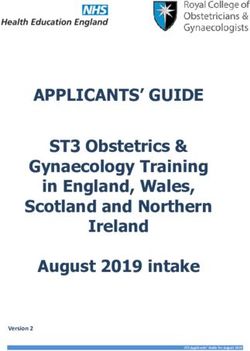ZAPTEC Pro USER MANUAL MANUEL D'UTILISATION BEDIENUNGSANLEITUNG MANUALE D'USO GEBRUIKERSHANDLEIDING
←
→
Page content transcription
If your browser does not render page correctly, please read the page content below
ZAPTEC Pro USER MANUAL MANUEL D’UTILISATION BEDIENUNGSANLEITUNG MANUALE D’USO GEBRUIKERSHANDLEIDING
Congratulations on your purchase
of a ZAPTEC Pro!
EN
A Norwegian charging system. The system is
compatible with all power grids and with all types of
rechargeable vehicles.*
ZAPTEC Pro enables you to charge your vehicle safely,
simplyandefvciently.Thechargingstationdistributesthe
available charging current between a number of charging
stations.
Use your ZAPTEC Pro with a charging pass or through our
ZAPTECapptoapproveusersintheinstallation.Thiswill
provide you with an overview of your charging history via
ourcloud-basedservice(ZAPTECPortal).
When you purchase ZAPTEC Pro, you have purchased a
charging station which regularly receives software
updates from our cloud-based service to ensure that your
chargerisalwaysupdated.
* Provided that the vehicle supports the type of power grid
concerned.
Thisusermanualisintendedforusersofthechargingstationonly.Forinformati
convgureandsetupthecharger,seeourinstallationmanual.Youwillvndthela
i installationmanualatzaptec.com/support.
Theversionnumberforthisusermanualisshownonthelastpage.
3Table of Contents
Safety Instructions 5
TechnicalSpecivcations 6
ZAPTEC Pro 8
Status Indicators on the Charging Station 8
Cable type for ZAPTEC Pro 9
How to Start Charging 9
How to Start Charging with Authentication 9
How to Stop Charging 10
Connecting a Charging Pass to your User 10
How to Monitor the Charging Station (ZAPTEC Portal) 10
Adding Users to the Installation 10
Locking the Charging Cable for the Charging Stations 11
Set Lighting Strength for the Status Indicator 11
Reading Error Codes 11
Troubleshooting 12
CheckingtheFusesintheChargingStation
14
Storage and Maintenance 14
Warranty 15
Support and Repairs 15
4Safety Instructions
EN
ARNIW NG!
Before using or maintaining this product, it is important to
read the following safety instructions. If you fail to follow and
invalidate the warranty and Zaptec Charger AS will not be liable
for any claims for compensation.
! Read these instructions carefully and examine the equipment
to familiarise yourself with the product prior to use.
! This equipment may only be installed, repaired and main-
! All applicable local, regional and national regulations must
be followed when installing, repairing and maintaining this
equipment.
! Do not use this product if it is damaged. See the section
Support and Repairs for further information.
! Do not use an extension lead on the charging cable.
! Do not touch the plugs or insert foreign objects into them.
! Do not insert measuring pins, wires or anything else into the
quick-release connector on the charging station. Contact
your electrician for testing.
5Technical Specifications
ZAPTEC Pro is an alternating current wall
or column-mounted charging station in Load balancing
accordancewithIEC,EVSE -1 51 618 mode3. Together with other ZAPTEC Pro charging
stations, available power in the installation
Dimensions and weight will be distributed automatically between the
H: 392 mm W: 258 mm D: 112 mm devicesandphases.
Weight:approx.5kg(includingbackplate)
Phase balancing
Installation circuit The charging station will dynamically select any
Max.63Aserialfuseoninstallationcircuit single phase or 3-phase in a system with other
forchargingstations. ZAPTEC Pro charging stations, depending on
theavailablepower.
Backplate connection box
Cablecrosssection0mm 2.51 2 Communications interface and cloud
Cablediameter0mm 21 2
connection/network
4G LTE-M1 (subscription required)
Installation network, Voltages Wi-Fi GHz,
4 . 2 b/IEEE
1 g/1 n
. 2 0 8 channels
( )1 1-1
TN, IT and TT PowerlinePLC) ( HomePlugGreenPHY®,10
30VAC
2 ±10% Mbit/s
40VAC±10%
Identification and configuration
Max. current and charging output BluetoothLowEnergy(BLE4.1)
.36kW* 7 at2A/3 1-phase RFID/NFCreaderMifareClassic,TypeA
2kW*at2A/3 3-phase(applicabletoTN PLC for vehicle interface for future services as
networks only) devnedbyISO15118
5W at standby
Standards and approvals
Fuses CE compliance in accordance with the Radio
Built-in 3 x 40A fuses type C Equipment Directive
/53EU
014 2 andROHSDirective1/65 1 02
Charging point EU,andcompliancewithIEC-1(TUV 51 618
EC6-2Type
219 6 2Femalewith SÜD)andIEC2 - 51 618
integrated self-closing cover
Temperature range
30°Cto+50°C
Earth fault protection
Built-in type B RCD Degree of protection
Calibration and a self-test are carried out IP54, indoor and outdoor use
beforethestartofeverychargingcycle. IK10 RCD impact protection
can be automatically reset by disconnecting UL945VBwammabilityrating
fromthechargingconnector. UVresistant
Integrated Power Meter Electrical protection
MIDtestedandcalibrated(EN.0). 745 ProtectionclassII(4kVACand
6kVimpulse,insulation)
Theft protection OvervoltagecategoryIII(4kV)
The front cover of the ZAPTEC Pro can only be
openedusingaspecialtool.Thecharging Integration
cable services
can be locked permanently to the charging Third-party integration alternatives
station. (API, Webhooks)
6OCPP.6J1
Message subscription
2A*3 isavailablebutmayberestrictedby EN
the condition of the vehicle’s battery and
temperatureincreasesatthechargingstation.
7ZAPTEC Pro
Openthefrontcoverhere
Status indicator (Z)
SmartKey
RFIDsone
SmartKey Column
Electrical outlet
IEC66-1/2,Mode
219 3Type2
Self-closing protective cover
Status Indicators on the Charging Station
The status of the charging station is shown by the status indicator (Z) using the following colours:
Colour Continuous Flashing
GREEN Clear AuthenticationOK
Charging complete
BLUE Connected to a vehicle and Charging
ready to charge
RED
Error (see the Troubleshooting Authentication failed (see the Troubleshooting
section for further details) section for further details)
YELLOW System starting up
Awaiting authentication
Awaiting ZAPTEC Portal
Vehicleaddedtoqueue
PURPLE Firmwareupdating
8Cable
ZAPTEC Pro needs a Type 2 charging point in order for you to be able to charge
EN
How to Start Charging
.1 Checkthatthestatusindicator(Z)isilluminatedgreen.
2. Removetheprotectivecovertogainaccesstotheelectricaloutlet.
3. AttachthechargingconnectortotheZAPTECPro.
4. Attachthechargingconnectortoyourvehicle.
5. Thestatusindicatorwillwashblueoncecharginghasstarted.
Charging current may vary depending on the capacity of the installation and the number of
i activechargingstations.
How to Start Charging with Authentication
Chargingwithauthenticationrequiresyoutohaveregisteredauserprovl
andforyouruserprovletohavehadaccessgrantedtothem(viaZAPTECPortal)t
station/facility.Thechargingpassislinkedtoyouruser.
Fordetailsonhowtosetthisup,seethesectionConnectingaChargingPasst
Therecommendedauthenticationmethodistouseachargingpass.
Start charging with an authentication RFID tag/charging card:
.1 Followsteps14inHowtoStartCharging.
5. Thestatusindicator(Z)willnowwashyellowtoindicatethatitisawaiti
6. HoldthechargingpassuptotheRFIDzone;seetheillustrationinthesecti
.7 Thestatusindicatorwillwashgreenonceauthenticationisapproved.
8. Thestatusindicatorwillwashblueoncecharginghasstarted.
If the status indicator is flashing red, see the Troubleshooting section for further details.
Start charging with authentication for automatic payment solution/operator
91. Theusermustbecreated/activatedforthepaymentsolution/operatorcon 2. Followtheinstructionsfromtheapplicablepaymentsolution/operatorf startcharging. How to Stop Charging 1. Tointerruptthechargingprocess:Stopchargingasrecommendedinyourcars 2. Disconnectthechargingconnectorfromthevehicle. 3. Disconnectthechargingconnectorfromthechargingstation. 4. Placetheprotectivecoveroverthechargingpointtolimitexposuretod Connecting a Charging Pass to your User ZAPTECProsupportsthemostcommonlyusedchargingpasses(MifareClassic).Ifyouh visually readable code, this can be added via ZAPTEC Portal or by scanning the charging pass usingthechargingstationasdescribedbelow.Youruserprovlemusthaveacce youwishtouse.Thismustbedonebyadmin/installationownerinZAPTECPortal. 1. DownloadtheZAPTECappfromAppStore/GooglePlay. 2. RegisterasauserandlogintotheZAPTECapp. 3. Gotothemenu,selectuserprovleandaddanewchargingcard.Thenfollowthe theZAPTECapp. How to Monitor the Charging Station (ZAPTEC Portal) YoucanloginviaZAPTECPortaltoseeallyourchargingstationsandallthecha youareregisteredtouse.Ifyouaretheownerofaninstallation,youcanmonito canusethisinformationtosharetheelectricitycostfairly.Theinstallat mustaddyouasauseroftheinstallationinorderforyoutobeabletoseethe Loginorregisterasanewuserathttps:/portal.zaptec.com Adding Users to the Installation Theinstallationownercanaddusersofthesystembygoingtoaccess.Here,newu added,invitedorremovedfromthesystem.Thisassumesthatauthenticatio activatedontheinstallation. 10
Locking the Charging Cable for the Charging Station
Thechargingcablecanbelockedpermanentlytothechargingstation.Thisfeat
theZAPTECapp.
1. LogintotheZAPTECapp(canbedownloadedfromAppStore/GooglePlay). EN
2. Gotosettingsandselectthedesiredchargingstation.
3. Enter the PIN code for the charging station concerned and activate Lock cable for this charging
station.
This function is currently only available in the Android version of the ZAPTEC app.
Set Lighting Strength for the Status Indicator
• LogintotheZAPTECapp.
• Clickonthecoginthetoprighthandcorneroftheapphomepage.
• Selectthechargingstationthatyouwishtoamendthesettingsfor.
• Enter the PIN code for the charging station
• The lighting strength can be adjusted by using the slider under ‘Lighting strength for status
indicator.
Reading Error Codes
• LogintotheZAPTECapp.
• Clickonthecoginthetoprighthandcorneroftheapphomepage.
• Selectthechargingstationthatyouwanttoviewtheerrorcodefor.
• Oncetheapphasconnectedtothechargingstation,aredveldwillbedispla
chargerhasactiveerrorcodes.Clickonthisveldtoshowthedetailsofth
11Troubleshooting
Warnings/errormessagesaredisplayedintheZAPTECPortal/ZAPTECApp.
Problem Solution
Cannot log on to the ZAPTEC ResetpasswordbyclickingonForgottenPassword
Portal
Cannot create installation via ContactZAPTECSupporttogainaccesstocreateinstal
the ZAPTEC Portal
Charging station is not online, • Makesurethatthechargingstationisnotcoveredb
4G installation • Testthecoverageattheinstallationsiteusingyo
A mobile with a Telenor SIM has to be used for accurate
measurement.
The charging station is not • Checkthenetworksetupontherouterormodem.
online, • Check that the internet is working by connecting the computer
PLC installation directlytotherouterormodem.
• Notconvgured.
• Check that the PLC module has been installed in accordance with
the circuit diagram and on the same L1 and N as the charging
station(s)
The charging station is not • Checkthenetworksetupontherouterormodem.
online, • Check that the internet is working by connecting the computer
WiFiinstallation directlytotherouterormodem.
• DisconnectotherdeviceswhichareconnectedtoWiFiw
delay broadband speed
• CheckthattheSSIDandthepasswordfortheWiFiarecor
• Makesure2.4GHzisactivatedsothatZAPTECProobtainsa
networkconnection.SeeInstallationrequirements
• EntertheSSIDandpasswordmanuallybyselectingOther
networklist..
Charging does not start Checkthattheuserprovlehasaccesstochargeonthec
station
No power being supplied to • FollowtheinstructionsinthesectionCheckingthe
charging station Charging Station’
• Check the main fuse in the installation
12Colour Meaning
NO LIGHT Charging station has not been activated in the ZAPTEC Portal, no power from the
powercircuit,incorrectconnectionorproductfault.Checkthes
thedistributioncabinet.
EN
PURPLE Notupdatedduringcharging.
GREEN • Check that the charging cable has been inserted into the charging station
correctly.
• Checkthatthevehiclehasbeenconvguredtostartchargingim
tallations.
BLUE • Communicationistakingplacebetweenthechargingstationan
• Checkwhetherthevehicleisconvguredtostartchargingimmed
redbyanything.
ngyourownmobile.
RED
Flashing red light
• AuthenticationfailedCheckthattheRFIDtag/chargingcardisco
youruserprovle.
• AuthenticationfailedCheckintheZAPTECPortalthatyouruse
chargeonthechargingstationand/orinstallationconcerned
Steady red light
• Disconnectthechargingcable.Ifthestatusindicatorillumina
connectthechargingcableagain.Ifchargingdoesnotstartandt
illuminates red again, there may be a charging fault on the charging cable or
vehicle.
• If the status indicator lamp does not turn green after the charging cable has been
disconnected, you must check the fuses as described in the chapter ‘Checking
thefusesinthechargingstation.
• AuthenticationfailedCheckthattheRFIDtag/chargingcardisco
oWiFiwhichcan youruserprovle.
ecorrect.
nsa
ents,page. 1 1
therinthe
thecharging Serial number
e.g.ZPR12456 3
gtheFusesinthe
Ifthechargingstationhasbeendisconnectedfromthepowernetwork,itwillta
i beforethechargingstationstartsupagain.
13Checking the Fuses in the Charging Station 1. Remove the front cover using the special tool (SmartKey) supplied with the charging station, and takeoffthefrontcover. 2. Checkthatthefusesinthefusewindowhavenottripped(theyshouldallf 3. Ifanyofthefuseshavetripped,removethefusecoverandwipthefusesupagai coverasinstep2andattachthefrontcoveragain. * If the charging station is mounted on a ZAPTEC Column, use SmartKey Column (supplied with the charging column) to open the charging station. 1 2 3 Storage and Maintenance Theproductmustbekeptinadryroomwithastabletemperature.Theprotecti alwaysbeoniftheproductisnotinuse. The following periodic maintenance is recommended: • Wipedownthechargingstationwithadampcloth. • Checkthatthechargingconnectorisfreeofallforeignmaterials. • Checkthatthechargingstationhasnoexternal,physicaldamage. Inthecaseofpubliclyaccessibleinstallations,anannualinspectionmust personnelinaccordancewithNorwegianlegislationandregulations.(Ref.NEK40) 14
Warranty
We guarantee that the device is free from material faults and complies with applicable consumer
protection laws and regulations in the country in which the product was purchased or the consumer
resides.Furtherinformationaboutyourrightsunderconsumerlegislation
privacy. EN
Support and Repairs
Ifyoudiscoveranissue,pleasereadtheTroubleshootingsectionpriortocon
installer.
Zaptec Charger AS collects data from the product via the network. More information on our
i privacy guidelines can be found at zaptec.com/privacy.
1561
Nous vous remercions
d’avoir fait l’acquisition
d’un ZAPTEC Pro.
Un système de recharge norvégien. Ce
système est compatible avec tous les réseaux
électriques et avec tous les types de véhicules FR
rechargeables.*
ZAPTEC Pro vous permet de recharger votre véhicule
entoutesécurité,simplementetefvcacement.La
borne de recharge répartit le courant de charge
disponible entre un certain nombre de bornes de
recharge.
Utilisez votre ZAPTEC Pro avec une carte de recharge
ou via notre application ZAPTEC pour autoriser les
utilisateursdanslinstallation.Vousobtiendrezainsi
un aperçu de votre historique de facturation via notre
servicesurlecloud(portailZAPTEC).
Lorsque vous faites l’acquisition de ZAPTEC Pro,
vous achetez une borne de recharge qui reçoit
régulièrement des mises à jour logicielles
denotreservicesurlecloudavndevousgarantirque
votrebornederechargeesttoujoursàjour.
* À condition que le véhicule soit compatible avec le type
de réseau électrique concerné.
Cemanueldutilisationestdestinéexclusivement
sdelaborne
aux
deutilisateur
recharge.Pouren
i savoirplussurlaprocéduredeconvgurationetdinstallationdelaborneder
invitonsàconsulternotremanueldinstallation.Laversionlaplusrécente
est disponible sur zaptec.com/support.
Lenumérodeversiondecemanueldutilisationestindiquéàladernièrepage.
17Table des matières
Consignes de sécurité 19
Caractéristiques techniques 20
ZAPTEC Pro 22
Indicateurs d’état sur la borne de recharge 22
Type de câble pour le ZAPTEC Pro 23
Comment démarrer la recharge 23
Commentdémarrerlarechargeaveclauthentivcation
32
Comment arrêter la recharge 24
Associationdunecartederechargeàvotre
4 2 provldutilisateur
Comment superviser la borne de recharge (Portail ZAPTEC) 24
Ajout d’utilisateurs à l’installation 25
Verrouillageducâblederechargepourlesbornes
52 derecharge
Réglage de la luminosité de l’indicateur d’état 25
Lecture des codes d’erreur 25
Dépannage 62
Contrôle des fusibles dans la borne de recharge 28
Stockage et entretien 28
Garantie 29
Assistance et réparations 29
18Consignes de sécurité
V
A TER ISSEMENT !
Avant d’utiliser ou de procéder à l’entretien de ce produit, il est
impératif de prendre connaissance des consignes de sécurité FR
suivantes. La non-observation et la non-mise en œuvre de toutes
les prescriptions et procédures annule toute garantie et libère la
société Zaptec Charger AS de toute responsabilité et de toute
réclamation.
! Nous vous invitons à lire attentivement et dans leur intégralité
familiariser avec ce produit avant de l’utiliser.
! L’installation, la réparation et l’entretien de cet équipement ne
! Toutes les règlementations locales, régionales et nationales
applicables doivent être respectées pour l’installation, la
réparation et l’entretien de cet équipement.
! N’utilisez pas ce produit s’il présente des dommages.
Reportez-vous à la section Assistance et Réparations pour
obtenir plus d’informations.
! Il ne faut pas utiliser de rallonge pour le câble de recharge.
!
étrangers.
!
eV uillez contacter votre électricien pour effectuer les tests.
19Caractéristiques techniques
ZAPTEC Pro est une borne de recharge murale
ou sur colonne à courant alternatif, conforme à Compteur électronique intégré
lanormeCEI,EVSE
-1 51 618 mode3. MIDtestéetcalibré.
Dimensions et poids Protection antivol
H : 392 mm, L : 258 mm, P : 112 mmLe capot avant du ZAPTEC Pro ne peut être
Poids : environ 5 kg (plaque arrière comprise)
ouvertquavecunoutilspécial.Lecâblede
recharge peut être verrouillé en permanence sur
Installation / Circuit labornederecharge.
Protectiondelaplaquearrièremaximum63
A.surlecircuitdinstallationpour Équilibre
bornes dede
phase
recharge. En fonction de la capacité de charge du
véhicule (1, 2 ou 3 phases), l’équilibrage de
Raccordement de la plaque arrière phase garantit que les trois phases de la ligne
Section de câble 2,5-10 mm² d’alimentation commune sont chargées de
Diamètre de câble 10-20 mm2 manièreoptimaleetsymétrique.
Réseau d’installation Gestion de la charge
TN, IT et TT La gestion intelligente des bornes de recharge
connectées garantit que la capacité disponible
Tensions dans le bâtiment et pour l’infrastructure de
30VAC
2 ±10% recharge peut être utilisée de manière optimale
40VAC±10% etquelinstallationnestpassurcharg
Puissance de charge maximale Interface de communication, connexion au
7,36 kW* à 32A monophasé réseau et au cloud
22 kW à 32A triphasé 4GLTE-M1(labonnementviaNovaVoltpeut
5 W en stand-by êtreactivéauprèsdunfournisseurvxe)*
WLAN2,4GHz,IEEE1b/802.1 g/n(canaux
Protection contre les surcharges et les 1-11)
courts-circuits Courant porteur (CPL) - HomePlug Green
Disjoncteur de protection de ligne 3 x 40 A PHY®,0Mbps
1
type C intégré
Identification et configuration
Prise de charge Bluetoothbasseénergie(BLE4.1)
CEI6-2,type
219 6 2,femelle,avec LecteurRFID/NFC
obturateurautobloquantISO intégré.
(CPL 18 151 pourlesfutursservices
Prise de type 2 avec couvercle à d’interface avec les véhicules)
fermeture automatique
Normes et approbations
Protection contre les défauts à la terre Conformité à la directive CE sur l’équipement
Disjoncteurdifférentielintégré(RCD) radio typeB.
Le calibrage et l’auto-test sont effectués Directive/53UE 14 02 etROHS1/65 1 02
avantchaquecycledecharge.Ledisjoncteur UE,etconformémentàCEI-1(TUV 51 618 SÜD)
différentiel est automatiquement réinitialisé etCEI2 - 51 618
lorsquelecâbledechargeestdébranché.
Plage de température
Démarrage progressif -30°Cà+50°C
Limite le courant de démarrage au début de la
recharge.
20Caractéristiques techniques
Classe de protection
IP54, intérieur et extérieur
IK0,protection
1 contreleschocsUL94
5VB,indicedinwammabilitéRésistanceauxUV
Protection électrique
ClassedeprotectionII(impulsions4kVCAet
6kV,isolement)
CatégoriedesurtensionIII(4kV)
FR
Services d’intégration
Optionsdintégrationdetiers(API,Webhooks)
OCPP.6J1
Abonnement messagerie
2A*3 estdisponible,maispeutêtrelimité
par l’état de la batterie du véhicule et
l’augmentation de température à la borne de
recharge.
21ZAPTEC Pro
Ouvrezlecapotavantici
Indicateur d’état (Z)
SmartKey
ZoneRFID
SmartKey Column
Courant
IEC66-1/2,Mode
219 3Type2
Capuchon de protection à
fermeture automatique
Indicateurs d’état sur la borne de recharge
L’état de la borne de recharge est indiqué par l’indicateur d’état (Z) au moyen des couleurs
suivantes :
Couleur Continu Clignotant
VERT Prêt AuthentivcationOK
Recharge terminée
BLEU Connecté à un véhicule et prêt à Recharge en cours
recharger
ROUGE
Erreur (pour en savoir plus, Lauthentivcationaéchoué(pourensavoir
reportez-vous à la section reportez-vous à la section Dépannage)
Dépannage)
JAUNE
Démarrage du système
Enattentedauthentivcation
En attente du portail ZAPTEC
Véhiculeajoutéàlavledattente
VIOLET Miseàjourduvrmware
22Câble
ZAPTECProrequiertuneprisedetype2pourquevouspuissiezeffectuerl
Comment démarrer la recharge
1. Vérivezquelindicateurdétat(Z)estallumédecouleurverte.
FR
2. Retirezlecapuchondeprotectionpouraccéderàlapriseélectrique.
3. BranchezlaprisederechargeauZAPTECPro.
4. Branchezlaprisederechargeàvotrevéhicule.
5. Lindicateurdétatclignoteenbleuunefoisquelarechargeadémarré.
Le courant de charge peut varier en fonction de la capacité de l’installation et du nombre de bornes
i derechargeactives.
Comment démarrer la recharge avec l’authentification
Poureffectuerlarechargeavecauthentivcation,ilestnécessairequevous
dutilisateurvialeportailZAPTECetquevotreprovldutilisateuraiteu
àlaborne/linstallationderecharge.Lacartederechargeestassociéeàvotr
Pourensavoirplussurlamanièredeconvgurercettefonction,reportez-vousà
Associationdunecartederechargeàvotreprovldutilisateur.Laméthod
recommandéeconsisteàutiliserunecartederecharge.
Démarrez la recharge avec un marqueur RFID/une carte de recharge d’authentification :
1. Suivezlesétapes14dansCommentdémarrerlarecharge.
5. L’indicateur d’état (Z) clignote maintenant en jaune pour indiquer qu’il est en attente
dauthentivcation.
6. PlacezlacartederechargedanslazoneRFID;reportez-vousàlillustrationd
ZAPTECPro.
7. Lindicateurdétatclignoteenvertunefoisquelauthentivcationaétéa
8. Lindicateurdétatclignoteenbleuunefoisquelarechargeadémarré.
Si l’indicateur d’état clignote en rouge, reportez-vous à la section Dépannage pour en savoir plus.
23Démarrer la recharge avec authentification pour la solution de paiement automatique ou de l’opérateur 1. Lutilisateurdoitêtrecréé/activépourlasolutiondepaiementoudelopé 2. Suivez les instructions de la solution de paiement ou de l’opérateur concerné pour procéder à lauthentivcationetcommencerlarecharge. Comment arrêter la recharge 1. Pour interrompre le processus de recharge : Arrêtez la recharge conformément aux recommandationsdumanueldutilisationdevotrevoiture. 2. Débranchezlaprisederechargeduvéhicule. 3. Débranchezlaprisederechargedelabornederecharge. 4. Placez le capuchon de protection sur la prise de recharge pour limiter l’exposition à la poussière etàlapluie. Association d’une carte de recharge à votre profil d’utilisateur ZAPTECProprendenchargelescartesderechargelespluscourammentutilisée Si vous disposez d’un code lisible visuellement, celui-ci peut être ajouté via le portail ZAPTEC ou enscannantlacartederechargeàlaidedelabornederechargecommedécritci provldutilisateurdoitvouspermettredaccéderàlinstallationquevou êtrefaitparladministrateur/lepropriétairedelinstallationdanslepo 1. TéléchargezlapplicationZAPTECdansAppStore/GooglePlay. 2. Enregistrez-vousentantquutilisateuretconnectez-vousàlapplicatio 3. Allezdanslemenu,sélectionnezleprovldutilisateur,puisajoutezuneno recharge.SuivezensuitelesinstructionsdanslapplicationZAPTEC. Comment superviser la borne de recharge (Portail ZAPTEC) VouspouvezvousconnectervialeportailZAPTECpourconsultertoutesvosb touteslesbornesderechargepourlesquellesvousêtesenregistré.Sivous installation, vous pouvez superviser toutes les utilisations et utiliser ces informations pour répartir équitablementlescoûtsdélectricité.Linstallationoulepropriétaired commeutilisateurdelinstallationavnquevouspuissiezconsultercesin Connectez-vous ou inscrivez-vous en tant que nouvel utilisateur sur https://portal.zaptec.com 24
Ajout d’utilisateurs à l’installation
Lepropriétairedelinstallationpeutajouterdesutilisateursausystè
Onpeuticiajouter,inviterdenouveauxutilisateursouenretirerdusyst
lauthentivcation(contrôledelutilisateur)aétéactivéesurlinstallat
Verrouillage du câble de recharge pour la borne de recharge
Ilestpossibledeverrouillerenpermanencelecâblederechargesurlaborne
fonctionnalitéestactivéevialapplicationZAPTEC.
FR
1. Connectez-vousàlapplicationZAPTEC(peutêtretéléchargéesurAppStore/Goo
2. Allezdanslesparamètresetsélectionnezlabornederechargesouhaitée
3. Saisissez le code PIN de la borne de recharge concernée, puis activez le verrouillage du câble
pourcettebornederecharge.
Cette fonction n’est actuellement disponible que dans la version Android de l’application ZAPTEC.
Réglage de la luminosité de l’indicateur d’état
• Connectez-vousàlapplicationZAPTEC.
• Cliquezsurlerouagedanslecoinsupérieurdroitdelapagedaccueildelapp
• Sélectionnezlabornederechargedontvoussouhaitezmodiverlesparamèt
• Saisissez le code PIN de la borne de recharge
• OnpeutréglerlaluminositéàlaideducurseursousLuminositédelindicat
Lecture des codes d’erreur
• Connectez-vousàlapplicationZAPTEC.
• Cliquezsurlerouagedanslecoinsupérieurdroitdelapagedaccueildelapp
• Sélectionnezlabornederechargepourlaquellevoussouhaitezafvcherlec
• Unefoisquelapplicationsestconnectéeàlabornederecharge,unchamproug
lorsquedescodesderreursontactifssurlabornederecharge.Cliquezsur
afvcherlesdétailsdescodesderreuractifs.
25Dépannage
Lesavertissements/messagesderreursontafvchésdansleportailZAPTEC/lap
Problème Solution
Impossible de se connecter Réinitialisez le mot de passe en cliquant sur ‘Mot de passe oublié’
au portail ZAPTEC
Impossible de créer l’installa- Contactez l’assistance ZAPTEC pour accéder à la création d’instal-
tion via le portail ZAPTEC lations.
La borne de recharge n’est • Assurez-vousquelabornederechargenesoitcouvert
pas connectée, installation • Testez la couverture sur le site d’installation à l’aide de votre
4G propretéléphonemobile.Untéléphonemobileavecunec
SIMTelenordoitêtreutilisépourunemesureprécise.
La borne de recharge n’est • Vérivezlaconvgurationduréseausurlerouteuroule
pas connectée, • VérivezquInternetfonctionneenbranchantlordinat
installation PLC directementaurouteurouaumodem.
• Nonconvguré.
• VérivezquelemodulePLCaétéinstalléconformémentau
schéma électrique et sur les mêmes L1 et N que la ou les bornes
de recharge
La borne de recharge n’est • Vérivezlaconvgurationduréseausurlerouteuroule
pas connectée, • VérivezquInternetfonctionneenbranchantlordinat
installationWi-Fi directementaurouteurouaumodem.
• DéconnectezdautresappareilsconnectésauWi-Fiquipe
retarderlavitesseduhautdébit.
• Assurez-vousquelafréquencede2,4GHzestactivéeavnque
ZAPTECProobtienneuneconnexionréseau.Reportez-vous
Conditionsrequisespourlinstallationenpage. 1 1
• Entrez manuellement le SSID et le mot de passe en sélectionnant
Autredanslalistedesréseaux.
La recharge ne démarre pas Vérivezqueleprovldutilisateuraaccèsàlarechargesu
derecharge.
Aucune puissance n’est trans- • Suivez les instructions de la section ’Contrôle des fusibles dans la
mise à la borne de recharge borne de recharge’
• Contrôle du fusible principal dans l’installation
62Couleur Signification
INDICATEUR La borne de recharge n’a pas été activée dans le portail ZAPTEC, aucune
ÉTEINT
alimentationducircuitdalimentation,connexionincorrecteo
Vérivezlaprotectionsériedanslarmoirededistribution.
VIOLET Pasdemiseàjoureffectuéependantlarecharge.
VERT • Assurez-vous que le câble de recharge est correctement inséré dans la borne de
recharge.
FR
• Vérivezquelevéhiculeestconvgurépourautoriserundémarrage
larecharge.
BLEU • Communicationencoursentrelabornederechargeetlevéhicul
erteparrien. • Vérivezsilevéhiculeestconvgurépourautoriserundémarragei
recharge.
unecarte Voyant rouge clignotant
ROUGE
se.
• ÉchecdelauthentivcationVérivezquelemarqueurRFID/lacartede
estassocié(e)àvotreprovldutilisateur.
ulemodem. ) ÉchecdelauthentivcationVérivezdansleportailZAPTECquevot
dutilisateuraaccèsàlarechargesurlabornederechargeet/ou
inateur
concernée.
Voyant rouge allumé
tau
• Débranchezlecâblederecharge.Silindicateurdétatpasseauver
rebranchezlecâblederecharge.Silarechargenedémarrepasetqu
voyantsallumedenouveauenrouge,celapeutsigniverquilyaund
ulemodem. chargesurlecâblederechargeoulevéhicule.
inateur • Si le voyant de l’indicateur d’état ne s’allume pas en vert après le
débranchement du câble de recharge, vous devez contrôler les fusibles comme
décritdanslechapitreContrôledesfusiblesdanslabornede
uipeuvent
• ÉchecdelauthentivcationVérivezquelemarqueurRFID/lacartede
estassocié(e)àvotreprovldutilisateur.
que
vousaux
e. 1 1
gesurlaborne Numéro de série
parex.ZPR12456 3
Si la borne de recharge a été déconnectée du réseau électrique, 2-3 minutes sont nécessaires
i avantquelleneredémarre.
27Contrôle des fusibles dans la borne de recharge 1. Retirezlecapotavantàlaidedeloutilspécial(SmartKey)fourniaveclaborn 2. Vérivez,danslafenêtredesfusibles,quelesfusiblesnesesontpasdéclench êtreorientésverslehaut). 3. Silundesfusiblessestdéclenché,retirezlecouvercledesfusiblesetréa Placezlecouvercledesfusiblescommedécritàlétape2etremettezlecapot * Si la borne de recharge est installée sur une colonne ZAPTEC, utilisez la SmartKey Column (fournie avec la colonne de recharge) pour ouvrir la borne de recharge. 1 2 3 Stockage et entretien Leproduitdoitêtreconservédansunlocalsecetàtempératurestable.Lecap doittoujoursêtreenplacesileproduitnestpasutilisé. L’entretien régulier suivant est recommandé : • Essuyezlabornederechargeavecunchiffonhumide. • Assurez-vousquelaprisederechargeestexemptedobjetsétrangers. • Vérivezquelabornederechargeneprésenteaucundommageexterneetphysiqu Pour toutes les installations accessibles au public, une inspection annuelle effectuée par un personnelqualivéestrequise,conformémentàlalégislationetauxréglement 28
Garantie
Nous garantissons que cet équipement est exempt de défauts matériels et qu’il satisfait aux lois et
réglementations en vigueur relatives à la protection des consommateurs dans le pays d’acquisition
duproduitouderésidenceduconsommateur.Desinformationscomplémentaire
vertu de la législation sur la protection des consommateurs sont disponibles sur
zaptec.com/privacy.
Assistance et réparations
Si vous rencontrez un problème avec votre installation, nous vous invitons à consulter au préalable
lasectionDépannageavantdecontactervotredistributeur/installate FR
Zaptec Charger AS recueille des données sur le produit via le réseau. Des informations
i supplémentaires sur nos directives en termes de protection de la vie privée sont disponibles sur
zaptec.com/privacy.
2930
Herzlichen Glückwunsch zum
Kauf einer ZAPTEC Pro!
Ein norwegisches Ladesystem. Das System ist
mit allen Stromnetzen und mit allen Arten von
wiederaufladbaren Fahrzeugen kompatibel.* DE
MitZAPTECProkönnenSieIhrFahrzeugsicher,einfach
undefvzientauwaden.DieLadestationverteiltden
verfügbarenLadestromanalleLadestationen.
Nutzen Sie Ihre ZAPTEC Pro mit einem Ladepass oder
über unsere ZAPTEC App, um Benutzer in der Installation
zugenehmigen.ÜberunserencloudbasiertenService
(ZAPTEC Portal) erhalten Sie so einen Überblick über Ihre
Ladehistorie.
Beim Kauf von ZAPTEC Pro haben Sie eine Ladestation
erworben, die regelmässig Softwareupdates von unserem
cloudbasierten Dienst erhält, um sicherzustellen, dass Ihr
Ladegerätimmeraktualisiertwird.
* Vorausgesetzt, das Fahrzeug unterstützt den betreffenden
Stromnetztyp.
DieseBedienungsanleitungistnurfürBenutzerderLadestation- gedacht.Inform
vgurierenundEinrichtendesLadegerätsvndenSieinunseremInstallationsha
i VersiondiesesInstallationshandbuchs
zaptec.com/support.
vndenSieauf
DieVersionsnummerfürdiesesBenutzerhandbuchstehtaufderletztenSeite.
31Inhaltsverzeichnis
Sicherheitshinweise 33
TechnischeSpezivkationen 43
ZAPTECPro 36
StatusanzeigenanderLadestation 36
Kabeltyp für ZAPTEC Pro 37
Beginn des Ladevorgangs 37
BeginndesLadevorgangsmitAuthentivzierung
73
Stoppen des Ladevorgangs 38
VerbindeneinesLadepassesmitIhremBenutzer
38
Überwachung der Ladestation (ZAPTEC Portal) 38
Hinzufügen von Benutzern zur Installation 38
VerriegelungdesLadekabelsfürdieLadestationen
93
FestlegenderBeleuchtungsstärkefürdieStatusanzeige
93
LesenvonFehlercodes 93
Fehlerbehebung 40
Überprüfen der Sicherungen in der Ladestation 42
Lagerung und Wartung 42
Garantie 43
Support und Reparaturen 43
32Sicherheitshinweise
A R N UW G !
Bevor Sie dieses Produkt verwenden oder warten, ist es wichtig,
die folgenden Sicherheitshinweise zu lesen. Wenn Sie nicht DE
! Lesen Sie diese Hinweise sorgfältig durch und prüfen Sie das
Gerät, um sich vor der eV rwendung mit dem Produkt vertraut
zu machen.
!
repariert und gewartet werden.
! Bei der Installation, Reparatur und Wartung dieses Gerätes
müssen alle geltenden lokalen, regionalen und nationalen
oV rschriften eingehalten werden.
! eV rwenden Sie dieses Produkt nicht, wenn es beschädigt ist.
Reparaturen.
! eV rwenden Sie kein eV rlängerungskabel für das Ladekabel.
! Berühren Sie die Stecker nicht und stecken Sie keine rF emd -
körper hinein.
! üF hren Sie keine Messstifte, Drähte oder andere Gegen -
stände in die Schnellverschlüsse der Ladestation ein. Wenden
Sie sich zum Testen an Ihren Elektriker.
33Technische Spezifikationen
ZAPTEC Pro ist eine Wand- oder Diebstahlschutz
Säulenladestation mit Wechselstrom nach IEC DieFrontabdeckungdesZAPTECProlässtsic
,EVSE-
-1 51 618 Modus3. nurmiteinemSpezialwerkzeugöffnen.Das
Ladekabel kann mit der Ladestation dauerhaft
Abmessungen und Gewicht verriegeltwerden.
H: 392 mm, B: 258 mm, T: 112 mm
Gewicht:ca.5kg(inklusiveRückplatte) Phasenausgleich
JenachLadefähigkeitdesFahrzeugs(1-,
Installation / Stromkreis 2- oder 3-phasig) sorgt der Phasenausgleich
AbsicherungderRückplattemitmaximal dafür,
63A. dass alle drei Phasen der gemeinsamen
Zuleitungoptimalsymmetrischbelastet
Anschlussrückplatte
Kabelquerschnitt 2,5-10 mm2 Lastmanagement
Kabeldurchmesser 10-20 mm2 Das intelligente Management der vernetzten
Ladestationen sorgt dafür, dass die im
Mögliche Netzform- und spannung Gebäude und für die Ladeinfrastruktur zur
TN, IT und TT VerfügungstehendeKapazitätoptimal
30VAC
2 ±10% genutzt werden kann und die Installation nicht
40VAC±10% überlastetwird.
Maximale Ladeleistung Kommunikationsschnittstelle, Netzwerk
36kW* 7, bei2A/3 1-phasig und Cloud-Anbindung
2kWbei2A/3 3-phasig 4GLTE-M1(AboviaNovaVoltmitvxem
5W im Standbymodus Provideraktivierbar)*
WLAN2,4GHz,IEEE1b/802,1 g/n(Kanäle
Überlast- und 1-11)
Kurzschlussschutz Powerline(PLC)HomePlugGreenPHY®,0 1
Integrierter Leitungsschutzschalter 3 x 40 A Typ Mbit/s
C
Identifikation und Konfiguration
Ladebuchse BluetoothLowEnergy(BLE4.1)
IEC6-2Typ-
219 6 2-Buchsemit RFID/NFC-Reader,ISO (PLC
18 151
selbstschliessender Abdeckung für zukünftige Dienstleistungen der
Fahrzeugschnittstelle)
Erdfehlerschutz Normen und Zulassungen
IntegrierterFI-Schutzschalter(RCD)Typ CE-Konformität
B gemässderFunkgerätericht
Kalibrierung und Selbsttest werden vor Beginn /53EU
014 2 undROHS-Richtlinie1/65 1 02
jedesLadezyklusdurchgeführt.DerRCDEUsowieEinhaltungderIEC-1(TÜ51 618 V
wird automatisch zurückgesetzt, wenn das SÜD)undderIEC2 - 51 618
Ladekabelausgestecktwird.
Temperaturbereich
Integriertes eMeter -30°Cbis+50°C
MID-geprüftundkalibriert.
Schutzart
34Technische Spezifikationen
IP54,fürdenInnen-undAußenbereich.
IK10 Schlagschutz
UL94-5VBBrennbarkeitsklasse
UV-beständig
Elektrischer Schutz
SchutzklasseII(4kVACund6kV
Stossspannung, Isolierung)
ÜberspannungskategorieIII(4kV) DE
Integrationsdienste
OptionenfürdieAnbindunganDrittsysteme
(API, Webhooks)
OCPP,6J1
Message Subscription
2A*3 istverfügbar,kannaberdurch
denZustandderFahrzeugbatterieund
Temperaturerhöhungen an der Ladestation
eingeschränktsein.
35ZAPTEC Pro
Frontadeckunghieröffnen
Statusanzeige (Z)
SmartKey
RFIDZone
SmartKey Säule
Steckdose
IEC66-1/2,Modus
219 3Typ2
Selbstschliessende Schutzklappe
Statusanzeigen an der Ladestation
DerStatusderLadestationwirddurchdieStatusanzeige(Z)indenfolgendenFa
Farbe Durchgehend Blinkt
GRÜN Bereit AuthentivzierungOK
Ladevorgang abgeschlossen
BLAU MiteinemFahrzeugverbunden
Laden
und bereit zum Laden
ROT
Fehler(weitereInformationen
Authentivzierungfehlgeschlagen(weiter
vndenSieimAbschnitt InformationenvndenSieimAbschnitt
- Fehle
Fehlerbehebung) hebung)
GELB
Inbetriebnahme des Systems
WartenaufAuthentivzierung
Warten auf ZAPTEC Portal
FahrzeugzurWarteschlangehinzugefügt
LILA AktualisierungderFirmware
36Kabel
ZAPTECProbenötigteineLadebuchsevomTyp2,damitSieauwadenkönnen.
Beginn des Ladevorgangs
1. Überprüfen,obdieStatusanzeige(Z)grünleuchtet.
DE
2. Schutzkappeabnehmen,umZugangzurLadebuchsezuerhalten.
3. LadesteckerindenZAPTECProeinstecken.
4. LadesteckerinIhrFahrzeugeinstecken.
5. DieStatusanzeigeblinktblau,sobaldderLadevorgangbegonnenhat.
Der Ladestrom ist abhängig von der Kapazität Ihrer Installation und der Anzahl der aktiven
i Ladestationen.
Beginn des Ladevorgangs mit Authentifizierung
FürdasLadenmitAuthentivzierungmüssenSieeinBenutzerprovlüberdasZAPTECPo
habenundIhrBenutzerprovl(überdasZAPTECPortal)mussZugangzurLadestation
erhaltenhaben.DerLadepassistmitIhremBenutzerverknüpft.
WeitereInformationenzumEinrichtenvnden SieimAbschnitt
Verbinden eines Ladepasses mit Ihrem
Benutzer.DieempfohleneAuthentivzierungsmethodeistdieVerwendungeinesLad
StartenSiedasLadenmiteinerTag-/LadekartemitAuthentivzierung:
1. BefolgenSiedieSchritte
Beginn14in
des Ladevorgangs.
5. DieStatusanzeige(Z)blinktnungelb,umanzuzeigen,dasssieaufdieAuthentiv
6. HaltenSiedenLadepassandieRFID-Zone;sieheAbbildungimAbschnittZAPTECPr
7. DieStatusanzeigeblinktgrün,sobalddieAuthentivzierunggenehmigtwurde
8. DieStatusanzeigeblinktblau,sobaldderLadevorgangbegonnenhat.
Wenn die Statusanzeige rot blinkt, finden Sie weitere Informationen im Abschnitt Fehlerbehebung.
37Starten des Ladevorgangs mit Authentifizierung über automatischen Zahlungsdienstleister / Ladenetzbetreiber 1. DerBenutzermussangelegtundfürdenentsprechendenZahlungsdienstlei Ladenetzbetreiberaktiviertwerden. 2. BefolgenSiedieAnweisungendesentsprechendenZahlungsdienstleiste zurAuthentivzierungundzumBeginndesLadevorgangs. Stoppen des Ladevorgangs 1. Unterbrechung des Ladevorgangs: Den Ladevorgang gemäss den Empfehlungen im BenutzerhandbuchdesFahrzeugsanhalten. 2. DenLadesteckervomFahrzeugtrennen. 3. DenLadesteckervonderLadestationtrennen. 4. DieSchutzklappeaufderLadebuchseanbringen,umdiesevorStaubundRegenzu Verbinden eines Ladepasses mit Ihrem Benutzer ZAPTECProunterstütztdieamhäuvgstenverwendetenLadepässe(MifareClassic einen optisch lesbaren Code haben, kann dieser über das ZAPTEC Portal oder durch Scannen des LadepassesüberdieLadestationwieuntenbeschriebenhinzugefügtwerden.IhrB mussZugriffaufdieInstallationhaben,dieSieverwendenmöchten.Diesmussvom InhaberderInstallationimZAPTECPortalerfolgen. 1. ZAPTECAppausdemAppStore/GooglePlayherunterladen. 2. SichalsBenutzerregistrierenundindieZAPTECAppeinloggen. 3. ZumMenügehen,BenutzerprovlauswählenundeineneueLadekartehinzufügen.Di AnweisungeninderZAPTECAppbefolgen. Überwachung der Ladestation (ZAPTEC Portal) Sie können sich über das ZAPTEC Portal einloggen, um eine Übersicht über all Ihre Ladevorgänge undLadestationenzuerhalten,fürdieSieregistriertsind.WennSieInhaberei können Sie die gesamte Nutzung überwachen und diese Informationen zur fairen Aufteilung von Stromkostenverwenden.DieInstallationoderderInhaberderInstallatio Installationhinzufügen,damitSiedieInformationensehenkönnen. Melden Sie sich an oder registrieren Sie sich als neuer Benutzer unter https://portal.zaptec.com Hinzufügen von Benutzern zur Installation DerInhaberderInstallationkannunterBerechtigungenBenutzerzumSystem könnenneueBenutzerhinzugefügt,eingeladenoderausdemSystementferntwer voraus,dassdieAuthentivzierung(Benutzersteuerung)beiderInstallatio 38
Verriegelung des Ladekabels an der Ladestation
DasLadekabelkanndauerhaftanderLadestationverriegeltwerden.DieseFu
ZAPTECAppaktiviert.
1. InderZAPTECAppeinloggen(kannimAppStore/GooglePlayheruntergeladenwerd
2. ZudenEinstellungengehenunddiegewünschteLadestationauswählen.
3. Den PIN-Code der entsprechenden Ladestation eingeben, Kabel verriegeln und für diese
Ladestationaktivieren.
DE
Diese Funktion ist derzeit nur in der Android-Version der ZAPTEC App verfügbar.
Festlegen der Beleuchtungsstärke für die Statusanzeige
• IndieZAPTECAppeinloggen.
• DasZahnradobenrechtsaufderStartseitederAppanklicken.
• DieLadestationauswählen,fürdieSiedieEinstellungenändernmöchten.
• DenPIN-CodefürdieLadestationeingeben.
• Die Lichtstärke kann mit dem Schieberegler unter ‚Lichtstärke für Statusanzeige‘ eingestellt
werden.
Lesen von Fehlercodes
• IndieZAPTECAppeinloggen.
• DasZahnradobenrechtsaufderStartseitederAppanklicken.
• DieLadestationauswählen,fürdieSiedenFehlercodeanzeigenmöchten.
• SobalddieAppmitderLadestationverbundenist,wirdeinrotesFeldangeze
LadegerätaktiveFehlercodeshat.KlickenSieaufdiesesFeld,umdieDetails
Fehlercodesanzuzeigen.
39Fehlerbehebung
Warnungen/FehlermedlungenimZAPTECPortal/ZAPTECApp.
Problem Lösung
Anmeldung im ZAPTEC Portal PasswortdurchKlickaufPasswortvergessenzurücksetze
nicht möglich
Installation kann nicht über ZAPTEC Support kontaktieren, um Zugang zum Erstellen von Instal-
das ZAPTEC Portal erstellt lationenzuerhalten.
werden
Die Ladestation ist nicht • StellenSiesicher,dassdieLadestationdurchnicht
online, 4G-Installation • Testen Sie mit Ihrem eigenen Mobiltelefon, ob am Aufstellungsort
ausreichendNetzempfangvorhandenist.ZurgenauenMe
musseinMobiltelefonmitTelenorSIMverwendetwerde
Die Ladestation ist nicht • NetzwerkeinrichtungaufdemRouteroderModemüberprüf
online, • Überprüfen, ob das Internet funktioniert, indem der Computer
SPS-Installation direktmitdemRouteroderModemverbundenwird.
• Nichtkonvguriert
• Überprüfen, ob das SPS-Modul gemäss dem Schaltplan und auf
demselbenL1undNwiedieLadestation(n)installiertw
Die Ladestation ist nicht • NetzwerkeinrichtungaufdemRouteroderModemüberprüf
online, • Überprüfen, ob das Internet funktioniert, indem der Computer
WLAN-Installation direktmitdemRouteroderModemverbundenwird.
• AndereGerätetrennen,.mitdemWLANverbundensind,die
Breitbandgeschwindigkeitverzögernkönnen.
• Überprüfen, ob die SSID und das Passwort für das WLAN korrekt
sind.
• Sicherstellen, dass 2,4 GHz aktiviert ist, damit ZAPTEC Pro eine
Netzwerkverbindungerhält.SieheInstallationsanf
Seite. 1 1
• SSID und Passwort manuell eingeben, durch Auswahl von
SonstigesinderNetzwerkliste.
Ladevorgang beginnt nicht Überprüfen,obdasBenutzerprovlZugriffaufdieLadestatio
Ladestation wird nicht mit • Anweisungen im Abschnitt ‚Überprüfen der Sicherungen in der
Strom versorgt Ladestation‘ befolgen
• Hauptsicherung in der Installation überprüfen
40Farbe Bedeutung
KEIN LICHT Ladestation wurde im ZAPTEC Portal nicht aktiviert, kein Strom aus dem Stromkreis,
falscherAnschlussoderProduktfehler.SeriellenSchutzimVerte
überprüfen.
etzen. LILA WährenddesLadevorgangsnichtaktualisiert.
GRÜN • Überprüfen,obdasLadekabelkorrektindieLadestationgesteckt
• Überprüfen,obdasFahrzeugsokonvguriertwurde,dassderLadevorga
sofortbeginnt.
DE
BLAU• KommunikationvndetzwischenderLadestationunddemFahrzeugs
• Überprüfen,obdasFahrzeugsokonvguriertist,dassderLadevorgang
ichtsverdecktist. beginnt.
enMessung ROT Blinkendes rotes Licht
erden. • AuthentivzierungfehlgeschlagenÜberprüfen,obdieRFID-Tag-/Ladekart
mitIhremBenutzerprovlverbundenist.
rprüfen.
• AuthentivzierungfehlgeschlagenImZAPTEC-Portalüberprüfen,obIhr
BenutzerZugriffaufdieLadestationund/oderdiebetreffendeIn
Ständiges rotes Licht
• Ladekabeltrennen.WenndieStatusanzeigegrünleuchtet,kannda
rtwurde.
wiederangeschlossenwerden.WenndasLadennichtstartetund
rprüfen. wiederrotleuchtet,kanneinLadefehleramLadekabeloderFahr
• Wenn die Statusanzeige nach dem Trennen des Ladekabels nicht grün wird,
müssen die Sicherungen überprüft werden, wie im Kapitel ‚Überprüfen der
SicherungeninderLadestationbeschrieben.
diedie
• AuthentivzierungfehlgeschlagenÜberprüfen,obdieRFID-Tag-/Ladekart
mitIhremBenutzerprovlverbundenist.
sanforderungen,
ationhat.
Seriennummer
z.B.ZPR12456 3
Wenn die Ladestation vom Stromnetz getrennt wurde, dauert es 2 bis 3 Minuten, bis diese
i wiederinBetriebgeht.
41Überprüfen der Sicherungen in der Ladestation 1. DieFrontabdeckungmitdemmitderLadestationmitgeliefertenSpezialwe lösenundabziehen. 2. Überprüfen, ob die Sicherungen im Sicherungsfenster ausgelöst haben (alle sollten nach oben gerichtetsein). 3. Sollte eine der Sicherungen ausgelöst haben, die Sicherungsabdeckung lösen und die Sicherungenwiedernachobendrücken.DieSicherungsabdeckungwiederwiein anbringenunddieFrontabdeckungwiederandrücken. * Wenn die Ladestation an einer ZAPTEC Säule montiert ist, verwenden Sie die SmartKey Säule (mit der Ladesäule geliefert), um die Ladestation zu öffnen. 1 2 3 Lagerung und Wartung DasProduktmussineinemtrockenenRaummiteinerstabilenTemperaturaufb Schutzkappesollteimmerangebrachtsein,wenndasProduktnichtverwendet FolgenderegelmässigeWartungwirdempfohlen: • DieLadestationmiteinemfeuchtenTuchabwischen. • Überprüfen,obderLadesteckerfreivonFremdstoffenist. • Überprüfen,dassdieLadestationkeineäusseren,physischenSchädenhat. BeiöffentlichzugänglichenInstallationenmusseinejährlicheInspektiond gemässdennorwegischenRechtsvorschriftenundVerordnungendurchgeführtwer 42
Garantie
Wir garantieren, dass das Gerät keine Materialfehler aufweist und den geltenden
Verbraucherschutzgesetzenund-vorschriftenindemLandentspricht,indemd
gekauftwurdeoderderVerbraucherseinenWohnsitzhat.WeitereInformation
verbraucherrechtlichenRechtenvndenSieunterzaptec.com/privacy.
Support und Reparaturen
WennSieeinProblemfeststellen,lesenSiebittedenAbschnittFehlerbeheb
IhrenHändler/Installateurwenden. DE
Zaptec Charger AS sammelt Daten aus dem Produkt über das Netzwerk. Weitere Informationen
i zuunserenDatenschutzrichtlinien zaptec.com/privacy.
vndenSieunter
4344
Congratulazioni per
l’acquisto di ZAPTEC Pro.
Sistema norvegese di ricarica. Il sistema è
compatibile con tutte le reti elettriche e con tutti i
tipi di veicoli ricaricabili.*
IT
ZAPTEC Pro offre un modo semplice, sicuro ed
efvcienteperricaricareilproprioveicolo.Lestazioni
di ricarica distribuiscono la corrente di ricarica
disponibiletrapiùstazionidiricarica.
ZAPTEC Pro può essere utilizzato con un pass
di ricarica o tramite la nostra app ZAPTEC per
autorizzaregliutenti.Ciòconsentediottenereuna
cronologia delle proprie ricariche attraverso il nostro
serviziobasatosucloud(portaleZAPTEC).
Con ZAPTEC Pro viene fornita anche una stazione di
ricarica che riceve regolarmente gli
aggiornamenti del software dal nostro servizio
cloud, in modo da mantenere sempre aggiornato il
caricabatterie.
* A condizione che il veicolo supporti il tipo di rete elettrica
in uso.
Questomanualedusoèdestinatoesclusivamente zione
agli
diricarica.
utentidella
Per sta
i informazionisullemodalitàdiconvgurazionedelcaricabatterie,consultarei
installazione.Perlaversionepiùrecentedelmanualediinstallazionecorris
zaptec.com/support.
Ilnumerodellaversionediquestomanualedusoèriportatonellultimapagina
45You can also read