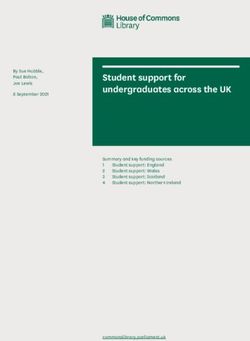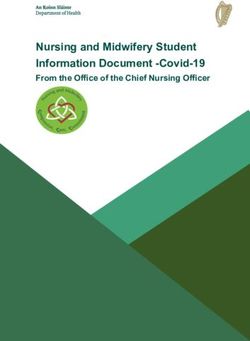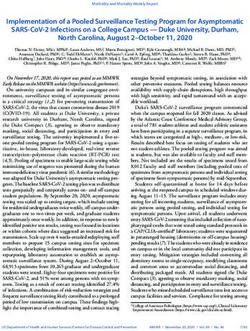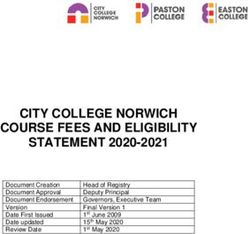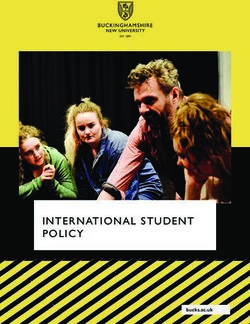WY-TOPP Test Administration Manual - Interim and Modular Assessments Fall 2021 and Winter 2022 - Wyoming Assessment ...
←
→
Page content transcription
If your browser does not render page correctly, please read the page content below
WY-TOPP Test
Administration Manual
Interim and Modular Assessments
Fall 2021 and Winter 2022
Revised September 1, 2021
Copyright © 2021 Wyoming Department of Education
Copyright © 2021 Cambium Assessment, Inc.
Descriptions of the operation of the Test Information Distribution Engine, Test Delivery System,
and related systems are property of Cambium Assessment, Inc. (CAI) and are used with the
permission of CAI.Table of Contents
WY-TOPP Interim and Modular Test Administration Manual ................................................................. 3
WY-TOPP Item Development ............................................................................................................... 3
Wyoming Content and Performance Standards ................................................................................... 4
WY-TOPP Grade-Level Test Designs .................................................................................................. 4
Guideline for Participation..................................................................................................................... 4
WY-TOPP Interim Assessments ............................................................................................................... 4
Test Windows and Scheduling ............................................................................................................. 4
Test Administrator Responsibilities ...................................................................................................... 5
Security ................................................................................................................................................. 5
Reporting .............................................................................................................................................. 6
Administering WY-TOPP Interim and Modular Assessments ............................................................... 7
Before Testing ........................................................................................................................................... 7
During Testing ........................................................................................................................................... 9
Scripted Directions for WY-TOPP Interim and Modular Assessments ................................................... 11
Scripted Directions for the Interim and Modular Writing Tests ........................................................... 11
Scripted Directions for the Interim and Modular English Language Arts Tests .................................. 13
Scripted Directions for the Interim and Modular Mathematics Tests .................................................. 16
Test Appeals ........................................................................................................................................... 18
After Testing ............................................................................................................................................ 19
User Support .............................................................................................................................................. 20
Hours of Operation .................................................................................................................................. 20
2WY-TOPP Interim and Modular Test
Administration Manual
The Wyoming Test of Proficiency and Progress (WY-TOPP) is a system of interim, modular on-
demand, and summative assessments in English language arts (ELA), Writing, Mathematics, and
Science. These assessments are designed to assess the knowledge, skills, and abilities described in
the Wyoming Content and Performance Standards (WYCPS). Cambium Assessment, Inc. (CAI) is
the test vendor for WY-TOPP and the provider of the online testing platform. The following
Interim and Modular assessments are available for the 2021-22 administration:
Assessment Date(s) Grade Level Subjects Assessed
On-demand ELA and Math: Gr. 1 – 11
Modulars 9/14-21 – 6/17/22 Gr. 1 – 11 Science: Gr. 3- 10
Writing: Gr. 3-11
9/14/21 – 10/18/22 ELA and Math: Gr. 1-10
Fall Interims Gr. 1 – 10
Writing: Gr. 3, 5, 7, 9
1/11/22 – 2/4/22 ELA and Math: Gr. 3-10
Winter Interims Gr. 3 – 10
Writing: Gr. 3, 5, 7, 9
4/12/22 – 5/6/22
Spring Interims Gr. K – 2 Reading and Math
WY-TOPP interim assessments are administered to students by Test Administrators as outlined in
this document. This document is divided into three main sections:
• Before Testing
• During Testing
• After Testing
The WY-TOPP modular assessments are optional and can be administered on-demand
throughout the school year. The WY-TOPP interim assessments during the fall, winter, and
spring testing windows are optional. Participation is determined locally and is not required by
the Wyoming Department of Education (WDE). Student results are provided for district and
school use. The District Test Coordinator (DTC) in the district is responsible for ensuring that
each student has an appropriate opportunity to demonstrate knowledge, skills, and abilities
related to WY-TOPP interim assessment subject areas. This ensures that each student has a
standardized (similar and fair) testing experience.
Please direct any questions about testing to the Building Coordinator, as they must be in the
building during testing and can expedite resolutions for any test issues that may arise.
WY-TOPP Item Development
The WY-TOPP items were written by collaborative teams at the Cambium Assessment, Inc. (CAI).
The collaborative teams include experienced assessment item writers with backgrounds in
education and expertise in their assigned content areas. Members of these collaborative teams
were trained on aspects of item and test design. All writers were monitored and supported by a
3team of senior test development specialists. This work was then reviewed at various stages by
special and general education teachers, editorial staff, bias and sensitivity experts, psychometric
experts, and other specialists in alternate and general assessment.
Wyoming Content and Performance Standards
The WY-TOPP assessment is aligned to the Wyoming Content and Performance Standards (WYCPS).
The standards serve several purposes. They articulate a set of expectations for what students
should know and be able to do, enabling them to be prepared for college and career success, and
to live a life that contributes to the global community. Additional information on the WYCPS can be
found on the following website: https://edu.wyoming.gov/educators/standards.
WY-TOPP Grade-Level Test Designs
The WY-TOPP assesses grade-level standards. The online interim math and ELA assessments are
computer-adaptive tests. A computer-adaptive assessment provides items to a student based on
their performance on previous items in the assessment. Thus, each student is presented with a set
of items that most accurately align with his or her proficiency level based on grade-level content.
Higher performance is followed by more difficult items, and lower performance is followed by less
difficult items. Through this method, it is very unlikely for a student to receive the same assessment
as their counterparts.
Guideline for Participation
All students, including those who do and do not receive supports, are to be held to the same
expectations for participation and performance on WY-TOPP assessments. Specifically, all eligible
students have the option to participate in the WY-TOPP interim and modular assessments.
WY-TOPP Interim Assessments
There are two types of interim assessments offered in WY-TOPP: Modular and Interim. Both
assessments are intended to support instruction.
Modular assessments are short, standard-specific assessments for grades 1−11 that are focused
on a discrete scope of grade-level skills or knowledge. Modular assessments are available on-
demand throughout the school year and may be administered as many times as needed.
Interim assessments are generally longer and are designed to provide an experience similar to the
summative test in length, content, and format. Interim assessments include the same item types
and formats as the summative assessments. These tests are available to students in grades 1−10
during the fall and in grades 3−10 during the winter interim test window in the areas of ELA and
Mathematics; administration is optional. Interim assessments in the areas of ELA and
Mathematics for grades K−2 are available in the spring.
Test Windows and Scheduling
Each district is responsible for determining school testing schedules in the testing window.
Testing schedules must allow students enough time to complete a subject/content test on the
4day it is initially administered unless an accommodation for testing over multiple
days/extended testing time is allowable per a student’s Individualized Education Plan (IEP) or
504 Plan. Additionally, the IEP or 504 Plan needs to identify in which subject(s) the student will
need additional time. Some students may be unable to participate in regular testing schedules
due to absences, technical difficulties, or other unforeseen circumstances. Opportunities for
these students to complete each assessment should be provided in the school’s testing
window. Other circumstances such as fire drills and power failures may interrupt testing for
groups of students. Make-up sessions should be scheduled when normal conditions are
restored.
Test Administrator Responsibilities
It is the responsibility of Test Administrators (TAs) to uphold test security measures to ensure valid
and reliable results. With this in mind, a Test Administrator or a Test Proctor needs to hold Wyoming
professional licensure issued by the Wyoming Professional Teaching Standards Board (PTSB). Test
Administrators need to be in the same room as the students to whom the test is being administered.
A paraprofessional may assist the student with access to the test per an Individualized Education
Plan (IEP). Anyone who administers or proctors a test must complete the online Test Administrator
Certification Course. Individuals involved in test administration must also complete the Test
Security Agreement, this includes paraprofessionals who may be working as access assistants.
Responsibilities of the Test Administrator (TA) include:
● participating in training activities scheduled by the Building Coordinator;
● reviewing this document in advance of testing;
● reviewing and signing the Test Administrator Security Agreement and adhering to test
administration security procedures;
● confirming that student accommodations and test settings in TIDE are correct;
● approving WY-TOPP testing access to the appropriate students only;
● reading the scripted directions aloud to the student, exactly as stated in this document;
● requesting guidance from the Building Coordinator when unusual circumstances arise or
when uncertain about proper procedures, and
● remaining with the students until the test session is complete.
Security
The WY-TOPP interim assessments are semi-secure, non-public assessments that follow the
blueprints for each assessed subject. Educators can view test items and use the interim
assessments to inform instruction. The following list details acceptable use for WY-TOPP
Modular and Interim Assessment Items:
• Viewing items and/or responses on a teacher’s device to review student responses,
one-on-one, with individual students.
5• Printing items and/or responses to have individual students explain their approach
and/or ask them questions on how they answered the item, then properly shredding
the paper copies after the meeting.
• Viewing items and/or responses on a teacher’s device to share with other teachers
during PLC meetings or with assessment/district test coordinators.
• Printing items, and/or responses to share with other teachers during PLC meetings,
then properly shredding the paper copies after the meeting.
Maintaining testing integrity—both the security of materials and the ethics of personnel in the
testing environment—is of paramount importance. Building Coordinators and Test
Administrators must discuss assessment ethics, security requirements, and resolve any
questions prior to the test administration.
Reporting
The WY-TOPP Interim student scores are available to schools and districts to support local
instruction. Results and detailed student responses will be available in Centralized Reporting once
the students have completed testing.
Note: The WY-TOPP Interim ELA assessment for grades 3, 5, 7 and 9 have two components:
reading and writing.
● ELA assessments submitted with both reading and writing components will be provided a
combo ELA score in Centralized Reporting upon completion. Note: It can take up to 10
business days after the student has submitted both components of the assessment for
scores to show.
• ELA assessments submitted without the writing component will be provided a reading
score in Centralized Reporting after the testing window has closed. Note: It can take up to
8-10 business days for scores to show.
• Note: If the ELA writing component is submitted without the reading component, a score
will not be provided in Centralized Reporting.
6Administering WY-TOPP Interim and
Modular Assessments
Before interim testing is conducted, review this WY-TOPP Interim and Modular Test
Administration Manual (TAM), schedule testing times, and review testing procedures and
schedules outlined in this manual.
Before Testing
Step 1: Complete Training
Test Administrators must complete the Test Administrator Certification Course before
administering WY-TOPP interim assessments. The course can be accessed from the Wyoming
Portal at www.wyoassessment.org/teachers-test-administrators.
Step 2: Access Resources
Read this TAM for policies and procedures. Read the Test Administrator User Guide for
instructions on test sessions and administration steps. Both documents can be found in the
Resources section of the Wyoming Assessment Portal at www.wyoassessment.org/resources.
Step 3: Verify User Accounts
Each person administering an interim or modular assessment must have a user role created in
TIDE. Each school must ensure that current staff members have the appropriate user role. For
instructions on managing user accounts, refer to the TIDE User Guide found in the Resources
section of the Wyoming Assessment Portal at www.wyoassessment.org/resources.
Step 4: Review and Sign Test Administrator Security Agreement
Test Administrators, and anyone who comes in contact with secure testing materials, must read
and keep a signed copy of the Test Administrator Security Agreement provided at the end of this
document.
Step 5: Administer Training Tests
The training tests are provided to help students, teachers, Test Administrators, and Building
Coordinators prepare for the WY-TOPP interim and summative assessments. Whenever a training
test is administered in a school, it is strongly recommended that the test be accessed using the
Secure Browser to provide students with access to text-to-speech and certify that local technology
configurations can support testing. The training tests can be found on the Wyoming Assessment
Portal at https://wyoassessment.org/users/students-families.stml.
Administering training tests to students before the interim assessments ensures that both Test
Administrators and students are familiar with their respective user interfaces. Training tests allow
students to practice logging in to the test, become familiar with the test tools, and practice
navigating between and answering questions.
7Administering training tests also allow school personnel to confirm that each student testing
device is configured correctly. Technology staff should confirm the following and refer to the
Technology Resources section on the Wyoming Assessment Portal at
www.wyoassessment.org/resources.
• Local configuration is confirmed, including bandwidth.
• Secure Browser is downloaded.
• Keyboards and headphones are in working order.
Best practices for using the training tests include:
• having individual students sign in to the Secure Browser using their WISER ID, their legal first
name, and the unique Session ID to log in to a WY-TOPP training test;
• working through training test items as a class, discussing how to navigate the assessment, use
tools, and answer each item type; and,
• having new faculty and staff use the Secure Browser to log in to WY-TOPP training tests as a
guest and experience the assessment system first hand.
Step 6: Verify Student Accommodations and Test Settings
Ensure that student test settings and accommodations, if needed, are correctly set in TIDE before
testing.
Accommodations
Most Wyoming students should be able to participate in WY-TOPP assessments. To meet
students’ special needs, assessment accommodations are allowed in specific situations to enable
students to better demonstrate their knowledge.
Accommodations are usually determined by an Individualized Education Plan (IEP) or Section 504
Plan team. While interim assessments are optional and not federally required, students should be
offered the same accommodations they will be offered for the required summative assessment.
More information about available accommodations can be found in the Test Administrator User
Guide available on the Wyoming Assessment Portal at www.wyoassessment.org.
Step 7: Prepare Testing Materials
To make student login as easy as possible, students should have access to their legal name and
WISER ID. One way to provide this information to students is by printing test tickets from TIDE.
For instructions on this process, please refer to the TIDE User Guide found on the Wyoming
Assessment Portal at www.wyoassessment.org/resources.
Students taking the ELA tests, early grades assessments (grades K-2), or the Mathematics or
Science tests with the text-to-speech accommodation, will require access to an appropriate
listening device, such as headphones.
8During Testing
The following steps outline the process Test Administrators (TAs) use to log into the Operational
Test Administration Interface and start a test session with a unique Test Session ID and the
specific tests to be administered.
Test Administrators will then help students log in to their assessments by reading the Scripted
Directions for WY-TOPP Interims and Modular Assessments section of this manual. All scripted
directions are indicated by the word “SAY” and are in bold type enclosed in a gray box, as shown
below.
SAY Scripted directions to be read exactly as written.
Read these directions exactly as written. Follow the test-specific instructions for administering
each test. Sections that will need to be tailored to the specific testing situation are noted.
Step 1: Distribute Materials
Ensure that blank scratch/graph paper, headphones, and appropriate test materials are
distributed. If you are using student testing tickets, ensure that they are also distributed.
Follow local procedures to ensure the Secure Browser is available and launched on each device
students will use for testing. Ensure that all students have headphones and a keyboard.
Step 2: Test Administrator Log in to the Operational Test Administration Interface
• Navigate to the Wyoming Assessment Portal at
www.wyoassessment.org.
• Select the Educators card.
• You will be directed to a page that includes links to
the available WY-TOPP applications.
9• Select Operational Test Administration. You will be
directed to the login screen.
• Enter your username (e-mail address) and password
in the respective text fields.
• Click Log In. You will be directed to the Operational
Test Administration Interface.
If you do not have a username and password, contact
your Building Coordinator.
Step 3: Select Tests to Administer
Once you have logged in, select the test you will administer using the dropdown filters in the “Test
Selection” box. Click the “ Start Session” button in the top left corner of the screen.
Step 4: Create a Session ID
Each test session will be automatically assigned a unique Test Session ID. Students must enter the
unique Test Session ID to begin the assessment.
Step 5: Help Students Log in to the Test Session
The students’ process to log in to the interim assessment involves launching the Secure Browser
on the device that will be used for testing, entering login information, and clicking “Sign In.”
Student login information includes the student’s legal first name, his or her WISER ID, and the
unique Test Session ID you created in Step 4.
Step 6: Approve Students for Testing
The Test Administrator approves each student to enter the test session. The approval process is
an opportunity for the Test Administrator to verify student accommodations and test settings
before the student enters the test.
Step 7: Read Scripted Directions
The following section provides scripted directions to be read by the Test Administrator during
the interim test administration.
10Scripted Directions for WY-TOPP Interim and Modular Assessments
All Test Administrators should refer to the Test Administrator User Guide found on the Wyoming
Assessment Portal (www.wyoassessment.org/resources) for step-by-step instructions on the
various tasks necessary to administer the interim and modular assessments correctly. Before
starting a test session, verify that all students have appropriate accommodations marked in TIDE.
The Building Coordinator, Test Administrator, or Proctor may print testing tickets from TIDE.
Please refer to the TIDE User Guide for instructions on how to print testing tickets for students.
Testing tickets will be generated in a PDF and be displayed 10 tickets per page by default. Tickets
should be printed and cut in advance of the test session so that testing is not delayed. If testing
tickets are used, distribute them at the beginning of the test session.
Launch the Secure Browser on each device being used for student testing.
• Write the Test Session ID clearly on the board or somewhere else where students will be
able to see it.
• Distribute tickets (if you are using them).
Scripted Directions for the Interim and Modular Writing Tests
SAY Today you will be taking {the interim Writing test or a modular Writing test}.
You should now see a login screen on your device. If you do not, please let me know
now. [Pause]
On the login screen, please enter your legal first name (not your nickname), your
WISER ID, and the Test Session ID in the appropriate areas. Click “Sign In.”
If you need any help signing in, please raise your hand.
Assist any students who need help signing in.
SAY Once you have signed in, you will see the "Is this you?" page on your screen. It will
display your legal name, WISER ID, grade, date of birth, and school. If all the
information on the screen is correct, select "Yes" to continue. If any information is
incorrect, please raise your hand.
If any student information is incorrect, the student must not proceed with testing. The student
should click “No.” Student information must be updated in TIDE or the Operational Test
Administration Interface, depending on what setting is incorrect, before testing.
Verify that all students are signed in.
11SAY You should now see the "Your Tests" page. Select the {interim Writing test or [insert
modular test name] modular assessment}. You will then be taken to a page that says
"Waiting for Approval" at the top.
In the Operational Test Administration Interface, you will see an “Approvals” box in the upper right
corner that tells you which students have signed in and are waiting for your approval. Students
cannot proceed without the approval of the Test Administrator.
Verify that appropriate accommodations are set before approving students. You may review all and
edit some student test settings during the approval process. For more information on student test
settings, consult the Test Administrator User Guide. To confirm the settings and approve the student
for testing, click “Set & Approve.” To deny a student access to testing, click “Deny” for that student.
Once all students are signed in to the test session and are approved to begin testing:
SAY Once you are approved, the "Audio/Video Checks" page will appear. Click on the
speaker icon and click "I heard the sound" if you hear the sound. Raise your hand
if you do not hear the sound.
Assist any students who are unable to hear the audio.
• Make sure the headphones are securely plugged in to the correct jack or USB port.
• If the headphones have a volume control, ensure the volume is not muted.
• Ensure that the audio on the computer is not muted.
SAY Now click the "Continue" button at the bottom of the "Audio/Video Checks" page.
The "Instructions and Help" page will appear. Review the Help Guide, your Test
Settings, and the Additional Test Information segments. If you are ready to take the
test, sit quietly and wait for further instruction. If you need help or have questions,
raise your hand.
Ensure students see the Instructions and Help page.
SAY When you have finished your test, be sure to check your response. When you are
done, click “End Test.” Once you click “End Test,” you will have a chance to go
back and review your response. If you are satisfied with your response, click the
“Submit Test” button. Once you click the “Submit Test” button, you will NOT be
able to return to your test.
You must remain silent until the conclusion of the test session.
Are there any questions before we begin?
12Answer any questions.
SAY Click “Begin Test Now.”
While students are taking the test, move around the room to make sure students are progressing
through the test. Test Administrators may answer student questions about test directions. Test
Administrators may not answer student questions about test content.
When the test session ends:
SAY The test session is now over. If you have not finished testing, you will be allowed
to continue working but click “Pause Your Test” at this time.
If you have already finished testing, reviewed your response, and clicked “End
Test,” you may click “Submit Test” now.
This concludes the test session.
Most students should have had enough time to finish the test during the allotted time. At the end
of the test session, identify those students who require additional time to complete the test.
Verify that these students have their test in “pause” status. Verify that all other students have
submitted their test. Follow the procedures established by your Building Coordinator for students
who need additional testing time.
If all students have completed testing in the test session, click the red “Stop Session” button in the
top banner of the Operational Test Administration Interface. This will end the test session. Click
“Log Out” in the upper right corner of the Operational Test Administration Interface.
Scripted Directions for the Interim and Modular English Language Arts Tests
SAY Today you will be taking {the interim English language arts test or [insert modular
test name] modular assessment}.
You should now see a login screen on your device. If you do not, please let me know
now. [Pause]
On the login screen, please enter your legal first name (not your nickname), your
WISER ID, and the Test Session ID in the appropriate areas. Click “Sign In.”
If you need any help signing in, please raise your hand.
Assist any students who need help signing in.
13SAY Once you have signed in, you will see the "Is this you?" page on your screen. It will
display your legal name, WISER ID, grade, date of birth, and school. If all the
information on the screen is correct, select "Yes" to continue. If any information is
incorrect, please raise your hand.
If any student information is incorrect, the student must not proceed with testing. The student
should click “No.” Student information must be updated in TIDE or the Operational Test
Administration Interface, depending on what setting is incorrect, before testing.
Verify that all students are signed in.
SAY You should now see the "Your Tests" page. Select the {interim English language arts
test or [insert modular test name] modular assessment}. You will then be taken to a
page that says "Waiting for Approval" at the top.
In the Operational Test Administration Interface, you will see an “Approvals” box in the upper right
corner that tells you which students have signed in and are waiting for your approval. Students
cannot proceed without the approval of the Test Administrator.
Verify that appropriate accommodations are set before approving students. You may review all and
edit some student test settings during the approval process. For more information on student test
settings, consult the Test Administrator User Guide. To confirm the settings and approve the student
for testing, click “Set & Approve.” To deny a student access to testing, click “Deny” for that student.
Once all students are signed in to the test session and are approved to begin testing:
SAY Once you are approved, the "Audio/Video Checks" page will appear. Click on the
speaker icon and click "I heard the sound" if you hear the sound. Raise your hand
if you do not hear the sound.
Assist any students who are unable to hear the audio.
• Make sure the headphones are securely plugged in to the correct jack or USB port.
• If the headphones have a volume control, ensure the volume is not muted.
• Ensure that the audio on the computer is not muted.
SAY Now click the "Continue" button at the bottom of the "Audio/Video Checks" page.
Now the "Instructions and Help" page will appear. Review the Help Guide, your
Test Settings, and the Additional Test Information segments. If you are ready to
take the test, sit quietly and wait for further instruction. If you need help or have
questions, raise your hand.
Ensure that students see the Instructions and Help page.
14SAY When you have finished your test, be sure to check your answers. When you are
done, click “End Test.” Once you click “End Test,” you will have a chance to go
back and review your answers. If you are satisfied with your answers, click the
“Submit Test” button. Once you click the “Submit Test” button, you will NOT be
able to return to your test.
You must remain silent until the conclusion of the test session.
Are there any questions before we begin?
Answer any questions.
SAY Click “Begin Test Now.”
While students are taking the test, move around the room to make sure students are progressing
through the test. Test Administrators may answer student questions about test directions. Test
Administrators may not answer student questions about test content.
When the test session ends:
SAY The test session is now over. If you have not finished testing, you will be allowed
to continue working but click “Pause your test” at this time.
If you have already finished testing, reviewed your responses, and clicked “End
Test,” you may click “Submit Test” now.
This concludes the test session.
Most students should have had enough time to finish the test during the allotted time. At the end
of the test session, identify those students who require additional time to complete the test.
Verify that these students have their test in “pause” status. Verify that all other students have
submitted their test. Follow the procedures established by your Building Coordinator for students
who need additional testing time.
If all students have completed testing in the test session, click the red “Stop Session” button in the
top banner of the Operational Test Administration Interface. This will end the test session. Click
“Log Out” in the upper right corner of the Operational Test Administration Interface.
15Scripted Directions for the Interim and Modular Mathematics Tests
SAY Today you will be taking {the interim mathematics test or [insert modular test
name] modular assessment}.
You should now see a login screen on your device. If you do not, please let me know
now. [Pause]
On the login screen, please enter your legal first name (not your nickname), your
WISER ID, and the Test Session ID in the appropriate areas. Click “Sign In.”
If you need any help signing in, please raise your hand.
Assist any students who need help signing in.
SAY Once you have signed in, you will see the "Is this you?" page on your screen. It will
display your legal name, WISER ID, grade, date of birth, and school. If all the
information on the screen is correct, select "Yes" to continue. If any information is
incorrect, please raise your hand.
If any student information is incorrect, the student must not proceed with testing. The student
should click “No.” Student information must be updated in TIDE or the Operational Test
Administration Interface, depending on what setting is incorrect, before testing.
Verify that all students are signed in.
SAY You should now see the "Your Tests" page. Select the {interim Mathematics test or
[insert modular test name] modular assessment}. You will then be taken to a page
that says "Waiting for Approval" at the top.
In the Operational Test Administration Interface, you will see an “Approvals” box in the upper right
corner that tells you which students have signed in and are waiting for your approval. Students
cannot proceed without the approval of the Test Administrator.
Verify that appropriate accommodations are set before approving students. You may review all
and edit some student test settings during the approval process. For more information on student
test settings, consult the Test Administrator User Guide. To confirm the settings and approve the
student for testing, click “Set & Approve.” To deny a student access to testing, click “Deny” for that
student.
Once all students are signed in to the test session and are approved to begin testing:
SAY Once you are approved, the "Audio/Video Checks" page will appear. Click on the
speaker icon and click "I heard the sound" if you hear the sound. Raise your hand if
you do not hear the sound.
16Assist any students who are unable to hear the audio.
• Make sure the headphones are securely plugged in to the correct jack or USB port.
• If the headphones have a volume control, ensure the volume is not muted.
• Ensure that the audio on the computer is not muted.
SAY Now click the "Continue" button at the bottom of the "Audio/Video Checks" page.
The "Instructions and Help" page will appear. Review the Help Guide, your Test
Settings, and the Additional Test Information segments. If you are ready to take the
test, sit quietly and wait for further instruction. If you need help or have questions,
raise your hand.
Ensure that students see the Instructions and Help page.
SAY When you have finished your test, be sure to check your answers. When you are
done, click “End Test.” Once you click “End Test,” you will have a chance to go
back and review your answers. If you are satisfied with your answers, click the
“Submit Test” button. Once you click the “Submit Test” button, you will NOT be
able to return to your test.
You must remain silent until the conclusion of the test session.
Are there any questions before we begin?
Answer any questions.
SAY Click “Begin Test Now.”
While students are taking the test, move around the room to make sure students are progressing
through the test. Test Administrators may answer student questions about test directions. Test
Administrators may not answer student questions about test content.
When the test session ends:
SAY The test session is now over. If you have not finished testing, you will be allowed
to continue working but click “Pause your test” at this time.
If you have already finished testing, reviewed your responses, and clicked “End
Test,” you may click “Submit Test” now.
This concludes the test session.
Most students should have had enough time to finish the test during the allotted time. At the end
of the test session, identify those students who require additional time to complete the test.
17Verify that these students have their test in “pause” status. Verify that all other students have
submitted their test. Follow the procedures established by your Building Coordinator for students
who need additional testing time.
If all students have completed testing in the test session, click the red “Stop Session” button in the
top banner of the Operational Test Administration Interface. This will end the test session. “Log
Out” in the upper right corner of the Operational Test Administration Interface.
Test Appeals
On rare occasions, a non-standard situation arises during test administration that requires
action. Appeals that require action in TIDE are described below. These types of testing appeals
will require state approval. Please be aware that appeals will not be granted because of a
district’s/school’s failure to create an adequate testing schedule. An adequate testing schedule
will allow students enough time to complete a content test in a single sitting (unless an
accommodation for multiple testing days/extended time is allowable, for each identified
content-area assessment, per an IEP or 504 Plan). Appeals will also not be granted for students
who do not make adequate progress through the assessment or for students who rush through
the administration. You may view these requests at any time in TIDE. If the appeals available
within TIDE do not apply to the specific test that requires an appeal submission, please contact
the Wyoming Department of Education with a detailed description of your appeal request for
further assistance.
Grace Period Extension (GPE)- Writing Only
Allows the student to review previously answered questions upon resuming a test after expiration
of the pause timer. This appeal type should be used for Writing tests in which the student has
exceeded the 30-minute pause limit. Writing tests must be completed the same day they were
started unless there is an accommodation or other extenuating circumstance.
This appeal should be used if a Writing test session is unexpectedly interrupted. For example, if a
student pauses a test due to a fire drill or lockdown, and a 30-minute pause timer starts running.
The following scenarios are possible:
• If resuming the test within 30 minutes, students can resume their Writing test.
• Without a GPE, students resuming the test after 30 minutes cannot review previously
answered questions. Note, due to Writing tests having one item, students will be taken to
the Submit Test page upon resuming the test after exceeding the pause rule.
Upon receiving a GPE, students can review previously answered questions upon resuming the
test. The normal pause rules apply to this opportunity. Note, a grace period extension should not
be applied if the test session ended normally or if the student was given time to review his or her
answers before logging out of a test.
18Invalidate a Test
Eliminates the test opportunity, and the student has no further opportunities for the test. You can
submit these test invalidations until the end of the test window. Tests should be invalidated when
a student’s performance is not an accurate measure of his or her ability (e.g., the student cheated
or used inappropriate materials, instruction related to the test is provided during the
administration, students are guided to the correct answers, test questions are discussed with
students). If a test is invalidated, the student is not given another opportunity to take the test.
Report Test Irregularity
This appeal is used to report an irregularity that occurs during testing and does not impact the
test opportunity. If something about a test session was irregular but does not rise to the level of
needing one of the listed appeals, you can use irregularity notes to record the incident. This
might be used if a student’s cell phone rings, testing is interrupted by a fire drill, etc.
Please refer to the TIDE User Guide for detailed instructions for marking, reviewing, and
approving test appeals. This user guide is located on the Wyoming Assessment Portal at
www.wyoassessment.org.
After Testing
Step 1: Report any testing anomalies to your Building and/or District Test Coordinator.
Step 2: Check that all students who are eligible have completed the assessments.
19User Support
Please contact your District Test Coordinator before contacting the Wyoming Help Desk. If you
contact the Help Desk, you will be asked to provide as much detail as possible about the issue(s)
you encountered.
Hours of Operation
The Help Desk is open Monday–Friday from 7:00 a.m. to 5:00 p.m. Mountain Time (except
holidays).
Wyoming Help Desk
Toll-Free Phone Support: 1-888-897-8024
E-Mail Support: wyohelpdesk@cambiumassessment.com
If you contact the Help Desk, you will be asked to provide as much detail as possible about the
issues you encountered.
Include the following information:
• Test Administrator name and IT/network contact person and contact information
• WISER IDs of affected students
• Results ID for the affected student tests
• Operating system and browser version information
• Any error messages and codes that appeared, if applicable
• Information about your network configuration:
o Secure Browser installation (to individual machines or network)
o Wired or wireless Internet network setup
20State Administered Large Scale Assessment
Security Agreement for K-12
Test security is essential to obtain reliable and valid scores for accountability purposes. Accordingly, the Wyoming
Department of Education (WDE) must take every step to ensure the security and confidentiality of the state test
materials. All school personnel, whether directly or indirectly involved with testing, must read through each relevant
section and then sign and date. The Test Security Agreement is to be kept on file (paper or digital) for two years.
Role (check all that apply):
____District Test Coordinator ____Building Coordinator ____Test Administrator (specify test/s):__________________________
____District/Building Data Reviewer ____Proctor ____Other (specify school role):________________________________
General Test Security – To be completed by ALL STAFF in the school.
1. I will not divulge the contents of the tests to any other person through verbal, written, digital, or any other means of communication.
2. I will not copy, screenshot, or take a photo of any part of the test or test materials. Furthermore, I understand that items are not to be
replicated, reproduced, or edited/copied for instructional use (i.e., copying an item type with different values for practice).
3. I understand no one may enter the testing room unless they have been trained on test security measures and have a test security agreement
on file.
4. I understand all school personnel shall maintain strict security and confidentiality of Individual Student Reports, Student Identifiable
Information, and Student Results.
5. I will not share student personal information with anyone other than the student to whom the information pertains for the purpose of logging
on to the assessment delivery system.
6. I will not allow anyone other than the assigned student to log in to their assigned test(s). I may assist a student with using their information to
log in to their assigned test(s).
7. I will not access any electronic devices when in a testing room, except what is required to run a test session. The use of a cell phone is
permitted under emergency situations.
8. I will not allow students to access any electronic devices except what is needed for valid test administration. This includes devices which will
enable students to access outside information (including social media), communicate with other students, and/or photograph or copy test
content. Such devices include, but are not limited to, cell phones, personal digital assistants, tablets, laptops, cameras, smart watches, and
electronic translation devices.
9. I will not develop scoring keys, review any student responses, or prepare answer documents except as allowed by the test administration
manuals prepared by the testing contractor.
10. I have read Wyoming's Assessment Security Guide provided by WDE.
11. I have watched the Test Security Module provided by WDE.
12. I understand all paper-based test materials are to be accounted for at all times by way of an inventory process and must remain secure.
Keeping materials secure means that testing materials are required to be kept in an access-limited, securely locked room and in a locked
storage cabinet or closet within that room.
13. All materials will be collected and accounted for following each period of testing. Students will not be permitted to remove any test materials,
including scratch paper, from the room where testing takes place.
14. All test materials will be returned, including secure test forms, scratch paper, etc., to the designated Building Coordinator on a daily basis.
15. I understand that failure to comply with the administration and security requirements may result in one or more of the following penalties:
a. invalidating test scores for an individual student or for groups of students; and
b. placing a school on a monitoring list for future test administrations; and
c. prohibiting specific personnel from administering a test in the future; and
d. requiring a re-training plan for a school or district; and
e. reporting findings to the Professional Teaching Standards Board for potential actions related to professional licensure in Wyoming
consistent with Chapter 9, Section 7(c) Reprehensible Conduct.
Signature Date
Type or Print First and Last Name School/District
1
This form is to be kept as a testing record.
This signed form expires at the end of the current school year. This form may be photocopied.
Copyright © 2021 Wyoming Department of EducationSummative (WY-TOPP/WY-ALT) – To be completed by TAs and ALT-TAs.
1. I will not review any test questions, passages, or other test items independently or with students or any other person before, during, or
following testing.
2. I will complete the Test Administrator Certification on the Wyoming Assessment Portal before administering the test.
3. I will administer the test in accordance with the Summative Online Test Administration Manual (TAM) and/or the WY-ALT Directions for
Administration Manual (DFAM).
4. I will keep all assigned, generated, or created usernames, passwords, and logins secure.
5. I will verify that students with accommodations have been assigned the appropriate accommodations before the assessment begins.
6. I will verify that students have selected the appropriate assessment for the testing session, and I will actively monitor students for the entirety
of the testing session.
7. If administering the WY-ALT, I understand that the WY-ALT needs to be administered one-on-one.
Signature Date
Type or Print First and Last Name
Interims/Modulars – To be completed by TAs if administering the interims/modulars.
1. I have read the Acceptable Use for WY-TOPP Modular and Interim Assessment Items document and understand that Interim and Modular
assessments are semi-secure meaning items are allowed to be reviewed by the teacher, but within the parameters outlined in the document.
2. I will complete the Test Administrator Certification on the Wyoming Assessment Portal before administering the test.
3. I will administer the tests in accordance with the Interim and Modular Test Administration manuals.
4. I will keep all assigned, generated, or created usernames, passwords, and logins secure.
5. I will verify that students with accommodations have been assigned the appropriate accommodations before the assessment begins.
6. I will verify that students have selected the appropriate assessment for the testing session, and I will actively monitor students for the entirety
of the testing session.
Signature Date
Type or Print First and Last Name
2
This form is to be kept as a testing record.
This signed form expires at the end of the current school year. This form may be photocopied.
Copyright © 2021 Wyoming Department of EducationYou can also read