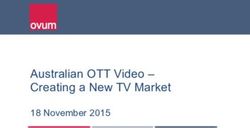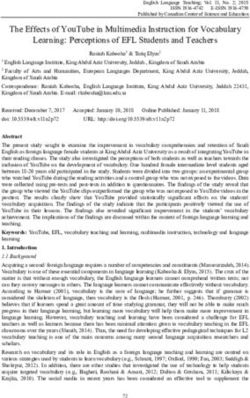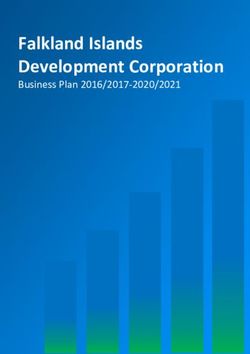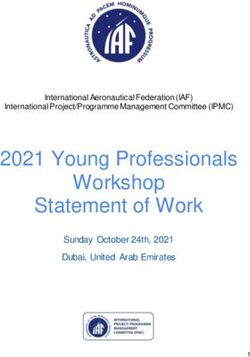Walk and Talk Course Concept for Trainers
←
→
Page content transcription
If your browser does not render page correctly, please read the page content below
Walk and Talk
Course Concept for Trainers
Project Reference : 2016-1-DE02-KA204-003413
Innovative tools enhancing
Educational Skills
for the Elders in Adult
Education
The European Commission support for the production of this publication does not constitute an
endorsement of the contents which reflects the views only of the authors, and the Commission cannot be
held responsible for any use which may be made of the information contained therein.Digital Storytelling
in
a Walk&Talk Session
Discover Storytelling
GOALS
Understand how to explore the context where we walk
Valorise the way of creativity and ideation
Understand and decide “The Topic”
Acquire digital skills on mobiles and smarthphones
Improve your digital knowledge… “Shoot, Edit, Share”
Presentation of results... “The perfect pitch”
3_ Module 1. The Storytelling methodology in a W&T Session
5_ How to ideate and manage your Storyboard
6_ The “Smile story”, an example of a W&T Digital Storytelling
8_ Surf
9_ Module 2. Video and photo production
11_ How to Make a Video
12_ How to tell a story with your photos
13_ Surf
14_ Module 3. Editing videos and images
16_ Post production
17_ How to make a video with photos and music
18_ Generate a slideshow
19_ Surf
20_ Module 4. Share your clip through the social media
22_ Facebook, Twitter.
23_ Vimeo, Youtube, Whatsapp
24_ Surf
25_ The course in three pages
2Section 1
The Storytelling
Methodology
Module 1. Digital Storytelling in a Walk and Talk Session – Walk and Talk Project 3Section 1 – The Storytelling methodology
in a Walk&Talk Session
Storytelling describes the social and cultural activity of
Storytelling: sharing stories, sometimes with improvisation, theatrics, or
embellishment. Every culture has its own stories
what’s that? or narratives, which are shared as a means of
entertainement, education, cultural preservation or
instilling moral values. Crucial elements of stories and
storytelling include plot, characters and narrative point of
view.
The term "storytelling" can refer in a narrow sense
specifically to oral storytelling and also in a
looser sense to techniques used in other
media to unfold or disclose the narrative
of a story.
Source: wikipedia
Focus on storytelling
Storytelling is a well-established teaching practice and considered effective
for learning purposes because a story is easier to understand and
remember than an explanation, because it uses the same strategies that
humans use to give meaning to what they have around, because it
maintains on the same level daily language and the language proper to the
disciplines. The educational use of storytelling includes a first part where
you learn the grammar of the narratives, and a second one that involves
the creation of stories as a tool for the development of new skills.
"The king is dead and then the queen is dead" is a chronicle, "the king died
and then the queen died of pain" is a story (Forster, 1968). A story can be
defined as a unique series of events or mental states that do not have an
autonomous life or meaning, but only acquire it within the sequence with
which they are arranged in the plot (Bruner, 1992): in the example initial of
the king and the queen the addition of a single word allows to transform a
chronicle into a story. Narratives have common elements, the balance of
which determines and builds the meaning of what is told (Norris, 2005). In
the teaching activities proposed in class these elements can be easily
recognized within stories known to the students, such as those in films or
TV series, and used to learn how to interpret them.
New technologies offer multiple tools for creating stories and the
combination of the art of inventing a story and the use of a variety of
multimedia tools such as graphics, audio, video and web is called "digital
storytelling". If apparently the production of this type of product may
seem simple, the creation of a digital storytelling requires a detailed
planning of the operations to be carried out and puts the students in the
need to use different technological tools, as well as solve the problems that
emerged during their use, both in terms of technical mastery and the social
and behavioral dynamics related to them.
Module 1. Digital Storytelling in a Walk and Talk Session – Walk and Talk Project 4How to decide the roles
The roles
In practice, four roles can be identified for the
realization of a digital storytelling:
1. Author &Text
The role of the author is to define, in In a group of four, eight,
collaboration with the other participant of twelve, sixteen…
the group, the main topic of the Story
Telling
Once the main topic is defined, if needed,
the Author will start writing few phrases
Author Director
2. Director & Photograph
The role of the Director is to imagine what
& &
kind of images or photos could support the Text Photography
main topic of the story… Description: Description:
Producing and shooting some photos or
just one or two videos could be important
to give to the story an audiovisual impact.
3. Music & Sound technician Music Editing
The music and the real noises of the place
where the workshop is placed are & &
fundamental to support the production Sound Social Sharing
4. Editing & Social Sharing Description: Description:
The final editing is something that gives to
the final output a specific caracterization.
Through the social media the final content
will be shared and posted.
Module 1. Digital Storytelling in a Walk and Talk Session – Walk and Talk Project 5How to ideate and manage
your Storyboard
The Storyboard
In practice, eight steps can be identified for the
realization of a digital storytelling (Morra, 2013):
Define the initial idea
through a brief description,
a diagram, a question
Search, collect, study
information on which Description: Description:
history will be built
Write the story defining the
style of the narration
Translate the story into a
screenplay
Record images, sounds, Description: Description:
videos
Assemble and recompose
the material
Distribute the product
Collect and analyze
feedback
Module 1. Digital Storytelling in a Walk and Talk Session – Walk and Talk Project 6The “Smile story”,
an example of a
W&T Digital Storytelling
The Smile Story
And now let’s start to create together your
Walk and Talk Digital Story Telling!
Module 1. Digital Storytelling in a Walk and Talk Session – Walk and Talk Project 7Section1: Storytelling
In this section a collection of movies, short videos,
songs, books, etc. we liked and recommend to you.
Create a digital story
Five tips to create a digital
story Why storytelling is so powerful
in the digital era |
Ashley Fell | TEDxUniMelb
some questions
What is a digital storytelling?
different answers
Digital Storytelling
By Hans Tullmann
Digital Storytelling in the
Elementary Classroom
Module 1. Digital Storytelling in a Walk and Talk Session – Walk and Talk Project 8Section 2
Video and Photo
production…
Module 2. Video and photo production – Walk and Talk Project 9Section 2 – Video and Photo Production...
An open attitude to discover…
Video and Photo
production:
what’s that?
Photography is the art, application and practice of creating
durable images by recording light or ... and business, as well as
its more direct uses for art, film and video production, recreational
purposes, hobby, and mass communication. Source: Wikipedia
Focus on aesthetics and visual communication
The realization of an audio-video content
is usually divided into three macro-
phases:
the pre-production phase, characterized
by the search for funding and personnel
for the creation of the work that also
includes the screenplay,
the casting, the selection of the crew for
filming and location selection;
the actual production phase, in which the
shots are made according to a
predetermined program and script; and
finally the video post-production phase in
which the "shot" is “edited", integrated,
optimized and "packaged" with the audio
parts and the titles
Module 2. Video and photo production – Walk and Talk Project 10How to Make a Video
If you want to make a video of a party, an event or a concert, it is better to have clear ideas
first. Where will you shoot the video? How long? What will you do with it later? Make sure
your shots do not stay locked inside the camera; learn to mount them professionally and
share them with your friends. Read this article to learn how to make a good video.
Find a video camera. Depending on the reasons you want to shoot a video, you may want
to invest in a high-quality video camera to make a project that looks professional, or use
whatever you find
• The camera of a smartphone is very simple to use. However, the framing may be a bit
unstable and the sound quality is usually not the best, but if you want to make a video
quickly and easily, using the phone may be a good idea.
• Digital cameras usually also have the video option, and some are quite cheap and of fairly
high quality. Camcorders with SD memory are user-friendly and can now be found
anywhere.
• The prices of HD camcorders have a rather wide range, from hundreds to thousands of
euros, and guarantee a decidedly professional audio-video quality.
Find the best angles. Whether you take back a birthday
party, a concert, a wedding or another type of event, get
to the location soon and try to figure out the best angles to
shoot the video. Find a couple of comfortable points and
run from different angles to get various material to
assemble and finalize in a beautiful product.
Stay as still as possible. If you use the camera on your
phone, or anyway a camera that is not fixed on a tripod,
try to keep it as steady as possible. Tremor and blurring
due to a little steady hand can nullify all the work. Sit
down while shooting and, if necessary, place your arms on
your knees, or buy a tripod.
A common mistake on iPhone cameras is to hold the
phone vertically, rather than horizontally. When you then
upload the video to your PC to mount it, you will notice the
presence of two annoying sidebars on the screen.
Instead, turn to "Landscape" mode and hold the horizontal
phone. Here you will see it sideways, but on the PC you
will notice that the result will be better.
Move as close as you can to the subject of the shot if
you want to capture the sound as well. If you only use
the microphone inside the camera, you will have some
difficulty recording the sound, unless you are particularly
close to the subject.
Module 2. Video and photo production – Walk and Talk Project 11How to tell a story with your photos
One of the fascinating aspects of photography is being able to tell stories through it.
For a photographer, the skill is to bring to those who look at their photos emotions,
atmospheres, ideas, actions, messages...
All ingredients that in a good photographic story must not be missing.
There are different types and lengths of photographic stories. There are, for example, short
stories, which can be reduced to one or two shots.
First of all, set the selection and the resumption of your shots from the beginning: it must be
clear that it is born for an audience and with the intent of telling a story.
The photographic stories start with the idea of having an audience. It means that the
images will have a composition and sequence that will explain your idea without words.
The formula "3 + 1" ingredients
Photographic works are composed of an opening, a body and a closure
In other words, a beginning, a development and an end. It is the task of editing to select the
most impactful photos. To do this you must:
1. Having a strong opening
2. Develop the story
3. Having a strong end (not necessarily as strong as the beginning)
The +1 is the key photo
Point to a photo that is strong, powerful for any reason (subject, composition, light) and that
will capture the attention of the viewer. It can be anywhere in the body of work. You have no
guarantee that your best shot during the shooting will come out as you would like, but be it
as it is, you need it anyway.
Module 2. Video and photo production – Walk and Talk Project 12Section2: Video and photo production
In this section a collection of movies, short videos,
songs, books, etc. we liked and recommend to you.
How to Make (PROFESSIONAL) Videos with
your Phone. Wondering to make YouTube
videos with your phone? In this video I’ll show
you how to make a great video using just your
phone!! From lighting to audio to framing, all
you need is your phone to start making videos.
some question
How to Make a Video?
different answers
5 ways to INSTANTLY make
BETTER VIDEOS! I'm showing you
5 ways you can instantly make better
videos. None of this requires you
having to buy extra equipment. How To Edit Videos Quickly
and Easily
Are you looking to edit
videos the quick and easy
way? Not a video editing
expert? With video editor
software you can edit
beautiful looking videos
from home in a matter of
Amazing Before & After Hollywood VFX minutes. Click the link
Behind the Scenes of these movies: "The Hobbit: below to get started:
Desolation of Smaug" "Dawn of the Planet of the
Apes" Series: "Game of Thrones" "Guardians of
the Galaxy" "Man of Steel" "X-Men: Days of
Future Past" "The Avengers"
Module 2. Video and photo production – Walk and Talk Project 13Section 3
Editing videos and images
Module 3. Editing videos and images – Walk and Talk Project 14Section 3 – Editing videos and images
Editing is the process of selecting and
Video and Photo preparing written, visual, audible, and film media used to
convey information. The editing process can involve
aesthetics: correction, condensation, organization, and many other
modifications performed with an intention of producing a
what’s that? correct, consistent, accurate and complete work. Sourse:
Wikipedia
Post-production is part of the process
of filmmaking, video production, and photography. Post-
production includes all stages of production occurring after
shooting or recording individual program segments.[1]
Traditional (analogue) post-production has mostly been
replaced by video editing software that operates on a non-
linear editing system. Source: Wikipedia
Focus on Post Production
Post-production is many different processes grouped under one
name. These typically include:
- Video editing the picture of a television program using an edit
decision list (EDL)
- Writing, (re)recording, and editing the soundtrack.
- Adding visual special effects - mainly computer-generated
imagery (CGI)
- digital copy from which release prints will be made (although this
may be made obsolete by digital-cinema technologies).
- Sound design, sound effects, foley, and music, culminating in a
process known as sound re-recording or mixing with professional
audio equipment.
- Transfer of color motion picture film to video and color
grading (correction) in a color suite.
The post-production phase of creating a film usually takes longer
than the actual shooting of the film and can take several months to
complete because it includes the complete editing, color correction,
and the addition of music and sound. The process of editing a movie
is also seen as the second directing because through post-
production it is possible to change the intention of the movie.
Furthermore, through the use of color grading tools and
the addition of music and sound, the atmosphere of the movie can
be heavily influenced. For instance, a blue-tinted movie is associated
with a cold atmosphere and the choice of music and sound
increases
the effect of the shown scenes to the audience.
Source: Wikipedia
Module 3. Editing videos and images – Walk and Talk Project 15Post production
Upload all the material to your computer. After resuming the entire movie, upload it to
your PC and edit it. Most cameras can be connected to the PC via USB or via SD memory
that can be removed from the same camera. Follow the instructions in the manual of the
camera you have used.
Save the raw movie separately, so during editing you will be able to make all the necessary
changes, always having the possibility to go back to the original file. You can always start
from the beginning.
Download a video editing software. Unless you have made perfect material and you
want to keep the video as it is, you should get an intuitive editing software that allows you to
cut, add music and adjust settings of various kinds. If you want to add captions or improve
audio, you will necessarily need software of this type.
Among the most popular free editing software there are:
• iMovie.
• Windows Movie Maker.
• Avidemux.
Other editing software, more professional:
• Apple Final Cut Pro.
• Corel VideoStudio Pro.
• Adobe Premiere Elements.
Cut the superfluous parts. Once you've uploaded the entire movie to the software, start
cutting whatever you want is not part of the final result. Cut the sequences that tend to
repeat, and collect only the best shots. Depending on the video you are going to make, you
may decide between an informal and "wavering" result, or orient yourself on a more precise
and professional product. Do things according to the criterion you have in mind.
Add sound effects or music. If you are intoned to the video you are going to make, add
some music you have on your PC and use it as a soundtrack to underline some passages
of the video, or remove the entire sound in the video and replace it with a song. It can be a
good way to bypass the problems of poor quality audio footage made with a telephone.
Conclude the project. When you are finished, end the project by exporting the final video
file, such as an .avi or a .mov. Open with playback software like Windows Media Player or
Quicktime and take a look at your work.
Module 3. Editing videos and images – Walk and Talk Project 16How to make a video with photos and music
An image, it is well known, is worth a thousand words but if you also add a nice background
music then the final effect will certainly be even more spectacular. Precisely for this reason,
making a video with photos and music can certainly be an excellent solution to show your
shots to other people in a different and captivating way.
To make a video with photos and music you have at your disposal different solutions. The
best is undoubtedly that represented by online services, which allow you to create photo
slideshows without having to download anything, but there are also very valid "offline"
software and apps for smartphones / tablets that allow you to achieve results worthy of note
without make no effort. In short: it's up to you to choose the solution that best suits your
needs.
Make a video with photos and music online
The most immediate solutions to make videos
with photos and music are those online.
Here are some interesting examples
Sharalike
Photopeach
Make a video with photos and music on your
PC
If you prefer the "offline" programs to be
installed on your computer to online solutions,
refer to the solutions listed below: you will not
be hard pressed to find one that suits you.
Movie Maker (Windows)
Photo (macOS)
App to make a video with photos and music
Would you like to make a video with photos
and music directly from your smartphone or
your tablet? Here some solutions that should
do just for you.
Quik (Android / iOS)
Google Photos (Android / iOS)
VivaVideo (Android / iOS)
Sharalike (Android / iOS)
Module 3. Editing videos and images – Walk and Talk Project 17Generate a slideshow
Heaps of holiday photos stacked in the SD card of the camera or in the meanders of the
computer hard drive: what to do with it? With Windows Movie Maker, or similar programs,
you can create artistic videos with your photos and a backing track in a few simple steps.
Preparation
First download and install Windows Movie Maker on your computer. Then put all the photos
in a single folder and find a backing track in MP3 to add to the video.
Import the images
To start, click on the large box on the right, select the images and then click on 'Open'. You
can add more photos at any time by clicking on the icon at the top left.
In the right window, preview your video. The left is instead your timeline, where you can edit
the movie. You can remove images by selecting them and pressing on Delete, or changing
the order with a simple drag and drop.
Add music
Use the 'Add music' button to choose the soundtrack of your video. Just press and select
the track between the computer files to give the movie some rhythm.
By double clicking on the spectrogram below the images, you can manage the music
settings and, for example, add a start and end fade. Or adjust the track volume.
Select a theme
To go back to video editing, just click on the Home tab. If you're a beginner, the easiest way
to style your movie is with one of the automatic themes. There are something for everyone:
just select it and hover over the top bar to try them out.
Once you have chosen the theme, you can edit the texts from the timeline. Or, if you want,
you can manually add a title, captions and final credits using the appropriate upper buttons.
Add animations and visual effects
From the animation tab you define in detail the fades, on the left side, and the zoom on the
images, on the right side. On the visual effects tab,
instead, apply filters to photos, such as black and white,
sepia or burn.
Create the slideshow
Once the project is finished click on
Save the movie and choose the format
in which to export it. Done!
Module 3. Editing videos and images – Walk and Talk Project 18Section 3 – Editing videos and images
In this section a collection of movies, short videos,
songs, books, etc. we liked and recommend to you.
How To: Edit Videos the Easy Way in Microsoft
Photos
Watch our how-to and learn how easy it is to
make videos in Microsoft Photos in Windows
10 using the latest features like filters, 3D
effects, and more.
some questions
How to Edit videos and images?
different answers
Video Editor - Edit video,audio,photos with
classic features like trim, split, & crop The
easiest-to-use home video editing software with
special editing features lets you seamlessly
stitch together video clips, music & text, apply How to Make a Video
effects and get a professional-looking home
movie in minutes. with Pictures and
Music (Slideshow)
WeVideo Tutorial
Learn how to use this free online video
editor which allows you to edit videos
collaboratively with others.
Module 3. Editing videos and images – Walk and Talk Project 19Section 4
Share your clips through
the Social Media
Module 4. Share your clips through the Social Media – Walk and Talk Project 20Section 4 – Share your clips through the Social Media
Social Media: let's understand
Social media: Social media are interactive computer-
mediated technologies that facilitate the creation
what’s that? and sharing of information, ideas, career interests
and other forms of expression via virtual
communities and networks. The variety of stand-
alone and built-in social media services currently
available introduces challenges of definition.
Source: Wikipedia
Focus on Social Media
Users typically access social media services via web-based technologies
on desktops and laptops, or download services that offer social media functionality
to their mobile devices (e.g., smartphones and tablets). When engaging with these
services, users can create highly interactive platforms through which individuals,
communities, and organizations can share, co-create, discuss, and modify user-
generated content or pre-made content posted online. They "introduce substantial
and pervasive changes to communication between organizations, communities,
and individuals."Social media changes the way
individuals and large organizations communicate.
These changes are the focus of the emerging fields
of technoselfstudies. Social media differ from
paper-based media (e.g., magazines and newspapers)
to traditional electronic media such as TV broadcasting
in many ways, including quality, reach, frequency,
interactivity, usability, immediacy, and performance.
Social media outlets operate in a dialogic transmission system (many sources to
many receivers). This is in contrast to traditional media which operates under a
monologic transmission model (one source to many receivers), such as a
newspaper which is delivered to many subscribers, or a radio station which
broadcasts the same programs to an entire city. Some of the most popular social
media websites are Facebook (and its associated Facebook
Messenger), Instagram, WhatsApp, Google+, Myspace, LinkedIn, Pinterest, Snap
chat, Tumblr, Twitter, Viber, VK, WeChat, Weibo, Baidu Tieba, and Wikia. These
social media websites have more than 100,000,000 registered users.
Source: Wikipedia
Module 4. Share your clips through the Social Media – Walk and Talk Project 21Share the video.
Vimeo, Youtube, Whatsapp
After exporting the file, consider sharing your work with others. You could
burn the video to a DVD and give physical copies to people. It is an
interesting option especially if you have resumed a wedding or some other
private event attended by a few people who may be interested in having a
copy of the movie.
If you think the video can have more appeal,
upload it to YouTube. If it does not last too
long, you can create a YouTube account and
upload it relatively quickly. It will be online in
no time and you can share it with anyone you
want.
If you want to upload the video online, but
would prefer to remain private, you can
upload it to Vimeo or YouTube. You can
protect the video with a password, so as to
make it visible only to people to whom you
want to provide it.
Do not use copyrighted music in any video.
Uploading copyrighted material to YouTube
may result in the removal of the video, or
even the cancellation of the account.
WhatsApp lets you share photos, videos,
audio, locations, and contacts with your
contacts.
How to send a photo or a video from your
Gallery in WhatsApp on Android
Tap the attach button. It's the paperclip on
the top right of your screen.
Tap Gallery.
Choose the photo or video that you'd like
to send
Add a caption if you'd like.
Tap Send.
Module 4. Share your clips through the Social Media – Walk and Talk Project 22Share the video.
Facebook, Twitter
To learn how to upload videos to Facebook from your PC, all you need to do
is connect to the main page of the social network and click on the Photo /
Video item located at the top center. At this point, click on the Upload Photo /
Video button to select a video on your PC and upload it to Facebook, or click
on the Use the webcam button to shoot a live video with the PC webcam and
publish it immediately in your diary.
If you have chosen to share a pre-existing
movie that you had already saved on your
PC, you must click on the Browse button to
choose the file to publish, type a message to
be published along with the video and click
on Publish to start uploading (the duration of
the process depends on the size of the video
and the speed of your Internet connection).
If, on the other hand, you have chosen to
shoot a live video, you must first click on
Allow to allow Flash Player to access the
camera functions and then on REC to start
recording the video. At the end of the
registration, you can also associate a
message to your video before posting it..
If you want to insert a video or a photo on Twitter,
first presses the Tweet button that is placed at the
top right as if you wanted to compose a common
tweet and wait for the message composition window
to be visible on the screen.
Click now on the button with the symbol of a
painting (if you hover over the mouse you find the
words Add photos and videos) then select, from
your computer, the video file you want to share on
Twitter and then presses the appropriate button
Open attached on the screen to confirm the choice
made and start uploading the video on Twitter.
Performed these steps you will be shown on Twitter
a player through which you can preview the
playback of the selected video. Then press the
Done button to confirm the selection of the selected
file.
Module 4. Share your clips through the Social Media – Walk and Talk Project 23Section 4 – Share
In this section a collection of movies, short videos,
songs, books, etc. we liked and recommend to you.
How To Post A YouTube Video On Facebook
How to Download a Video from Facebook -
How to Post YouTube Learn How to Easily Download a Video from
Video on Twitter! Facebook Without Using Any Software.
some questions
How to Share a video?
different answers
How to upload video on Vimeo
Learn how to upload video on
Vimeo.com. A step-by-step
tutorial that describes how one
can upload a video on
Vimeo.com.
How To Properly Upload Videos To YouTube
Derral Eves explains how to properly upload a
YouTube video. As well as explaining how title,
descriptions, tags, etc. affect your videos
visibility.
Module 4. Share your clips through the Social Media – Walk and Talk Project 24The course in two pages
Let’s start!
Step 1 Step 2
Decide the roles Production
Define the Search &
idea collect info’s
Description: Description:
Shoot images, Write & record
sounds, videos your text
Description: Description:
Step 3 Step 4
Editing Sharing
Video and photo Timeline editing Social network Upload
acquisition account video
Description: Description: Description: Description:
Voiceover Soundtrack Tag friends, Post and reply
& & relatives & to
sound effects Export course colleague comments
and feedback
Description: Description: Description: Description:
25
The course in three page – Walk and Talk ProjectThe course in two pages
Let’s start! Some suggestions…
WIND, FORREST, WALK&TALK, WATER…
Description: Description:
Description: Description:
26
The course in three page – Walk and Talk ProjectYou can also read