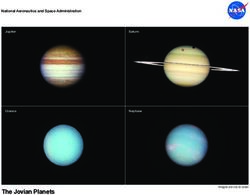VR/AR Education Kit Getting Started Guide - Get classroom ready with your new VR/AR Education Kit - Lumination
←
→
Page content transcription
If your browser does not render page correctly, please read the page content below
VR/AR Education Kit
Getting Started Guide
Get classroom ready with your
new VR/AR Education Kit
©Lumination
lumination.com.auInstructions
Welcome to your first foray into the world of virtual and augmented reality and teaching digitally
beyond the four walls of your classroom! This set of instructions will assist in the setup of your kit and
how to get started with your first VR/AR lesson.
Package Contents:
• 30/15 Student VR/AR Devices • 3/1 Multi-Port Rapid Chargers
• 30/15 Lumination VR Headsets • 1 Google WiFI Router
• 5/2 Merge Cubes • 1 Gizomos Tripod
• 1 Teacher Tablet Device • 1 Pelican Case and Storage
Most Importantly:
Once you have received your VR/AR Education Kit, open it up and check that all items listed above are
accounted for and without any physical defects. All parts of the VR/AR Education Kit will be
pre-configured and set up for your custom requirements, so all that is required is to switch on the
devices and be ready to set off on your virtual journey!
Teacher Tablet Device:
1. Power up the teacher tablet device.
2. Your Google Account and WiFi Router username and password information can be located on
the homescreen as a pdf. This document is your first port of call for any login or account issues. If
you have any questions or persisting issues, please contact our friendly support team at
support@lumination.com.au.
3. See the Quick Start App Guides below to get up and running with your first experience!
Product Safety:
Take frequent breaks while using the VR headset. If you experience nausea, discomfort, eye strain, or
disorientation, immediately discontinue using the headset.
VR headsets are not for use by children without adult supervision.
Do not use the VR headset while driving, walking, or otherwise by being distracted from real-world
situations that prevent you from obeying traffic or safety laws. Do not drive or operate heavy
machinery immediately after using the headset if you feel impaired or disoriented.
If you have had or could be prone to seizures, consult a doctor before using VR headsets.
©Lumination 2021 01Quick Start App Guides:
Lumination Lead Me
Our new LeadMe Learning app makes it easy to guide your class through VR, AR and other digital
experiences safely and smoothly. Launch apps, videos and websites for all learners simultaneously, or
assign different activities to different students. Monitor student devices in real-time to make sure no
one is being left behind. Pause learner screens for distraction-free discussion time or turn on free play
mode and let them explore for themselves! LeadMe provides the tools you need to make sure your
class is on track and engaged while immersed in future learning technologies.
Merge Cubes
Your devices come with Merge Explorer and CoSpaces pre-installed, however you can find even more
great Merge Cube apps in the official MERGE Miniverse!
To get started with Merge Explorer, open the app and tap on any activity that interests you! ‘Learn How
to Use Merge Explorer’ is a great first option. Scroll down until you find an image with a play button,
then tap it to launch AR mode. Point your device camera at the Merge cube when prompted and
enjoy holding the digital world in your hands!
To use your Merge Cube with CoSpaces, you will need to sign up for a Pro account with the Merge
Cube add-on. The add-on will allow your students to not only view other people’s Merge Cube
CoSpaces, but also to create their own tactile, interactive AR experiences. Find out more on their
website.
Helpful Links:
Lumination VR/AR Education Kit Page
Lumination Lesson Plans and Resources
For further support, please contact our
Technical Specialist, Mark Cooper.
support@lumination.com.au
©Lumination 2021 02Pedagogy Guide
Break
Down the
Boundaries
of the Classroom
Congratulations on your purchase of
a Lumination VR/AR Education Kit! Now
you and your learners can explore the
world (and beyond!) in an immersive and
curiosity driven way.
The VR/AR Education Kit is an engaging
and easy-to-use tool to support student Getting Them
Thinking
learning across the curriculum. Take your
class on virtual field trips around the
world, help them to visualise tricky-to-
grasp concepts, provide opportunities
for your students to experience different
perspectives, or make the shift from
passive content consumers to purposeful
Extending
creators by producing their own
immersive extended reality experiences
Reality
for others.
This guide is designed to support
educators to use their new VR/AR
Reflections
Education Kits in meaningful and
pedagogy driven ways through
applying relevant thinking routines and
inquiry approaches, and is split into
three sections: Getting Them Thinking,
Extending Reality, and Reflections.
©Lumination 2021 03Getting Them
Thinking
The first time your students (and teachers!) use the VR/AR Education Kit, there will
be much excitement with ‘oohs’ and ‘aahs’ ringing around the classroom. While
this is fantastic for engagement, it does not guarantee deep thinking. Try these
activities to deepen learner thinking before and during their VR/AR experience.
1. Googleable & Ungoogleable Questions
Before your students delve into the world of VR/AR, introduce them to the topic of the lesson and
ask them to generate as many questions as they can related to that theme. Next, ask your students
to organise their questions into those which are ‘Googleable’ i.e., they could find the answer at the
library or through a Google search, and those which are ‘Ungoogleable’ i.e., the answer requires an
imaginative, creative, ethical, or personal response. Make sure your students have plenty of
questions in both categories to ensure that both expansion of knowledge and higher order thinking
are encouraged.
2. Already Know - Think > Pair > Share
Scaffolding plays a big role in knowledge retention, so it is important to connect any new
information to what your students already know. Before starting their VR/AR experience, ask
students to individually brainstorm everything they already know about the topic. After 5 minutes,
ask them to share their list with one other person. Finally, have each pair share back with the whole
class. This ensures everyone’s thinking is represented.
3. Experiencing Extended Reality
Your students are now primed and ready to learn! Hand out those headsets and devices and
let your students jump on in. There are loads of great apps that are easy to pick up and run with
depending on your subject area - explore ancient civilisations, art exhibitions, landmarks all across
our amazing world, or even outer space! Or mix it up with the Merge Cube and have students hold
the digital world in the palm of their hand!
If you’re concerned about jumping from one app to another, just load up the LeadMe Learning App
and guide your students with ease. With LeadMe you can launch the right app for your students,
pause their screens for distraction-free discussion time, easily show them a VR video, and keep
track of what everyone is up to.
To ensure that students are engaged and involved, avoid simply reading out notes and having
students passively follow along. Instead, provide them with opportunities to explore and ask
questions. A great way to do this is through the ‘See, Think, Wonder’ visible thinking routine from
Harvard Project Zero. After a couple of minutes, pause your class and ask students to choose one
thing they see that interests them. Ask them to share what they think about it and any wonderings
they still have. Can any classmates suggest an answer to their wonderings?
©Lumination 2021 04Extending
Reality
1. Understand and Explore
Now that you’ve begun your extended reality journey, it’s time to discover all the different ways
you can use your kit across the curriculum. Virtual tours are a great way for students to explore
the world around them from the comfort of your classroom. A wealth of resources can be found
through Google Earth and Google Arts and Culture, YouTube, Vimeo and more. Another fantastic
use of VR and AR is to help your students visualise abstract or challenging concepts, for example
mobile apps such as Arloon Geometry can help students see how 2D nets fold into 3D solids, while
apps such as InCell VR, MEL Chemistry AR and Titans of Space help students visualise scientific
concepts that are beyond our ability to easily see for ourselves. While you’re at it, grab those
Merge Cubes for a tactile extended reality experience. Pick up an ancient artefact or a fossil and
take a closer look!
2. In Your Shoes
One critical skill that can be challenging to develop in our learners is that of empathy. In this area,
VR and AR provide a unique opportunity to see the world from someone else’s perspective. There
are several freely available VR apps and 360° immersive videos addressing topics as diverse
as dementia, sensory overload and social interaction in autism, low vision and colour blindness,
and more. One noteworthy app for our older learners is ‘Drive VR’ which aims to help first-time
drivers to understand the importance of driving carefully and the potential consequences if they
don’t. While caution must be taken to choose activities that are appropriate for the maturity level
of our learners and sensitive to their own life experiences, when used mindfully, extended reality
technology can be a very powerful tool for developing empathy in our students.
3. Create Your World
As your students build their confidence and skills exploring extended reality, a time will come when
they are ready to transition from content consumer to content creator. Have students apply their
research and critical thinking skills as they build their knowledge around a topic of choice, then
solidify that knowledge and develop their technical skills by having them present their learnings as
an immersive extended reality experience! A range of easy-to-use tools are available depending
on the age and expertise of your learners. Try creating your own VR tours in Situ360, create 3D
models in TinkerCAD and view them in AR with your Merge Cube, easily develop interactive virtual
worlds in CoSpaces, and for your older and advanced students, why not introduce them to
professional game development tools such as Unity and Unreal Engine? Let their creativity shine
and their imaginations run wild!
©Lumination 2021 05Reflections
Using the VR/AR Education Kit is a fun and engaging experience for students,
however to ensure that it is also a meaningful experience and that students retain
a conceptual understanding of the content, it is great to wrap up with some
simple reflection activities.
1. I Used to Think... and Now I Think...
Another Harvard Project Zero visible thinking routine, this activity requires students to think about
how their point of view and understanding has shifted from before the VR/AR experience to now.
This pairs beautifully with the ‘think, pair, share’ activity introduced earlier, and can be done as a
discussion activity or with a graphic organiser.
2. Connect, Extend, Challenge
This thinking routine also links well with ‘think, pair, share’ and asks students to CONNECT what
they have seen and heard with what they already knew. Students then reflect on how this new
information EXTENDS their thinking in a new direction. Finally, students reflect on anything they
still find a CHALLENGE to understand. What questions still need answering to truly understand the
content?
3. Viewpoints
As mentioned earlier, one of the most important and difficult skills to develop in our students is
empathy. After their VR/AR experience, ask your class to write their point of view on the topic in a
circle in the centre of their page. Next, ask students to draw a line from the circle and at the end,
have them write from someone else’s perspective. What would a scientist think? What about an
artist? How would a politician react? Have students write from at least four different viewpoints,
one per line. This is a powerful way for learners to practise empathy in a context.
Original Guide by www.unstucklearning.design
Adapted and extended by Dr Marissa Bond
©Lumination 2021 06Thank you for Reading. For more resources, visit our website. For further support, please contact our Technical Specialist, Mark Cooper. support@lumination.com.au lumination.com.au ©Lumination 2021 07
You can also read