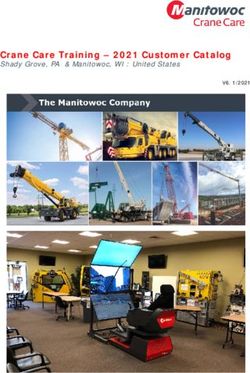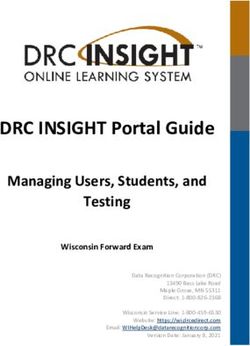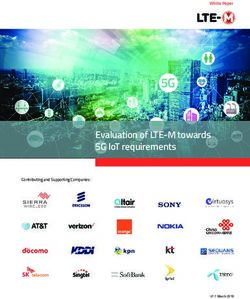Veeva CSM Deep Dive CRM Enhancements 19R2 - Veeva Systems
←
→
Page content transcription
If your browser does not render page correctly, please read the page content below
Webinar Housekeeping
Microphones will Questions will be We will share this
Please use Q&A
be muted answered at the presentation and
function to ask
throughout the end of the the recording of
questions
webinar presentation the webinar
Copyright © Veeva Systems 2019 2Agenda Legend
Features On By Default
Features Enabled By
Configuration
Objectives Action Required
!
19R2 Release Timeline
O Online iPhone
19R2 Enhancements I iPad A Align
W V Vault
On By Default Matrix Windows
Orange = Applicable
Grey = Not Applicable
Light Orange = Parity item
Copyright © Veeva Systems 2019 3Objectives
• Provide a detailed explanation of new features in the latest Veeva CRM release that
may be of interest to our customers
• Details include:
− Overview of how the feature functions
− Business justification of why the feature was developed
− Considerations for enabling the feature
− Configuration notes for an overall sense of level of effort
• Discuss whether each new feature is suitable and value-add for our customers
Deep Dive makes the release notes more consumable and provides an
opportunity for our customers to ask questions
Copyright © Veeva Systems 2019 419R2 Release Timeline
Full Sandbox Production
Friday, July 19th, 2019 Monday, August 12th, 2019
between 8 pm ET and 1 am ET between 8 pm ET and 1 am ET
A sandbox refresh occurring between
July 19th and August 12th will result in reverting the Sandbox org
BACK to Veeva CRM 19R1
Copyright © Veeva Systems 2019 5• Territory Management 2.0 Update
• Veeva CRM Mobile Deprecation
Announcements •
•
Lightning
FTP Connection Changes
• Marketing Cloud Integration
Copyright © Veeva Systems 2019 6Territory Management 2.0 !
• Salesforce has announced Territory Management 1.0 (TM 1.0) will be retired in June
2020
• All Veeva CRM customers will need to take action between the 19R3 release
(December 2019) and June 2020
• Territory Management 2.0 has a new data model, so the transition will involve
customers re-loading their territory hierarchy and assignments into the new data
model
• The new data model will also impact:
− Customizations
− Integrations
− Custom MyInsights Reports
− Data Load Processes
− Sharing Rules
− CLM Content
− Account Page Layouts
− Reports
Copyright © Veeva Systems 2019 7TM 2.0 Timeline
19R3
December 2019 June 2020
Territory Territory
Management Transition Management
1.0 Period 2.0
6 months
Copyright © Veeva Systems 2019 8Territory Management 2.0
How will Veeva help?
!
We are creating an assessment tool for our Services team to run against the metadata in
Production environments
• Customer permission via email will be required to run the assessment – stay tuned for communication coming in the
next few weeks
• The Assessment will not access any customer data
• Veeva will not make any changes to customer environments
• Once the assessment is run, Veeva will share results on the required changes to your org to support TM2.0
A migration guide will be published to help support customers’ efforts
Webinars will be hosted in August/September to make customers aware of the change, and
tools and services available to support the migration
Veeva is actively engaged and communicating with our Partner Community
Copyright © Veeva Systems 2019 9Territory Management 2.0
What can customers do right now?
!
• Upon request, provide Veeva with your permission to run the assessment against your
metadata in your production environment
• Begin analyzing your in/outbound custom integrations and dataload processes to
determine if they are referencing the TM1.0 objects
• Do not migrate over to TM 2.0 prior to 19R3 (December) time period as Veeva CRM is
not yet supported
• Register for 8/19 overview webinar: Learn about timelines and how Veeva will help you
Territory
Territory Territory
Manageme
Management Management
nt
1.0 2.0
2.0
Retirement:
June 2020Copyright © Veeva Systems 2019 10Territory Management 2.0 !
Resources
• About TM2.0
• What’s New in TM2.0 Register for TM2.0 Webinar:
• North America August 19, 2019 |
• Differences between TM1.0 and TM 2.0 10:00 a.m. PT / 1:00 p.m. ET (45 mins)
• EU August 22, 2019 | 4 p.m. CET (45
• TM2.0 Data Model
mins)
Contact your Account Executive, CSM or Services Representative with questions
Copyright © Veeva Systems 2019 11Veeva CRM Mobile Deprecation O
I
• Overview W
− Because of incompatibility with Salesforce’s new Territory Management 2.0 model, the following
platforms will no longer be supported as of June 2020:
• Veeva CRM Tablet Edition
• Veeva CRM on Windows 8
• Veeva CRM on Windows 10 builds prior to 16299 (Fall Creators Update, version 1709)
• Considerations
− As part of TM 2.0 preparation, Customers should ensure their device fleet is no longer including those
devices which will become obsolete when TM 2.0 comes in – scheduled for June 2020
Copyright © Veeva Systems 2019 12Veeva CRM - Lightning Readiness
• What is Veeva CRM Lightning?
− Lightning Experience is Salesforce’s next generation UI for online users
• When will Veeva CRM Lightning be available?
− 19R3 release (December 2019)
• What is the benefit of migrating to Veeva CRM Lightning?
− Lightning benefits Veeva Online users with an updated UI and navigation experience
− New data visualization capabilities
− Improved development tools
Copyright © Veeva Systems 2019 13Veeva CRM - Lightning Readiness
• Sandbox early adopter program open to all customers (during 19R2 timeframe)
− By request and Sandboxes only
− Veeva will support Classic and Lightning in the browser with existing UX patterns
− Functional limitations will exist
− No changes to Sunrise UI in iOS and Windows
• We certify that out of the box Veeva transactions work in a Lightning environment
Copyright © Veeva Systems 2019 14Veeva CRM - Lightning Readiness
• What does “Lightning Ready” mean • What “Lightning Ready” will not do:
for Veeva orgs: − We do not force nor require customers to
− All required configuration changes will be enable Lightning
automated by Veeva − Tool will not touch custom
− Gives customers the opportunity to invest code/objects/controls – regardless of the
in the Lightning Experience creator
− Classic will be supported as long as SFDC
supports it
Copyright © Veeva Systems 2019 15Veeva CRM - Lightning Readiness
How Can Veeva Help with Lightning?
Veeva CRM Lightning Assessment Deliverables Out of Scope in Veeva
Assessment Lightning Assessment
• Requirement document
• Veeva Services with list of impacted • Other Salesforce
engagement components applications
• Includes Veeva CRM and • Recommended project • App Exchange or other
all associated plan third-party installed
configuration and • Suggestions for change apps
customization management
To get started on your assessment, contact your Veeva Account Executive
Copyright © Veeva Systems 2019 16FTP Connection Changes O
I
• Overview W
− Salesforce recently announced their TLS 1.2 requirement beginning in September 2019
− Aligns with industry best practices for security and data integrity
− Beginning with 19R2, Veeva CRM will require TLS 1.2 for all FTP connections
− Incoming FTP connections using TLS 1.1 or earlier will not be accepted
• Considerations
− Areas of CRM Using FTP: CLM, MyInsights Fixed Reports (Sales Data), and Nitro
• Follow the instructions provided by the FTP client to configure the client to use TLS 1.2
encryption protocols
− TLS 1.2 is supported with the existing FTP infrastructure
− See Salesforce Help for more information
Copyright © Veeva Systems 2019 17SalesForce Marketing Cloud Integration O
I
• Overview W
− SalesForce Marketing Cloud has two types of installed packages:
• Packages with enhanced functionality
• Packages with legacy functionality
− Up to 19R2 Veeva only supported legacy packages, but Salesforce is dropping support for legacy
packages on August 1, 2019
− Therefore, we need to support enhanced packages as part of 19R2
• Considerations
− Although no longer supported, Customers with an existing integration using legacy packages will be fine
as it will continue to work
− This is just for any customers setting up a NEW integration - After August 1st Customers will need to use
enhanced packages
Copyright © Veeva Systems 2019 18• Saving Passwords in iOS
• Field Defaults Support
• Sort Order When Editing Data
General • Currency Code Display
• Mobile ID
Copyright © Veeva Systems 2019 19Saving Passwords in iOS O
I
• Overview W
− iPad and iPhone users can save their Veeva CRM username and password using iOS Keychain for quicker
access when signing in
• Business Justification
− Simplifies the sign in process by reducing risk of users being locked out of their org
− Utilise native security protocols such as Touch ID or Face Recognition
On the first Login,
select Save
Password
Choose saved details
Copyright © Veeva Systems 2019 20Saving Passwords in iOS O
I
• Considerations W
− Device platform must be running on iOS 12 or newer
− Users must be able to enable Keychain in iOS
− Evaluation will be required if utilizing tools such as AirWatch
− Saved credentials will be accessible on other devices using the same iCloud account
• Device Setup
− Select Settings > Passwords & Accounts > Toggle on AutoFill Passwords
− Select Settings > Touch ID & Passcode (or Face ID & Passcode) > Authenticate > Toggle on Password
AutoFill
− To enable Keychain Select Keychain > On
• Select Settings
• Select Apple ID
• Select iCloud
• Select Keychain
Copyright © Veeva Systems 2019 21Field Default Values in iOS O
I
• Overview W
− Veeva CRM now respects Salesforce
field defaulting on the iPad and
iPhone platforms
• Business Justification
− Prepopulate field values with
defaults to save your users time and
improve consistency
− Default field values make your users
more productive by reducing the
number of fields they need to fill in
manually
Define Default Values
for your Picklist
Users can still choose
other values as
required
Copyright © Veeva Systems 2019 22Field Default Values in iOS O
I
• Consideration W
− When creating or Editing Object fields you are able to set the default values for the following types of
fields:
• Checkbox Picklist Field Default
• Currency
• Date
• Date/Time
• Email
• Number Configuring a
• Percent Default Value for a
• Phone Currency Field
• Picklist
• Text
• Text Area
• Time
• URL
Field Level Object Custom
Page Layout VF/Apex VMOCs Tab/Data
Security Permission Settings
X
Copyright © Veeva Systems 2019 23Field Default Values in iOS O
• Considerations I
− If a default value is based on the value of a merge field, Salesforce uses the value of the merge field at W
the time the default value is executed. If the value of the merge field changes later, the default value is
not updated
− Don’t assign default values to fields that are both required and unique, because uniqueness errors can
result
− Default field values are different from formula fields in the following ways: they are only executed once,
at record creation; they are not read only; and the user can change the value but cannot restore the
default field value
− Since the default value is inserted before users enter any values in the new record, you cannot use the
fields on the current record to create a default field value
− Record type default field values have precedence over an object’s default field values
− To apply a different default value for different record types, use the record type as a merge field in a
CASE function within the default field value setup
− Fields that are not visible to the user due to field-level security are still available in the formula for a
default field value
Copyright © Veeva Systems 2019 24Sort Order When Editing Data O
I
• Overview W
− After editing data from a related list and returning to the original screen, the sort order is now
respected
• Considerations
− Inform users of this change as this may have been a pain point in the past for them
Copyright © Veeva Systems 2019 25Currency Code Display O
I
• Overview W
− The currency code now displays alongside the currency name offline
• Business Justification
− It will help end users find the currency more easily based on the alpha sorted code instead of the name
(i.e., CHF - Swiss Franc)
Copyright © Veeva Systems 2019 26• General Overview
AutoSync • Manual Sync
• Sync Widget
Copyright © Veeva Systems 2019 28Autosync – Top Things to Know O
I
W
1 2 3
Coming to Automatically Seamless for
iOS in 19R2 Enabled End Users
* iOS 11 is required
Copyright © Veeva Systems 2019 29Autosync Principles O
I
W
User edited/created Users get immediate Users with multiple
data on mobile device feedback about the data mobile devices see their
automatically syncs up they edited/created data changes across
to the online servers devices
Copyright © Veeva Systems 2019 30Components of Sync O
I
W
Mobile Device
Create/Edit
Manual Sync
Autosync
Record Retrieval
Sync Widget
App must be in the foreground
Copyright © Veeva Systems 2019 31Autosync O
I
Upgrade Process
W
• The first time a user signs into Veeva CRM after the
upgrade to 19R2, the device database is updated to work
with Autosync
− There will be a popup indicating the application is being updated
and the device database is updated to work with Autosync
• Users should not put the application in the background or
exit the application during this update
• After the update completes, Autosync automatically
begins to work
Copyright © Veeva Systems 2019 32Mobile Device Changes O
I
Record A W
Data Feed
Record A+
Record A+ Record A+
Record A+
Copyright © Veeva Systems 2019 33Autosync Frequency O
I
W
Every Clients immediately uploads record
Save/Submit to online server
Client asks for all changes originating from
30 secs* any of the users devices
* Interval is subject to change based on server load.
Copyright © Veeva Systems 2019 34Manual Sync O
I
The following data sets still require manual sync:
W
Data changes made
from online including
integrations/territory Metadata changes
alignments
Veeva CRM MyInsights Data changes made
Veeva CLM and
Sales Data and Nitro by other users
Approved Email content
Data
Copyright © Veeva Systems 2019 35Sync Widget O
I
• Overview W
− As a result of the AutoSync functionality, the number of pending transactions will no longer display on
the iPad HomePage
− Please note the “Last Sync” DateTime corresponds to the latest incremental (i.e., manual) sync
19R1 19R2
Copyright © Veeva Systems 2019 36• Clinical Trial Stakeholder Name in the
Account Timeline
Management
Copyright © Veeva Systems 2019 37Clinical Trial Stakeholder Name in the Timeline O
I
• Overview W
− We now display clinical trial records which are directly linked to the account via the lookup or indirectly
via the Account Clinical Trial object
− No change to the UI but the change relates to the display logic
Copyright © Veeva Systems 2019 38• Call Objective Custom Lookups
Call Reporting • Signature on Sync_vod (Sample Limits
and Inability to Clear Signatures)
• Sample Lot Selection Color
Copyright © Veeva Systems 2019 39Call Objective Custom Lookups O
I
• Overview W
− Call objective custom lookups no longer display as read only when recording a call
− This enables users to edit the data as required
Copyright © Veeva Systems 2019 40Signatures on Sync_vod O
I
• Overview W
− Signature on Sync_vod is no longer supported
− Autosync assumes all records are synced immediately, when sample limits are configured and samples
are selected on the call, users cannot clear a signature
User can no longer adjust the
sample/BCR and allow the
practitioner to re-sign for the
product once signature has
been captured
Copyright © Veeva Systems 2019 41Sample Lot Selection Color O
I
• Overview W
− When selecting a sample lot on the Sample Selector screen, the background of the selected lot is now
light blue
− The light blue background makes text easier to read
19R1 19R2
Copyright © Veeva Systems 2019 42Account Plans • Multiple SWOT & Goal Records
Copyright © Veeva Systems 2019 43Multiple SWOT & Goal Records O
I
• Overview W
− Allows users to create multiple SWOT (Strengths, Weaknesses, Opportunities, and Threats) Analysis and
Goal records for a single account plan
User can add multiple SWOTs
when creating a plan
User can add multiple
Goals when creating a plan
Copyright © Veeva Systems 2019 44Multiple SWOT & Goal Records O
I
• Overview Continued W
SWOT and Goals will display
with the other related lists
for Account Plans
Users can create
Display more text of the additional SWOT
SWOT Analysis and Goals Analysis and Goals if
permissions are enabled
Copyright © Veeva Systems 2019 45Multiple SWOT & Goal Records O
I
• Business Justification W
− Allows multiple teams to easily contribute to a single Account Plan for an account and also provides
flexibility for each team to have their own SWOT Analysis and Goals records; better cross-functional
collaboration
− Can differentiate SWOTs and Goals by product, compound, or therapeutic area based on the products
associated with the account
• Considerations
− SWOT and Goals cannot be tied to a specific role for sharing and execution; this is visible to all those
with access to the account plan
− Determine which users associated to the account plan can add/edit the SWOTs and Goals
− SWOT and Goals can be used with export to PowerPoint the template must be updated to incorporate
the new objects
− Be sure to enable the VMOCs so the end users can view the SWOT and Goal offline
Field Level Object Custom
Page Layout VF/Apex VMOCs Tab/Data
Security Permission Settings
X X X X
Copyright © Veeva Systems 2019 46For Survey Users:
• Survey Target Home Page
• Survey Target Creation Wizard
• Create Button for Survey Target
For Survey Designers:
Surveys • 20 Answer Choices for Picklist and
Radio
• 200 Characters for Picklist,
Multiselect, Radio
• Resized Answer Choice Fields
• Entire Answer Options String Display
Copyright © Veeva Systems 2019 47Survey Target Home Page O
I
• Overview W
− The Survey Target home page provides filtering capabilities
Tap on the Filter icon to filter
between external account
surveys, user surveys, and
surveys expiring soon
Copyright © Veeva Systems 2019 48Survey Target Creation Wizard O
I
• Overview W
− The titles of the Survey Target creation wizard screens on the iPad and iPhone platforms provide
guidance on what the user should do in that step
Title instructs users
on next steps
Copyright © Veeva Systems 2019 49Create Button for Survey Target O
I
• Overview W
− When creating a Survey Target from a Call Report online, the button labelled Search is now labelled
Create
Previously this button
was labelled Search
Copyright © Veeva Systems 2019 5020 Answer Choices for Picklist and Radio O
I
• Overview W
− Survey designers can now add up to 20 survey answer choices for picklist and radio question types
Up to 20 answer choices
for picklist and radio
questions
Copyright © Veeva Systems 2019 51200 Characters for Picklist, Multiselect, Radio O
I
• Overview W
− Survey designers can create picklist, multiselect, and radio options with up to 200 characters, allowing
more detailed answers
Up to 200 characters can be
added to answer choices
Copyright © Veeva Systems 2019 52Resized Answer Choice Fields O
I
• Overview W
− When a survey designer edits a survey question, answer choice fields dynamically resize to fit the text
Resized answer
choice field based
on the text length
Copyright © Veeva Systems 2019 53Entire Answer Options String Display O
I
• Overview W
− When previewing questions from the Question Bank modal on the Survey Management screen as a
Survey designer, answer choice options wrap to display the entire string
Entire string is
displayed
Copyright © Veeva Systems 2019 54MyInsights • Default Landing page
Copyright © Veeva Systems 2019 55MyInsights Default Landing Page for Veeva CRM O
I
• Overview W
− The default landing page of Veeva CRM can be a MyInsights visualization to allow users to quickly plan
relevant activities based on up-to-date information in the visualization
The name of the default
visualization displays as the
leftmost tab in the Sunrise
bar. To view the Home Page,
select the Classic tab in the
Sunrise bar
Field Level Object Custom
Page Layout VF/Apex VMOCs Tab/Data
Security Permission Settings
X X
Copyright © Veeva Systems 2019 56• CLM Visual Changes
• Blur Effect on Slide Selector
CLM •
•
X Icons in Manage My Presentations
Stacked effect for Required Slides
• Find Presentation
• Presentation Labels
Copyright © Veeva Systems 2019 57CLM Visual Changes O
I
• Overview W
− The highlighter pen, laser pointer, CLM control icons, and sub-presentation icon on CLM presentation
thumbnails are now aligned with the Sunrise design
19R1 19R2
Copyright © Veeva Systems 2019 58Blur Effect On Slide Selector O
I
• Overview W
− The slide selector is now semi-transparent with a blur effect
19R1 19R2
Copyright © Veeva Systems 2019 59X Icon in Manage My Presentations O
I
• Overview W
− The X icon that removes a slide in Manage My Presentations is replaced with a dash (-) icon
19R1 19R2
Copyright © Veeva Systems 2019 60Stacked Effect for Required Slides O
I
• Overview W
− Thumbnails for CLM presentations with sub-presentations of required slides now have a stacked
effect
19R1 19R2
Copyright © Veeva Systems 2019 61Find Presentation O
I
• Overview W
− While presenting CLM, users can now more easily navigate to a new presentation. The Find Presentation
button will launch the regular media library
− Upon re-entering media library, any search, labels, etc. used earlier will be respected
− All of the media library's functionality, including segments, views, filters, and search, can be used to find
and switch to a new presentation
− This media library hides the presentation in use; Close button takes you back to the slide you were on
Copyright © Veeva Systems 2019 62CLM Presentation Labels O
I
• Overview W
− Users can create and add labels to CLM presentations to organize their presentations and find them
more quickly in their Content Library
− Custom labels are unique to individual users and are not shared between users
− The user can create a custom label and apply the appropriate label to the corresponding presentations
1. 2. Adding Labels can
1.You
You
Youcan
can
can
access/create be done by clicking
access/create oror edit
edit
Labels on the menu button
Labels by clicking on
by clicking on
the “Filter” menu next to the CLM
the “Filter” menu presentation
3. Several Labels can
be assigned to one
CLM Presentation
Copyright © Veeva Systems 2019 63Approved Email • BEE Templates
Copyright © Veeva Systems 2019 64BEE Editor Templates Available For Download
• BEE Editor is an easy to use HTML email editor integrated to Vault that customers use
to create responsive Approved Email templates without HTML knowledge
• Turnkey BEE Editor templates created by Veeva agency partners* are now available for
starting Approved Email quickly and efficiently
• Download the templates and start using them today!
− BEE Templates in Vault Help Guide
− BEE Templates in CRM Help Guide
• Additional BEE resources:
− Using the BEE Email Template Editor
− BEE Editor Support
*Veeva agency partners Abelson Taylor and Concentric Health Experience
Copyright © Veeva Systems 2019 65BEE Templates Available
Features: General - Custom Thanks for Stopping
Open-ended template Thank you follow-up for
Basic foundation booth visitors
• Simplicity of the BEE
editor Sorry I Missed You HCP Meeting Confirmation
Simple template for Confirm meeting
• Quality email content up missed HCP connection date & time
and running in minutes General Intro or
Survey Follow-Up
Announcement
Basic template for
• Variety of template sending survey or other link
Alert HCPs to approved product
topics and designs or make intro
Conference Invite Post-Call Follow-Up
Basic email inviting Basic template for post-call
HCP to customer’s booth email plus send materials
Copyright © Veeva Systems 2019 66• Selecting Wholesaler Best Pricing /
List Price
Order • Entering Quantities Directly in Mass
Order Entry
Management • Multiple Product Selection
Copyright © Veeva Systems 2019 67Selecting Wholesaler Best Pricing / List Price O
I
• Overview W
− List prices may be different for each product and each wholesaler; CRM displays a list of
wholesalers associated to the account who can fulfil the order with the best price for the product
Different Wholesalers
with the relative List
Price appears for the
selected SKU
Copyright © Veeva Systems 2019 68Selecting Wholesaler Best Pricing / List Price O
I
• Business Justification W
− This feature ensure users are providing accounts with the lowest price for a product when
capturing an order
• Considerations
− List prices are created for each product and wholesaler. The wholesalers are associated to an
account
− When placing an order for that account, wholesalers display alphabetically based on their ability to
deliver the product
− When a user enters the quantity for a product, the delivery is automatically allocated to the
wholesaler with the lowest list price
Field Level Object Custom
Page Layout VF/Apex VMOCs Tab/Data
Security Permission Settings
X X X
Copyright © Veeva Systems 2019 69Direct Entry From the Product Selector O
I
• Overview W
− Feature released in May as part of 19R1.10 patch release
− Users can directly enter a quantity from the Product Selector by tapping on the product Name
• The validation of the entered quantity automatically adds the product as an Order Line and
removes the product name from the search
− Users can still select multiple products via the checkboxes from the Product Selector and add them
to the Order Lines via the Add Selected button
Copyright © Veeva Systems 2019 70Direct Entry From the Product Selector O
I
• Business Justification W
− For customers using Order Management, identifying quickly which products to negotiate is key
• Considerations
− This feature replaces the former Mass Add Products functionality on Windows, which should now
be disabled
Copyright © Veeva Systems 2019 71Multiple Product Selection O
I
• Overview W
− Users can now select multiple products and add them to the Order Line more quickly
− This feature replaces Mass Add for Windows users
All Products can now
be selected at once
and added to the
order line
• Business Justification
− This feature allows users to speed up the product selection and improves the usability
Copyright © Veeva Systems 2019 72EU Key Upcoming Events
3-5 December 2019 | Palau de Congressos de Catalunya | Barcelona
Connect with peers Gather top leader 1,200 Hear latest technology
and experts perspective Professionals innovations
Register Now!
Copyright © Veeva Systems 2019 74§ Tuesday, 24 September 2019: Engage
Meeting
Upcoming CRM § Tuesday, 15 October 2019: Align –
Enabling Decision Support
Veeva & U
Sessions § Tuesday 5 November 2019: Key Account
Management - Action Items, Hierarchy
§ Link to the Veeva & U CRM Hub
© Copyright 2019 Veeva Systems Inc. All rights reserved§ Wednesday, 11 September 2019: Utilizing
Templates in Vault
§ Thursday, 17 October 2019: Implementing a
Content tagging strategy
Upcoming Vault
Veeva & U § Wednesday 13 November 2019: Introducing
MedComms Medical Inquiry Management
Sessions
§ Thursday 12 December 2019 : Vault
“PromoMats Best of 2019”
§ Link to the Veeva & U Vault Hub
© Copyright 2019 Veeva Systems Inc. All rights reservedUS Key Upcoming Events
Fall Community Forums Join your peers and industry experts for a half-day of networking to share industry challenges and best practices. Highlights include: • Networking based on relevant business cases • Interactive deep dives featuring Veeva product experts Locations/dates: • Cambridge, MA (CRM, Vault): Tuesday, September 17 • Whippany, NJ (CRM, Vault, Network): Thursday, September 19 • Radnor, PA (CRM): Tuesday, September 24 • Wheeling, IL (CRM, Vault): Thursday, September 26 Interested in attending? Contact your customer success manager for more information.
Thank you
Appendix
Autosync O
I
• Overview W
− Autosync ensures data created by CRM users is quickly synced from offline devices to the online server
so critical information is immediately available to drive decisions made through reporting and analytics
− With Autosync, all records for all objects to sync automatically
• This includes all Veeva objects, custom objects created by customers, submitted records, and saved records
− Autosync includes the following:
• Any data created or edited on the mobile device is synced with the online servers as soon as possible
• Users get immediate feedback on data they are creating and editing, so they quickly receive new information and can
take action
• Users with multiple mobile devices immediately get mobile changes across all their devices
• Business Justification
− Improves the User-experience by reducing the need to manually sync data
− Reduces the risk of data loss to your organization in case the mobile device is stolen or the user leaves
the organization without returning the device, as all data is readily synced across all devices and
relevant servers
Copyright © Veeva Systems 2019 81Autosync O
I
• When a record is saved, it is immediately added to the upload queue W
− If there is internet connectivity, the record is immediately uploaded to the online servers
• During the sync-process, the application needs to remain in the forefront
• If there is no internet or the application is put in the background before it is
uploaded, the records stay in the upload queue
− When internet connectivity is re-established, the application immediately uploads items in the queue
− This is done in a first-in, first-out manner
• When saved online, Salesforce runs all its normal save logic
− If a validation rule error occurs, this goes back to the device as a sync error
Copyright © Veeva Systems 2019 82Autosync O
I
• Mobile devices retrieve Autosync transactions from the Autosync data feed W
− Autosync transactions are user specific, meaning an Autosync transaction made by a user can only be
retrieved by that user on any of her mobile devices
• All records successfully uploaded as a part of the save, are queued to the data feed
− This happens immediately after the save completes
− If the record saved was a child record, the corresponding master record is also queued to the data feed
(any updates to that record, such as the rollup field calculations, are available)
• In rare cases, the same record may be edited on multiple devices at the same time
− Veeva CRM ensures changes from users in the field on their mobile devices on these objects win over
any changes made online (because field users have the most up to date information)
• If a Call is Submitted and then edited on another device, a duplicate Call is created with the edited information
• If the same Order/Inventory Monitoring is Submitted and then edited on another device, the edits are discarded
− In the case of different devices - for most objects, the device which saves first wins
• When edits are made, the previous value and the new value of the fields that changed are uploaded to the server
• Before the online save happens, the application checks whether the previous value in the edit matches with the
current value online - if the values are different, a sync error occurs
• For the special objects (see previous slide), when edited/saved, the entirety of the records are uploaded to the server
Copyright © Veeva Systems 2019 83Autosync O
I
• As long as there is an Internet connection, mobile devices will check for new data W
every 30 seconds
− If new data is present, it is downloaded to the device - once downloaded to the device, the system only
merges newly downloaded data when it is safe to do
− Data is only merged if and when all related data is available (ex. all order lines for an order are
downloaded)
− Data is not merged while a user is actively using the record (ex. user is editing or viewing the record)
− When the user leaves the edit/view page, data is merged and the next time the user views/edits the
record, it is updated
− If there is a pending upload for a record, Veeva discards the downloaded record: this means there is a
more recent update on the mobile device
• The following data sets still require manual sync:
− Data changes made from online, including Integrations/Territory Alignments and Metadata changes
− Veeva CLM and Approved Email content
− Veeva CRM MyInsights Sales Data and Nitro Data
Copyright © Veeva Systems 2019 84Autosync O
I
• Considerations W
− For Autosync to work, no configuration is needed
− For the 19R2 release, Autosync is only available for IOS
• Requires iOS 11 or later - and 64-Bit iPads (excluding iPad 4 and older)
• Windows device Autosync to follow in future release
− After upgrading an application to 19R2, it should not be downgraded to 19R1, as this could cause
database corruption issues
− Apex code using the future method and changes made by workflow updates may not come down, as
those changes are not immediately made when data is saved
Copyright © Veeva Systems 2019 85You can also read