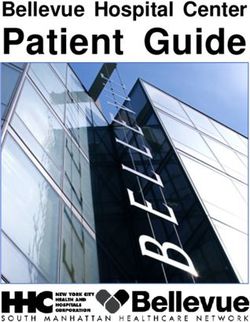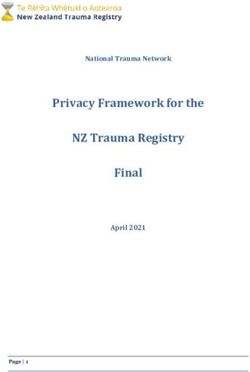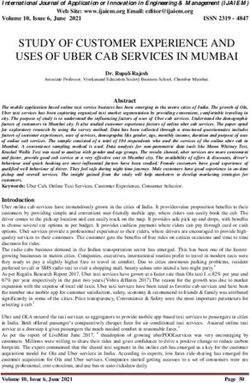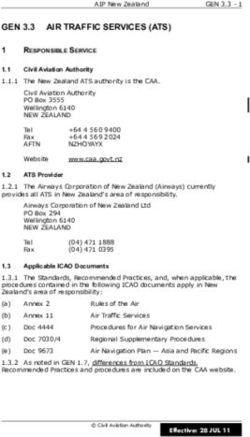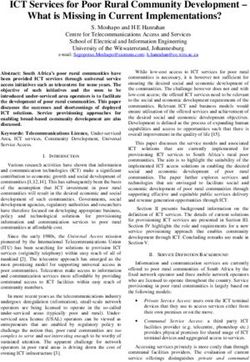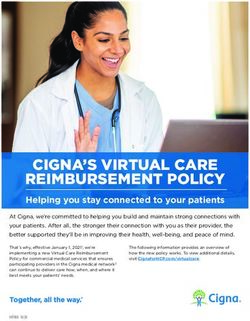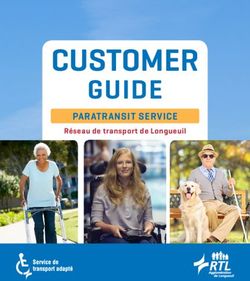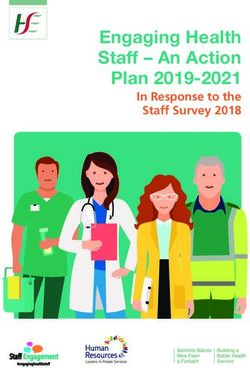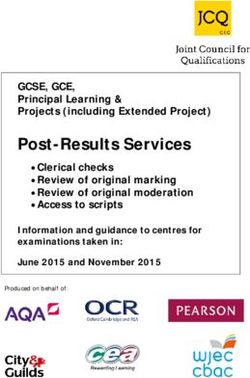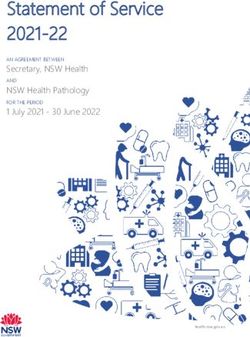Using Video Consultations in Optometry: A Toolkit for Optometrists - The NHS Wales Video Consulting Service is brought to you by
←
→
Page content transcription
If your browser does not render page correctly, please read the page content below
Using Video Consultations in Optometry:
A Toolkit for Optometrists
The NHS Wales Video Consulting Service is brought to you by:
Using Video Consultations in Optometry: Toolkit for Optometrists v1 0Table of Contents Section 1: Introduction ..............................................................................................................3 What is the NHS Wales Video Consulting (VC) Service? ........................................................3 What is Attend Anywhere? ....................................................................................................3 Section 2: Using the NHS Wales Video Consulting (VC) Service ................................................5 Process for using video consultations....................................................................................5 Information Governance and Guidance ................................................................................6 College of Optometrists and the General Optical Council advice on remote consulting......6 Section 3: Setting up the NHS Wales Video Consulting (VC) Service ........................................7 Service Set up .........................................................................................................................7 Technical Set up .....................................................................................................................8 Optometry Set up ..................................................................................................................9 PATIENT USER GUIDE ...............................................................................................................10 OPTOMETRY USER GUIDE ........................................................................................................11 Types of Appointments and Clinics ......................................................................................27 Optometry Resources to Support your Service .......................................................................28 Attend Anywhere – Call Screen Guide .................................................................................28 Attend Anywhere – Troubleshooting Guide ........................................................................28 Example of the Patient Information Sheet ..........................................................................28 Poster - What is NHS Wales Video Consulting Service ........................................................28 Poster - How do Optometry Video Appointments Work for Patients? ............................... 28 Poster - How do Video Appointments Work in Optometry? ...............................................28 Suggested Scripting for Optometrists Using Video Consultations ......................................28 Frequently Asked Questions and Answers ..........................................................................28 Optometry Care Video Consultation Process ......................................................................28 Authors and Additional Resources ..........................................................................................29 Using Video Consultations in Optometry: Toolkit for Optometrists v1 1
Terminology Used in Toolkit:
• VC Service will be the named used throughout to refer to the National Video
Consultation Service being offered by Welsh Government to optometrists and opticians
in Wales.
• Attend Anywhere will be the name used throughout to refer to the communication
platform to deliver the video appointment.
• Optometry will be the term used to refer to Optometric care in practice
• Patients and the optometry team will be the terms used to refer to all types of patients,
and all types of optometry staff.
Using Video Consultations in Optometry: Toolkit for Optometrists v1 2Section 1: Introduction
What is the NHS Wales Video Consulting (VC) Service?
The NHS Wales Video Consulting (VC) Service is being rolled out to offer healthcare services
in a safe and secure way to see patients via a video appointment, rather than seeing them in-
person. The VC Service is delivered via a communication platform called ‘Attend Anywhere’.
What is Attend Anywhere?
• Attend Anywhere is a web-based communication platform that allows video
appointments to take place between patients, families and optometrists/opticians.
• These appointments can take place anywhere convenient to the patient, such as at
work, school or home.
• Attend Anywhere is accessible via any type of device that has Internet access e.g.,
smart phone, tablet, laptop or computer with a webcam running Chrome or Safari
browsers.
What are the Key Features of Using Attend Anywhere in Optometry?
• No installation or downloads needed – the service is web-based, so easy to use.
• It is free for patients to use (except if using mobile data).
• No recording of the video appointment is possible.
• Safe and secure virtual ‘Waiting Rooms’ and ‘Meeting Rooms’.
• Confidential and anonymised.
• Automatically tests the call for video and audio, to check the device is suitable.
• Automatically asks the patient to accept the camera and microphone for easy access.
• Ability to send the patient appointment directly from the waiting area
• Comparable treatment, care and support as an in-person appointment in many ways.
Using the VC Service in Optometry
The overarching goal of the VC Service in optometry is to mimic, as close as possible the way
consultations, advice and prevention are delivered in practice, without the need to physically
attend an in-person appointment. It will allow optometrists and opticians to respond
effectively to urgent and emergency eye conditions so that they can be treated in the most
appropriate setting. It is also useful in situations where an assessment in advance or a remote
introduction to the optometry setting would ensure that the practice and patient are
prepared in advance, reducing the need for additional visits or travel.
Video appointments are one type of healthcare delivery method used to connect
optometrists and opticians with their patients, alongside a range of other methods such as
in-person, telephone and other computer-based approaches. Compared to other healthcare
delivery methods, video appointments enable patients to attend appointments without the
need to attend in-person yet allow the patient and optometrists/opticians to communicate
face-to-face (virtually). Video appointments are comparable to in-person appointments in
that they can deliver safe, secure and patient-centred care, but are generally more superior
to a simple phone call appointment or other computer-based methods. Video appointments
can offer patients the convenience of a home, school or work appointment, but at the same
Using Video Consultations in Optometry: Toolkit for Optometrists v1 3time offer virtual interaction, build rapport and can see visual cues which are all very
important components of healthcare.
Video appointments are beneficial to the patient for a wide range of reasons. For example,
they can:
• Improve accessibility,
• Improve patient choice,
• Reduce transport or travel difficulties,
• Produce savings on time, travel and carbon footprint,
• Reduce time off work, school and other responsibilities,
• Reduce additional harm or risk to physical or mental health e.g., by leaving home, or
excessive travel.
Video appointments can also support the work of optometrists in many ways. For example,
they can:
• Save optometrists and opticians time and travel attending clinics at different sites.
• Enable optometrists and opticians to work from their own home when needed,
improving work-life balance
• Allow optometrists and opticians to link up with other professionals
Welsh Government Plan (COVID-19)
The Welsh Government strategic aim is that platforms like the National video consultation
service will eventually be accessible across Social Care, Primary Care and Secondary Care
settings across Wales. The platform will offer a consistent and agile solution for both
professionals and patients.
TEC Cymru, a Welsh Government sponsored programme hosted within Aneurin Bevan
University Health Board, has piloted the video consultation solution called Attend Anywhere.
The pilot has received good feedback and the platform was identified as suitable to be scaled-
up nationally. Welsh Government has asked TEC Cymru to start rapidly upscaling the project
to deliver a national video consultation service for health care providers in Wales.
The NHS Wales Video Consulting Service is being implemented immediately to reduce
exposure to coronavirus by enabling both patients and optometrists/opticians to consult
flexibly and while in self-isolation. It can also increase organisational resilience by protecting
the workforce and enabling support to be provided from different geographical locations.
Scenarios where video consulting may be beneficial include:
• For patients with confirmed coronavirus or who are self-isolating, due to contact with
an infected person to have consultations at home where appropriate
• To continue services while reducing the number of people visiting healthcare
premises, who may be unknowingly carrying coronavirus.
• For staff self-isolating due to exposure but who are fit to be able to continue working.
• To enable additional health care support to be provided remotely to an area with a
significant outbreak of coronavirus (including out of hours, acute and primary care).
Using Video Consultations in Optometry: Toolkit for Optometrists v1 4Section 2: Using the NHS Wales Video Consulting (VC) Service
Each optometric service will have its own virtual waiting room. The VC service may be used
in a number of different ways depending on operational and clinical needs. It should be
adapted to fit each healthcare service existing systems
Options include:
1. Appointments for New Patients
Patients will have an appointment using their usual process, such as being referred to a
service.
2. Appointments for Follow up Patients
Replacement for planned face to face appointments of patients may include review of tests,
follow up after procedures etc. Patients will make and arrange appointments using their usual
process.
Process for using video consultations
Video Consultation Process
If a video appointment is considered appropriate the patient will be given a VC appointment
link sent by text, email or verbally along with a patient information sheet. Each service will
have its own waiting room. The service will retain control over the number of appointment
slots offered, and the times of appointments. Patients will enter the individual service
virtual waiting room directly via the link sent to them. Patients will be held in the virtual
waiting room until an optometrist or optician connects the video call. This means that if a
patient did call into Attend Anywhere in the hope of being seen without an appointment,
the call is not answered unless the optometrist or optician chooses to answer.
Process of Video Consultations in Optometry
At end of
Optometrist/ consultation
optician optometrist
Decision made connects to /opticina
by VC video call. arranges
At time of
optometrist/ appointment next
optician on appointment Optometrist/ Consultation
For new or offered to appointment
suitability of VC patient presses optician takes place.
follow-up patient with and any
appointment link on SMS or opens Attend Optometrist
patients, the information on further
(new or follow email and starts Anywhere to /optician has
VC process up patient). how to make treatment
video call. see if patient access to
would remain Request to video call and e.g. tests,
Patient enters has arrived in clinical
the same book sent link via prescription.
the virtual waiting room. information
appointment SMS/email and
passed to waiting room and records Optometrist/
leaflet
booking team. outcomes. Optician and
patient fill
evalution via
pop-up
Using Video Consultations in Optometry: Toolkit for Optometrists v1 5Multiple optometrists/opticians can consult simultaneously from the same Attend Anywhere
waiting room at any one time: patients are listed by patient name and date of birth, so the
optometrist/optician would select the correct patient from the list.
Examples of Attend Anywhere Consultations
Typically, optometry staff will be using Attend Anywhere in one of two ways:
(1) To work from their work base to consult with patients remotely or
(2) To enable remote working themselves.
If professionals are to consult remotely, arrangements will need to be made for appropriate
access to clinical information.
Information Governance and Guidance
Attend Anywhere has been procured nationally by the Welsh Government.
NHS Wales has undertaken and signed off the Data Protection Impact Assessment (DPIA)
documentation for Attend Anywhere. The Attend Anywhere platform does not record the
content of a video consultation. The personal details (name, date of birth and phone number)
entered into the login page by patients to gain access to the virtual waiting room are used by
optometrists to select the correct patient for consultation, and these details are deleted from
the Attend Anywhere platform following the consultation.
Indemnity cover needed with the activities associated with Attend Anywhere will be the
responsibility of the individual practices and practitioners. The Association of Optometrists
has confirmed that its members will be covered when providing advice to patients using
‘Attend Anywhere’. Please check with your insurer (if using a different provider) that you
will be covered in the same way.
College of Optometrists and the General Optical Council advice on remote
consulting
The College of Optometrists and the General Optical Council provides guidance upon when
remote consultations may be appropriate
• https://www.college-optometrists.org/the-college/media-hub/news-listing/remote-
consultations-during-covid-19-pandemic.html
• https://www.optical.org/filemanager/root/site_assets/publications/covid_19/High-
level-principles-for-remote-prescribing_.pdf
Using Video Consultations in Optometry: Toolkit for Optometrists v1 6Section 3: Setting up the NHS Wales Video Consulting (VC) Service
Service Set up
Managing the VC Service
• Within your service you will need to identify a lead optometrist who will decide how
best to set-up, use and manage the VC Service and this person will be the ‘point of
call’ for your service and its use of video appointments.
Setting a Clinical Criteria
• Your service will need to define and agree to a set of clinical criteria for video
appointments and the suitability of appointment types.
• Following this agreement, a template for triage/suitability would need to be
developed and provided to the person(s) in charge of making video appointments e.g.,
a receptionist.
Making Appointments
• Your service will need to identify how video appointments will be made, and who will
make and deliver these appointments?
• You will need to identify how appointment links and an information sheet will be sent
to patients? e.g., verbally or via text or email.
• You will need to identify how appointment slots will be offered, documented and
given to the delivering optometrist or optician.
Managing Appointments
• Your service will need to decide how the video appointments will be managed?
• Your service would need to have a contingency plan for possible scenarios such as, if
appointments are running late, how will patients be notified? Or what is the process
for patients who turn up in the waiting room without a scheduled appointment? and
so on.
Clinical Space/Location
• Your service will need to identify how video appointments will be set-up. For example,
you will need to think about factors such as the room lay-out (e.g., well-lit, well-
positioned), confidentiality issues and its clinical appropriateness.
• Your service will need to consider how clinical information is later documented.
Additional considerations
• It is important that patients can receive patient information leaflets as they would in
a standard consultation. Your service needs to decide the best mechanism for
communicating this with them. For example, they could be emailed to the patient.
Using Video Consultations in Optometry: Toolkit for Optometrists v1 7Technical Set up
What is needed to use video appointments in optometry?
For both optometrist/optician and patients, the following FOUR steps needed:
1. A reliable internet connection (broadband, WIFI or mobile data)
2. A device for making a video call (smartphone, tablet, laptop, computer with
webcam/speaker)
3. A Chrome browser or a Safari browser on the device (depending on device type)
which is updated to its most recent settings (see diagram below)
4. A private, and well-lit room or space.
Test the Call
There is a ‘video call set-up test’ that checks your web browser, speed of internet connection
and your device (to check your camera and microphone are working). To run this test, you
will need to press the button ‘test call’ button from your Attend Anywhere Management
page, or any web page. Depending on the device you are using, you may see this test
conducted in 4-stages: connection, speakers, microphone and video. Some devices may be
less.
Using Video Consultations in Optometry: Toolkit for Optometrists v1 8Once tested, and if successful, then you should be able to proceed to making a video call. If the test indicates any problems, please refer to the Attend Anywhere troubleshoot document. Optometry Set up Setting up the Appointment: Signing in The video appointment is a simple set-up, although this differs slightly for the optometrist/optician and for the patient. For the Optometrist The optometrist or optician will be issued their own log-in details when signing up to Attend Anywhere and will be asked to choose a password. These log-in details will be used every time the optometrist or optician conducts a video appointment. This will not change. For the Patient The patient will be sent a unique Internet browser link (URL) from their optometrist when they are offered a video appointment. This can only be used for a scheduled appointment. The ‘Joining the Call’ Process The patient link will allow the patient to enter a virtual waiting room on a scheduled date and time. When the patient enters the virtual waiting room (using the link) the optometrist or optician will be alerted to say they have a patient waiting. Once the optometrist or optician is ready, they can enter the waiting area and can join the call, and the appointment between the patient and optometrist/optician can begin. The Video Appointment Interaction • The optometrist or optician is to introduce themselves to the patient. • To ask the patient if they can adequately see and hear. • Ask the patient to confirm their name, date of birth and address. • The optometrist or optician is to explain what is going to happen during the video appointment. • Start the video appointment, conduct the appointment as usual. • Confirm patient's left and right side on VC to support physical assessment * • Document the appointment details and outcomes in the patient record as usual Using Video Consultations in Optometry: Toolkit for Optometrists v1 9
*Prior to starting the consultation make sure of the correct identification of left and right on the person. You can do this by asking the patient to hold up anything with writing on that you can read. If you can read the writing normally they are orientated to you as if facing you in real life. If not their camera may have reversed them. Appendices PATIENT USER GUIDE Follow this link to a video on How to use Attend Anywhere for patients (Welsh subtitles) Follow this link to a video on How to Use the NHS Wales Video Consulting Service – for Patients You will be asked to enter a few details (name, date of birth and a contact telephone number) before you can join the call. These details are only used to allow the optometrist or optician to identify the right person is joining the call. After the video call, these details will be deleted. Before the call begins, you will see information similar to the list below, however, this may alter depending on optometry practice. Example of information presented to callers before they enter a call to the Waiting Rooms: ONLY PROCEED WITH YOUR VIDEO CONSULTATION IF IT HAS BEEN ARRANGED WITH YOUR OPTOMETRIST. • This is NOT an emergency service. In an emergency phone 999. • This call is not being recorded. • Everyone attending the consultation with you will be introduced. • Your video will open in a new window • If you experience any issues, click the Refresh button. During your call: • If you experience any issues, click the green Refresh button (top right-hand corner). • Avoid pointing the camera towards a window or bright light. Using Video Consultations in Optometry: Toolkit for Optometrists v1 10
• To select a different camera or microphone, click the camera icon in the top-right of
the browser window select the relevant devices, and then click the Refresh button.
OPTOMETRY USER GUIDE
Follow this link to a video on How to use Attend Anywhere for Clinicians (Welsh subtitles)
Follow this link to a video on How to Use the NHS Wales Video Consulting Service for
Clinicians
Step 1: Open the web browser Chrome (Attend Anywhere only works in Chrome)
Please sign in to Attend Anywhere at: https://wales. nhs.attendanywhere.com/login
Using Video Consultations in Optometry: Toolkit for Optometrists v1 11If you are using two screens (one for the clinical screen, and one for video call), move the video call or the clinical system window into the second screen. The optometrist or optician can use the same computer to conduct a video appointment and look at patient notes. During your call: • If you experience any issues, click the Refresh button. • Avoid pointing the camera towards a window or bright light. To select a different camera or microphone, click the camera icon in the top-right of the browser window select the relevant devices, and then click the ‘Refresh’ button. Step 2: This takes you into your waiting area where you will see a list of patients waiting. It shows the name of the patient, their date of birth, and how long they have been waiting for: Using Video Consultations in Optometry: Toolkit for Optometrists v1 12
Step 3: Click on the line of the patient you want to connect a call with. This brings up options to join the call or notify (send a message) to the patient. Click on the “Join Call” button Step 4: It then takes up to 10 seconds to connect the video call between you and the patient. A video screen is automatically loaded; the patient will be displayed in the main screen and you in the bottom right corner. You can now consult with the patient. Using Video Consultations in Optometry: Toolkit for Optometrists v1 13
Additional functions: During the call, hover over the bottom of the screen to bring up the menu shown below. After clicking ‘Share Screen’ you will see the following pop up where you can decide whether to show your entire screen or just one application. The easiest way to use this is to open the document/website you want to share, then click on “share screen” then click on the application window you want to share (so it becomes highlighted) and click “share”. The patient will then see the application that you have selected to share, plus a small image of you Using Video Consultations in Optometry: Toolkit for Optometrists v1 14
Three-way calls: This can be used for a remote family member, interpreter or another
optometrist/clinician to join the call. There are two ways to add third participants to a call:
(1) Inviting other participants while in a call with a patient
Select the Invite button on the menu on the bottom of the screen (see above)
This enables the optometrist or optician to send a link to the consultation via email or text
message
Using Video Consultations in Optometry: Toolkit for Optometrists v1 15(2) Adding multiple participants from a waiting room to the same call. This is for when all participants have been provided the link for the waiting room in advance and asked to enter as a patient. Select the initial patient from the waiting room and join the video call. Then return to the waiting room and select the additional participant, from the action menu that opens, select “Add to call”, a confirmation message displays, click Yes, the selected caller is moved from the waiting area into the consulting room. Optometrists/opticians should consider which option works best: option 1 is more flexible during an appointment, but option 2 may be easier for scheduled appointments with planned multiple participants. Ending the call: When you are finished with the call and would like to end it, hover on the screen and in the top right corner click “end”. Using Video Consultations in Optometry: Toolkit for Optometrists v1 16
You will then be given three options. If you are in a three-way call and want to leave the patient with the other participant click “Disconnect only me” (middle option). If you want to end the call completely, click “Disconnect me and end video call”. Evaluation Surveys At the end of your call you will be presented with a short survey. We would appreciate you taking the time to feedback your experience to help us improve the service. Additional Resource Guides, training material and information leaflets and webinars can be found on the TEC Cymru NHS Wales Video Consulting Service resources page. Using Video Consultations in Optometry: Toolkit for Optometrists v1 17
Sending the waiting area link by anonymised text or email from Attend Anywhere You can now send a text or email with the URL address of your waiting area direct to a patient or client from Attend Anywhere without revealing your own mobile number or email. Simply click the Share Entry Point URL button within the waiting area. Then select either share by text message or share by email Then add the mobile number or email address and send (please note these messages cannot be edited by you) Remember though these are sent from anonymised no-reply accounts. Patients or clients may be wary of opening these links. It’s usually better to use this option when they are expecting to receive it, for example when converting a telephone consultation to video. Otherwise, you can still copy the URL and send it from a recognised source. Using Video Consultations in Optometry: Toolkit for Optometrists v1 18
Adding another person
There are two ways to add another person or persons to the call.
1) Via the invite button
This is a good option when you are requested to do this last minute.
Start the call with your patient or client as usual
Once the call has commenced click the invite button seen here below
Using Video Consultations in Optometry: Toolkit for Optometrists v1 19Add either a mobile number or email address and click send. The other person will receive a unique code to join straight into the patient consultation. They will not be able to join any other consultations. Using Video Consultations in Optometry: Toolkit for Optometrists v1 20
2) Via asking them to log into the waiting area as well If you know in advance someone will be joining the call i.e. a friend or relative or another professional like a translator. Simply ask them to log into the waiting area at the same time as your patient or client. Then when you have answered the call to the patient in the usual way, without ending the call, click on the chrome tab labelled “Video Call Management”, see below. This will take you back to the waiting area leaving the call open in another tab. When you answer the call to the second person….contd Using Video Consultations in Optometry: Toolkit for Optometrists v1 21
Contd....it will say “add to call” click on this. Confirm that you wish to add this person to the current open call. They will enter the open call. Using Video Consultations in Optometry: Toolkit for Optometrists v1 22
When more than one person is in a call a new button will appear, see below. This will switch between equal view (see above) or one person view (see below) In the one person view the person in main view can be changed by clicking on the small tab of the person you wish to see. Whenever a single person is in the call or multiple people are in the call if you click end and then leave the call (just me) you will leave the call and they will be left in a call either together having their own discussion or on their own. Using Video Consultations in Optometry: Toolkit for Optometrists v1 23
They will be found listed in the waiting area where they can be joined again either by you or any other clinician with service provider status. Using Video Consultations in Optometry: Toolkit for Optometrists v1 24
Disconnecting an Unwanted Caller To disconnect a caller who shouldn’t be in a waiting area simply click on the patient and then click on participants and then click on the name (see below) Then click disconnect (it may be worth messaging them first in “notify”) Finally click yes to confirm “see below” and then their call will end. Using Video Consultations in Optometry: Toolkit for Optometrists v1 25
Confirming Left and Right Important safety advice If your consultation with the patient or client relies on the correct identification on the body of left or right, please be aware that some clients’ devices may (rarely) reverse the picture! This is not done by the Attend Anywhere platform but rarely by the patient’s device. Patients cannot totally be relied on to know left and right so the safest way to confirm this is to ask them to hold up some writing which you can read. If you can read it you are looking at them orientated as if in real life. (See below) Using Video Consultations in Optometry: Toolkit for Optometrists v1 26
Types of Appointments and Clinics Dedicated Clinics Some services may take an incremental approach, starting with dedicated Attend Anywhere clinics (e.g., every Tuesday, Wednesday, and Thursday 13.00 – 14.00). This may be influenced by available resources, for example where only some of the clinical rooms have the equipment necessary for video consultation (optometrists/opticians may share these rooms), or where only some optometrists/opticians offer video consultations. The advantages of this model include: making it easier for optometrists and opticians to work remotely for a session (subject to access to clinical records) and building confidence for optometrists/opticians and practices new to Attend Anywhere. The downside of the dedicated clinic approach is the lack of flexibility: either appointment slots may go unused if there are insufficient requests/suitable presentations or there is limited availability if all dedicated Attend Anywhere slots are filled. Therefore, careful management would be required to ensure optimisation of appointment slots. Integrated Attend Anywhere Appointments Having blocks of video appointments integrated in existing clinics (e.g., the first/last five appointments set aside for video consultations) allows for a wider spread of optometrists and opticians to offer video consultations, and potentially more ready access for patients to a video consultation with their dedicated or preferred optometrist/optician, though perhaps not at a preferred time. This model also supports optometrists and opticians to build confidence in use of Attend Anywhere and is helpful for those who prefer their workflow to have clear demarcation between different appointment types. As with the dedicated Attend Anywhere clinic model, the downside is the potential for ring fenced Attend Anywhere appointment slots to go unfilled. Therefore, good practice for services adopting this model would be to incorporate a protocol whereby unfilled Attend Anywhere appointments are opened up/can be changed to other uses within a certain timeframe before the appointment date/time. Ad-Hoc Use The third option, where Attend Anywhere slots are booked in an ad hoc way into existing clinical sessions, allows both optometrists/opticians and patients the greatest flexibility to accommodate video appointments. It would involve booking staff changing the slot type of appointments to a video appointment. For some services this may represent a mature model, once staff are confident with the Attend Anywhere concept. This model could be applied across a whole service, but could also be applied on an individual optometrist basis, e.g., for an optometrist or optician who has video consulting equipment in the clinic room and is happy to switch between appointment types. Single/dual device considerations If Attend Anywhere is operated on a single device with dual screens, the clinical system and video call can be open in separate screens. Using Video Consultations in Optometry: Toolkit for Optometrists v1 27
Optometry Resources to Support your Service
Attend Anywhere – Call Screen Guide
English and Welsh
Attend Anywhere – Troubleshooting Guide
English and Welsh
Example of the Patient Information Sheet
Download and customise for your service – English and Welsh
Poster - What is NHS Wales Video Consulting Service
English and Welsh
Poster - How do Optometry Video Appointments Work for Patients?
English
Poster - How do Video Appointments Work in Optometry?
English
Suggested Scripting for Optometrists Using Video Consultations
English
Frequently Asked Questions and Answers
English
Optometry Care Video Consultation Process
English
28Authors and Additional Resources
Authors
Prof Alka S Ahuja – National Clinical Lead, TEC Cymru
Gemma Johns – Research & Evaluation Lead, TEC Cymru
Dr Jacinta Tan – Aneurin Bevan UHB
Sharon Beatty- Optometric Adviser, Cardiff and Vale University Health Board
David O’Sullivan- Chief Optometric Adviser
Clare Morrison – National Near Me Lead, National Near Me Lead, NHS Highland, Technology
Enabled Care Programme, NHS Scotland
Contributors & Reviewers
Gareth Cross – Head of Healthcare Technology & Innovation, Welsh Government
Mike Ogonovsky – SRO TEC Cymru, Assistant Director of Informatics Aneurin Bevan UHB
Sara Khalil – Programme Lead, TEC Cymru
Lynne Hockey – Programme Officer, TEC Cymru
Adrian King – National Programme Manager, TEC Cymru
Caroline Waite – Informatics Programme Manager
Scott Kuperus – Senior Project Manager
Nick Jeremy – National Project Manager, TEC Cymru
Janice Jenkins – WCCIS Programme Manager, Informatics Programme
Anna Burhouse – Director of Quality Development, RUBIS.Qi and Health Foundation
Jayne Skyrme, National Programme Manager, TEC Cymru
Please go to www.digitalhealth.wales/teccymru for additional resources and evidence.
29You can also read