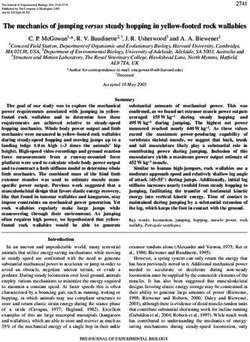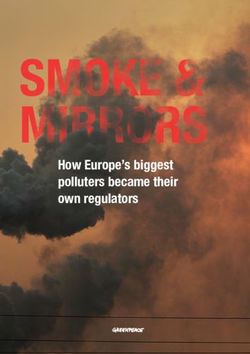User Manual Instructional Audio System - Lightspeed Tek
←
→
Page content transcription
If your browser does not render page correctly, please read the page content below
Table of Contents
OVERVIEW OPTIONAL COMPONENTS
3 Important Safety Instructions 21 Sharemike Controls and Connections
4 System Components and Unpacking 24 Media Connector Controls and Indicators
5 Optional Components 26 Media Connector Set Up and Operation
6 Optional Speakers 27 Connecting Media Connector to Audio
7 975 Controls and Indicators 28 Pairing 975 to Media Connector
9 Flexmike Controls and Connections 29 Activate System with Pods
10 Microphone Cradle Charger
MAINTENANCE & TROUBLESHOOTING
SET-UP & OPERATION 30 Flexmike Battery Replacement
11 Connecting the Power Supply 31 Sharemike Battery Replacement
12 Setting Up the Flexmike 32 Troubleshooting
13 Charging the Flexmike 33 Tips for Optimum Audio Performance
14 Daily Use of the Flexmike
15 Pairing your Microphone WARRANTY, SAFETY & SPECIFICATIONS
16 Using the Life Safety Functions 34 Five-Year Limited Warranty
18 Output Audio to Assistive Listening Device (ALD) 35 Safety Warnings and Certifications
19 Using Your Microphone as a Wireless Audio Link 40 System Components
20 Audio Integration 41 System Specifications
2OVERVIEW
Important Safety Instructions
1. Do not use the apparatus near water. 9. When the mains plug or appliance coupler is used as the
disconnect device, it shall remain readily operable.
2. Clean only with dry cloth.
10. Please keep the unit in a good ventilation environment.
3. Do not block any ventilation openings.
11. WARNING: To reduce the risk of fire or electric shock, do not
4. Do not install near any heat sources such as radiators, heat
expose this apparatus to rain or moisture.
registers, stoves, or other apparatus (including amplifiers) that
produce heat. 12. Apparatus shall not be exposed to dripping or splashing and no
objects filled with liquids, such as vases, shall be placed on the
5. Do not defeat the safety purpose of the polarized or
apparatus.
grounding-type plug. A polarized plug has two blades with one
wider than the other. A grounding- type plug has two blades 13. WARNING: Battery pack shall not be exposed to excessive heat
and a third grounding prong. The wide blade or the third prong such as sunshine, fire or the like. (1) The battery pack is not
is provided for your safety. If the provided plug does not fit serviceable. Do not open, disassemble, or service any battery
into your outlet, consult an electrician for replacement of the pack. (2) Do not crush or cut or puncture the internal battery cell.
outlet. (3) Do not short-circuit the battery, or expose it to water or other
liquids. (4) Do not touch the internal battery cell for any reason.
6. Protect the power cord from being walked on or pinched
(5) Keep the battery away from fire or a hot oven. Do not dispose
particularly at plugs, convenience receptacles, and the point
of the battery into fire or a hot oven. (6) Keep the product with
where they exit from the apparatus.
battery away from extremely low air pressure or high temperature
7. Unplug this apparatus during lightning storms or when unused surrounding environment. Battery subjected to extremely low air
for long periods of time. pressure may result in an explosion or the leakage of flammable
8. Refer all servicing to qualified service personnel. Servicing is liquid or gas. (7) Stop using the battery pack if it is damaged, or
required when the apparatus has been damaged in any way, if you notice any discharge or the buildup of foreign materials
such as power-supply cord or plug is damaged, liquid has been on the battery contacts. (8) Do not put the battery in trash that
OVERVIEW
spilled or objects have fallen into the apparatus, the apparatus is disposed of in landfills. When disposing of the battery pack,
has been exposed to rain or moisture, does not operate comply with local ordinances or regulations.
normally, or has been dropped. 14. CAUTION: Risk of explosion if battery is replaced by any battery
other than Lightspeed Part # L3.7V
3System Components and Unpacking
The standard configuration of the 975 system includes:
Power Status
Push Audio
Output
Level Audio Audio Tone
Input Output
975 Flexmike Microphone Cradle Charger
Instructional Audio System Teacher Microphone and Power Supply
and Power Supply
OVERVIEW
TIP: The 975 and wireless microphones are paired together at the
factory. Please keep all components together as a system. Moving
them from one system or room to another will result in the need to
re-pair them to function.
4Optional Components
Optional equipment which may be part of your 975 system
Power Status
Push Media Connector
Level Audio Audio Tone
Input Output
Sharemike Media Connector
Student Microphone (Optional) and Power Adapter
Power Link
Input Output Mic
Activate System
OVERVIEW
Group Learning Pods
For further information on Activate,
please visit www.lightspeed-tek.com
5Optional Speakers
Systems can be configured with a variety of ceiling or wall-mounted speakers, including these Lightspeed models.
TCQ (x 1) DRQ (x 4)
Hybrid Ceiling Speaker Ceiling Speaker
WMQ (x 4) 4JCS (4 per room)
OVERVIEW
Wall Speaker Plenum Ceiling Speaker
Available in U.S. and Canada only Available in U.S. only
6975 Controls and Indicators
FRONT PANEL
1. POWER LIGHT 6. AUDIO OUTPUT VOLUME SELECTOR: Selects Volume as
White light: Power on the mode for the adjustment knob (2) for the audio device
connected to the audio output jack on the front of the 975.
2. POWER BUTTON / VOLUME ADJUSTMENT: Press this button
to turn the system power on or off. This also functions as an 7. TONE SELECTOR: Selects Tone as the mode for the
adjustment knob for the volume and tone depending on the adjustment knob (2) for the microphone. This adjusts the
mode selected (see 5,6,7 below). bass or treble that is heard through the classroom speaker.
3. STATUS LIGHT: Microphone link and pair indicators. 8. AUDIO OUTPUT JACK: 3.5mm stereo connector for
Blue light: Microphone(s) is paired to the system connecting to an assisted listening device (ALD) or to a
Off: Microphones are not paired to the system computer for recording.
4. IR RECEIVER: For pairing to microphone.
5. AUDIO INPUT VOLUME SELECTOR: Selects Volume as the
mode for the adjustment knob (2) for the audio sources
connected to the audio inputs on the back of the 975.
Power Status
Push Audio
Output
Level Audio Audio Tone
Input Output
OVERVIEW
1 2 3 4 5 6 7 8
ON
7975 Controls and Connections
BACK PANEL
1. AUDIO INPUTS: 3.5mm stereo connectors for connecting 5. RELAY INPUT: Senses external relay closure to mute 975 audio
classroom audio sources to be played through audio system. when a signal from a fire alarm, IP paging system or other
One optical digital input and one input priority. Input priority device is detected.
mutes other audio to allow only input priority.
6. CONTACT CLOSURE: Internal relay contact closure to provide
2. INPUT PRIORITY JACK: Additional 3.5 mm stereo connector signal to notify external system based on user input.
that automatically mutes other audio inputs when a signal is
7. SPEAKER OUTPUTS: This Euroblock connector is used to
detected.
connect the 975 to the loudspeaker(s). Up to two 8-ohm
3. PAGEFIRST ADJUST: Use the Adjust control to adjust the speakers can be connected to each output.
sensitivity of PageFirst if needed. Note: Wiring to these terminals should follow the Class 2 wiring
methods as outlined in the National Electric Code.
4. PAGEFIRST INPUT: Connect the input from the optional
PageFirst sensor here when interfacing with a building’s 8. DC POWER: Plug the power supply (24V/2.5A) into this jack.
paging system.
Class 2 Wiring
Audio Inputs Input Page Relay Contact
Priority First Input Closure Power
24VDC / 2.5A
Adjust
Optical
1 2
Speaker Outputs
OVERVIEW
1 2 3 4 5 6 7 8
8Flexmike Controls and Connections 1 TALK
MUTE
1. POWER/MUTE SWITCH: Press and hold to power on, press to mute or
talk, press and hold to power off. 2
Blue light: Talk
White light: Mute 3
2. IR TRANSMITTER: For pairing to base unit. 4
NORMAL OPERATION
3. IC 1 STATUS: lighted to indicate microphone is registered as Mic 1
M
White: solid = Normal operation LINKING IN PROGRESS
White: flashing = Linking in progress
RIGHT SIDE
4. MIC 2 STATUS: When using a second microphone, this LED is lighted to
indicate microphone is registered as Mic 2
White: solid = Normal operation
White: flashing = Linking in progress
5. MICROPHONE VOLUME UP/DOWN 6
6. POWER STATUS LIGHT
5
NORMAL OPERATION
Red light: In operation, turns red to indicate low battery. CHARGING IN PROGRESS
White light: Normal operation
CHARGING COMPLETE
When charging in Cradle Charger:
Red light: Charging LEFT SIDE
Green light: Charging complete
7. EARBUD/MIC CONNECTION: Connect the earbud for monitoring for use
with Pods only, also for use with optional EMA (earset) and LMA (lapel)
microphones.
8
8. LANYARD INTERFACE: Insert the lanyard into this hook to wear the Flexmike.
7
9. BATTERY: Remove the battery to replace the rechargeable battery pack.
10. USB INPUT: Connect audio source to send to 975. USB input can also be used
OVERVIEW
for charging.
9
BACK
10
9Microphone Cradle Charger
DC POWER PORT: Connect the 5V/1.0A DC power cord
OVERVIEW
10SET-UP & OPERATION
Connecting the Power Supply
• Locate the power supply and AC power cord. Connect the AC power cord into Audio Inputs Input
Priority
Page
First
Relay
Input
Contact
Closure
Class 2 Wiring
Power
24VDC / 2.5A
the DC power supply. Optical
Adjust
1 2
Speaker Outputs
• Insert the DC connector into the “Power” on 975 and plug the other end to an
electrical outlet.
• The 975 automatically powers on and the white Power light on the front panel
will appear. 975
Classsroom Audio System
and Power Supply
SET-UP & OPERATION
11Setting Up the Flexmike
Once the Flexmike is charged, follow these steps for use.
1. Remove the Flexmike from the charger and put it on by connecting the
magnetic clasps behind your neck. Adjust the lanyard so that the top of the
Flexmike aligns with the collarbone.
2. The Flexmike will automatically power on and mute when it is removed
from the charger.
3. The microphone volume on the Flexmike is set at the factory to the ALIGN WITH
midpoint. It is adjusted by the up/ down buttons on the side of the mic. COLLARBONE
4. While speaking in a normal voice, fine tune the microphone volume.
Proper volume level should be as follows:
• Your voice should be clearly heard by another person on the other side
of the room.
• You should barely be able to hear your own voice.
• There should not be any audio “feedback” or squealing outside of 2-3 TALK / MUTE LIGHT TALK
feet (if there is, turn the volume down slightly). MUTE
REMEMBER: This equipment supplements the user’s voice so they are able
to speak in a conversational tone. Having the volume set too high will result in FLEXMIKE
feedback and listener fatigue. VOLUME
CONTROL
• Once initial volume level is set, walk around the room and listen for overall
audio quality.
SET-UP & OPERATION
• If further fine tuning is required, you may need to adjust the Tone Control on
the front of the 975.
Power Status
Push Audio
Output
Level Audio Audio Tone
Input Output
TONE CONTROL
12Charging the Flexmike
BEFORE USE, THE FLEXMIKE SHOULD BE CHARGED
It will take 5-6 hours for the Flexmike to obtain a full charge. A fully charged
Flexmike will last for up to 8 hours of use. If microphones are used daily, they
should be charged each night.
Replacement lithium polymer battery packs may only be purchased through
Lightspeed (part # L3.7V).
CHARGING IN PROGRESS
CHARGING COMPLETE
ATTACH LANYARD CONNECT CRADLE CHARGER CHARGE FLEXMIKE
SET-UP & OPERATION
Hang the Flexmike on the lanyard opposite Plug power cord into the cradle charger and Place the microphones into the cradle charger. The
power status light will glow red when it is charging.
the magnetic clasp. then plug the AC end into an electrical outlet.
When charging is complete, the power status light
will glow green.
It takes about 5-6 hours to fully charge the
microphone battery.
13Daily Use of the Flexmike
POWER / MUTE BUTTON VOLUME
1. AT THE START OF THE DAY, REMOVE FLEXMIKE FROM THE CHARGER
& STATUS LIGHT CONTROL
• The microphone will default to the Mute position, the status light will
turn to white.
• Place the microphone around your neck.
• Press the power/mute button. The light will turn blue, indicating the
microphone is active and ready to use.
• Adjust volume with the UP/DOWN buttons if necessary.
• If Flexmike needs to be powered down for some time, press and hold the
power button. To power Flexmike again, press and hold the power button
until the power status light turns white.
2. PRIVATE CONVERSATIONS
• Mute the Flexmike during private conversations by momentarily pressing
the power button. When muted, the blue light turns white.
• When conversation is over, momentarily press the power button again to
unmute the Flexmike.
3. END OF DAY Power
Push
Status
Audio
Output
• Place the Flexmike into the cradle charger and make sure the Power
Level Audio Audio Tone
Supply is plugged in to an electrical outlet. Input Output
• The Flexmike will stay powered on during charging, but will automatically
be muted. POWER POWER
STATUS BUTTON
• It is not necessary to turn off the 975 at end of day, but you may do so by LIGHT
pressing the power button on the front panel.
SET-UP & OPERATION
• If you do want to power it down, when Flexmike is removed from charging
the next day, it will automatically power the 975 on.
14Pairing your Microphone
Your system is shipped with microphones and base units pre-paired for quick and easy use.
If, for any reason, you need to pair new components, follow this pairing process:
1 2 3
From a powered off state, point Press and hold the power button The ”status” light on the base unit
the IR transmitter lens toward for 5 seconds until the mic 1 and will light up indicating the pairing
the 975 (for Sharemike, the mic 2 lights start flashing, then process is complete. The mic 1 or
transmitter lens is located on release the button and let the mic 2 light on the microphone will
the back of the microphone). pairing process finish. stay illuminated.
Power Status
FLEXMIKE Push Audio
Output
SHAREMIKE
Level Audio Audio Tone
Input Output
975
SET-UP & OPERATION
IR TRANSMITTER MIC 1 MIC 2
POWER IR TRANSMITTER POWER
MIC 1
MIC 2
BACK FRONT
15Using the Life Safety Functions
The 975 connects and responds to several important third-party life safety solutions.
1. Input Priority 2. PageFirst 3. Relay Input 4. Alert Notification
MUTES CL A S SRO OM AUDIO S YS TEM MUTES CL A S SRO OM AUDIO S YS TEM MUTES CL A S SRO OM AUDIO S YS TEM INITI ATES A LERT WITH FLE X MIK E
When an audio source is connected to When the PageFirst sensor clip is When the 975 is connected to a fire If your building is equipped with an alert
the Input Priority jack, an audio signal connected to an external paging alarm, audio signals going through notification system, simultaneously
from that source will automatically source, all audio signal is muted to the unit are muted when the fire alarm holding down the volume up and
mute all other audio inputs to allow it ensure paging is heard clearly. is activated to minimize distractions down buttons for three seconds on the
to be heard without interference. The See page 17 for installation details
from the sound of the alarm. Flexmike activates the contact closure
975 is shipped with a removable plug function on the 975. External systems
inserted into the Input Priority jack to sense this contact closure to perform
ensure that the connection to an audio a prescribed action, notifying the
source is intentional. appropriate parties of a classroom alert.
See page 17 for details
SET-UP & OPERATION
Class 2 Wiring
Audio Inputs Input Page Relay Contact
Priority First Input Closure Power
24VDC / 2.5A
Adjust
Optical
1 2
Speaker Outputs
1 2 3 4
16Installing PageFirst Sensor (optional)
This 975 can interface with an independent classroom paging system.
When a page is broadcast, all audio from the system is muted, ensuring
important school-wide messages are not missed. Please note that PageFirst
is not compatible with telephone or IP-based paging systems.
How it works:
1. PageFirst sensor clip is hung around a lead wire attached to the
classroom paging speaker.
2. The clip is hard-wired to the amplifier.
3. As a page is broadcast, the sensor clip detects the audio signal through
induction and immediately mutes the amplifier.
4. When the page is over, the audio from the amplifier returns to normal
volume level.
USING ALERT NOTIFICATION
If your building is equipped with an alert notification system, you can use
the Flexmike to send an alert. This activates the contact closure function on
SET-UP & OPERATION
the 975, which external systems use to perform a prescribed action, such as 1
notifying the appropriate parties of a classroom alert.
PUSH AND
HOLD FOR
How it works: 3 SECONDS
1. To send an alert, simultaneously hold down the volume up and volume
down buttons on the Flexmike for three seconds.
17Output Audio to Assistive Listening Device (ALD)
1. Press the Audio Output Selector first, then turn the volume control on the
front panel all the way down (fully counterclockwise).
2. Determine the type of audio input jack on the ALD as manufacturers’
products differ in connector size and shape. Many require a 3.5 mm to
3.5 mm patch cable (part# MSC3535, not included).
3. Connect a patch cable from the ALD microphone jack or AUX input to Power
Push
Status
Audio
Output
AUDIO OUT jack on the front of the 975.
Level Audio Audio Tone
Input Output
4. With the 975 and ALD turned on, speak into the Flexmike and slowly adjust
the corresponding volume control on the 975 until the appropriate audio
level is obtained in the ALD. VOLUME AUDIO OUT AUDIO
CONTROL SELECTOR OUTPUT
5. It may be necessary to adjust the volume on the ALD to achieve
appropriate volume level.
SET-UP & OPERATION
18Using Your Microphone as a Wireless Audio Link
You can connect your 2nd (or 3rd) microphone to your computer’s USB
port to enable a wireless 2-way audio link.
SEND AUDIO FROM THE COMPUTER to the 975 to ensure all audio from
the computer (videos, video conferencing, audio books, music, etc) can be
played through the Lightspeed 975 system and speakers.
Plug your external
SEND AUDIO TO THE COMPUTER from the 975 to ensure the teacher’s audio equipment,
Flexmike and any student microphones are clearly picked up by a video such as a computer,
conferencing solution. into the USB input
on the bottom of
the Flexmike
1. With the appropriate USB cable (USB-C for Flexmike/Sharemike)
connect your microphone to your computer’s USB port.
This will also power/charge your microphone. 2-WAY USB
2. Open sound settings on your computer:
• Select Lightspeed Audio as the Output source to send all
computer audio to the 975 system
• Select Lightspeed Audio as the Input source to use the Lightspeed
microphones as the computer microphone audio for video
conferencing and recording applications. 2-WAY USB
AUDIO OUTPUT
3. You may also need to select Lightspeed Audio as the speaker and
microphone audio in your video conferencing application the first USB cable sold separately.
time you use it. Lightspeed offers a USB-A
to USB-C cable for sale
SET-UP & OPERATION
(part #USBC)
TIP: If your system includes two Flexmikes, you can use one mic for
instruction and the second mic to transmit audio through the system.
19Audio Integration
INTERACTIVE DISPLAY SPEAKERS
Video In
TEACHER
MICROPHONE
AUDIO
SOURCE HDMI Out
Audio Out
Audio In
SET-UP & OPERATION
Audio In
Power Status
Push Audio
Output
Level Audio Audio Tone
Input Output
Audio Out
975
Lightspeed Access transmission protocol
20OPTIONAL COMPONENTS
Sharemike Controls and Connections
1. POWER BUTTON NORMAL OPERATION
2. POWER STATUS LIGHT 2 CHARGING IN PROGRESS
Red light: During operation, turns red to indicate low battery CHARGING COMPLETE
White light: Normal operation
3 4 NORMAL OPERATION
When charging in Cradle Charger:
LINKING IN PROGRESS (FLASHING)
Red light: Charging
1
Green light: Charging complete
5 TALK
3. IC 1 STATUS: Lighted to indicate microphone is registered as Mic 1
M 6 MUTE
White: solid = Normal operation
White: flashing = Linking in process
4. MIC 2 STATUS: Lighted to indicate microphone is registered as Mic 2
White: solid = Normal operation
White: flashing = Linking in process
7
5. MUTE/TALK STATUS LIGHT
Blue: solid = Talk
White: solid = Mute
6. MICROPHONE VOLUME UP/DOWN
OPTIONAL ACCESSORIES
7. USB INPUT: Connect audio source to send to 975. USB input can 8
also be used for charging. 9 Input
8. IR TRANSMITTER: For pairing to base unit
9. AUDIO INPUT: Plug a laptop or other audio device into this jack to
wirelessly transmit the audio signal to be played through the system.
BATTERY
10 REMOVAL
10. VOLUME LOCK: Disables volume controls.
LATCH
UNDER
BATTERY
PACK
21Sharemike: Charging
1. Make sure the charger is plugged into a wall outlet.
2. The power status light on the microphone will glow red to
indicate charging.
3. Leave the Sharemike in the charger overnight to obtain a full
charge. It takes about 5-6 hours to fully charge the battery.
The light will turn green when charging is complete.
OPTIONAL ACCESSORIES
PLEASE NOTE: The 975 and microphone(s) are paired together at
the factory and all components should be kept together as a system.
Moving them from one system, or room, to another will result in the
need to re-pair.
22Sharemike: Initial Set-Up
1. Ensure the 975 is on. The white power light will glow.
2. Turn on the Sharemike by pressing and holding the power button
until the LED lights.
3. Grip the barrel in the center section.
4. While speaking in a normal voice, increase the volume with the
Sharemike until your voice is barely audible.
POWER BUTTON
VOLUME CONTROL
Power Status
Push Audio
Output
Level Audio Audio Tone
OPTIONAL COMPONENTS
Input Output
POWER LIGHT
PLEASE NOTE: This equipment is designed to supplement and distribute
the user’s voice so they are able to speak in a conversational tone. Having
the volume set too high will result in feedback and listener fatigue.
23Media Connector Controls and Indicators
FRONT PANEL
1. POWER LIGHT 4. AUDIO INPUT VOLUME SELECTOR: Selects Volume as the mode
White light: Power on for the adjustment knob (2) for the audio sources connected to
the audio inputs on the back of the Media Connector.
2. POWER BUTTON / VOLUME ADJUSTMENT: Press this button
to turn the system power on or off. This also functions as an 5. AUDIO OUTPUT VOLUME SELECTOR: Selects Volume as the
adjustment knob for the volume and tone depending on the mode for the adjustment knob (2) for the audio device connected
mode selected (see 4, 5, 6 below). to the audio output jack on the back of the Media Connector.
3. STATUS LIGHT: Microphone link and pair indicators. 6. TONE SELECTOR: Selects Tone as the mode for the adjustment
Solid blue: Microphone(s) is paired to the system knob (2) for the microphone. This adjusts the bass or treble that is
Off: Microphones are not paired to the system heard through the classroom speaker.
OPTIONAL COMPONENTS
Power Status
Push Media Connector
Level Audio Audio Tone
Input Output
1 2 3 4 5 6
24Media Connector Controls and Indicators (Optional)
BACK PANEL
1. AUDIO INPUTS: 3.5mm stereo connectors for connecting classroom
audio sources to be played through audio system.
2. AUDIO OUTPUTS: 3.5mm stereo connectors for connecting to an
assisted listening device (ALD) or to a computer for recording.
3. USB INPUT: Plug the USB-C end of the power cable into this USB port
on the Media Connector.
• The USB port supplies power to Media Connector when connected
to the Media Connector power supply, or from a laptop.
• It also acts as an input for a digital audio when connected to an
audio source. Note that when the USB is used for audio input, the
other four audio input jacks are not operational.
OPTIONAL COMPONENTS
Audio Inputs Audio Outputs USB
1 2 3 4 1 2 5V / 0.2A
1 2 3
25Media Connector Set Up and Operation
DETERMINE LOCATION
Media Connector is designed to be connected to the primary media
source in the classroom, usually the computer or display panel.
WALL MOUNT OR DESKTOP
The Media Connector can be placed on a table surface or wall-
mounted.
• Choose a location that is convenient to the classroom audio
sources and power supply.
• It should be located 3-6 feet off of the floor to allow for good
transmission.
• Do not enclose in a metal cabinet or in a location where the signal
will be obstructed.
NOTE: The Media Connector does not require a direct line of sight
to the 975. However it functions best when no obstructions are
between the two devices.
OPTIONAL COMPONENTS
CONNECT TO POWER Power
Push
Status
Media Connector
Connect the USB power cord to a computer. Plug the Level Audio
Input
Audio
Output
Tone
USB cable into the USB input on the back of the Media
Connector.
or
Use the USB power adapter to plug into a wall outlet.
USB CABLE
OR USB POWER ADAPTER
Power Status
Push Media Connector
Level Audio Audio Tone
Input Output
26Connecting Media Connector to Audio
Audio can be connected using either a digital 2-way USB audio or analog audio.
Power Status
Push Media Connector
USB AUDIO Level Audio
Input
Audio
Output
Tone
If locating and connecting to computer USB, Media Connector will default to
USB-C
digital USB audio (3.5mm analog audio ports will be disabled). USB audio enbles
a 2-way audio link to:
Send audio from the computer to the 975 to ensure all audio can be played
through the 975 system.
Send audio to the computer from the 975 to ensure the teacher’s Flexmike and
any student microphones are clearly picked up by a video conferencing solution.
ANALOG AUDIO
Plug your external audio equipment (e.g., video display) into one of the Audio
input jacks.
Adjust the volume as needed by pressing the Audio Input selector and adjusting
Audio Inputs Audio Outputs
the level knob as needed.
USB
1 2 3 4 1 2 5V / 0.2A
COMPUTER SETTINGS
3.5MM CABLE
Once connected, open computer sound setting to select “Lightspeed Audio” as
OPTIONAL COMPONENTS
the microphone and speaker.
SETTING THE VOLUME LEVELS
For recording, or to interface with an Assistive Listening Device, connect a 3.5mm
cable to the Audio Output of the Media Connector to the microphone input on
the device. Press the button for the desired level adjustment.
Power Status
Push Media Connector
Level Audio Audio Tone
Input Output
• Turn the knob to adjust volumes up or down for Audio Input/Output
• To adjust the Tone (bass/treble) of the speaker, press Tone and use the LEVEL AUDIO INPUT SELECTOR
adjustment knob to turn the bass up and down
27Pairing 975 to Media Connector
Your system is shipped with microphones and base units pre-paired for quick and easy use.
If, for any reason, you need to pair new components, follow this pairing process:
1 2 3
From a powered off state, point Press and hold the Flexmike Press and hold the Tone selector
the IR transmitter lens toward power button for 5 seconds until button for 5 seconds to put it into
the 975 (for Sharemike, the the mic 1 and mic 2 lights start pairing mode.
transmitter lens is located on flashing, then release the button. When the status lights are solid
the back of the microphone). At this point, the status light on on both the 975 and Media
Topcat will blink for 30 seconds. Connector, pairing is successful.
If after 30 seconds the status light
blinks rapidly, you will need to
start the pairing process again.
975 MEDIA CONNECTOR
Power Status Power Status
Push Audio Push Media Connector
Output
Level Audio Audio Tone Level Audio Audio Tone
Input Output Input Output
OPTIONAL COMPONENTS
STATUS LIGHT STATUS LIGHT TONE SELECTOR
BUTTON
POWER IR TRANSMITTER
MIC 1
MIC 2
FLEXMIKE
28Activate System with Pods
Power Link
Input Output Mic
FOR SMALL GROUP INSTRUCTION
Activate with Pods is a two-way communication system that can
be seamlessly added to the 975 system to facilitate small group
instruction.
With the small group audio pods and the Activate app, Activate opens
up communication and interaction between the teacher and student
groups, including:
• Teacher monitoring of individual small groups
• Direct instruction to each independent group
• Student group sharing with the whole class
OPTIONAL COMPONENTS
• Reinforce and redirect group activities
• Capture audio and video of student groups or of individual speaker
If your 975 system was configured with Activate pods, please refer to the
Activate System user guide for operation and setup instructions.
ACTIVATE CHARGING SMALL GROUP
STATION STUDENT PODS
29MAINTENANCE & TROUBLESHOOTING
Flexmike Battery Replacement
Battery part #L3.7V
1
1. Push down on the latch and carefully pull the
2
battery pack away from the Flexmike.
2. Insert new battery pack as shown and make sure
the latch is secure.
3. Place the Flexmike in a cradle charger to charge
the battery pack.
MAINTENANCE & TROUBLESHOOTING
3
30Sharemike Battery Replacement
Battery part #L3.7V
1. Push down on the latch and carefully pull the
battery pack away from the Sharemike.
Input
2. Insert new battery pack as shown and make sure
the latch is secure.
3. Place the Flexmike in a cradle charger to charge BATTERY
the battery pack. 1 REMOVAL
LATCH
MAINTENANCE & TROUBLESHOOTING
2
31Troubleshooting
PROBLEM: Low battery indication: Most problems are directly related to low PROBLEM: No sound from speaker and wireless components
battery power. Please run through the “Battery Check” items first. For remaining SOLUTION: Follow these steps to produce sound from 975:
troubleshooting, use known good, fully-charged batteries.
• Confirm that the white POWER light located on the front panel of the 975 is on.
SOLUTION: Battery Check
• Confirm the microphone is powered on and linked to the 975. The Mic 1 status light
• Confirm batteries are charged each night. A solid red light on the battery will be white on the 975 indicating the microphone is linked.
status light indicates a low battery.
• Confirm that the microphone is turned on. There will be a solid blue light on the top
• Confirm proper batteries are used: Flexmike and Sharemike require the of microphone to indicate it is powered on and ready.
Lightspeed #L3.7V rechargeable battery pack.
• Confirm that microphone is not muted. A solid white light on the top of microphone
• Make sure the microphones obtain a full charge. A full charge takes 5-6 hours. will indicate it is muted.
• When charging the transmitter, the red charging light is solid. The green light • Check speaker connections on the 975. Make sure the cables are properly
will be solid when a full charge is reached. connected (see page 8 of this manual or the Installation Guide for more
PROBLEM: Microphone doesn’t indicate a “Ready” signal (solid white light) information).
SOLUTION: Follow these steps to ensure the system is ready to use. • If an Activate Station or Media Connector is paired with the 975, make sure that the
• Ensure the power button on the microphone is turned on. Once turned on, volume level of the Activate or the Media Connector is not turned down all the way.
the white light should begin blinking. • Slowly turn up the volume level while talking into the microphone.
• Power the microphone off, then on again after a few seconds. Wait for up to
MAINTENANCE & TROUBLESHOOTING
30 seconds for the white light to turn solid, indicating READY for operation. If you still have questions after reviewing these instructions, call Lightspeed
Technical Services at 800.732.8999, 5am–5pm, PST.
PROBLEM: Low volume or feedback
Customers outside the U.S. should contact their local reseller.
SOLUTION: Follow these steps to eliminate low volume or feedback:
• If the volume is too high, feedback will occur. Adjust accordingly.
• Adjust the volume level on the Flexmike.
32Tips for Optimum Audio Performance
• Speak in a natural voice. A normal conversational speech level will provide
an adequate signal. It is not necessary to increase the intensity of your voice—
the audio system provides adequate amplification (approximately 5–10 dB)
above ambient room noises.
• Avoid wearing jewelry that may rub or bump against the microphone.
• Mute the Flexmike during private conversations with a student, parent, or
other classroom visitor. You can tell the mic is muted when the light turns
white.
• Recharge microphones each night. When recharged nightly, operating time
(actual usage) for the microphones will last through a typical school day.
MAINTENANCE & TROUBLESHOOTING
33WARRANTY, SAFETY & SPECIFICATIONS
Five-Year Limited Warranty
Lightspeed Classroom Audio Systems are guaranteed against malfunction due
to defects in materials and workmanship for a period of five (5) years, beginning
at the date of the purchase invoice. If such malfunction occurs, the product
will be repaired or replaced (at Lightspeed’s option) without charge during the
warranty period.
Lightspeed’s Warranty Exchange Program applies to all classroom audio
systems within the five (5) year warranty period. If a classroom audio product
or component has an issue that requires service, a refurbished replacement
will immediately be sent to the customer to minimize downtime. Customers
will receive the exchange product(s) or component(s) within 2-3 days. A prepaid
return label will be included with exchanged products so original malfunctioned
equipment can be returned to Lightspeed. Any exchanged equipment will
remain covered under the original five-year warranty.
WARRANTY, SAFETY & SPECIFICATIONS
1. Warranty on transceivers is five (5) years.
2. Warranty on Lightspeed NiMH and Lithium Polymer rechargeable batteries
is one (1) year.
3. A prepaid shipping label will be provided by Lightspeed for warranty
repairs within the United States. Customers outside the U.S. should refer
to the Lightspeed website (www.lightspeed-tek.com) for warranty repair
instructions.
4. Warranty does not extend to finish, appearance items, or malfunctions due
to abuse or operation other than specified conditions, nor does it extend
to incidental or consequential damages. Repair by other than Lightspeed
or its authorized service agencies will void this warranty. Information on
authorized service agencies is available from Lightspeed Technologies, Inc.
Our Service Department (800.732.8999, 5am–5pm, PST) will handle your
repair or replacement needs.
Customers outside the U.S. should contact their local reseller.
34Safety Warnings and Certifications
The lightning flash with arrowhead symbol inside an equilateral
CAUTION triangle is intended to alert the user to the presence of non
insulated “hazardous voltage” within the product’s enclosure,
RISK OF ELECTRICAL SHOCK which may be of sufficient magnitude to induce a risk of electric
DO NOT OPEN shock to persons.
THIS PRODUCT MUST BE INSTALLED IN ACCORDANCE WITH THE The exclamation mark inside an equilateral triangle is intended
APPLICABLE INSTALLATION CODE BY A PERSON FAMILIAR WITH to alert the user to the presence of important operating
THE CONSTRUCTION AND OPERATION OF THE PRODUCT AND and maintenance (servicing) instruction in the literature
THE HAZARDS INVOLVED. accompanying this product.
USE A LIGHTSPEED SUPPLIED BATTERY ONLY CERTIFICATIONS
This product is listed to UL standards and
requirements for electrical safety by Underwriters
WARRANTY, SAFETY & SPECIFICATIONS
Laboratories Inc.
CAUTION: Risk of explosion if battery is replaced by an
incorrect type. Dispose of used batteries according to
the instructions. This product conforms with the essential requirements
of the following European Union Directives: 2004/108/
EC Electromagnetic Compatibility (EMC) and 2006/95/
EC Low Voltage Directive (LVD).
Battery subjected to extremely low air pressure that
may result in an explosion or the leakage of flammable
liquid or gas. Lightspeed Technologies launched a formal
product recycle program in Europe that complies
with the European Union Directive 2002/96/EC on
Waste Electrical and Electronic Equipment (“WEEE
Directive”). Please visit www.lightspeed-tek.com for
more information.
This product is manufactured using lead-free
processes and is free of other materials harmful to the
environment. It conforms to the most stringent new
European guidelines for consumer products (RoHS).
35Précautions De Sécurité et Certifications
L’éclair flèche dans un triangle équilatéral avertit l’utilisateur de
ATTENTION la présence d’une “tension dangereuse” non isolée a l’interieur de
l’appareil, qui peut être d’une ampleur suffisante pour constituir
RISQUE D’ÉLECTROCUTION un risque d’électrocution.
NE PAS OUVRIR Le point d’exclamation contenu dans un triangle équilatéral
CONFORMÉMENT AUX NORMES D’INSTALLATION APPLICABLES, CE avertit l’utilisateur de la présence d’importantes instructions
PRODUIT DOIT ÊTRE INSTALLÉ PAR UNE PERSONNE FAMILIARISÉE d’exploitation et de maintenance dans la documentation qui
AVEC LA CONCEPTION ET LE FONCTIONNEMENT DU PRODUIT ET accompagne ce produit.
CONSCIENTE DES RISQUE ENCOURUS.
UTILISEZ UNIQUEMENT LA BATTERIE CERTIFICATIONS
LIGHTSPEED FOURNIE
Ce produit est certifié conforme aux normes et aux
exigences UL en matière de sécurité électrique par
WARRANTY, SAFETY & SPECIFICATIONS
ATTENTION: Risque d’explosion si la batterie est Underwriters Laboratories Inc.
remplacée par un type incorrect. Mettre au rebus les
batteries usagées selon les instructions. Ce produit est conforme aux principales exigences des
directives de l’Union Européenne suivantes : 2004/108/
EC Electromagnetic Compatibility (EMC) and 2006/95/
EC Low Voltage Directive (LVD).
Lightspeed Technologies a lancé un programme
de recyclage de produits en Europe conformément
à la directive de l’Union Européenne 2002/96/CE
relative aux déchets d’équipements électriques et
électroniques (directive « DEEE »). Veuillez visiter notre
page Web www.Lightspeed-tek.com pour plus de
renseignements.
Ce produit est fabriqué en utilisant des processus
sans plomb ni aucune autre matière nuisible à
l’environnement. Il est conforme aux nouvelles règles
européennes les plus strictes en matière de biens de
consommation (RoHS).
36Canada, Industry Canada (IC) Notices
English
This device complies with Industry Canada license exempt RSS standard(s). This
Class B digital apparatus complies with Canadian ICES-003 and CAN ICES-3(B)/
NMB-3(B).Operation is subject to the following two conditions: (1) this device
may not cause interference, and (2) this device must accept any interference,
including interference that may cause undesired operation of the device. The
IC for this device is IC ID 1732B-LS975. This includes accessories such as the
Flexmike (IC 1732B-LSFMN), Sharemike (IC 1732B-LSSMN) and Media Connector
(IC 1732B-LSMCN).
French
Canada, avis d’Industrie Canada (IC)
Cet appareil numérique de classe B est conforme aux normes canadiennes ICES-
003 et RSS-247.Son fonctionnement est soumis aux deux conditions suivantes:
(1) cet appareil ne doit pas causer d’interférence et (2) cet appareil doit accepter
toute interférence, notamment les interférences qui peuvent affecter son
fonctionnement. L’identifiant IC de cet appareil est IC ID 1732B-LS975. Ceci
WARRANTY, SAFETY & SPECIFICATIONS
inclus les accessoires comme le Flexmike (IC 1732B-LSFMN), Sharemike (IC
1732B-LSSMN) et un Media Connector (IC 1732B-LSMCN).
Cet équipement est conforme aux limites d’exposition aux radiations IC inaux
doivent suivre les instructions d’utilisation spécifiques pour satisfaire la
conformité à l’exposition IC, veuillez suivre les instructions de fonctionnement
décrites dans ce manuel.
37RF Radiation Exposure Statement
English
Your mobile device is a radio transmitter and receiver. It is designed not to
exceed the limits for exposure to radio waves (radio frequency electromagnetic
fields) recommended by international guidelines. The guidelines were
developed by Health Canada and include a substantial safety margin designed
to assure the safety of all persons, regardless of age and health.
French
Votre appareil mobile est un émetteur-récepteur radio. Il est conçu pour ne pas
dépasser les limites d’exposition aux ondes radio (champs électromagnétiques
de fréquence radio) recommandées par les directives internationales. Les lignes
directrices ont été élaborées par Santé Canada et comprennent une marge
de sécurité importante destinée à assurer la sécurité de toutes les personnes,
indépendamment de l’âge et de la santé.
WARRANTY, SAFETY & SPECIFICATIONS
NOTICE FOR USB
NOTE: Lightspeed is not responsible for any changes or modifications not
expressly approved by the party responsible for compliance. Such modifications
could void the user’s authority to operate the equipment.
NOTE: This equipment has been tested and found to comply with the limits
for a Class B digital device, pursuant to part 15 of the FCC Rules. These limits
are designed to provide reasonable protection against harmful interference
in a residential installation. This equipment generates, uses and can radiate
radio frequency energy and, if not installed and used in accordance with
the instructions, may cause harmful interference to radio communications.
However, there is no guarantee that interference will not occur in a particular
installation. If this equipment does cause harmful interference to radio or
television reception, which can be determined by turning the equipment off and
on, the user is encouraged to try to correct the interference by one or more of
the following measures:
• Reorient or relocate the receiving antenna.
• Increase the separation between the equipment and receiver.
• Connect the equipment into an outlet on a circuit different from that to which
the receiver is connected.
• Consult the dealer or an experienced radio/TV technician for help.
38EU Declaration of Conformity
According to EU Directives EMC 2014/30/EU, LVD 2014/35/EU, RED 2014/53/EU
Manufacturer: Lightspeed Technologies, Inc.
Address: 11509 SW Herman Rd.
Tualatin, Oregon 97062
We herewith declare that the following systems comply with the appropriate basic safety and health
requirements of the Directive based on its design and type, as brought into circulation by us. In case of
alteration of the system, not agreed upon by us, this declaration will lose its validity.
Products: edcat, Topcat, 975, Access Link, Flexmike, Sharemike, Pod, Activate Station,
R
Media Connector, TCQ2, DRQ, Mobile Connector
Model Numbers: LSRCNG, LSTCNG, LS975G, LSALNG, LSFMNG, LSSMNG, LSPOD 1881, LSACT
1881, LSMCNG, TCQ2, DRQ, MC
As applicable, products conform to the following EU/AS/NZ test standards listed below:
Safety Standards: EN 62368-1
WARRANTY, SAFETY & SPECIFICATIONS
EMC/RF Standards: EN 301406 V2.2.2 (2016-19)
EN 301489-1/-6
EN 301489-1/-17
EN 50371 (2002)
EN 50385 (2017)
EN 300 328
EN 55022
EN 55024
AS/NZ CISPER 22
AS/NZ 4268
The Technical Construction File is available to proper authorities and the product is CE marked.
Lightspeed Representative Date: April 22, 2021
Michael Frost, Compliance Engineer
39System Components
STANDARD COMPONENTS OPTIONAL ACCESSORIES
975 Wireless audio base station SMN Sharemike handheld transceiver with battery pack
24V-2.5A-NA 24V/2.5A power supply for 975 L3.7V Lithium Polymer rechargeable battery pack for Sharemike
FSCC Transceiver cradle charger, power supply USB C Charging cable for Sharemike
5V1C 5V power supply for FSCC EMA Earset microphone with TRRS connector for Flexmike
FMN Flexmike classroom transceiver with battery pack and lanyard LMA Lapel microphone with TRRS connector for Flexmike
L3.7V Lithium Polymer rechargeable battery pack for Flexmike,
one per Flexmike
FL Flexmike lavaliere cord
SPEAKERS As ordered
STANDARD COMPONENTS (outside U.S. and Canada)
WARRANTY, SAFETY & SPECIFICATIONS
975-1881 Wireless audio base station
24V-2.5A 24V/2.5A power supply for 975, specify country
FSCC -INT Transceiver cradle charger, power supply
5V1C -INT International 5V power supply for FSCC
FMN -1881 Flexmike classroom transceiver with battery pack and lanyard
L3.7V Lithium Polymer rechargeable battery pack for Flexmike,
one per Flexmike
FL Flexmike lavaliere cord
SPEAKERS As ordered
40System Specifications
975 Power On/off switch
Description Wireless audio hub Registration Push button for registration with Access Link
Frequency response 60 Hz - 7 kHz Dimensions (L x W x H) 2.9” x 1.1” x 0.7” (74 x 28 x 18mm)
DC power input 24V/2.5A Weight 1.2 oz (34g)
Power output 40 Watts total (20 W/channel)
Total harmonic distortionDedicated to Access for All We strive to make a remarkable difference for teachers and students by creating Access to powerful in-the-moment insights to the learning process. Our audio and video solutions improve student engagement, enable teachers to activate small groups, and encourage collaboration. 11509 SW Herman Road Tualatin, Oregon 97062 Toll Free: 800.732.8999 Phone: 503.684.5538 Fax: 503.684.3197 lightspeed-tek.com MN0605US01-1
You can also read