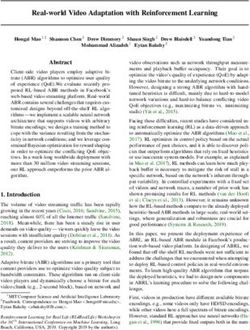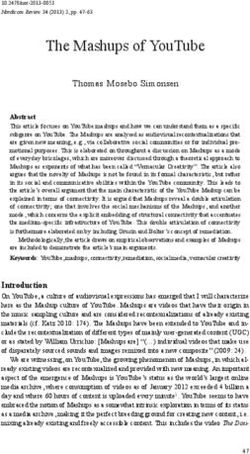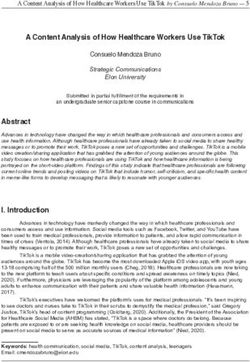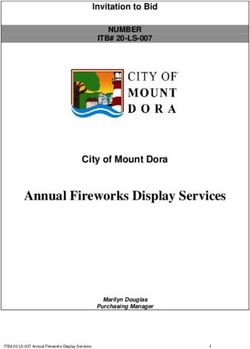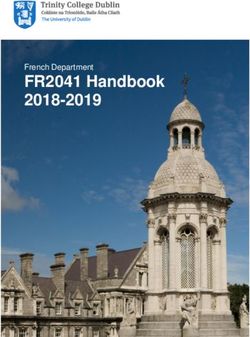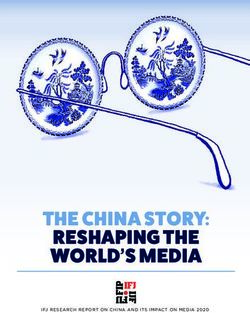Ultimate Guide To Grow Your Youtube Career - Sparrowshelf
←
→
Page content transcription
If your browser does not render page correctly, please read the page content below
Latest Hacks For Youtube
2021
Ultimate Guide To Grow Your Youtube Career
INDEX
1. Youtube
2. Youtube as Career
3. Facts About Youtube
4. How to Select a Category or Niche
5. Select a Title or Channel Name
6. How to Create Youtube Channel
7. Customise your youtube channel
8. Channel Verification
9. Create Your 1st Video
10. Camera Recommendation
11. Audio & Lighting Recommendation
12. Editing & Screen Recorder Apps
13. Content Creation Strategy
14. Video Optimisation & Video Elements
15. Earn Money from Youtube
16. YOUTUBE GROWTH HACKS 2021
17. Final WordsAbout the Book
Do you want to Boost your Youtube career? Then you are
at the right place! Throughout this book,You will be
introduced to and taught how to get started on YouTube,
create your channel, create awesome videos that target the
right audience and upload them to YouTube, how to
promote your videos to get more views, more subscribers
and shares, and how to make money on YouTube.
There are many ways to make money on YouTube, and you
can monetize your videos in a variety of ways. This book
will introduce you to all of these techniques, as well as the
tricks and tips you'll need to be successful and make
money on YouTube. You can find ways to generate
revenue streams by leveraging YouTube's network in
2021.Youtube
YouTube is a free video-sharing website where you can easily
stream online videos. You can also make your own videos and
upload them to share with others. YouTube, which was founded
in 2005, is now one of the most popular websites on the
Internet, with over 6 billion hours of video watched per month.
YouTube is the second most popular search engine after
Google. YouTube receives more than 500 hours of video per
minute. It's one of the most effective ways to reach a large
audience, whether you're supporting a curriculum or offering
information to students.
Youtube as Career
There's a common misconception about YouTube: it's
oversaturated, and everyone's doing the same thing, so there's
no space for new creators. Well, that's completely wrong!
Everyone have an equal opportunity to become a successful
youtuber.
❖ From passion to profession
“Allow your passion to become your purpose, and one day it will
become your profession” - Gabriel Bernstein.Turning your passion into your profession is like a dream. Youtube can make it possible. Motivation is necessary to turn your passion into a career. Be proactive and take one step closer to your target every day. Your hard work will finally pay off, and you'll be well on your way to doing what you enjoy. If you really want to become a successful youtuber you must have dedication towards passion. ❖ Creates Fan Following Viewers who enjoyed your video will subscribe to the channel. They will like, comment, share your videos over different platforms. They will become your promoters and this will give you more exposure over the internet. ❖ No Degree, No age Wanna make Youtube videos? Just pick up your phone and start shooting. Would you like to look a little more professional? Go get a DSLR and a few other equipments. You don't need any degree to start your youtube career. Once you know what your audience loves, you can start creating videos and engage with them. To start the channel you don't even need to be a certain age. You can choose your channel content based on your age and your audience’s age. ❖ Be your own Boss Youtube is highly competitive, and it's difficult to make a name for yourself, but what you need is conviction and understanding. You must consider the audience, discover what they are looking for, and which subjects are most revered. There is also no pressure. You won't have to think about leaves or a lot of paperwork. You don't have to spend your weekends writing case studies or reading top industry blogs every Monday morning. Simply begin with your scripts and work on them whenever you want. ❖ Money
And finally the most important thing is money. We all work for money, it's the most important source for surviving in the 21st century. Millions of people earn money online by monetizing their skills, services, and talents. With over 1 billion hours of content viewed every day, youtube is the best place to start earning money online. Youtube lets you earn money from ads. You don't get paid for the number of views on videos, you actually get paid for views of ads you get from your viewers. Ad revenue is only one type of income source, there are more ways you can earn money from youtube. We will discuss these income types in later topics. But this is not limited, youtube provides you multiple opportunities to grow. You can also achieve your dream life with intense dedication. There are numbers of successful youtubers like Ajey Nagar(Carryminati), Ashish Chanchalani (Ashish Chanchlani Vines), Amit Bhadana, Bhuvan Bam (BB ki Vines), Gaurav Chaudhary (Technical guruji), etc. they become a celebrity now. This is the potential of youtube, if you work hard and smart it pays you off. In an era where even reality shows are scripted, user-generated content is given priority. As a result, there is a lot of space for advancement in the field of YouTube as a profession. However, you just need to find and grow an audience with original, new, stimulating, and exciting ideas.
How to Start a youtube channel from scratch
So now you know the potential of youtube. Now i’ll guide
you how to create your channel from the very beginning.
But before we start, we need some basic things:
● A Computer, Laptop or a Smartphone
● A stable internet connection
● Gmail Account
Apart from these you need to have one most important thing that
is DEDICATION. If you are really serious to be a successful
youtuber you have to be consistent & dedicated.
Follow the Checklist
✔️ Find a Category or Niche
✔️ Select a Title or Channel Name
✔️ Create Youtube Channel
✔️ Customise Youtube Channel
✔️ Create your 1st video
✔️ Upload your VideoHow to Select a Category or Niche for your
Channel
Our 1st Step is to select a category for our youtube channel.
There are some most popular categories like -
COMEDY/SKIT
BEAUTY
TECH
GAMING
FASHION
DIY
LIFESTYLE
HEALTH & FITNESS
COOKING
VLOGGING
These are some top categories on youtube but you can choose from a
number of other categories while creating your channel.
Now you have a category for your content. Our next step is to select a
niche. Confused, what is a niche? Let me explain to you!
What is a niche?
A niche is a segment of a category that can be defined by its own unique
needs, preferences, or identity. For example, I chose the Tech category
for my channel, i am interested in android smartphones, and further
interested in android games.
Now, Android Games is my niche. This helps me to reach a narrow
audience who are interested in android games. You can target a more
narrow audience by selecting a game category or a specific game.
Importance of Selecting a Niche
The niche you are going to choose is the base of your YouTube channel.
To provide your viewers with the best video material or content, you
need to know who your audience is first. Random videos and the best
you can't just share. Each video has a meaning and a purpose.How to choose the best niche for your YouTube
channel
When deciding to create a YouTube channel, many people already decide what their niche
would be so they want to concentrate on something they already do. For eg, if you're an
artist, you probably want your channel to focus on art. If you know how to use Photoshop,
you probably want to show others how to use it as well.
There are some things that help you to choose the best name for your YouTube channel.
Identify your Passion
You have to identify your passion. Just think about a thing that you can
do without getting bored easily.
For a variety of causes, it is important to be passionate about the topic
you want to explore.
● You'll need to create content on a daily basis for a long time
(years, at least). It will be extremely difficult to cope with moments
when you are exhausted, out of ideas, and irritated if you do not
enjoy the particular topic.
● The joy is visible. Have you ever seen anyone talk passionately?
Didn't his excitement make you more interested in the theory he
presented? I'm sure you've been through something similar.
Speaking with genuine passion is a lure that draws other people's
attention.
● If you have limited interest in the topic, you will become quickly
bored, and your YouTube channel will feel like a series of terrible
tasks.
Demand of Audience
If you want to earn only money then demand plays an important role
while creating content. It doesn't make any sense if you are making
videos that not nobody wants to watch.If you have a hobby that you like to showcase, don't worry about the
demand, just show your abilities and let people enjoy them! You'll
generate demand for yourself if you make anything amazing.
Competition
How difficult would it be for you to gain recognition?
Look at how many YouTubers are interested in the niche to get the
solution. It would be difficult for you to become a popular YouTuber in
that niche if the subject is highly saturated.
If you don't have a specific subject in mind when you plan to start on
YouTube, you have more flexibility in selecting a niche to target. You will
find a perfect niche with no competition and strong demand.
However, if you use YouTube as part of your content promotion plan or
you already know what niche you'll be in, don't be concerned if it's a
competitive one. You'll begin by targeting low-competition keywords and
work your way up. It would be more difficult, but not impossible.
You can also Get reference from other youtubers
● What kind of information do they provide?
● Why do people pay attention to them?
● How do they maintain their audience's attention?
Read the comments to see if the viewers are recommending changes or
need more details, and then ask yourself:
● What can I bring to the discussion?
● How can I present the topics from a different angle?
● How can I add more value to the viewers' experience?
You must identify industry problems and fix them yourself. Bring
something valuable and qualitative to the market, and customers will
interact.Most popular niches on YouTube
If you're looking for YouTube channel content ideas, here are the most
prominent and valuable niches on YouTube:
● Tech Videos
● Gaming
● Product Reviews
● Tutorials
● Storytime Videos
● Vlogs
● Food
● Fashion
● Beauty
● Weight loss & Healthy Living
● Travel
● Animals
● How To’s
● Humor
I hope now you understand what is a niche and how to choose it.
✔️ Find a Category or NicheNow we have our category and Niche, our next step is to Select a Title
or Channel Name.
Select a Title or Channel Name
Your Channel Name is the official name of your YouTube channel.
Channel names are various forms, including first and last names
(Sandeep Maheshwari) of an individual and names that define the
overall subject of a channel (Technical Guruji).
Importance of your Channel Name
Your channel name is an important part of how viewers identify and
recognise what your channel is about. As a result, it is important that the
brand's name correctly reflects it.
Basically, Channel names are classified into four types:
● Name (Taylor Swift)
● Brand (Nike)
● Category (Classic Game Room)
● Descriptive (Epic Rap Battles)The simplest and more straightforward solution is to use your first and last
name as your Channel Name. And if you intend on being the "aspect" of
your channel, it will be especially nice.
For example, Sandeep Maheshwari is a great motivator.. So when he
created his YouTube Channel, he simply named it: Sandeep Maheshwari.
As a beginner, it might not be a good match for you to use your name as your
channel name. If so, check the best practises to help you choose a good
name for the channel.
➢ Your Topic Should Be Defined in Your Channel Name
Example - Technical Guruji
This name reflects that this is a tech channel.
➢ Your Name Should be “Sticky”
Example - CarryMinati
It's a catchy and sticky name people can easily remember that name.
➢ Your Name Should be Unique
Example - BB ki vines
This name has uniqueness.
✔️ Select a Title or Channel Name
So now you have your channel category, Niche and Name.
Our next step is to Create Youtube ChannelHow to
Create Youtube Channel
Now we move Step-by-Step.
Follow 5 easy steps:
Step 1 - Create Google Account account if you don't have one.
Step 2 - Go to youtube.com and sign in with your Google Account
Step 3 - Click on User Icon on the upper right-hand corner. From drop
down menu select Settings.
Step 4 - Click Create New Channel.
Step 5 - Enter your Brand or Channel Name and click Create.
✔️ Create Youtube Channel
Finally, your channel is created.
Now we have to Customise it to look attractive and organised.Steps to Customise your youtube channel
Go to youtube creator studio, from the left menu click on Customisation
There are three columns here in channel customisation
1. Layout
2. Branding
3. Basic info
Lets start with layout
LAYOUT
You'll be able to specify specifics on how you want the stuff to appear on
your channel's page from here. You'll be able to assign a video spotlight
and organise your channel page with featured sections.
Channel trailer
A channel trailer is a brief video that appears on the channel website to
unsubscribed viewers. You will use it to give your viewers a taste of what
they can expect from your channel and to entice them to subscribe.
Please keep in mind that your channel trailer can change as your
channel expands.
Add Channel Trailer:
1. From the left-hand menu, select Customisation Layout.
2. Under Video spotlight, click ADD and select a video for your
channel trailer.
3. Click Publish.
Guidelines for a Channel Trailer
Keep it brief & Short. You should be able to easily sell the benefits of
your channel to a potential viewer. It can tell your guests who you are,
what your content is like, and when new uploads should be expected.Assume the audience has never heard about you before. Introduce
them to the offerings and explain why they should subscribe.
Ask to Subscribe. When the video concludes, the trailer will
automatically provide an end card, providing the viewer with a simple
way to subscribe.
Tips for Creating a Channel Trailer
● Hook Viewers in first 5 Seconds
● Showing is more important than Saying. Get your trailer funny if
you're a comedy channel. Have a technique in your video if you're
an extreme sports channel.
● You can not reveal your talent with a newly released video, but
make sure your channel trailer expresses what is made of your
channel to new viewers!
Featured Video
Show a video available for your viewers to watch. This
video will not be seen for subscribers who have seen it
in the top of the list yet again.
Add Featured Video:
1. From the left-hand menu, select Customisation Layout.
2. Under Video spotlight, click ADD and select a video to feature.
3. Click Publish.
Featured Sections
With up to 10 pages, you can customize the style of your homepage.
Your layout would display three pre-populated sections: Uploads,
Created playlists, and Published Subscriptions.To add a section in Featured Sections:
● Click ADD SECTION
● From the list, select:-
Videos: Select videos shared to highlight.
Popular uploads: Choose your live, past and future live streams.
Playlists: Choose to highlight single, created and multiple
playlists.
Channels: Choose subscriptions and channels to be highlighted.
● Click Publish.
BRANDING
You will broadcast yourself on YouTube—your hobbies, passions,
personality and more. Of course, your videos can address these
topics and you will create a "brand" for your channel that is
recognised by your viewers.
Your channel brand is a collection of special features differentiated
your channel from the others and communicating your core
content and messages.
Profile Picture
Like your videos and views, your profile picture will show on your
channel on YouTube. Changes you make here are mirrored in other
products from Google.
Youtube Recommended● JPG, GIF, BMP or PNG file (no animated GIFs)
● 800 x 800 px image (recommended)
● Square or round image that is rendered at 98 X 98 px
Banner Image
Banner image guidelines
The following conditions must be met by our banner image:
● Minimum dimensions: 2048 x 1152 px with an aspect ratio of 16:9.
● Safe text and logos for a minimal size: 1235 x 338 px. Larger
photographs can be cropped in certain views or on certain
screens.
● File size: 6 MB or smaller.
Note: Your banner image looks different on computer, mobile and TV displays – larger
images may be cropped.
Watermark
By applying a video watermark to your video, you will inspire viewers to
sign on to your channel. When you add a video watermark, viewers who
use YouTube on a computer will subscribe to your channel directly.
The following requirements must be met by your video watermark:
● Minimum 150 x 150 pixels.
● Square image, less than 1 MB in size.
Steps to add watermark:
1. Click Customisation then Branding
2. Choose a picture by clicking UPLOAD. After you've adjusted the
size of your image, click DONE.
3. Select your display time:
4. End of video, Custom start time, Entire video
5. Click PUBLISH.Note: On videos marked as Made for Kids, watermarks are not eligible.
Viewers would not see a video watermark if it was previously included
but the video is now set as Made for Kids.
Note: On computers and mobile devices, the channel watermark is
viewable in landscape mode (not clickable on mobile).
Basic Info
You can add some basic information like description, URL, Links,
Contact info.
Description
The YouTube channel description, which is found under the ‘About' tab,
does not always get the love it deserves. It's time to make the most of
this priceless opportunity and tell guests all about yourself.
Some useful tips:
Tell the reader about your YouTube channel: What benefits would the
audience gain by watching your content? With a few lines, summarise
the main advantages.
Maintain a relaxed tone: What words would you use to explain your
channel to a buddy? Maintain a conversational tone: whoever clicks on
your 'About' page needs to learn more about you and your posts, not
read a meaningless string of keywords.
Keep it short: Consider your definition to be the delectable starter that
sets the stage for the main course. If you eat so much, your appetite will
be dulled.
Ent with a strong CTA(Call to Action): What action do you want the
reader to take next? Lead them to the desired result. You may ask them
to subscribe, allow notifications, or direct them to a fantastic video.
Add Links: Share links to your website, social media accounts, and
other relevant material. You should have a comparison to your channel
trailer or any of your most engaging introductory content.
Note: You can add description according to language also by
clicking on Add Language.Channel URL
The standard URL for YouTube channels is the channel URL. It makes
use of your unique channel ID, which is the string of numbers and letters
at the end of the URL.
Custom URL
A custom URL is a URL that is simpler and easier to recall that you will
share with your audience. These may be dependent on the existing
display name, YouTube username, vanity URLs, or the name of a related
website.
Custom URL eligibility
In order to create a custom URL for your channel, your account must:
● Have 100 or more subscribers.
● Be at least 30 days old.
● Have an uploaded profile picture.
● Have uploaded banner image.
Note: If a custom URL has been created, it cannot be changed or
transferred to another individual.
Note: A custom URL for your channel can be removed up to three times
per year.
Links on Banner
On your channel's homepage, you can showcase up to five site links.
Your links will appear on your banner picture for computer users to see.
Contact Info
You should have contact information in your channel so that people
know how to reach you for business inquiries.
✔️ Customise Youtube Channel
Finally our Channel is CustomizedCHANNEL VERIFICATION
By verifying your channel, you can gain access to additional
functionality!
Steps to verify your channel:
1. Go to youtube studio
2. Click on setting
3. Click on channel
4. Click on feature eligibility
5. There you find, “Features that require phone verification”
6. Click on down arrow
7. Click on verify phone number
8. Select your country
9. Enter your phone number and click get code
10. Enter your 6-digit verification code and click submit.
Great! Now you have access to these features.
● Upload videos longer than 15 minutes
● Add custom thumbnails
● Live stream
● Appeal Content ID claims
Create Your 1st Video
Now you are going to learn how to create your 1st Video.
Remember, Content is more important than video quality
And Audio is more important than video quality
As a beginner, a basic level of quality is needed, but most cameras
today are adequate. sufficient to accomplish this. But videos with poor
audio quality are expected to have low retention rates. You will have
seven seconds to make a positive first impression. It doesn't matter howgood the quality of the video is – if the audio is unclear, viewers are not
likely to stay and watch it.
If you are a beginner you can start with low quality videos.
Content ------> Audio ------> Video
TYPES OF VIDEO SETUPS
● VLOGS
Camera, on-board microphone, something to keep the camera,
and possibly a selfie stick are all needed.
● TALKING HEAD / Demonstration
Fixed camera, off-camera mic (so it can be clearer/closer to your
mouth if you're farther away), tripod, and lighting are all needed.
● DOCUMENTARY
1 camera or more, on-camera microphone, off-camera
microphone, tripod, monopod, stabilisation, and lighting.
● CREATIVE/NARRATIVE
Same equipment as in the documentary above.
Consider the right setup for the videos you want to make.
CAMERA RECOMMENDATIONS
You can use your phone camera as a beginner but if you want to invest
in camera equipments then you can consider these:
Webcams
● Logitech C920 HD Professional Webcam
● Logitech BRIO Webcam shoots in 4k
DSLR Cameras
● Panasonic DMC – G7 4K Camera
● Canon EOS Rebel T7i DSLR, 18-55mm lenses
● Canon 1D X (popular among vloggers)
● Canon EOS C100 Mark II Cinema – great fordocumentary, narrative and talking heads (not
vlogging)
AUDIO & LIGHTING RECOMMENDATIONS
Audio
● Audio Technica ATR2100 – quality for price can’t be beat
● Blue Yeti Microphone (for sitting at your desk) great quality for
price
● Rode VideoMic Pro Plus On-Camera Shotgun Microphone
● Heil PR 40
● Sennheiser ME66/K6 (similar quality to the previous NTG3 mics)
Lighting
● Aputure C120D II LED Kit
● Dracast ENG Plus 4-light kit
● When getting started, just sit next to a bright open window - it’s
free!
● When more advanced, buy a lighting kit
● 3 point lighting (useful for all types of video creation): The key light,
the fill light & back light
EDITING AND SCREENCAPTURING APPS
Video Editing Apps
Low budget: iMovie, Windows Movie Maker & more
Professional: Adobe Premiere Pro, Final Cut Pro X (Mac Users)
Recommendation: Adobe Premiere Pro
Screencapturing Apps
Low Budget: Quicktime, OBS, Ecamm Live (great for live streaming)
Professional: Screenflow (Mac-users only)
Recommendation: Screenflow, OBSVIDEO EXPORT SETTINGS
Youtube recommended settings:
Container: MP4 for video
Audio codec: AAC-LC
Video codec: H264 (this may change so check back to this part of the
lesson in future if you’re unsure!)
Frame rate: Phil uses 24 as a personal preference. 24, 30 & 60 most
common.
Bitrate: 1080p is the easiest, and what Phil uses). 4k is nice but requires
more equipment and is expensive.
Resolution & aspect ratio: 16:9
Finally, we have the right tools and equipment. But the main
question is, what to shoot? So now let’s check out some
practical and proven ways.
Content Creation Strategy
Are you ready to create and maintain a dedicated YouTube audience?
Begin with a Creative base as well as strong, workable concepts
This is a wonderful compilation of ideas or suggestions for determining
what content would fit better on YouTube.
Before you start creating, ask yourself these questions:
● Shareable: Would your videos be shared with viewers?
● Conversational: Is it possible to address the crowd directly?
● Interactive: Is it possible for the viewer to engage with the
content?
● Consistent: Is there a recurring theme in each episode?
● Targeted: Is your video aimed at a certain demographic?
● Discoverable: Will viewers find your videos via search?
● Accessible: Is it possible for a new audience to like any episode?
● Sustainable: Will you make more of it if your audience enjoys it?
● Collaborative: Is there space for visitors in your episodes?
● Inspired: Are your videos coming from a place of true passion?If your content concept passes the test, it's time to figure out what tools
you'll need to record the footage. Your cell phone, a webcam, a portable
camcorder, or software that records action on your device are all options.
You would also need a script. Even if you are very relaxed in front of the
camera, it will help keep the video flowing and ensure you don't forget
any important talking points.
It's now time to start filming. If you've decided on a video concept,
complete the necessary setup and preparation activities before recording
the video.
VIDEO OPTIMISATION & VIDEO ELEMENTS
Video Description
This can be limited to 1,000 characters – and keep in mind that your
audience came here to watch a video, not to read a bunch of text.
Furthermore, YouTube only shows the first two or three lines of text,
which amounts to around 100 characters, so start the description with
the most relevant details.
Tips to write a good description:
● Use one or two keywords in first two lines.
● To attract visitors, use friendly language.
● Don’t duplicate your title
● Have a brief biography under the description to describe your area
of experience and make yourself more relatable to the audience.
● Add a call to action – remind them to subscribe, connect to your
other social media, and add any other videos/links listed in your
video here as well.
● Use relevant hashtags.
Add Tags
Tags not only tell users about the content of your video; they also inform
YouTube, which uses tags "to understand the meaning and purpose of
your video," according to Backlinko. As a result, YouTube will compare
your video with related videos, potentially broadening the scope of yourpost. But proceed with caution: just as with your title, don't use
misleading tags just to get more views; in reality, Google can prohibit you
for doing so.
This is the excellent place for all of your keywords!
Tips for tags:
● Make sure all tags are relevant.
● Use 6 to 12 tags.
● Focus on both keywords and phrases
● Don't be concerned with punctuation or capitalization. To make the
most of your character limit, eliminate prepositions.
● If you don't know what to name, there are third-party websites that
will create tags for you.
CREATE A THUMBNAIL
While searching YouTube, video thumbnails allow viewers to see a short
snapshot of your video. After you've finished uploading your video, you
can select one of three thumbnails created by YouTube or upload your
own.
Importance of thumbnails
According to YouTube, personalised thumbnails are used in 90% of the
top-performing videos. It's not a coincidence.
This is because thumbnails are used by YouTube users to help them
select which videos to watch. In reality, it's no joke to say that the
thumbnail for your video will make or break it.
Unfortunately, creating a unique thumbnail is difficult.
Besides that, you've probably seen plenty of other videos that don't
appear to have given it a second thought. It's most likely just a still
picture from the video.
I always suggest you to create custom thumbnail for every video.A fast YouTube search for almost every topic would show hundreds, if not thousands, of images. And all of them would have personalised video thumbnails. Tips to make your thumbnail more attractive: Use Contrast When colours and visual objects stand out from one another, this is called contrast. In most ordinary photographs, so much contrast can seem unnatural and unappealing. When it comes to thumbnails, though, you can use a lot of comparison. What is the reason for this? Images with a high contrast are more visible than those with a low contrast. Maintain a consistent layout and colour scheme Make any effort to use thumbnails that have the same feel and look. This allows in the branding and positioning of your channel. If you use consistent thumbnails, your videos will stand out on the YouTube homepage and in the Recommended Video sidebar. Use Graphic Using graphics in your thumbnail will assist viewers in understanding what your video is about.
You can also use graphics to make your video stand out. For example, you’ve probably noticed that lots of video thumbnails today use arrows and circles: Now let's talk about color schemes. YouTube, as you might have noted, uses three primary colours: white, red, and black.
If your thumbnail uses lots of white, red and black it’s going to be hard for your thumbnail to stand out. You can, of course, use white, red, or black in your thumbnail (many big YouTubers do). However, you don't want them to be the key colours of your thumbnail.
Instead, use the following colours in your thumbnail: ● Yellow ● Green ● Orange ● Purple ● Pink ● Blue The BULL1TRC channel, for example, uses a lot of yellow and orange in its thumbnails.
Add Text Text is an excellent way to give your thumbnail some context. Without having to read the title, someone should be able to understand the topic of your video. Check the difference in this image
You can quickly express the subject of your video with your thumbnail with some text. Tips to add text Use huge text: Your thumbnail is incredibly small (especially on mobile). As a result, make sure the text is readable on all browsers. An example from Evan Carmichael’s channel: A little amount of anything will go a long way. A lot of text will drown out your thumbnail's visuals. Keep it to a maximum of 20 characters. It's not necessary for the title to be written in text: Using your title as your thumbnail text is a typical mistake. Instead, use a single word or expression that describes the quality of your video. For example, “Making Money as a Beginner Photographer – How to Book Your First Photoshoot!” is the full title of this video. Sheldon outlined the subject of his video in three words rather than putting all the text into his thumbnail.
Evaluate and track The Performance
The new YouTube Creator Studio has a handy function for tracking the
output of your thumbnail: “impressions click-through rate”.
This report tells you about how many people saw & clicked your video.
Your thumbnail may be the cause of a low CTR on one of your videos. So
go ahead and try again for a different thumbnail. Then, compare the new
thumbnail to the old one using the "impressions click-through rate" report.
Simple, but effective.
Thumbnail size & resolution
Have a resolution of 1280x720 (with minimum width of 640 pixels).
Be uploaded in image formats such as JPG, GIF, or PNG.
Remain under the 2MB limit.
Try to use a 16:9 aspect ratio as it's the most used in YouTube
players and previews.Cards
Cards are dynamic feature you can add in your videos that can be
used to advertise your other videos, playlists, blogs, products, or
channels. Cards, unlike annotations (which they replaced), are
used for both desktop and mobile devices.
Promote other videos
So, you've just released a fantastic video. Yes, your subscribers will
be notified. You may also use social media to advertise your video.
However, you can use cards to increase the number of people who
see your new video. Here's how to do it:
● First, find a few videos that are related to your new video. For
example, if your latest video is about jogging, similar videos might
include videos about stretching and rehabilitation.
● After that, add a card to those videos that are related. That card
should contain a link to your most recent video.
● Repeat the process for each new video you wish to promote.
Draw Attention to Your Card with Verbal Cues
To maximise the amount of people that click on your card, consider
telling audience verbally to click on your card in your video.
See this example:To make this work, you'll need to schedule or script this call to action ahead of time. However, with a little advance planning, you can potentially double or triple the number of people who click on your cards. Promote Videos That Have the Most SEO Potential YouTube's algorithm utilizes hundreds of rating indicators. However, one of the most critical rating criteria is Audience Retention (in short, this is simply the percentage of your video people watch). As you would expect, the higher your Audience Retention, the higher your videos would rank in YouTube search results. Cards are a simple way to guide viewers to videos with the best video SEO potential (in other words, videos with high Audience Retention). To use this strategy, go to YouTube Analytics and look for a video from your channel that has an above-average Audience Retention score.
Now, use cards to direct people to that video.
When is the best time to show a card?
When viewers are about to leave.
Let's check how to do it…
1. Look at a famous video from your channel first. Check out the
Audience Retention survey in particular.2. Take note of the word "valleys." This is the point at which audiences
usually avoid viewing your video.
In many cases, your viewer that drops off ends up clicking over to another
channel’s videos (not good).
3. Instead, use a card at the precise moment that audiences appear to
lose interest. You can guide them to one of your videos...or a relevant
playlist.
Use attractive teaser text and personalised messages
YouTube doesn't offer you a lot of options for customising your cards.
However, you can apply your own Teaser Text and Custom Message to
your cards.The text that appears on your card before anyone clicks on it is known as teaser text. When a user taps on your card, it extends.
The text that appears inside the extended card is your Custom Message.
Tips for creating Teaser Text and Custom Messages
● Use Teaser Text that is benefit-driven. Instead of saying,
"Check out this video," emphasise the value of viewing it. For
eg, “Would you like to lose 5 pounds this month?” or “Would
you like a quicker WordPress site?”
● Have a call to action in your Custom Message. For instance,
"Check out my merch" or "Click below to watch."
● If you're linking to another video on your channel, make it clear
that the video in your card is linked to the one people are
watching. You may use words like "Up Next:" and "Related:" to
indicate to your audience that they are about to watch a video
on the same subject. Here’s an example:Add Cards at end part of your Videos
YouTube suggests that you have cards in the last 20% of the
video.
In other words, you don't want Cards to take your attention
away from your message. Instead, use Cards at the end of your
video, where viewers are most inclined to leave it.
For example, the first card in this video appears at 10:50:
Track Card Performance
You won't have to worry if your Cards are getting more views and traffic.
For your Cards, your YouTube has comprehensive reporting features.This gives you helpful metrics like: ● How many people click on your cards ● Which card types are performing best (and worst) ● Which videos from your channel have the highest-performing cards ● And more You don't want to get burdened in this details. However, it does assist you in understanding what works well for you in terms of card forms, timings, and placements. The way, you'll be able to do more of it. End Screen An End Screen (also known as a "End Card" or "Endslate") is a YouTube feature that appears in the last 5-20 seconds of a film. YouTubers may
use their end screen to promote videos, playlists, products, and external
websites.
Importance of End Screen
End screen will help you to get more views, traffic, subscribers from all
videos.
When anyone has finished watching your video, they have a thousand
options on what they should do next. In the Suggested Video sidebar,
they will see another video. They will return to YouTube's home page.
Your end-screen raises your viewer's chances of doing what you want
(specifically: seeing more videos and subscribing!).
In short, to connect with other videos and playlists, you can use your
End Screens. A large subscription button may also be used on the
screen.
Best Practices for End-Screen
Choose What to Promote
You can promote four “elements” in each End Screen:Subscribe Button: This is a button that allows users to subscribe from your end screen to your channel. Playlists & Videos: Send viewers to a particular playlist or video. Channels: Link to another YouTube channel that will be viewed by your viewers. External Web Link: Send viewers to your webpage. In general, in any End Screen you just want 2-3 components. More than that, and the end screen looks confused (i.e., if you offer so many choices to your audience, they won't pick one). For example, Gordon Ramsay only uses two elements in his end screen: Promote The Right Video Most YouTubers show another video on their end screens from their channel. You know why? First of all, this will boost the monthly views on your channel dramatically. Perhaps much more importantly: the more material someone sees, the more likely a subscriber is to become. And with a screenshot on the last
monitor, that is one of the easiest ways to get viewers to see your videos further. How do you determine the end screen video to promote? You have 2 options: Choose a High-Converting Video: Promote a video that transforms an excessive number of audiences into channel subscribers. This video is known to convert, so promoting it wherever you can makes sense. These highly convertible videos are available in your YouTube subscriber report's "YouTube Watch Page'' section. Choose a Related Video: Feature a video similar to the one your audience just seen... or a video that helps the next move of your audience.
For example, this video lists out a few different keyword research strategies. What's someone who knew exactly how to search keywords next? How to use the keywords on your website. So we add another video of on-page-seo
Include a Subscribe Element Make sure you have a subscription feature in your End Screen if you want more Youtube subscribers (and who does not?). You can do nothing to update or design this object (YouTube simply uses your Channel Icon). And if someone hovers over the object, it becomes a more conventional subscription button:
External Web Link (Optional) You can directly lead your viewers to your website. Avoid forwarding people to your website. Give viewers something particular, like an ebook, article or course, to visit your site. For e.g., on their end-screen Video influencers promote an ebook. Where to Setup Your End Screen Add your end screen in the last 5-20 seconds. Track Your Progress In Youtube Analytics, you can use the End Screen Report to see the how the End Screens perform.
Tips and Advanced Strategies Here is some top tips and strategies for your videos: Use Labels: Around your video element, use words like "Watch Next" or "Next Video." This allows people to realise that the feature can be clicked on and allows people to see the video. Add Social Icons: Try applying icons to the social media pages where you spend the most time. These icons do not have a clickable connection. They do, though, let users that you are on those sites. Use a Verbal CTA(call to action): Try including audio over the end screen with a call to action to watch another video or subscribe. Maintain a Clean and simple End Screen: As a result, the focus is on the End Screen elements. Bright Side, for example, has a pure white backdrop. As a result, their End Screen components stand out even more:
Add Playlist: Instead of a single video, consider including a playlist in your End Screen. When anyone watches a playlist, the videos in that playlist begin to play automatically, giving you more views. Finally, we know how to create our 1st Video with adding different elements. Now create yours and move to our next small step that is Uploading Video.
YOUTUBE GROWTH HACKS
2021
Now i will give you some advance tips to Grow your Channel.
1. Discover Unused Video Keywords
2. Create Videos That Are Optimized For “Watch Time”
3. Optimize Your Videos
4. Use Eye-Catching Thumbnails
5. Create and optimise playlists
6. Promote Videos
7. Convert Viewers into Subscribers
Discover Unused Video Keywords
Video keyword analysis is competitive when it comes to YouTube.
Right keywords will boost your Videos ranking.
Wrong keywords will decrease your ranking.
Lets see how to find keywords?
1. First, create a list of your “Seed Keywords”
Seed Keywords are words that cover a wide range of subjects.
For eg, if you were in the digital marketing industry, your Seed Keywords
could be something like:
● Social Media
● LinkedIn Marketing
● Facebook Page
● Content Marketing
If you run a fitness channel, your Seed Keyword list will look something
like this:
● Fat Loss● Kettlebell Workout ● Paleo Diet ● Cardio Workout How does it work? There are general topics on which you can make videos. Now, let me be clear: You can not optimise the videos with any of these terms (they are so competitive). However, a list of Seed Keywords is extremely useful for our next move. 2. Enter your seed keywords into the YouTube search bar. It's now time to transform a single seed keyword into hundreds of long tail keywords. How so? Suggestions from YouTube This works in the same way as Google does. Insert a Seed Keyword into YouTube. ...as well as the keywords suggested by YouTube.
You can also use keywordtool.io
When you type a seed keyword into this app, it will return hundreds of YouTube Suggest words.
You should now have a large number of long tail keywords. The question is, which keywords do you choose? That is the aim of step 3. Finally, it's time to look at YouTube competition Analysis. Similarly to Google, you can optimise your videos around keywords that: a) Conduct a large number of searches in addition b) Aren't too ambitious How can you use these powerful keywords? TubeBuddy is a fantastic Chrome extension.
This method displays statistics for each keyword in the search results.
That way, you can tell if a keyword is too competitive... BEFORE you make your video.
So now we have our keyword.
Now comes the exciting part: making and optimising your video.
Optimising videos for Watch Time
Our priority is to keep people on YouTube
The more time people spend on our videos the more we earn through
Ads. That's why Watch Time is so important in YouTube's algorithm.Watch Time Total number of hours your audience spent viewing your content. Watch Time is the most important factor for ranking. Now the question is How to Create Videos that keep people Watching? Follow these points: ● Create Long Videos ● Grab attention in first 15 seconds. ● Include "Pattern Interrupts" in your videos. ● Make detailed script
Create Long Videos Surprisingly, people enjoy watching longer videos, and creators have not seen a drop in views when making longer videos. In fact, they've seen an increase in views and subscribers when they focus on longer videos. Longer videos outperform shorter videos.
Grab attention in first 15 seconds According to Youtube, the first 15 seconds is Key To Success.
Why First 15 Seconds of your Video is Important: Of course, you don't want viewers to stop watching after the first 15 seconds because your call to action is usually at the end. If you've managed to keep a viewer's attention for more than 15 seconds, you can entertain them with what's going to happen in the rest of the video. Simple phrases like "we'll get to this later" or "stay tuned" may result in higher viewer retention rates and could eventually be the deciding factor. But there's one more amazing way to maximise Watch Time that I haven't yet discussed. Include "Pattern Interrupts" in your videos The word "pattern interrupt" self-defines. You're breaking a pattern (whether it's yours or someone else's) by doing something unusual (that isn't part of the ordinary pattern). If you want people to watch your video all the way through, use pattern interrupt.
Latest Hacks for
YouTube 2021
All rights reserved. No part of this book may
be reproduced or modified in any form,
including photocopying, recording, or by any
information storage and retrieval system,
without permission in writing from the
publisher. WowNation will take necessary
action for the same.
Thanks for readingYou can also read