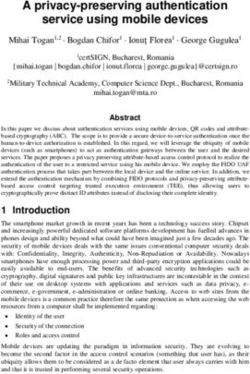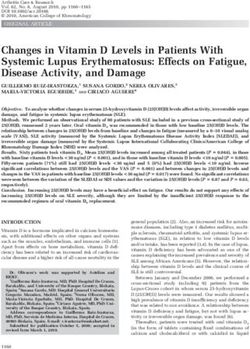Thrive Hearing Control App User Guide - Thrive Hearing Control app
←
→
Page content transcription
If your browser does not render page correctly, please read the page content below
Thrive Hearing
Control App
User Guide
Congratulations on your
journey to better hearing
Thrive Hearing Control appTable of Contents Table of Contents
Introduction ��������������������������������������������������������������������������������� 4 Thrive Score Screens
Apple Users Overall ������������������������������������������������������������������������������� 19
Pairing/Connecting ������������������������������������������������������������� 5 Brain ���������������������������������������������������������������������������������� 19
Downloading ����������������������������������������������������������������������� 8 Body ��������������������������������������������������������������������������������� 20
Android Users Fall Detection and Alerts ��������������������������������������������������������� 21
Downloading ����������������������������������������������������������������������� 9 Accessories ������������������������������������������������������������������������������� 23
Pairing/Connecting ����������������������������������������������������������� 10 IntelliVoice ������������������������������������������������������������������������� 23
Home Screen Settings
Settings ����������������������������������������������������������������������������� 13 User Guide ������������������������������������������������������������������������� 24
Help ����������������������������������������������������������������������������������� 13 Device Settings ����������������������������������������������������������������� 24
Connection Status ������������������������������������������������������������� 13 Thrive Score ����������������������������������������������������������������������� 25
Thrive Assistant ����������������������������������������������������������������� 13 Fall Alert ��������������������������������������������������������������������������� 26
Current Memory����������������������������������������������������������������� 13 Translate ��������������������������������������������������������������������������� 27
Thrive Score ����������������������������������������������������������������������� 13 Transcribe ������������������������������������������������������������������������� 27
Volume ������������������������������������������������������������������������������� 14 Self Check ������������������������������������������������������������������������� 28
Mute ��������������������������������������������������������������������������������� 14 Reminders ������������������������������������������������������������������������� 28
Navigation ������������������������������������������������������������������������� 14 Hearing Care Anywhere ��������������������������������������������������� 30
Home��������������������������������������������������������������������������������� 15 Thrive Care app ����������������������������������������������������������������� 31
Memory Menu ������������������������������������������������������������������� 15 Find My Hearing Aids ������������������������������������������������������� 32
Customize Screens App Settings ��������������������������������������������������������������������� 32
Customize Screens ����������������������������������������������������������� 16 About ��������������������������������������������������������������������������������� 32
Equalizer ��������������������������������������������������������������������������� 16 Demo Mode ��������������������������������������������������������������������� 33
Speech in Noise ��������������������������������������������������������������� 16
Machine Noise������������������������������������������������������������������� 17
Wind ��������������������������������������������������������������������������������� 17
Microphone Direction ������������������������������������������������������� 18
SoundSpace ��������������������������������������������������������������������� 18
Features vary by product and technology tier. This app may have slight
differences depending on your phone and/or hearing aid model.4 | Introduction Apple: Pairing/Connecting | 5
Thrive-Compatible Hearing Aids Connectivity for
Apple Devices
In order to use the Thrive app, you must first
pair your hearing aids with your iOS device.
1. Ensure Bluetooth® setting is enabled on
your iOS device. Within the Settings menu
go to Bluetooth and toggle to On.
BTE 13 BTE R RIC R RIC 312 mRIC 312 ITE R ITC R
2. Turn your hearing aids off and back on.
Shown above are the Thrive platform 2.4 GHz hearing aids that work with
the Thrive Hearing Control app. This puts the hearing aids in pairing
mode.
Apple or Android 3. Within the Settings menu go to
The iOS or Android operating system is responsible for managing Accessibility > Hearing Devices.
the connectivity between your Apple or Android device(s) and • You will see your hearing aid name
Thrive-compatible hearing aids. The Thrive Hearing Control app is (e.g. “Chris Hearing Aids”) when the
a supplement to your hearing aids offering a variety of enhanced iOS device first discovers your hearing
adjustment capabilities. With Thrive, you can customize your hearing aids.
aids to fit your lifestyle.
• If your name does not appear in
iOS UPDATE NOTE: When updating the version of iOS on your iPhone the the “Devices” list within 5–7 seconds,
hearing aids may lose connection, requiring you to unpair and re-pair the
tap Accessibility in the upper left
hearing aids with your iPhone.
corner, then tap Hearing Devices.
For the most up-to-date compatibility information, visit
starkey.com/thrivesupport6 | Apple: Pairing/Connecting Apple: Pairing/Connecting | 7
4. Tap on the hearing aid name to connect Reconnecting your hearing aids to your
your hearing aids to the
Apple Device
iOS device.
When you turn off your hearing aids or Apple device, they will no
5. You will see two pairing requests (one longer be connected to one another. To reconnect, turn on your
for each hearing aid). Select Pair for Apple device and then power on your hearing aids.
each request. These requests may be
several seconds apart. The hearing aids will automatically connect to your Apple device.
You can also verify this connection by accessing the Accessibility
6. When pairing is complete, your hearing
shortcut (triple click the Home button) and making sure your
aid name will change from black to blue.
hearing aids have been detected.8 | Apple: Downloading Android: Downloading | 9
Download the Thrive app for Download the Thrive app for
Apple Devices Android Devices
The Thrive app makes it easy to control and adjust your hearing aids The Thrive app makes it easy to control and adjust your hearing aids
with your compatible Apple device. Downloading the app is easy. with your compatible Android device. Downloading the app is easy.
Follow the step-by-step instructions below: Follow the step-by-step instructions below:
Step One: On a compatible Apple device, Step One: On a compatible Android device,
open the “App Store.” open the “Google Play Store.”
Step Two: Type “Thrive Hearing Control” Step Two: Type “Thrive Hearing Control”
in the search box. in the search box.
Thrive Hearing Control
Step Three: Tap “GET” to download Step Three: Tap “GET” to download
the app to your device. Follow the screen the app to your device. Follow the screen
prompts to set up the app. GET prompts to set up the app. GET
Step Four: Once the app has installed, Step Four: Once the app has installed,
open the Thrive app from your Home screen open the Thrive app from your Home screen
or Apps List. or Apps List.10 | Android: Pairing/Connecting Launch/Setup | 11
Connectivity for Android Devices Launch/Setup
Follow the instructions below to connect your hearing aids to your Upon first launch of the Thrive app, you will be prompted to read
Android device. If your hearing aids lose connection to your device, and acknowledge the license agreement and privacy policy, as well
repeat the instructions below to reconnect. as customize the setup of the app. You will have the option to set
up notification alerts and to set up a cloud account for the Hearing
1. Launch the Thrive app.
Care Anywhere feature. The Thrive app will default to the Advanced
2. A
fter searching, available hearing aids will display on the screen. mode; you can choose to set up the Basic mode after installation via
NOTE: Each hearing aid will appear separately. the Settings menu.
3. Check the box next to each hearing aid and select Connect.
NOTE: Pairing can still be completed through the Bluetooth menu of your
Android device, if preferred.
Reconnecting your hearing aids to your
Android Device
When you turn off your hearing aids or Android device, they will no
longer be connected to one another. To reconnect, turn on your
Android device and then power on your hearing aids.
The hearing aids will automatically connect to your Android device.
If you are having trouble getting your hearing aids and app to
reconnect, check the Bluetooth settings on your Android device
to make sure your hearing aids are still paired and if not, repeat
the pairing process.12 | Home Screen Home Screen | 13
Connection Status
Settings
Tap to open the Menu. See Settings section for full description.
Thrive
Assistant Help
Thrive Score
Details The Help feature explains the function of each available screen. All
help files can be found in Settings > User Guide.
Thrive Score
Body Score
Brain Score
Connection Status
Tap to view the current connection status for your hearing aids.
Thrive Assistant*
Mute With Thrive Assistant, you can trigger a voice assistant within the
Thrive app to ask a question like, “How do I customize my hearing aids
settings?” Thrive Assistant uses the phone microphone to listen for your
question and then provides you with an answer via a help file or cloud-
Volume
based services. Thrive Assistant can be triggered via an icon in the Thrive
Control
app or a double tap to your Edge AI 2400 or AI 2000/1600 hearing aids.
Find My Phone helps you find your lost or misplaced smartphone with
Current just a double tap to your Edge AI 2400 or AI 2000/1600 hearing aids.
Memory Use phrases like “I can’t find my phone” or “Where is my phone?”
Memory Menu
Current Memory
Settings The current memory you’re using is shown here.
Thrive Score
Navigation A view into both brain and body wellness. This will only appear when
Return 2.4 GHz Accessories/ using Edge AI or AI hearing aids.
to Home Customize IntelliVoice
Thrive Score
This app may have slight differences depending on your phone and/or
hearing aid model. *Requires a cloud account.14 | Home Screen Home Screen | 15
Volume Home
Increase/decrease the volume level on your hearing aids by sliding the Tap the Home icon on the navigation bar to return to
volume slider for each side or by using the slidepad (between left and the main screen.
right volume sliders) to adjust both sides simultaneously. Double-tap
anywhere on the slidepad to return your volume to the default level set
by your hearing professional.
Memory Menu
Mute Tap the Memory Menu icon to view and
Create New emory
Tap the Mute button to mute the microphones on both hearing aids. select from available memories or to
Edit Current emory
Tap on it again to unmute the hearing aids. create a new memory or edit a memory. Hearing Aid emories
Normal
Navigation Auditorium
Restaurant
The Navigation bar at the bottom of the screen Office
provides access to the commonly used sections Thrive Score Stream oost
162
Customize, Thrive Score, Accessories and Custom
Body Brain Custom emories
Settings. 84/ 100 of 200 78/ 100
Librar
Normal
Current Memory
Normal16 | Customize Screens Customize Screens | 17
Customize Screens Machine Noise
Tap Customize on the navigation bar to gain Machine Noise reduces sounds produced by
access to a variety of adjustment controls for machinery to increase your comfort in loud Use in Noise
Equalizer
personalizing your hearing aid memories. environments. Setting further to the right
provides more comfort in noise.
0 0 0 0
Equalizer
Customize offers equalizer bars for several
frequency ranges. You can slide up/down to
Low Mid Hi Ultra Backgrond Noise
adjust for your preferred sound quality. You can
Current Memory Current Memory
adjust differently per memory. Normal Normal
Speech in Noise
Speech in Noise reduces the amount of
background noise coming into your hearing Wind
aids. You can adjust this individually for each Use in Speec Use in Wind
hearing aid memory. Setting further to the right Wind provides you control for reducing the
provides more comfort in noise. sound of wind noise blowing across your
hearing aid microphones per memory. Setting
further to the right provides more comfort in
wind.
Background Noise Background Noise
Current Memory Current Memory
Normal Normal18 | Customize Screens Thrive Score Screens | 19
Microphone Direction Thrive Score*
Microphone Direction provides the ability to Overall Thrive Wellness Score is a combination of both Brain and
control the sound around you in each memory. Microphone Direction Body scores. You have the ability to reach a score of 200 each day.
Use this option to improve your ability to hear
Fixe All aroun Brain** tracking is comprised of three
conversation by focusing the microphone to
segments. Each segment has a point value to
the sounds in front of you. The automatic mode
reflect how you are using your hearing aids.
follows speech sounds based on noise levels. Switching Automatic Bran
The Thrive app reads usage data from your
hearing aids and shows your daily progress
points. Your goal is 100 points per day.
78 100
Current Memory January 12020
Normal
Use Score points are gained by wearing
Use 40/40
your hearing aids on a daily basis. The
Engagement 24/40
more you use them, the more points
Environment 14/20
earned (40 possible).
SoundSpace January
Mon
10
Tue
11
We
1Ȗ
Thu
1ȗ
Fri
1Ș
SoundSpace allows you to turn your iOS device Engagement Score points are gained by
into a personal settings adjustment tool for using your hearing aids to engage with others.
SoundSpace The more time spent in environments with
your hearing aids. It provides the ability to
modify the response for any of your custom
The icon indicates the
memory setting you are conversational speech, the more points
currently hearing.
Thrive memories to better suit a particular Move the icon around the earned (40 possible).
space, and listen to your
hearing aids change.
environment. As you move your finger around When you find the spot Environment points are gained when
that sounds best, tap the
Done button.
the blank screen, the settings in your hearing the hearing aids are adapting to challenging
aids will temporarily change so you can listen Launch
listening environments (20 possible).
to a variety of options.
Current Memory
Normal
*For Edge AI and AI hearing aids.
**For Edge AI 2400 and AI 2000/1600/1200 hearing aids.20 | Thrive Score Screens Fall Detection and Alerts | 21
Body* tracking is comprised of progress Fall Detection and Alerts* Settings Fall Alert
toward three daily goals for physical activity.
The Fall Alert feature can be used to send
Auto Alert
Meeting all three goals will provide a full 100 Settings
an alert text message containing your GPS System ctive
points. The hearing aid tracks steps and that Body
location to your designated contacts, should
84
Contacts (Up to 3)
data is transmitted to the app throughout the Chris Howes Pending
you fall or experience a non-fall-related event.
day. You can set/modify goals in the Settings 100 Penny Tyson
Fall Alert can be configured to send automated
area. January 14,2020 Add Contact
and/or manually initiated alerts.
Steps shows your progress toward the daily Steps 9884/10000
Falls Detete
step count goal (40 points possible). Exercise 45/30 min 1/10/201 12/21/201 3/12/2019 6/3/2019 12/1/2019
1 1 1 2 1
Stand 12/12 hr
Exercise shows your progress toward your daily January
Mon Tue We Thu Fri
10 11 1Ȗ 1ȗ 1Ș
goal for vigorous exercise (40 points possible).
Stand shows your progress toward your move
goal to stand up and move around every hour Auto Alert enables the sensors in your hearing
(20 points possible). aids to detect a fall automatically.
Manual Alert enables you to “Push and Hold”
Alert Initited
NOTE: Hearing aids must regularly connect to the phone during the day the user control on either hearing aid to initiate
and the Thrive app must be kept open in the background of your phone. an alert text message.
An alert text message will be initiated by
38
Seonds
the Thrive app when a fall is automatically
detected or manually initiated by you. The text
message will be sent to a maximum of three
Cancel Alert
predefined contacts, who can confirm receipt
of the message and view a map, indicating your
Send Alert
location.
*For Edge AI 2400 and AI 2000/1600/1200/1000 hearing aids. *For Edge AI hearing aids.22 | Fall Detection and Alerts Accessories | 23
Alert Cancellation allows you to cancel an Auto Alert or Manual Alert
Accessories
from either your hearing aids or your smartphone. To cancel an alert
The Thrive app provides the ability to
text message from your hearing aids, press the user control on either
control streaming audio from most 2.4 GHz
hearing aid. You will be informed of the cancellation in the Thrive TV
accessories. These accessories pair directly
app and via a speech indicator through your hearing aids. Fall Alert
to your hearing aids. By tapping on the
messages can be canceled within the 60 or 90 second preselected
Accessories icon within the Navigation bar, Accessory Volume
cancellation time following alert initiation.
you can select a paired accessory, start and
Contacts allows you to identify up to three contacts to whom you stop audio streaming and control the volume
Microhoe Volume
would like alert text messages sent. You must enter the name and of both streaming and surrounding sounds.
smartphone number for each contact into the Thrive app. Each of
Current Memory
your contacts will receive a text message prompting them to confirm Normal
participation in your Fall Alert system.
IntelliVoice* combines the advantages of
a microphone in your smartphone with the
computational power of artificial intelligence.
IntelliVoice Remote Mic +
The benefit is more powerful and flexible
speech enhancement in the most demanding
listening environments for patients with Regular Enchanced
severe hearing loss only. Ask your hearing Phone Microhone
professional for more information.
Hering i Microhone
Current Memory
Normal
*For Edge AI hearing aids.
Available with iOS smartphones only.24 | Settings Settings | 25
User Guide Auto Streaming enables your hearing aids to recognize when an
audio stream starts and automatically change to a different memory
An overview of each screen/feature is available in the Thrive app.
and microphone reduction specifically optimized for streaming audio.
Each section shows the screen details and describes each function.
Comfort Boost allows your hearing aids to aggressively reduce noise
Device Settings while optimizing sound quality in noisy environments.
Advanced settings for your hearing aids can be turned on/off or set in Alerts allows your hearing aid to play an alert tone for certain phone
this area. notifications like calendar events, email and social media.
Tap Gesture allows you to enable or disable the tap gesture, set the
*
Auto On/Off* easily and automatically saves battery power when
sensitivity, and choose the feature to activate by tap gesture (Thrive
you’re not using your hearing aids. Take them off, set them on a
Assistant, Accessory Start/Stop Streaming or Edge Mode**).
flat, stable surface, and they will go into a low-power mode after
Thrive Assistant provides you the ability to use your voice to ask 15 minutes. Pick your hearing aids up and put them on again to
questions about Thrive, ask general questions that are answered from automatically resume full power.
the Internet (if you’ve logged in), command your hearing aids to make
changes to memory or volume, or set a reminder. Examples for voice Thrive Score*
command: “change my memory to restaurant” or “set a reminder to Settings section for the Thrive Score. You can add/update your
pick up my prescription tomorrow at 3:00.” demographic data for more accurate step-tracking activity. In
Edge Mode** allows you to trigger an automatic assessment of the addition, you can set/modify goals for Steps, Exercise and Stand.
current listening environment and Edge AI hearing aids will create
optimized settings for you based on the characteristics of that
particular environment. These settings are in place until you change
memories or restart your hearing aids.
*For Edge AI and AI hearing aids.
**For Edge AI hearing aids. *For Edge AI and AI hearing aids.26 | Settings Settings | 27
Fall Alert* Translate* Settings Translate
English French
Auto Alert sensitivity allows you to adjust your Auto Alert sensitivity Translate is a feature that allows you to choose
This is a great new feature. ʼm glad that this is
in the Thrive app. Increasing the sensitivity may increase the likelihood your language and the language of another going to be a part of the application.
of detecting a fall. Decreasing the sensitivity may help reduce the speaker to engage in conversation. When you
probability of false alerts. speak into the phone, the app will translate
your speech and display in the other person’s
Profile enables you to modify your profile information.
language. When the other person speaks into
Auto Alert and Manual Alert indicators provide the ability to review the phone, the app will translate their speech, Cʼest une excellente nou elle fonctionnalité.
Je suis content que ce soit a faire partie de
and demo the Fall Alert indicators for familiarity in the event of a fall. lʼapplication.
display it in your language and stream that
Contacts enables you to add, edit or delete a contact. translated text to your hearing aids in your
language.
Cancellation Timer allows you to select 60 or 90 seconds as the
allotted time before an alert text message is sent.
Transcribe**
Alert Message enables you to edit your name and displays an Transcribe is a feature that allows you to have
Settings Transcribe
example of an alert text message. closed captioning for real world situations. English
When you or others speak into the phone, This is a great new feat re. Zʼm gla that this is
going to be a part of the application.
the Thrive app will transcribe that speech and
display it onto your screen. There is also the
option to save, message, copy or email the
transcribed text.
*For Edge AI hearing aids.
*For Edge AI hearing aids. **For Edge AI 2400 and AI 2000 hearing aids.28 | Settings Settings | 29
Reminders Reminders
Self Check Settings Self Check You can set up and receive visual reminder
Remind me to…
Self Check performs a diagnostic test of notifications on your smartphone and/or
Self Check provides you a quick, convenient the components in yo r hearing devices. Take Medication
In a quiet spot, put devices in the first
memory, remove them from your ears, audible reminder notifications streamed Reill Prescription
way to analyze your hearing aids’ performance position them on a f at surface with the
earbuds pointing up, and tap “Run
Diagnostic.” from your smartphone through your hearing Pick Up Prescription
on your own. With Self Check, you are able L R Clean earing ids
aids for a multitude of tasks, such as taking Exercise
to run diagnostics on the performance of Receiver
medications, refilling prescriptions, cleaning Drink Water
the components within your hearing aid(s) Microphone
your hearing aids, exercising and drinking
including the microphones, receiver, circuit and Circuit
water.
sensors. HR Sensor
Last ran on anar 14,2020
Q W E R T Y U I O P
A S D F G H J K L
Self Check will display the performance of
Z X C V B N M
components and provide you with instructions 123 space Go
for servicing if needed (most issues are due Run Diagnosti
to wax/debris and can be resolved easily).
In addition, you can customize your reminders,
For AI and regular hearing aids, your hearing Settings Reminders i.e., Take blood pressure medication, Walk the Back New Reminder
professional will do the initial setup of Self Medition Reminder Name
5/23/20 700AM Daily dog, Call the physical therapist, Bring water
Check to establish the baseline measure for Take Meiation
New Reminder bottle and mat to yoga. After you set the Remind Me
you. For Edge AI hearing aids, the baseline will Start on May 23,2019 at 700 AM
reminder name, date, and time, you can select
come already established. Repeating Reminder
the option to have this reminder repeat daily,
weekly, monthly or yearly. Daily Weely
Reminders* Monthly Yearly
The Reminders feature can help you keep track And you need not worry if you are unable to Audie Reminder
of important tasks and appointments in your complete the task the moment you receive
busy life, without having to remember them all. your reminder, because overdue tasks will be
displayed in red on the Reminders screen until
Done
you check them off.
*For Edge AI 2400, AI 2000/1600 and
regular 2400/2000/1600 hearing aids.30 | Settings Settings | 31
Hearing Care Anywhere Patient Ratings Close
How satisfied are you with the
When you interact with your hearing reent ad ustment?
Creating an Account professional through Hearing Care Anywhere
Hearing Care Anywhere requires you to create your own account. to request and receive remote programming
How do these new settings compare
Through this account, your hearing aids can be backed up and you can provide feedback on your satisfaction to your previous settings?
Worse Same Better
synched between multiple phones. You can create an account with their suggested programming changes.
during the install process or at a later time if desired. You can You will be prompted to rate how the hearing
create an account using your existing Facebook or Google aids sound, and the rating will be sent to your
account, or by creating your own account using email and hearing professional to help them ensure your
a password of your choosing. satisfaction. Your rating will be sent to your hearing professional and will also
assist in providing hearing aid solutions over time.
Submit
Back Up
When you make any changes using the Thrive app, those changes are Thrive Care app* Settings Thrive Care
saved to your cloud account to back up your Settings Cloud The Thrive Care app provides peace of mind to
settings in real-time. Signed in as
tom_pom@gmail.com those you choose to share helpful information
Sign Out
with while helping you feel confident and
Remote Adjustments Last sync on 10/20/2020
Connected to ayview Audiology independent.
Your hearing professional can enable remote Add a pofessional
Connect and share with family,
programming. This allows your hearing Get Help rom Your Professional With Thrive Care, you can share information friends or members of yor care
team. First send an invite to share
Join Live Session yor data. nter yor Connectionʼs
professional to help fine tune your hearing like physical activity, hearing aid usage, social name and email,and choose what
information yoʼd like to share.
experience without having to stop into the Send Ad ustment Request engagement and more, with your caregivers or Learn More
office. Pending requests loved ones.
Sounds Too Loud
submitted on 5/24/20 !
Start Sharing
*For Edge AI hearing aids.32 | Settings Settings | 33
Settings Find My Hearing ids
Find My Hearing Aids Demo Mode
The Find My Hearing Aids feature allows you Puts the Thrive app into a demo mode allowing the app to function
to track the last known physical location of without any hearing aids attached so that all features are visible for
R Current
your hearing aids on a map. When the Find My L Current demonstration. Adjustments made while in Demo Mode will not be
6700 Washington ve.
Hearing Aids feature is accessed, you will see Eden Prairie, M 55344 applied to your hearing aids.
a map view with a note showing the location
where your hearing aids were last connected.
If your hearing aids are actively connected (or
become connected), the bars on the bottom of
the screen will animate to indicate how close or R
L
Hearing aid is close when signal is strong.
far away you are from your hearing aids.
App Settings
Options under App Settings include the ability to change between
Basic or Advanced mode. The Advanced mode provides full
functionality for every feature in the app, while the Basic mode
includes a subset of just the very basics to keep things simple.
About
Provides information about Starkey, the End User License Agreement,
privacy policy and the app version. There is also a section to provide
feedback.Notes Notes
For Thrive Hearing Control app and iOS/Android compatibility information,
please visit starkey.com/thrivesupport.
Apple, the Apple logo, iPhone, iPad and iPod touch are trademarks of Apple
Inc., registered in the U.S. and other countries. App Store is a registered service
mark of Apple Inc.
Android and Google Play are trademarks of Google LLC.
Hearing Care Anywhere, SoundSpace, Starkey, Starkey logo, Thrive, Thrive
logo, Thrive Care, Thrive Care logo and IntelliVoice are trademarks of Starkey
Laboratories, Inc.
iOS is a trademark or registered trademark of Cisco in the U.S. and other
countries and is used under license.
The Bluetooth® word mark and logos are registered trademarks owned by
Bluetooth SIG, Inc. and any use of such marks by Starkey is under license.
Starkey.com
6700 Washington Ave. S.
Eden Prairie, MN 55344
1.800.328.8602
©2020 Starkey. All Rights Reserved. 86208-007 7/20 BKLT3022-02-EE-SGYou can also read