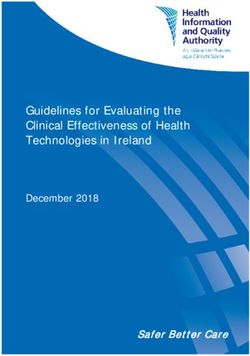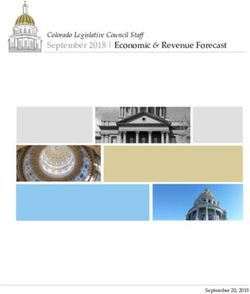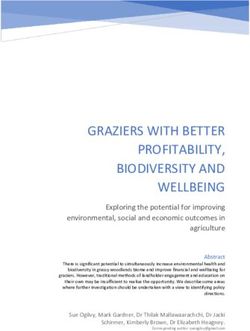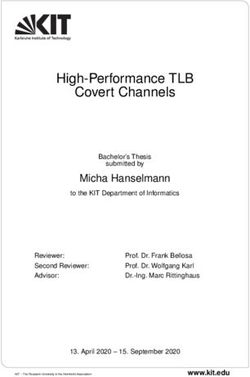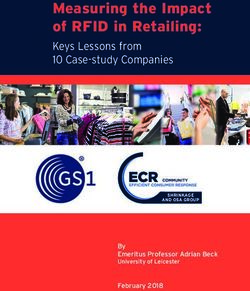The Resilient Organization: A Guide for Disaster Planning and Recovery - Version 2.0, August 18, 2009
←
→
Page content transcription
If your browser does not render page correctly, please read the page content below
Copyright © 2009 TechSoup Global
This work is licensed under the Creative Commons Attribution-Share
Alike 3.0 Unported License.
You are free:
to Share — to copy, distribute, and transmit the work.
to Remix — to adapt the work.
Under the following conditions:
Attribution — You must attribute the work to TechSoup
Global (but not in any way that suggests that we endorse you
or your use of the work).
Share Alike — If you alter, transform, or build upon this
work, you may distribute the resulting work only under the
same, similar, or a compatible license.
To view the full license, visit http://creativecommons.org/licenses/by-sa/3.0/ or
send a letter to Creative Commons, 171 Second Street, Suite 300, San Francisco,
CA, 94105, USA.
If you adapt all or part of this guide for a particular organization type, country, or
disaster, we’d love to see it and, if applicable, publish it through our various
channels. Send us an email at btc@techsoup.org.
The Resilient Organization: A Guide for Disaster Planning and Recovery, v 2.0 2Contributors
Andrew Conry-Murray
Elliot Harmon
Kevin Lo
Chris Peters
Bryan J. Sharkey
Partners
Cisco (http://www.cisco.com/)
Collaborating Agencies Responding to Disasters (http://www.cardcanhelp.org/)
ONE/Northwest (http://www.onenw.org/)
The Resilient Organization: A Guide for Disaster Planning and Recovery, v 2.0 3In This Guide
Introduction .................................................................................................................. 6
Who Should Use This Guide ........................................................................................ 6
How to Use This Guide................................................................................................. 7
Printing This Guide............................................................................................... 8
Symbols in This Guide.......................................................................................... 8
Additional Resources.................................................................................................... 9
Part I: Preparing for Any Predicament............................................................ 10
Chapter 1: Your Office Is Everywhere................................................................ 11
Unified Communications .......................................................................................... 11
Evaluating Your Organization’s Needs ........................................................... 12
Selecting and Implementing a Unified Communications Strategy............. 12
Your Backup Web Presence ...................................................................................... 14
Chapter 2: Documentation and Your Master Key ....................................... 16
Storing Your Documentation..................................................................................... 17
The Master Key................................................................................................... 17
Storing Your Documentation Online............................................................... 19
Chapter 3: Remote and Local Backup............................................................... 21
What to Back Up......................................................................................................... 21
Home Computers and Handheld Devices ...................................................... 22
Website ................................................................................................................ 22
Documentation ................................................................................................... 23
Internal Data....................................................................................................... 23
Email .................................................................................................................... 23
Bookmarks .......................................................................................................... 24
Best Practices for Backup.......................................................................................... 24
Local Backup............................................................................................................... 25
Choosing Backup Hardware ............................................................................. 25
Choosing Backup Software ............................................................................... 27
Locating Files for Backup.................................................................................. 27
Additional Backup Tools ................................................................................... 27
Remote Backup........................................................................................................... 30
Choosing a Remote Online Backup Provider ................................................. 31
Backing up Data on Mobile Devices ........................................................................ 31
Alternatives to Regular Backups .............................................................................. 32
Chapter 4: Privacy and Encryption.................................................................... 34
Are Web-Based Collaboration Tools Secure?......................................................... 34
File Encryption in Microsoft Office ......................................................................... 35
Adjusting File Permissions in Operating Systems ................................................ 36
Protecting Constituents’ Personal Information ..................................................... 37
Chapter 5: Human-Made Disasters and Accidents ..................................... 38
Protect Critical Organization Logins ....................................................................... 38
End-of-Employment Policy ...................................................................................... 38
Disaster-Planning Checklist .................................................................................. 40
The Resilient Organization: A Guide for Disaster Planning and Recovery, v 2.0 4Part II: Disaster Recovery ..................................................................................... 41
Chapter 6: Picking up the Pieces......................................................................... 42
Technology Triage....................................................................................................... 43
Reestablishing Communication ............................................................................... 44
Telephone Communication .............................................................................. 44
Internet Communication................................................................................... 45
Safety – For Yourself and Your Damaged Equipment ............................................ 45
Hardware Recovery .................................................................................................... 46
Network Recovery....................................................................................................... 47
Local Area Networks.......................................................................................... 48
Internet Access ................................................................................................... 49
Sharing a Network.............................................................................................. 51
Data Recovery.............................................................................................................. 51
Dealing with Lost Passwords............................................................................ 53
Moving Your Website ................................................................................................. 54
Scenario 1: Website Is Down ............................................................................ 55
Scenario 2: Email Hosting Is Down................................................................. 56
Scenario 3: No Access to Records .................................................................... 56
Filing Insurance Claims.............................................................................................. 57
Chapter 7: Tips for Reviving Broken Computers........................................... 58
General Data-Recovery Tips..................................................................................... 58
Real-Life Data Recovery Tips ................................................................................... 58
Microsoft XP Disaster Recovery Tools.................................................................... 59
Windows XP Recovery Tools and Features ............................................................ 60
Chapter 8: Borrowed, Donated, and Free Technology................................ 62
Donated and Discounted Technology ..................................................................... 62
TechSoup Software and Hardware Programs ................................................ 62
Discounted Software Alternatives ................................................................... 63
Borrowed Technology................................................................................................ 63
Setting Expectations with the Lender ............................................................. 63
User Accounts ..................................................................................................... 64
Firewall and Virus Protection........................................................................... 64
Transitioning to New Equipment .................................................................... 64
Free Technology ......................................................................................................... 65
Open-Source Software....................................................................................... 65
Web Applications ............................................................................................... 65
Chapter 9: Post-Disaster Operations Analysis............................................... 67
People and Deliverables ............................................................................................ 67
Operations................................................................................................................... 69
Communications ........................................................................................................ 70
Business Impact Assessment Questionnaire.......................................................... 71
Workflow Relationships ............................................................................................ 75
Vital Records............................................................................................................... 76
The Resilient Organization: A Guide for Disaster Planning and Recovery, v 2.0 5Introduction TechSoup created the first version of this guide — originally titled Restoring IT Infrastructure: A Manual for Disaster Recovery — shortly after Hurricane Katrina struck the southern United States and left numerous nonprofits and public libraries scrambling for solutions. Although many organizations told us that the information and recommendations in the first guide helped them get back on the ground more quickly, many of you pointed out that the guide was only half written: where were the instructions for disaster planning? We hope that this version is the answer to that question. Don’t think of the suggestions in this book as mere precaution against a natural or man-made disaster; think of them as tips for keeping your organization limber and ready for any new opportunity or challenge. Using our suggestions for documentation, backup, and unified communications, you can build a tech infrastructure that will be reparable after a disaster. Perhaps more importantly, though, you can use those same strategies to serve your constituents in new ways when an unexpected opportunity arises. The provisions that ease rebuilding your tech infrastructure also let you build an ad-hoc office to carry out your mission in a new place or circumstance. For this reason, we hope that this guide will not only prepare you for a crisis, but deepen your nonprofit’s impact in times of health too. Who Should Use This Guide Part I of this guide, Disaster Preparation, offers guidelines and strategies that would be useful for any nonprofit, NGO, or public library in the world, though some are more applicable for smaller organizations. For large organizations, we encourage you to discuss our recommendations with an IT manager or consultant to develop an appropriate plan for your organization. We’ve also supplemented this guide with links to additional information from around the Internet covering numerous perspectives. One unfortunate irony is that for many nonprofits, disasters are the times when your constituents are most in need of your services. Part of a recovery plan, therefore, is a triage phase in which you evaluate which programs must continue to receive full staff attention and which ones you can slow or pause during the rebuilding process. This guide is intended to help you simultaneously continue key operations and rebuild your infrastructure. Although some of our recommendations may still be applicable, this guide is not intended for NGOs whose continued efforts in a time of disaster may be putting their staff in danger. If your NGO is trying to recover during a civil war or other period of political upheaval or if your work requires your staff to stay in an area in The Resilient Organization: A Guide for Disaster Planning and Recovery, v 2.0 6
which a disaster is taking place, you might find more appropriate information
from your local Red Cross or Red Crescent.
This guide necessarily focuses on your technology infrastructure in disaster
preparation and recovery. Of course, disaster preparation and recovery have
other components — including financial and human resources issues — which we
unfortunately can’t cover in depth.
Laws and standards about encryption and security vary a lot from country to
country. Please consult materials appropriate to your country for specific security
recommendations, especially if you manage health records or any other data
protected by law. In the United States, health data is protected by the Health
Insurance Portability and Accountability Act (HIPAA). For information on
making sure your database meets HIPAA standards, see the Idealware article In
Search of HIPAA-Compliant Software.
In Search of HIPAA-Compliant Software
http://www.techsoup.org/learningcenter/software/page11924.cfm
How to Use This Guide
This guide is divided into two sections, Preparing for Any Predicament (Page 10)
and Disaster Recovery (Page 41). It goes without saying that for nonprofits who
are recovering from a disaster, the second section will carry more immediate
relevance than the first (and vice versa); regardless of your current situation,
however, reading the entire guide can give you a deeper understanding of the
issues surrounding disaster planning and response. If you’re improving your
nonprofit’s preparedness, reading about the recovery process will inform many of
your decisions. If you’re rebuilding after a disaster, this is the perfect time to
think about ways in which you can make your new tech infrastructure nimbler.
If you’re focusing on disaster preparedness, we’ve provided a checklist on Page
40 to guide you through the process. The checklist summarizes most of the
recommendations in the book; it’s an easy way to keep track of tasks and track
your progress.
As you document the technologies and strategies you implement in the disaster
preparedness section, you’ll simultaneously be creating your own instructions
for a future recovery. Should a tech crisis arise in the future, your own
documentation will be your primary aid in the recovery process, with this guide
and other resources as supplements.
If you’re already in recovery mode, Chapter 9: Post-Disaster Operations Analysis
(Page 67) is intended to help you through the triage process and development of
your recovery plan. The worksheets in Chapter 9 parallel Part II of the guide so
you can complete them as you work through the recovery process.
The Resilient Organization: A Guide for Disaster Planning and Recovery, v 2.0 7Printing This Guide
You might find it worthwhile to print the guide so that you can continue to refer
to it during the disaster planning or recovery process. Please consider saving
paper by duplexing (printing on both sides of the page) or using a print
management tool. For more information on using paper responsibly, see
TechSoup’s Reduce Your Paper Use campaign.
Duplexing: How to Print or Copy on Both Sides
http://blog.techsoup.org/node/579
Choosing Print Management Software
http://blog.techsoup.org/node/575
Reduce Your Paper Use
http://www.techsoup.org/greentech/paper/
Symbols in This Guide
The following symbols appear throughout the book:
Additional Resources: To make the book easy to use in both electronic
and printed forms, we’ve provided both URLs and clickable links for additional
online resources.
8 Tips and Warnings: This symbol denotes information that can save you
time or help you avoid a dangerous situation.
2 Your Stories: We surveyed over 300 NGOs around the world in research
for this guide (see footnote on page 11). This symbol denotes results from the
survey and follow-up interviews as well as stories from other contacts in the
nonprofit sector.
Excel Charts: Chapter 9: Post-Disaster Operations Analysis includes
several example charts to aid your operations analysis. The charts are available
for your use in an Excel file, which you can download from our Disaster Planning
and Recovery Toolkit (see below).
The Resilient Organization: A Guide for Disaster Planning and Recovery, v 2.0 8Additional Resources
More resources are available in TechSoup’s Disaster Planning and Recovery
Toolkit. Throughout this book, you’ll see links to additional resources at
TechSoup.org and elsewhere on the Internet, formatted like this:
Disaster Planning and Recovery Toolkit
http://www.techsoup.org/toolkits/disasterplan/index.cfm
We encourage reader collaboration using the tsdp (TechSoup Disaster Planning)
tag in social bookmarking site Delicious. In each chapter of this book, we provide
a link to a set of tsdp-tagged bookmarks. For example, in the chapter on backup
you’ll find the following link:
Delicious:tsdp+backup
http://delicious.com/tag/tsdp+backup
For easy reference, all of the additional resources we reference in this book are
also tagged in Delicious. If you find additional resources that you think would be
useful for others, you can add them by tagging them tsdp (along with any other
pertinent tags) in Delicious. This is the first time we’ve tried to facilitate
collaboration in this way, and we’re excited to see what resources readers will
bring to the community.
The Resilient Organization: A Guide for Disaster Planning and Recovery, v 2.0 9Part I: Preparing for Any Predicament Disaster preparedness isn’t just about being ready for a fire or earthquake; it’s a nimble, flexible approach to your organization’s day-to-day programs and operations. A natural disaster may never hit your office, but by adopting certain technologies and strategies, you can deepen your nonprofit’s impact and make your work faster and more efficient. In this section, we’ll discuss simple strategies to prepare your nonprofit or public library for new challenges and opportunities. First, we’ll talk about communications strategies that work just as well outside your office as inside. Next, we’ll help you document essential processes to reduce downtime during an emergency. Later, we’ll discuss backup strategies to protect your data from computer damage. Finally, we’ll talk about ways to protect your systems from man-made disasters, malicious and otherwise. The Resilient Organization: A Guide for Disaster Planning and Recovery, v 2.0 10
Chapter 1: Your Office Is Everywhere
As we said in the introduction to this book, disaster planning isn’t just about
being ready when a fire or flood damages your computers. It’s a way of thinking
about your nonprofit’s day-to-day operations just as much in times of health as in
times of crisis. An organization that’s ready for a disaster is an organization
unbounded by technological limitations, an organization whose office is
everywhere.
2 Disasters Happen Everywhere
Many of the organizations we surveyed had had their work disrupted by
1
wildfires, earthquakes, and hurricanes, but those weren’t the only disasters
reported. There were a few stories of sabotage from former employees, one
organization whose office was destroyed by an angry mob, and even one
organization that had a vandal walk in during office hours and smash a
computer. Nearly all of the disasters reported resulted in damaged
computers, lost data, or both.
The point is that disasters happen everywhere, and there’s no way to
prevent every possibility; instead, focus on operating your organization in
such a way that it can resume operations swiftly.
Unified Communications
Delicious: tsdp+unifiedcommunications
http://delicious.com/tag/tsdp+unifiedcommunications
Unified Communications Options for Nonprofits
http://www.techsoup.org/learningcenter/networks/page11697.cfm
Unified Communications (UC) refers to a large family of technologies and
organizational practices that simplify and integrate multiple forms of
communications like phone conversations, email, video and web conferencing,
instant messaging (IM), voicemail, fax, and SMS messages.
The central idea behind UC is that if an employee can access and reply to a
message using whatever device is convenient at the moment (regardless of what
sort of device the message was generated on), there will be less lag time between
replies and the organization will be able to communicate more effectively
internally and externally. In a disaster scenario, it’s essential that fast
communication not require employees’ physical presence in the office.
1 In research for this book, we surveyed a total of 346 NGOs and public libraries in 12 countries.
The survey was open both to organizations that had had disasters damage part of their IT
infrastructure and ones that hadn’t. We also had follow-up discussions with a several
organizations. Some of the respondents we cite chose to remain anonymous.
The Resilient Organization: A Guide for Disaster Planning and Recovery, v 2.0 11Evaluating Your Organization’s Needs Remember that UC refers not only to certain technologies, but also to business practices that encourage a smooth flow of communications among several media; thus, before selecting a UC strategy, it's a good idea to take an inventory of how your organization currently communicates both internally and externally. Do employees communicate with each other more by phone or by email? Do employees use personal phones and email addresses for work? Do volunteers and other people outside of the staff use office telephones and email? After you implement a UC solution, whose job will it be to maintain it? In a disaster situation, what steps would be necessary to reestablish communication? Most importantly, remember that staff adoption of UC is just as important as choosing the best technical approach. Train your staff to use new communications solutions and make sure they have time to learn and ask questions. Selecting and Implementing a Unified Communications Strategy Hosted VoIP Services Adopting a hosted Voice over IP service can deepen your organization’s ability to communicate during a disaster. A hosted VoIP service in the office is functionally similar to POTS (plain old telephone service) lines, but it doesn’t require that all employees work in a single, physical office. During a disaster, an employee can bring VoIP equipment home and use it with her home Internet connections, or have the VoIP service forward her calls to a mobile phone. There are numerous VoIP services on the market. Two services with a strong focus on unified communications are Vonage and 8x8, Inc. An organization can sign up with either service for a monthly fee of approximately 40 to 50 dollars a month for each phone line. 8x8 uses a special, Internet-connected phone, while Vonage provides an Internet router with a standard telephone jack. Both services can deliver voicemail messages by email. Both also allow users to receive calls out of the office by ringing one or more phone numbers at the same time as the office phone. 8x8 also allows users to place calls from a mobile phone, which is especially useful for organizations that need to place a lot of international calls. For an additional fee, Vonage offers a voice-recognition service that can transcribe voicemail messages and send them to users by email or SMS. BetterWorld Telecom provides VoIP and other telecommunications services exclusively to nonprofits and sustainability-focused businesses. BetterWorld offers a free audit, in which a representative can examine your current The Resilient Organization: A Guide for Disaster Planning and Recovery, v 2.0 12
telecommunications setup and recommend a suite of services to improve your UC
capabilities and reduce your cost and environmental footprint.
Unlike 8x8 and Vonage, BetterWorld offers a private branch exchange (PBX)
service independently of its VoIP service; in other words, BetterWorld can
enhance the UC capacity of your current public switched telephone network
(PSTN) system even if you don't want to switch to VoIP. Look at BetterWorld's
Solutions page for an overview of the telecommunications services they offer.
BetterWorld holds a strong commitment to environmental and social justice
issues.
An obvious advantage of hosted VoIP services is their simple, fast installation. If
a disaster requires staff members to work from home, they can easily use VoIP
routers or phones with their own Internet connections. Generally, VoIP providers
let businesses set up their group phones at multiple locations and even move
them from place to place for travel or field work.
List of Commercial VoIP Services
http://www.dmoz.org/Business/Telecommunications/Services/VoIP/
Betterworld Telecom
http://www.betterworldtelecom.com/
Vonage Features
http://www.vonage.com/features.php
8x8 Business VoIP features
http://www.8x8.com/business_services/
Voicemail-to-Email Online Services
Depending on your workflow and the size of your organization, a voicemail-to-
email service could greatly help you in a time of disaster. Such a service would let
you receive voicemail messages quickly from anywhere with an Internet
connection. If phone communication becomes unavailable, you’ll still be able to
receive and respond to urgent communications.
In the past few years, numerous free or inexpensive voicemail-to-email services
have gained popularity. These services serve as virtual voicemail boxes for one or
more phone lines, generally allowing the user to access messages either by phone,
online, or by email attachment. If you need to give a message to a colleague, you
can forward it as an email from the online user interface or simply forward the
email message. Popular services include Google Voice (formerly Grand Central),
YouMail, and RingCentral. Many of these services also let you have a single
telephone number that will forward to multiple numbers at once.
The Resilient Organization: A Guide for Disaster Planning and Recovery, v 2.0 13 Google Voice
https://www.google.com/voice/
YouMail
http://www.youmail.com/
RingCentral
http://www.ringcentral.com/
Electronic Fax Services
If your nonprofit uses fax messages, you might want to consider an electronic fax
service like MyFax. In a time of disaster, you might be away from the office or no
longer be able to use a landline fax line; with an electronic fax service, you’d still
be able to send and receive messages. These services are discussed at length in
the TechSoup article Electronic Fax Alternatives for Your Nonprofit.
Electronic Fax Alternatives for Your Nonprofit
http://www.techsoup.org/learningcenter/techplan/page10992.cfm
MyFax Offering at TechSoup Stock
http://www.techsoup.org/stock/Category.asp?catalog_name=TechSoupM
ain&category_name=Protus
Your Backup Web Presence
Delicious: tsdp+website
http://delicious.com/tag/tsdp+website
In many ways, your nonprofit’s website is the most visible part of your
organization’s operations. It’s natural that in a time of disaster, people who care
about your nonprofit will turn to your website for updates. Unfortunately,
maintaining your website during a disaster — let alone adding needed updates —
may be too difficult, especially if your computers are damaged. That’s why it’s a
good idea to construct a backup web presence that you can use during a crisis to
keep your constituents informed.
It’s good to think about how you’re using technology to reach out to your
community long before a disaster strikes, for many reasons. We don’t have time
to go the nuances of your nonprofit’s social media strategy here, but here are
some resources to get you started:
The Resilient Organization: A Guide for Disaster Planning and Recovery, v 2.0 14 Eight Secrets of Effective Online Networking
http://www.techsoup.org/learningcenter/internet/page8075.cfm
New Media, Old Media, and Your Nonprofit
http://blog.techsoup.org/node/690
Expand Your Reach with Flickr and Twitter (Webinar, requires name and
email address)
https://cc.readytalk.com/play?id=04jpzxrp
We Are Media
http://www.wearemedia.org/
Depending on the needs of your organization, it might be a good idea to set up an
emergency website that can keep followers aware of developments surrounding a
disaster more quickly than your regular site. For example, you can send updates
to your Twitter feed from mobile phones and other devices, so you can
communicate with friends of your organization through Twitter even without a
computer or regular internet access.
We’ve created an example of a simple ad-hoc website that displays an
organization’s Twitter feed automatically using Javascript. During an emergency,
you could add essential information to the top portion of the page, including
contact info and any changes to your organization’s programs and services. Since
the page displays your Twitter updates automatically, it’s easy for your
volunteers, donors, and constituents to stay in the know.
If the main way you communicate with your constituents online is through a blog
or Facebook page, you can use the RSS feeds from those sources to display
updates on your emergency homepage as well.
What’s most important is that your emergency website display up-to-date news
and contact information, especially if your organization provides support to
people impacted by disasters.
Sample Emergency Website
http://backup.idiolexicon.com/
How to Add a Twitter Feed to Your Website
http://remysharp.com/2007/05/18/add-twitter-to-your-blog-step-by-
step/
Displaying RSS Feeds on Your Website
http://www.techsoup.org/rss/rsswebsite.cfm
The Resilient Organization: A Guide for Disaster Planning and Recovery, v 2.0 15Chapter 2: Documentation and Your Master Key
Delicious: tsdp+documentation
http://delicious.com/tag/tsdp+documentation
Documentation is your first and most important defense against a disaster,
natural or otherwise. No matter the state of your technical infrastructure, you
should have the following information available in a form that’s easily accessible
for anyone who might be tasked with repairing, restoring, or changing your
organization’s tech infrastructure.
• Warranties and receipts for computers and peripherals
• Information about where, how, and how frequently your data is stored and
backed up
• Instructions for how to restore your data
• Passwords for encrypted data
• Contact information for any employees, volunteers, or consultants who
maintain your organization’s tech infrastructure
• A phone tree that includes home and cell phone numbers for all staff. The
phone tree should follow your normal chain of management, with each
manager contacting her direct reports in case of an emergency.
• Login information for administrative accounts on all computers
• Login information for web hosting and backup services
• Contact information for web hosting and backup services (if there’s an
account representative devoted to your account, include his or her name
and contact info)
• Software registration information, including keys
Although you may have pieces of this information scattered in various binders
and email accounts, you’ll thank yourself later for compiling it safely and
accessibly in one place. Losing your web hosting information or communication
with the one volunteer who knows all of your passwords can exacerbate a
disaster.
8 Mac users:
See Apple’s instructions for exporting your Keychain data.
Exporting your Keychain data (Mac)
http://support.apple.com/kb/HT2980#key
The Resilient Organization: A Guide for Disaster Planning and Recovery, v 2.0 162 Backups and Documentation
Although 86 percent of the organizations we surveyed back up their records
on a regular basis, only 69 percent have clear documentation of how and
where critical data is stored. Remember that regular backups and clean,
clear documentation go hand in hand.
Storing Your Documentation
We recommend a three-tiered approach to storing your documentation: hard
copies, personal storage devices, and online. It’s essential that you keep the hard
copies of your documentation somewhere sheltered from both natural disasters
and theft, such as a waterproof safe or a safe deposit box. For electronic
information, be sure to encrypt it (see Encrypting Your Master Key below). In
both cases, keep copies in two different places that are unlikely to be hit by a
single disaster. As one nonprofit told us after recovering from Hurricane Ike,
“Consider your entire city a potential point of failure.”
The Master Key
Your master key is a simple USB flash drive (also referred to as a thumb drive)
where you keep all of the information you’ll need to restore your technology
infrastructure after a disaster or respond to any other unforeseen incidents. It is a
place where you can compile all of your important documentation and other
crucial information safely and conveniently. Flash drives are available for as little
as $15 or as much as $300 USD, but in most cases, you should be able to find a
quality drive that meets your needs for less than $50. Flash drives from respected
The Resilient Organization: A Guide for Disaster Planning and Recovery, v 2.0 17brands like SanDisk, Lexar, and Kingston are sturdier than generic drives and
generally include better warranties. Think of your master key as the nexus of your
nonprofit’s operations and keep it with you at all times.
One of the nonprofit professionals we surveyed suggested that in addition to the
recovery and maintenance information outlined above, your master key should
also include essential information about your nonprofit; for example, it might
include PDF versions of up-to-date marketing collateral and PowerPoint slides
for your rehearsed introduction to your nonprofit’s mission and message. This
way, you’ll always be ready to introduce potential donors, volunteers, or
beneficiaries to your nonprofit’s work. Although this type of information doesn’t
necessarily fall under “emergency preparation,” having it on hand at a moment’s
notice is an earmark of an organization that’s prepared for anything.
Once a week or so (can vary depending on your level of activity), check the
documents on your master key to see if there’s anything that needs to be updated.
2 Essential Contact Information: Are You Ready?
We spoke with the director of development and operations at a human
services organization in California. She said that her organization was ready
for a hardware failure, with a combination of local and remote backups,
with the most critical data being backed up multiple times every day. She
admitted, though, that the organization’s communications were
considerably less prepared.
With a staff of eleven, “Everyone has everyone else’s phone numbers
programmed into their personal mobile phones. But we also have a youth
program for about 25 students and there is only one staff member who
knows how to contact their parents. If that staff member were unavailable
during a disaster, it could take the rest of us a few hours to find everyone’s
contact information.”
After our interview, she set a meeting with her staff to identify critical
information and make sure everyone has appropriate access to it in case of
an emergency.
Encrypting Your Master Key
It’s easy to store the documentation listed above and any other essential data on a
flash drive, but you should be sure to encrypt any sensitive information so that it
doesn’t get into the wrong hands by accident. If your documentation is in
Microsoft Word format, you can encrypt the data directly from Word itself (see
File Encryption in Microsoft Office, Page 35).
There are numerous secure flash drives on the market that automatically encrypt
and password-protect any data that’s saved on the drive. Some of these drives
The Resilient Organization: A Guide for Disaster Planning and Recovery, v 2.0 18include additional features such as fingerprint scanners or automatic deletion of
files after a certain number of incorrect password attempts.
A less-expensive alternative is to use a standard Flash drive with a special
encryption application. FreeOTFE and TrueCrypt are two free applications you
can use to secure the drive. Both applications give you the option either to
encrypt an entire disk or create an encrypted, virtual disk that can be stored on
either an internal or external drive. You can also copy either application onto
your flash drive and execute it directly from there, making it easy to access your
encrypted files from any computer without downloading new software.
Free OTFE
http://www.freeotfe.org/
TrueCrypt
http://www.truecrypt.org/
Who Should Have a Master Key?
How many people at your organization should have a master key? That depends
on a number of factors. How many people in your organization have the authority
to make time-sensitive decisions about your tech infrastructure? At the very least,
the executive director and one other person should have a key.
When thinking about who should have a master key, consider the problems that
could befall your nonprofit; for example, if you live in a flood-prone area, be sure
that it least one is in an area that’s not susceptible to flooding. If the executive
director does not live in the same city as the main office or is on vacation for part
of the year, the decision-maker who works in the ED’s absence should have a key.
8 AThere
Note on Passwords
are various philosophies surrounding how frequently you should
update your passwords. In this guide, we’ve made the decision to
emphasize storing your passwords safely over changing them frequently.
One thing to note, though, is that it’s advisable not to use the same
passwords for highly sensitive accounts (like your web hosting and backup
services) as for day-to-day nuisance logins (like online newspaper access
and other low-security online services). For more information, see the
TechSoup article Password Tips for Privacy.
Password Tips for Privacy
http://www.techsoup.org/learningcenter/internet/page6912.cfm
Storing Your Documentation Online
The Resilient Organization: A Guide for Disaster Planning and Recovery, v 2.0 19There are various approaches to storing your documentation online. What’s most
important is that it’s easily accessible for you and your fellow decision-makers,
but impervious to accidental or malicious security breaches. For this reason, we
don’t recommend storing your documentation on web applications like Microsoft
Office Live and Google Docs.
Encrypt your data (see Chapter 4: Privacy and Encryption, Page 34) and upload it
to your backup service (see Remote Backup, Page 29). Alternatively, you could
send the encrypted files to a webmail account like Yahoo or Gmail (do not send
them unencrypted).
2 Disaster Planning Is for Employees Too
“Employees and volunteers need to have their own personal disaster plans
in place as well so they can spend the effort needed at the organization
when a disaster strikes.”
―Karen Roberts, Senior Resource Association, Vero Beach, FL
The Resilient Organization: A Guide for Disaster Planning and Recovery, v 2.0 20Chapter 3: Remote and Local Backup
Delicious: tsdp+backup
http://delicious.com/tag/tsdp+backup
Backing Up Your Data
http://www.techsoup.org/learningcenter/software/page6089.cfm
The No-Excuses Guide to Automated Online Backup
http://www.techsoup.org/learningcenter/internet/page5813.cfm
The best way to prepare for any disaster is to keep your data backed up. There are
two broadly defined approaches to backup:
• Remote backup: Your computer automatically sends your data to a remote
center at specified internals.
• Local backup: Your computer copies your data to a second hard drive or
other media source, either manually or at specified intervals.
Either route (or both) may be appropriate for your nonprofit. One thing to keep
in mind is that if you live in an area that’s susceptible to natural disasters, then it
may not be a good idea to trust local backup alone. It’s possible that a disaster
could claim both your primary and back-up drives, even if you keep the back-up
drive at a different location in the same city.
Regular backups are vital insurance against a data-loss catastrophe. Developing a
solid back-up plan requires an investment of time and money, but the cost is far
less than the burdensome task of recreating data for which no backup exists.
What to Back Up
Before jumping into a backup solution, you should first put together a list of what
assets need to be backed up. Of course you should back up the data on all of the
desktops, laptops, and servers in your office, but that might not cover all of the
data that your organization may need to recover.
The Resilient Organization: A Guide for Disaster Planning and Recovery, v 2.0 212 Save Time by Spending Time
Susan at the Eagle’s Nest Foundation is no stranger to IT disasters. ENF’s
remote campsite frequently deals with power and Internet failures. Susan
had this to say about regular backups: “It's better to ‘waste’ the time
backing up than to dread the effects of a disaster that could happen any
time. Redundancy in communication options is very important, as is having
off-site resources for communication when your systems are down. We
have two offices in different parts of the state: this gives us an excellent
natural backup strategy.”
Home Computers and Handheld Devices
Do one or more of your employees, contractors, or volunteers work from home?
Are they saving their work on a personal computer? If so, this data should be part
of a regular backup strategy.
Many remote backup services allow you to install a client on a home computer
and designate specific folders on that computer to be backed up. As a simpler
alternative, require that homework be saved to a work computer every day.
Employees can do this simply by transferring data on a flash drive or by accessing
the office network through VPN (see TechSoup’s Introduction to Virtual Private
Networking). For handheld devices, refer to the device's manual for backup
instructions.
You should also think about keeping an additional backup of essential files on
your mobile device. For more information, see Backing up Data on Mobile
Devices on Page 31.
Introduction to Virtual Private Networking
http://www.techsoup.org/learningcenter/networks/page4775.cfm
Website
Is your organization’s website regularly backed up? If you don’t know, ask your
web hosting provider. Find out how regularly the provider backs up your website
data and how recovery is handled if an accident occurs. Be sure to check with
your provider: even if they offer a backup service, it may be opt-in only.
Especially if your provider doesn’t perform backups (but even if it does), there are
many reasons to keep a copy of your website on an office computer. If you start
the habit of editing your site on your computer rather than directly through an
FTP connection, then you can test the site before uploading it and you’ll always
have the up-to-date site ready to upload in case of computer failure or human
error; what’s more, you won’t need an internet connection to make edits to your
site or find information on it.
The Resilient Organization: A Guide for Disaster Planning and Recovery, v 2.0 22Documentation
Remember all that documentation you did in Chapter 1 (Page 16)? Don’t forget to
back it up too. Keep it on your USB master key, but be sure it’s also stored
securely in a backed-up folder on your computer (for more about security, see
Page 33).
Internal Data
Does your office have a lot of internal data stored only in hard copies? For
example:
• Government forms, such as 501(c)(3) paperwork
• Financial information
• HR information
• Contracts
• Leases
This type of information should be stored in a waterproof safe or file cabinet as
well as backed up electronically (either scanned or computer-generated).
Email
If your organization uses an in-house email server, it must be a part of your
backup plan. Many email servers include their own backup utilities; check the
user’s manual for more information. If mail is stored locally on users’ computers
and not on the mail server, the mail folder on each computer must be backed up.
If you only use a popular webmail service like Hotmail or Google Apps for
Nonprofits, these services are generally considered safe from hardware failure. If
you use a webmail service that was offered through your Internet service
provider, find out whether the ISP backs up your email.
8 Tip
Microsoft offers a backup utility for Outlook 2003 as a free download.
Outlook Add-in: Personal Folders Backup
http://www.techsoup.org/learningcenter/downloads/techstructure/page8
259.cfm
The Resilient Organization: A Guide for Disaster Planning and Recovery, v 2.0 23Bookmarks
If you have an extensive bookmark collection in your browser, be sure to back
that up as well. You may choose to periodically export your bookmark file from
within the program, or point to the bookmark file itself in your backup software.
Check the application's Help tool or consult the web for details.
Social bookmarking sites like Delicious have gained a great deal of popularity in
recent years, thanks in part to their immunity to hardware failure. For more
information, see the TechSoup article Thirteen Tips for Effective Tagging.
Thirteen Tips for Effective Tagging
http://www.techsoup.org/learningcenter/webbuilding/page5508.cfm
Best Practices for Backup
All backup routines must balance expense and effort against risk. Few backup
methods are 100-percent airtight — and those that are may be more trouble to
implement than they're worth. That said, here are some rules of thumb to guide
you in developing a solid backup strategy.
Plan your backup strategy: Develop a written backup plan that tells you:
• What's being backed up
• Where it's being backed up
• How often backups will occur
• Who's in charge of performing backups
• Who's in charge of monitoring the success of these backups
All of this information should be included in the documentation.
Give highest priority to crucial data: Your database and accounting files are
your most critical data assets. They should be backed up before and after any
significant use. For most organizations, this means backing up these files daily.
Nonprofits that do a lot of data entry should consider backing up their databases
after each major data-entry session.
Core files: Back up your core documents (such as your Documents folders) and
email files at least once a week, or even once a day. Each organization needs to
decide how much work it is willing to risk losing and set its backup schedule
accordingly.
Some data is easy to recreate: It is not usually necessary to back up the
complete contents of each hard drive — most of that space is taken up by the
operating system and program files, which you can easily reload from a CD if
The Resilient Organization: A Guide for Disaster Planning and Recovery, v 2.0 24necessary. The only exception is if your organization has a dedicated file server;
in this case, it's a good practice to conduct a full backup of your server before
every major update so that you have a way to restore its entire hard drive. A
proper file server should also be running a server-class operating system, with
software or hardware RAID (redundant array of inexpensive disks).
RAID (Wikipedia)
http://en.wikipedia.org/wiki/RAID
Test your backups before you need them. Make sure your backup software
has full read-back verification. Design a recovery plan, and try restoring a few
files to a different computer at a different location so you can test your plan
before you actually need it.
Local Backup
If you use local backups, remember that storing data off-site is crucial. Natural or
manmade, any disaster that impacts your computers is likely to impact an
external backup drive in the same office.
We recommend rotating a set of backups off-site once a week. Ideally, you should
store your backups in a safe deposit box. Another method is to follow is the 2x2x2
rule: two sets of backups held by two people at two different locations. Although
it may sound overly cautious, you will be glad to have a system like this in place
should disaster strike.
2 Keep Your Friends Close and Your Backups Distant
In the wake of Hurricane Ike, one organization we spoke with had displaced
staff working remotely in four different cities. One staff person reminded us
that if you’re storing your backups in the same city as your office
computers, there’s a danger that one catastrophe will destroy both:
“Consider your entire city a potential point of failure!” This advice can also
apply to remote backup and web hosting services.
Choosing Backup Hardware
Choosing appropriate backup hardware is key to an effective local backup
strategy. As with any technology, there are probably several "right" solutions for
your organization. Here are some guidelines for choosing backup hardware that
will work for you.
• Determine how much data you need to back up. Take a look at the
machines on your network — or at least a representative sample. How
large is each user's Documents folder? How large is the email file? How
The Resilient Organization: A Guide for Disaster Planning and Recovery, v 2.0 25much data is in your organization's primary shared folder? Add up the
totals for all your machines, or multiply the average by the number of
machines in your organization. Be sure to leave room to add a few new
staffers, and to plan for growth — it's not impossible to add 1 GB of data
per person per year.
• Choose a backup device that uses media with a storage capacity
of at least twice the total amount of data you need to back up.
This will give you room for growth, and will also allow you to perform
"incremental" backups on the same tape with a "full" backup. For many
organizations, tape drives are a great choice, combining high reliability
and reasonably fast speeds with large storage capacities. Tape drives have
become the standard in backup media, and with the proper backup
procedures in place they are a reliable alternative. For larger organizations
with an IT infrastructure in place, tapes are a great choice.
• Consider your drive's speed and how it interfaces with your
computer. When you have a large amount of data to back up, a big
storage device isn't much good if you can't write data to it quickly.
Internal Drives: IDE and SCSI are common internal-drive
interfaces. All PCs have built-in IDE connections, and devices using
these interfaces are usually less expensive. Keep in mind that there
are also different standards for IDE. Older IDE drives are now
called PATA (Parallel ATA) and the newer standard is called SATA
(Serial ATA). Be sure to verify compatibility with existing hardware
when making a purchase.
External Devices: Although ultra-wide SCSI is the fastest, you
will also encounter devices that use USB and IEEE 1394 (Apple
FireWire). Most PCs don't include built-in SCSI adapters, so you
may need to add an SCSI card to use an SCSI device. Higher-end
server-class hardware comes with a built-in SCSI or the newest
standard SAS (Serial Attached SCSI).
Network Attached Storage (NAS) is a type of device that offers
disk-based storage like a dedicated file or backup server, but in a
small and efficient chassis. While specific features such as
scheduled backup or FTP access depend on the model, all NAS
implement some form of hardware RAID which makes them a
reliable form of backup hardware.
RAID (Wikipedia)
http://en.wikipedia.org/wiki/RAID
The Resilient Organization: A Guide for Disaster Planning and Recovery, v 2.0 26Choosing Backup Software Having cost-effective and reliable backup hardware is only half of the equation. Many backup devices come with backup software that works for most data- storage needs. The Professional Editions of Windows XP and Vista (but not Home Edition) come with their own backup software under Start > All Programs > Accessories > System Tools > Backup, which are adequate for individual users. For an organization-wide backup strategy, however, a dedicated program such as Symantec's Backup Exec or EMC's Retrospect is preferable. Consult the software documentation for details to determine specific needs. Microsoft offers an in- depth description of the most common types of backup — full, incremental, and differential. Locating Files for Backup Once you have the hardware and software in place, you need to know the location of the data you wish to back up. While most Windows users store data in their documents folder, there is also a tendency to keep files and folders on the Desktop, which you'll need to back up as well. Special database- or financial- software packages may store files in their program directories, so be sure to make copies of these, too. Finally, be sure to understand how your email is set up and where your messages (sent and received), calendar (if your email application has one), and contact information are stored. Check with your email service provider — which may offer backup services — on its backup and restore policies. Email messages may also contain copies of sent attachments. Locally, mail data files should be backed up, and their locations vary by program. In Microsoft Outlook, mail data files are commonly located in: C:\Documents and Settings\\Local Settings\Application Data\Microsoft\Outlook\*.pst Additional Backup Tools What about CDs, DVDs, flash drives, and external hard drives? As organizations' content and data needs grow exponentially, data storage costs are also decreasing. CDs, DVDs, USB flash memory devices, and external hard drives are becoming increasingly affordable. With that in mind, should you use these devices as your primary means of backing up? Here are a few considerations. Pros The Resilient Organization: A Guide for Disaster Planning and Recovery, v 2.0 27
You can also read