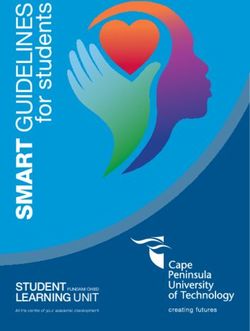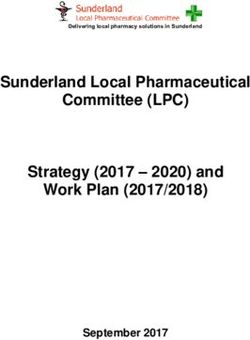The moodle package: generating Moodle quizzes via LATEX - The CTAN archive
←
→
Page content transcription
If your browser does not render page correctly, please read the page content below
The moodle package:
generating Moodle quizzes via LATEX∗
Anders Hendrickson
St. Norbert College, De Pere, WI, USA
anders.hendrickson@snc.edu
January 11, 2016
1 Motivation
The acronym Moodle stands for “Modular Object-Oriented Dynamic Learn-
ing Environment.” It is an open source learning management system em-
ployed by many universities, colleges, and high schools to provide digital ac-
cess to course materials, such as notes, video lectures, forums, and the like; see
https://moodle.com/moodle-lms/ for more information. One of the many use-
ful features of Moodle is that mathematical and scientific notation can be entered
in LATEX or TEX code, which will be typeset either through a built-in TEX filter
or by invoking MathJax.
For instructors who want to give students frequent feedback, but lack the
time to do so, a particularly valuable module in Moodle is the quiz. A Moodle
quiz can consist of several different types of questions—not only multiple choice
or true/false questions, but also questions requiring a short phrase or numerical
answer, and even essay questions. All but the essay questions are automatically
graded by the system, and the instructor has full control over how often the quiz
may be attempted, its duration, and so forth. Feedback can be tailored to specific
mistakes the student makes.
All these features make Moodle quizzes very useful tools for instructors who
have access to them. Unfortunately, the primary way to create or edit a Moodle
quiz is through a web-based interface that can be slow to operate. To users
of LATEX, accustomed to the speed of typing source code on a keyboard alone,
the agonizing slowness of switching between mouse and keyboard to navigate a
web form with its myriad dropdown boxes, radio buttons, compounded with a
perceptible time lag as one’s Moodle server responds to requests, can produce
a very frustrating experience. Moreover, editing is entirely impossible without
network access.
∗ This document corresponds to moodle.sty v0.5, dated 2016/01/11.
1Once the quiz is written, there is no easy way to view and proofread all the
information of which it is made. Each question is edited on a separate webpage,
which is so full of options that it cannot be viewed on a single screen. An instructor
has to spend much time checking over the newly created quiz in order to be
confident there are no errors.
Added to all this is the frustration of managing graphics. If a question requires
an image—say, asking a calculus student to interpret the graph of a function—the
image must first be produced as a standalone file (e.g., in JPG or PNG format),
uploaded to Moodle, and then chosen in a web-based HTML editor. Great is the
vexation of the instructor who decided to alter a question, as there are more and
more possibilities of error whenever multiple files must be kept synchronized.
Users of LATEX are also accustomed to the speed and flexibility that comes
from defining their own macros, which may be as brief as writing \R instead of
\mathbb{R} or as complex as macros that generate entire paragraphs of text. The
Moodle editor, by contrast, requires you to type \mathbb{R} every single time you
want R.
Finally, there is the question of archiving and reusing one’s work. Much, much
work goes into creating Moodle quizzes, which then reside on a Moodle server
somewhere in the cloud in a format neither easily browsable nor easily modifiable.
LATEX itself has the power to solve all these difficulties: it is swift to edit and
swifter to compile a LATEX document, and the PDF may be previewed onscreen
or printed out for ease of proofreading. Mathematical graphics can be integrated
within the main file through Tik Z, and of course LATEX macros can be customized.
Using the present moodle.sty package, a quiz author can type a quiz using familiar
LATEX syntax and document structure. Upon compilation, LATEX will generate
both a well-organized PDF that is easy to proofread and an XML file that can be
uploaded directly to Moodle. The entire process is far faster than using Moodle’s
own web-based editor, makes it easier to catch one’s mistakes, and the ultimate
source code of one’s work is a human-readable .tex file that can be archived,
browsed, and edited offline.
2 Workflow
The process of creating a quiz in Moodle using this package is as follows:
1. Write a LATEX document using \usepackage{moodle} as described below.
2. Compile the document to PDF using pdfLATEX. This will also produce the
file hjobnamei-moodle.xml.
3. Open Moodle, navigate to the desired course, and under “Question bank”
select “Import.”
4. Select “Moodle XML format,” choose the XML file to upload, and press
“Import.”
5. After Moodle verifies that the questions have been imported correctly, you
may add them to your quizzes.
23 Usage
3.1 Example Document
The following pages presume the reader already has some familiarity with creating
and editing Moodle quizzes through the web interface. The xkeyval package is
used to provide a key-value interface. Here is a simple example document:
\documentclass[12pt]{article}
\usepackage{moodle}
\begin{document}
\begin{quiz}{My first quiz}
\begin{numerical}[points=2]{Basic addition}
What is $8+3$?
\item 11
\end{numerical}
\begin{shortanswer}[case sensitive=true]{Newton’s name}
What was Newton’s first name?
\item Isaac
\item[fraction=0, feedback={No, silly!}] Fig
\item{fraction=0} Sir
\end{shortanswer}
\begin{multi}[points=3]{A first derivative}
What is the first derivative of $x^3$?
\item $\frac{1}{4} x^4+C$
\item* $3x^2$
\item $51$
\end{multi}
\end{quiz}
\end{document}
Key features to note in this first example are that a quiz environment contains
several question environments. Each question takes a name as a mandatory ar-
gument, and it may also take optional key-value arguments within brackets. The
question environments resemble list environments such as itemize or enumerate,
in that answers are set off by \item’s, but the question itself is the text that occurs
before the first \item.
draft If the package option draft is invoked, by calling \usepackage[draft]{moodle},
then no XML file will be generated. This is especially useful while editing a quiz
containing graphics, so as to avoid the time spent converting image files.
33.2 Quiz and Question Environments
quiz A .tex document to generate Moodle quizzes contains one or more quiz envi-
ronments, within which various question environments are nested. The required
argument to the quiz environment names the “question bank” to which the ques-
tions inside will belong after being uploaded to moodle.
\begin{quiz}[hoptionsi]{hquestion bank namei}
There are no quiz-specific options, but any hoptionsi set with \begin{quiz} will
be inherited by all questions contained within that quiz environment.
\moodleset Options may also be set at any time with \moodleset{hoptionsi}; these
changes are local to TEX-groups.
The syntax for each question environment is
\begin{hquestion typei}[hquestion optionsi]{hquestion namei}
hquestion texti
\item hitemi
..
.
\item hitemi
\end{hquestion typei}
The meaning of the hitemis varies depending on the question type, but they usually
are answers to the question. Details will be given below.
The following key-value options may be set for all questions:
points By default, each question is worth 1 point on the quiz. This may be changed
default grade with the points key or its synonym, default grade; for example, points=2
makes that question worth two points.
penalty The penalty is the fraction of points that is taken off for each wrong attempt;
it may be set to any value between 0 and 1. The default is penalty=0.10.
fraction In most question types, it is possible to designate some answers as being
worth partial credit—that is, some fraction of a completely correct answer. The
fraction key may be set to any integer from 0 (entirely wrong) to 100 (entirely
correct).
feedback The feedback key sets text that will appear to the student after completing
the quiz. For example, one might set
feedback={A question like this will appear on the exam.}
The desired feedback should be included in braces.
Two kinds of feedback can be given. If the feedback key is set for a question,
then that feedback will appear to each student regardless of the student’s answer.
Answer-specific feedback (perhaps explaining a common mistake) may also be
given by setting the feedback key at the individual answer.
43.3 Question Types
We next discuss the various question types supported by moodle.sty and the op-
tions that may be set.
3.3.1 Multiple Choice
multi The syntax for a classic multiple choice question, with only one correct answer, is
as follows:
\begin{multi}[hquestion optionsi]{hquestion namei}
hquestion texti
\item* hcorrect answer i
\item[hoptionsi] hwrong answer i
..
.
\item[hoptionsi] hwrong answer i
\end{multi}
The correct answer is designated by the asterisk * after the \item; it need not
appear first in the list.
shuffle The boolean key shuffle determines whether Moodle will rearrange the pos-
sible answers in a random order. Setting shuffle=false will guarantee that the
answer appear in the order they were typed; the default is shuffle=true.
numbering Moodle offers different options for numbering the possible answers. You may
set the numbering key to any of the following values, which mirror the usual LATEX
syntax: alph, Alph, arabic, roman, Roman, and none. Calling numbering=none
produces an unnumbered list of answers. The Moodle syntax of abc, ABC, 123,
iii, and IIII is also acceptable, but note that it requires four I’s to obtain
upper-case Roman numerals this way.
fraction The fraction key can be used to designate some wrong answers as being worth
partial credit. For example, a question might read thus:
\begin{multi}{my question}
Compute $\int 4x^3\,dx$.
\item* $x^4+C$
\item[fraction=50] $x^4$
\item $12x^2$
\end{multi}
Thus the asterisk * is shorthand for fraction=100, whereas a bare \item sets
fraction=0.
single By default, the multi environment produces a multiple choice question oper-
multiple ates with only one correct answer; this is called single mode, and on Moodle it
appears with radio buttons. It is also possible to write questions with more than
one correct answer, asking the user to check all correct answers. To do this, use
the key multiple or single=false.
5The worth of each correct answers in multiple mode may be set by fraction,
but Moodle will require that all the fractions add up to at least 100. If you simply
designate each correct answer with \item*, then moodle.sty will divide the 100%
equally among those answers. For example, the following two examples produce
equivalent results:
\begin{multi}[multiple]{my question}
Which numbers are prime?
\item* 5
\item 6
\item* 7
\item 8
\end{multi}
\begin{multi}[multiple]{my question}
Which numbers are prime?
\item[fraction=50] 5
\item 6
\item[fraction=50] 7
\item 8
\end{multi}
3.3.2 Numerical
A numerical question in Moodle requires the student to input a real number in
decimal form. Its typical format is
\begin{numerical}[hquestion optionsi]{hquestion namei}
hquestion texti
\item[hoptionsi] hcorrect answer i
\end{numerical}
If there is more than one correct answer, additional \item’s may be included.
Because this is not a multiple choice question, there is no need to provide incorrect
answers. There may nevertheless be reasons to include incorrect answers. For
example, partially correct answers may be specified by setting the fraction key.
Feedback for a common mistake may be given by including the incorrect answer
like this:
\item[fraction=0,feedback={You forgot to antidifferentiate!}] hincorrect answer i
63.3.3 Short Answer
A short answer question resembles a numerical question: the student is to fill in a
text box with a missing word or phrase.
\begin{shortanswer}[hquestion optionsi]{hquestion namei}
hquestion texti
\item[hoptionsi] hcorrect answer i
..
.
\item[hoptionsi] hcorrect answer i
\end{shortanswer}
You can make the text box appear as part of the question with the control sequence
\blank. For example, your question might read
\begin{shortanswer}{Leibniz}
Newton’s rival was Gottfried Wilhelm \blank.
\item Leibniz
\item Leibniz.
\end{shortanswer}
Note that as the blank occurred at the end of a sentence, we included two answers,
lest students get the question wrong merely by including or omitting a period.
case sensitive By default, Moodle ignores the distinction between upper- and lower-case let-
usecase ters when grading a short answer question. You can make a question case-sensitive
with the key case sensitive or its shorter synonym usecase.
3.3.4 Essay Questions
Instructors may ask essay questions on a Moodle quiz, although Moodle’s software
is not up to the task of grading them! Instead each essay question answer must
be graded manually by the instructor or a teaching assistant.
\begin{essay}[hquestion optionsi]{hquestion namei}
hquestion texti
\item[hoptionsi] hnotes for grader i
..
.
\item[hoptionsi] hnotes for grader i
\end{essay}
Instead of containing answers, the \item tags for the essay question contain notes
that will appear to whoever is grading the question manually.
response required Although Moodle cannot grade the content of an essay question, it can at least
determine whether the question has been left blank. If the response required
key is set, Moodle will insist that the student enter something in the blank before
accepting the quiz as completed.
7response format Moodle offers five different ways for students to enter and/or upload their
answers to an essay question. You may choose one of these five options:
html An editor with the ability to format HTML responses including markup for
italics, boldface, etc. This is the default.
file A file picker allowing the student to upload a file, such as a PDF or DOC
file, containing the essay.
html+file The same HTML editor as above, but with the ability to upload files
as well. This permits some students to type answers directly into the web
form, and others to compose their essays in another program first.
text This editor allows only for entering plain text without any markup.
monospaced This yields a plain text editor, without any markup, and with a fixed-
width font. This could be useful for entering code snippets, for example.
response field lines The key response field lines controls the height of the input box. The
default is response field lines=15.
attachments allowed The attachments allowed key controls how many attachments a student is
allowed to upload. Permissible values are 0, 1, 2, 3, or unlimited.
attachments required You may also require the student to upload a certain number of attachments
by setting attachments required to 0, 1, 2, or 3.
response template Finally, you may preload the essay question with a template that the student
will edit and/or type over, with the key response template={htemplatei}. The
htemplatei should be enclosed in braces.
3.4 Matching Questions
A matching question offers a series of subquestions and a set of possible answers
from which to choose. If there are m questions and n possible answers, a matching
question will look like this:
\begin{matching}[hquestion optionsi]{hquestion namei}
hquestion texti
\item[hoptionsi] hquestion 1 i \answer hanswer 1 i
\item[hoptionsi] hquestion 2 i \answer hanswer 2 i
..
.
\item[hoptionsi] hquestion mi \answer hanswer mi
\item[hoptionsi] \answer hanswer m + 1i
..
.
\item[hoptionsi] \answer hanswer ni
\end{matching}
Answers 1 through m correspond to questions 1 through m; answers m+1 through
n are “decoy” answers. If multiple questions should have the same answer, be sure
8your typed answer match exactly, so that Moodle will not create duplicate copies
of the same answer!
shuffle The matching question accepts the option of shuffle to randomly permute
the questions and answers; by default shuffle=true.
drag and drop Moodle has two formats for matching questions. The older matching question
dd offered a dropdown box for choosing the answer to each question; the newer “drag
and drop matching” format shows all questions in one column, all answers in a
second column, and allows students to drag the correct answer to the question
using a mouse. To enable drag-and-drop matching, use the key ‘drag and drop’
or ‘dd’ for short. The default is dd=false. If you choose the older format, then
due to the limitations of dropdown boxes, no LATEX or HTML code can be used
in the answers.
3.5 Cloze Questions
A “cloze question” has one or more subquestions embedded within a passage
of text. For example, you might ask students to fill in several missing words
within a sentence, or calculate several coefficients of a polynomial. To encode
cloze questions in LATEX using this package is easy: you simply nest one or more
multi, shortanswer, or numerical environments within a cloze environment, as
in the following example:
\begin{cloze}{my cloze question} \\
Thanks to calculus, invented by Isaac
\begin{shortanswer}
\item Newton
\end{shortanswer},
we know that the derivative of $x^2$ is
\begin{multi}[horizontal]
\item $2x$
\item* $\frac{1}{3} x^3 + C$
\item $0$
\end{multi}
and that $\int_0^2 x^2\,dx$ equals
\begin{numerical}
\item[tolerance=0.0004] 2.667
\end{numerical}.
Thanks, Isaac!
\end{cloze}
Note that when used as a subquestion within a cloze question, \begin{multi}
is not followed by name in braces; the same is true for the shortanswer and
numerical environments.
vertical Within a cloze question, by default a multiple choice question is implemented
horizontal as an inline dropdown box. This is visually compact, but it also prevents the
use of mathematical or HTML formatting. Adding the option vertical displays
the subquestion as a vertical column of radio buttons instead; likewise the option
horizontal creates a horizontal row of radio buttons.
94 Conversion to HTML
Questions should be typed as usual for LATEX, including \$ to obtain dollar signs,
$’s for math shifts, $$’s for display math, et cetera. The package moodle.sty
automatically converts this LATEX code into HTML for web display.
The following table lists LATEX commands and environments that will be con-
verted to HTML:
~ \# \$
\& \\ \S
\{ \} \
\emph \textbf \par
\ldots \dots \relax
\euro \texteuro
\begin{center}
\begin{enumerate}
\begin{itemize}
\begin{tikzpicture}
Single and double quotation marks and the diacritical commands \^, \’, \‘, \",
\~, and \H are also handled, as are the characters \aa, \ae, \o, \ss, \l, and their
capitalizations.
In addition, < and > will be converted to < and > within math mode
only. If they should be typed outside of math mode, they will be passed as typed
to the HTML, and probably interpreted by students’ browsers as HTML tags or
other unpredicated results.
Be aware that moodle.sty does not know how to convert any other TEX or LATEX
commands to HTML. If other sequences are used, they may be passed verbatim
to the XML file or may cause unpredicted results.
If you think of another LATEX command that should be changed to an HTML
equivalent, please contact the author at anders.hendrickson@snc.edu so that it
may be added to a future revision of the package.
5 Graphics
The moodle.sty package can handle two kinds of graphics seamlessly. External
graphics files may be included with the \includegraphics command from the
graphicx package, and graphics may be generated internally using Tik Z. In ei-
ther case, the graphics will be embedded in base-64 encoding directly within the
Moodle XML produced. This prevents the hassle of managing separate graphics
files on the Moodle server, as Moodle will store the picture within the question in
the question bank.
\includegraphics When using \includegraphics, the only options currently supported are
height height and width. Attempts to use other \includegraphics options, such as
width scale or angle, will affect the PDF but not the XML output. The dimensions set
by height and width are TEX dimensions such as 4in or 2.3cm. In order to pre-
pare the image for web viewing, this package converts those dimensions to pixels
10ppi using a default of 103 pixels per inch.1 That value may be changed by setting the
ppi key (e.g., ppi=72); this is probably best done for the entire document with a
\moodleset command, rather than image-by-image.
The mechanism used is somewhat fragile and relies upon one Tik Z library and
three free external programs.
1. moodle.sty invokes \usetikzlibrary{external}, so that each tikzpicture
environment is compiled to a freestanding PDF file.
2. GhostScript (www.ghostscript.com) is used to convert the PDF output
from Tik Z into a PNG raster graphics file. The default command line is
presumed to be gswin64c.exe (if \ifwindows from the ifplatform package
returns true) or gs (if \ifwindows returns false). If your system requires a
\ghostscriptcommand different command line to invoke Ghostscript, you may change it by invoking
\ghostscriptcommand{hexecutable filenamei}.
3. When external graphics files such as JPG or GIF are included, the open-
source ImageMagick software (www.imagemagick.org) converts each file to
PNG format. The command line for ImageMagick is the nondescript word
\imagemagickcommand convert, but may be changed by invoking \imagemagickcommand{hexecutable
filenamei}.
4. Finally, the OpenSSL toolkit (www.openssl.org) is used to base64-encode
the PNG file so that it can be included directly in the text of the XML file.
The command line is presumed to be openssl, but can be changed with
\opensslcommand \opensslcommand{hexecutable filenamei}.
Please note the following vital points to make the graphics handling work:
• As of now, graphics are only supported when compiling directly to a PDF
with pdflatex. Including PS graphics or using Tik Z with the DVI→PS
workflow is not yet supported.
• Filenames should not contains spaces or special characters like _ or \.
• You must have Ghostscript, ImageMagick, and OpenSSL installed on your
system to fully use the graphics-handling capabilities of moodle.sty.
• LATEX must be able to call system commands; that is, \write18 must be en-
abled. For MikTEX, this means adding --enable-write18 to the command
line of pdflatex; for TEXLive, this means adding --shell-escape=true.
1 This number was selected because an image with
showed up as almost exactly 1 inch tall and 1 inch wide on several of this author’s devices and
browsers as of January 2016.
116 Known Limitations and Call for Bug Reports
Some features of Moodle quizzes have not yet been implemented in moodle.sty.
Here is a non-exhaustive list.
• Moodle’s feature of designating feedback for correct, partially correct, and
incorrect answers.
• Calculated questions; that is, automatically generated numerical questions
using randomly chosen numbers.
• Hints
• Keywords
• So-called “description” questions.
• Shuffled answers in multiple choice cloze subquestions.
I have used Version 0.5 for one semester’s teaching, but if other users adopt
this package, I fully expect them to find bugs. Please send all bugs you find
to anders.hendrickson@snc.edu, so that I can fix them for subsequent versions.
7 Compatibility
This package has been written for and tested with the implementation of Moodle
2.9 run by Moodlerooms for St. Norbert College in January 2016. Future versions
of this package will probably include some support for specifying your version of
Moodle in the .tex file to help ensure compatability.
As the ultimate purpose of this package is the generation of XML files, future
versions of moodle.sty will attempt to maintain backwards compatability with
earlier versions of regarding the XML output, apart from bug fixes. Backwards
compatibility of the PDF output is not yet guaranteed, however, in case the author
or users discover better ways for the PDF to display the underlying XML data to
be proofread.
In other words, compiling your current .tex file with a future version of moo-
dle.sty should produce the same XML file it does now (apart from bug fixes), but
it might produce a more informative, and hence different, PDF output.
8 Unrelated Tip: Quality of Moodle TEX Images
This has nothing to do with moodle.sty, but is a Frequently Asked Question in
is own right. On some servers, at least, Moodle’s default “TEX Filter” for display-
ing mathematical notation is of abysmally poor quality, rending mathematics as
low-resolution PNG’s. One solution that has worked for me is to go to “Course
Administration → Filters,” turn “TEX Notation” off, but turn “MathJax” on.
This forces TEX code to be rendered by MathJax instead of Moodle, producing
much higher-quality results.
12You can also read