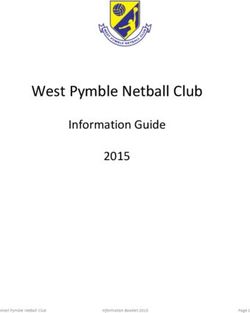TENSOR Owner's Manual - Detroit, MI www.redpandalab.com - Red Panda
←
→
Page content transcription
If your browser does not render page correctly, please read the page content below
TENSOR
Owner’s Manual
Detroit, MI • www.redpandalab.com
1TENSOR
Owner’s Manual
Version 1.1 (firmware 1.0.0+)
March 2018
Red Panda LLC
4444 2nd Ave
Detroit, MI 48201
USA
©2018 Red Panda LLC
www.redpandalab.com
2Please register your product at redpandalab.com/register
Product manuals and firmware updates are available at redpandalab.com/support
For technical support, email support@redpandalab.com
3Contents
Getting Started 5
Controls 6
Overview 6
Drift 8
Expression pedal 8
Hold Modes 9
Recording and playback 9
Hold/Record (REC) Mode 9
Hold/Overdub (OVR) Mode 9
Hold/Next (NXT) mode 10
Loop directions (DIR) 10
Loop decay (MIDI setting) 10
Advanced Configuration 11
Setting maximum input level 11
Sample Settings 12
Additional Techniques 13
Stutter 13
Transformer loops 13
Pitch up / speed down 13
Loop splicing 13
Reverse soloing 13
Looping what you already played 13
Using MIDI 14
MIDI Continuous Controller Messages 15
System Exclusive (SysEx) Messages 16
Support, Repairs, and Warranty 17
Technical Support 17
Repairs 17
Warranty 17
Firmware Updates 18
Specifications 19
Credits 20
4Getting Started
The Tensor performs realtime tape stop/slowdown/reverse, time stretching, and pitch shifting. The hold
footswitch can loop and manipulate phrases up to 4.8 seconds. Both footswitches can be set to momen-
tary or latching mode. The Tensor is always listening to what you play, so you can switch from bypass to
effect with no gap or delay. Intelligent randomization adapts to the current knob settings to add random
glitches, stutters, and pitch changes.
The Tensor maps between real time (as you play) and an alternate time based on the combination of
control settings. It takes some practice to play and hear in disjoint time bases, but in most cases you can
concentrate on what you are playing and let the Tensor stretch, shift, and warp the sound.
In addition to its front-panel knobs and switches, the Tensor supports USB MIDI to record, playback, and
sequence sound changes.
To get familiar with the Tensor, start with a full wet, normal playback setting:
Play a loop or some music through the Tensor and turn each of the knobs to see its effect on the sound.
Try the SPEED, TIME, and PITCH knobs one by one, then combine them. Next, slowly turn up the RAND
(random) knob and hear how it interacts with the other controls.
In live play mode, the Tensor does tape speed, time stretching, and pitch shifting while maintaining a
real-time feel. It will fall behind when slowing down or stretching the audio, but tries to find good points
to jump back so that it remains playable.
5Controls
Overview
10
78 91 1 12
6 13
5 14
4 15
3 16
2 17
1 18
41
1 Hold switch 10 Time stretch
2 Momentary hold 11 Expression pedal
3 Hold indicator 12 Input
41 Wet/dry blend 13 Pitch shift
5 Hold mode 14 Loop direction
6 Tape speed 15 Randomization
7 USB MIDI 16 Bypass indicator
8 9V DC 250 mA 17
9 Output 18 Bypass switch
6Stop SPEED: -100% to +100%—Tape speed effect. Smoothly changes the playback
speed, from forward (clockwise) to reverse (counter clockwise). In the middle,
the sound is stopped. Reverse playback will play short segments of audio back-
wards, simulating studio tricks where a tape is flipped over to create a reverse
guitar solo. The Tensor analyzes your playing to automatically adjust the size
and timing of the reversed segments (See NXT hold mode or “Drift” if you need
-100% 100% more control).
1:1 TIME: 1:4 to 4:1—Time stretch/compression. Normal playback is in the middle
position (12:00). To the left, playback is stretched without pitch shifting. To the
right, playback is compressed without pitch shifting. Time compression only
1:2 2:1 works during loop playback; during live play and recording it will play at normal
speed (since it cannot hear the future). Stretching or compressing more than 2x
1:4 4:1 will introduce glitches, which you can use to create new textures.
The right LED turns magenta when time stretching is active and cyan when time compression is active.
M2 P1 M2 PITCH: -2 to +2 octaves—Pitch shifting. No pitch shift in middle position (12:00).
m3 m3 In live play mode, pitch shifting happens in realtime. In hold modes, the loop
P4 playback speed is changed to maintain the best fidelity. You can combine the
P4
P5 P5 PITCH and TIME controls to adjust the pitch and loop length independently. The
m7 PITCH knob is quantized to intervals.
m7
-1 +1
-2 +2 BLEND: Wet/dry blend, from 100% dry to 100% wet.
RAND: Randomization. Rotating the knob clockwise will change the amount and type of randomization.
Lower settings will add occasional stutters, in the middle it will randomly repeat short segments, and
at maximum setting it shuffles short slices of sound. Speed and pitch will be randomized based on the
knob settings. For example, if the PITCH knob is at 12:00, no pitch randomization will happen.
HOLD: Hold (looping) mode. See “Hold Modes” for more information.
OVR: Overdub (sound on sound)
REC: Record (replace)
NXT: Next (dual buffer)
DIR: Hold loop direction.
FWD—Loop plays forward.
ALT—Loop alternates between forward and reverse.
REV—Loop plays in reverse.
M/L (HOLD)—Sets HOLD footswitch to momentary or latching mode.
HOLD footswitch—See “Hold Modes” for more information. If the pedal is bypassed, pressing HOLD will
engage the effect and it will return to bypass after exiting hold mode.
M/L (ON)—Sets ON footswitch to momentary or latching mode.
ON footswitch—Switches the effect between engaged and bypass. If the SPEED control is stopped
(12:00), engaging the pedal will ramp the speed down for a turntable stop effect.
7Drift
While the Tensor is engaged (blue LED on), holding down the ON footswitch will cause the tape speed
effect to continue playing at the set speed without splicing back to the current time. Releasing the
footswitch will snap back to the current time. If playback falls too far behind, it will stop (tape stop ef-
fect). The Tensor will continue recording in “real time” as it plays.
When the ON footswitch is set to momentary mode, drift mode is always active. This is useful for instant
rewind effects and reverse solos. With BLEND 100% wet (5:00) and SPEED set to -100% (7:00), pressing
the ON footswitch will rewind what you just played (up to about 2.4 seconds). It continues recording, so
you can instantly flip between forward and reverse.
To play a reverse guitar solo with precise control over each segment, briefly lift your foot and re-press
the ON footswitch for each segment. It is similar to a horn player pausing to breath, but it takes some
practice to get the timing down because you are playing notes ahead of when you hear them. (Hold NXT
mode or the automatic reverse playback function are other options for reverse soloing.)
Expression pedal
The expression pedal morphs from the current knob settings (toe down) to normal playback (heel down).
For example, if the SPEED knob is set to 12:00 (stopped), you will get a tape stop effect as you push the
pedal down.
8Hold Modes
The Tensor has three hold modes for recording and manipulating short loops (up to 4.8 seconds). You
can switch between modes while playing. The momentary/latch (M/L) switch determines how the hold
function responds. You can jump straight from bypass into hold mode.
Recording and playback
Press the hold button to start recording a loop:
M (momentary): press HOLD to start recording, release to stop recording and play back loop.
L (latching): press HOLD once to start recording, press again to stop recording and play back loop.
Momentary mode is useful for short loops/stutters, or off-beat loops. Latch mode is useful for longer
loops, and behaves like a traditional looper or tap tempo.
The left LED will be red during loop recording. It is green during loop playback, but blinks red at the
beginning of the loop.
Press the HOLD footswitch again to replace, overdub, or update the loop.
Press the ON footswitch to stop loop playback. The Tensor will record to live play or bypass, whichever
was active when you entered hold mode.
Hold/Record (REC) Mode
The loop is replaced each time you start recording. The loop is recorded in “real time” (as you play), and
played back based on the control settings.
Hold/Overdub (OVR) Mode
Recording the first loop sets the loop length. After recording the initial loop, pressing the HOLD
footswitch will turn on overdub mode (LED will turn red). Live audio is added to whatever is currently
looping (sound on sound), based on the control settings. For example, if you overdub while playing back
a loop at +1 octave, the new sound is recorded at 2x “tape speed”. If you turn the PITCH knob back to
12:00 (unison), the first pass will return to normal speed and the second will be shifted down one octave.
This works with all of the controls, so you can:
• Get longer, low-fidelity loops by overdubbing with the speed control set near 12:00.
• Overdub with time compression or expansion.
• Randomization will scatter small fragments of sound randomly throughout the buffer.
Some limitations:
• Some settings will result in noise and low fidelity artifacts, especially with time stretching and com-
pression.
• Recording a sustained note on the first loop can cause a click, if the Tensor is not able to find a good
loop point.
Overdub with the HOLD switch set to M (momentary) will punch in the overdubbed sound, which can turn
sustained sounds into rhythmic bursts similar to a transformer scratch. You can record a silent loop
initially to set the loop length.
9Hold/Next (NXT) mode NXT mode uses dual buffers, recording into one buffer while playing back the last buffer. Each time the LED blinks red, the buffers are swapped. You can think of it like playing rounds (row, row, row your boat...) or use it like tap tempo. The buffer is recorded in “real time” (as you play), while the previous buffer is played back based on the control settings. The maximum loop length is reduced to 2.4 seconds, so that playback and recording times can be completely independent. Some examples: • Reverse delay with tap tempo. You can play one measure ahead of what you hear, and play it back in reverse. • Repeat with harmony and/or polyrhythms. • Realtime time compression. Play your notes back at 3/2 speed or twice as fast.. The buffer will re- peat to fill up the time. If you switch from one of the other hold modes to NXT mode while playing a loop that is longer than 2.4 seconds, the loop length will be reduced by half. If you switch from NXT mode to one of the other hold modes, the buffer that is currently playing will re- peat. You can use this to loop fragments that you have already played. Loop directions (DIR) FWD—Loop plays forward. ALT—Loop alternates between forward and reverse. REV—Loop plays in reverse. You can change the loop direction at any time. The SPEED knob and DIR switch are combined to deter- mine the playback direction. For example, if SPEED and DIR are both reverse, the loop will play forward. Loop decay (MIDI setting) In overdub (OVR) mode, the previously recorded sound stays at the same level as you add new layers. Using MIDI continuous controller messages, you can set it to attenuate the previous loop so that the old sounds will gradually fade away. The fade out only happens while overdubbing (red LED), not while the loop is playing. Moderate settings will emphasize the most recent overdub passes and the loop will evolve as older sounds fade away. You can create dense sheets of sound by using a short loop and jumping between pitches. At the maximum level, the previously recorded sound is completely muted. That allows you to splice in (punch in) small fragments of sound instead of overdubbing. It works well with the HOLD footswitch in momentary (M) mode. See the “MIDI Continous Controller Messages” for information, or download the TouchOSC template from our web site for your tablet or phone. This setting is stored when the power is turned off. 10
Advanced Configuration
Setting maximum input level
The Tensor can handle signals up to +5.2 dBu (4 Vpp) in its default setting. The maximum input level is
adjustable using MIDI System Exclusive (SysEx) messages, or via the TouchOSC template we provide.
The Tensor adjusts the input and output levels to maintain a consistent signal level.
If you are using a synthesizer or mixing console and the Tensor is clipping, you can increase the maxi-
mum input level.
If you are using a quiet instrument, such as single coil guitar pickups or a consumer cassette deck, you
can set the Tensor to a +0.5 dBu maximum input level, which may give a slight improvement in signal-to-
noise ratio.
11Sample Settings
Normal Playback Tape Reverse Rewind
Use an expression pedal to morph The Tensor listens in bypass. Hold
from forward (heel down) to reverse down the ON footswitch to instantly
(toe down). Set SPEED to 12:00 for rewind what you just played.
tape stop effect.
Glitch Tape Flanger Voice Doubling
Moving RAND knob will change the Carefully adjust SPEED knob until PITCH shift up slightly, then use
character from stutters and repeats you hear the whoosh sound. Hold SPEED to bring pitch down until it
to small slices. Adjust SPEED and the ON footswitch to let the wet and is slightly detuned. TIME stretch
PITCH to add random shifts. dry sounds slip and release to snap slightly to separate voices. RAND at
back. 8:30 will add occasional instability.
Tap Tempo Reverse Random Accompaniment Stutter
Using NXT mode gives you more Use HOLD footswitch to set tempo. Quickly tap HOLD footswitch to grab
control over the timing of reverse The last segment will be rearranged, short pieces of sound. Adjust DIR,
playback. Tap HOLD twice to set the creating different variations. Adjust PITCH, and RAND to create variation.
length of each reversed slice. PITCH as needed.
12Additional Techniques
Stutter
Using REC mode with momentary (M) hold footswitch allows you to loop very short pieces of sound.
Each time you press the HOLD footswitch it will replace the loop, and pressing the ON footswitch will
stop the loop. Playing a legato phrase while rhythmically tapping the HOLD footswitch will create sam-
ple-and-hold effects, or you can grab part of a phrase and let it repeat.
Setting the loop direction (DIR) to FWD, ALT, or REV each give a different feel to the held fragment. The
TIME and PITCH knobs take it beyond basic stutter effects, and the RAND knob combined with PITCH will
add variation and instability.
If you go directly from bypass to the HOLD footswitch, pressing the ON footswitch will disable the loop
and put the Tensor back in bypass. That allows you to add an intense stutter effect to otherwise normal
playing.
Transformer loops
Use OVR (overdub) hold mode with M (momentary) HOLD footswitch. Press and hold the HOLD
footswitch to set the loop length, without playing anything. Release the HOLD footswitch and the empty
loop will begin playing. While it is looping, play a sustain note and rhythmically press and release the
HOLD footswitch to punch in and out.
Pitch up / speed down
For sounds like chorusing, flanging, and voice doubling, shifting the PITCH up and then bringing the
SPEED down will allow you to dial in detuned sounds above or below the dry signal.
Loop splicing
Use MIDI continuous controller messages (or the TouchOSC templates) to set loop decay to its maximum
value. In overdub mode, the HOLD footswitch will now splice in (replace) new audio instead of adding it
to the existing loop. Use momentary footswitch mode to drop in short fragments of sound.
Reverse soloing
With the ON footswitch in momentary mode and SPEED set to -100%, you can instantly jump between
forward and reverse playback. The Tensor listens in bypass, so pressing the ON footswitch will rewind
what you just played. While playing in reverse, the Tensor is still listening to what you play, so you can
seamlessly jump between forward and reverse. To play an entire solo in reverse, hold the ON switch
down and momentarily lift it up when you want to retrigger the reverse segment, similar to how a horn
player incorporates breathing. This allows you to reverse a whole measure, or only parts of it.
Looping what you already played
Typically you engage the HOLD footswitch when you want the Tensor to start recording a new loop.
Using NXT mode, you can let the Tensor continously record what you play, then grab the last buffer and
start looping it, similar to the original Electro-Harmonix 16 Second Delay.
Use NXT mode with the BLEND at 100% dry, and set the delay time using the HOLD footswitch (up to 2.4
seconds). Adjusting the other knobs as you want the loop played back. To loop the last segment, flip the
HOLD mode toggle switch from NXT to REC and use the BLEND knob to bring up the wet signal.
13Using MIDI The Tensor is a class-compliant USB device, which allows you to: • Control all parameters of the Tensor • Access additional hidden parameters The Tensor can work with any USB MIDI host, including: • Macintosh and Windows computers. The Tensor shows up as a MIDI device and is available to all pro- grams. • Apple iPad, iPod touch, and iPhone using the Lightning to USB 3 Camera Adapter. We provide TouchOSC templates for download from our web site. • Standalone USB MIDI hosts allow you to connect the Tensor to hardware with 5-pin DIN MIDI connec- tors without the use of a computer. Examples include: iConnectivity iConnectMIDI4+ iConnectivity mio4 (unconfirmed - email us for details) Disaster Area Designs Gen3 MIDI controllers with their gHOST option (unconfirmed - email us) Keith McMillen Instruments MIDI Expander (unconfirmed - email us for details) Kenton MIDI USB Host MkII (unconfirmed - email us for details) The Tensor receives in omni mode (all channels) and transmits on MIDI channel 1. 14
MIDI Continuous Controller Messages
CC Num Destination Notes
4 Expression pedal CTRL input
20 Speed 0 Reverse 100%
64 Stop
127 Forward 100%
21 Time 0 1:4 stretch
64 1:1
127 4:1 compress
22 Pitch 0 -2 octaves
64 Unison
127 +2 octaves
23 Blend 0 100% dry
127 100% wet
24 Random
25 Loop decay 0 0 dB
1 -0.25 dB
... ...0.25 dB steps
126 -31.5 dB
127 off
28 Hold mode 0-42 Next
43-85 Replace
86-127 Overdub
29 Loop direction 0-42 Reverse
43-85 Alternate
86-127 Forward
80 Hold footswitch 0-63 Up
64-127 Down
81 Effect on footswitch 0-63 Up
64-127 Down
85 Hold momentary/latch 0-63 Momentary
64-127 Latching
86 Effect momentary/latch 0-63 Momentary
64-127 Latching
87 Hold 127 Record
(Receive only) 64 Play
0 Stop
88 Bypass 0-63 Bypass
(Receive only) 64-127 Effect on
90 Drift 0-63 Off
(Receive only) 64-127 On
15System Exclusive (SysEx) Messages
Set maximum input level
Byte (hex) Description
F0 System Exclusive (SysEx)
00 Red Panda ID byte 1
02 Red Panda ID byte 2
23 Red Panda ID byte 3
08 Tensor ID
10 Set maximum input level
xx 01: +7.2 dBu max (5.0 Vpp)
02: +5.2 dBu max (4.0 Vpp)
03: +0.5 dBu max (2.3 Vpp)
F7 End of Exclusive (EOX)
16Support, Repairs, and Warranty
Technical Support
Please register your product at redpandalab.com/register within 30 days of purchase.
For technical support, send your question via email to support@redpandalab.com or use the contact
form on our web site. Be sure to include your serial number. We are a small company with limited
resources for technical support, so it might take us a few days to reply. You will hear from a person who
designed, built, or tested your product.
Product manuals and firmware updates are available at redpandalab.com/support
Repairs
If you think your product needs repair, first send an email with your serial number and a description of
the problem to support@redpandalab.com. We may be able to get you up and running again without
sending in the pedal, but if it does need repair we will arrange for it to come back to us or an authorized
service center close to you. Warranty repairs are done for free, and non-warranty repairs will be done at
the lowest possible cost to you.
Warranty
This product is warranted against defects in materials and workmanship for one (1) year from date of
original purchase. It does not cover damages or wear resulting from accident, misuse, abuse, or unau-
thorized adjustment and/or repair. Should this product require service (or replacement at our option)
while under warranty, please contact support@redpandalab.com.
17Firmware Updates
The Tensor’s firmware can be updated via drag and drop using any Mac or PC. No driver or special soft-
ware is required.
To tell which version of firmware your pedal is running:
1. Hold down both footswitches and connect power.
2. The blue LED will blink.
3. Continue holding both footswitches for 2 seconds.
4. The blue LED will turn solid. The pedal is now in USB Mass Storage mode.
5. Connect the pedal to the computer using a mini USB cable.
6. Open the TENSOR drive on your computer.
7. Open the VERSION.TXT file in a text editor.
Downloading the new firmware
1. Go to www.redpandalab.com/downloads
2. Download the firmware file to your computer.
Mac: download .dmg file
Windows: download .zip file
3. Double-click the downloaded file to expand (.zip) or mount it (.dmg).
Caution
• Do not rename the extracted file.
• Never turn off the pedal’s power while an update is in progress. Otherwise the system software or
the pedal itself may be destroyed.
Update procedure:
1. Hold down both footswitches and connect power.
2. The blue LED will blink.
3. Continue holding both footswitches for 2 seconds.
4. The blue LED will turn solid. The pedal is now in USB Mass Storage mode.
5. Connect the pedal to the computer using a mini USB cable.
6. Open the TENSOR drive on your computer.
7. Copy the firmware file to your Tensor:
Mac: right click on the “Update Firmware” script and select “Open”.
Windows: drag the .bin file to the TENSOR drive.
8. After the firmware update is complete, the green and blue LEDs will be solid.
9. If an error occurred, the red LED will blink instead.
10. Eject the TENSOR drive from your computer:
Mac: click the eject button or drag the TENSOR icon to the trash
Windows: right-click on the TENSOR icon in My Computer and select “Eject”
11. Disconnect the USB cable.
12. Turn the pedal’s power off.
Troubleshooting
If the left LED blinks red, turn the Tensor off, then on, and try again.
If you are using a Mac and downloaded the .zip instead of the .dmg file, Mac OS X will flag the .bin file as
unsafe and the firmware update will fail. See the readme.txt file for instructions on how to proceed.
18If you continue to have problems, please email support@redpandalab.com.
19Specifications
Maximum input level: +0.5 dBu (high gain)
+5.2 dBu (default)
+7.2 dBu (max)
Frequency response: 20-20 kHz, +0/-0.5 dB
Input impedance: 1 MΩ
Output impedance: < 1 kΩ
Bypass: analog buffered
Power supply: 9V DC, center negative
Power connector: 2.1mm I.D. x 5.5mm O.D. barrel connector
Power consumption: 220 mA
Dimensions: 78 (W) x 124 (D) x 59 (H) mm
3.1 (W) x 4.9 x 2.3 (H) inches
Weight: 0.4 kg / 14 oz
20Credits
Design and engineering Curt Malouin
Documentation Curt Malouin
Graphics Sylvie Demers
Testing Sylvie Demers
Eric Iverson
Randy Molina
Thank You
I would like to thank the following people who generously provided inspiration, ideas, and feedback
during development of the Tensor.
Juan Alderete
Bobb Bruno
Denver Dalley
Jonathan Hischke
Henry Kaiser
Josh Klinghoffer
Sarah Lipstate
Paul Morrison
Jesse Nieminen
Vernon Reid
Nick Reinhart
Nick Semrad
Rie Sinclair
Warren Walker
21You can also read