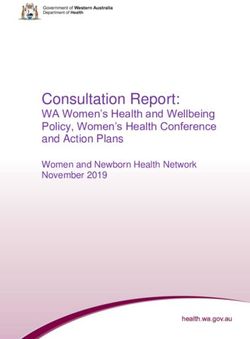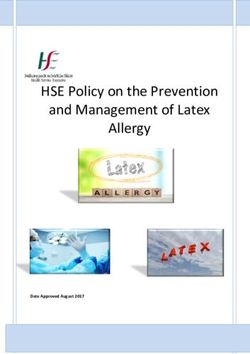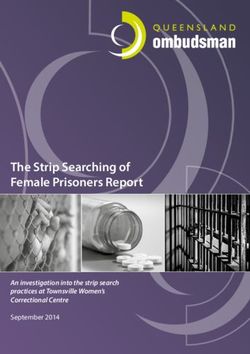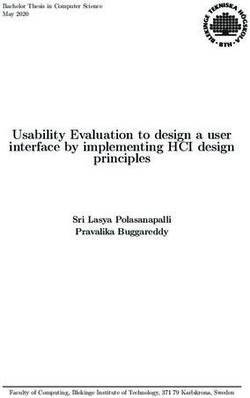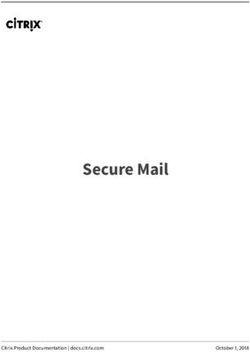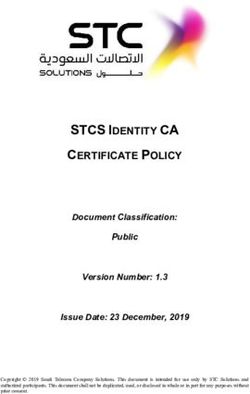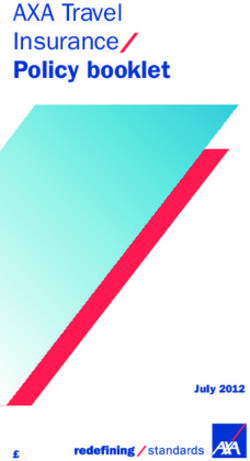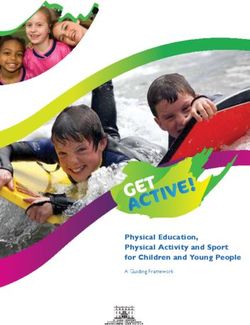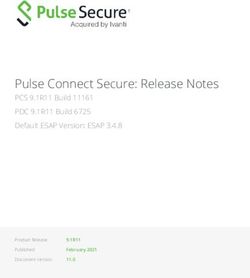Symantec Endpoint Threat Defense for Active Directory 3.6.2 Administration Guide
←
→
Page content transcription
If your browser does not render page correctly, please read the page content below
Table of Contents
Copyright statement......................................................................................................................... 5
Introducing Symantec Endpoint Threat Defense for Active Directory........................................... 6
About this guide............................................................................................................................................................. 6
About Symantec Endpoint Threat Defense for Active Directory................................................................................ 6
Capabilities of Threat Defense for AD...........................................................................................................................7
Architecture..................................................................................................................................................................... 7
Getting started with configuring Threat Defense for AD......................................................................................... 10
Where to get more information.................................................................................................................................... 11
About the Symantec Endpoint Threat Defense for Active Directory console............................. 13
About launching the Threat Defense for AD console................................................................................................13
Viewing your environment in the Threat Defense for AD console........................................................................... 14
Adding user accounts and roles..................................................................................................................................15
About the Core server health analytics..................................................................................................................... 16
About the Threat Defense for AD settings..................................................................................................................18
Configuring the notifications from the Notifications tab..........................................................................................19
Configuring additional settings from the Features tab.............................................................................................22
Configuring the system AI through the AI tab..........................................................................................................23
Updating Threat Defense for AD through the System Update tab......................................................................... 25
About the SEPM tab................................................................................................................................................26
Configuring Symantec Endpoint Threat Defense for Active Directory........................................ 28
About Domains..............................................................................................................................................................28
Configuring AD sites..................................................................................................................................................... 28
Configuring a deception policy.................................................................................................................................... 29
Defining features in a deception policy.....................................................................................................................30
Adding deceptive accounts to a deception policy.................................................................................................... 30
Defining the exception list in a deception policy...................................................................................................... 31
Configuring a Deployment Manager............................................................................................................................ 32
Editing a Deployment Manager................................................................................................................................ 33
Changing the log method of a Deployment Manager.............................................................................................. 34
Configuring and deploying Threat Defense for AD with Symantec Endpoint Protection..................................... 36
Configuring SEPM to deploy Memory Manipulation and the deception policy to the SEP agent............................ 37
Viewing the Deploy tab...........................................................................................................................................40
Assigning the Threat Defense for AD policy to SEPM endpoints and groups........................................................ 42
Confirm the Memory Manipulation deployment.......................................................................................................45
Adding additional SEPM servers................................................................................................................................ 46
Adding instances to a Deployment Manager..............................................................................................................47
2Adding an additional AD domain................................................................................................................................49
Configuring Alarms in Symantec Endpoint Threat Defense for Active Directory....................... 55
About Alarms.................................................................................................................................................................. 55
Responding to an alarm in Threat Defense for AD..................................................................................................56
Types of breach prevention alarms............................................................................................................................. 56
Viewing the details of an alarm....................................................................................................................................58
Generating a forensics report.......................................................................................................................................59
Components of a forensics report...............................................................................................................................61
Memory Analysis in a forensics report................................................................................................................... 63
Persistence & Autoruns in a forensics report........................................................................................................66
Current Status in a forensics report........................................................................................................................67
Mitigating attacks manually.......................................................................................................................................... 68
Dark Corner alarms in Symantec Endpoint Threat Defense for Active Directory....................... 70
Introducing dark corners of the Active Directory...................................................................................................... 70
About Active Directory assessment.......................................................................................................................... 70
Domain dark corners..................................................................................................................................................... 71
SYSVOL Attack......................................................................................................................................................... 71
Hidden Security Identifier (SID)................................................................................................................................ 72
Golden Ticket............................................................................................................................................................ 72
DCSync/DCShadow Backdoor Account................................................................................................................... 72
Unprivileged Admin Holder ACL............................................................................................................................... 72
Power User Enumeration..........................................................................................................................................73
Anonymous LDAP Binding........................................................................................................................................73
AS-REP Roasting......................................................................................................................................................73
Cached Privileged Account in RODC.......................................................................................................................74
Trusted Domains....................................................................................................................................................... 74
SID Filtering Disabled For Domain Trusts................................................................................................................74
Privileged Foreign Account....................................................................................................................................... 75
DNS MITM.................................................................................................................................................................75
Hidden ACL............................................................................................................................................................... 75
Suspicious privileged access control entry...............................................................................................................75
Domain controller dark corners................................................................................................................................... 76
Vulnerable Domain Controller MS14-068................................................................................................................. 76
DSRM logon Enabled............................................................................................................................................... 76
Unsupported AES encryption....................................................................................................................................77
Unknown Security Provider.......................................................................................................................................77
DC Net Session Enumeration...................................................................................................................................77
ZeroLogon Vulnerability.............................................................................................................................................78
Mail Slot Enumeration...............................................................................................................................................78
3Endpoint dark corners...................................................................................................................................................78
Local Admin Traversal.............................................................................................................................................. 79
Saved Sensitive Credentials..................................................................................................................................... 79
Unconstrained Delegation......................................................................................................................................... 79
LLMNR Enabled........................................................................................................................................................ 80
Vulnerable Host MS17-010....................................................................................................................................... 80
Permissions............................................................................................................................................................... 80
Performing test attacks in Symantec Endpoint Threat Defense for Active Directory................. 82
Testing the Threat Defense for AD environment........................................................................................................82
User information gathering........................................................................................................................................... 82
Computer information gathering.................................................................................................................................. 82
Credential theft using overpass-the-hash................................................................................................................... 83
Credential theft using pass-the-hash...........................................................................................................................84
Troubleshooting Symantec Endpoint Threat Defense for Active Directory.................................86
Troubleshooting Threat Defense for AD......................................................................................................................86
Issues with log collection and event subscription in Threat Defense for AD........................................................... 86
Issues with the Threat Defense for AD Core server................................................................................................ 88
Troubleshooting connectivity issues of a Deployment Manager............................................................................. 89
Issues with sites and Memory Manipulation deployment in Threat Defense for AD.............................................. 90
Replacing web server SSL Certificate......................................................................................................................... 90
Updating Java................................................................................................................................................................. 90
Frequently Asked Questions (FAQ) in Symantec Endpoint Threat Defense for
Active Directory..................................................................................................................................92
Frequently Asked Questions about the Threat Defense for AD Forensics............................................................. 92
4Copyright statement
Broadcom, the pulse logo, Connecting everything, and Symantec are among the trademarks of Broadcom.
Copyright ©2021 Broadcom. All Rights Reserved.
The term “Broadcom” refers to Broadcom Inc. and/or its subsidiaries. For more information, please visit
www.broadcom.com.
Broadcom reserves the right to make changes without further notice to any products or data herein to improve reliability,
function, or design. Information furnished by Broadcom is believed to be accurate and reliable. However, Broadcom does
not assume any liability arising out of the application or use of this information, nor the application or use of any product or
circuit described herein, neither does it convey any license under its patent rights nor the rights of others.
5Introducing Symantec Endpoint Threat Defense for Active
Directory
About this guide
This guide contains information on the settings that you can configure in Symantec Endpoint Threat Defense for Active
Directory. You must have the Administrator role assigned to your account to configure the settings that are mentioned in
this guide.
About Symantec Endpoint Threat Defense for Active Directory
Symantec Endpoint Threat Defense for Active Directory (Threat Defense for AD) is a solution that protects the Active
Directory. Threat Defense for AD disrupts domain reconnaissance activity, detects an attacker that attempts lateral
movement or credential theft, and mitigates intrusion by operations, users, or endpoints. The Artificial Intelligence engine
uses Natural Language Processing and creates a false environment on the endpoint. This false environment obfuscates
any AD reconnaissance commands that are used regardless of the protocol. This deception results in recognizing
attackers when they attack the AD. The intrusion is then automatically mitigated through a deception policy. Threat
Defense for AD identifies vulnerabilities, misconfigurations, and possible backdoors within the AD. This identification
provides security teams with the opportunity to reduce the AD attack surface, harden the domain, and reduce risk.
Threat Defense for AD protects the integrity of the AD when configured for an endpoint or for a domain. A few security
mechanisms can be leveraged to protect the AD from internal or external threats such as access to a domain connected
endpoint. The AD stores very important data, and so it is prone to being constantly attacked. Through reconnaissance,
lateral movement, and credential theft, an internal or external attacker can own the AD data with ease. Internal Red
teams use vulnerabilities in the Kerberos implementation of authentication with AD. Pass-the-hash, Over-pass-the-
hash, and Pass-the-ticket are attack methods that are difficult to prevent or even detect. Threat Defense for AD is a post-
exploitation security measure that stops these intrusions and protects the AD after the endpoint protection and prevention
6mechanisms have failed. Threat Defense for AD exists for the sole purpose of stopping compromises of corporate AD
domain environments.
Threat Defense for AD provides security without making any changes to the AD, without deploying anything on the
domain controllers, and without the use of an agent on the endpoints. Threat Defense for AD uses Memory Manipulation
that is automatically deployed on the endpoints upon authentication. Memory Manipulation does not consume RAM,
CPU, or disk space. The Core server automatically deploys the Memory Manipulation without using any deployment tool
such as Microsoft System Center Configuration Manager. Threat Defense for AD creates actionable alarms that do not
generate noise. An alarm is a high-fidelity event. Forensics are created automatically to generate incident response, and
also invoke the automatic or manual mitigation means.
Capabilities of Threat Defense for AD
A high-level supported feature list of Threat Defense for AD can help you understand the end-to-end capabilities of the
product.
Table 1: Threat Defense for AD capabilities
Domain Security Advanced
Ease of Deployment Ease of Management Reduce Attack Surface
for the endpoint Testing (optional)
Simple to install and No agent updates or Disruption of Find domain Domain attacks
configure the Core Server upgrades reconnaissance vulnerabilities prevented from
PowerShell Empire
Simple to deploy on No need for Microsoft Infinite scale of deception Find Domain Domain attacks
endpoints System Center Misconfigurations prevented from
Configuration Manager or Metasploit
package installer
Non-disruptive to Non-disruptive to IT – Credential Theft lure Find Attacker Persistency Domain attacks
endpoints (no CPU, they do not have to see present in lsass prevented from
RAM, disk space) the deception BloudHound
No user friction or Easy to use console Immediate detection Domain attacks
business impact of Lateral Movement prevented from Deathstar
attempt
No Alert fatigue – alarms Domain attacks
are triggered only in an prevented from Mimikatz
attack
No False Positive – no Pass the Hash detection
noise, no chasing ghosts
Over Pass the Hash
detection
Pass the Ticket detection
Silver Ticket –
Kerberoasting detection
Autonomous Forensics
Architecture
The Threat Defense for AD architecture includes a Core server that contains a Deployment Manager (DM), Database
(DB), and the web-based console. The Core server must run Windows Server 2019 (preferred) or Windows 2016, and can
either be a physical computer or virtual machine.
7You also require a Symantec Endpoint Protection (SEP) server. Large networks with multiple domains, or with over 20,000
endpoints may need multiple Deployment Managers. Endpoints are Windows clients that are members of the AD domain
and are running SEP with the Full protection policy deployed. These endpoints run the domain deception as defined by
the Threat Defense for AD policy.
NOTE
Contact a Broadcom support engineer of Symantec Endpoint Division for assistance with the architecture
of standalone Threat Defense for AD . The standalone version has different requirements for a distributed
architecture.
The Core server contains the database and the web-based console, as well as the Deployment Manager for the root
domain. The Deployment Manager runs an IIS application pool that is used for policy assignment, forensic package
deployment, topology gathering, and AD log collection. Additional domains require their own Deployment Manager.
The Deployment Managers can reside on the Core Server or on other dedicated virtual machines, depending on the
architecture.
A distributed architecture is required for large networks with multiple domains, and may be used if there are over 20,000
endpoints. A distributed architecture requires a Deployment Manager for every domain. Child domains in a single AD
forest have a native transitive trust with the root domain. The child domains can have their Deployment Managers on
the Core server. Domains in another forest that have a one-way or two-way trust with the first domain, may each have a
Deployment Manager on the Core server in the original Forest\Domain. If no trust exists, the Deployment Managers reside
on remote servers or virtual machines in those domains, as long as they are reachable through the network. Deployment
Managers can also be used to minimize bandwidth constraints across continents.
8Hardware Requirements for Distributed Architecture
Hardware Requirements are based on expected log processing. These numbers are an estimation to be used for
planning. Hardware can be added or removed after actual performance metrics are established. Each DM processes
the logs for its domain. The preference is to limit the amount of virtual machines and deal with the load by removing or
adding resources depending on the load. The main variable is event volume. This is driven by the DC count and velocity
of events per domain. The log collection method can also have an effect on processing. Log collection method options
are Windows Event Subscription or Syslog Event Forwarding (from another pre-existing syslog tool or SIEM) method.
Minimum Hardware Requirements
• Under 40k endpoints in a domain
– Core server or DM server with 4 CPUs, 32 GB RAM
• Over 40k endpoints in a domain
– Large Core server or DM server with 8 CPUs, 40 GB RAM
NOTE
If a Forest\Domain is not reachable through the network from the first Forest, then you require a second Core
Server and DMs.
9Getting started with configuring Threat Defense for AD
Get started with protecting your AD environment with Threat Defense for AD.
Table 2: Getting started with configuring Threat Defense for AD
Step Action Description
Step 1 Complete the Threat Defense for AD Make sure you have installed Threat Defense for AD Core server as per
Core server installation. the guideline mentioned in Symantec Endpoint Threat Defense for Active
Directory Installation Guide.
Step 2 Manage the AD sites. Edit the AD sites that a Deployment Manager manages to deploy Memory
(Optional) Manipulation on endpoints in that AD site.
Configuring AD sites
Step 3 Deploy Memory Manipulation to the Deploy Memory Manipulation to the SEPM console to assign the Threat
SEPM server. Defense for AD policy to the endpoints in the SEPM console.
Configuring SEPM to deploy Memory Manipulation and the deception policy
to the SEP agent
Step 4 Assign the Threat Defense for AD policy Assign the Threat Defense for AD policy to endpoints in the SEPM server
to the endpoints. and confirm Memory Manipulation deployment to protect the endpoints.
Assigning the Threat Defense for AD policy to SEPM endpoints and groups
Step 5 Add another SEPM server to Threat You can add multiple SEPM server per one AD domain to Threat Defense for
(Optional) Defense for AD AD to protect the endpoints in the SEPM server.
Adding additional SEPM servers
Step 6 Configure a new or edit an existing By default, you configure a Deployment Manager when you add a domain
(Optional) Deployment Manager in Threat Defense to the Active Directory in Threat Defense for AD. Configure a Deployment
for AD. Manager to deploy Memory Manipulation on the endpoints in your AD
environment. You may need to configure multiple Deployment Managers for
larger AD domains.
Configuring a Deployment Manager
Step 7 Define a new or edit an existing Define a deception policy to control the components that are deployed to the
(Optional) deception policy. endpoints and servers in the AD domain. The deception policy can be edited
at any time.
Configuring a deception policy
Step 8 Enable the alarms that you want to be Select the types of alarms in the Settings page of the Threat Defense for AD
(Optional) notified of in the Threat Defense for AD console that you want to be notified of.
console. About the Threat Defense for AD settings
Step 9 Configure the Email Configuration Configure the Email Configuration settings to receive email notifications of
(Optional) setting. alarms that are generated by Threat Defense for AD.
Configuring the notifications from the Notifications tab
Step 10 Add users to Threat Defense for AD to Add users to monitor the AD environment and run mitigation whenever
(Optional) monitor your environment. necessary.
Adding user accounts and roles
Step 11 Add an instance to your environment. You can add and configure multiple instances to manage AD domains that
(Optional) lack a two-way trust relationship.
Adding instances to a Deployment Manager
Step 12 Add an additional AD domain to your You can add an additional AD domain to you Threat Defense for AD
(Optional) Threat Defense for AD. environment. Make sure that a two-way trust relationship is established
between the domains.
Adding an additional AD domain
10Where to get more information
Use the following documentation resources to learn about and use this product.
Table 3: Symantec Endpoint Threat Defense for Active Directory documentation set
Document Description Location
Symantec Endpoint Threat The release notes provide • This guide is available on the Endpoint Threat Defense for
Defense for Active Directory information about new features and Active Directory Documentation page.
Release Notes important issues. • The "Documentation" folder of the Core server:
\\Program Files\Symantec\Endpoint Threat Defense for AD
\Documentation
Symantec Endpoint Threat The installation guide illustrates how • This guide is available on the Endpoint Threat Defense for
Defense for Active Directory to install and configure the Core Active Directory Documentation page.
Installation Guide server. • The "Documentation" folder of the Core server:
\\Program Files\Symantec\Endpoint Threat Defense for AD
\Documentation
Symantec Endpoint Threat The administration guide illustrates • This guide is available on the Endpoint Threat Defense for
Defense for Active Directory how to perform daily activities within Active Directory Documentation page.
Administration Guide Symantec Endpoint Threat Defense • The "Documentation" folder of the Core server:
for Active Directory. \\Program Files\Symantec\Endpoint Threat Defense for AD
\Documentation
Symantec Endpoint Threat The guide describes a typical • This guide is available on the Endpoint Threat Defense for
Defense for Active Directory Symantec Endpoint Threat Defense Active Directory Documentation page.
Proof of Concept Guide for Active Directory proof of concept.
The help manuals of Symantec Endpoint Threat Defense for Active Directory have been restructured. Following are the
changes that are made to the help manuals:
Table 4: Changes in the help manuals of Symantec Endpoint Threat Defense for Active Directory
Original Manual Name Revised Manual Name What has changed in the help manual?
Symantec Endpoint Threat Symantec Endpoint Threat Defense • Added and merged content from the Symantec Endpoint
Defense for Active Directory for Active Directory Administration Threat Defense for Active Directory Testing Guide.
Administration Guide Guide • Appendix is removed and added to the appropriate
chapters.
Symantec Endpoint Threat Symantec Endpoint Threat Defense • Content from the Symantec Endpoint Threat Defense for
Defense for Active Directory for Active Directory Installation Guide Active Directory Prerequisites Checklist Guide is added to
Installation Guide this guide.
• Content from Symantec Endpoint Threat Defense for
Active Directory Domain Admin Equivalent Configuration
Guide is added to this guide.
Symantec Endpoint Threat Not Available Merged with the Symantec Endpoint Threat Defense for
Defense for Active Directory Active Directory Installation Guide.
Domain Admin equivalent
Configuration Guide
Symantec Endpoint Threat Not Available Merged with the Symantec Endpoint Threat Defense for
Defense for Active Directory Active DirectoryAdministration Guide.
Dark Corners Guide
11Original Manual Name Revised Manual Name What has changed in the help manual?
Symantec Endpoint Threat Not Available Content is added to the Symantec Endpoint Threat Defense
Defense for Active Directory for Active Directory Administration Guide.
Testing Guide
Symantec Endpoint Threat Symantec Endpoint Threat Defense The Symantec Endpoint Threat Defense for Active Directory
Defense for Active Directory for Active Directory POC Guide POC Guide is available at the
POC Guide
• This guide is available on the Endpoint Threat Defense for
Active Directory Documentation page.
.
Symantec Endpoint Threat Not Available Added to the Symantec Endpoint Threat Defense for Active
Defense for Active Directory Directory Installation Guide.
Pre-requisites Checklist
Symantec Endpoint Threat Not Available Added to the Symantec Endpoint Threat Defense for Active
Defense for Active Directory Directory Installation Guide.
Pre-requisites Appendix
For more information on Symantec Endpoint Threat Defense for Active Directory, refer to the following link:
Endpoint Threat Defense for Active Directory Documentation
12About the Symantec Endpoint Threat Defense for Active
Directory console
About launching the Threat Defense for AD console
When you use Threat Defense for AD in an on-premises environment, the console is launched and accessed through the
web browser:
https://localhost/ui
To access remotely, use:
https://servername/ui
You can configure Threat Defense for AD only as an Administrator. Use the settings displayed in the left menu of the
console to configure Threat Defense for AD.
The icons in the left menu of the console represent the following settings:
13Table 5: Icons on the console menu
No. Icon Description
1. Overview The Overview icon in the console displays the dashboard in Threat Defense for AD. The
dashboard lets you monitor the security levels of your Threat Defense for AD environment.
Press the Overview icon to view the Threat Defense for AD dashboard.
Viewing your environment in the Threat Defense for AD console
2. Alarms The Alarms icon lists all the alarms that are generated in Threat Defense for AD. When a
misconfiguration or a threat is detected in the Threat Defense for AD protected environment, an
alarm is generated.
Press the Alarms icon to view a list of the generated alarms and dark corners.
About Alarms
3. Domains The Domains icon lets you configure the required settings to protect your Active Directory. You
can configure all the settings that are required to deploy Memory Manipulation on the endpoints
in your AD domain.
Press the Domains icon to configure your Threat Defense for AD environment.
About Domains
4. Instances The Instances icon lets you add a physical or a virtual machine to Threat Defense for AD. You
must add another instance if you want to add a remote Deployment Manager to Threat Defense
for AD.
Press the Instances icon to add a physical or virtual machine to your Threat Defense for AD
environment.
Adding instances to a Deployment Manager
5. Analytics The Analytics icon lets you view the health of the Threat Defense for AD infrastructure. You can
determine if the correct information is being collected and view the latest information about the
different scans in Threat Defense for AD.
Press the Analytics icon to view the infrastructure status of your Threat Defense for AD
environment.
About the Core server health analytics
6. Logout Press the Logout icon to log out of the Threat Defense for AD console.
7. User Accounts The User Accounts icon lets you add or edit user accounts configured to monitor your Threat
Defense for AD environment. You can assign roles to limit the actions that the user accounts can
execute.
Press the User Accounts icon to add or edit user accounts in Threat Defense for AD.
Adding user accounts and roles
8. Settings The Settings icon contains all the administrative settings of Threat Defense for AD.
Press the Settings icon to execute administrator configurations of Threat Defense for AD.
About the Threat Defense for AD settings
Viewing your environment in the Threat Defense for AD console
Access the Overview icon in the console menu to display the Threat Defense for AD dashboard. The dashboard provides
a snapshot view of the collected Threat Defense for AD data. Press the Overview tab in the console to view the following:
14Table 6: Data displayed in the Overview tab
Data Components Description
Domains Displays the domains that are configured. In a complex architecture with multiple domains, you can select the
individual domain from a drop-down list, or see all data from all domains consolidated into a single view.
Alarms Displays the alarms generated in Threat Defense for AD. The number on the circles represents the number of
alarms generated. Alarms are of following types:
• Red circles: Represents alarms that are triggered from AD breach prevention when it detects an interaction
with the mask or the credentials.
• Black Circles: Represents alarms that are triggered from the AD assessment scan identifies
misconfigurations, vulnerabilities, or backdoors in the AD.
Refer to Symantec Endpoint Threat Defense for Active Directory Dark Corners Guide for more information on
AD assessment scan.
Protected Displays a list of protected resources on the dashboard that are counters related to Symantec Endpoint Threat
Resources Defense for Active Directory.
That include:
• Number of the workstations that are deployed or protected with Memory Manipulation.
• Number of the servers that are deployed or protected with Memory Manipulation.
• Number of deceptive accounts that are in use.
• Number of subnets that exist within the domain.
• Number of domain controllers that are monitored.
Detected Dark Displays a list of dark corners on the dashboard that are counters related to Symantec Endpoint Threat
Corners Defense for Active Directory. Dark corners may be found on endpoints, domain controllers, or the domain
database.
Latest Alarms Displays a list of the latest generated alarms on the dashboard. Press on an alarm to view detailed information
of the alarm.
Latest Dark Corners Displays a list of the latest generated dark corners on the dashboard. Press on a dark corner to view detailed
information of the alarm.
Adding user accounts and roles
Add user accounts to Threat Defense for AD to monitor your environment. You can assign roles to limit the actions that
the user accounts execute. Settings that you configure here can also be configured under the User Management tab in
the Settings page.
You can select from three roles that you can assign to a user account. The roles have different permissions:
Table 7: User account roles
Roles Permissions
Administrator An administrator account has full access to the console, and can perform all types of actions.
Read-Only A read-only account can only view the data on the Overview and Alarms tabs.
Operator An operator account can only view data in the Overview and Alarms console. The operator user
account can execute the following actions:
• Archive an alarm.
• Perform mitigation from the forensics report.
• Unmanage a dark corner.
• Re-run a dark corner.
15NOTE
If two admins use the same AD credentials to logon to the console, the session will disconnect for the previously
logged on admin.
To add a user to Threat Defense for AD
1. Navigate to the Accounts page in the console.
2. Press Add User to create a new user in Accounts.
3. In the Account Details dialog box, enter the user name, email address, password, and select a role for the new user.
4. If you have already configured an email method to receive email alerts, assign the Email Method to the account from
the drop-down list.
About the Threat Defense for AD settings
5. Press Save.
About the Core server health analytics
Analytics provides data on the health of the Threat Defense for AD infrastructure.
The Analytics icon displays the following tabs:
• SymETDAD
• Domain Controllers
• Core
• Deployment Manager Name
• Domain Name
• Logs
• Services and Components
SymETDAD
View the health information of the Core server in the SymETDAD tab:
• DC Log Collect: Displays the status of log collection from the domain controller. If the Status is shown as failed, then
there exists a communication issue for collecting logs from the domain controller.
Troubleshooting connectivity issues of a Deployment Manager
• Reset Password: Displays the time of the last password rotation of deceptive accounts.
• AD Sites Issues: Displays domain controllers that have an issue with the deception account. The issues are usually
caused because of a replication error in the AD.
The following information is also displayed at the bottom of the page:
• Information on the Last Topology scan for a domain.
• Information on the Last Powerful Objects scan for a domain. This scan searches for users and groups that have
rights equivalent to an administrator.
• The Current Obfuscated Data Version of a domain displays the number of times a mask is recreated.
16Domain Controllers
This tab has the information about the communication between the Deployment Manager and the domain controllers.
Core
The Core tab combines and displays information from the SymETDAD and Domain Controllers. Information on a disk
space, and the time of the previously generated mask is also displayed.
Deployment Manager Name
The tab next to the Core tab is labeled as the name of the Deployment Manager. Determine if the correct event IDs are
being collected from the domain controllers in this tab.
The information is distributed across the following sections:
• Deploy Ids: Displays the ID generated for Memory Manipulation deployment on endpoints.
• Active working DCs: Lists the active domain controllers in your environment from which Threat Defense for AD pulls
the logs.
• DC List: Lists the information of the connected domain controllers in your environment.
• Event Info: Lists the information of the received events and statistics that are collected from the domain controllers.
Domain Name
In a multiple domain environment, a tab for each domain labeled the same as the domain name is displayed. You see the
data on the specific Deployment Managers and can determine if you are collecting the correct event IDs from the domain
controllers.
Event Info lists the following information:
• All domain controllers.
• The six event IDs collected for every domain controller.
• The number of seconds since the last event was received from a domain controller.
N/A on all event IDs may mean that a port is blocked. N/A on the same event ID on different domain controller may mean
that there is an auditing misconfiguration.
Logs
17Collect the logs if you think you may require assistance from the Broadcom Support team. You can edit the types of logs
and the time interval for log generation. Deployment Manager logs are most common type of generated logs.
To collect logs
1. Navigate to Analytics > Logs tab in the console.
2. Select the type of logs you want to generate from the Log Options list.
3. Use the Select Time Span list to select the time span for which you want to generate the logs. This step is optional.
4. Press Generate.
After the logs are generated, press Download to locally save them to your endpoint. The log files are encrypted and
password protected. You will need to upload them to Symantec, either through a location the Symantec Support team
provides, or your own system for file sharing over the internet.If you want to review the log files, they are located in the file
system in the following path:
\Program Files\Symantec\Endpoint Threat Defense for AD.
There are several locations, depending on which component you want to analyze.
NOTE
To upload the logs to cloud, you must configure the firewall rules to allow the Threat Defense for AD network
traffic out.
Services & Components
Services: Lists all server processes and their statuses. Press Restart All Services to restart all the listed services in the
console. To restart an individual service, press Restart against the service name.
Components: Lists the following components:
• Active Directory Topology: Displays the results of the Active Directory Topology. The AI uses this data for mask
creation. The AD topology scan generally runs every 24 hours.
• Dark Corners: Restarting all components triggers the domain alarms and domain controller dark corners alarms. The
scan normally runs according to the defined schedule in the Settings page.
• Hosts Dark Corners: Restarting all components triggers the endpoint dark corner alarms. The scan normally runs
according to the defined schedule in the Settings page.
• Obfuscated data: Generates the mask, usually at installation. The obfuscation data regenerates when the AD
topology changes by 2%.
Press the Re-Run option to have the individual components reprocess their data.
About the Threat Defense for AD settings
You can perform all administrative tasks from the Settings page of the console.
The Settings page contains the following configurations:
18Table 8: Tabs on the Settings page
Tab Description
Notifications You can configure the Email Methods and Email Configurations settings in this tab to receive email
notifications of generated alarms and dark corners.
settings in this tab to receive
email notifications of generated alarms and dark corners.
Configuring the notifications from the Notifications tab
Features You can configure to enable or disable certain features in Threat Defense for AD. You can specify the time
interval for scans and reset the password length for deception accounts in this tab.
Configuring additional settings from the Features tab
AI You can configure the artificial intelligence to define specifaction for the mask creation.
Configuring the system AI through the AI tab
System Update You can view the system version of Threat Defense for AD in this tab. You can also manually upgrade
Threat Defense for AD from this tab.
Updating Threat Defense for AD through the System Update tab
User Management The User Management tab has the same functions as the Accounts setting.
Adding user accounts and roles
Help The Help tab has a link to all Threat Defense for AD documentation on the .Endpoint Threat Defense for
Active Directory Documentation page.
Advanced The Advanced tab lists all the enabled alarms and dark corners. You may make changes to the list of
alarms and dark corners alarms that you receive.
About You can locate the Symantec license for Threat Defense for AD in the About tab.
Configuring the notifications from the Notifications tab
Configure the settings in this tab to receive email notifications about the generated alarms and dark corners in your Threat
Defense for AD environment.
The Notifications tab has the following sections:
19• Email Methods
Contains the settings for email and syslog alerts. Threat Defense for AD sends alarms and other alerts to users
configured to receive the notifications. To turn of email notifications, set the Email Forwarding setting to OFF.
• Email Configuration
Configure this setting to add email accounts to receive breach prevention alerts from Threat Defense for AD. You can
add additional emails by typing in an email address and pressing the Add option.
1. Email Methods
Configure the Microsoft Email Exchange server to receive email notifications and enable relevant firewall rules
between the exchange server and the Deployment Manager. You must configure a mailbox on the exchange server
from which Threat Defense for AD can send an email.
To configure a Microsoft Exchange server with a mailbox
a) Navigate to the Settings > Notifications page in the console.
b) Press Add Exchange Config.
c) Enter the Configuration Description for the Microsoft Exchange server in the Add Exchange Config dialog box.
For example: Corporate Exchange Server.
d) Enter the Email address to use for sending mails. Threat Defense for AD uses this mailbox on your Microsoft
Exchange server to send an email.
e) Enter the Exchange Server name.
f) Enter the Exchange Port. This port is the appropriate port and is usually 25.
g) If you require authentication to the Microsoft Exchange server to send an email, check the Mailbox Password box.
h) Press Add Exchange Config.
If you want to send alerts to syslog, SIEM, or Splunk, you must add a syslog alert to Threat Defense for AD.
To add a Syslog server
a) Navigate to the Settings > Notifications page in the console.
b) Set SymETDAD Syslog Forwarding to ON.
c) Press Add Forwarding. An Add Syslog dialog box is displayed.
d) Select the appropriate protocol from the drop-down list. The commonly used protocol is UDP.
e) Enter the Syslog Server IP address.
f) Press Add Syslog.
A syslog message is sent to you every time an event occurs and is in the standard syslog format. For example:
Syslog message: USER.INFO: Dec 04 18:41:13 WIN2016-Core SymETDAD: domain:acme.com, hostName:win-
test.acme.com, alarmType:NetComputer, accounts:, destination: DC1.acme.com objectName:win-fakeobject$,
Deployment Manager:localhost, timeStamp:1512405658
Where:
• ‘WIN-Q171KLF6IHB’ is the Core server.
• 'domain:acme.com’ is the domain that Threat Defense for AD protects.
• ‘hostName:mc-w10-guy.mcdonalds.demo’ is the source of the attack.
• ‘alarmType:NetComputer’ is the alarm type (in this case ‘Computer Information Gathering’).
• ‘destination:MC-DC-3.McDonalds.demo’ is the domain controller that generated the alarm.
• ‘objectName:win-felicitas$’ is the item of the mask that was interacted with.
20Table 9: Types of alerts
Alert Description
NETUSER User Information Gathering
xternalNetUser Brute Force Attempt
NetComputer Computer Information Gathering
CredOTH Credential Theft using Over-Pass-the-Hash
CredPTH Credential Theft using Pass-the-Hash
CredPTT Credential Theft using Pass-the-Ticket
DCSync Malicious DCSync Replication Attack
PLDAP Untrusted LDAP Binding
2. Email Configuration
Add multiple email address to receive the breach prevention email alerts.
To add accounts to receive breach prevention email alerts
a) Select Add Email to enter a destination email address and press Add.
b) Under the Email method column, select Exchange server from the drop-down list.
c) In the Alerts column, select the type of breach prevention email alert that you want to receive:
• Off: No email is sent for breach prevention alarms.
• Alerts: You receive an email alert as soon as Threat Defense for AD receives the event log message of the
attempted breach.
• Alerts + Forensics: You receive an alert when the forensics report succeeds or fails. The forensics report is
attached with the email alert.
• Aggregated Alerts + Forensics: You receive this email alert when the aggregation window closes. All events
that are seen in the aggregation window are mentioned and the forensics report is attached.
d) To receive dark corner alerts, press the drop-down list under Dark Corner in the console. Select the type of email
alert that you want to receive:
• Off: No email is sent for dark corner alarms.
• Dark Corners: The alert is triggered whenever a new dark corner is discovered.
• Dark Corners + Report: A PDF report is added with the details of each dark corner.
e) Press the System Alerts drop-down to select the non-security related alerts that you want to email. System alerts
are of two types:
1. SEPM certificate is about to expire
2. SEPM user is about to expire
f) Repeat the procedure to add multiple email accounts.
Press Test to send a test email to the specified email address. The option under the tab turns green to inform you that the
test email is sent. Check your mailbox to see if you received the email alert. Press Remove to stop an email address from
receiving the dark corner alerts.
21Configuring additional settings from the Features tab
You can enable or disable certain settings, generate the forensics report when alarms are triggered and send the server
health data to Broadcom Support in the Features tab.
You can set the following features to On or Off under this tab:
• AD Assessment: The AD assessment scan looks for misconfigurations, vulnerabilities, and backdoors.
• Forensics: Use this setting to disable the forensic analysis that executes on the endpoint after an alarm is generated.
• Forensics Map Animation: Enable this option to view the animated version of the forensics report.
• Block Untrusted LDAP for Clients (Requires SEPM 14.3 +):
Enable this option if you want Threat Defense for AD to block untrusted LDAP connections with your AD network. Any
LDAP protocol usage that is not queried using Windows APIs can be considered as "untrusted" and will be blocked.
Untrusted LDAP connections can let an intruder query the AD to retrieve unauthorized information. This evasive
behavior is mostly performed by adversaries to enumerate the AD, and sometimes elevate their privileges using LDAP
PTH. The Symantec prevention capabilities not only prevent the "untrusted" recon and AD enumeration when used
through a non-Windows Library, but also blocks any self-imported usage of LDAP, SMB (not through windows dlls).
This behavior is common for most post-exploitation tools and attacking frameworks.This option provides protection
against functionality found in the post-exploitation tools such as BloodHound, Impacket suite, Pass-The-Hash toolkit.
NOTE
This is different from the Dark corner alarm “Anonymous LDAP Bind”. The dark corner refers to users of a
native windows API or library, but not authenticated, which is useful for adversaries that try to enumerate the
AD from a non-domain joined endpoint.
.
• Enforce encryption of SAMR queries (Requires SEP 14.3 MP1+):
Enable this option to enforce encryption of Security Account Manager (SAM) Remote protocol queries that passes
through the Domain Controller to prevent data exposure by sniffing. The SAMR queries are converted to encrypted
LDAP queries such that the traffic cannot be seen as clear text communication. This also prevents unauthorized
network access from disclosing fake or real objects.
• Block untrusted SAMR for Clients (Requires SEPM 14.3 RU1 MP1+):
Enable this option to detect and block untrusted SAMR connections of your Active Directory network. Any SMB
protocol connections not made through Windows libraries are considered as "untrusted" and are blocked. Untrusted
SAM protocol connections can let an intruder query the AD to retrieve unauthorized information. This evasive behavior
is mostly performed by adversaries to enumerate the AD through SMB (SAMR), and sometimes elevate their privileges
using SMB PTH. The Symantec prevention capabilities not only prevent "untrusted" recon and AD enumeration
when used through a non-Windows Library, but also blocks any self-imported usage of LDAP, SMB (not through
windows dlls).This behavior is common for most post-exploitation tools and attacking frameworks. This option provides
protection against functionality found in post-exploitation tools such as Impacket suite, Pass-The-Hash toolkit. If you
do Pass-The-Hash using SMB (Invoke-SMBEXEC). For example, from a Threat Defense for AD protected machine,
such connections are blocked. If you do lateral movement using SMB, using self-imported SMB libraries, then the
connections are blocked as well.
22To change time intervals of an AD assessment scan
1. Navigate to the Settings > Features page in the console.
2. Press Advanced to the right of AD Assessment.
3. Enter the time intervals in hours for each dark corner parameter. Different dark corners run against different items in
the domain:
• Domain Dark Corners run against the AD database.
• DC Dark Corners run against the domain controllers.
• Host Dark Corners run against the endpoints.
Refer to the Symantec Endpoint Threat Defense for Active Directory Dark Corners Guide.
4. Press Save
Configuring the system AI through the AI tab
The AI tab on the Settings page contains a wizard to customize the mask creation and Artificial Intelligence (AI). To
launch the wizard, press Edit. Press Re-Run to rebuild the mask at any time.
23To configure the system AI
1. Navigate to the Settings > AI page in the console.
2. Press Edit in the console.
3. Select the domain from the drop-down list. Press Next till the Add Words to our AI Dictionary page is displayed.
4. In the Add Word space, enter the word that you want to include in the AI dictionary and press Add Word.
Press X to remove the word.
This word seeds the AI and is included in the mask that the AI generates.
5. Repeat the process to add multiple words to the AI dictionary and press Next.
In the Deceptive Data Blacklist page, specify the words that the AI must not use when generating a mask.
6. In the Add Word space, enter a word that you want to add to the blacklist.
7. Press Add Word.
Select X to remove the word.
8. Repeat the process to add multiple words to the blacklist.
9. Press Next.
In the Deceptive Data Multiplication Factor dialog box define the value of the deceptive data generation. The default
value is set at 6x.
10. Press on the space where the default value (6x) is mentioned. Select a value from the drop-down list and press Next.
In the Add Powerful groups dialog box add the powerful groups that must be obfuscated.
NOTE
Security groups can be assigned ACL. Threat Defense for AD fakes group membership of these security
groups if the privileges are considered as powerful.
The groups are:
• Security Groups: Global Groups - Yes
• Security Groups: Universal Groups - Yes
• Distribution Groups: Global Groups - No
• Distribution Groups: Universal Groups - No
24You can also read