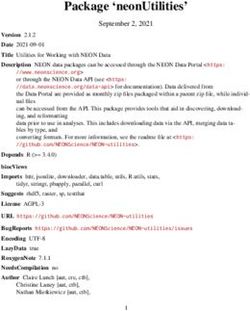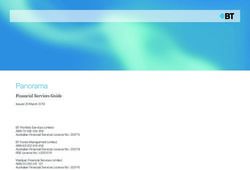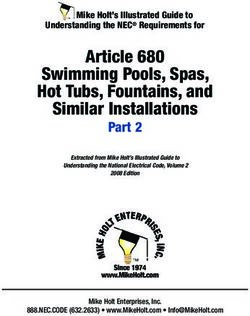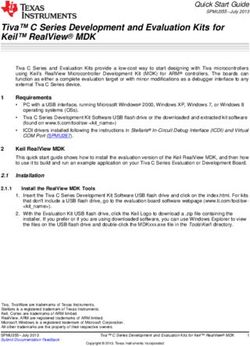Step-by-Step Instructions for the Export Listing Module
←
→
Page content transcription
If your browser does not render page correctly, please read the page content below
Step-by-Step Instructions for the
Export Listing Module
The Export Listing Module (ELM) is an electronic system for receiving and processing requests from FDA-
regulated establishments that wish to be included on export lists for FDA-regulated food products.
The information provided in the ELM is used to generate export list updates for the importing countries
that require these lists. It is the establishment's responsibility to ensure that the establishment and
products for export are identified correctly on the application. It is very important that the names and
addresses of establishments on export lists reflect the records in FDA's Official Establishment Inventory.
Once listed, an establishment may edit their ELM application at any time to request an update to their
listing information. All establishments are required to update and resubmit their ELM applications every
two years to verify their listing information and indicate that they wish to continue being listed.
Establishments that do not update and resubmit their ELM applications every two years will be removed
from the lists. To ensure that the establishment receives reminder notifications prior to an application’s
expiration date, please list two contacts with accurate information for each application.
For assistance at any time, please contact the CFSAN Export Certification Team at
CFSANExportCertification@fda.hhs.gov or 240-402-2307.
Contents
Accessing the Export Listing Module (ELM) ........................................................................................................................... 2
Navigating the ELM Dashboard................................................................................................................................................. 6
Submitting or Editing an Application ....................................................................................................................................... 8
Appendix A: Using the Food Facility Registration in ELM ............................................................................................... 46
Appendix B: Email Notifications from the ELM ................................................................................................................... 47
Appendix C: Product, Country, and Facility Type Matrix ................................................................................................. 48Accessing the Export Listing Module (ELM) Figure 1: Creating an FDA Industry Systems Account The Export Listing Module (ELM) is one of the FDA Industry Systems (FIS) and can be accessed via https://www.access.fda.gov. Click the "Log-In" button to log in using an existing FIS account or click the “Create Account” button to create a new FIS account. NOTE: Every account created from the FIS home page is an "enterprise" account and each enterprise account can create subaccounts to allow multiple people at a company to manage submissions in the FDA Industry Systems. You may already have, or you may wish to create, a single enterprise account for all FDA submissions related to your facility and to create subaccounts for personnel that will manage submissions to FDA. All submissions by subaccounts will be accessible via the enterprise FIS account, which will allow continued access to previous submissions if an employee leaves the facility. For more information on account management, please visit review the FDA Industry Systems User Guide: Account Management. ELM Instructions 2
Figure 2: Establishing Access to the ELM for New Accounts If you are creating a new account, click the box next to "Export Listing Module" to establish access to the ELM. If you need detailed instructions for creating a new account, please visit Create New Account Step- by-Step Instructions. ELM Instructions 3
Figure 3: Launching the ELM from FIS Once you log in to FDA Industry Systems, you can launch the ELM by clicking "Export Listing Module" in the Registration and Listing Programs section. If the name of the system does not appear in green with a checkmark in the box next to it, choose the "Update System Access" option on the left to request access to the ELM. ELM Instructions 4
Figure 4: ELM Dashboard (for first-time users) The ELM dashboard will display all ELM applications associated with your FIS account. First-time users won't have any ELM applications associated with their account, so the dashboard will be empty. To start a new application for an export list, click the "+ Enter New Application" button on the right side of the screen. At any time, you can click on the question mark icon in the top right corner of the screen to access step-by-step instructions for using the ELM. ELM Instructions 5
Navigating the ELM Dashboard
Figure 5: Actions on the ELM Dashboard
By default, the ELM dashboard will display all the ELM applications associated with your FIS account. You
can sort, filter, and rearrange the columns in the table below and the system will save these settings. If you
can't find one of your applications, click the "Clear User Settings" button to reset the view and display all
your applications. You can use the icons in the Action column to view, edit, or delete each application.
Click the "Action Icons" button for an explanation of each icon.
• Select the eye icon in the action column to view an application.
• Select the pencil icon to edit or renew an application. Please note that you must click through all
the screens and resubmit your application to send your edits to FDA.
• Select the red X icon to request to delete an application. Please note that if you request to delete
an application with an Application Status of “Approved”, it will be removed from the export list.
ELM Instructions 6Dashboard Column Controls
Each column in the table has tools that can help you navigate your ELM
applications. Hover your mouse over the column headers until you see
the hamburger (three dashes), then click on the hamburger icon to
open the column options.
Pin Column moves the selected column to its immediate left or right.
Autosize This Column expands the selected column to display the
character values within the column.
Autosize All Columns expands all columns to display all character values
within the columns.
Reset Columns resets the column display to its original (default) state.
The Columns tab on the right side of the table
opens a side panel of all available columns and
allows you to select which columns are displayed
in the table. Checked columns will be displayed in
the table. To hide the side panel, click the Columns
tab again.
Sorting, Filtering, Searching
Information for any column can be sorted in ascending or descending
order. Click anywhere in the column header to sort by descending
order (represented by an arrow pointing down). Click the column
header again to sort in ascending order (arrow pointing up). Click a
third time to clear the sorting.
To filter for specific information
within a column, type into the field
below the column header (see left)
or click the filter icon to select
options from a dropdown menu
(see right).
ELM Instructions 7Submitting or Editing an Application Figure 6: Product and Country/Region When submitting a new application, the first screen will prompt you to identify the Product Type and Country/Region of the export list for which you wish to apply. After making your selection, click the blue “Next” button at the bottom of the screen to proceed with the application. When editing an existing application, you will not see this screen and cannot edit this information. If you need to apply for a different export list, return to the ELM home page and submit a new application. ELM Instructions 8
Figure 6.1: Product and Country/Region for Shellfish Applications If you select Shellfish as the Product Type and the European Union (EU) as the Region, the facility must appear on the Interstate Certified Shellfish Shippers List (ICSSL). After making your selection, click the blue “Next” button at the bottom of the screen to proceed with the application. ELM Instructions 9
Figure 7: Identifying the Facility for Listing
For most applications, you may identify the facility for listing by selecting a Food Facility Registration (FFR)
associated with your FIS account, entering an FDA Establishment Identifier (FEI Number), or entering a
DUNS number.
Please note: The ELM will auto-populate your name and address for listing from FDA records based on the
way that you identify the facility. Most firms prefer to use the Food Facility Registration, which allows you
to have complete control over the name and address that gets populated on your ELM application. If you
do not see a Food Facility Registration option, that means there are no registrations associated with your
FIS account. For more information, please see Appendix A: Using the Food Facility Registration in ELM.
• If you use an FFR to identify the facility on the application, the ELM will pull in the "Facility Address"
from section 2 of the FFR. The facility address in the FFR is supposed to be the physical location of
the facility. You will be able to select any name associated with the FFR as the Facility Name for
Listing the facility on the export list.
• If you use the FEI or DUNS to identify the facility on the ELM application, the ELM will pull the
"Physical Address" associated with the facility's record in FDA's Official Establishment Inventory.
This may or may not match the facility address in the FFR. (Seafood vessels will also have the
option of selecting the "Mailing Address" associated with the facility's record in FDA's Official
Establishment Inventory.) The ELM will pull the legal name of the facility from Official Establishment
Inventory, but you will have the option of specifying another Facility Name for Listing.
For shellfish facilities that are included on the Interstate Certified Shellfish Shippers List (ICSSL), please see
Figure 7.1 State and Certificate Information.
ELM Instructions 10Figure 7.1: ICSSL State and Certificate Information for Shellfish Facilities Facilities applying for inclusion on the EU shellfish list must be included on the Interstate Certified Shellfish Shippers List (ICSSL) and will be prompted to identify the state where the facility is located and the certificate number from the ICSSL. You may visit https://www.cfsanappsexternal.fda.gov/scripts/shellfish/sh/shellfish.cfm to search for your certificate number. Note: If your ICSSL certificate number contains one or more leading zeroes (e.g., a zero as the first digit), you must enter those zeroes to find the record for your facility. ELM Instructions 11
Figure 7.2: Identifying the Facility for Listing for Shellfish Firms You may identify a shellfish facility for listing by selecting a Food Facility Registration (FFR) associated with your FIS account, entering an FDA Establishment Identifier (FEI Number), entering a DUNS number, or using the previously-provided ICSSL information. Please note: The ELM will auto-populate your name and address for listing from FDA records based on the way that you identify the facility. See Figure 7: Identifying the Facility for Listing for more information on the FFR, FEI, and DUNS options. If this facility is also included on other exports lists, you should choose the same option to identify the facility on the ELM applications for all export lists. ELM Instructions 12
Figure 7.3: Identifying the Facility with the Food Facility Registration If you choose to identify the facility for listing by the Food Facility Registration, the system will display a list of all registered food facilities associated with your FDA Industry Systems account. Select the correct facility for your application and click the blue “Next” button at the bottom of the screen to proceed with the application. If you represent a food facility, but do not see an option to identify this facility by the Food Facility Registration, you may associate this facility with your account if you have the facility’s Food Facility Registration number and PIN. To do this, exit the ELM and click on the “Food Facility Registration” link from the FIS home page. Once the Food Facility Registration module opens, select “Link Registration to your Account” on the left side of the screen and enter the facility’s Food Facility Registration number and PIN. For help with the Food Facility Registration system, please visit Online Registration of Food Facilities. Once you have successfully linked your Food Facility Registration to your FIS account, you can return to the ELM and use the Food Facility Registration to identify the facility. ELM Instructions 13
Figure 7.4: Identifying the Facility with the FEI Number If you choose to identify the facility for listing by FEI number, enter the FEI number and click the blue “Next” button at the bottom of the screen to proceed with the application. If you receive an error message, please contact CFSANExportCertification@fda.hhs.gov for assistance. If you do not know the FEI number for your facility, you can contact CFSANExportCertification@fda.hhs.gov or visit the FDA FEI Portal. The FEI Portal allows a user to look up an FEI number based on a firm name and address. ELM Instructions 14
Figure 7.5: Identifying the Facility with the DUNS Number If you choose to identify the facility for listing by the DUNS number, enter the DUNS number and click Next. You may visit https://fdadunslookup.com/ to search for or request a valid DUNS number. Note: DUNS numbers contain 9 digits. If your DUNS number contains a leading zero (i.e., a zero as the first digit), you must enter that zero to find the record(s) for your facility. If there are multiple facilities associated with the DUNS number, you will have the option to select the correct name and address. If there are multiple records with the same or similar names/addresses, you may contact CFSANExportCertification@fda.hhs.gov for assistance in choosing the correct record. Click the blue “Next” button at the bottom of the screen to proceed with the application. ELM Instructions 15
Figure 7.6: Identifying the Facility with the Interstate Certified Shellfish Shippers List (ICSSL) If you choose to identify the facility for listing by the Interstate Certified Shellfish Shippers List (ICSSL) number, select the ICSSL option and click Next. This option is for shellfish facilities only and will use the information provided in the State and Certificate Information section to populate the name and address for listing from the name and address on the ICSSL; please see Figure 7.1 State and Certificate Information. ELM Instructions 16
Figure 8: Existing Application Error The system will not allow you to submit a duplicate application for a facility for the same product type and country/region. You will see an error message if you try to select a facility for which there is already an application for the product type and country/region. If you receive an error message that directs you to the ELM home page, return to the ELM home page and look for the existing application that is associated with your FIS account. If the existing application is not associated with your FIS account, please contact CFSANExportCertification@fda.hhs.gov for assistance and provide the existing application number. ELM Instructions 17
Figure 9: Parent Company Name/Address Information After identifying the facility, the Business Information page will display. If you identified the facility using a Food Facility Registration, this section is prepopulated from the Parent Company section of the Food Facility Registration (FFR) module. If you used an FEI number, a DUNS number, or ICSSL information, this section is not prepopulated and you may enter this information. The Doing Business As field is optional regardless of how you identify the facility. ELM Instructions 18
Figure 10: Main Contact Information The Main Contact Information is prepopulated from your FDA Industry Systems account. You may edit this information if needed. Notifications about this application will be sent to this email address. For more information about managing your FIS account, please visit FDA Industry Systems Account Management Guide. ELM Instructions 19
Facility Information for Listing Figure 11: Facilities Identified by FFR Facility Type If the "Facility Type" is not prepopulated on your application, you must select a "Facility Type" from the dropdown menu. The options will vary based on the product type and country/region associated with your application. The "Facility Type" selection affects how the facility is listed on the export lists. In your ELM application, you can click on the ,to see the options for the product type and country/region associated with your application. You can also refer to Appendix C for a list of all the "Facility Type" options and the associated designations for export lists. Name and Address for Listing If your application is approved, the "Facility Name for Listing" and the address in this section will be included on the export list. Please confirm that these fields are accurate before proceeding with the application. Facility Name for Listing If you identified the facility using a Food Facility Registration (FFR), you will have the option of selecting any name associated with your FFR as the "Facility Name for Listing". If you do not see the name with which you wish to be listed, you may update your FFR to edit an existing name in the FFR or provide an "Alternate Trade Name". If you need to edit your FFR, save the ELM application as a draft and exit the application, then update your FFR and return to the ELM to finish your draft application. Address for Listing If you identified the facility using a Food Facility Registration (FFR), the address for listing will be prepopulated with the facility address from section 2 of the FFR. If the address that appears in the ELM is incorrect, you should update the facility address in section 2 of the FFR before continuing with your ELM application. To edit your FFR, save the ELM application as a draft and exit the application, then update the FFR and return to the ELM to finish the draft application. ELM Instructions 20
Figure 12: Facilities Identified by FEI or DUNS Number Facility Type If the "Facility Type" is not prepopulated on your application, you must select a "Facility Type" from the dropdown menu. The options will vary based on the product type and country/region associated with your application. The "Facility Type" selection affects how the facility is listed on the export lists. In your ELM application, you can click on the ,to see the options for the product type and country/region associated with your application. You can also refer to Appendix C for a list of all the "Facility Type" options and the associated designations for export lists. Name and Address for Listing If your application is approved, the "Facility Name for Listing" and the address in this section will be included on the export list. Please confirm that these fields are accurate before proceeding with the application. Facility Name for Listing If you identified the facility using a FEI or a DUNS number, the "Firm Name" and "Facility Name for Listing" field will be prepopulated with the legal firm name that FDA has on record for your facility. You may edit the “Facility Name for Listing” field if you wish to be listed by another name. Address for Listing If you identified the facility using a FEI or a DUNS number, the address for listing will be prepopulated with the physical address associated with the facility's record in FDA's Official Establishment Inventory. If the physical address that appears in the ELM is incorrect, please save the application as a draft and contact CFSANExportCertification@fda.hhs.gov to request an update to the facility's record in FDA's Official Establishment Inventory. You can continue with your ELM application once the facility's record has been updated to reflect the correct physical address. ELM Instructions 21
Figure 12.1: Address Options for Seafood Vessels If you identified the facility using a FEI or a DUNS number and you select a vessel option as the "Facility Type", you may choose to be listed with either the physical address or the mailing address associated with the facility's records in FDA's Official Establishment Inventory. Click on the "Choose Facility Address for Listing" option to select an address for listing. If either the physical address or the mailing address that appears in the ELM is incorrect, please save the application as a draft and contact CFSANExportCertification@fda.hhs.gov to request an update to the facility's record in FDA's Official Establishment Inventory. You can continue with your ELM application once the facility's record has been updated to reflect the correct address. Please note that there is no option to select a mailing address if you use the FFR to identify the facility. If you wish to list a vessel with a mailing address, you must use the FEI to identify the facility. ELM Instructions 22
Figure 13: Facilities Identified by ICSSL Certificate Number Facility Type For ICSSL facilities, the facility type is automatically populated based on the ICSSL activities for which the facility is certified. You must indicate whether the facility also exports processed shellfish products. The "Facility Type" selection affects how the facility is listed on the export lists. See Appendix C for a list of "Facility Type" options and the associated designations for export lists. Name and Address for Listing The name and address for listing fields are automatically populated from the ICSSL. ELM Instructions 23
Figure 14: Inspection Details
For most firms, the Inspection Details section is optional. If your facility has been inspected by FDA, you do
not need to complete this section. If your facility has not been inspected by FDA, you may upload a copy
of a food safety inspection conducted by another federal or state government agency to facilitate the
application review process. The inspection report must clearly identify the name and address of the facility
for which you are applying, the inspecting agency, the purpose of the inspection, and the inspection result.
Please Note:
• If your facility is routinely inspected by the U.S. Department of Agriculture (USDA), please provide
the USDA plant number in the Plant Identifier field.
• If you intend to export shellfish products to China or Saudi Arabia, please provide your ICSSL state
and certificate number in the Plant Identifier field.
• If you intend to export shell eggs to the European Union, please provide your Shell Egg Producer
Registration Module (SEPRM) registration number in the Plant Identifier field.
Select the “Browse” button to find the document you wish to upload. You may attach a document in jpeg.,
jpg, doc., docx., txt., xls., xlsx., pdf., gif., and rtf format. After you have selected the document, click the
“Upload” button. If the document was successfully uploaded, you will see a confirmation message. Click
the blue “Next” button at the bottom of the screen to proceed with the application.
ELM Instructions 24Figure 15: Additional Documents
Use the Additional Documents section to upload any additional documents that are required for review of
your application. Select the “Browse” button to find the document you wish to upload. You may attach a
document in jpg., jpeg., doc., docx., txt., xls., xlsx., pdf., gif., and rtf format. After you have selected the
document, click the “Upload” button. You will see a confirmation message if the document was
successfully uploaded.
For most applications, no additional documents are required. Some circumstances in which you may need
to upload additional documentation include:
• If you wish to be listed with an approval number that differs from FDA's general policy for approval
numbers, you may upload a letter that includes the firm's name, address, current approval number
(if applicable), and the desired approval number. For more information about approval numbers,
visit Online Applications for Export Lists.
• For the China seafood export list, upload an audit letter or other evidence of third-party
certification in this section. For more information, visit Seafood Exports to the European Union and
China.
• For the European Union (EU) collagen and gelatin export lists, upload laboratory results in this
section. For more information, visit Collagen and Gelatin Exports to the European Union.
• For the EU seafood export list, the EU now requires registration certificates for all vessels. Upload a
valid vessel registration certificate from NOAA or the U.S. Coast Guard.
ELM Instructions 25Figure 16: Additional Contact Information You may identify an additional contact to receive updates about this application. To ensure that your company receives system notifications and that FDA can contact your firm if needed, we strongly recommend that you identify a second contact to receive notifications about this application in addition to the main contact identified on the first page of the application. You may wish to use a general phone number and email address to ensure that FDA can reach somebody at your facility about this application. Click the blue “Next” button at the bottom of the screen to proceed with the application. ELM Instructions 26
Product Information The fields on the product information screens will vary depending on the product type and country/region selected. Figure 17: Chile Dairy Product Information Enter all required information. Click the blue “Next” button at the bottom of the screen to proceed with the application. ELM Instructions 27
Figure 18: China Dairy Product Information Enter all required information. Select from the product category dropdown the option that best describes your product. If you have question regarding the product category please reference the AQSIQ Implementation Catalogue. Click the blue “Next” button at the bottom of the screen to proceed with the application. ELM Instructions 28
Figure 19: EU Dairy Product Information Enter all required information. Click the blue “Next” button at the bottom of the screen to proceed with the application. ELM Instructions 29
Figure 20: EU Egg and Egg Product Information Enter all required information. Select from the product category dropdown option that best describes your product. If you have question regarding the product category you can click on the ,to see descriptions for the options. Click the blue “Next” button at the bottom of the screen to proceed with the application. Note: If you intend to export shell eggs, please provide your Shell Egg Producer Registration Module (SEPRM) registration number in the Plant Identifier field of the Inspection Details section of the application. ELM Instructions 30
Figure 21: Saudi Arabia Honey and Bee Product Information Enter all required information. Click the blue “Next” button at the bottom of the screen to proceed with the application. ELM Instructions 31
Figure 22: China Seafood Product Information Enter all required information. Click the blue “Next” button at the bottom of the screen to proceed with the application. Note: If you indicate that one of your products is an aquaculture product, this will be indicated on the China list with an "A" in the Remarks column. If you indicate that one of your products is a bivalve mollusk product, this will be indicated on the China list with a "BMS" in the Remarks column. If you intend to export shellfish products, please provide your ICSSL state and certificate number in the Plant Identifier field of the Inspection Details section of the application. ELM Instructions 32
Figure 23: EU Seafood Product Information Enter all required information. Click the blue “Next” button at the bottom of the screen to proceed with the application. Note: If you intend to export aquaculture products, you must indicate that on your application so that your EU listing contains an "Aq" in the Remarks column. ELM Instructions 33
Figure 24: Saudi Arabia Seafood Product Information Enter all required information. Click the blue “Next” button at the bottom of the screen to proceed with the application. Note: If you intend to export shellfish products, please provide your ICSSL state and certificate number in the Plant Identifier field of the Inspection Details section of the application. ELM Instructions 34
Figure 25: EU Shellfish Product Information Enter all required information. Click the blue “Next” button at the bottom of the screen to proceed with the application. ELM Instructions 35
Figure 26: Infant Formula China Product Information Enter all required information. The Infant Formula Number (IFN) is required for review of the export list application. Please reference the AQSIQ Implementation Catalogue for questions regarding the Infant Formula Type. Click the blue “Next” button at the bottom of the screen to proceed with the application. ELM Instructions 36
Figure 27: EU Collagen Product Information Enter all required information. Click the blue “Next” button at the bottom of the screen to proceed with the application. Note: If you indicate that the animal origin of the product is "Fish", you must indicate whether the product was derived from aquaculture products. If you intend to export collagen derived from aquaculture products, you must indicate that on your application so that your EU listing contains an "Aq" in the Remarks column. ELM Instructions 37
Figure 28: EU Gelatin Product Information Enter all required information. Click the blue “Next” button at the bottom of the screen to proceed with the application. Note: If you indicate that the animal origin of the product is "Fish", you must indicate whether the product was derived from aquaculture products. If you intend to export collagen derived from aquaculture products, you must indicate that on your application so that your EU listing contains an "Aq" in the Remarks column. ELM Instructions 38
Figure 29: China Decree 248 Product Information Enter all required information. The required product information may differ slightly across product types. Click the blue “Next” button at the bottom of the screen to proceed with the application. Note: China requires the Schedule B/HTS number to the 8- or 10-digit level. As of December 2021, FDA is only collecting information from establishments that are currently exporting to China. You must include the date of the last consignment for at least one product on the application. ELM Instructions 39
Figure 30: Product List When you add a product to the application, you'll see a Product List page with all the products associated with the application. To add additional products to your application, click the "+ Add Product" button. To edit information for a product, click on the pencil icon. To remove a product from the application, click on the X icon. Click the blue “Next” button at the bottom of the screen to proceed with the application. ELM Instructions 40
Figure 31: Application Review Please review all the information you provided on your application on the Application Review page. If you need to correct or update any information, click the "Edit" button in the relevant section of the application. Click the blue “Next” button at the bottom of the screen to proceed with the application. ELM Instructions 41
Figure 32: Signature Page Review the statement on the signature page and if you agree, check the box labeled "I Agree." Click the blue “Submit” button at the bottom of the screen to submit the application to FDA. ELM Instructions 42
Figure 33: Confirmation Page for New Applications Once you submit your application, you will see a confirmation page and receive an application number. Keep this number for future inquiries about your application. ELM Instructions 43
Figure 34: Confirmation Page for Draft Applications ELM Instructions 44
Figure 35: Confirmation Page for Edited Applications ELM Instructions 45
Appendix A: Using the Food Facility Registration in ELM If you choose to identify the facility using the Food Facility Registration (FFR), the ELM will display a list of all registered food facilities associated with your FDA Industry Systems (FIS) account. If your account is only associated with one registered food facility, the system will automatically select that facility and move to the next screen. If you represent a food facility but do not see an option in the ELM to identify the facility by the FFR, you can associate this facility with your account using the facility’s FFR number and PIN. To do this, click on the “Food Facility Registration” link from the FIS home page. Once the Food Facility Registration system opens, select “Link Registration to your Account” on the left side of the screen and enter the facility’s Food Facility Registration number and PIN. When you log back into the ELM, you should have access to this facility. Once you have selected the facility for the application, you will be able to choose any name on the FFR as the "Facility Name for Listing." If you do not see the name with which you would like to be listed in the dropdown, you can save your ELM application as a draft, log in to the Food Facility Registration system, add the name with which you would like to be listed in the “Alternate Trade Names” section, and then go back to the ELM to complete your application. The ELM will pull the facility address from the FFR as the address for listing. If this address is incorrect, you can save your ELM application as a draft, log in to the Food Facility Registration system, correct the facility address, and then go back to the ELM to complete your application. ELM Instructions 46
Appendix B: Email Notifications from the ELM The ELM sends the following email notifications to the email addresses for the contacts on the application. FDA strongly recommends that applicants identify two different contacts to receive notifications about ELM applications. Notifications about Submissions • Draft Application Saved • Application Received • Edit/Biennial Update Received Notifications about Changes in Application Status • Application Approved • Application Returned for Action • Application not Deleted • Application Rejected or Deleted • Application Expired Reminder Notifications • Draft Application Reminder • Biennial Update Reminder (6 months prior to expiration) • Biennial Update Reminder (3 months prior to expiration) • Biennial Update Reminder (1 month prior to expiration) ELM Instructions 47
Appendix C: Product, Country, and Facility Type Matrix
Product Type Country Facility Type Options Abbreviation Description
Designation for
Country Lists
Collagen European Union (EU) Processing Plant PP A facility that manufactures or processes collagen (or
products that contain collagen) for export. On the EU's
list, processing plants are listed with the abbreviation
"PP" in the Activities column.
China Decree 248 China Cold Stores CS A facility that stores refrigerated or frozen products for
Product Types export but does not conduct any manufacturing or
(excluding dairy, processing operations. Cold storage facilities are listed
infant formula, with the abbreviation "CS"
and seafood)
China Decree 248 China Dry Stores DS A facility that stores products for export but does not
Product Types conduct any manufacturing or processing operations.
(excluding dairy, Dry storage facilities are listed with the abbreviation
infant formula, "DS"
and seafood)
China Decree 248 China Processing Plant PP A facility that manufactures or processes food products
Product Types for export. Processing plants are listed with the
(excluding dairy, abbreviation "PP”
infant formula,
and seafood)
Dairy Chile Processing Plant PP A facility that manufactures or processes milk or dairy
products (or products that contain milk or dairy
ingredients) for export.
Dairy China Processing Plant PP A facility that manufactures or processes milk or dairy
products (or products that contain milk or dairy
ingredients) for export. On China's list, processing plants
are listed with the abbreviation "PP" in the Type column.
Dairy European Union (EU) Cold Stores CS A facility that stores refrigerated or frozen products for
export but does not conduct any manufacturing or
processing operations. On the EU's list, cold storage
ELM Instructions 48Product Type Country Facility Type Options Abbreviation Description
Designation for
Country Lists
facilities are listed with the abbreviation "CS" in the
Activity column.
Dairy European Union (EU) Processing Plant PP A facility that manufactures or processes milk or dairy
products (or products that contain milk or dairy
ingredients) for export. On the EU's list, processing
plants are listed with the abbreviation "PP" in the
Activity column.
Egg and Egg European Union (EU) Cold Stores CS A facility that stores refrigerated or frozen products for
products export but does not conduct any manufacturing or
processing operations. On the EU's list, cold storage
facilities are listed with the abbreviation "CS" in the
Activity column.
Egg and Egg European Union (EU) Egg-Packing Centers EPC A shell egg facility where eggs are graded by quality
products and weight. On the EU's list, egg-packing centers are
listed with the abbreviation "EPC" in the Activity column.
Egg and Egg European Union (EU) Processing Plant PP A facility that manufactures or processes egg products
products (or food products that contain egg ingredients) for
export. On the EU's list, processing plants are listed with
the abbreviation "PP" in the Activity column.
Honey and bee Saudi Arabia Processing Plant PP A facility that manufactures or processes honey or bee
products products (or products that contain such ingredients) for
export. On Saudi Arabia’s list, processing plants are
listed with the abbreviation “PP” in the Activity column.
Gelatin European Union (EU) Processing Plant PP A facility that manufactures or processes gelatin (or
products that contain gelatin) for export. On the EU's
list, processing plants are listed with the abbreviation
"PP" in the Activities column.
Infant Formula China Processing Plant PP A facility that manufactures or processes formula
products for children up to 36 months of age. On
China's list, processing plants are listed with the
abbreviation "PP" in the Type column.
Seafood China Cold Stores CS A facility that stores refrigerated or frozen products for
export but does not conduct any manufacturing or
ELM Instructions 49Product Type Country Facility Type Options Abbreviation Description
Designation for
Country Lists
processing operations. On China's list, cold storage
facilities are listed with the abbreviation "CS" in the Type
column.
Seafood China Fishing Vessel FV A vessel that conducts only fishing and freezing or
refrigerating operations. Please note: China’s
registration and listing requirements do not apply to
vessels without cold storage or processing operations.
On China's list, fishing vessels are listed with the
abbreviation "FV" in the Type column.
Seafood China Fishing and Factory FFV A vessel that conducts both fishing and processing
Vessel operations. On China's list, fishing and factory vessels
are listed with the abbreviation "FFV" in the Type
column.
Seafood China Processing Plant PP A facility that manufactures or processes seafood or
fishery products (or products that contain such
ingredients) for export. On China's list, processing plants
are listed with the abbreviation "PP" in the Type column.
Seafood China Transportation TV A vessel that transports products from fishing vessels or
Vessel fishing and factory vessels to the port but does not
conduct any fishing or processing operations. On
China's list, transportation vessels are listed with the
abbreviation "TV" in the Type column.
Seafood European Union (EU) Broker PP (with O! in the An entity that buys, sells, or arranges shipments of
Remarks column) seafood products but does not conduct any fishing,
cold storage, or processing operations. On the EU's list,
brokers are listed with the abbreviation "PP" in the
Activities column and "O!" in the Remark column.
Seafood European Union (EU) Cold Stores CS A facility that only stores refrigerated or frozen products
for export but does not conduct any manufacturing or
processing operations. On the EU's list, cold storage
facilities are listed with the abbreviation "CS" in the
Activities column.
ELM Instructions 50Product Type Country Facility Type Options Abbreviation Description
Designation for
Country Lists
Seafood European Union (EU) Factory Vessel FV A vessel on board which fishery products undergo one
or more of the following operations followed by
wrapping or packaging and, if necessary, chilling or
freezing: filleting, slicing, skinning, shelling, shucking,
mincing or processing. On the EU's list, factory vessels
are listed with the abbreviation "FV" in the Activities
column.
Seafood European Union (EU) Freezing Vessel ZV A vessel on board which freezing of fishery products is
carried out, where appropriate after preparatory work
such as bleeding, heading, gutting and removal of fins
and, where necessary, followed by wrapping or
packaging. On the EU's list, freezer vessels are listed
with the abbreviation "ZV" in the Activities column.
Seafood European Union (EU) Processing Plant PP A facility that manufactures or processes seafood or
fishery products (or products that contain such
ingredients) for export. On the EU's list, processing
plants are listed with the abbreviation "PP" in the
Activity column.
Seafood Saudi Arabia Cold Storage CS A facility that stores refrigerated or frozen products for
export but does not conduct any manufacturing or
processing operations. Cold storage facilities are listed
with the abbreviation "CS."
Seafood Saudi Arabia Processing Plant PP A facility that manufactures or processes seafood or
fishery products (or products that contain such
ingredients) for export. Processing plants are listed with
the abbreviation “PP.”
Seafood Saudi Arabia Vessel VE A vessel involved in the fishing, processing, or
transporting of seafood or fishery products. Vessels are
listed with the abbreviation "VE."
Shellfish European Union (EU) Depuration PC, IP For facilities on the Interstate Certified Shellfish Shippers
Processor* List (ICSSL), the facility type is automatically populated
based on the ICSSL activities for which the facility is
certified. On the EU's list, depuration processors are
ELM Instructions 51Product Type Country Facility Type Options Abbreviation Description
Designation for
Country Lists
listed as both dispatch centers and purification centers
with "IP, PC" in the Activities column. All other shellfish
facilities will be listed as dispatch centers with the
abbreviation "IP" in the Activities column.
Shellfish European Union (EU) Repacker* IP For facilities on the Interstate Certified Shellfish Shippers
List (ICSSL), the facility type is automatically populated
based on the ICSSL activities for which the facility is
certified. On the EU's list, a repacker will be listed as a
dispatch center with the abbreviation "IP" in the
Activities column.
Shellfish European Union (EU) Reshipper* IP For facilities on the Interstate Certified Shellfish Shippers
List (ICSSL), the facility type is automatically populated
based on the ICSSL activities for which the facility is
certified. On the EU's list, a reshipper will be listed as a
dispatch center with the abbreviation "IP" in the
Activities column
Shellfish European Union (EU) Shell Stock Shipper* IP For facilities on the Interstate Certified Shellfish Shippers
List (ICSSL), the facility type is automatically populated
based on the ICSSL activities for which the facility is
certified. On the EU's list, a shell stock shipper will be
listed as a dispatch center with the abbreviation "IP" in
the Activities column
Shellfish European Union (EU) Shucker-Packer* IP For facilities on the Interstate Certified Shellfish Shippers
List (ICSSL), the facility type is automatically populated
based on the ICSSL activities for which the facility is
certified. On the EU's list, a shucker-packer will be listed
as a dispatch center with the abbreviation "IP" in the
Activities column
* For facilities on the Interstate Certified Shellfish Shippers List (ICSSL), the facility type will automatically populate based on the ICSSL activities
for which the facility is certified.
ELM Instructions 52You can also read