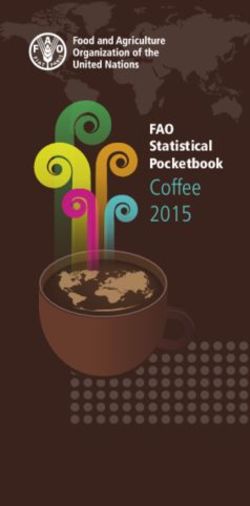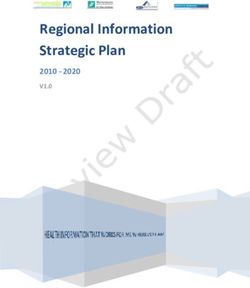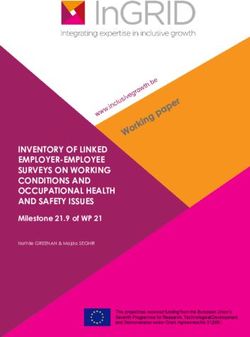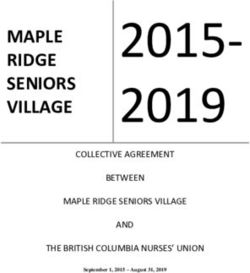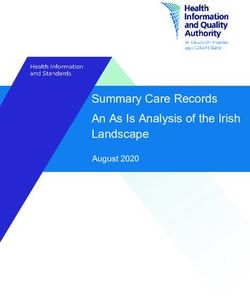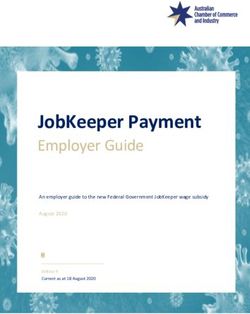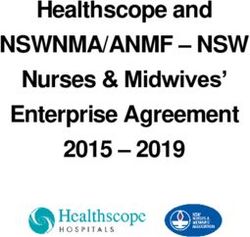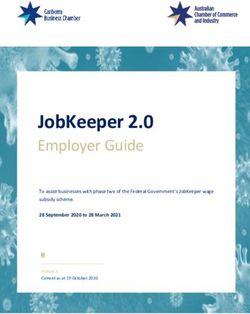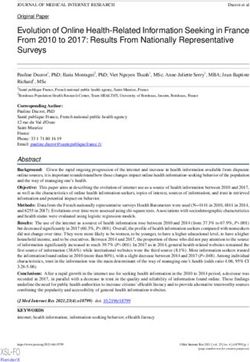STC health STC|ONE Cohort Immunity Assessment Tool (iCAT) - STC ...
←
→
Page content transcription
If your browser does not render page correctly, please read the page content below
S TC
health
STC|ONE Cohort Immunity Assessment Tool
(iCAT)
Prepared by STChealth
August 11, 2021
STChealth
411 South 1st Street
Phoenix, AZ 85004
480.745.8500 phone
602.598.7712 fax
www.STChealth.com
Information is STC 411 South 1st Street info@stchome.com
Confidential & Proprietary Phoenix, AZ 85004 STChealth 1-480-745-8500 1 of 10S TC
health
Table of Contents
Background 3
Configuration 3
Property to Enable iCAT 3
Web User Permission 3
Facility Designation of Employer 4
Functionality 4
Importing Data 6
Managing Patient Data 6
MyIR Mobile Invitation 7
Managing Population Groups 7
Reminder Recall 8
Information is STC 411 South 1st Street info@stchome.com
Information is Proprietary
Confidential & STC
Phoenix, AZ 85004 STChealth 1-480-745-8500 2 of 10
1 of 10S TC
health
Background
To adequately prepare critical workforce and population groups with enhanced disease risk to receive protection
against pandemic threats, the individuals that comprise these groups must be accurately identified and thor-
oughly assessed for immunity.
The Cohort Immunity Assessment Tool (iCAT) described below is designed to allow users to upload a population
group to the registry, identify or create IIS accounts for each individual, then assess and report on the serological
evidence of immunity and/or vaccination coverage status for individuals and the group as a whole.
Configuration
Property to Enable iCAT
By having a property to enable iCAT, there is flexibility for jurisdictions that are not interested in utilizing the
feature.
Once the property is enabled, you will be able to assign users the iCAT permission which will allow users to ac-
cess the iCAT functionality. Both the property and the permission are required to access the functionality.
Enable iCAT Property
1. Click Administration
2. Click Properties
3. Expand Registry Settings
4. Check the box for Enable iCAT
5. Click Save
Information is STC 411 South 1st Street info@stchome.com
Confidential & Proprietary Phoenix, AZ 85004 STChealth 1-480-745-8500 3 of 10S TC
health
Web User Permission
The addition of a Web User Permission allows a user to view, update and configure items related to patient
assessment.
1. Click Administration
2. Click Search / Add User
3. Search for and select a user
4. Click Update
5. The iCAT permission will be available for users with the access level of
a. Registry Client
b. Organization Client
c. Facilty Client
6. Move the iCAT permission from Available Permissions to Current Permissions
7. Click Update
Facility Designation of Employer
The Facility Maintenance page is where you can determine the facility designation. Multiple options can be
checked for a single facility. These options will be displayed if either iCAT or Lead are enabled in the application.
Log in as a user with the Facility Maintenance permission.
1. Click Facilities
2. Click Search/Add
3. Click Search
4. Select an existing facility
5. Facility Designation is visible
6. Click Edit to modify the designation
7. Click Save
Options include:
-Facility
-Employer
-Lab (if lead module is enabled)
Information is STC 411 South 1st Street info@stchome.com
Confidential & Proprietary Phoenix, AZ 85004 STChealth 1-480-745-8500 4 of 10S TC
health
Functionality
● Once enabled a user will be able to:
● Identify an employer
○ Access the Assessment section on the patient demographics screen
● View and update Employer, Occupation, Campaign and Population Group
● Run reminder recall by employer, campaign and population group
● Manage Rosters
● Access Assessment Reporting
Importing Data
Patient data can be imported using the DTT for iCAT. The following fields are now available that can be
imported along with other patient demographic information:
● Employer
● Occupation
● Campaign
● Priority Group (Priority Groups are the defined Tiers of a campaign)
The file does not need to contain fields for employer, campaign or population group. Those can be defined as
defaults using the functionality of the DTT. Refer to the DTT documentation for more information.
NOTE: A patient cannot be removed from an employer by uploading a new employer for that patient. If you
need to delete a patient from a Roster, that can be done through the Manage Population functionality.
Managing Patient Data
Users with the iCAT permission will be able to view and make updates to the Assessment section on the Pa-
tient Demographics page.
1.
2. Click Patient > Search/Add
3. Search for and select an existing patient
Expand the Assessment section
● The employer drop down list will populate with active facilities that have a designation of employer.
● The occupation drop down list will contain the list of occupations as defined by the HL7 code set.
● The Campaign drop down list will contain the active campaigns that have been defined in the registry.
● The Population Group drop down list will contain the active tiers that have been defined in the registry.
Information is STC 411 South 1st Street info@stchome.com
Confidential & Proprietary Phoenix, AZ 85004 STChealth 1-480-745-8500 5 of 10S TC
health
MyIR Mobile Invitation
When an employer is added to the patient record either through a DTT upload or manual data entry, a MyIR
invitation email will be sent to the patient when:
1. MyIR mobile is configured for the registry
2. iCAT is enabled in the registry
3. The patient has a valid email address
4. The patient has a phone number
The registry will flag the patients to be sent an invitation. Once that email is sent, the flag will be removed so
that the patient does not receive multiple invites.
Managing Population Groups
Users with the iCAT permission will be able to manage rosters from the Manage Population page. A user can
view a roster based on Employer, Campaign or Population group.
1. Click Patients
2. Click Manage Population
3. Select the Roster radio button
4. Selecting the button displays additional drop down lists which include:
a. Employer
b. Campaign
c. Population Group
5. Once one or more of the options are selected, click the Search button.
6. A list of patients that belong to the parameters set for the roster will display.
7. A user will be able to remove one or more patients from the employer or population group from this
view.
NOTE: Ownership is not considered when displaying a roster. All patients belonging to the defined roster will
display.
Information is STC 411 South 1st Street info@stchome.com
Confidential & Proprietary Phoenix, AZ 85004 STChealth 1-480-745-8500 6 of 10S TC
health
Reminder Recall
Users with the iCAT permission will be able to limit their reminder or recall by employer, campaign and popula-
tion group.
1. Click Reminder Recall from the main menu.
2. Under the ‘Who do you want to contact’ section, click the Advanced tab.
3. The options for Employer, Campaign and Population group will be available.
Information is STC 411 South 1st Street info@stchome.com
Confidential & Proprietary Phoenix, AZ 85004 STChealth 1-480-745-8500 7 of 10S TC
health
Dashboard Reports
Users with the iCAT permission will have access to the dashboard reports. These are available from the main
menu under the Dashboard Reports header
1.
2. From the main menu expand the Dashboard Reports header
3. The Detailed Assessment report will be available to Registry Client users
The Aggregate Assessment report will be available to all iCAT users
Detailed Assessment Report – Registry client users will have the ability to view assessment reporting based on
employer, campaign, and population group for COVID-19 as well as other vaccines. The reporting will detail out:
• Assessed Individuals’ Names, DOB and Occupation
• Last vaccination and the dose number
• Immunity Status
• When the next dose is due
Information is STC 411 South 1st Street info@stchome.com
Confidential & Proprietary Phoenix, AZ 85004 STChealth 1-480-745-8500 8 of 10S TC
health
Information is STC 411 South 1st Street info@stchome.com
Confidential & Proprietary Phoenix, AZ 85004 STChealth 1-480-745-8500 9 of 10S TC
health
Aggregate Assessment Report – This report will be accessible by all users with the iCAT permission and will
provide aggregate information based on employer, campaign, and population group for COVID-19 as well as
other vaccines. The reporting will detail out:
• Aggregate counts/percentages of Serological Evidence of Immunity
• Aggregate counts/percentages of Vaccination Series Completion
• Aggregate counts/percentages of Vaccination Doses Received
Information is STC 411 South 1st Street info@stchome.com
Confidential & Proprietary Phoenix, AZ 85004 STChealth 1-480-745-8500 10 of 10You can also read