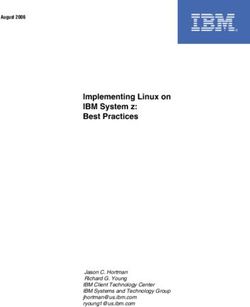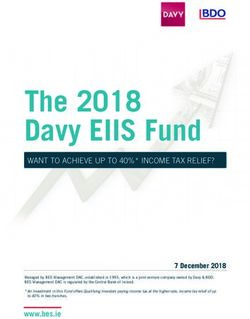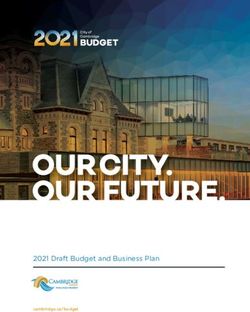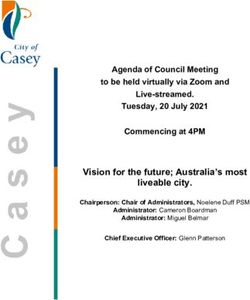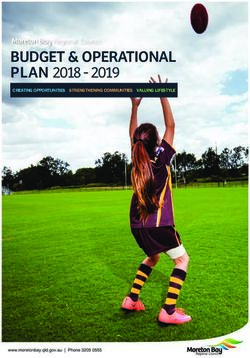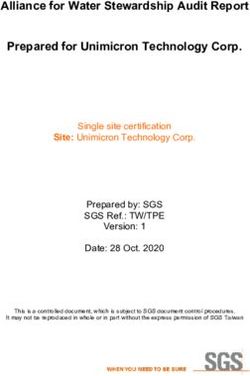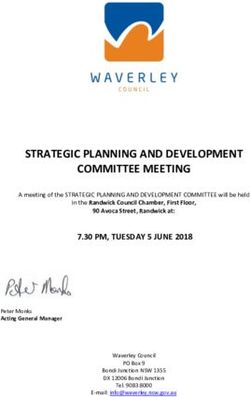So you want to become a Bing Ads Accredited Professional - we've got you covered. Bing Ads Accreditation Study Guide
←
→
Page content transcription
If your browser does not render page correctly, please read the page content below
So you want to become a
Bing Ads Accredited Professional –
we’ve got you covered.
Bing Ads Accreditation Study Guide
Use this study guide to prepare yourself to ace the
Bing Ads Accreditation test.
How to use this searchable study guide:
1. All Topics on the next page are tested, so be sure you cover off
on all sections
2. Remember your best friend is “Ctrl+F” so search for the keywords
(pun intended) you need more info about
3. Jump right to the section (use the links on the next page) you need to
spend a little more time brushing up on
4. Raise your hand, tweet or Bing your question if you get stuck!Study Checklist of Accreditation Topics
What is Bing Ads Intro to Campaign Optimization
Introduction to Campaigns and Ad Campaign Optimization
Groups Bing Ads Budgeting
Quality Advertising Experiences Bing Ads Billing
Choosing Key Words Bing Ads Editor Overview
Bing Ads Intelligence Exporting & Importing
Keyword Match Types Account Management Tips
Bidding Bing Ads Customization
Writing an Effective Ad Bing Ads Editor Campaign Optimization
Editorial Review Campaign Exclusions
Introducing Dynamic Text
Importing Campaigns, Ads and
Keywords
Campaign Analytics
Ok let’s get started… What is Bing Ads
Thanks to the global presence, Microsoft — and by extension, Bing and Bing Ads — offers amazing, diverse
opportunities for advertisers and consumers.
Bing is the only search engine that searches across all devices, creating a user-centric experience that delivers the
information people need, where and when they need it. Our goal is to leverage our partnerships with Facebook, Twitter
and Yahoo, and to create new experiences for searchers like Bing Smart Search in Windows 8.1. The sophistication of our
platform, combined with the strength of our partnerships and the scale and diversity of the Yahoo Bing Network
audience, lets us offer an innovative search experience to both customers and advertisers.
Search Engine Marketing Basics
With search advertising, you create ads and bid on keywords. Whether customers want to purchase a product, request a
service or sign up for information, your goal is to get customers to see your ad, click and then visit your website. You can
accomplish this by having your ad appear at the top of the search results page, in the “sponsored links” sections.
When customers view and click your ad, they’re sent to your website. This is also knows as pay-per-click search
advertising and you are only charged when a customer clicks on your ad. When customers click through to your site and
either they make a purchase, request your service or sign up for more information, these actions are called conversions.
Think of conversions as turning a potential customer into an actual customer.
Targeting
To get your ads in front of the right audience, apply advanced targeting options to your campaigns. Instead of blasting
your ad across the Internet, target a specific segment of the population. Targeting strategies center around these
attributes:
Geographical location
Day of week
Time of day
Age and gender
Device
Operating system
Keywords and keyword bids
You’ve created your ads and targeted the right audience. Now your goal is to get your ads to appear on websites, so
now it’s all about keywords and keyword bids. When creating your campaign, choose keywords that are relevant to your
product or service and match your customers' needs.
You can create your own keyword lists, or use the keyword tools to identify effective keywords and keyword bids.
Creating an effective keyword list is important. You may have a great targeting strategy, but without an effective
keyword list, customers may never see your ads. Keyword tools help you:
Identify the right keywords. Choose optimal keyword bids.
Track conversions.
Improve campaign performance.
Optimization
If your ultimate goal is to get a conversion, you want to drive more traffic to your website. Identifying the right keywords
is step one. Optimization is step two. Choosing the optimal amount to pay (keyword bid) for each keyword, keeping
track of how well each keyword performs, and then using the reporting tools to review, study and adjust your keywords
and keyword bids are the steps to optimization. Running reports and refining your keywords and ads is how you
continually optimize your ad performance, increase your conversions and grow your business.
Account Basics
Introduction to Campaigns and Ad Groups
Campaigns and ad groups make it easy to organize, manage and monitor your search advertising in Bing Ads. After this
section you’ll want to be able to describe Bing Ads account structure, create new campaign and ad groups, and manage
existing campaigns and ad groups.
Think of the structure of your advertising as a family tree. At the top of the tree are Accounts, which act as the container
(or parents) of campaigns. There can be multiple campaigns in your account. Similarly, Campaigns are the parents or
containers for your ad groups. You can have multiple ad groups in each campaign. Ad Groups are the containers or
parents of ads and keywords. You can have multiple ads and keywords in each Ad Group. Within this structure, you can
build your advertising campaigns any way you wish. For example, you can align them to how you manage your
advertising budget or with themes of products. This will help you easily identify the relationship between the ad dollars
you spend and the results found in the reporting tools.
Campaign organization
A campaign usually centers around one theme or objective. For example, if a travel company sells Caribbean cruises,
spring break trips and scuba diving packages, it would not want to create one campaign to advertise all three products.
Just as you wouldn’t want to mix and match the accounting and logistics of each vacation package, you wouldn’t want to
mix and match the ads, keywords and budgeting of all three products. You would want to set up three campaigns so
each would have its own budget allocation, ad groups, ads, keywords and targeting parameters. Aligning yourcampaigns to your business organization along with implementing conversion tracking will help measure campaign
effectiveness and is a best practice for billing clarity and performance.
Managing campaigns and ad groups
Once you've finished creating your campaign, you can make changes to many of the campaign and ad-group settings.
Edit campaigns: To quickly change the campaign name, status or budget, go to the Campaign page, click the
checkbox in the row of the campaign, then click the Edit link. Alternatively, from the Campaign page, you can hover
over the field in the row you wish to change and click the Pen icon. To change more advanced settings, like campaign
targeting, budget options and exclusions, go to the Campaign page, click the name of the campaign, and click the
Settings link.
Edit ad groups: To quickly change an ad group name, status, search bid or run dates, go to the Campaign page,
select the Ad groups tab, choose the checkbox in the row next to the ad group name, then choose the Edit link.
Alternatively, hover over the field you wish to change in the ad group’s row, and click the Pen icon. To change more
advanced ad group settings, like the ad group targeting, ad distribution, pricing, schedule and ad rotation, click on
the name of the ad group, then choose the Settings link.
As you begin to set up your campaigns and ad groups, keep these key points in mind:
Use descriptive names to organize your ads and keywords.
Align your campaigns with your business groups or products.
Manage your campaigns and ad groups quickly from the Campaign page tabs.
Intro to Campaign Optimization
With Bing Ads, it’s important to continually learn about and improve your campaigns. You do this by evaluating how
your ads, keywords and targeting choices are performing. We call this refinement process campaign optimization. Bing
Ads gives you many tools to continually optimize your campaign performance. This training gives you an overview of the
tools necessary for optimizing your Bing Ads campaigns. After reading this training, you’ll learn about the following
topics:
Performance measurements
Quality advertising experiences
Click quality
Bing Ads reports
Editorial review
Campaign Analytics
Bing Ads Intelligence tool
Performance measurementsBing Ads helps you learn how your campaign engages with users by tracking three performance measurements:
Impressions: The number of times your ad is displayed.
Click-through rate (CTR): The ratio of ad clicks to the number of ad displays.
Conversions: The number of times users complete the desired outcome.
Charts and reports can help you track performance measurements, as well as the factors influencing them. The charts on
the Bing Ads home page can provide a quick, visual snapshot of your campaigns.
The Bing Ads Reports page can provide detailed information about your impressions, CTR and conversions. You can run
performance reports for an account, campaign, ad group, keyword, destination URL, ad, ad dynamic text, website
placement, publisher and search query.
Quality advertising experiences
When it comes to ad content, Bing Ads focuses on quality. The commitment to quality helps deliver maximum benefits
to both advertisers and search users. Bing Ads regularly evaluates ads, advertisers and search results to determine
whether ads are providing the best value for users. This includes assessing whether:
Ads align with keywords, landing page and offer.
Advertisers offer unique and valuable goods, services or information.
Bing and Yahoo search results set is unique, relevant and high quality.
Your ad’s position on the Yahoo Bing Network is determined by how your ad ranks amongst competing ads. Two factors
determine your ad’s rank: keyword bid and ad quality (which includes ad performance). Higher ratings on these factors
mean a higher ad ranking.
Click quality
Click quality is an important issue for pay-per-click advertisers. Accidental clicks and clicks on ads that are not legitimate
can waste advertisers’ budgets. Bing Ads uses real-time and post-click systems to limit your exposure to low-quality,
budget-wasting clicks.
Bing Ads categorizes clicks as standard-quality, low-quality or invalid. They are defined as:
Standard-quality clicks are normal customer ad clicks. These are the clicks for which you are billed.
Low-quality clicks exhibit characteristics of low or unclear commercial intent, and can exhibit patterns of unusual
activity. You should not be billed for low-quality clicks.
Invalid clicks fall into the low-quality category, and are identified as having characteristics typical of user error, search
engine robots, or fraudulent activity.
Bing Ads provides tools that can help you identify, monitor, prevent, and report suspicious click activity .
Bing Ads reportsOnce you’ve done all the work creating your campaigns, writing your ads, and honing your keywords lists, evaluate what
is working and what is not.
Bing Ads reports allow you to track your online advertising budget and spend, evaluate ad and keyword performance,
and develop insights for optimizing your campaigns.
Bing Ads reports are categorized by five report types:
Performance reports track how an advertising campaign is performing at the account, campaign, ad group, ad or
specific keyword levels.
Change history reports track the changes made to your campaigns.
Targeting reports track which audiences a campaign is reaching.
Campaign analytics reports track conversions, revenue from conversions, advertising costs and visitor behavior on
your website.
Billing and budget reports track how much is being spent against the campaign budget.
Editorial review
Editorial review is an essential part of online advertising. With many rules and laws that govern ads and keywords, it can
be difficult to remember all of them. Bing Ads simplifies guideline adherence by providing tools throughout the
campaign building process. These aid in keeping your ads compliant. The tools include:
Style-related alerts and messages that appear inline while you create ads and choose keywords.
A comprehensive initial review that grants your ad as either “Active” or “Pending” upon saving.
Additional editorial checks that may be done after initial checks.
Means for requesting editorial disapproval when possible.
Campaign analytics
Bing Ads campaign analytics provide powerful insights to help you measure the return on investment of your ads, to
monitor and analyze your site traffic, and to decide how to run third-party ad campaigns.
The power of analytics comes from inserting tracking code on web pages. This code allows you to see cause and effect
of website structure, keywords and ads. They do this by reviewing data showing customer behavior, like how visitors click
through your site, and what clicked keywords lead to the most conversions.
Bing Ads Intelligence tool
Bing Ads Intelligence is a robust keyword research and optimization tool that operates seamlessly in Microsoft Office
Excel. With this tool you build keyword lists and gauge how they will perform. Being able to view, select and bid on the
best performing keywords makes this tool critical for maximizing your ad spend.
SummaryCampaign optimization is not only important for your advertising success, but Bing Ads also provides you with many
different ways to approach campaign improvement. This has been an overview of those options and tools. In
subsequent trainings, we will cover each topic in more detail.
Quality Advertising Experiences
Customers care about quality when they consider where to do business. Bing Ads helps meet that expectation in
cooperation with advertisers. This training will help you understand how you, as an advertiser, contribute to the Bing Ads
commitment to quality advertising experiences.
In this training, you will understand:
The factors that determine your ad’s position on the Yahoo Bing Network.
The methods you can use to improve your ad’s display position.
Quality advertising experience basics
Bing Ads focuses on quality so that we can deliver maximum benefits to both advertisers and users. Bing Ads regularly
evaluates ads, advertisers and Bing and Yahoo search result listings to determine whether they provide the best value to
users. This includes assessing whether:
An ad aligns with its keywords, landing page and offer.
The advertiser offers unique and valuable goods, services or information.
The overall Bing and Yahoo search results set is unique, relevant and high quality.
Factors that affect your ad position
How your ad ranks against competing ads determines its position on the Yahoo Bing Network. Two factors determine
your ad’s rank: ad quality and keyword bid.
Your ad's quality score is measured by assessing its relevance and performance. Relevance is determined by your
keywords and landing page content, and the value of your goods or services to the customer. Your ad's performance is
measured by its click-through rate.
Bing Ads provides a quality score for each of your keywords. This score helps you understand each keyword and landing
page’s relevance to the user's intent. If the quality score merits, the ad will show up on either the mainline or right-rail,
above and beside the organic results, respectively.
The value of improving your ad rank
Following best practices for ad ranking helps maximize the efficiency of your search campaigns. Making ads highly
relevant can be an inexpensive way to improve your ad performance, allowing you to lower your bid.
You have the most control over your ad's relevance because you control keyword choice and attributes, ad copy, and
landing pages. The more relevant your keywords, ad, and landing page, the greater the probability of achieving a high
rank. Having a relevant, high-ranking ad helps to improve performance and increases the opportunity to convert users
into customers.You improve your ad rank by checking your Bing Ads account regularly and adjusting your bid amounts, keywords, ad
copy, and landing pages. In addition, you can fine-tune other key attributes, such as keyword match and targeting
options.
Improving your bids
A keyword bid increase is the quickest way to boost ad position. You can also take advantage of the targeting features
that let you place an extra, optional bid for targeted customer segments. Placing incremental bids increases the
likelihood that your ad will be displayed in a better position to customers who meet your targeting criteria. Click-through
rates improve when qualified searchers view your ads.
Understanding your quality scores
Your quality scores indicate your ad rank. You can use your quality scores to determine the best ways to optimize your
keywords, ads, and landing pages to help improve your ad rank.
Quality scores appear on the Keyword tab. Click the arrow next to the value in the Quality score column to view the
components of your quality score. If the total quality score is between seven and 10, the keyword is competitive in the
marketplace. If the total quality score falls below six, the keyword is underperforming.
Each keyword’s score is calculated using these three measures:
Keyword relevance score reflects the competitiveness of your ads for the specific keyword. It’s calculated by
comparing the click-through rate of your keyword with the average click-through rate of the same keyword across the
marketplace.
Landing page relevance score indicates the relevance of your ad and landing page to users. This score helps to
determine whether your landing page has sufficient information to engage with user intentions.
Landing page user experience score is an assessment of the quality of all of the landing pages in your site. This score
measures the uniqueness and originality of your site content, and how well your landing pages adhere to Bing Ads
Editorial Guidelines.
Improving the relevance of your keywords
To improve the relevance of your keywords, select only keywords that are highly related to your products or services.
You can use the Bing Ads keyword research tools to help you identify relevant keywords.
Use keyword match options, negative keywords and targeting to display your ads to customers who are most interested
in your products or services. These keyword features can dramatically improve your click-through rate.
Delete underperforming and irrelevant keywords. Use keyword performance reports to help you determine the click-
through rate and conversion rate of your keywords.Improving the relevance of your ads
To improve the relevance of your ads, use your customers' most popular keyword in the ad title and ad text. Or, use
dynamic text to display your customers' search terms in your ads.
Organize your ads into ad groups around lists of highly related keywords. This enables you to write ads that are most
relevant for a set of keywords, and to send your customers to landing pages that are optimized for those keywords.
Improving the relevance of your landing pages
A landing page with relevant content will also help improve the relevance portion of your ad rank. Landing pages should
clearly provide the product or services being offered in the ad. An easy way to send customers to targeted and specific
landing pages is to use dynamic text in your destination URL.
One way to ensure a quality experience for the user is to align your landing page with any special offers that you’ve
included in your ad. Your landing page should offer unique and valuable goods, services or information. Work with your
website designer to ensure that he/she is using best practices for web design. Applying general search engine
optimization techniques will help Bing Ads effectively rank your site.
Improving the performance of your ad copy
Writing compelling ad copy can greatly improve your ad rank. Be sure to follow the Bing Ads Editorial Guidelines. In
addition, research the demographics of your customers, and then use that knowledge to write ads that attract them.
Address your customers directly by using the words "you" or "your" in your ads.
Describe what sets your product apart, clearly stating your product's benefit. The more specific and clearly written your
offer, the better. Give customers a reason to click your ad right now, such as best rates or a limited-time discount. Or,
offer a specific call to action, such as booking a room or requesting a brochure.
You can also test different versions of the same ad. Change only the text, the targeting, the keyword list, or another
aspect of the ad. Put each ad in its own ad group (because performance is tracked by ad group). After a while,
determine what works best and write an ad that combines the winning attributes.
Performance scenarios
It’s best to continuously assess your campaign’s performance. Use the Bing Ads data tables and reports to assess the
performance of your ads. You may find that some of your ads are exhibiting uneven behavior. Here are some common
issues and how to resolve them.
Low ad rank High ad rankLow CTR Reassess keyword selection, Reduce keyword bid price,
improve creative. emphasize better-performing
keywords and creative.
High CTR Increase keyword bid prices. A winning combination!
Summary
Bing Ads is committed to quality advertising experiences for both the advertiser and the customer. When you create
keywords and ads that are relevant, you’ll provide customers with a good user experience because they can easily find
what they’re looking for. A quality experience means more conversions and better ROI on your campaigns. When
striving for a quality ads experience, remember these key points:
Use the quality scores to determine what elements to improve.
Creating relevant keywords, ads and landing pages is critical for high ROI.
Use the Bing Ads keyword research tools and Keyword performance reports to increase the relevancy of your ads.
Choosing Key Words
Keywords are single words or phrases that, when typed by a customer, trigger ads to display. Obviously, choosing the
right keywords is an important part of any campaign’s success.
After reading this training, you will understand how to:
Choose keywords following best practices.
Create and manage your keywords list.
Use Bing Ads keyword research tools to optimize your keywords list.
The basics
Before you select your keywords, you should spend time solidifying your destination page and ad copy. Bing Ads will
leverage both of them in order to help you build your list with highly relevant keywords.
Keyword tools
Bing Ads offers several keyword tools, like Bing Ads Intelligence as an Excel Plugin, to help you build a more effective
keywords list. These tools can:
Search your web page and your competitors’ web pages for relevant keywords.
Find keywords that are similar to a word or phrase that you enter.
View performance and demographic data by keyword.
Creating a new keyword listWith your destination page and ad copy completed, create a new campaign. In the Choose your keywords section of the page, you’ll find the tools to begin building your list. You can type them manually with enter keywords selected, or you can let Bing Ads suggest keywords by way of the research link. This link helps improve the effectiveness of your keyword choices. With Research selected, you can start with your own keyword then let Bing Ads find others that include yours. Or, you can choose to let Bing Ads scan any web page, including your destination page, to extract keyword suggestions. Either way, you’ll have a list of keywords to choose from. Select your preferences by clicking the checkbox and clicking Add. The number of searches on that keyword also appears in the list of suggestions. After you have selected your keywords, be sure to click Save at the bottom of the page, and continue following the prompts to finish setting up your campaign. Negative keywords Negative keywords are a way to define exceptions to when your ad will be triggered. When creating your campaign, click the enter keywords link, and then manually enter your negative keywords using the special characters syntax. Later, you can view, edit and delete keywords from your list. Setting bid amounts When setting up your campaign or adding to your keyword list, Bing Ads will set your bid amount to the ad group’s default setting. You can adjust this amount to make sure that your most relevant keywords are seen on the first search results page. (See Bidding Section for more detail)
Keyword tools There are additional tools at your disposal for research and optimization of your keyword lists. Click the Tools link at the top of the page to find Research keywords and Ad preview tools. The Research keyword tool begins with similar capabilities you experienced when adding keywords to a new campaign or ad group. However, it goes even further by adding refining filters, such as language, market, gender, age group and business category. After you’ve generated suggested keywords, your list contains performance data that helps you select the best keywords for meeting your marketing strategy. Columns such as search frequency, click-through-rate (CTR) percentage and average cost-per-click (CPC) give you important insights about what will work for you. Clicking on the keyword link reveals a graph of audience distribution that displays gender and age percentages. After you select your keywords, you can identify your preferred match types for each keyword and designate others as negative keywords. Additional settings If you continue with the Research keyword tool, you’ll come to the Set pricing screen. After entering a bid, the tool shows you information on performance and estimated spend at that price level. You can experiment with different bid values until you find the bid value that will perform to your goal. Continuing further, you’ll come to the Add to ad group screen, where you can choose the account, campaign and ad group in which to add these keywords. You’ll use the Ad preview tool to see what your ad looks like against other pay-per-click (PPC) advertisers and organic search results. This tool is a simulation. It is not an active web page where you could affect data or accidentally charge yourself for clicking an ad. Disapproved keywords
Keywords that do not meet Bing Ads editorial guidelines are given a disapproved status. You will be alerted to any issues
with your keywords in the Delivery column of your keywords list.
Bing Ads Intelligence
An even more powerful tool for working with keywords is Bing Ads Intelligence. To download and install, click the Tools
menu and find it under Application downloads. This tool seamlessly operates in Microsoft Office Excel 2007 and 2010,
and provides many features and templates for researching keywords. For more training on the Bing Ads Intelligence tool
you can read more here, or just continue on with the study material directly after this, which goes into more detail.
Summary
The words and phrases you include in your keywords list help determine whether or not a customer will see your ad. Be
sure to focus on keyword relevancy to maximize the effectiveness of your strategy. When choosing keywords, remember
these key points:
Search different web sites, in addition to your own, to find more keywords.
Set keyword match types and add negative keywords.
Use the “Find keywords containing a word or phrase” option to find synonyms for the keywords you've already
chosen.
Use Bing Ads keyword tools to help optimize the keywords in your campaigns.
Bing Ads Intelligence
Bing Ads Intelligence is a powerful keyword research and optimization tool that operates seamlessly in Microsoft Office
Excel. Once installed, open Excel and you’ll see a new tab on the menu bar called Bing Ads Intelligence. Click the tab to
start building your keyword lists and gauging keyword performance on the Yahoo Bing Network. Being able to view,
select and bid on the best performing keywords makes this tool critical for maximizing your ad spend.
After reading this training, you will understand how to:
Download Bing Ads Intelligence.
Apply the keyword suggestion and keyword analysis features.
Create customizable keyword research workflows.
Download and use the keyword research templates.
Tool installation
Before you install the tool, be sure you have Office Excel 2007, 2010 or 2013 installed and closed, in addition to Microsoft
Visual Studio Tools installed. Also, you must uninstall any previous versions of Bing Ads Add-in for Excel, or Bing Ads
Intelligence. Next, sign in to your Bing Ads account and navigate to the tools, found in the right hand corner of the
page. Under Application Downloads, click the Bing Ads Intelligence download link and follow the Install Wizard prompts.Bing Ads Intelligence interface
Once installed, launch Excel and click the Bing Ads Intelligence tab. Across the top, you’ll notice a “ribbon” of
buttons. This ribbon was designed to match a good workflow. On the far left is the Sign In button where you enter your
Bing Ads credentials to get started. The functionality buttons are next, and last is the Refresh All button. The functionality
buttons are where you do your work within the tool. They are organized into the following two groups:
Keyword Research & Account.
More Research Options.
Let’s take a closer look at these buttons and their functions.
Keyword research & account
These buttons help you build or expand keyword lists with additional relevant keywords. Newly generated keyword lists
also provide related data on keyword traffic, historical performance and suggested bids. The three buttons in this group
are:
Select Campaign: Click to choose which campaign’s ad groups to import.
Keyword Suggestions: Click to generate new keywords from seed keywords.
Create Bulksheet: Click to create a .csv file from any open template or keyword suggestions worksheet.
With one click, the Keyword Suggestions button creates large keyword lists from one or several seed keywords. The
fastest and easiest way to use this button is to select a keyword(s) from your Account Keywords worksheet, and simply
click the button. Bing Ads Intelligence generates a Keyword Suggestions worksheet containing a long list of similar search
terms, as well as the data (impressions, clicks, CPC, etc.) related to those terms.
You can gain more control over generating suggested keywords by clicking customize in the Keyword Suggestions
drop-down menu. With customize, you can select specific seed keywords, filter how lists are generated, and most
importantly, choose the keyword de-dupe option exclude my duplicate account keywords.
More research options
The buttons in this group let you dig deeper into your lists by providing important data, such as historical traffic,
historical performance, geography and demographics. Learning how to navigate these buttons and employ their data
output is the foundation for effectively using Bing Ads Intelligence. Let’s look at what each button does.
Traffic: Reveals daily, weekly and monthly search query counts for each selected keyword.
Keyword Performance: Presents historical performance data for the specified keywords, including clicks, impressions
and costs. More Research Options:
Webpage keywords: Generates keywords from a website that you specify.
Keyword expansions: Generates compound keywords from a core keyword.
Searches with your keyword: Generates a list of search queries containing your keyword.
Associated keywords: Generates new keywords based on other advertisers' bidding behavior.
Related searches: Creates a list of search queries based on the Bing Related Search results.
Keyword categories: Displays a list of business categories for specified keywords.
Search-user location: Generates a list of locations (within a country, state/province or city) with the most searches
on specified keywords.
Age group & gender: Generates age group and gender percentages over the last 30 days.
Bid estimation: Displays bid suggestions and estimated performance data for selected keywords.
Keyword Research Templates: Opens pre-generated keyword research ideas in the form of dashboard spreadsheets.
Templates
Templates are pre-generated keyword research ideas in the form of dashboard spreadsheets. They allow you to quickly
research keywords using a best practice.
Accessing these templates is easy. Click Keyword Research Templates to open the Template panel. Scroll to the desired
template, and click to open.
Most templates contain instructions, but in general, they are easy to use. You enter information into highlighted cells and
click on the refresh all button.Templates are powerful and flexible. You can extend existing templates with additional Bing Ads Intelligence and Excel
features, or create custom templates based on your own unique workflow. Templates can be saved and shared with
colleagues.
Create a template
Bing Ads Intelligence lets you choose where to display results in your workbooks. In addition, you can manipulate data
with favorite Excel features, like pivot tables, filters, sorts and graphs.
Summary
Bing Ads Intelligence is a powerful keyword research tool that helps you build, expand and research keyword lists in
Excel.
Bing Ads Intelligence helps you:
Build lists of relevant keywords with query data from the Yahoo Bing Network.
Increase your ROI by identifying affordable keywords with high performance potential.
Discover competitive bids that can help increase traffic.
Create customizable keyword research templates that let you analyze data for your business.
Keyword Match Types
Bing Ads keyword match options and campaign exclusions can improve the performance of your advertising
campaigns by exposing your ads to a wider audience, targeting your keywords to specific search queries, and
excluding keywords or websites that do not further your advertising goals.After reading this training, you will understand how to:
Describe the keyword match options available.
Choose the appropriate match option or options for your keywords.
Set match options for new and existing keywords.
Set negative keywords and website exclusions at the campaign and ad-group levels.
Keyword match option basics
With Keyword match options, you specify how closely a user's intent must match your keyword before it triggers the
display of your ad on the Yahoo Bing Network. There are four keyword match options: broad, phrase, exact, and
content.
Broad match triggers the display of your ad when all of the words in your keyword appear in a user's input, in any
order. The user's input may include additional terms before, after and between your keywords.
Broad match keyword Trigger search term Non-trigger search term
winter vacations winter vacation winter
vacations winter
tropical winter vacations
winter ski vacation
winter trips (synonym)
winter ski villa vacation
Broad match modifier gives you the ability to fine-tune or restrict how liberally Bing Ads matches closely related broad
match terms. To add a modifier, simply add the “+” sign to your keyword. In the example below, the modifier tells
Bing Ads that the word “ski” must be in the query in order for your ad to be eligible to be served.
Broad match modifier Trigger search term Non-trigger search term
winter + ski vacations winter ski vacation Winter
winter ski villa winter trips (synonym)
ski trips winter vacationvacations winter
tropical winter vacations
Phrase match triggers your ad when all of the words in your keyword match in a search query, in exactly the same
order, even if other words are present in the search term.
Phrase match keyword Trigger search term Non-trigger search term
winter vacations ski winter vacations vacations winter
tropical winter vacations tropical vacations
summer vacations
Exact match triggers your ad when the exact words in your keyword appear in a customer's input, in exactly the same
order.
Exact match keyword Trigger search term Non-trigger search term
winter vacations winter vacations Winter
winter vacation Vacation
topical winter vacation
vacation winter
Content match are pages in websites that are part of the content network, when those pages contain a word or words
in your keyword, your ad title, or ad text.
Note: In all cases, Bing Ads considers the singular and plural forms of a keyword to be synonymous to each other,
such as “bag” and “bags.”
Choosing the best match optionWhen you select a match option, consider your advertising goals, as well as the audience you’ve targeted.
Use broad match when you want to expose your ads to a wider audience. With broad match you'll get more impressions
with a shorter list of keywords. Broad match is also a good option when you've targeted a very specific customer
segment. Use broad match modifiers to give your keywords more focus without going as far as using phrase or exact
matches.
Use phrase match to help prevent your ad from being displayed for irrelevant variations of your keyword.
Use exact match to precisely match your keyword and lower your costs. While you'll get fewer impressions, you may get a
higher click-through rate (CTR), because your ad is shown to an audience looking for exactly what you are advertising.
Use content match for better targeting on content networks.
Additionally, use negative keywords when you know a term doesn't apply to your business. Negative keywords can be
specified at either the campaign or ad-group level.
Negative keywords and website exclusions
Negative keywords allow you to specify words that you want to ignore. Negative keywords can help prevent your ad from
being displayed when a search query is similar, but unrelated to what you’re advertising. For example, if you specialize in
tropical winter vacations, you do not want the keyword "winter vacations" to match searches for "ski winter vacations.” In
this case, specify, "ski" as a negative keyword. A useful way to discover and manage more nuanced negative keywords is
to run the Search Query report. This report presents search queries in their entirety, including words such as “from,”
“where,” and “how.” For example, if you are a business based in New York City, you may want to set high bids for
consumers searching “travel to New York City” and create a negative keyword for “travel from New York City.”
Website exclusions can prevent your ads from appearing on websites that do not further your advertising goals. Website
exclusions can be specified at either the campaign or ad-group level.
Summary
Creating, monitoring and refining keywords is imperative for efficient ad spend and optimal click-through rates. When
working with keyword match options and campaign exclusions, remember these key points:
Broad match exposes your ads to a wider audience.
Broad match modifiers fine-tune your broad match target. Phrase match helps prevent your ad from being displayed for irrelevant variations of your keyword.
Exact match precisely matches your keyword and lowers your costs.
Use negative keywords when you know a term doesn't apply to your business.
Website exclusions prevent your ads from appearing on websites that do not further your advertising goals.
Bidding
Studies show impressions have a much greater impact when they achieve a higher rank on the page. Making quality bids
is one way to influence a higher page rank. To assist with bidding decisions, Bing Ads has tools that suggest bid amounts
and estimate click traffic. The heart of online advertising is matching relevant ads with potential customers. Bids are just
one of several factors that affect your ad’s position. Along with bids, keyword relevance and quality score are critical
variables that determine ad rank.
When creating your bids, keep in mind:
Your keyword or website placement bid is the maximum price you are willing to pay each time your ad is clicked. Your
actual cost may be much lower.
Your budget affects the number of times your ad can be clicked in a given day or month.
Flexible bidding tools
In order to get the best performance at the lowest cost, Bing Ads provides the following tools and techniques for
customizing your bid strategy.
Control bidding by separating default bids for the search network and content networks.
Choose individual keywords bids, overriding the default bid set at the ad-group level.
Bid on individual keywords based on how closely a search query matches your keyword, using match types.
Use suggested bid amounts to help meet a specific placement on the page.
Set incremental bids if the user meets one or more of your targeting criteria.
Estimating for best bid levels
Bid and traffic estimation tools can access and analyze all auction data and then suggest optimal bid amounts for your
keywords. Once you have chosen the best suggested bid amount, the estimation feature gives you a performance
estimate for that keyword, showing approximate impressions, clicks and total spend for that keyword.
It’s important to remember that estimation is based on all auction data from the previous seven days. For example, if
your keyword bid is $0.50 U.S. dollar, traffic estimation shows you how your $0.50 U.S. dollar bid would have performed
based on data from the last seven days. For comparison purposes, if you change your bid to one U.S. dollar, you’ll see
what your results would have been with a one U.S. dollar bid. Although traffic estimation does not predict future
performance of bids, looking at hypothetical bids in relation to real data can give you valuable insight into trends and
probable results.
Bid and traffic estimation tools provide the estimated bid to reach your desired location on the search result page, or in
the content network. This includes: Best position: The first position in the mainline location. Mainline ads appear just above the organic search results in
the center column of the page.
Mainline: Any position in the mainline location.
First page: Any position on the first page, including the mainline or sidebar locations.
Let’s look at these three positions in more detail.
Setting keyword bids
When you first create a new campaign or ad group and define your initial set of keywords, you’ll also enter the ad group
default bids for the search and content networks.
When creating a new keyword list, you can override the ad group default bid by selecting unique bids for chosen
keywords. After clicking the add button, you can choose bids based on the various page positions: first page, mainline or
best position. You can also set a custom value.
Updating keyword bids
Search engine marketing is not a “set it and forget it” activity. You should monitor and adjust your campaigns as needed.
Sooner or later, you’ll want to change your bid amounts for keywords. When that time comes, there are two estimation
methods to help you decide keyword bid amounts. You can adjust your bid amounts by:
Choosing a results page location and letting the tool set the bid amount.
Setting your own bid amount in relation to traffic estimation.
If you want to target a page position, click the estimation drop-down option and select one of the three page estimation
choices. For example, if you choose first page estimation, the bid amount in the Current Bid column will change to a
close approximation of what it costs for that keyword to achieve a first page placement.
If you prefer to enter your own bid amounts and then increase or decrease based on potential traffic, you can work that
way as well. To see bid estimations, click the estimation drop down option, then traffic estimation. On this screen, whenyou enter bids for individual keywords, you see the traffic performance estimates for those bids. This allows you to
experiment and discover bid settings that work for you. For bulk traffic estimation changes, click the make bulk changes
button.
Incremental Bids
Whether you’re using ad group default bids, or you’ve customized your bids based on estimations, you can also set
incremental bids at the ad-group level to increase the chance that your ads are seen by your target customers. The
incremental bid amount can be set to either increase or decrease (in 1 percent increments) your keyword bid when a
targeted customer triggers the ad.
Summary
As an advertiser, you want your ad to display at or near the top of the search results page. Optimal keyword bids are
critical for achieving a high rank while not overpaying. Bing Ads provides tools that allow you to analyze estimated
results and create informed keyword bids. As you work with your bidding strategy, remember these key points:
Use the bid and traffic estimation tools to help you place optimal bids.
Monitor and adjust your campaigns as needed.
Writing an Effective Ad
Writing effective ads is one of the fundamental tasks of creating your online ad presence. It’s critical to learn the general
ad structure and the Bing Ads Editorial Guidelines so you can write ads that will compel people to click.
In this training, you will understand important guidelines, tips and techniques to help you write ads that are effective and
relevant. This training will help you understand how to:
Write effective ads that meet the Bing Ads Editorial Guidelines.
Submit your ads for approval.Character limits
Each ad consists of four components: title, text, display URL and a destination URL. Each component has character limits
so all ads across the network remain consistent. As you type your ads, a counter shows how many characters you have
remaining for each component, making it easy to stay within the limits. If you happen to exceed the character limit, you’ll
need to make wording adjustments before you can save the ad.
General editorial guidelines
Microsoft can refuse to accept any advertising content that does not meet the Bing Ads Editorial Guidelines. When
writing ads, it’s most efficient to adhere to the guidelines so your ad is not disapproved. Disapproval can inhibit the
execution of your campaign, so it’s best to read the Editorial Guidelines article in Bing Ads online help to become familiar
with the list of acceptable ad content.
Four of the most important general guidelines that you must adhere to when writing ads are:
Do not use offensive language or profanity.
Do not advertise illegal products.
Do not mislead your customers or create the wrong impression.
Use correct style and grammar in your ads and avoid common mistakes such as exclamation points in ad titles,
repeated or unnecessary punctuation or repeated words.
The following are several other guidelines and practices that you should commit to memory.
Guidelines for intellectual property
You are responsible for ensuring that your ads and keywords do not infringe on another party’s intellectual property.
However, you can use trademarked words or phrases in certain instances.
Landing pages
The landing page for your ad should provide clear content that is relevant to your ad text and keywords.
If the landing page is inaccessible, is under construction, generates pop-up ads, or has content that is not relevant to
your ad text, your ad could be disapproved.
Tips and techniques
First, always make your ads are relevant. When you write ads, think about what interests your customers, and be sure to
use the words they are likely to use as search terms. A great strategy is to include a strong keyword in the first line of
your ad or title.Be specific. An effective ad will mention a specific discount or offer. Avoid generic phrases like "big savings" or "great
deals.” Use compelling action words that encourage customers to click your ad. For example, don't use "Click here."
Highlight your company's products and benefits rather than using excessive promotional language and superlatives.
Describe a unique feature, product or service that you offer. When you're finished writing, pretend you're a customer
and review your ad and landing page. Ask yourself:
Is the content on the page relevant to the ad?
Will my customers understand the page right away, or will they need to read carefully?
Does the landing page prominently display the offer mentioned in the ad?
Submitting your ad for approval
Once you’ve finished writing your ad, Bing Ads provides immediate feedback to help you make adjustments so your ads
comply with basic editorial requirements, such as word counts and missing or incorrectly formatted URLs.
If your ad, keywords and landing pages meet all Editorial Guidelines, your ad may display online soon after you submit it.
If not, this process will take longer. Bing Ads does not notify customers when their ads have been approved. You can
look at the Delivery column on the ad and keyword tabs on the Campaign page to verify the status of your ads and
keywords.
Disapproved content
If your ad has been disapproved, you will be notified by email. You can also select the arrow next to the disapproved
Delivery status on the ad or keyword tab in Bing Ads to get actionable information about the reasons for the
disapproval.
Summary
When it comes to writing effective ads that get noticed, remember these key points:
Keep your customer in mind at all times.
Keep your ad concise, relevant and specific.
Review and follow the Bing Ads Editorial Guidelines to help your ad go live as quickly as possible.
Editorial Guidelines
Bing Ads guidelines help advertisers learn what makes a great ad, as well as what is and isn’t allowed in them. We
review ads and keywords based on these requirements to provide you and your customers with a great experience
on our advertising network. Please use these hyperlinked guidelines to help you learn the nuances for each heavily
regulated industry and ensure that your ads are approved quickly.Ad content and style
Get help with writing and formatting your ad, and learn what content and user experiences are allowed.
Adult content
See guidance for advertisers who are accepted into the adult advertising program.
Financial products and services
Review our requirements related to advertisements for financial products and services.
Gambling and contests
Learn what markets allow ads for online gambling, lotteries, sweepstakes and contests and how to advertise them.
Intellectual property
Find requirements related to the use of trademark, logo and copyrighted content in your advertisements.
Pharmacy and health care products and services
Get assistance with advertisements for surgery, medications, supplements and family planning.
Product Ads and media formats
Find guidance about Product Ads, as well as ad extensions and other formats.
Relevance and quality
Get help with improving ad quality, such as keyword relevancy, ad copy and landing page experiences.
Restricted and disallowed content
Learn about specific types of content, products and services that are regulated or banned.
User safety and privacy
Learn about privacy protection, misleading ads and proper software and download experiences.
Editorial Review
The Bing Ads Editorial Guidelines are rules for style, content and functionality for ads, keywords and landing pages. They
are designed to ensure the quality and consistency of Bing Ads. Guidelines can differ from country to country, but no
matter where you are, Bing Ads offers in-tool features and online help documentation to create compliant, successful
ads. Market-specific policies relating to these guidelines can be found in the Editorial Guidelines.
After reading this training, you will understand how to:
Write ads that meet our Editorial Guidelines for capitalization, punctuation, spelling, character limits, and promotions.
Write ads, select keywords and link to landing pages adhering to Bing Ads content guidelines.
Discover and appeal disapproved keywords in Bing Ads Editor.
Style guidelinesStyle refers to the way your ad looks and reads with the use of capitalization, grammar and punctuation. By following the
style guidelines, your ad will be effective and clear.
Style guideline highlights:
Capitalization is allowed for proper names, branded words and legitimate acronyms. Don’t use random capitalization,
even if you’re trying to emphasize part of your ad copy.
Allowed: Purchase Cheddar cheese from England.
Not allowed: Find GREAT deals on soFTwaRe.
Special characters or symbols are acceptable, including currency, trademark, copyright, model numbers, acronyms,
ISBNs and trademarks containing special characters. Non-standard character sets for the language, superscripts or
subscripts, or enhanced fonts, like bold and italic, are not allowed.
Allowed: Games & software at A*DATUM for $99.
Not allowed: Find great deals on software *restrictions apply
Use correct punctuation at the end of your ad. Multiple exclamation points or question marks are not allowed.
Exclamation points are not allowed in the title.
Allowed: Great deals on software! 50% off all titles.
Not allowed: Great deals on software!!!! 50% off all titles!!!
There are character limits to each part of the ad. Factor in how dynamic text affects each part of your ad.
Ad placement Text ad Mobile ad
Ad title 25 18
Ad description 70 18
Display URL 35 20
Destination URL 1022 200
Phone number N/A 20
Business name N/A 20
For effective ads, use correct spelling and grammar. Common abbreviations or substitutions, like ampersand, are
acceptable. Gimmicky spelling and jargon should not be used. Allowed: Big sale on all 4X4, 4WD and Jeeps.
Not allowed: Tell your friends to git their carz here.
Allowed: Save 50% on wicker chairs & tables.
Not allowed: $ave! $ave! $ave!
Keep your pricing and discount language accurate. Price quotes may appear in ads if they are also visible on the
landing page. Pricing must accurately reflect the actual offer that users will find on the site.
Allowed: Get cable for as low as $9.95 per month.
Not allowed: All items 20% off. (*If only a portion of the landing page items are 20% off.)
Disapproved ads
While advertisers may do their best to adhere to our Editorial Guidelines, mistakes may still occur. Bing Ads includes a
number of validation steps and features to assist with editorial compliance. For example, when building an ad, you may
come across an inline alert or character limitation.
If you don’t receive an inline alert and submit an ad, Bing Ads will confirm adherence to the other guidelines. If there is a
concern, your ad or keywords will not be displayed, and are labelled as “Disapproved.” By understanding the Editorial
Guidelines, you can avoid, and more quickly address, ad disapprovals.
Common causes of disapprovals
There are some business types that require special attention, primarily due to their industries’ unique set of governing
laws. Be sure to review any special circumstances pertaining to your target market. Here is general guidance to avoid
common editorial disapprovals:
Intellectual property guidelines
Avoid writing ads that infringe on the rights of a trademark or copyright owner, like brand names. As an advertiser, you
are responsible for ensuring you don’t misuse another party’s trademark or copyrights in your ads.
Pharmacy and prescription-only medicine
Advertisers who sell or facilitate the sale of prescription drugs online must have up-to-date certification in the markets
they advertise.
Adult content
If your ads, keywords or destination website include adult content, like sexually explicit content (pornography, sexually
oriented dating sites, prominently featured sex toy sites, etc.), then you must participate in the Bing Ads Adult
Advertising Program — contact Bing Ads Support to apply.Gambling and contest guidelines
Advertisers who promote or facilitate online gambling, including links to online gambling and contests, must ensure they
comply with all applicable local laws and regulatory requirements.
Disallowed content guidelines
Disallowed content generally refers to content for products and services that are sensitive or illegal, like hate speech,
pyramid schemes, alcohol, drugs and related paraphernalia, tobacco and electronic cigarettes, weapons, counterfeit
products, fireworks and explosives. These policies may vary by region.
Financial regulation
Advertisers who promote financial products and services must comply with all applicable local laws and regulatory
requirements.
Introducing Dynamic Text
Using dynamic text empowers your campaign with customizable ads. For example, when a customer searches for a term,
Bing Ads inserts that term into your ad’s title, text or destination URL, making your ad more relevant. Relevant, targeted
ads can help increase the click-through rate (CTR) and the conversion rate of your ad campaign.
After reading this training, you will understand how to:
Create an ad using dynamic text.
Associate parameter text with keywords.
Create an ad using dynamic text
Let's use an example to see how dynamic text works.
This ad for an online florist mentions a flower sale, but it isn't specific .
In contrast, this ad, which uses dynamic text, provides specific information about roses and how much they are
discounted.You can also read