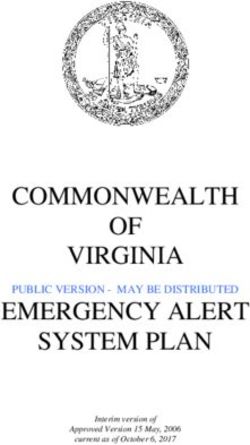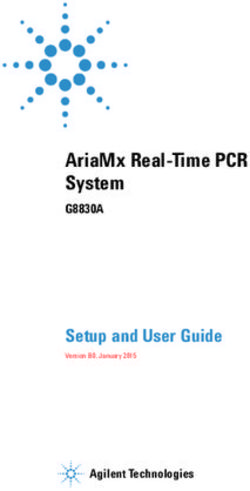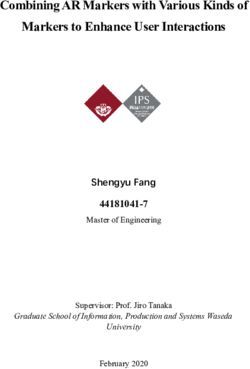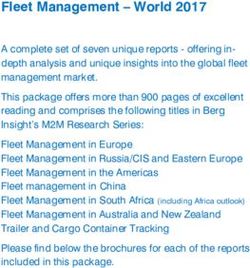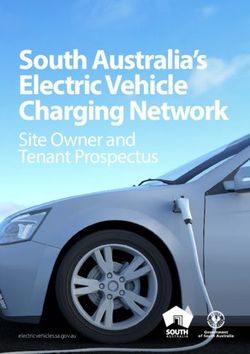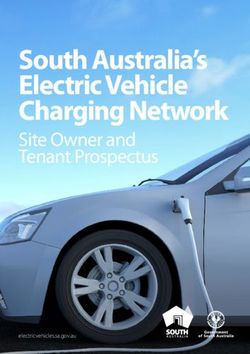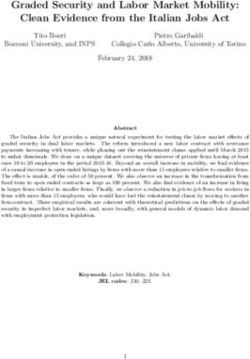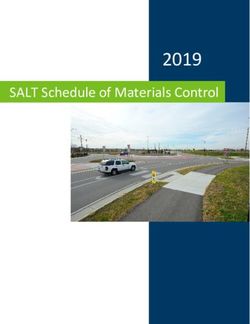SMART START GUIDE M ZD CX-3 - Amazon S3
←
→
Page content transcription
If your browser does not render page correctly, please read the page content below
This easy-to-use SMART START GUIDE provides important information about some
unique features and functions of your new vehicle. Additional features are available at
mymazda.com and the MyMazda app -> VEHICLE HOW TO. Complete information on
features and functions is available in your Owner’s Manual.
2940109_18b CX-3 SSG_060817.indd 3 6/8/17 2:37 PMTABLE OF CONTENTS
2 Driver's View
4 Advanced Keyless Entry
5 Starting the Engine
6 Tire Pressure Monitoring System
7 Seats
8 MAZDA CONNECT Infotainment System
10 MAZDA CONNECT Settings
12 Commander Switch
13 Voice Control
14 Bluetooth®
16 Navigation System
19 Active Driving Display
20 Mazda Radar Cruise Control
22 Smart City Brake Support
23 Smart Brake Support
24 Lane Departure Warning System
26 Distance Recognition Support System
27 Traffic Sign Recognition
28 Blind Spot Monitoring System
29 Rear Cross Traffic Alert
30 Lighting / Turn Signals
31 Wiper / Washer Control
32 Adaptive Front-lighting System
33 High Beam Control
34 Audio Controls
36 Audio USB and AUX Inputs
38 Automatic Climate Control
39 Heated Steering Wheel
40 Instrument Cluster
42 Transmission
44 Personalize Your CX-3
m{zd{ CX-3
2940109_18b CX-3 SSG_060817.indd 4 6/8/17 2:37 PMDRIVER’S VIEW
C
J
G
D I
A E H
F
B
R
1 This indicator light turns on to remind you that the front
passenger's front/side airbags and seat belt pretensioner will not
deploy during a collision. The reason for this is that the sensor has
determined that an adult is not sitting in the front passenger seat.
NOTE: If a smaller adult sits on the front passenger seat, the sensors
2 MAZDAUSA.COM
2940109_18b CX-3 SSG_060817.indd 2 6/8/17 2:37 PMA Lane Departure
Warning System 24
Tire Pressure
Monitoring System 6
B Fuel Filler Lid /
Hood Release —
C Active Driving Display 19
K
ST EER ING COLU M N
D Lighting / Turn Signals 30
E Bluetooth® 14
Voice Control 13
Audio Control 34
L
F Tilt / Telescoping
Steering Wheel Lever —
G I nstrument Cluster
O N M N and Indicator Lights 40
H Cruise Control 20
I Wiper / Washer Control 31
C ENT ER CONSOL E
P
J Start / Stop Engine 5
K MAZDA CONNECT
Infotainment System 8
L Hazard Warning —
M Passenger’s Airbag
OFF Indicator1 —
Q N Heated Seats —
O Heated Steering Wheel 39
P Climate Control 38
Q USB / AUX / 12 Volt 36
S R Commander Switch 12
S Drive Selection 42
might detect the adult as being a child depending on the person’s
physique and may deactivate the front passenger’s front/side
airbags and seat belt pretensioner. Always wear your seat belt and
secure children in the rear seats in appropriate child restraints. See
the Owner’s Manual for important information on this safety feature.
m{zd{ cx-3 3
2940109_18b CX-3 SSG_060817.indd 3 6/8/17 2:37 PMADVANCED KEYLESS ENTRY
(I F EQUIP P E D)
ADVANCED KEYLESS ENTRY SYSTEM
This system allows you to lock and unlock the doors without taking the key out.
CAUTION: While Carrying the Advanced Key:
The key may not • U
nlock the driver’s door by pushing
be detected if the driver’s door request switch once.
placed in the cup • U
nlock all doors by pushing the
holder or too far Lock
driver’s door request switch once or
from the START/ twice (depending on personalization
STOP ENGINE Unlock
setting, p. 10) OR by pushing the
button. If the RED passenger’s door request switch once.
KEY indicator
light illuminates • L
ock all doors (and liftgate) by
Panic
in the instrument pushing any request switch once.
alarm
cluster, the key •T
o open the liftgate from outside
is not being the vehicle: Open the power
detected. Move liftgate using the liftgate opener.
the key closer to
the START/STOP
ENGINE button. NOTE: Only vehicles equipped with the
Advanced Keyless Entry System allow
you to lock and unlock the doors with the
door request switches (without taking
CAUTION: the key out of your purse or pocket).
Door request switch
Make sure the Vehicles equipped with the Keyless Entry
engine is OFF and System do not have request switches on
take the key with the doors/liftgate. To lock and unlock the doors, the corresponding
you when leaving transmitter button must be pushed.
the vehicle.
When locking
Refer to your Owner’s Manual for additional details about
the doors using
“Personalization Features”.
the inside door
switches, be
careful not to
leave the key
inside the vehicle
to prevent
lock-out.
Liftgate Liftgate
request switch opener
4 MAZDAUSA.COM
2940109_18b CX-3 SSG_060817.indd 4 6/8/17 2:37 PMSTARTING THE ENGINE
STARTING THE ENGINE
WITH ACCELERATED WARM-UP SYSTEM (AWS)
The CX-3 is equipped with SKYACTIV combustion
technology. This technology includes AWS for optimal
emission performance during cold-start conditions.
While Carrying the Advanced Key:
• S
TART THE ENGINE by pushing the START/STOP ENGINE
button while pushing the brake pedal.
• W
HAT WILL YOU NOTICE? On start-up, the engine speed
and sound are elevated (1500 RPM) for less than one START/STOP ENGINE
button
minute to quickly bring the catalyst to efficient operating
temperature. The RPM will reduce to idle once the
temperature is achieved. This is normal engine operation under cold-start conditions.
• WHAT DOES THIS DO? This reduces emissions and allows Mazda to improve efficiency.
• S
HUT THE ENGINE OFF by making sure the vehicle is in Park and setting the electric
parking brake, then push the START/STOP ENGINE button.
• A
CTIVATE ACCESSORIES (ACC) by pushing the START/STOP ENGINE button once
without pushing the brake pedal.
•T
URN THE IGNITION TO THE ON POSITION by pushing the START/STOP ENGINE button
twice without pushing the brake pedal.
EMERGENCY ENGINE STOP
Pushing and holding the START/STOP ENGINE button or repeatedly pushing the
START/STOP ENGINE button while the engine is running will turn the engine OFF. Use only
in case of an emergency.
NOTE: You can drive the vehicle during AWS activation; there is no need to wait. The
engine may not start if the key cannot be detected. The key indicator light may flash RED
or “Key not detected” may be displayed if the key is placed in the cup holder.
If the START/STOP ENGINE button indicator light flashes AMBER, this could indicate a
problem with the engine starting system. You may not be able to start the engine or
switch the ignition to ACC or ON. Have your vehicle inspected at an Authorized Mazda
Dealer as soon as possible.
m{zd{ cx-3 5
2940109_18b CX-3 SSG_060817.indd 5 6/8/17 2:37 PMTIRE PRESSURE MONITORING SYSTEM
TIRE PRESSURE MONITORING SYSTEM (TPMS)
For your safety, the CX-3 is
CAUTION: equipped with TPMS that detects
If the TPMS “Set low tire pressure in one or more
Switch” is pushed tires. If the tire pressure starts
without adjusting getting low in one or more tires,
the tire pressure, the system alerts the driver by
the system turning on a light in the instrument
cannot detect cluster (p. 40-41) and sounding an
TPMS “Set Switch”
the normal tire alarm.
pressure. The
TPMS warning WHAT TO DO? Don’t ignore the TPMS warning light. Stop and check
light may not turn your tire pressure (when tires are cold) and inflate the tires to the
on, even if the tire proper pressure. Properly inflated tires are safer, last longer, and
pressure is low, or increase fuel economy.
it may turn on if
the tire pressure In the following cases, the TPMS must be “initialized” so the system
is normal. can operate normally.
• The tire pressure is adjusted (up or down) in one or more tires.
• A tire rotation is performed.
• Any tire or wheel is replaced.
• The vehicle’s battery is disconnected, replaced or completely dead.
INITIALIZATION PROCESS
(TPMS WARNING LIGHT IS ILLUMINATED)
1 Park the vehicle in a safe place and firmly apply the parking brake.
2L
et the tires cool, then adjust the tire pressure to the specified
pressure (see tire label located on the driver’s side door jamb area)
on all four tires.
3 Switch the ignition ON, but leave the vehicle parked.
4 P
ush and hold the TPMS “Set Switch" (left side of dash) until the
TPMS warning light in the instrument cluster flashes twice and a
beep sound is heard once.
NOTE: Drastic changes in temperature or altitude can affect the air
pressure in the tires and may cause the TPMS warning light to turn on.
Verify the tire pressures when driving through extreme temperature
or altitude changes.
6 MAZDAUSA.COM
2940109_18b CX-3 SSG_060817.indd 6 6/8/17 2:37 PMSEATS
FOLDING REAR SEATS
Push the button to fold down the seatback.
(Left rear seat release is shown.)
NOTE: For tall drivers and front passengers who adjust the
front seats all the way back, the headrests on the rear seats Unlocked
need to be removed when folding the rear
seatbacks down. If not removed, the rear
headrest will push into the front seatback.
In order to remove the headrest from
the rear seat, the seatback needs to
be tilted slightly forward.
Locked
RETURNING REAR SEATS TO UPRIGHT POSITION:
1 Install the headrest (if removed).
2 Raise the seatbacks until they lock into position.
3 Pull on the top of the seatbacks to make sure they are locked.
4 Check that all seat belts are routed properly for passenger use.
MEMORY SEAT SWITCH (IF EQUIPPED)
To Program the Driver’s Seat and Active Driving Display
position/brightness Memory Position.
1 Turn the ignition switch off.
2A
djust seat to the desired position using the slide/tilt and
recline switches. Adjust the Active Driving Display position/
brightness using the MAZDA CONNECT settings. Push and Memory seat switch
hold the memory seat SET button until a beep is heard.
3 Within 5 seconds:
•T
o program a memory seat button, push and hold memory button 1 or 2 until a beep
sound is heard.
•T
o program a key, push and hold the key unlock button until a beep sound is heard
(two registered keys can be programmed).
FUEL ECONOMY:
To achieve the best fuel economy, visit www.fueleconomy.gov
for more information.
m{zd{ cx-3 7
2940109_18b CX-3 SSG_060817.indd 7 6/8/17 2:38 PMMAZDA CONNECT INFOTAINMENT SYSTEM
MAZDA CONNECT INFOTAINMENT SYSTEM
MAZDA CONNECT is designed to be operated using one of the following three interfaces:
1 The commander switch (p. 12).
2 Voice control (p. 13).
3 The touchscreen (if the vehicle is moving at speeds below 5 mph).
ENTERTAINMENT
This section is for
music features. AM,
FM, XM, Bluetooth®,
Aha, Pandora, Stitcher,
USB, CD, and AUX
are available.
APPLICATIONS
This section is for
vehicle maintenance
features and
driver’s information.
8 MAZDAUSA.COM
2940109_18b CX-3 SSG_060817.indd 8 6/8/17 2:38 PMCOMMUNICATION
This section is for phone
calls and text messaging
(SMS) features. A MAZDA
CONNECT-compatible
Bluetooth® mobile phone
needs to be connected.
NAVIGATION
Mazda Navigation
requires an SD card.
Otherwise, the compass
is displayed.
SETTINGS
This section lets
you customize your
Mazda settings. See
pages 10-11 for
more information.
NOTE: In the interest of safety, the touchscreen is disabled at speeds over 5 mph. Use
the commander switch or voice control to operate the infotainment system.
To purchase SD cards, please visit the nearest Authorized Mazda Dealer.
For assistance with MAZDA CONNECT, visit www.mazdausa.com/mazdaconnect
or call 800-430-0153.
m{zd{ cx-3 9
2940109_18b CX-3 SSG_060817.indd 9 6/8/17 2:38 PMMAZDA CONNECT SETTINGS
MAZDA CONNECT SETTINGS
To view the different setting screens:
1 Move the commander switch (p. 12) to the left or right to change tabs.
2 Turn the commander switch to scroll down the list.
3 When the desired tab is highlighted, push the commander switch.
NOTE: If there is a scroll bar on the right side, there are more items farther down.
ACTIVE DRIVING
DISPLAY SETTINGS SOUND SETTINGS
SAFETY SETTINGS CLOCK SETTINGS
The Clock tab can be used to adjust
the time, sync the clock with GPS,
and change between 12-hour and
24-hour clock.
10 MAZDAUSA.COM
2940109_18b CX-3 SSG_060817.indd 10 6/8/17 2:38 PMDISPLAY SETTINGS
Select Turn Display Off to only turn
the display off. Touch the screen or
use the commander switch to turn
the display back on.
Use the System tab to change the
brightness of the display between
Day (bright), Night (dim), and
Auto (switches from Day to Night
when headlights are turned ON).
See illumination dimmer (p. 40-41).
VEHICLE SETTINGS SYSTEM SETTINGS
BLUETOOTH® DEVICE SETTINGS
m{zd{ cx-3 11
2940109_18b CX-3 SSG_060817.indd 11 6/8/17 2:38 PMCOMMANDER SWITCH
COMMANDER SWITCH
The commander switch is the primary means for operating MAZDA CONNECT. It allows
you to keep your eyes on the road while providing tactile feedback as you operate
MAZDA CONNECT via the commander switch and buttons.
NAVIGATION MUTE (Push down)/
VOLUME (Turn dial)
HOME
AUDIO
BACK
(To previous
screen)
Five buttons are placed naturally beneath the fingers and mirror the on-screen icons for
a more intuitive operation. Select a button around the commander switch to operate the
desired function.
The following items can be stored as Favorites:
• 50 stations total for AM, FM and XM.
• 50 contacts in the system phonebook.
• 5
0 points of interest in navigation. (To edit or delete HOME, select HOME and push and
hold the commander switch until the Edit/Delete HOME screen appears.)
Select an item on the screen by:
1 M
oving the switch up or down, left or right, and/or turning the dial to move the cursor
to the desired on-screen location.
2 Pushing the switch down (ENTER) to select your choice on the screen.
12 MAZDAUSA.COM
2940109_18b CX-3 SSG_060817.indd 12 6/8/17 2:38 PMVOICE CONTROL
VOICE CONTROL
Voice control is activated by pushing the TALK button on the steering wheel and
speaking a command. Voice commands usually contain a verb (action word) followed by
a noun. Common verbs are “Go to” and “Play". See Audio Controls for some common
voice commands (p. 35).
Talk
Voice control
switch
USEFUL COMMANDS:
“CALL “CALLBACK” – This command makes a call
” to the last person who called you (the top
(Example: “Call John Smith mobile”) person listed on Incoming call history).
“DIAL ” (Example: “Dial 911”) “DRIVE HOME” / “NAVIGATE HOME” /
“REDIAL” – This command makes a call “TAKE ME HOME”
to the last person you called (the top Any of these HOME commands sets the
person listed on Outgoing call history). destination to your home address.
NOTE: Navigation commands are available only when navigation map is displayed.
OTHER COMMON VOICE COMMANDS:
“HELP” – This command lets you know the available VR commands per display.
“TUTORIAL” – MAZDA CONNECT overall introduction.
“ADDRESS” – This is a useful command for navigation to enter an address.
IMPORTANT:
• Make sure to say your command AFTER the beep sound.
• You can skip the system’s prompt anytime by pushing the TALK button.
• You can end your voice recognition session either by pushing the hang-up button
on the steering wheel or by operating the commander switch.
m{zd{ cx-3 13
2940109_18b CX-3 SSG_060817.indd 13 6/8/17 2:38 PMBLUETOOTH ®
PAIRING YOUR BLUETOOTH® PHONE OR AUDIO DEVICE
Pairing instructions:
1 Manually turn on Bluetooth® on your mobile or audio device.
2 Select Communication from the Home screen.
3 Select Settings.
4 Turn Bluetooth® ON by selecting Bluetooth®.
5S
elect Add New Device, and switch to the
operation on your mobile device.
6 On your mobile device, select “Mazda”.
7 Verify the displayed six-digit code both on the display and on your mobile device.
IMPORTANT: If your mobile device was once paired to another Mazda vehicle in the
past, that "Mazda" should be deleted from the Bluetooth® device list on your mobile device.
For phones compatible with SMS and MMS:
8O
n your mobile device, select “Allow” to let MAZDA CONNECT download your
phonebook and text messages (SMS).
9F
or iPhone, go to Settings > Bluetooth®. Select the “i” information icon for the
connected device. Switch “Show Notifications” to ON.
NOTE:
• For safety reasons, you cannot pair a phone while driving.
• For customer service and device compatibility,
visit www.mazdausa.com/mazdaconnect or call 800-430-0153.
• When in range of another Wi-Fi device, the Bluetooth® connection between your
phone and the system may disconnect for a short time if you have Wi-Fi enabled.
• Turn off Wi-Fi on your mobile device if needed.
14 MAZDAUSA.COM
2940109_18b CX-3 SSG_060817.indd 14 6/8/17 2:38 PMTO MAKE OR RECEIVE A HANDS-FREE CALL
Talk
Voice control
Receive/swap Hang up
switch
Push button: To receive/swap a call
Push button: To talk
•T o start a voice recognition session.
• To skip the voice recognition system voice prompts.
Push button: To end/reject a call
• To end voice recognition session.
Automatic Bluetooth® Reconnection:
• On engine start, the last connected device will automatically be re-connected after
several seconds.
• To switch phones, go to Device Settings and select Bluetooth®.
For a stable Bluetooth® connection:
• Make sure there is no metal object nor any obstacle blocking Bluetooth® signal between
the vehicle’s display and your mobile device.
• Turn OFF unnecessary applications on your mobile device. When your mobile device is
busy, it often drops Bluetooth® connection.
• Turn OFF energy saving mode on your mobile device.
NOTE: Some phone models do not support all features. If your phone or device does
not pair, please visit www.mazdausa.com/mazdaconnect or contact 800-430-0153 for
further assistance or to report a phone/audio device concern.
The following icons are displayed on the touchscreen during a call:
Ends a call. Mutes the microphone.
ransfers a call from hands-free to
T Switches the call on hold.
the mobile phone. Allows access to the numeric keypad.
ransfers a call from the mobile
T
phone to hands-free.
m{zd{ cx-3 15
2940109_18b CX-3 SSG_060817.indd 15 6/8/17 2:38 PMNAVIGATION SYSTEM
(I F EQUIP P E D)
NAVIGATION SYSTEM
Planning A Route
IMPORTANT:
• In the interest of safety, plan a route before you start driving.
• To adjust the volume of the navigation system voice while driving, turn the VOL knob
when voice guidance is being given. To prompt voice guidance, push the NAVI button
to repeat the last instruction.
• For assistance with the navigation system, visit www.mazdausa.com/mazdaconnect or
call 800-430-0153.
ICON VOICE CONTROL PURPOSE
Hide/Show Menu Bar To open and close the Menu bar.
To enter an address or favorite destination, or
Enter Destination
select a place of interest or a location on the map.
To switch to the navigation information screen on
Navigation Information which items such as traffic information and GPS
reception conditions are located.
Cancel To cancel an existing way point/route.
Point of Interest To find places nearby.
To display the route parameters and full length of the
route. Perform route-related actions such as edit or
Route Options
cancel, pick route alternatives, avoid parts, or add
destination to Favorites.
To change the map mode
View Mode
(2-D north up/2-D heading up/3-D).
Settings To adjust the navigation settings.
16 MAZDAUSA.COM
2940109_18b CX-3 SSG_060817.indd 16 6/8/17 2:38 PMTo plan a route on your navigation system:
1 Push the NAV button on the commander switch.
2 Select ENTER DESTINATION.
3 Select Find Address.
NOTE: By default, the navigation system detects the country and city/town you are in.
If needed, you can change the country or state setting by selecting Country or a new
city/town by selecting City or Zip code.
4 Enter the street name.
5 Enter the house number, then select the .
6 The system transitions to a screen where the input location can be checked.
To transition to the next screen, select Select, or to transition to the previous
screen, select .
NOTE:
• S
elect Places Nearby for Points Of Interest (POI) around the selected location,
or select Add to Favorites to register the selected location to Favorites.
• The route can be edited by selecting other options.
7 If Start is selected or if no operation is performed for 10 seconds, the route guidance
is started. The set route can be checked by selecting MAP.
(Continued on next page)
m{zd{ cx-3 17
2940109_18b CX-3 SSG_060817.indd 17 6/8/17 2:38 PMNAVIGATION SYSTEM
CO NT INUE D
PLANNING A ROUTE USING VOICE COMMANDS
To plan a route to an address using your voice:
1 Push the TALK button on the steering wheel.
2 When you hear the tone, say “Address”.
3 W
hen on the address screen, say the full address (without zip code) for your
destination, for example “123 Main St., Los Angeles, California”. The system does
not recognize zip codes.
4S
ay “Yes” if the address is correct. If shown a list of addresses, say the list number for
the correct address or say “None of these”.
NOTE:
• For best results, say the full address without pausing between words.
• Voice guidance can be skipped by pushing the TALK button.
• When prompt voice guidance is muted, you will need to go into Navigation Settings to
turn the volume back on for the NAVI button to repeat the last instructions.
To remove or insert the MAP SD card (to update the map database):
1 Turn the ignition OFF.
2L
ocate the SD card slot located in the SD card slot
center console.
Remove card:
Open the cover and push the card once, then
pull it out.
Insert card:
Push the card in (label-side up), then
close the cover.
NOTE:
• V
isit www.mazdausa.com/navigation and download the most recent map available
for your device for free for three years from vehicle delivery.
• For assistance with the navigation system, visit www.mazdausa.com/mazdaconnect or
call 800-430-0153.
• Only use your MAP SD card for operating and updating your navigation system.
DO NOT insert the MAP SD card into another vehicle or into any other device such
as a camera.
• DO NOT put other SD cards in this slot.
18 MAZDAUSA.COM
2940109_18b CX-3 SSG_060817.indd 18 6/8/17 2:38 PMACTIVE DRIVING DISPLAY
(I F EQUIP P E D)
ACTIVE DRIVING DISPLAY
To change the settings/adjustments for the Active
Driving Display:
1 Select the Settings icon on the Home screen.
2 Select the AD-Disp tab.
3 Select the desired item to change. Vehicle Speed Setting
using cruise control
HEIGHT: Adjust the position of the virtual image of
the Active Driving Display up or down. Navigation Turn-By-Turn
(TBT) direction, distance
BRIGHTNESS CONTROL: Method for adjusting and lane guidance
screen brightness (automatically with instrument
Traffic Sign Recognition
cluster illumination or manually). (TSR) using navigation
CALIBRATION: Brightness initialization setting
(when selecting automatic adjustment).
55 Speed Limit
BRIGHTNESS: Brightness adjustment (when
selecting manual adjustment).
IF EQUIPPED
NAVIGATION: On/Off.
Lane Departure Warning
ACTIVE DRIVING DISPLAY: On/Off. System (LDWS) operation
conditions and warnings
RESET: Reset to default settings.
Smart Brake Support
(SBS) warnings
NOTE:
• If the display does not operate, switch the ignition Vehicle Speed Setting
OFF and then switch it back ON. If it still does not using cruise control
operate even with the ignition switched ON,
have the vehicle inspected at an Authorized
Mazda Dealer. CAUTION:
• It may be difficult to view the display when wearing sunglasses. Always adjust the
Take off your sunglasses or adjust the luminosity. display using the
• If the battery has been removed and re-installed or the battery Settings screen
voltage is low, the adjusted position may deviate. (AD-Disp tab).
• The display may be difficult to view or be temporarily affected by DO NOT try to
weather conditions such as rain, snow, light, and temperature. adjust the angle
or open/close the
display by hand.
Fingerprints on
the display will
make it difficult to
view and manual
operation could
cause damage.
m{zd{ cx-3 19
2940109_18b CX-3 SSG_060817.indd 19 6/8/17 2:38 PMMAZDA RADAR CRUISE CONTROL
(I F EQUIP P E D)
MAZDA RADAR CRUISE CONTROL (MRCC) SYSTEM
The MRCC system maintains vehicle speed and following distance using a radar sensor
to detect a vehicle ahead. The driver simply presets the vehicle speed between 19 mph
and 90 mph and the system will maintain a safe following distance without having to
turn the cruise control off.
Vehicle MRCC set
ahead vehicle speed
Active Driving Display
MRCC distance
between vehicles
MRCC SETTING THE MRCC: OPERATION MODES
MODE DISPLAY
WARNING: When the MODE switch is pushed, the
MRCC shuts off vehicle speed and the distance between Constant
when it reaches vehicles while in headway control can be Speed
the low mph limit. set. The MRCC indication is shown in the
The vehicle will Active Driving Display. Headway
not brake/stop by Control
itself. Switch the
NOTE: The radar for the MRCC is located
MRCC system off
behind the Mazda emblem in the grille.
when not in use.
Keep this area clean to avoid the system
not working properly.
How to set the speed:
1 Adjust the vehicle to the desired speed using the accelerator pedal.
2P
ush the SET + or SET – switch. The set speed and the inter-vehicle distance display
filled with white lines are displayed in the Active Driving Display and the MRCC indicator
light (green) turns on simultaneously.
20 MAZDAUSA.COM
2940109_18b CX-3 SSG_060817.indd 20 6/8/17 2:39 PMDistance Cruise
control control
(Longer /
Shorter ) (SET+/
RESUME/
MODE SET –)
(ON)
MRCC SET switch
CANCEL/OFF
How to set the distance between vehicles: DISTANCES
BETWEEN
The distance between vehicles is increased by pushing the DISPLAY
VEHICLES
switch and decreased by pushing the switch. The (at 50 mph)
distance between vehicles can be set to four levels. Long
(about
Switching to conventional cruise control function: 164 ft)
When the MODE switch is pushed while the MRCC system
is turned on, the system is switched to conventional cruise Medium
(about
control function. 131 ft)
Short
NOTE: The MRCC may apply the brakes when encountering (about
98 ft)
a semi truck (tractor trailer). This is normal. Simply push the
accelerator pedal to override the system. Extremely
Short
(about 82 ft)
CLOSE PROXIMITY WARNING
While traveling in headway control, if your vehicle rapidly closes in
on a vehicle ahead because the other driver applied his or her brakes
suddenly, a warning sound activates and the BRAKE! warning is
indicated in the display. Always verify the safety of the surrounding area and depress
the brake pedal while keeping a safe distance from the vehicle ahead. Additionally,
always keep a safe distance from the vehicles behind you.
m{zd{ cx-3 21
2940109_18b CX-3 SSG_060817.indd 21 6/8/17 2:39 PMSMART CITY BRAKE SUPPORT
(I F EQUIP P E D)
SMART CITY BRAKE SUPPORT (SCBS) SYSTEM
Between speeds of 2 mph and 50 mph, the SCBS attempts to
WARNING: minimize damage if a collision is unavoidable. SCBS will alert the
SCBS is only a driver of a possible collision when driven at speeds of 2 to 50 mph.
supplementary SCBS may be able to stop the vehicle automatically to avoid a
system to reduce collision with the vehicle ahead when driven at speeds 2 to 18 mph.
damage in
the event of a Partial list of operating conditions:
collision; however, • Driver alert during vehicle speeds of 2 to 50 mph.
the SCBS has
limitations. Do • V
ehicle automatic brake control during vehicle speeds of
not rely solely on 2 to 18 mph.
the SCBS. Always • SCBS system has not been turned off.
keep your eyes
on the road.
NOTE: It may be possible to avoid a collision if the relative speed
between your vehicle and the vehicle ahead is less than 12 mph.
Refer to your Owner’s Manual for a complete list of SCBS operating
conditions and system details.
Forward Sensing
Camera
SAFETY SETTINGS
SCBS can be turned off
using Safety Settings in
MAZDA CONNECT (p. 10).
22 MAZDAUSA.COM
2940109_18b CX-3 SSG_060817.indd 22 6/8/17 2:39 PMSMART BRAKE SUPPORT
(I F EQUIP P E D)
SMART BRAKE SUPPORT (SBS)
At speeds of 10 mph or higher, the SBS alerts the driver of a
possible collision and attempts to reduce the severity of an WARNING:
imminent collision with the vehicle ahead. SBS operates when the SBS is only a
vehicle is traveling at speeds higher than the range of the SMART supplementary
CITY BRAKE SUPPORT (SCBS). system to reduce
damage in
Partial list of operating conditions: the event of a
collision; however,
• During vehicle speeds of 10 mph or higher.
the SBS has
• The SBS system has not been turned off. limitations. Do
SBS system can be turned off using Safety Settings in not rely solely on
MAZDA CONNECT (p. 10). the SBS. Always
keep your eyes on
Refer to your Owner’s Manual for a complete list of SBS operating
the road.
conditions and system details.
Forward Sensing
Camera
Radar sensor
COLLISION WARNING
If there is the possibility of a collision with a vehicle ahead, the
beep sounds continuously and a warning is indicated in the
multi-information display.
m{zd{ cx-3 23
2940109_18b CX-3 SSG_060817.indd 23 6/8/17 2:39 PMLANE DEPARTURE WARNING SYSTEM
(I F EQUIP P E D)
LANE DEPARTURE WARNING SYSTEM (LDWS)
The LDWS recognizes the painted lane lines using the Forward Sensing Camera (FSC)
installed on the windshield.
If the vehicle deviates from its lane at speeds above 44 mph, the system alerts the driver
using the active driving display, flashing the LDWS warning light and a warning beep to
help the driver stay within the lines.
Forward Sensing
Camera
24 MAZDAUSA.COM
2940109_18b CX-3 SSG_060817.indd 24 6/8/17 2:39 PMACTIVE DRIVING
CONDITION WARNING:
DISPLAY
The LDWS is not
The painted road lane lines are not
an automatic
recognized OR one side is recognized OR driving system.
the vehicle speed is less than 37 mph.
• T
he recognition
ability of the
Both side painted road lane
LDWS is limited.
lines are recognized at vehicle
speeds of 37 mph or more. • Over-reliance
on the system
could lead to
Warning is triggered when vehicle
deviates from its lane (depending an accident.
on personalization setting). • Always stay
on course using
the steering
LDWS OFF wheel and
drive with care.
NOTE: Any driver vehicle input (e.g., turn signal, steering or
acceleration, hands off, Traction Control System switch off) will
cancel warning and steering assist.
LDWS can be turned off. Refer to the Owner’s Manual for further
information.
Use the LDWS switch to turn the system ON or OFF.
LDWS switch
m{zd{ cx-3 25
2940109_18b CX-3 SSG_060817.indd 25 6/8/17 2:39 PMDISTANCE RECOGNITION SUPPORT SYSTEM
(I F EQUIP P E D)
DISTANCE RECOGNITION SUPPORT SYSTEM (DRSS)
The DRSS measures the distance between your vehicle and a vehicle ahead using
a radar sensor (front) while the vehicle speed is 19 mph or faster and indicates a
recommended distance to maintain between the vehicles. Furthermore, if your vehicle
approaches a vehicle ahead more closely than the appropriate distance to maintain
between the vehicles, the vehicle ahead indication in the display is illuminated in
amber to advise the driver to keep a safe distance from the vehicle ahead.
Vehicle
ahead
Active Driving Display
DISTANCE-BETWEEN-VEHICLES GUIDELINES*
DISPLAY Traveling at 25 mph Traveling at 50 mph
About 32 ft or less About 65 ft or less
*The distance between vehicles differs depending on vehicle speed.
26 MAZDAUSA.COM
2940109_18b CX-3 SSG_060817.indd 26 6/8/17 2:39 PMTRAFFIC SIGN RECOGNITION
(I F EQUIP P E D)
TRAFFIC SIGN RECOGNITION (TSR) SYSTEM
The TSR system helps prevent the driver from overlooking traffic signs and provides
support for safe driving by displaying traffic signs on the Active Driving Display. TSR
recognizes traffic signs using the Forward Sensing Camera (FSC) or the navigation
system while driving.
When vehicle speed exceeds the speed limit sign displayed in the Active Driving Display,
the system notifies the driver with an indication in the Active Driving Display and a
warning sound.
The TSR displays the SPEED LIMIT , DO NOT ENTER , and traffic STOP signs.
SPEED LIMIT SIGN SPEED LIMIT SIGN
DISPLAYED RECOGNIZED
STOP SIGN RECOGNIZED
AND DISPLAYED
NOTE: The TSR system is not supported in some countries or regions. For more
information, consult an Authorized Mazda Dealer. The TSR system operates only if the
navigation system SD card (Mazda Genuine) is inserted into the SD card slot. Consult an
Authorized Mazda Dealer for details.
m{zd{ cx-3 27
2940109_18b CX-3 SSG_060817.indd 27 6/8/17 2:39 PMBLIND SPOT MONITORING SYSTEM
BLIND SPOT MONITORING (BSM)
The BSM system is designed to assist the driver by monitoring blind spots on the left
and right sides of the vehicle in certain situations, such as lane changes.
•T
he BSM detects vehicles approaching from the rear while traveling in
WARNING:
the forward direction at a speed of 6.3 mph or more and notifies the
BSM is only a
driver by turning on the BSM warning indicator light and displaying
supplementary
the vehicle detection screen (vehicles with Active Driving Display).
system to help
aid in monitoring • If the turn signal lever is operated to signal a turn in the direction
blind spots; in which the BSM warning indicator light is illuminated while the
however, BSM approaching vehicle is detected, the
has limitations. BSM warns the driver by turning on ACTIVE DRIVING DISPLAY
The system may the BSM warning indicator light, and
Vehicle
not detect all by activating the warning sound and Detected
vehicles, especially the warning screen indicator display WHITE
a motorcycle. Do (vehicles with Active Driving Display). Vehicle
Detected
not rely solely on •T
he detection area on this system with Turn
the BSM. Relying covers the driving lanes on both sides AMBER Signal On
solely on the of the vehicle and from the rear part
BSM may cause of the front doors to about 164 ft Your
an unexpected vehicle
behind the vehicle.
accident resulting
in death or serious • B
SM sensors are located under the
injury. Make sure left and right rear bumper areas.
to look over your The BSM system may not operate
shoulder before properly if the rear bumper is dirty,
changing lanes. so keep the rear bumper area clean
and free of bumper stickers.
NOTE: Detection areas
•T he BSM can assist the driver in confirming the safety
of the surroundings, but is not a complete substitute.
• The driver is responsible for ensuring safe lane changes
and other maneuvers.
• Always pay attention to the direction in which the vehicle
is traveling and the vehicle’s surroundings.
Turning BSM System Off: BSM switch
Turning the BSM system off will turn off both the light and
sound indicators. To turn the BSM system off, push the BSM OFF switch on the dash.
The BSM OFF indicator in the instrument cluster will turn on to indicate the BSM system is off.
NOTE: Turning the BSM system off will also turn off the Rear Cross Traffic Alert system.
28 MAZDAUSA.COM
2940109_18b CX-3 SSG_060817.indd 28 6/8/17 2:39 PMREAR CROSS TRAFFIC ALERT
(I F EQUIP P E D)
REAR CROSS TRAFFIC ALERT (RCTA)
The RCTA is designed to alert the driver of oncoming traffic when backing out of a
parking spot. RCTA is active when the vehicle is in reverse and the vehicle speed is
between 0 mph and 6 mph.
When the BSM sensors detect a moving object, the RCTA will notify
the driver with indicators and sound:
WARNING:
RCTA is only a
• Rear view monitor and outside mirror flashing indications. supplementary
Refer to your Owner’s Manual for complete details. system to help aid
when backing up;
however, RCTA
has limitations.
The system does
not detect all
vehicles, especially
motorcycles. Do
BSM/RCTA (Left) BSM/RCTA (Right)
not rely solely on
the RCTA. Relying
solely on the
RCTA may cause
an unexpected
accident resulting
in serious injury.
Always back
Object up slowly.
detected Object
detected
Rear view monitor
m{zd{ cx-3 29
2940109_18b CX-3 SSG_060817.indd 29 6/8/17 2:39 PMLIGHTING / TURN SIGNALS
LIGHTING CONTROL / TURN SIGNAL LEVER
(IF EQUIPPED)
Push for
The light sensor high beams
automatically determines
when to turn the Pull to
headlights on or off. flash
high
beams
urns tail, parking, and
T
dashboard lights on.
Turns fog lights on only
when headlights are on.
Turns tail, parking,
dashboard, and
headlights on.
THREE-FLASH SIGNAL
To signal a lane change, Lighting
push the turn signal lever control/turn
signal lever
up or down halfway and
release. The turn signal
indicator will only flash three
times. See "Personalization
Features" to activate.
NOTE: The Daytime Running Lights (DRL) automatically turn on when the ignition is
switched ON. To disable/enable this feature, see your Authorized Mazda Dealer.
NOTE: You can adjust the timing of the Auto Headlights OFF and the sensitivity of the
Auto Light Control. See MAZDA CONNECT Settings (p. 10).
30 MAZDAUSA.COM
2940109_18b CX-3 SSG_060817.indd 30 6/8/17 2:39 PMWIPER / WASHER CONTROL
WINDSHIELD WIPER / WASHER CONTROL LEVER
(IF EQUIPPED)
Pull to
MIST dispense The rain sensor senses
windshield the amount of rainfall and
washer fluid
turns the wipers on or off.
Rotating the inner ring
clockwise (away from you)
creates greater wiper
sensitivity and makes the
1 AUTO wipers move faster. The +
position increases wiper
2 LO speed. Rotating the inner
ring counterclockwise
3 HI (toward you) makes
the wipers move
slower. The - position
decreases wiper speed.
REAR WINDOW
Windshield WIPER/WASHER
wiper/washer (hold as desired)
control lever
Intermittent
Normal speed
CAUTION:
If the ignition is ON, turn
the AUTO wipers OFF
NOTE: Vehicles not equipped with AUTO wipers will have
when going through a car
INT wipers. Set the lever to INT and choose an interval
wash or while cleaning or
timing by rotating the ring between fast and slow.
touching the windshield.
m{zd{ cx-3 31
2940109_18b CX-3 SSG_060817.indd 31 6/8/17 2:40 PMADAPTIVE FRONT-LIGHTING SYSTEM
(I F EQUIP P E D)
ADAPTIVE FRONT-LIGHTING SYSTEM (AFS)
AFS automatically turns the headlight beam to the right or left in conjunction with the
direction of the steering wheel to improve the direction of headlight illumination while
cornering. AFS only works when the vehicle is moving.
Without AFS Without AFS
With AFS With AFS
NOTE: With AFS, it is normal to see the headlights move and hear the sound of the
headlight leveling motors at the front of the vehicle when the ignition is ON.
he system will need to be reset if the vehicle battery has been disconnected or the
T
system fuse has been replaced. Please refer to your Owner’s Manual for easy-to-follow
resetting instructions.
VEHICLE SETTINGS
AFS can be turned off
using Vehicle Settings in
MAZDA CONNECT (p. 10).
32 MAZDAUSA.COM
2940109_18b CX-3 SSG_060817.indd 32 6/8/17 2:40 PMHIGH BEAM CONTROL
(I F EQUIP P E D)
HIGH BEAM CONTROL (HBC)
With HBC, the headlights are switched to high beams at speeds above 18 mph when
there are no vehicles in front of your vehicle or approaching in the opposite direction.
Push for
high beams
Turn to the
AUTO position
The HBC system switches to low beam when:
• You are approaching a vehicle or a vehicle is approaching in the opposite direction.
• Driving on roads lined with street lights or well-lit cities and towns.
• At speeds lower than 12 mph.
To turn HBC on:
1 Turn the headlight switch to the AUTO position.
2 Push the headlight lever forward to the High Beam position.
NOTE: When the HBC system is on, the HBC indicator light in the instrument cluster will
illuminate (green). The High Beam indicator light will turn on (blue) when the HBC system
switches to high beam and will turn off when the HBC system switches to low beam.
m{zd{ cx-3 33
2940109_18b CX-3 SSG_060817.indd 33 6/8/17 2:40 PMAUDIO CONTROLS
(I F EQUIP P E D)
AUDIO OPERATION
The following icons are displayed on the screen:
Sources: Displays the Audio menu to
change the audio source (AM, FM, XM,
Bluetooth®, Aha, Pandora, Stitcher,
USB, AUX).
uto Memory: Displays a list of the
A
10 strongest radio stations. Because Tuner: Displays manual radio tuner.
station strength changes as you drive, Tag: Saves artist and title and sends
select the Update Station List icon to them to your Apple device (for Apple
re-scan for strong stations. devices with USB use only).
avorites: Displays a list of your
F eek Previous/Next: Selects previous
S
favorite AM, FM, and XM radio stations. or next receivable radio station or
song. Push and hold to change the
HD Radio: Switches HD radio on/off.
radio station continually.
can: Scans radio stations or songs
S
ettings: Adjusts the audio quality
S
(scanning stops at each one for five
level (bass, treble, etc.).
seconds). Select again to stop.
The following icons are displayed on the USB and BT music screens only:
Track List: Displays the track list. Shuffle: Plays the songs in random
Repeat: Repeats the current song. order. Select again to stop.
Select again to stop. Play/Pause: Plays and pauses
the song.
New Mazda vehicles equipped with SiriusXM® Satellite Radio will receive an introductory four-
month trial subscription that starts on the day the vehicle is sold. Enjoy over 150 channels
including commercial-free music, plus sports, comedy, entertainment, news and much more.
To start listening to SiriusXM, select XM from audio sources, then push channel up and
down to listen to over 150 channels. If you do not hear audio, please activate service to
your radio with a simple refresh process.
1 Scroll to XM Radio, go to channel 1 and push “previous” to channel 0 to find your radio ID.
2 Go to siriusxm.com/refresh and enter radio ID or call 1-855-MYREFRESH (1-855-697-3373).
HD RADIO
HD radio has a special receiver which allows it to receive digital broadcasts (where available)
in addition to the analog broadcasts it already receives. Digital broadcasts have better
sound quality than analog broadcasts as digital broadcasts provide free, crystal clear audio.
When the HD radio button is ON (red), there could be a noticeable difference in sound
quality and volume when a change from digital to analog signals occurs. If the sound
quality and volume become noticeably diminished or cut off, select the HD button to turn
HD radio OFF (not red).
34 MAZDAUSA.COM
2940109_18b CX-3 SSG_060817.indd 34 6/8/17 2:40 PMAUDIO OPERATION USING VOICE
Audio operation and media selection can be done using voice recognition. Push the
TALK button on the steering wheel, wait for a beep, then say a command in a clear,
natural voice (not too fast or too slow). Some common commands are listed below.
Play (and any of the following):
AM, FM, XM, Bluetooth®, Aha, Pandora, Stitcher, USB, AUX
Play or Resume/Pause or Stop/Next or Previous Play (and any of the following when
connected to USB port): Song, Playlist , Artist ,
Album , Genre , Folder
Tune to Station:
Tune to Channel Number (XM)
NOTE: Push the TALK button and say “Help” at any time to hear a list of
available commands.
BLUETOOTH® (BT) AUDIO
Bluetooth®-enabled phones and audio players provide an opportunity to play music
through the audio system without wires.
Some phone models do not support all features.
Go to www.mazdausa.com/mazdaconnect or contact (800) 430-0153 for further
assistance or to report a phone/audio device concern.
NOTE: To use BT audio, make sure the musical icon is displayed by going to
Bluetooth® in Device Settings. Some Bluetooth® audio devices need a certain amount of
time before the icon is displayed.
PLAYING BLUETOOTH® AUDIO
1 Make sure the BT audio device is paired to your vehicle.
2 Turn on the BT audio device and open the audio app on the device.
3S
elect Bluetooth® from Sources. See your Owner’s Manual for further information on
Pandora, Aha, and Stitcher operations.
NOTE: In order to use Aha, Pandora and Stitcher as audio sources, the app must be
installed on your phone. These apps stream music using your data plan and listening to
them counts toward your monthly cellular data usage.
m{zd{ cx-3 35
2940109_18b CX-3 SSG_060817.indd 35 6/8/17 2:40 PMAUDIO USB and AUX INPUTS
PORTABLE AUDIO PLAYER INTEGRATION USING
THE USB PORT OR AUX JACK
Your vehicle is equipped with a USB port and AUX jack below the climate control unit
that allow you to play your iPod, USB device, or portable audio player through the
vehicle’s audio system. Learn the system when parked and do not let it distract you
while driving.
USB ports 12 volt
accessory socket
AUX jack
IMPORTANT:
• S
et the volume level on your portable audio player to the highest level before
distortion starts, then use the vehicle’s audio system to adjust the volume.
• Unplug any device from the USB port and accessory socket before turning off the
vehicle. Leaving devices plugged in can drain the battery and cause issues during
the Bluetooth® pairing process at start-up. Wait about 15 seconds after starting the
vehicle before plugging anything into the USB port.
NOTE: You will need an audio cable with an 1/8 inch (3.5 mm) mini stereo
plug (available as a Genuine Mazda accessory) to connect your portable
audio player into the AUX jack.
36 MAZDAUSA.COM
2940109_18b CX-3 SSG_060817.indd 36 6/8/17 2:40 PM1 Locate the USB port or AUX jack.
2 Connect the device plug into the portable audio player and into the USB port or AUX jack.
3 Turn the vehicle audio system on.
4 Audio Controls: Select AUX or USB from the Sources menu.
5U
SB Port: Use the vehicle’s audio system or steering wheel controls to control the
connected USB device.
AUX Jack: Use the portable audio player controls to play music.
NOTE: When using a USB memory stick, the system plays the first audio file when
restarting the vehicle. It does not start where it left off when turning off the engine.
12 VOLT ACCESSORY SOCKET
The accessory socket is on with the ignition in ACC or ON. The accessory socket is
located at the front of the vehicle.
NOTE: When using the accessory socket, make sure to disconnect any device from it
when turning off the ignition; otherwise, the vehicle’s battery could go dead.
m{zd{ cx-3 37
2940109_18b CX-3 SSG_060817.indd 37 6/8/17 2:40 PMAUTOMATIC CLIMATE CONTROL
Temperature control dial Fan control dial Mode selector dial
TEMPERATURE CONTROL DIAL
Rotate the dial for temperature control.
Push to manually turn air conditioning on or off.
FAN CONTROL DIAL
Rotate the dial to set desired fan speed.
Rotate dial to increase fan speed.
O Rotate dial to turn the climate control system off.
Push to recirculate cabin air.
AUTO et the fan selector dial in the AUTO position. The airflow mode and amount will
S
be automatically controlled in accordance with the set temperature.
MODE SELECTOR DIAL
Rotate the dial to set airflow mode.
Dashboard vents
Dashboard and floor vents
Floor vents
Defroster and floor vents
Push to defrost the windshield.
Push to defrost the rear window.
AUTO et the mode selector dial in the AUTO position. The airflow mode and amount
S
will be automatically controlled in accordance with the set temperature.
NOTE: Refer to Owner’s Manual for Manual Climate Control system operation.
38 MAZDAUSA.COM
2940109_18b CX-3 SSG_060817.indd 38 6/8/17 2:40 PMHEATED STEERING WHEEL
(I F EQUIP P E D)
HEATED STEERING WHEEL
The areas of the steering wheel (shown below) will heat when the ignition is ON and the
heated steering wheel switch is turned on.
Heated steering
wheel switch
Heated areas
To turn heated steering wheel on:
Push the switch and the light will illuminate.
To turn heated steering wheel off:
Push the switch and the light will turn off.
m{zd{ cx-3 39
2940109_18b CX-3 SSG_060817.indd 39 6/8/17 2:40 PMINSTRUMENT CLUSTER
GLOSSARY OF WARNING AND INDICATOR LIGHTS
Dashboard
illumination/
dimmer1/
trip meter2
Shift Odometer/ Information display/
position trip meter trip computer
Fuel gauge
Speedometer
Lane Departure Warning System High Beam Control ON
(LDWS) On (Amber)/
Smart Brake Support (SBS) and
Lane Detected (Green) (p. 24)
Smart City Brake Support (SCBS)
Lane Departure Warning System
Amber: SBS and/or SCBS OFF
(LDWS) OFF
Traction Control System (TCS)/ Check Engine
Dynamic Stability Control (DSC) Security
On: TCS/DSC malfunction Brake Warning
Flashing: TCS/DSC operating Parking brake on/
Traction Control System (TCS) OFF low brake fluid/malfunction
SPORT Mode ON Master Warning
Lights ON (Exterior) (p. 30)
Low Fuel Level
Headlight High Beams ON
Low Engine Oil Pressure
Airbag/Front Seat Belt
Pretensioner System Malfunction Power Steering Malfunction
Seat Belt Unbuckled/Malfunction Automatic Transaxle Warning
Turn Signals/Hazard Warning Charging System Malfunction
Tire Pressure Monitoring System Door/Tailgate Ajar
(TPMS) Warning (p. 6) Low Washer Fluid Level
On/Warning Beep: Low tire pressure
in one or more tires Advanced Key Detected
Flashing: TPMS malfunction Advanced Key Not Detected (p. 4)
Cruise Main ON (Amber)/ Check Fuel Cap
Cruise Set ON (Green)
Perform Maintenance
Shift Position
lind Spot Monitoring
B
Smart Brake Support (SBS) and
(BSM) OFF
Smart City Brake Support (SCBS)
Flashing Red: SBS and SCBS Mazda Radar Cruise Control
are operating On (Amber) Set (Green
LED Headlight 4WD AWD Warning
40 MAZDAUSA.COM
2940109_18b CX-3 SSG_060817.indd 40 6/8/17 2:40 PMENGINE COOLANT TEMPERATURE LIGHTS
Since this vehicle does not use an engine coolant temperature gauge, red and blue
engine coolant temperature lights are used to indicate high and low coolant temperature.
Red Coolant Temperature Blue Coolant Temperature
FLASHING: Engine is starting to run hot. ON: Engine coolant is cold and no warm air
Drive slowly to reduce engine load. is available for heater/defroster.
ON: Engine is overheating. Safely pull OFF: Engine coolant is warm and warm air
over to the side of the road and turn the is available for heater/defroster. The light
engine off. Refer to the Owner’s Manual for may stay on for a few minutes after start-
more information. up when the engine is cold, but the vehicle
can be driven with the light on or off.
TRIP COMPUTER
The following information can be selected by pushing the or of the INFO button on
the steering wheel.
• Approximate distance you can travel on the available fuel (RANGE)
• Average fuel economy • Current fuel economy • Average vehicle speed
To reset, push and hold the INFO button for more than 1.5 seconds.
OUTSIDE TEMPERATURE DISPLAY
The outside temperature unit can be switched between °C and °F using System Settings
in the Infotainment System.
IMPORTANT: When your MAZDA CONNECT display setting is set on “AUTO”, the
instrument cluster and display may become dimmer when the headlights are on. If the
display and instrument cluster become too dim or too bright when the headlights are on,
simply rotate the dimmer knob located on your instrument cluster to adjust the brightness.
TPMS NOTE: Low ambient temperature and/or high altitude may cause tire pressures to
change and turn the TPMS warning light on. If the warning light comes on, see p. 6.
See your Owner’s Manual for more details and explanations.
1 Rotate the knob to adjust the brightness of the instrument cluster and other dashboard illuminations.
2 Push to toggle between trip meter (A & B). When a trip meter is selected, push and hold to reset to zero.
Push the knob for 1.5 seconds or more to change the speed units between mph.
m{zd{ cx-3 41
2940109_18b CX-3 SSG_060817.indd 41 6/8/17 2:40 PMTRANSMISSION
MANUAL SHIFT MODE
Manual Shift Mode gives you the feel of driving a manual transmission by allowing you
to manually shift to control engine rpm and torque when more control is desired.
To Use Manual Shift Mode:
Shift the lever from D to M.
To Shift Up To A Higher Gear:
Tap the shift lever back (+) once.
To Shift Down To A Lower Gear:
Tap the shift lever forward (-) once.
DRIVE SELECTION
SPORT mode will choose a lower gear for increased
acceleration response. It will also hold a lower gear/
delay upshifting when it detects you are braking or
cornering because it anticipates that you will want to
accelerate out of the turn more quickly.
Push the SPORT button to switch to SPORT mode
SPORT
and the SPORT mode indicator light in the instrument button
cluster turns on. Push again to turn off.
NOTE: If the SET button of the cruise control is pushed while in SPORT mode, SPORT
mode is switched off. SPORT mode cannot be turned on or off when cornering.
• When the ignition is switched OFF, SPORT mode is also switched off.
• Fuel consumption increases slightly when using SPORT mode.
42 MAZDAUSA.COM
2940109_18b CX-3 SSG_060817.indd 42 6/8/17 2:40 PMACTIVE ADAPTIVE SHIFT (AAS) CONTROL
AAS will automatically adjust how and when the transmission shifts gears based on
road conditions and your driving style. The transmission may stay in a lower gear
longer than usual when going up or down hills or driving around corners. This feature
gives you better control and a more connected driving experience.
ACCELERATOR PEDAL KICKDOWN SWITCH
The accelerator pedal is equipped with a kickdown switch designed
to allow optimal engine performance while accelerating.
When you depress the accelerator 95% of the way, you will feel an
increase in resistance. Push harder, and you will feel a click as you
activate the kickdown switch. The transmission will usually downshift
(depending on engine speed) and the engine will switch to maximum power
mode. This kickdown switch function is the same in both Manual Shift Mode and in “D”.
HILL LAUNCH ASSIST (HLA)
HLA helps assist you when accelerating the vehicle from a stop while on a hill or slope.
When the brake pedal
is released and the
accelerator pedal is
pushed, HLA prevents
the vehicle from rolling
forward or backward. It
operates on a downward
slope when the shift
lever is in the reverse
(R) position and on an
upward slope when the
shift lever is in a position
other than the reverse (R) position.
IMPORTANT: The HLA system will hold the vehicle for a maximum of two seconds
while the driver is changing from the brake pedal to the accelerator pedal.
m{zd{ cx-3 43
2940109_18b CX-3 SSG_060817.indd 43 6/8/17 2:40 PMPERSONALIZE YOUR CX-3
PERSONALIZE YOUR CX-3 WITH GENUINE MAZDA ACCESSORIES
Go to www.MyMazda.com, then select “Accessories” below the MyMazda
Home header for a complete listing of available accessories for your CX-3.
WWW.MYMAZDA.COM — THE OFFICIAL
SITE FOR MAZDA OWNERS
Register today on www.MyMazda.com —
the ultimate destination for Mazda owners.
Once registered, you’ll be able to take advantage
of benefits exclusively for Mazda owners:
• Insider access to exclusive • Warranty information and • C
ar Care Discount
events and promotions online Owner’s Manuals Coupons available
• Personalized • Wallpaper, videos and from your Authorized
maintenance schedules other fun stuff Mazda Dealer
• Zoom-Zoom • Accessories specifically
Owner Magazine designed for your vehicle
VISIT AND REGISTER AT WWW.MYMAZDA.COM TODAY!
The following apps are available for iPhone® and Android smartphones:
MAZDA ASSIST APP
Provides roadside assistance 24 hours a day, 365 days a year. Toll-free number
1-800-866-1998 can also be used for roadside assistance.
MYMAZDA APP
Keep track of your Mazda from the palm of your hand with these features:
• Maintenance schedule • Recall information • Mazda Dealer locator
• Service coupons • Parked car locator • Update owner profile
• Promotional alerts • Scan VIN barcode • Link to Mazda Assist
• Service history capability when
registering a vehicle
The apps can be downloaded, free of charge, from the App store for the iPhone® and
Google Play (Android Market) for Android-powered devices. After downloading the app,
customer name, email, smartphone number and VIN are required.
Free Mazda Assist app Free MyMazda app
iPhone® and Android iPhone® and Android
44 MAZDAUSA.COM
2940109_18b CX-3 SSG_060817.indd 44 6/8/17 2:41 PMLINK TO CX-3 DIGITAL OWNER’S MANUAL
GENUINE MAZDA SERVICE
Because you and your Mazda deserve the best
Your new Mazda deserves nothing less than the very best. To keep it running like new
for years to come, trust the experts at your local Authorized Mazda Dealer. Simply bring
your vehicle in for your scheduled maintenance and any needed repairs.*
At participating Mazda Full Circle Service Centers,** our technicians will
automatically perform a complimentary Full Circle inspection on your vehicle and
issue a detailed report card at every visit. This is designed to help you keep track of
your Mazda’s critical operating condition. Our factory-trained technicians know your
vehicle inside out and use Genuine Mazda Parts, giving your vehicle the optimum
care and maintenance it requires to run with flawless precision.
Remember to further enhance your driving experience, visit your local Mazda Service
Center for your scheduled maintenance. It’s also the place where you can find a wide
variety of tires, parts and accessories that are just right for your vehicle.
* See your vehicle’s scheduled-maintenance program for details.
** To learn more about Mazda Full Circle Service, visit www.MazdaUSA.com and click on the “Owners”
tab, scroll down and click on “Service & Parts”, and scroll down to “Mazda FULL CIRCLE SERVICE”.
CUSTOMER EXPERIENCE CENTER: 1.800.222.5500
ROADSIDE ASSISTANCE CONTACT: 1.800.866.1998
COMPLIMENTARY MAZDA FULL CIRCLE SERVICE INSPECTION
We’re committed to providing expert Mazda service
You love to drive your Mazda, and we love to service your Mazda. With our Full Circle
Service, we’ll give your vehicle a COMPLIMENTARY MULTI-POINT INSPECTION.
Your Mazda will receive a thorough review of its most crucial components.
Print 2 • August 2017 • Printed in U.S.A. • 9999 95 003C 18SS
© MAZDA NORTH AMERICAN OPERATIONS
ZOO}-zoo} TH E M AZ DA CX-3 | D R I V I N G M AT T E R S™
2940109_18b CX-3 SSG_060817.indd 1 6/8/17 2:36 PMYou can also read