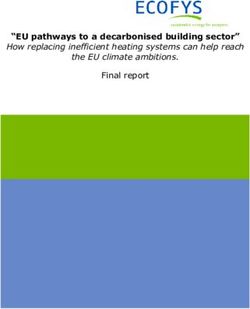Slide Decks in HTML - IICM (FTP Server)
←
→
Page content transcription
If your browser does not render page correctly, please read the page content below
Slide Decks in HTML
Patrick Hipp
Institute of Interactive Systems and Data Science (ISDS),
Graz University of Technology
A-8010 Graz, Austria
25 Jan 2019
Abstract
Slide decks built for the web can be flexible and feature-rich for presenters, while at the same time
being viewable in any web browser on any device worldwide. They are a viable alternative to
proprietary presentation software such as PowerPoint and Keynote and offer unique features such
as live code execution.
This survey discusses the history and development of packages for web-based slide decks and gives
an overview of currently available solutions. The four main approaches described are: text-based,
JavaScript-based, hosted, and responsive slide decks.
© Copyright 2019 by the author(s), except as otherwise noted.
This work is placed under a Creative Commons Attribution 4.0 International (CC BY 4.0) licence.Contents
Contents ii
List of Figures iv
List of Tables v
List of Listings vii
1 Introduction 1
1.1 The Origins of Slide Shows . . . . . . . . . . . . . . . . . . . . . . . . . . . . . . . . . . . . 1
1.2 Slide Guidelines . . . . . . . . . . . . . . . . . . . . . . . . . . . . . . . . . . . . . . . . . . 3
1.3 Modern Challenges . . . . . . . . . . . . . . . . . . . . . . . . . . . . . . . . . . . . . . . . 3
1.4 Survey Structure . . . . . . . . . . . . . . . . . . . . . . . . . . . . . . . . . . . . . . . . . 5
2 Early Systems and Outliers 7
2.1 Slidy and Slidy2 . . . . . . . . . . . . . . . . . . . . . . . . . . . . . . . . . . . . . . . . . . 7
2.2 S5 . . . . . . . . . . . . . . . . . . . . . . . . . . . . . . . . . . . . . . . . . . . . . . . . . 9
2.3 S6 . . . . . . . . . . . . . . . . . . . . . . . . . . . . . . . . . . . . . . . . . . . . . . . . . 9
2.4 Diascope . . . . . . . . . . . . . . . . . . . . . . . . . . . . . . . . . . . . . . . . . . . . . 10
2.5 Flash Presentations . . . . . . . . . . . . . . . . . . . . . . . . . . . . . . . . . . . . . . . . 10
3 Text-Based Slide Decks 13
3.1 Slide Show (S9) . . . . . . . . . . . . . . . . . . . . . . . . . . . . . . . . . . . . . . . . . . 13
3.2 Slidedown . . . . . . . . . . . . . . . . . . . . . . . . . . . . . . . . . . . . . . . . . . . . . 13
3.3 Slidifier . . . . . . . . . . . . . . . . . . . . . . . . . . . . . . . . . . . . . . . . . . . . . . 17
3.4 Remark . . . . . . . . . . . . . . . . . . . . . . . . . . . . . . . . . . . . . . . . . . . . . . 17
4 JavaScript-Based Slide Decks 19
4.1 Google I/O Slides . . . . . . . . . . . . . . . . . . . . . . . . . . . . . . . . . . . . . . . . . 19
4.2 Fathom.js . . . . . . . . . . . . . . . . . . . . . . . . . . . . . . . . . . . . . . . . . . . . . 19
4.3 Deck.js . . . . . . . . . . . . . . . . . . . . . . . . . . . . . . . . . . . . . . . . . . . . . . 20
4.4 DZSlides . . . . . . . . . . . . . . . . . . . . . . . . . . . . . . . . . . . . . . . . . . . . . 21
4.5 Bespoke.js . . . . . . . . . . . . . . . . . . . . . . . . . . . . . . . . . . . . . . . . . . . . . 23
4.6 Inspire.js . . . . . . . . . . . . . . . . . . . . . . . . . . . . . . . . . . . . . . . . . . . . . . 23
4.7 Reveal.js . . . . . . . . . . . . . . . . . . . . . . . . . . . . . . . . . . . . . . . . . . . . . . 25
4.8 Shower . . . . . . . . . . . . . . . . . . . . . . . . . . . . . . . . . . . . . . . . . . . . . . 27
4.9 Impress.js . . . . . . . . . . . . . . . . . . . . . . . . . . . . . . . . . . . . . . . . . . . . . 27
i5 Hosted Slide Decks 31
5.1 Google Slides . . . . . . . . . . . . . . . . . . . . . . . . . . . . . . . . . . . . . . . . . . . 31
5.2 Prezi . . . . . . . . . . . . . . . . . . . . . . . . . . . . . . . . . . . . . . . . . . . . . . . . 31
5.3 Showoff . . . . . . . . . . . . . . . . . . . . . . . . . . . . . . . . . . . . . . . . . . . . . . 33
6 Responsive Slide Decks 35
6.1 Stack . . . . . . . . . . . . . . . . . . . . . . . . . . . . . . . . . . . . . . . . . . . . . . . . 35
6.2 Scrolldeck.js . . . . . . . . . . . . . . . . . . . . . . . . . . . . . . . . . . . . . . . . . . . . 35
6.3 Rslidy . . . . . . . . . . . . . . . . . . . . . . . . . . . . . . . . . . . . . . . . . . . . . . . 38
7 Concluding Remarks 41
A Code Examples 43
Bibliography 55
iiList of Figures
1.1 Splash Screen of PowerPoint 1.0 . . . . . . . . . . . . . . . . . . . . . . . . . . . . . . . . . 2
1.2 PowerPoint 1.0 Example Slide . . . . . . . . . . . . . . . . . . . . . . . . . . . . . . . . . . 2
1.3 Global Web Browser Market Share . . . . . . . . . . . . . . . . . . . . . . . . . . . . . . . . 4
2.1 Slidy2 Table of Contents . . . . . . . . . . . . . . . . . . . . . . . . . . . . . . . . . . . . . 8
2.2 S5 Navigation . . . . . . . . . . . . . . . . . . . . . . . . . . . . . . . . . . . . . . . . . . . 9
3.1 Slidedown Syntax Highlighting . . . . . . . . . . . . . . . . . . . . . . . . . . . . . . . . . . 15
3.2 Slidifier Diagram Example . . . . . . . . . . . . . . . . . . . . . . . . . . . . . . . . . . . . 16
3.3 Remark Presenter Mode . . . . . . . . . . . . . . . . . . . . . . . . . . . . . . . . . . . . . . 18
4.1 Google I/O Slides Keyboard Shortcuts . . . . . . . . . . . . . . . . . . . . . . . . . . . . . . 20
4.2 Deck.js Navigation Extension . . . . . . . . . . . . . . . . . . . . . . . . . . . . . . . . . . . 21
4.3 DZSlides Embedder Shell . . . . . . . . . . . . . . . . . . . . . . . . . . . . . . . . . . . . . 22
4.4 Bespoke.js Carousel Theme . . . . . . . . . . . . . . . . . . . . . . . . . . . . . . . . . . . . 24
4.5 Inspire.js Video Annotation . . . . . . . . . . . . . . . . . . . . . . . . . . . . . . . . . . . . 25
4.6 Reveal.js Speaker View . . . . . . . . . . . . . . . . . . . . . . . . . . . . . . . . . . . . . . 26
4.7 Shower Example Slide . . . . . . . . . . . . . . . . . . . . . . . . . . . . . . . . . . . . . . 28
4.8 Impress.js Canvas . . . . . . . . . . . . . . . . . . . . . . . . . . . . . . . . . . . . . . . . . 28
5.1 Google Slides Export Options . . . . . . . . . . . . . . . . . . . . . . . . . . . . . . . . . . 32
5.2 Prezi Template Example . . . . . . . . . . . . . . . . . . . . . . . . . . . . . . . . . . . . . 32
5.3 Prezi Subscription Plans . . . . . . . . . . . . . . . . . . . . . . . . . . . . . . . . . . . . . 33
5.4 Showoff Audience Questions . . . . . . . . . . . . . . . . . . . . . . . . . . . . . . . . . . . 34
6.1 Stack Activate and Deactivate . . . . . . . . . . . . . . . . . . . . . . . . . . . . . . . . . . 36
6.2 Scrolldeck.js Parallax Scrolling . . . . . . . . . . . . . . . . . . . . . . . . . . . . . . . . . . 37
6.3 Rslidy Interface . . . . . . . . . . . . . . . . . . . . . . . . . . . . . . . . . . . . . . . . . . 39
A.1 Slidy2 Model Slide . . . . . . . . . . . . . . . . . . . . . . . . . . . . . . . . . . . . . . . . 45
A.2 S5 Model Slide . . . . . . . . . . . . . . . . . . . . . . . . . . . . . . . . . . . . . . . . . . 46
A.3 Fathom.js Model Slide . . . . . . . . . . . . . . . . . . . . . . . . . . . . . . . . . . . . . . 46
A.4 Inspire.js Model Slide . . . . . . . . . . . . . . . . . . . . . . . . . . . . . . . . . . . . . . . 47
A.5 Scrolldeck.js Model Slide . . . . . . . . . . . . . . . . . . . . . . . . . . . . . . . . . . . . . 47
A.6 Rslidy Model Slide . . . . . . . . . . . . . . . . . . . . . . . . . . . . . . . . . . . . . . . . 48
A.7 S6 Model Slide . . . . . . . . . . . . . . . . . . . . . . . . . . . . . . . . . . . . . . . . . . 48
iiiA.8 Deck.js Model Slide . . . . . . . . . . . . . . . . . . . . . . . . . . . . . . . . . . . . . . . . 49
A.9 DZSlides Model Slide . . . . . . . . . . . . . . . . . . . . . . . . . . . . . . . . . . . . . . . 49
A.10 Bespoke.js Model Slide . . . . . . . . . . . . . . . . . . . . . . . . . . . . . . . . . . . . . . 50
A.11 Reveal.js Model Slide . . . . . . . . . . . . . . . . . . . . . . . . . . . . . . . . . . . . . . . 50
A.12 Shower Model Slide . . . . . . . . . . . . . . . . . . . . . . . . . . . . . . . . . . . . . . . . 51
A.13 Stack Model Slide . . . . . . . . . . . . . . . . . . . . . . . . . . . . . . . . . . . . . . . . . 51
A.14 Slidedown Model Slide . . . . . . . . . . . . . . . . . . . . . . . . . . . . . . . . . . . . . . 52
A.15 Slidifier Model Slide . . . . . . . . . . . . . . . . . . . . . . . . . . . . . . . . . . . . . . . 52
A.16 Remark Model Slide . . . . . . . . . . . . . . . . . . . . . . . . . . . . . . . . . . . . . . . 53
A.17 Showoff Model Slide . . . . . . . . . . . . . . . . . . . . . . . . . . . . . . . . . . . . . . . 53
A.18 Google I/O Slides Model Slide . . . . . . . . . . . . . . . . . . . . . . . . . . . . . . . . . . 54
A.19 Impress.js Model Slide . . . . . . . . . . . . . . . . . . . . . . . . . . . . . . . . . . . . . . 54
ivList of Tables
1.1 Top Platforms and Screen Resolutions . . . . . . . . . . . . . . . . . . . . . . . . . . . . . . 3
vList of Listings
2.1 Slidy Code Example . . . . . . . . . . . . . . . . . . . . . . . . . . . . . . . . . . . . . . . . . . . 8
2.2 S5 and S6 Code Example . . . . . . . . . . . . . . . . . . . . . . . . . . . . . . . . . . . . . . . . 10
2.3 Simple Diascope Example Code . . . . . . . . . . . . . . . . . . . . . . . . . . . . . . . . . . . . 11
3.1 S9 Code Example . . . . . . . . . . . . . . . . . . . . . . . . . . . . . . . . . . . . . . . . . . . . 14
3.2 Slidedown Syntax Highlighting . . . . . . . . . . . . . . . . . . . . . . . . . . . . . . . . . . . . . 14
3.3 Slidifier Diagram Example . . . . . . . . . . . . . . . . . . . . . . . . . . . . . . . . . . . . . . . 15
3.4 Remark Example . . . . . . . . . . . . . . . . . . . . . . . . . . . . . . . . . . . . . . . . . . . . . 18
4.1 Fathom.js Video Syncing . . . . . . . . . . . . . . . . . . . . . . . . . . . . . . . . . . . . . . . . 20
4.2 Deck.js Setup . . . . . . . . . . . . . . . . . . . . . . . . . . . . . . . . . . . . . . . . . . . . . . . 22
4.3 Bespoke.js Plugin Inclusion . . . . . . . . . . . . . . . . . . . . . . . . . . . . . . . . . . . . . . . 23
4.4 Inspire.js Video Annotation . . . . . . . . . . . . . . . . . . . . . . . . . . . . . . . . . . . . . . . 24
4.5 Reveal.js Configuration . . . . . . . . . . . . . . . . . . . . . . . . . . . . . . . . . . . . . . . . . 26
4.6 Shower Code Example . . . . . . . . . . . . . . . . . . . . . . . . . . . . . . . . . . . . . . . . . . 27
4.7 Impress.js Slide Example . . . . . . . . . . . . . . . . . . . . . . . . . . . . . . . . . . . . . . . . 29
6.1 Stack Activate/Deactivate Events Example . . . . . . . . . . . . . . . . . . . . . . . . . . . . . . 36
6.2 Scrolldeck.js Setup and Configuration . . . . . . . . . . . . . . . . . . . . . . . . . . . . . . . . . 37
6.3 Rslidy Code Example . . . . . . . . . . . . . . . . . . . . . . . . . . . . . . . . . . . . . . . . . . 38
A.1 Slide Example Using HTML . . . . . . . . . . . . . . . . . . . . . . . . . . . . . . . . . . . . . . 44
A.2 Slide Example Using HTML5. . . . . . . . . . . . . . . . . . . . . . . . . . . . . . . . . . . . . . 44
A.3 Slide Example Using Markdown . . . . . . . . . . . . . . . . . . . . . . . . . . . . . . . . . . . . 44
viiChapter 1
Introduction
Presentations can have a huge impact on the world. On the 5th of February 2013, U.S. Secretary of State Colin
Powell went before the Security Council of the United Nations to give a presentation on the development of
weapons of mass destruction in Iraq [Brock 2017]. His 45 PowerPoint slides were well-organised and convincing
and are considered to be “one of the most famous PowerPoint presentations of all time.”
1.1 The Origins of Slide Shows
In the 1980s, presentation slides were typically made in one of two ways [Gaskins 2012, pages 15–19]:
• Overhead transparencies: Black and white slides were designed on a computer, printed onto paper on a
laser printer, then copied onto overhead transparencies (clear plastic sheets) to be shown on an overhead
projector.
• 35mm slides: Colour slides were prepared on a workstation as say GIF images, then transferred (via
expensive hardware) to individual 35 mm photographic slides. Once framed, these were sorted into a slide
rack and shown using a slide projector.
At the time, laser printers and copiers could only produce black and white images, while preparing 35mm slides
was expensive and time-consuming.
PowerPoint, shown in Figures 1.1 and 1.2, changed all that and is now the most well-known presentation
application. Microsoft estimates that 1.2 billion copies of PowerPoint now exist [Brock 2017, page 44].
Originally released in April 1987 by Forethought Inc. for the Macintosh [Gaskins 2012, page 16], PowerPoint
1.0 quickly made a name for itself, with sales of $ 1 million in its first month [Brock 2017, page 49]. At launch,
PowerPoint was limited to black and white for overhead transparencies [Phi 2018], but support for color 35mm
slides was added in version 2.0 [Gaskins 2012, page 17]. Forethought was bought by Microsoft for $ 14 million
just three months after the initial release of PowerPoint. PowerPoint made presentation software accessible to
the public and defined some essential features for such applications.
Apple’s Keynote [Apple 2018] presentation software was originally custom-built for Steve Jobs himself to use
during his Apple keynote talks [Roemmele 2013]. In January 2003, Keynote was released for MacOS [Apple
2003], as an alternative to PowerPoint. It is currently part of the iWork suite and is now free for both MacOS
and iOS [Clover 2017]. Keynote comes with built-in support for Apple remotes and iCloud synchronisation, is
cross-compatible with PowerPoint, and shares similar features.
12 1 Introduction
Figure 1.1: The splash screen of PowerPoint 1.0 by Forethought, Inc. [Screenshot made by the author using emulation
[Friend 2018].]
Figure 1.2: A slide of an example presentation included in PowerPoint 1.0. [Screenshot made by the author using
emulation [Friend 2018].]Slide Guidelines 3
Top Ten Platforms Top Ten Screen Resolutions
1 Android 7 15.46% 1 640x360 29.96%
2 Windows 7 13.58% 2 1366x768 10.79%
3 Windows 10 13.05% 3 1920x1080 5.76%
4 Android 6 10.83% 4 1024x768 5.53%
5 iOS 11 9.97% 5 667x375 5.09%
6 Android 8 8.67% 6 736x414 2.47%
7 Android 5 8.41% 7 1440x900 2.33%
8 Android 4 4.14% 8 1600x900 2.27%
9 Mac OS X 2.91% 9 732x412 2.17%
10 Windows 8.1 2.50% 10 1280x800 2.09%
Table 1.1: The top ten platforms and screen resolutions globally in September 2018 [W3Counter 2018].
1.2 Slide Guidelines
Slides are the building blocks of every presentation. They can have a variety of different layouts, but most
commonly they consist of a heading followed by text, bulleted lists, charts, images, or videos. The purpose of
a slide is often to present information in small, easily digestible pieces, which then build up to form a larger
picture. Gabrielle [2010] distinguishes between ballroom style presentations, briefing decks, discussion decks,
and reading decks, depending on the size of the audience and the amount of interaction between speaker and
members of the audience.
Doumont [Doumont 2002; Doumont 2005; Doumont 2009] established three (four) rules for professional
communication: 0) define your purpose, 1) adapt to your audience, 2) maximise the signal-to-noise ratio, and
3) use effective redundancy. Slides in a presentation should reinforce the message, focusing not on providing
every detail, but rather on the implications that follow from them. Effective slides should not compete for
attention with the speaker. This can be achieved by reducing the amount of text as far as possible and avoiding
purely decorative graphics or backgrounds. For example, clever rephrasing should be used to reduce bulleted
list items to no more than two lines of text. If detailed tables, charts, or graphics would be helpful to promote
the message, they can be distributed to audience members in the form of a handout.
Alley [2013] presents some guidelines for creating and giving scientific presentations. He points out that
following PowerPoint’s default slide layout leads to a topic–subtopic approach, which is often unsuitable for
scientific purposes. In a topic–subtopic approach, the headline dictates the main topic and is followed by a
bulleted list which further explores it [Alley 2013, page 110]. Research has shown that assertion–evidence slides
lead to better comprehension of complex topics [Alley 2013, page 117]. In such slides, most of the words are
found in the headline, presenting an assertion in the form of a sentence, while visual aids are used as evidence
to support it [Alley 2013, page 121].
1.3 Modern Challenges
Over the last few years, a technological arms race took place between industry giants, causing mobile devices
and web browsers to constantly evolve and change shape. This in turn directly affects the way these devices and
browsers are used and how they are expected to behave in certain situations. As shown in to Figure 1.3, Google
Chrome, Safari, UC Browser and Mozilla Firefox are currently the most used web browsers, with Chrome
leading by a wide margin. The strong dominance of Chrome in the web browser market share is likely due to
the fact that Android is now the leading operating system globally, as can be seen in Table 1.1, and it ships with
Google Chrome preinstalled as the default web browser.4 1 Introduction
Global Browser Market Share September 2018
70
60.6
60
50
40
30
20
14.85
10
5.42 5.01
3.38 2.85 2.82 3.07
1.99
0
Chrome Safari UC Browser Firefox Opera IE Samsung Internet Edge Other
Figure 1.3: Browser market share over all platforms from September 2018. [Diagram made by the author based on
data from StatCounter [2018].]
Developing an application for multiple devices, screen resolutions, and web browsers requires special effort,
but is now considered to be best practice. Some of the challenges include:
• Support for all modern browsers: Generally speaking this includes Google Chrome, Mozilla Firefox, Safari,
Microsoft Edge, and Opera.
• Support for all modern devices: Devices can be broadly categorised into desktop, tablet, and smartphone,
but hybrids also exists.
• The ability to adapt to changes in the device environment: For example, detecting and utilising newly
plugged-in peripheral devices, such as a mouse and keyboard, or redrawing the screen after device orient-
ation has changed.
• Sharing and communication between different platforms.
• Accessibility: Intuitive controls, suitable for all kinds of users.
• Inclusion of third-party software.
• Resilient and responsive design.
For presentation software, the above are important considerations, but some additional problems have to be
dealt with. These include zooming for images and graphs (especially on smaller screens), having the ability to
print a slidedeck, navigation, speaker notes, and many more.
Fortunately, a combination of Hyper Text Markup Language (HTML), Cascading Style Sheets (CSS), and
JavaScript can be used to tackle these problems. HTML is the foundation of everything that is built on the web
[Keith and Andrew 2016]. It is a markup language which defines the building blocks making up a website, such
as headings, paragraphs and images. CSS makes it possible to style those elements dynamically and change
where and how they are displayed on the screen [Cederholm 2015]. JavaScript is a programming language
which can modify the behaviour of a web site [Marquis 2016]. In short, HTML defines the content of a website,
CSS defines the layout of that content, and JavaScript adds interactivity. Almost all of the solutions described
in this survey make at least some use of each of these three fundamental web technologies.Survey Structure 5
1.4 Survey Structure
This survey gives an insight into the history of slide decks for the web. A plethora of web-based slideshow
solutions are grouped into four categories based on their dominant design approach, and the contents of each
group is discussed in chronological order. The categories are: text-based, JavaScript-based, hosted, and
responsive slide decks. The detailed structure of this survey is as follows:
• Chapter 2 deals with some early systems and outliers that laid the ground work for modern slide decks.
• Chapter 3 discusses text-based slide decks, which take their input from plain text or markdown files.
• Chapter 4 looks at feature-rich slide decks based on JavaScript.
• Hosted slide decks are discussed in Chapter 5. They come in the form of neatly packaged web applications
providing all the tools necessary to create slideshows.
• Chapter 6 presents state-of-the-art design approaches for responsive slide decks.
• Chapter 7 gives some concluding remarks.
• Finally, Appendix A covers some code to slide examples, recreating the same slide with each slideshow
application.6 1 Introduction
Chapter 2
Early Systems and Outliers
This chapter discusses the early days of presentation software for the web and describes the most important
applications of that era. It also briefly covers some outliers using technologies like flash or video encoding
software.
2.1 Slidy and Slidy2
In 2005, Dave Raggett, a member of the W3C team, developed one of the first libraries for HTML-based slide
presentations called Slidy [Raggett 2005]. Slidy turns an HTML file into a slideshow by including two files: a
CSS style sheet to regulate the style of the presentation, and a JavaScript file to add presentation functionality.
Additionally, an optional CSS file containing a print style sheet can be included. Slides are written in HTML
and the contents of each slide is placed inside ... elements.
Features include basic keyboard navigation, font size scaling, handout notes, incremental bullet lists, automatic
numbering of slides, the ability to link to a specific slide, and a print style sheet. Disabling JavaScript or CSS
displays all the slides, so in case of an error the main content can still be accessed.
Raggett [2006a] later released an improved version of Slidy called Slidy2, which adds more functionality. The
most important addition is an auto-generated table of contents, which takes the title of each slide and supports
quicker navigation. An example slide with the table of contents can be seen in Figure 2.1, generated from the
code excerpt shown in Listing 2.1. Other new features are the addition of a timer and localisation support. It is
also fully backwards compatible with the first version of Slidy.
Slidy and Slidy2 were designed for use in a desktop environment, they do not scale well on narrower screens.
Since keyboard shortcuts are typically unavailable on a mobile device, navigation quickly becomes a struggle.
The footer is especially problematic on a touchscreen, since it only takes up a tiny sliver of the screen, making
the links extremely difficult to use.
Further development plans for Slidy included a "what you see is what you get" editor, remote control of slides
using HTTP requests, and the ability to import and export from or to other slide formats like PowerPoint and
Open Office [Raggett 2006b], but these were never implemented.
78 2 Early Systems and Outliers
1
2 Incremental display of slide contents
3
4 For incremental display , use class =" incremental ", for instance :
5
6
7 First bullet point
8 Second bullet point
9 Third bullet point
10
11 ...
12
Listing 2.1: An example slide in Slidy2. The class incremental can be used for incremental display of bullet
items.
Figure 2.1: Slidy2 features an auto-generated table of contents, which is displayed by pressing T on the
keyboard or by clicking the contents? link in the footer. [Screenshot made by the author from Slidy2
[Raggett 2006a].]S5 9
Figure 2.2: S5 slides can be navigated by keyboard and mouse controls. The on-screen buttons and drop-
down menu only become visible when hovering over the bottom right half of the footer. [Screenshot
made by the author from S5 [Meyer 2005b].]
2.2 S5
S5 stands for Simple Standards-based Slide Show System and was developed by Eric Meyer [2005a] in 2005.
Its features, code, and usage requirements are similar to Slidy and some additional slide themes are provided.
A source code example of S5 is shown in Listing 2.2. Navigation is handled through keyboard shortcuts, mouse
clicks, and a footer containing buttons and a drop-down menu, which only becomes visible when moving the
mouse pointer near the bottom right half of the screen, as shown in Figure 2.2.
Navigation on mobile devices is extremely tedious. Fortunately, touch events in the browser automatically
call equivalent mouse events, which makes it possible to advance slides in S5. However, in order to navigate to
a previous slide the footer still needs to be accessed, which is difficult without mouse hover.
2.3 S6
Development of S6 started by Gerald Bauer [2013] in the form of a rewrite of S5 focusing on easy extensibility
through plugins. It makes use of the popular JavaScript library JQuery. It supports both classic and modern
HTML elements. S6 is one of the formats generated by the Ruby command line tool S9, a text-based slide deck
solution discussed in Section 3.1. A code example of S6 is shown in Listing 2.2.10 2 Early Systems and Outliers
1
2 Navigation
3
4
5 Next slide: Space bar , return , right arrow ...
6 Previous slide: Up arrow , left arrow , page up ...
7 Toggle the slide styles : Click on the toggle button ...
8
9
Listing 2.2: An example slide in S5 and S6. S6 also supports section instead of div.
2.4 Diascope
In 2006, Martin Stoll created Diascope [Stoll 2016b], a slideshow generator for Linux which uses video encoding
to render presentations. Diascope comes in the form of a binary executable and focuses primarily on smooth
transitions, panning, zooming, and audio effects. The output of diascope is an MPEG2, MPEG4 or FLV video
file ready for playing or embedding on a web page.
A short code example of a diascope presentation can be seen in Listing 2.3. It is a very powerful tool, but
requires knowledge of video editing software and even small changes to the code require a re-rendering of the
output video file, making it unsuitable for inexperienced users.
2.5 Flash Presentations
Adobe Flash [Chun 2014] is a powerful tool for creating standalone interactive multimedia applications which
can be embedded into a web site. Following its release in 1996, it became omnipresent on the web, with many
of the more impressive looking websites making use of it to some degree. With support for mouse and keyboard
interactions and inbuilt tools to easily create animations from keyframes, Adobe Flash can be used to create
slideshows, which can be displayed on a web page with the flash plug-in. Such slideshows can also be exported
as flash video for embedding in a web page.
In 2010 Steve Jobs [2010] described the shortcomings of Flash in a blog post titled "Thoughts on Flash":
“Flash was created during the PC era – for PCs and mice. Flash is a successful business for Adobe,
and we can understand why they want to push it beyond PCs. But the mobile era is about low power
devices, touch interfaces and open web standards – all areas where Flash falls short. [· · · ] New
open standards created in the mobile era, such as HTML5, will win on mobile devices (and PCs
too).”
Shortly after, Apple announced that its products would no longer support Flash. Most developers today have
switched away from Flash, and it will be officially retired in 2020 [Barrett 2017].Flash Presentations 11
1 format pal quality =1 interlaced mpeg2sound =mp2 mpeg2
2 base template_hq_i /tmp
3 set resize = resize
4 set font= PenguinAttack size =78 fill=black strokewidth =0
5
6 set dur=sec
7
8 # audio mysong .wav fade =0,2
9
10 # Title slide
11
12 create 2 white title =0,1,1,0 " Diascope \ nSlideshow \ nGenerator "
13 trns 0.3 luma dir=ro
14
15 set font= ArialB fill=gray stroke =white strokewidth =1
16
17 # Main show
18
19 create 0.8 blue title =0.8 " diascope .sf.net"
20 trns 0.4 luma dir=td sharp =1
21 create 0.8 red title =0.8 " diascope .sf.net"
22 trns 0.4 luma dir=td sharp =1
23 create 0.8 yellow title =0.8 " diascope .sf.net"
24 trns 0.4 luma dir=td sharp =1
25 create 0.8 blue title =0.8 " diascope .sf.net"
26
27 trns 0.3 luma dir=ri
28 audio silence
29
30 # End
31
32 create 1 black
Listing 2.3: An excerpt from a simple diascope source file [Stoll 2016a]. First, rendering parameters are
set, followed by some basic slides with transitions.12 2 Early Systems and Outliers
Chapter 3
Text-Based Slide Decks
Unlike other approaches, text-based slide decks do not require slide creators to possess any knowledge of
HTML, CSS (styling), or JavaScript (scripting). Slides are created by editing plain text files [Unicode 2018] or
markdown files [Gruber 2004], which are then turned into a web-based slideshow by an application. Markdown
is a syntax for structuring plain text to be converted to HTML or other formats. The main advantage of this
approach is the fast and easy way to write and edit slides, but the trade-off is less flexibility in terms of styling
and interaction.
3.1 Slide Show (S9)
S9 is a command line tool written in Ruby by Gerald Bauer [2011]. It can turn a markdown file into a variety
of different slide decks, such as Slidy (Section 2.1), S5 (Section 2.2), and S6 (Section 2.3), among others. An
example slide is shown in Listing 3.1. The user has to download and install template packs for each of these
output formats, and can choose from a variety of theme packs. To install the S6 template pack, the command:
$ slideshow install s6blank
is run from the command line. A list of installed templates can be viewed with slideshow list. To build a
slide show from a file titled slides.text, the following command has to be executed:
$ slideshow build slides .text -t s6blank
=> Preparing slideshow ’slides .html ’...
=> Done.
More experienced slide creators can include a variety of plugins and helpers in their presentations, or write
their own scripts using Ruby. These can be used, for example, to provide syntax highlighting. It is also possible
to create or edit templates and themes.
3.2 Slidedown
Slidedown [Nakajima and Croak 2012] is a very lightweight and minimalistic Ruby tool for creating basic
slideshows from markdown. A slideshow is generated by running the command:
$ slidedown slides .md > slides .html
The created presentations only support barebones keyboard controls: the left and right arrow keys are used
for navigation and pressing escape exits the presentation. Custom style sheets are automatically included, if
1314 3 Text-Based Slide Decks
1 # Slide Heading
2
3 - First bullet point
4 - Second bullet point
5 - Third bullet point
Listing 3.1: An example slide in S9 using Markdown. # is used for headings and - or * for lists.
1 !SLIDE code
2
3 # Syntax Highlighting
4
5 ## is very simple
6
7 @@@ ruby
8 # Variables and expressions .
9 a = 10
10 b = 3 * a + 2
11 printf ("%d %d\n", a, b);
12
13 # Type is dynamic .
14 b = "A string "
15 c = ’Another String ’
16 print b + " and " + c + "\n"
17 @@@
Listing 3.2: In Slidedown, Syntax highlighting is performed on code placed inside @@@ blocks. After the
block definition, the programming language can be specified.
they are placed in the same directory as the presentation markdown file, and support for syntax highlighting is
provided. Some example code and the resulting slide are shown in Listing 3.2 and Figure 3.1.Slidedown 15
Figure 3.1: The code from Listing 3.2 turned into a slide with Slidedown. [Screenshot made by the author from
Slidedown [Nakajima and Croak 2012].]
1 ---
2
3 # Diagrams
4
5 Diagrams are easy in Slidifier .
6
7 \\ diagram
8 [ A ]*1 1*[ B ]
9 *2
10
11
12 *2
13 [ C ]
14 \\ diagram
15
16 ---
Listing 3.3: Source code for a slide with a diagram in Slidifier. Connecting lines are assigned numbers and
connected using the * character; labels are enclosed in square brackets.16 3 Text-Based Slide Decks
Figure 3.2: The output slide, generated by Slidifier from the source code in Listing 3.3. [Screenshot made by
the author from Slidifier [Ludvigsen 2016b].]Slidifier 17
3.3 Slidifier
Rather than relying solely on markdown, Slidifier [Ludvigsen 2016a] defines its own simple plain text syntax. A
line containing --- is used to separate slides and inline HTML can be used extend the plain text, for example to
include or embed an image. A unique feature of Slidifier is its inbuilt support for creating simple diagrams. The
example in Listing 3.3 and Figure 3.2 illustrates this. A primitive form of keyword highlighting is supported as
well.
3.4 Remark
Remark [Bang 2018b] uses a mixture of HTML and markdown and provides many advanced features, such as
a synchronised display, speaker notes, and a presenter mode, as shown in Listing 3.4 and Figure 3.3. Three
dashes separate slides and three question marks introduce speaker notes. In presenter mode, a timer and speaker
notes are displayed on the right and the current and next slide are displayed on the left. Remark supports touch
gestures such as swipe to navigate and slide scaling for various screen sizes. There are some external tools for
Remark, most noteworthy a PDF generator and an online "what you see is what you get" editor.
A Remark input file starts in HTML and allows for styles to be defined in the HTML header. The body then
contains a tag, in which the markdown text for slides is placed. Afterwards, Remark
is called from within a script element as follows:
var slideshow = remark . create ();
Remark further extends the markdown syntax with slide properties. These can be placed at the beginning of
a slide using a key: value syntax. The properties are:
• name: Assigns a name to a slide in order to link to it directly using the browser window’s hash after the
URL.
• class: Adds a comma-separated list of CSS classes to the slide.
• background-image: Sets a background image for the specific slide.
• count: Slides where the count property is set to false will not influence the total number of slides. All
incremental slides set this property to false by default.
• template: This property can be used to inherit the properties of another slide.
• layout: If set to true, the slide properties will be carried over to all subsequent slides, until layout is set to
false again.
• exclude: Fully excludes a file from rendering.18 3 Text-Based Slide Decks
1
2 ---
3 .left - column [
4 ## Presenter mode
5 ### - Inline notes
6 ]
7 .right - column [
8 Just like three dashes separate slides ,
9 three question marks separate slide content from slide notes:
10
11 Slide notes are also treated as Markdown , and will be converted in the
12 same manner slide content is.
13
14 Pressing __P__ will toggle presenter mode.
15 ]
16 ???
17 Congratulations , you just toggled presenter mode!
18
19 Now press __P__ to toggle it back off.
20 ---
21
Listing 3.4: In Remark, classes can be applied by .class[], such as .right-column[], and speaker notes
are defined after three question marks.
Figure 3.3: Pressing P in Remark toggles presenter mode. A separate synchronised window (called a cloned
view) can be opened by pressing C, which can then be displayed on a projector. [Screenshot made
by the author from Remark.js [Bang 2018a].]Chapter 4
JavaScript-Based Slide Decks
Slide decks built with JavaScript offer a broad spectrum of functionality, rely heavily on scripting, and often
make use of third-party packages. Many of these slide decks are listed in a public collection [NPM 2018]
of open source packages for Node.js, and can be easily installed using a package manager. These packages
are modern and feature-rich, but there are also some minimalistic slide decks which try to reduce the number
of external dependencies. A possible downside to this approach is that the scripts are often computationally
expensive.
4.1 Google I/O Slides
Google I/O Slides [Mahém et al. 2013] is an HTML template developed for Google I/O in 2011. Originally,
it went under the name html5slides. It supports many of the standard features of slide decks such as keyboard
navigation, syntax highlighting, and touch controls. A list of special keyboard shortcuts can be seen in Figure 4.1.
A file called slide_config.js is used to configure the slide template, including title, fonts, themes, authors,
and various options. The template makes use of external tools such as compass, a Ruby tool for converting
SASS into CSS, and Python to convert markdown into HTML. Slide content is placed inside elements.
Development was abandoned in 2015, likely in favour of Google Slides (see Section 5.1), a hosted slide
deck approach. At the time this survey was written, all the repositories for Google I/O Slides have been either
partially or fully removed, but a fork of the project is still available on GitHub [Rota 2015].
4.2 Fathom.js
Fathom.js [Dalgleish 2015] uses the jQuery Mobile library to optimise slide decks for mobile devices. It
provides a list of event handlers for user actions like tap, swipe left, swipe right, scroll start, scroll stop, and
orientation change. A special feature of Fathom.js is the ability to synchronise a slideshow to an external video
of a presentation. This is achieved by providing a timeline of slide transitions and a video object, as can be seen
in Listing 4.1. The project page is no longer maintained and recommends using Bespoke.js (see Section 4.5).
1920 4 JavaScript-Based Slide Decks
Figure 4.1: As well as standard navigation, Google I/O Slides supports keyboard shortcuts for visual
alterations. [Screenshot made by the author from Google I/O Slides [Rota 2015].]
1 $(’# presentation ’). fathom ({
2 timeline : [ 0, 5, 20, 30, 40, 50, ’1:00’, ’1:15’, 90, 120, 155 ],
3 video : {
4 source : ’vimeo ’,
5 id: ’16917950 ’ ,
6 parent : ’#vimeo ’,
7 autoplay : true
8 }
9 });
Listing 4.1: Fathom.js can synchronise a slide deck to an external video using a timeline of slide transitions.
The timeline parameter supports both numbers and strings.
4.3 Deck.js
Developed by Caleb Troughton [2016a], Deck.js is a modular and flexible JavaScript framework for generating
customised slide decks. It is based on jQuery and Modernizr. The framework includes a file named boilerplate
.html which serves as a starting point for slide creators. The main functionality is provided by the deck.core
module, which defines various states for the slide deck that can be customised using CSS. Additional functionality
is provided by extensions, which use core events and methods in various ways. An example of a navigation bar
extension can be seen in Figure 4.2 and Listing 4.2. Using both the core module and extensions, slide creators
can customise their presentation to include what they need and leave out what they do not. Deck.js has in-depth
documentation [Troughton 2016b] and a wiki page [Troughton 2016d], where people can share their themes,
extensions, and tools.DZSlides 21
Figure 4.2: An extension for Deck.js provides a navigation bar, which interfaces to the core module’s
navigation, goto, and status functionality. [Screenshot made by the author from Deck.js [Troughton 2016c].]
4.4 DZSlides
DZSlides [Rouget 2017a] is a single, ready-to-use HTML file template for creating slideshows. Both the CSS
and JavaScript are already included in the file, making it easier to handle for slide creators. By using so-called
shells, the presentation can be embedded or used in a presenter mode. An example of embedded mode can be
seen in Figure 4.3. These shells are separate HTML files which link together with the original presentation. In
order for these extensions to function, DZSlides implements a messaging system. The main template file can
either receive or send a set of predefined messages. These include simple commands such as navigation, but
also more advanced commands which can be used to register events or obtain the mouse cursor position.
The slides automatically adjust their scaling along with the browser window, but they are internally fixed
at a virtual resolution of 800x600, making the presentation framework not fully responsive. Basic keyboard
navigation is supported along with mobile-friendly touch controls.22 4 JavaScript-Based Slide Decks
1
2 Slide
3
4
5 First bullet point
6 Second bullet point
7 Third bullet point
8
9
10
11
12
13
14
15
16
17
18
19
20
21
22
23 $( function () { $.deck (’.slide ’); });
24
Listing 4.2: An example slide setup in Deck.js. After including the core module, additional functionality
can be added through extensions.
Figure 4.3: In DZSlides, the embedder.html shell embeds the presentation into another web page and adds
navigation controls in the form of a footer. The rightmost button on the footer opens a pop-up
window to the embedded slideshow. [Screenshot made by the author from DZSlides [Rouget 2017b].]Bespoke.js 23
1 // HTML Body
2
3
4 Slide 1
5 Slide 2
6 Slide 3
7
8
9 // JavaScript
10
11 var bespoke = require (’bespoke ’),
12 cube = require (’bespoke -theme -cube ’),
13 keys = require (’bespoke -keys ’),
14 touch = require (’bespoke -touch ’);
15
16 var deck = bespoke .from (’# presentation ’, [
17 cube (),
18 keys (),
19 touch ()
20 ]);
Listing 4.3: Bespoke.js is a modular slide deck library, which uses a plugin ecosystem to provide additional
functionality. In this example, a theme and two plugins are loaded.
4.5 Bespoke.js
Bespoke.js [Dalgleish 2018a] is a minimalist modular presentation library. The main package only provides
very basic functionality and a simple control API, and everything else is managed via plugins. Because of the
fragmented nature of the package, it is recommended to use a build tool such as gulp to pull all the required
plugins together and generate the presentation. Currently, 21 themes and 75 plugins are available. For example,
bespoke-touch adds touch controls and bespoke-math adds support for LATEX formulas. A custom theme can be
seen in Figure 4.4
To include a theme or a plugin, a simple require(’...’) command is needed to load the package, followed by
a call to its constructor in the plugin array of Bespoke’s main function. Plugins interact with the API of Bespoke,
which contains a number of predefined variables and helper functions for navigation and events. Listing 4.3
shows some example code for generating a presentation with the cube theme and support for keyboard and touch
controls.
4.6 Inspire.js
Formerly known as the CSS-based SlideShow System (CSSS), Inspire.js [Verou 2018a] aims to be a lean and
minimalistic slideshow tool focusing on reusability and extendibility using automatically loaded JavaScript
extensions. The renaming of the tool took place in September 2018 and is currently still ongoing. Unique
features of Inspire.js are the ability to reuse a previously defined slide by its id, support for annotated videos,
and support for live code examples. An example of video annotation can be seen in Listing 4.4 and Figure 4.5.24 4 JavaScript-Based Slide Decks
Figure 4.4: Bespoke.js currently features 21 custom themes. The theme here is carousel. [Screenshot made by
the author from Bespoke.js [Dalgleish 2018b].]
1
2
3 Annotated videos
4
5 data -video for URL
6 class =" annotation " for annotations
7 data -time and data -pause on annotations
8
9
10 Click to dismiss & resume
11 Auto - resume after 2sec
12
Listing 4.4: Inspire.js uses the annotation class with the attributes data-time or data-pause to display
video annotations.Reveal.js 25
Figure 4.5: In Inspire.js, annotations temporarily pause a video to show text, which can either automatically
disappear after a set time or be dismissed by mouse click. [Screenshot made by the author from Inspire.js
[Verou 2018b].]
4.7 Reveal.js
With a broad range of functionality and elegance, Reveal.js [Hattab 2018a] is a highly advanced presentation
framework. It supports vertically nested slides, markdown content, keyboard and touch controls, PDF export,
speaker notes, presenter mode, math functions, lazy loading, and more. An example presentation in presenter
mode can be seen in Figure 4.6. Many of these features are provided by third party scripts, for example
markdown interpretation and syntax highlighting. Slideshows using Reveal.js can also be created and published
through an online platform [Slides 2018] which provides a graphical slide editor.
Reveal.js can be configured both during initialisation and at runtime and comes with a long list of options
for each of its features. Configuration is entirely optional and hides some interesting functionality. For cultures
which write and read from right to left, the direction of the presentation can be configured. Even keyboard
shortcuts can be remapped manually, as shown in Listing 4.5. A full list of these options are provided in the
manual, the most important ones are:
• controls: If set to true, displays the arrow controls.
• history: If set to true, pushes slide changes into the browser history.
• loop: If set to true, loops the presentation.
• autoSlide: Automatically advances a slide after a set number of milliseconds.
• rtl: If set to true, changes the presentation direction to right-to-left.
• previewLinks: Adds an iframe preview window for links.
• transition: Changes the transition style between none, fade, slide, convex, concave or zoom.26 4 JavaScript-Based Slide Decks
Figure 4.6: Reveal.js calls its presenter mode feature “Speaker View”. It shows the current and next slide,
speaker notes, and a timer. [Screenshot made by the author from Reveal.js [Hattab 2018b].]
1
2 Slide
3
4
5 First bullet point
6 Second bullet point
7 Third bullet point
8
9
10
11
12 Reveal . initialize ({
13 keyboard : true ,
14 rtl: true ,
15 transition : ’slide ’,
16 transitionSpeed : ’fast ’
17 });
18
19 Reveal . configure ({
20 keyboard : {
21 13: ’next ’,
22 27: function () {},
23 32: null
24 }
25 });
26
Listing 4.5: The example code above initialises Reveal.js in right-to-left mode and remaps some keyboard
shortcuts. To unmap defaults, set a shortcut to null.Shower 27
1
2 Key features
3
4 Built on HTML , CSS and JavaScript
5 Works in all modern browsers
6
7
Listing 4.6: An example slide in Shower.
4.8 Shower
Resembling the look of PowerPoint, Shower [Makeev 2018a] tries to recreate classical printable slideshows.
An example slide can be seen in Figure 4.7. Unlike most other slide decks, Shower also provides a means for
slide creators to deploy and host their presentations using Netlify [2018], in addition to being able to self-host.
This automatically triggers a rebuild when shower is updated and no extra tools need to be installed for hosting
the presentation.
The tool comes bundled with a “template archive” containing the two main themes, Ribbon and Material,
and the core files. Shower can also be downloaded using npm. This includes a gulp configuration file with
predefined tasks: prepare, which builds the slide deck, and publish, which handles the upload process to
Netlify. An example slide is shown in Listing 4.6.
4.9 Impress.js
Impress.js [Szopka and Ingo 2018a] is a presentation framework unlike traditional slide decks. It is heavily
inspired by Prezi (see Section 5.2) and focuses on stunning transitions and animations, which are made possible
by CSS3 transformations. Impress.js supports translation, scaling, and rotation in both 2D and 3D. The entire
presentation is placed on an infinite canvas, which is then traversed by a camera. An example of its bird’s-eye
view can be seen in Figure 4.8.
In order to achieve this, every slide has to provide additional parameters for position, rotation, and scaling as
HTML data attributes, which can be tedious to maintain. An example can be seen in Listing 4.7. Impress.js,
as the name implies, is designed to impress with stunning visuals, and is therefore computationally expensive.
It is intended to be presented on a powerful computer with a modern browser and does not guarantee mobile
device support. Impress.js does not rely on third party packages, but a jQuery port called Jmpress.js [Young
and Koppers 2016] is available.28 4 JavaScript-Based Slide Decks
Figure 4.7: An example slide with stylised tables in Shower. The progress bar is visible at the bottom and
the current slide number can be seen in the upper right corner. [Screenshot made by the author from
Shower [Makeev 2018b].]
Figure 4.8: Impress.js places all the slides on an infinite canvas and then traverses it with a camera. [Screenshot
made by the author from Impress.js [Szopka and Ingo 2018b].]Impress.js 29
1
2
3 First bullet point
4 Second bullet point
5 Third bullet point
6
7
Listing 4.7: In Impress.js animations are handled with HTML data attributes. The position of the
centre of a slide is defined by data-x, data-y, and data-z. Rotation can be adjusted
with data-rotate-x, data-rotate-y, and data-rotate-z. The scale is defined by
data-scale and defaults to 1.30 4 JavaScript-Based Slide Decks
Chapter 5
Hosted Slide Decks
Neatly packed into a web application, hosted slide decks take a drastically different approach from those
previously covered in this survey. They not only host the finished presentations for viewing, but also the tools
for editing them. While offering some unique advantages, this approach also has its downsides. Some of the
tools listed in this section require a monthly subscription fee. Often, the slide decks can only be viewed with a
stable internet connection, offline access and the ability to self-host is not provided.
5.1 Google Slides
Google hosts a free online office suite as part of Google Drive. This includes Google Slides [Google 2006],
an online presentation tool compatible with PowerPoint, which means users can import from and export to the
PowerPoint file format freely. An example of the export menu is shown in Figure 5.1. The features of Google
Slides mostly mirror those of PowerPoint.
Google Slides provides a set of templates and layouts and focuses on simple and fast to create slideshows
with basic functionality. The largest advantage of working in Google Slides is that multiple slide creators can
edit a presentation simultaneously. Every change is committed to Google Drive’s cloud servers immediately
and slides can even be edited as they are presented. An offline version does not exist.
5.2 Prezi
Prezi [Halácsy et al. 2018a] takes a camera with a bird’s-eye view over an infinitely expandable canvas and
moves it between fixed points. It was developed as a standalone app for iOS in 2011. An Android and a web
browser version using Flash were released later on, and a HTML5-based hosted version was released in 2017
called “Prezi Next”. Prezi provides public and reusable template slide decks on their website, an example of
which is shown in Figure 5.2. With the acquisition of Infogram, a data visualisation platform, Prezi expanded its
PowerPoint-like editor with several tools for charts and figures. Beyond that, it provides analysis tools for slide
creators, showing how much time viewers spend on each slide, how many people viewed the presentation, and
how many of them shared it. Unfortunately, the analysis tools are only available for Premium users and offline
access is only provided to Plus users and higher. A list of the available account plans can be seen in Figure 5.3.
3132 5 Hosted Slide Decks
Figure 5.1: Google Slides supports exporting to various file formats, including PowerPoint and PDF. [Screen-
shot made by the author from Google Slides.]
Figure 5.2: A slide showing the entire canvas of Prezi’s “Climb to Success” template. [Screenshot made by the
author from Prezi.com [Prezibase 2015].]Showoff 33
Figure 5.3: A list of Prezi features included with each subscription plan. Features like offline access,
portable presentations, presenter view, and exporting to PDF are not included in the Standard
plan, and analysis tools are only included in the Premium plan. [Screenshot made by the author from
Prezi.com [Halácsy et al. 2018b].]
5.3 Showoff
“Don’t just present; interact with your audience!” is the core idea behind Showoff [Puppetlabs 2018]. It supports
markdown, live code execution, speaker notes, and a presenter mode. Unlike traditional slide decks, Showoff
also includes live quizzes, polls, and feedback questions in order to boost audience interaction. An example can
be seen in Figure 5.4. Showoff is written in Ruby and can be easily installed like any other Ruby gem.
Showoff is intended for use in a face-to-face classroom setting. To use its interactive features, the speaker
executes the command showoff serve and distributes the local IP address URL to members of the audience.
For these live viewers, the slideshow is synchronised to the main presentation or can be navigated independently.
It is also possible to create a slide deck for deployment to a web server, but without the interactive audience
features.34 5 Hosted Slide Decks
Figure 5.4: Showoff encourages interaction with the audience. The person hosting a Showoff presentation
can see a list of audience questions at the bottom of the screen. [Screenshot taken from Showoff
[Puppetlabs 2018] (MIT License).]Chapter 6
Responsive Slide Decks
Ethan Marcotte [2014] describes the three main pillars of Responsive Web Design as flexible grids, fluid images,
and media queries. As the name implies, using this approach makes it possible to respond to changes in the
browser environment and adjust how a web site or application is displayed accordingly. This flexible and
device-independent design is the key to developing long term web applications which can run on a multitude
of display sizes and sniff for features rather than requiring them. Responsive slide decks can thus tackle the
modern challenges described in Section 1.3.
6.1 Stack
Stack [Bostock 2015a] takes a unique approach to slide decks by stacking slides from top to bottom, rather than
relying on the usual left to right transitions. Slide navigation is handled primarily by scrolling, which is a basic
feature supported by every browser on every device. Relying on scrolling allows Stack to support touch controls
without explicitly coding for them. A small bar is displayed on the left side of the screen indicating the distance
which needs to be scrolled for the next slide to appear. In addition to mouse wheel, touch pad, or touch screen,
basic keyboard controls are also supported.
Stack resizes the content of slides dynamically with CSS media queries and JavaScript, maintaining a
constant aspect ratio. The framework also provides two events called “activate” and “deactivate” to execute
certain content only when a specific slide is displayed. This can be used to prevent expensive scripts or
animations from executing while they are not visible. An example can be seen in Figure 6.1 and Listing 6.1.
6.2 Scrolldeck.js
Scrolldeck.js [Polacek 2015b] builds on the idea behind Stack (see Section 6.1) and enhances it using jQuery
and Scrollorama. This includes support for animations, incremental lists, parallax scrolling, and improvements
in the responsive scaling of content. The slides are no longer fixed to a constant aspect ratio and scale more
freely. An optional sticky header is also supported, which displays the title and some user-defined navigation
shortcuts. An example of how to setup Scrolldeck.js can be seen in Listing 6.2. Parallax scrolling is shown in
Figure 6.2.
3536 6 Responsive Slide Decks
Figure 6.1: In order to conserve power, Stack provides the events activate and deactivate. With these events,
expensive calculations can be disabled unless a specific slide is displayed. [Screenshot made by the
author from Stack [Bostock 2015b].]
1
2 Slide
3
4
5 First bullet point
6 Second bullet point
7 Third bullet point
8
9
10
11 var mystack = stack ()
12 .on(" activate ", activate )
13 .on(" deactivate ", deactivate );
14
15 function activate (d, i) {
16 if (i === 3) start ();
17 }
18
19 function deactivate (d, i) {
20 if (i === 3) stop ();
21 }
Listing 6.1: An example slide in Stack. On a slide transition, the events “activate” and “deactivate” are
called. In this example, special functions are called for the slide with index 3.Scrolldeck.js 37
Figure 6.2: Scrolldeck.js can blend together two slides using parallax scrolling. [Screenshot made by the author
from Scrolldeck.js [Polacek 2015a].]
1
2
3
4
5
6
7
8
9 Slide
10
11
12 First bullet point
13 Second bullet point
14 Third bullet point
15
16
17
18
19
20 $( document ).ready( function () {
21 var deck = new $. scrolldeck ({
22 buttons : ’.nav -button ’,
23 slides : ’.slide ’,
24 duration : 600,
25 easing : ’easeInOutExpo ’,
26 offset : 0
27 });
28 });
29
Listing 6.2: Scrolldeck.js requires the scripts jquery, scrollTo, scrollorama and easing to be linked before
its own script file. Initialisation and configuration is then handled in the $(document).ready
function.38 6 Responsive Slide Decks
1
2 rslidy
3
4
5 Drop -in replacement for W3C Slidy and Slidy2 .
6
7 Responsive HTML5 , CSS3 , JavaScript ( TypeScript ).
8
9 No other dependencies .
10
11 Lightweight :
12
13 rslidy .js 79 ,485 bytes
14 rslidy .min.js 38 ,412 bytes
15 rslidy .css 25 ,456 bytes
16 rslidy .min.css 17 ,030 bytes
17
18
19
20
Listing 6.3: Slides in Rslidy are defined inside either or elements.
6.3 Rslidy
Rslidy [Schofnegger 2015] is a lightweight and responsive slide deck currently in development at Graz University
of Technology. It is backwards compatible with Slidy and Slidy2 (see Section 2.1). Rslidy is feature-rich,
responsive, resilient, and supports a variety of input methods. The code from Listing 6.3 turns into the slide
shown in Figure 6.3, showcasing Rslidy’s interface. Some of its features include: slide transitions, a navigable
progress bar, an image viewer with pan and zoom controls, low light mode, print style sheet, navigation with
touch, tilt, shake and swipe controls, a table of contents, and an overview with slide thumbnails.Rslidy 39
Figure 6.3: Rslidy has a status bar, an overview showing slide thumbnails, and a table of contents, all of
which can be hidden. [Screenshot made by the author from Rslidy.]40 6 Responsive Slide Decks
Chapter 7
Concluding Remarks
It is important to keep in mind that many of the tools reviewed in this survey fit into more than one of the main
categories and the code of earlier approaches is often supported by more modern approaches. The trinity of
web development (HTML, CSS and JavaScript) makes it possible to ditch proprietary slide decks and allows
for more open, creative, and varied approaches. A major advantage of web-based slide decks is the ability to
execute code directly at runtime. However, where web-based slide tools are developed by smaller teams, bugs
and issues may be left unfixed for long periods of time.
In the future, there will be an even greater focus on collaboration and sharing, as can be seen by the most
popular tools in use right now. Web browsers and handheld devices are constantly evolving and changing shape,
pushing developers towards responsive design approaches. As Ethan Marcotte [2014] writes in his book on
responsive web design:
“Web design is about asking the right questions. And really, that’s what responsive web design
is: a possible solution, a way to more fully design for the web’s inherent flexibility. [· · · ] If we’re
willing to research the needs of our users, and apply those ingredients carefully, then responsive
web design is a powerful approach indeed.”
Asking the right questions is important for presentation software as well and many possible solutions have
been showcased in this survey. Although they are not perfect by any means, slide decks built for the web are a
viable alternative for creating state-of-the-art slideshows.
4142 7 Concluding Remarks
You can also read