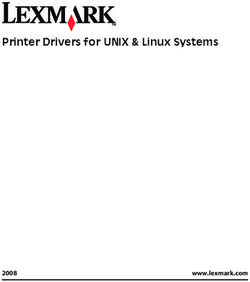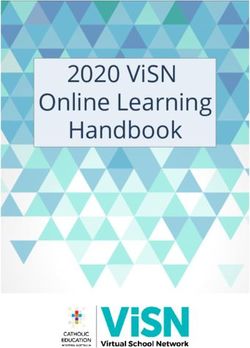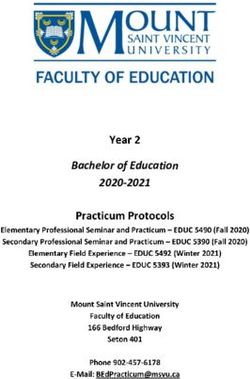SKY RANCH MS Washoe County School District
←
→
Page content transcription
If your browser does not render page correctly, please read the page content below
Washoe County School District
SKY RANCH MS
Parent/Student Laptop Use &
Agreement Handbook
2019-2020
Sky RAnch Technology Video
Sky Ranch Technology Video --Spanish Subtitles
Technology Agreement Signature Page (print and bring to Registration)
Insurance Information (optional but highly recommended)Table of Contents
Chapter 1 – General Overview 4.8 Troubleshooting and swaps
1.1 Overview 4.9 Email for Students
1.2 Signing the Agreement 4.10 Webcams
4.11 Listening to Music
Chapter 2 – Parent /Guardian 4.12 Watching Videos
Responsibilities 4.13 Gaming
2.1 Overview – Parent/Guardian 4.14 Desktop Backgrounds and
Responsibilities Screensavers
2.2 Liability 4.15 Copyright and Plagiarism
2.3 Monitoring Student Use
2.4 Support and Student Safety Chapter 5 – Disciplinary Actions
5.1 Discipline Process
Chapter 3 – Device Rules and 5.2 Equipment Related Behavior
Guidelines Violations
3.1 Overview – WCSD 5.3 Examples of Equipment Violations
Acceptable Use and Internet 5.4 Examples of Unacceptable Use
Safety Policy
3.2 General Guidelines Chapter 6 – Laptop Security
3.3 Security Reminders 6.1 Balanced Approach
3.4 Activities Requiring Teacher 6.2 Device Security
Permission 6.3 Internet Filtering
3.5 Appropriate Content
3.6 Thumb/Flash Drives/External Chapter 7 – Damaged Equipment
Hard Drives 7.1 Repairs
3.7 District Updates to the 7.2 Loaner Devices – “Swaps”
Device 7.3 Accidental Damage vs. Negligence
Chapter 4 – Device Use, Care, and Chapter 8 – Lost or Stolen Equipment
Classroom Routines 8.1 Lost Equipment
4.1 Red Zones and Red Times 8.2 Stolen Equipment
4.2 Lockers 8.3 Financial Resp./Insurance Resp.
4.3 Hallways 8.4 Replacement Costs
4.4 Classroom Habits 8.5 Payment Timeline
4.5 Care of Device at Home
4.6 Traveling to and from School
4.7 Prohibited Actions
P a g e 2 | 24Disclaimer: This document may contain references to Board Policies and other
documents pertaining to the rules and regulations of the Washoe County School District.
The District reserves the right to revise any of these documents during the course of the
school year. For the current version of any of these documents, please check the District’s
website at www.washoeschools.net/Policy.
Non-Discrimination Statement: The Washoe County School District is committed to
nondiscrimination on the basis of race, color, national origin or ethnic group
identification, marital status, ancestry, sex, sexual orientation, gender identity or
expression, genetic information, religion, age, mental or physical disability, military or
veteran’s status in educational programs or activities, and employment as required by
applicable federal and state laws and regulations. No District employee, including,
without limitation, administrators, faculty, or other staff members, nor students shall
engage in acts of bullying, harassment, or discrimination on the premises of any public
school, school-sponsored event, or school bus in the District. Prohibited behaviors include
cyber-bullying, sexual harassment, hazing, intimidation and retaliation.
P a g e 3 | 24Welcome to SKY RANCH’s 1:1 Program
The Washoe County School District (“District” or “WCSD”) recognizes that basic
technology skills are important building blocks of literacy in the 21st Century, and these
skills are best acquired through the use of technology through regular instruction. To
become proficient in the use of technology for learning, and the use of technology to
enhance literacy, students need daily opportunities to use digital devices and tools.
Sky Ranch Middle School is implementing a full 1:1 laptop program. This means each
student will be issued a laptop to use for learning in school and at home.
Through this 1:1 program, we expect students to become knowledgeable in core
academic areas covered by the Nevada Academic Content Standards (NVACS). Students
will utilize 21st Century Skills, as outlined in WCSD’s 21st Century Competencies
Framework, by becoming collaborators, constructors of knowledge, problem-solvers,
innovators, learners using technology, self-regulators, and skilled communicators.
Sky Ranch Middle School students will learn to be:
technology literate
competent at using digital technologies constructively in work and learning
environments
responsible digital citizens able to use digital technologies in an ethical, legal,
equitable, and healthy manner
learners in a variety of environments, including face-to-face, online, and blended
settings
P a g e 4 | 24Chapter 1 – General Overview
1.1 Overview
The District views the use of electronic resources as central to the delivery of its
educational program and expects that all students will use electronic resources as an
essential part of their learning experience. It is the policy of the District to maintain an
environment that promotes ethical and responsible conduct in all electronic resource
activities. With this privilege, come responsibilities for the parent/guardian and for the
student.
1.2 Signing this Agreement
When signing the Student/Parent Laptop Agreement, you are acknowledging that you
understand and accept the information in this document.
1. All users of the District’s network and equipment must comply at all times with
WCSD Administrative Regulation 7211 Responsible Use and Internet Safety Policy
2. Devices are on loan to students and remain the property of the District. District
laptops should be used solely for students’ learning purposes and shall not be used
for personal use unrelated to school assignments and lessons.
3. Use of the device and network must support instructional outcomes as defined by
the teacher.
4. Students and families must follow all guidelines set forth by the District, Sky Ranch
MS, and in this document.
5. All rules and guidelines are in effect before, during, and after school hours, for all
District computers whether on or off the school campus.
6. All files stored on District equipment, the network, or cloud services are property
of the District and may be subject to review and monitoring.
7. The term “equipment” refers to devices, batteries, power cord/chargers and cases.
Each piece of equipment is issued as an educational resource. The term “device”
includes laptops, tablets, notebooks, and desktop computers.
8. Students are expected to keep the devices in good condition. Failure to do so may
result in fees for repair or replacement. (“Good condition” means: no cracks in the
screen, no dents or scratches on the outer shell of the device, no missing keys, it’s
clean, etc.)
9. The device warranty will cover normal wear and tear along with any damage that
might occur during normal use of the device.
10. Students are expected to report any damage to their computer by the next school
day.
11. Students who identify or know about a security problem are expected to convey
the details to a staff member without discussing it with other students.
P a g e 5 | 2412.Students are expected to notify a staff member immediately if they come across
information, images, or messages that are inappropriate, dangerous, threatening,
or make them feel uncomfortable.
13. All users are expected to follow existing copyright laws and educational fair use
policies as instructed through the Digital Citizenship curriculum. (See 4.15)
14. Students should only log in under their assigned username. Students should keep
their username and passwords private.
15. Students may not loan device components to other students for any reason.
Students who do so are responsible for any loss of components.
16. Devices come with a standardized image already loaded which should not be
modified in anyway.
17. All students have access to a network drive on which to store data (OneDrive). It is
the responsibility of the student to see to it that critical files are saved regularly to
this location.
18. The District may remove a user’s access to the network without notice at any time
if the user is engaged in any unauthorized activity.
19. The student understands that the assigned device and any equipment associated
with it is subject to inspection at any time without notice and remains the property
of the District.
20. The District reserves the right to confiscate the equipment at any time if there is
reasonable suspicion that the student is violating a civil or criminal law or if the
student is otherwise violating District policy, regulation, or procedure.
21. The use of the District’s technological resources is a privilege, not a right, and is not
transferable or extendible by students to people or groups outside the District.
22. The use of the assigned device and its associated equipment terminates when a
student is no longer enrolled in Sky Ranch Middle School.
23.All assigned equipment must be returned to Sky Ranch Middle School at the time
of withdrawal from the school.
P a g e 6 | 24Chapter 2 – Parent /Guardian Responsibilities
2.1 Overview – Parent/Guardian Responsibilities
The District makes every effort to equip parents/guardians with the necessary tools
and information to ensure safe use of the devices in the home. The District has
adopted a K- 12 digital citizenship curriculum through Common Sense Media to
teach students how to use technology tools appropriately, which is a life skill. In
order for students to be allowed to take their devices home, a student and their
parent/guardian must have viewed required orientation video pertaining to device
use and sign the Student/Parent Device and Use Agreement.
2.2 Liability
The parent/guardian and student are personally responsible for the cost of repair or
replacement if the equipment is:
• Not returned
• Intentionally damaged
• Lost
• Stolen (see 8.2)
2.3 Monitoring Student Use
The parent/guardian must agree to monitor student use of the device outside of the
school day. The best way to keep students safe and on-task is to have a
parent/guardian present and involved. The parent/guardian may choose to:
• Investigate and apply parental controls available through your internet
service provider and/or your wireless router.
• Develop a set of rules/expectations for device use at home. Some websites
provide parent/student agreements for you to sign.
• Only allow device use in common rooms of the home (e.g., living room or
kitchen) and not in bedrooms.
• Demonstrate a genuine interest in what your student is doing on the
device. Ask questions and request that they show you their work often.
P a g e 7 | 242.4 Support and Student Safety
For schools and parents/guardians alike, student safety is always a top priority. The
precautions described in this section are intended to help students be safe on the path to
and from school. Student safety always comes first. Please review the following safety
tips with your student:
• Walk to and from school in groups of two or more.
• Let someone know when you leave and when you arrive home.
• Follow the safest route to school. Use main streets; avoid dimly lit areas,
alleys, and shortcuts.
• If someone follows you on foot, get away from them as quickly as possible.
• If someone follows you in a car, turn around and go in the other direction.
• Always tell a parent, guardian, school official, or trusted adult what happened.
• If someone demands your device, give it to the person.
P a g e 8 | 24Chapter 3 – Device Rules and Guidelines
3.1 Overview – WCSD Acceptable Use and Internet Safety Policy
The rules and regulations are provided here so that students and parents/guardians are
aware of the responsibilities students accept when they use a District-owned device. In
general, this requires efficient, ethical and legal utilization of all technology resources.
Violations of these rules and guidelines may result in disciplinary action.
3.2 General Guidelines
All use of technology must:
o Support instructional outcomes as defined by the teacher
o Follow local, state, and federal laws
o Be school appropriate
3.3 Security Reminders
Do not share logins or passwords with anyone.
Do not develop programs to harass others, hack, bring in viruses, or change
others’ files.
Follow internet safety guidelines (WCSD Administrative Regulation 7211)
3.4 Activities Requiring Teacher Permission
Instant-messaging
Using headphones in class
Listening to music in class
Watching videos in class
Playing educational games in class
Printing
Internet browsing and social media use
3.5 Appropriate Content
All files must be school appropriate. Inappropriate materials include explicit or
implicit references to:
o Alcohol, tobacco or drugs
o Gangs
o Obscene language or nudity
o Bullying, harassment, or threats
P a g e 9 | 24o Discriminatory or prejudicial behavior
3.6 Thumb/Flash Drives/External Hard Drives
Plugging any thumb drives, flash drives, or external hard drives into a District
device is prohibited.
Saving files to the student’s Office 365 OneDrive is the method for saving files.
3.7 District Updates to the Device
The device must be in SLEEP MODE when not in use in order to receive
mandatory District updates. DO NOT COMPLETELY SHUT DOWN the device.
P a g e 10 | 24Chapter 4 - Device Use, Care, and Classroom Routines
4.1 Red Zones and Red Times
“Red Zones” are areas where the devices are not to be used at any time. “Red Zones”
include the following: bathrooms, locker rooms, and the nurse’s office. “Red Times” are
certain times during the school when the devices are not to be used. Administration
and/or teachers will notify students of “Red Zone”/”Red Times” and may change them
accordingly.
4.2 Lockers
Devices should be stored on their side standing up.
Never leave the device on the bottom of the locker or pile things on top of the
device.
Never leave the locker set to open without entering the combination.
4.3 Hallways
Keep your device in the case at all times.
Always use the handle, strap, or two hands to carry the device.
Never leave the device unattended for any reason.
Log-off or lock (Windows key + L) the device before you change classes.
4.4 Classroom Habits
Center the device on the desk.
Close the lid of the device before carrying it.
Lock the device (Windows key + L) before walking away from it.
4.5 Care of Device at Home
Charge the device fully each night.
o Keep the area around the charging brick clear to prevent overheating.
Use the device in a common room of the home.
Store the device on a desk or table – never on the floor!
Keep your device clean. Only use a clean, soft cloth to clean the screen and do
not use cleansers or liquids of any type.
Protect the device from:
o Extreme heat or cold
P a g e 11 | 24o Food and drinks
o Small children and pets
4.6 Traveling to and from School
Put the device in “sleep mode” before traveling.
Do not leave the device in a vehicle, especially on the seats.
Use your backpack or carry the case by the handle or shoulder strap.
If ever in a situation when someone is threatening you for your device, give it to
them and tell a staff member as soon as you arrive at school or a parent/
guardian when you arrive home.
4.7 Prohibited Actions
Students are prohibited from:
o Defacing the device in any way. This includes but is not limited to
marking, painting, drawing or marring any surface of the device.
If such action occurs, the student will be charged the cost of repair
or replacement.
o Putting stickers or additional markings on the device, battery, or power
cord/charger.
If such action occurs, the student will be charged the cost of repair
or replacement.
o Leaning on the top of the device when it is closed.
o Placing anything on top of the device that can put pressure on the screen.
o Removing WCSD barcodes on the device or accessories.
4.8 Troubleshooting and Swaps
Always try restarting the device as the first step in troubleshooting.
If appropriate, student may ask a classmate for help to troubleshoot a problem.
Student may ask a teacher to troubleshoot if the teacher is available to help for
this purpose.
Students are reminded to not waste too much class time troubleshooting.
If the student is unable to resolve the problem, the student should fill out a
Tech Support Request Form.
The school tech will contact the student and if it is not a quick fix, the student
will be issued a “swap” device to use while waiting for their issued device to be
fixed.
P a g e 12 | 244.9 Email for Students
All District students are issued a Microsoft Office 365 email account. This account allows
students to safely and effectively communicate and collaborate with District staff and
classmates, giving them an authentic purpose for writing. It is important to note:
Email should be used for activities which support instructional outcomes only.
All email and all contents are property of the District and can be accessed by the
District.
Email should only be used by the authorized owner of the account.
Students need to protect their passwords.
Students are limited to sending and receiving email only within the District.
Mailbox size is restricted.
Emails should not contain profanity, obscenity, derogatory, offensive or
discriminatory language.
Email should not be used for:
o Non-education related forwards (e.g. jokes, chain letters, images)
o Harassment
o Cyber-bullying, hate mail, discriminatory remarks
o Individual profit or gain, advertisement, or political activities
4.10 Webcams
Each student device is equipped with a webcam. This equipment offers students an
extraordinary opportunity to experience a 21st Century tool and to develop 21st Century
communication skills. Webcams are to be used to support instructional outcomes only,
under the direction of a teacher including, but not limited to:
Recording videos or taking pictures to include in a project.
Recording a student giving a speech and playing it back for rehearsal and
improvement.
Please note that installing internet calling/video-conferencing software is
prohibited. Software for using the webcam is already installed on the District
device.
4.11 Listening to Music
Listening to music on your device is not allowed during school hours without
permission from the teacher.
P a g e 13 | 244.12 Watching Videos
Watching videos on your device is not allowed during school hours without
permission from the teacher.
4.13 Gaming
Online games are not allowed during school hours unless you have been given
permission by a teacher. Any games must be in support of instructional
outcomes as defined by the teacher.
Online games are allowed at home if all of the following conditions are met:
o The content of the game is school appropriate
o You have permission from your parent/guardian
o The game is in support of instructional outcomes as defined by the teacher
o All school work is complete
o No download of any kind is needed
o An installation of personal software is not required
4.14 Desktop Backgrounds and Screensavers
Inappropriate media may not be used as a desktop background or screensaver.
Presence of guns, weapons, pornographic materials, inappropriate language,
alcohol, drugs, or gang-related symbols will result in disciplinary action and/or
loss of device privileges.
4.15 Copyright and Plagiarism
Students are expected to follow all copyright laws. Duplication and/or
distribution of materials and/or images for educational purposes is permitted
when such duplication and/or distribution would fall within the Fair Use
Doctrine of the United States Copyright Law (Title 17, USC)
P a g e 14 | 24Chapter 5 - Disciplinary Actions
5.1 School Progressive Discipline Plan
Discipline is progressive and will follow the District’s student behavioral
matrix/progressive discipline plan
1. Verbal Warning
2. Minor Referral and classroom consequence(s), including parent/guardian
contact.
3. Major Referral and school consequence(s), including parent/guardian contact.
It is important to note that low-level, first-time infractions will have lesser consequences
than infractions that are repetitive or more serious in nature. WCSD may remove a user’s
access to the network without notice at any time if the user is engaged in any
unauthorized activity.
5.2 Equipment Related Behavior Violations
Equipment Related Behavior Violations Equivalent “Traditional” Classroom
Violations
Not bringing a charged device Not bringing a pencil or notebook
Email, instant messaging, internet Passing notes, looking at magazines, games
surfing, computer games (off-task (off- task behavior)
behavior)
Missing case No binder/missing supplies
Cutting and pasting without citing Plagiarism
sources (Plagiarism)
Cyber-bullying Bullying, harassment
Damaging, defacing, or endangering Vandalism, property damage
device or accessories
Using profanity, or obscenity Inappropriate language
Accessing pornographic material, Bringing pornographic or other
inappropriate files, or files dangerous to inappropriate content to school in print
the integrity of the network form
Using an electronic resources account Breaking into or using someone else’s
authorized for another person locker
P a g e 15 | 245.3 Examples of Equipment Violations
Repeated tech-related behavior violations (see table above).
Using electronic resources for individual profit or gain; for product
advertisement; for political action or political activities.
Making use of the electronic resources in a manner that serves to disrupt the
use of the network by others.
Unauthorized downloading or installing software.
Attempts to defeat or bypass the District’s internet filter.
Modification to District browser settings or any other techniques, designed to
avoid being blocked from inappropriate content or to conceal internet activity.
The use of any and all non-District VPN software.
5.4 Examples of Unacceptable Use
Using the guest wireless network instead of the school’s access point.
Using the network for illegal activities, including copyright, license or contract
violations.
Unauthorized downloading or installation of any software including shareware
and freeware.
Using the network for financial or commercial gain, advertising, or political
lobbying.
Accessing or exploring online locations or materials that do not support the
curriculum and/or are inappropriate for school assignments.
Vandalizing and/or tampering with equipment, programs, files, software,
network performance or other components of the network; use or possession
of hacking software is strictly prohibited.
Gaining unauthorized access anywhere on the network.
Revealing the home address or phone number of one’s self or another person or
any other act that may invade the privacy of other individuals.
Using another user’s account or password or allowing another user to access
your account or password.
Coaching, helping, observing, or joining any unauthorized activity on the
network.
Posting anonymous messages or unlawful information on the network.
Participating in cyber-bullying or using objectionable language in public or
private messages, e.g., racist, terroristic, abusive, sexually explicit, threatening,
stalking, demeaning or slanderous.
Falsifying permission, authorization, or identification documents.
Obtaining copies of, or modifying files, data, or passwords belonging to other
P a g e 16 | 24users on the network.
Knowingly placing a computer virus on a computer or network.
Attempting to access or accessing sites blocked by the WCSD filtering system.
Downloading music, games, images, videos, or other media without the
permission of a teacher.
Using the webcam inappropriately.
Sending or forwarding social or non-school related email.
Accessing or deleting the administrative account.
P a g e 17 | 24Chapter 6 – Device Security
6.1 Balanced Approach
Two primary forms of security exist: device security and internet filtering. Each device has
a security program installed. The District strives to strike a balance between usability of
the equipment and appropriate security to prevent damage to the District network.
6.2 Device Security
Security is in place on the device to prevent certain activities. These include downloading
or installing software or browser extensions on the devices, removing software, changing
system settings, etc.
6.3 Internet Filtering
The District abides by the Children’s Internet Protection Act (CIPA):
https://www.fcc.gov/consumers/guides/childrens-internet-protection-act and maintains
an on-site internet filtering software package. This program automatically filters all
student access to the internet through the District device, regardless of where the
student is using the device.
P a g e 18 | 24Chapter 7 – Damaged Equipment
7.1 Repairs
Occasionally, unexpected problems do occur with the devices that are not the fault of the
user (computer crashes, software errors, etc.). The Sky Ranch Tech Support (SRTS) team
will assist students with having these fixed. These issues will be remedied at no cost.
7.2 Loaner Devices – “Swaps”
Temporary replacements, known as “swaps,” are available at the school so learning is not
disrupted by the repair process. Students are responsible for the care of the swap as if it
were their issued device. Students are required to save files to their OneDrive in case they
need to be issued a swap. Swaps are only issued to students whose device is in for
repairs. Forgetting the device or not having a charged device are not acceptable reasons
for requesting a swap.
7.3 Accidental Damage vs. Negligence
Accidents do happen. However, if an investigation shows willful or intentional damage, the
student may be subject to discipline and the cost of repair or replacement.
P a g e 19 | 24Chapter 8 – Lost or Stolen Equipment
8.1 Lost Equipment
If any equipment is lost, the student/parent/guardian must report it to the
school immediately (within one school day).
The circumstances of each situation involving lost equipment will be
investigated individually. Students/parent/guardian may be charged for lost
equipment.
8.2 Stolen Equipment
If equipment is stolen, the student/parent/guardian must report it to the school
immediately (within one school day).
Upon investigation, if there is no clear evidence of theft, or the equipment has
been lost due to student negligence, the student/parent/guardian will be
responsible for the full cost of replacing the item(s).
Failure to report the theft may result in a fee for full replacement cost to the
student.
8.3 Financial Responsibility/Insurance Information
There is a cost ($10.00) for the receipt of a student device from the Washoe County
School District. By accepting the District-owned laptop, parents/guardians are accepting
full responsibility for the repair or replacement cost of the device. Each device will be
assigned to one particular student for the duration of the school year and therefore it is
the responsibility of the student to maintain control and possession of the device at all
times in compliance with District directives.
ANY damaged, lost or stolen devices must be reported immediately to District personnel.
The District has selected Safeware to provide affordable insurance that will cover your
student's laptop for the entire year. Safeware provides the following in their coverage:
*Theft/Burglary/Robbery
Accidental Damage(cracked screens/liquid spills)
Fire
Power Surge
Vandalism
Natural Disasters
P a g e 20 | 24The cost for insurance is $30.22 annually. Parents/guardians wishing to take advantage of
this opportunity can sign up for the insurance at https://my.safeware.com Please refer to
the Insurance Help Document for directions. We strongly suggest purchasing the
insurance for your student’s laptop.
8.4 Replacement Costs
Item Missing or Damaged (Laptop) Cost
Laptop Only $475
Stylus $59
Power Adapter (brick and cord) $84
Laptop Case (CB Slim Plus-2h 88. Item # CB 11-2H-88) $20
Laptop Full Package (laptop, charger, stylus, case) $515
Item Missing or Damaged (iPad) Cost
iPad Only $399
Power Adapter (brick and cord) $38
iPad case $16
iPad Full Package (laptop, charger, case) $415
Part Part Cost Total w/ labor fee
Single key Covered Tech Fee Covered Tech Fee
Touchpad $35 $50
Keyboard $75 $90
Battery $85 $100
Hard drive $150 $165
Display* $475 $475
8.5 Payment Timeline
Parents/guardians/students have 30 days to pay any fees. If fees are not cleared within 30 days,
students/parents will be charged for the full cost of repairs. The school may setup payment plans to
clear fees, if needed.
P a g e 21 | 24Portal Sign up for Computer Insurance!
WASHOE COUNTY SCHOOL DISTRICT
$30.22 fee covers the school year
$0 deductible
MUST HAVE SERIAL NUMBER BEFORE ENTERING THE PORTAL
If updates or corrections need to be made to your enrollment please email them
to service@safeware.com.
Never worry about theft or accidental damage to your child’s computer again!
Get comprehensive insurance from Safeware!
Go to: http://my.safeware.com (not www.safeware.com)
User ID: washoecsd
Password: enroll
Enrollment Portal is open: 8/01/2019 to 8/30/2019
This will be a School policy. The School will receive enrollment list.
Coverage with Policy:
Accidental Damage
Theft, Robbery, Burglary
Drops
Falls
Collisions
Cracked Screens
Liquid Spills
Submersion
Power Surge
Vandalism
Flood
Fire
K12 Student Portal Enrollment FAQ Sheet
P a g e 22 | 24Because of the highly mobile nature of technology programs, with devices being used at both school and at home,
many schools across the nation have developed a working relationship with Safeware. We have arranged a safe,
secure, and easy method for purchasing Safeware coverage on your son or daughter’s computing device.
Simply go to my.safeware.com using Google Chrome or Mozilla Firefox as your browser. Then, once you’ve entered
all the requested information, including your credit card information, you will be asked to hit “Submit” one time. If
you hit this button more than once your credit card will be charged more than once.
Common Questions You May Have During Your Enrollment
How do I get a policy for my child?
You are enrolling in group coverage, not individual coverage. You will need to contact you school for
instructions. Since these portals are for school group policies and each program is different we aren’t
the best source of information on how to get coverage.
What website do I go to for insurance for my child?
The website for K12 student enrollment is my.safeware.com. Check the enrollment form you received from
your school for specific login information. You can also ask your school for this information.
I lost the paper that says how to log in. How do I enroll?
If you have lost this form your school should will have more on hand.
I misspelled my child’s name/I put the wrong serial number in. How do I fix this?
If you have enrolled with an incorrect serial number or a student name simply email us the school name,
school district name, resident state and amount of premium requested on the portal as well as
corrected student name/serial number to service1@safeware.com. The same rule applies if you didn’t
enter a name or serial number at all. We will correct these issues on our end and make your school
aware.
I have more than one child in the same school technology program? Do I only enroll once?
If you have more than one child to enroll you will have to do so one at a time and you will be charged for
each enrollment. You will also receive an email confirmation for each enrollment.
I got more than one enrollment confirmation email for the same child. Can I get a refund?
If you receive more than one email confirmation or if you have duplicate enrollments please send us an
email with the school name, school district name, resident state and amount of premium requested on
the portal as well as student name and serial number to service1@safeware.com. We will contact you
as soon as we can to inform you of your refund(s) and make your school aware of the duplicate(s).
I can’t log in. Is the username or password wrong or is the site broken?
If you can’t log into your school’s enrollment portal please inform your school so they can work with us on a
solution. Your school with then let you know when you’re able to log in.
I missed the window to enroll my child. Can’t I still enroll him/her?
If you missed the enrollment window please contact your school for further assistance.
G: Insurance Enrollment Portal Information/K12 Portal Enrollment FAQs for STUDENTS
P a g e 23 | 24SKY RANCH MS Device Liability and Responsibility Checkout Form
Student Name (please print):
Grade: Student ID:
This computer agreement is to signify that the above-named student and parent/guardian are fully
responsible for maintaining this device. Prior to device checkout, this form must be signed and initialed
by both the student and the student’s parent or guardian and returned to the school. It is agreed that
the Washoe County School District is not responsible for any loss or damage done to the device while in
possession of the student. If loss or damage occurs, the student and parent or guardian are responsible
for the repair or replacement of the device.
Technology Cost:
Technology fee, Non-Refundable (repair keyboard keys)……….….………$10.00
Computer Insurance—Safeware-see flyer--OPTIONAL ……………………….$30.22
Repair Costs:
Repair fee (per repair + parts)..............................................................$15.00 +parts
Lost/broken AC adapter/charger ........................................................ $84.00
Lost or broken case ............................................................................. $20.00
Lost or broken stylus………………………………………………………………..…………$59.00
Identification sticker/label replacement .............................................$10.00
Lost, non-repairable or stolen laptop .................................................. $495.00
Lost, non-repairable or stolen iPad ...................................................... $399.00
Parent or Guardian and Student initial on the lines below to acknowledge agreement:
1. I understand that my student will be receiving a device for academic use both at school and at home.
( / )
2. I have read and agree with the WCSD Parent-Student Device Handbook. (___ / )
3. I have viewed the Sky Ranch MS Orientation videos and understand and agree to abide by the
conditions set forth within the guidelines in the videos. (_____ / )
4. It is understood that unpaid fines for computer loss may result in the school putting a hold on
student records. Continued misuse of the device may result in a loss of this privilege and potential
discipline according to the guidelines in the Student Handbook and the WCSD Parent-Student Device
Handbook. ( / )
5. Failure to return the device upon request or termination of enrollment will result in a police report
being filed for stolen property belonging to the Washoe County School District.
( _____/ _____)
By signing below, I acknowledge that I have read and agree with the WCSD Parent/Student Device
Handbook, have viewed the Sky Ranch Family Orientation videos, and understand and agree to abide
by the conditions set forth within the guidelines stated above.
Parent Signature Date
Student Signature Date________________________
(OFFICE USE ONLY) Asset Number__________Model__________Serial Number ____________________
P a g e 24 | 24You can also read