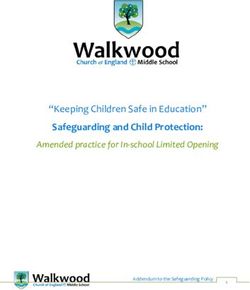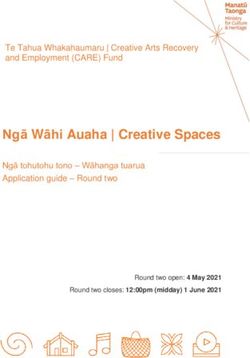(SEPA) Agency Cybercrime Harm Prevention Guidance for Scottish Environment Protection
←
→
Page content transcription
If your browser does not render page correctly, please read the page content below
OFFICIAL
Version1.0 12/01/2021
1 CYBER SECURITY .................................................................................. 2
1.1 Introduction................................................................................................... 2
1.2 Cyber Security Top Tips ............................................................................. 2
1.2.1 Secure Your Passwords ......................................................................... 2
1.2.2 Turn on Two-Factor Authentication (2FA) ........................................... 4
1.2.3 Update Your Devices .............................................................................. 4
1.2.4 Back Up Your Data ................................................................................. 5
1.2.5 Securing Your Devices ........................................................................... 5
1.2.6 Social Media............................................................................................. 5
2 DEALING WITH COMMON CYBER PROBLEMS/FAQs......................... 6
2.1 Identity........................................................................................................... 6
2.1.1 I have been hacked. How do I recover my account? ........................ 6
2.1.2 Should I Pay a Ransom To Unlock my Computer? ........................... 7
2.1.3 My Username and Password Have Been Stolen. .............................. 7
2.1.4 I Might Have Malware on my Device. .................................................. 7
2.1.5 I`ve Received a Suspicious Email,Call or Text. ................................. 7
2.1.6 I`m Worried my Banking Details May Be Stolen. ............................... 7
2.1.7 What Signs Should I Look Out For?..................................................... 8
2.1.8 How do I Reduce the Risk of Identity Theft? ...................................... 8
2.1.9 What can I do if I`m the Victim of Identity Theft? ............................... 8
3 SUPPLEMENTARY .................................................................................. 9
3.1 Resources .................................................................................................... 9
3.1.1 NCSC Infographics ................................................................................. 9
3.1.2 NCSC e-learning Training Package ..................................................... 91 CYBER SECURITY
1.1 Introduction
Cyber security is the means by which individuals and organisations reduce the risk of being
affected by cyber crime.
Cyber security's core function is to protect the devices we all use (smartphones, laptops, tablets
and computers), and the services we access online - both at home and work - from theft or
damage. It's also about preventing unauthorised access to the vast amounts of personal
information we store on these devices, and online.
Cyber security is important because smartphones, computers and the internet are now such a
fundamental part of modern life, that it's difficult to imagine how we'd function without them.
From online banking and shopping, to email and social media, it's more important than ever to
take steps that can prevent cyber criminals getting hold of our accounts, data, and devices.
If hackers get into your device or accounts, they could access your money, your personal
information, or information about your business.
1.2 Cyber Security Top Tips
You can improve your cyber security by taking the following actions:
Secure your passwords
Turn on two-factor authentication (2FA)
Update your devices
Back up your data
Securing your devices
Social Media
1.2.1 Secure Your Passwords
Improve your password security
Hackers can get access to your account by using software to crack your password, by trying
one password in lots of places or by trying to trick you into disclosing your password through
scams.
Creating strong, separate passwords and storing them safely is a good way to protect yourself
online.
1.2.1.1 Use a Strong and Separate Password For Your Email
If a hacker gets into your email, they could:
reset your other account passwords
access information you have saved about yourself or your business
Your email password should be strong and different to all your other passwords. This will make
it harder to crack or guess.
Using 3 random words is a good way to create a strong, unique password that you will
remember.
2You should also protect your other important accounts, such as banking or social media.
How to change your password in:
Gmail (opens in a new tab)
Yahoo! Mail (opens in a new tab)
Outlook (opens in a new tab)
BT (opens in a new tab)
AOL Mail (opens in a new tab)
If your email is not listed here, you should search online for advice from your provider on how
to change your email password.
1.2.1.2 Create Strong Passwords Using 3 Random Words
When you use different passwords for your important accounts, it can be hard to remember
them all. A good way to create strong, memorable passwords is by using 3 random words.
Do not use words that can be guessed (like your pet’s name). You can include numbers and
symbols if you need to. For example, “RedPantsTree4!”
1.2.1.3 Save Your Passwords in Your Browser
Saving your passwords in your browser will help you manage them.
Saving your password in your browser means letting your web browser (such as Chrome,
Firefox, Safari or Edge) remember your password for you.
This can help:
make sure you do not lose or forget your passwords
protect you against some cyber crime, such as fake websites
It is safer than using weak passwords, or using the same password in more than one place.
Find out how to save your passwords in:
Google Chrome (opens in a new tab)
Microsoft Edge (opens in a new tab)
Firefox (opens in a new tab)
Safari (opens in a new tab)
1.2.1.4 How to protect your saved passwords
Make sure you protect your saved passwords in case your device is lost or stolen. Someone
who gets access to your device may be able to use your saved passwords to access your
accounts. This kind of cyber crime is much less common than remote attacks over the internet,
where passwords are cracked using software.
To make sure you are protected, you should:
turn off or lock your device when you are not using it
use a strong password to protect your device
turn on two-factor authentication for all your devices and accounts
turn on biometrics (Face ID or Fingerprint recognition) if your device supports this
3You should also back up your data regularly. This will help you recover your important
information if your device is lost or stolen.
1.2.2 Turn on Two-Factor Authentication (2FA)
Two-factor authentication (2FA) helps to stop hackers from getting into your accounts, even if
they have your password.
Some online banking uses 2FA automatically. It does this by asking for more information to
prove your identity, such as:
a PIN, password or code
Biometrics - a fingerprint or face ID
How to turn on two-factor authentication (2FA)
You will need to manually turn on 2FA for most of your accounts. Not all accounts will offer 2FA.
Online banking uses 2FA automatically. 2FA is also known as two-step verification or multi-
factor authentication.
Turn on 2FA for email
Gmail (opens in a new tab)
Yahoo (opens in a new tab)
Outlook (opens in a new tab)
AOL (opens in a new tab)
Turn on 2FA for social media
Instagram (opens in a new tab)
Facebook (opens in a new tab)
Twitter (opens in a new tab)
LinkedIn (opens in a new tab)
1.2.3 Update Your Devices
Out-of-date software, apps, and operating systems contain weaknesses. This makes them
easier to hack. Companies fix the weaknesses by releasing updates. When you update your
devices and software, this helps to keep hackers out. Turn on automatic updates for your
devices and software that offer it. This will mean you do not have to remember each time. Some
devices and software need to be updated manually. You may get reminders on your phone or
computer. Do not ignore these reminders. Updating will help to keep you safe online.
How to turn on automatic updates
Find out how to turn on automatic updates for:
Apple - Mac (opens in a new tab)
Apple - iPhone and iPad (opens in a new tab)
Microsoft Windows 10 (opens your MS settings)
Windows 7 is no longer supported. You should upgrade to Windows 10
Android smartphones and tablets (opens in a new tab)
Android apps (opens in a new tab)
41.2.4 Back Up Your Data
A cyber attack may mean you lose some or all of your data, such as pictures, documents, or
financial or client information. Backing up regularly will help you get back on track. Backing up
means creating a copy of your information and saving it to another device or to cloud storage
(online). Backing up regularly means you will always have a recent version of your information
saved. This will help you recover quicker if your data is lost or stolen.
You can also turn on automatic backup. This will regularly save your information into cloud
storage, without you having to remember. If you back up your information to a USB stick or an
external hard drive, disconnect it from your computer when a back up isn’t being done.
How to turn on automatic backup
How to turn on automatic backup for:
Apple - Mac (opens in a new tab)
Apple - iPhone and iPad (opens in a new tab)
Android (opens in a new tab)
Microsoft Windows 10 and Windows 8 OneDrive (opens in new tab)
1.2.5 Securing Your Devices
Devices like smartphones, tablets and PCs are getting more and more secure, but hackers are
getting better at attacking them too. So if you've just bought a new device, or haven't looked at
your security settings for a while, you should take some time to make sure you're protected
against the latest threats. Fortunately, most manufacturers provide easy-to-use guidance on
how to secure your devices.
We've provided some links to their advice below.
We recommend you take some time to go through these guides (links lead to the relevant
external websites) every few months, or when you get a new device, to make sure you're
protected.
Apple
Google (Android)
Samsung
Microsoft
1.2.6 Social Media
Social media is a great way to stay in touch with family, friends and keep up to date on the
latest news. However, it’s important to know how to manage the security and privacy settings on
your accounts, so that your personal information remains inaccessible to anyone but you.
Advice from social media platforms
The following guidance is provided by each of the major social media platforms. Click to read
detailed information.
Facebook: basic privacy settings and tools
Twitter: how to protect and unprotect your Tweets
YouTube: privacy and safety
Instagram: privacy settings and information
5 LinkedIn: account and privacy settings overview
Snapchat: privacy settings
Use two-factor authentication (2FA) to protect your accounts
Two-factor authentication (often shortened to 2FA) provides a way of 'double checking' that you
really are the person you are claiming to be when you're using online services, such as social
media, banking or email. Even if a criminal (or someone simply looking to cause mischief)
knows your password, they won't be able to access any of your accounts that are protected
using 2FA.
The website Turnon2fa contains up-to-date instructions on how to set up 2FA across
popular online services such as Instagram, Snapchat, Twitter and Facebook.
For more information on why you should use 2FA wherever you can, read the NCSC's
official guidance on two-factor authentication.
Understanding your digital footprint
It's worth exercising some caution when using social media. Not everyone using social media is
necessarily who they say they are. Take a moment to check if you know the person, and if the
friend/link/follow is genuine.
Less obviously, you should think about your digital footprint, which is a term used to describe
the entirety of information that you post online, including photos and status updates. Criminals
can use this publicly available information to steal your identity, or use it to make phishing
messages more convincing. You should:
Think about what you're posting, and who has access to it. Have you configured the privacy
options so that it's only accessible to the people you want to see it?
Consider what your followers and friends need to know, and what detail is unnecessary (but
could be useful for criminals).
Have an idea about what your friends, colleagues or other contacts say about you online.
Although aimed at businesses, CPNI’s Digital Footprint Campaign, contains a range of useful
materials (including posters and booklets) to help understand the impact of your digital footprint.
2 DEALING WITH COMMON CYBER PROBLEMS/FAQs
2.1 Identity
Your identity is one of your most valuable assets. If your identity is stolen, you can lose money
and may find it difficult to get loans, credit cards or a mortgage.
Your name, address and date of birth provide enough information to create another ‘you’. An
identity thief can use a number of methods to find out your personal information and will then
use it to open bank accounts, take out credit cards and apply for state benefits in your name.
Please see the following common FAQ’s for guidance and advice.
2.1.1 I have been hacked. How do I recover my account?
Social media, email or online shopping accounts, it doesn't matter what the service is, from time
to time someone will find a way in.
6If one of your accounts has been hacked, the step by step guide from NCSC will help you
regain control and protect yourself against future attacks.
2.1.2 Should I Pay a Ransom To Unlock my Computer?
If your device has become infected with ransomware, you are encouraged not to pay the
ransom.
If you do pay:
There is no guarantee that you will regain access to your data/device
Your computer will still be infected unless you complete extensive clean-up activities
Attackers may assume that you would be open to paying ransoms in the future
You will be funding criminal groups
Read NCSC advice on removing viruses and malware from your device.
2.1.3 My Username and Password Have Been Stolen.
Personal credentials, such as usernames and passwords, can be stolen directly from you by
criminals using tricks such as phishing emails. They can also be stolen by hackers from the
services you use, if they suffer a data breach.
If you suspect either has happened, you should change your password as soon as possible.
If you have used the same password on any other accounts, you should change it there too.
Services such as www.haveibeenpwned.com can tell you if your information has ever been
made public in a major data breach, and even alert you if it happens in the future.
2.1.4 I Might Have Malware on my Device.
If you believe your laptop, PC, tablet or phone has been infected with a virus or some other type
of malware, there are steps you can take.
Follow NCSC guide to remove viruses and restore your device.
2.1.5 I`ve Received a Suspicious Email,Call or Text.
Scam emails, calls and texts are a problem for everyone. They're getting more convincing day
by day.
Read NCSC advice on spotting and dealing with suspicious emails, calls and texts.
2.1.6 I`m Worried my Banking Details May Be Stolen.
Contact your bank or building society and speak to their fraud department.
Your bank will not ask you to reply to an e-mail with personal information, or details
about your account. If you contact them, use a phone number/email address you have
found yourself, rather than one sent to you in the email – it may be false.
You can check your credit reference file online. You should follow up on any unexpected
or suspicious results.
For more guidance on protecting yourself from cyber-enabled fraud, please visit Take Five.
72.1.7 What Signs Should I Look Out For?
There are a number of signs to look out for that may mean you are or may become a victim of
identity theft:
You have lost or have important documents stolen, such as your passport or driving
licence.
Mail from your bank or utility provider doesn’t arrive.
Items that you don’t recognise appear on your bank or credit card statement.
You apply for state benefits, but are told you are already claiming.
You receive bills or receipts for goods or services you haven’t asked for.
You are refused financial services, credit cards or a loan, despite having a good credit
rating.
You receive letters in your name from solicitors or debt collectors for debts that aren’t
yours.
2.1.8 How do I Reduce the Risk of Identity Theft?
Store any documents carrying personal information – such as your driving licence,
passport, bank statements, utility bills or credit card transaction receipts – in a safe and
secure place.
Shred or destroy your old documents so that nothing showing your name, address or
other personal details can be taken.
Monitor your credit report and regularly check your credit card and bank statements for
suspicious activity.
When you move house, contact your bank, credit and store card providers, mobile
phone provider, utility providers, TV licensing, your doctor and dentist etc, and give them
your new address – you don’t want the new tenants to have access to letters containing
your personal information. You can also redirect your mail by contacting Royal Mail.
Remember, less is more. The less you give away about yourself, the lower the risk of
information falling into the wrong hands.
Think before you buy online – use a secure website which displays the company’s
contact details, look for a golden padlock symbol and a clear privacy and returns policy.
Check the web address begins with https.
2.1.9 What can I do if I`m the Victim of Identity Theft?
If you think you are a victim identity theft or fraud, act quickly to ensure you are not liable for any
financial losses.
Report all lost or stolen documents, such as passports, driving licences, credit cards and
cheque books to the organisation that issued them.
Inform your bank, building society and credit card company of any unusual transactions
on your statement.
Request a copy of your credit file to check for any suspicious credit applications.
Contact CIFAS (the UK’s Fraud Prevention Service) to apply for protective registration.
Once you have registered you should be aware that CIFAS members will carry out extra
checks to see when anyone, including you, applies for a financial service, such as a
loan, using your address.
CIFAS – The UK’s Fraud Prevention Service
6th Floor
Lynton House
7 - 12 Tavistock Square
8London
WC1H 9LT
www.cifas.org.uk
To report the theft or loss of post and other important documents:
Royal Mail
Telephone: 08457 740 740
Police Scotland Call 101 for advice and support (or call 999 in an emergeny)
You can also get more advice at:
Police Scotland Fraud Advice Leaflet
Bank Safe Online
Take Five
Financial Ombudsman Service
3 SUPPLEMENTARY
3.1 Resources
Please see resources you may find useful.
3.1.1 NCSC Infographics
The NCSC have produced infographics covering technical guidance for organisations and their
staff to keep safe online. Please click on the following links to download them in pdf format.
Stay safe online: top tips for staff
Protect devices from viruses and malware
Phishing attacks: dealing with suspicious emails
Using passwords to protect your devices and data
Sextortion phishing scams: how to protect yourself
A guide to recovering your hacked online accounts
Video conferencing: using services securely
Bring Your Own Device
Homeworking: managing the cyber risks
Business email compromise: dealing with targeted phishing emails
The full list of infopgraphics is avaible at the NCSC website.
3.1.2 NCSC e-learning Training Package
The NCSC has produced a new e-learning training package: 'Stay Safe Online: Top
Tips for Staff'. It’s totally free, easy-to-use and takes less than 30 minutes to complete.
The training introduces why cyber security is important and how attacks happen, and
then covers four key areas:
defending yourself against phishing
using strong passwords
securing your devices
reporting incidents ('if in doubt, call it out')
9You can also read