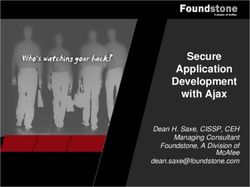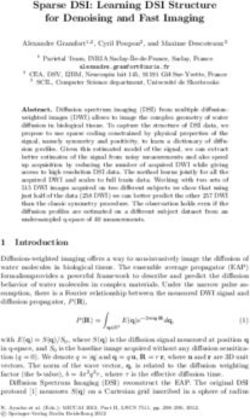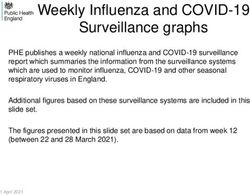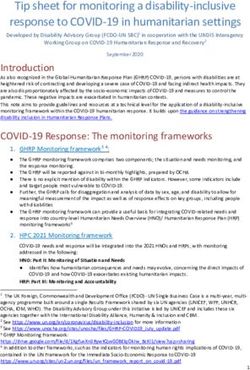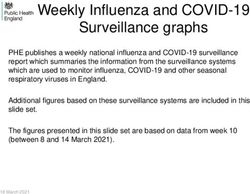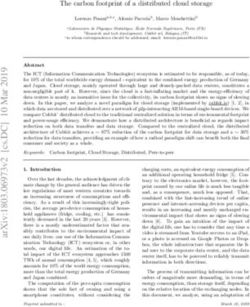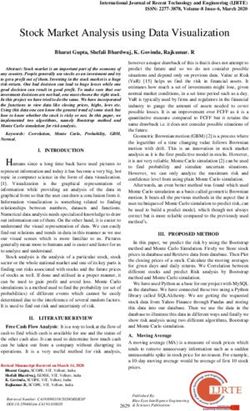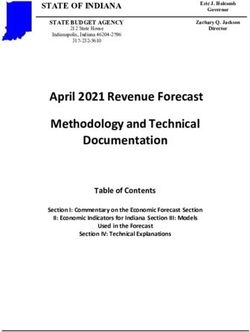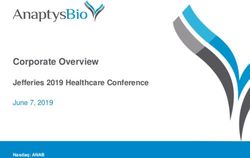KYOCERA Capture Manager - Capture, extract & route data from your business documents - CStwo
←
→
Page content transcription
If your browser does not render page correctly, please read the page content below
kyoceradocumentsolutions.eu KYOCERA Capture Manager Capture, extract & route data from your business documents KYOCERA Capture Manager
What is KYOCERA Capture Manager? KYOCERA Capture Manager (KCM) is the definitive solution which prepares your business for the beginning of its Digitisation Journey. KCM eliminates the time and difficulty of manually capturing and distributing information to your business systems. With KCM, complex and tedious scanning becomes easy and straightforward. This is achieved using an easily customised workflow method, and with the correct business rules in place, the captured information can be made available and accessible to your entire organisation. KCM enables Decentralised Scanning so that you can use your existing Multi-Function Products and equipment for in-house scanning, which makes the outsourcing of the task completely unnecessary. KYOCERA Capture Manager 2
How Does KYOCERA
Capture Manager Work?
In the typical office environment, you find important
documents in various formats: emails containing PDF files,
Your information can also
printed invoices and scanned delivery notes in a folder
on your PC. KCM has the ability to process all of these
be prepared in a format
documents to make the information they contain computer
readable, accessible for the entire business, and ready
that is easily readable and
to be routed to the right people. Finally, your information
can also be prepared in a format that is easily readable
accessible for your different
and accessible for your different business, financial and
Enterprise Resource Planning systems.
business systems.
KYOCERA Capture Manager 3The Problem of the Modern
Business Environment
You’ve probably noticed that you are receiving an increased KCM does this by changing what is known as ‘unstructured
amount of digital documentation in your business, with data’ (information which requires human interpretation)
emails, invoices, spreadsheets and other types of business into ‘structured data’ (data which is easily interpreted by IT
related documents… and as companies continue to move systems) so that the documents’ content can be recognised
forward with Digital Transformation, this trend is only and passed on to the appropriate business system.
going to continue.
This automatic conversion of unstructured data into
It can be very difficult to manage and process all these structured data helps to optimise data capture for
documents, especially as they come from various sources organisations who receive a large number of documents.
and in various formats, both digital and paper. It is an automated process which reduces the time spent on
the identification and capture of information.
KCM makes this much easier by converting these documents
into a format which is easily processed by your computer
systems, thus reducing the time it usually takes to capture
this information and optimising your business process.
KYOCERA Capture Manager 4What is the Role of KYOCERA Capture Manager? When receiving information, it is received in a wide range of formats and layouts. From a piece of paper, a digital receipt or a handwritten* invoice, it can be difficult to compile all the information in one place. That’s where KCM comes in. The software makes it possible to bring a wide variety of information together in one place, uniting both structured, easy-to-process information with unstructured, disorganised data from a number of sources. Whereas this would typically take trained staff hours and hours of time, which could be better spent elsewhere, with KCM the task can be completed automatically, efficiently and quickly, distributing information directly to the relevant member of staff. KCM scans through all of your documents and data, converting everything into one simple, easy-to-read data stream, and then delivers this to the required business systems where your team can put the captured information to work. KYOCERA Capture Manager 5
Key Features of KYOCERA
Capture Manager
User management & access control Add a digital signature* to prevent
– Administrators can manage users tampering – To protect scanned
and control access to scan workflows. documents and prevent tampering, a
Administrator can also manage users digital signature can be attached to
with KYOCERA Net Manager* or Active your scanned documents.
Directory (AD). * Only supported in KCM Pro.
* KYOCERA’s Document Accounting Software.
Metadata output for 3rd party
Collate and correct* the extracted
systems – KYOCERA Capture Manager
text efficiently – Texts that are
allows for integration with 3rd party
recognised and extracted from the
systems thus enabling the automated
preset areas can be collated with the
collection of metadata. This would
original image and be corrected when
typically include important information
necessary. By adding a validation
like the extracted data (XML format)
task to a scan workflow, the operators
from data recognition or process
will be sent a notification to check a
related data like input/output file
document when necessary.
names, processing time or
* Only supported in KCM Pro. processing results.
Support various data input methods Support various image correction
and output destinations – Data can processes – The following image
be input from the following sources, correction processes are available in
MFP, email, designated folders, a web KYOCERA Capture Manager: Rotate,
browser and the KCM Mobile APP. deskew, delete borders, delete empty
As for output destinations, in addition pages, delete white spaces, dot
to folders and email, you can also route removal, punch hole removal, line
your data to online storage services, removal, despeckle, image binarization,
such as Google Drive, OneDrive for invert color, and automatic rotation.
Business*, or SharePoint*. Image correction processes which
* Only supported in KCM Pro. OneDrive for Business,
are added in your scan workflow will
SharePoint can be set as output destinations. execute automatically.
Recognise and extract data from Design scan workflows –
Mark Sheet / Barcode / Handwriting Administrators can use the Workflow
– Machine printed characters, Designer to design their own scan
handwritten characters*¹, barcodes*² workflows. You can configure your
and other types of information can be data input methods, image correction,
recognised and extracted by KYOCERA data recognition, data extraction and
Capture Manager. distribution of extracted data. Your
*¹ Only supported in KCM Pro.
workflow can be designed in minimal
*² Barcode enables splitting files time with the intuitive drag and
drop interface.
KYOCERA Capture Manager 6What Does KYOCERA Capture
Manager Offer Your Company?
Better Allocation Assign Data to Relevant
of Resources People Instantly
Data capturing is one of the most laborious parts of any KCM converts your files into data that can be easily read by
role, but with KCM there is no need. Rather than spending your computer and then distributes that information directly
hours of inputting data, your team can get to work on other to the appropriate members of the team, thus eliminating
projects whilst KCM takes care of the capture task. the need for documents to be distributed around the office
by hand or a chain of emails.
Improves Efficiency and Provides the Building Blocks
Speeds Up Processes to Search Digitally
When documents come into your business and require Each document received by KCM is saved as a digital image
urgent action, it can take some time for the documents which is stored on the server or in an Electronic Content
to reach the right hands. KCM ensures that this is not the Management system. This enables you to quickly and easily
case, capturing the information immediately and sending search through documents and identify the files that you are
it directly through to the relevant parties to speed up the looking for without trawling through piles of paperwork or
business process and enabling you to boost efficiency while cabinets in the office.
ensuring your team can react quickly to problems.
KYOCERA Capture Manager 7KCM in Different
Work Environments
The Legal Office
In the legal environment, professionals are used to dealing When KCM is deployed the process of converting images
with piles of paperwork, and often without a digital copy. into editable information will happen automatically and you
Administration staff are often required to retype these can have a format of your choosing. You can also move the
documents so that they can be edited and shared with other process a step further and get automatic distribution of the
users and members of the team. document to the person who is required to work on it.
The Logistics Office
Companies in the logistics environment are perfectly This means that the team must manually capture all of the
positioned to achieve productivity improvements with data and then consolidate the information to determine if
KCM. In a typical logistics business process, the accounts any delivery notes are missing. With the introduction of
department are left with no choice but to wait until a driver KCM, this process happens automatically and instantly,
returns with signed delivery notes in order to process passing information straight through to the company’s
invoices. This provides further complications which slow accounting system and highlighting any notes that may be
down the process and reduces efficiency throughout an missing, thus speeding up one of the most time-consuming
organisation. parts of the invoicing process.
The Mail Room
The mail room of any office is the hub of data processing, The mail room team will receive all incoming documents and
with employees required to check each piece of mail or then scan the documents through to KCM. KCM will assess
incoming documents individually and assigning it to the the data on the scanned documents, determining what kind
relevant staff member or department. In some cases, every of document it is and then distribute the document in digital
piece has to be individually opened and assessed. That’s all form to the relevant people, according to business rules
before the mail is then hand delivered. which have been received from the company. KCM also
has the ability to take the information captured and send
To avoid such a lengthy delivery process, from being it directly through to a financial system allowing for direct
delivered to the front door of your office to landing on input and eliminating the manual capture of any
the right desk, KCM can automate the whole system in an financial information.
efficient and accurate way.
KYOCERA Capture Manager 8Specifications
Support
Functions (Description)
Lite Pro
Input
Scanned data is sent to KYOCERA Capture
MFP (HyPAS Application) Sending Scanned Data
Manager from HyPAS application.
Web Browser Data is uploaded to KYOCERA Capture Manager from web browser.
Scan workflow is executed by KYOCERA Capture Manager built-in TWAIN Driver
TWAIN (via Web)
from web browser.
Mobile Data is sent to KYOCERA Capture Manager from mobile application.
Email Data is sent to designated email address by attachments.
Data is sent to designated folder (SMB). (KYOCERA Capture Manager retrieves
Folder (SMB)
saved data.)
Input Format *.jpg / *.png / *.tiff / *.pdf
Image Processing
Digital Signature Digital signature is added to files.
Batch scanned data is sorted into separate documents by blank pages, barcodes
File Separation
and designated pages.
Rotate Image is rotated to preset angle.
Deskew The declination of the image is corrected by characters recognition.
Delete Borders Frames in the image (the shadow of the document or binding margin) are deleted.
Delete Empty Pages Empty pages are deleted.
Delete White Space White space around the images is deleted.
Noise (Dot) Removal Isolated point noise in the image is deleted.
Punch Hole Removal Punch hole trace in the images is deleted.
Line Removal Line in the image is deleted.
Speckles in the image (spots that appear on rough papers when laser is applied)
Despeckle
are deleted.
Invert Text Color The color of the image is inverted.
Automatic Rotation The orientation of the page is automatically rotated through characters recognition.
KYOCERA Capture Manager 9Support
Functions (Description)
Lite Pro
Data Recognition/Extraction
By using OCR engine of GdPicture, full text in the image is recognised
Basic Full Text OCR
and extracted.
By using OCR engine of ABBYY Fine Reader, full text in the image is recognised
Advanced Full Text OCR
and extracted.
By using OCR engine of GdPicture, characters in the preset zones are recognised
Basic Zone OCR
and extracted.
By using OCR engine of ABBYY FineReader, characters in the preset zones are
Advanced Zone OCR
recognised and extracted.
Recognisable Languages (31 Languages):
English / French/ Spanish / German / Dutch / Portuguese (Portugal) / Portuguese (Brazil) / Italian / Danish /
OCR Supported Languages Norwegian / Swedish / Finnish / Russian / Polish / Turkish / Greek / Hungarian / Romanian / Czech /
Catalan / Japanese / Chinese (Simplified) / Chinese (Traditional) / Korean / Thai / Vietnamese / Slovenian /
Maltese / Estonian / Icelandic / Afrikaans.
Optical Mark Recognition.
OMR
The marks which are filled in according to pre-defined rules are recognised.
Intelligent Character Recognition.
ICR Handwritings at fixed Intervals as displayed on the right side are recognised
and extracted.
Recognisable 1D Barcodes:
Industrial 2 of 5 / Inverted 2 of 5 / Interleaved 2 of 5 / Iata 2 of 5 / Matrix 2 of 5 / Code 39 / Codeabar /
Bcd Matrix / DataLogic 2 of 5 / Code 128 / Code 93 / EAN 8 / EAN 13 / Patch Code / UPC Version A /
Barcode
UPC Version E / ADD 2 / ADD 5
Recognisable 2D Barcodes: DataMatrix / PDF417 / QR CodeRecognisable 1D.
Output
Digital documents which are processed by KYOCERA Capture Manager are saved
Folder (SMB/FTP)
in folders (SMB/FTP).
Digital documents which are processed by KYOCERA Capture Manager are sent by
Email
email attachments.
Digital documents which are processed by KYOCERA Capture Manager are saved
SharePoint
in SharePoint.
Digital documents which are processed by KYOCERA Capture Manager are saved
Google Drive
in Google Drive.
Digital documents which are processed by KYOCERA Capture Manager are saved
OneDrive for Business
in OneDrive for Business.
Digital documents which are processed by KYOCERA Capture Manager are saved
KYOCERA Workflow Manager
in KYOCERA Workflow Manager.
Addition and Extension of
By installing exclusive plugin, output destinations are added and extended.
Output Destinations
Output Formats *.pdf (1a/2a/1b/2b) / *.docx / *.xlsx / *.pptx
Output Format (Metadata) *.xml.
ODBC Database Digital documents which are processed by KCM are saved in ODBC database.
KYOCERA Capture Manager 10Supported Languages
Server Application English / French / Spanish / German / Dutch / Portuguese (Portugal/Brazil) / Italian / Danish / Norwegian /
Swedish / Finnish / Russian / Polish / Turkish / Greek / Hungarian / Romanian / Czech / Catalan / Japanese /
HyPAS Application Chinese (Simplified/Traditional) / Korean / Thai / Vietnamese / Arabic / Hebrew
Mobile Application
English / French / Spanish / German / Portuguese (Brazil) / Italian/ Russian / Japanese /
Chinese (Traditional /Simplified) / Korean
Panel Customization Tool
System Requirements
Supported OS Windows Server 2008 R2 / 2012 / 2012 R2 / 2016 Windows 7 / 8 / 8.1 / 10 (32bit/64bit)
Server Hardware At least 8GB of RAM
Storage Space At least 10GB of storage space
Google Chrome
Supported Web Browsers Mozilla Firefox
Microsoft Internet Explorer 11 or higher
CPU Up to 4 cores
ABBYY and FineReader are trademarks of ABBYY Software Ltd.
Windows, Windows Server, SharePoint, SharePoint logo, Internet Explorer, Word, Excel, PowerPoint, OneDrive, OneDrive logo are either
registered trademarks or trademarks of Microsoft Corporation in the United States and/or other countries.
Dropbox and Dropbox logo are either registered trademarks or trademarks of Dropbox, Inc.
Google Drive, Google Drive logo and Google Chrome are either registered trademarks or trademarks of Google Inc.
Firefox and Mozilla are either registered trademarks or trademarks of Mozilla Foundation.
KYOCERA Capture Manager 11Kyocera Document Solutions has championed innovative technology
since 1934. We enable our customers to turn information into
knowledge, excel at learning and surpass others. With professional
expertise and a culture of empathetic partnership, we help
organisations put knowledge to work to drive change.
KYOCERA Document Solutions Europe B.V.
Bloemlaan 4, 2132 NP Hoofddorp, The Netherlands
Tel +31 (0) 20-654-0000 – Fax +31 (0) 20-653-1256
kyoceradocumentsolutions.eu
KYOCERA Document Solutions does not warrant that any specifications mentioned will be error-free. Specifications are subject to change without notice. Information is correct at
time of going to press. All other brand and product names may be registered trademarks or trademarks of their respective holders and are hereby acknowledged.You can also read