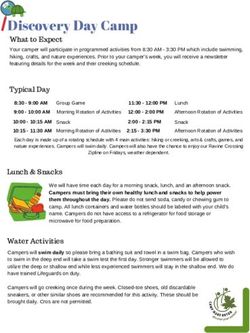SCHEDULE OF COURSES & WORKSHOPS - SeniorNet Eden-Roskill
←
→
Page content transcription
If your browser does not render page correctly, please read the page content below
Schedule of Courses & Workshops
PC, MAC, Tablets (iPad/Android)
2021
The following is a list of PC, MAC, and Tablet courses/workshops that are
available in 2021. Members wishing to join classes should refer to the
Class Timetable and then contact one of our Class Coordinators, either
Alan Reid or Dawn Whiteman, for enrolment. Their contact details are on
the Class Timetable.
Every effort will be made to have you included in a class and time that best
suits you, but as this is determined by tutor availability, it cannot be
guaranteed.
Fees for courses are $5.00 per lesson, plus $5.00 for a manual. These
fees are payable on the day of the first lesson.
The fee for a 2-hour workshop is $5.00, plus $5.00 for manual if applicable.
Sheet handouts are included in workshop fees. Fees are payable on the
day of the workshop.
NB: Each class session is of two hours duration,
usually once a week
If you wish to have a course/workshop that is not in this Schedule, please
contact either of our Class Coordinators, and we will do our best to
organise a course/workshop for you.
Class Coordinators:
– Alan Reid:
Phone: 524-6614 Email: sner.bookings@gmail.com
– Dawn Whiteman:
Phone: 624-1201 Email: sner.bookings@gmail.com
Page | 2Table of Contents
COURSES ....................................................................................................................................................................... 5
Courses for PCs ....................................................................................................................................................... 5
Introduction to Windows 10 Computers ................................................................................................ 5
Skills using Windows 10 ............................................................................................................................ 5
Word Processing ...................................................................................................................................................... 5
MS Word 365 – Step 1 ................................................................................................................................. 5
MS Word 365 – Step 2 ................................................................................................................................. 5
Desktop Publishing ................................................................................................................................................. 6
MS Publisher 365 .......................................................................................................................................... 6
Spreadsheets............................................................................................................................................................. 6
MS Excel 365 – Spreadsheets Stages 1 & 2 .......................................................................................... 6
File Management ...................................................................................................................................................... 7
Managing Files in Windows 10 ................................................................................................................. 7
Presentations ............................................................................................................................................................ 7
MS PowerPoint – Stages 1 & 2.................................................................................................................. 7
Legacy Family Tree .................................................................................................................................................. 8
Compiling your Family History using LegacyFamilyTree ................................................................. 8
Courses for Apple Mac ........................................................................................................................................... 9
Introduction to Mac ...................................................................................................................................... 9
Photos: Organising and Editing ............................................................................................................... 9
iMovie .............................................................................................................................................................. 9
Pages, for Mac............................................................................................................................................... 9
Courses for Tablets – iPad .................................................................................................................................. 10
Getting Started with iPad ......................................................................................................................... 10
Advanced tips on iPad .............................................................................................................................. 10
Pages for iPad ............................................................................................................................................. 10
Courses for Tablets – Android............................................................................................................................ 11
Getting Started with Your Android Tablet ........................................................................................... 11
WORKSHOPS .............................................................................................................................................................. 12
Workshops for PCs: .............................................................................................................................................. 12
Using a Flash Drive/Portable Hard Drive for Data Storage ............................................................. 12
Making Calendars....................................................................................................................................... 12
Making Photo Books Workshop ............................................................................................................. 12
LegacyFamilyTree Revision Workshop ................................................................................................ 12
Ancestry Research..................................................................................................................................... 12
Computer Security Workshop ................................................................................................................ 13
Office On-line & OneDrive Workshop ................................................................................................... 13
Page | 3 Windows 10 Photos Workshop .............................................................................................................. 14
Internet Workshops for PC & MAC: ................................................................................................................... 15
TradeMe ........................................................................................................................................................ 15
Zoom Video Skills Stage 1 ....................................................................................................................... 15
Zoom Video Skills Stage 2 ....................................................................................................................... 15
Confidence with Internet Banking ......................................................................................................... 15
Facebook ...................................................................................................................................................... 15
RealMe ........................................................................................................................................................... 16
Dropbox (“Cloud” Storage) ..................................................................................................................... 16
Chromecast (TV Streaming) .................................................................................................................... 16
Workshops for Mobile Devices – Smartphones/Tablets .............................................................................. 17
Exploring your Samsung Smartphone (Android) – Stage 1............................................................ 17
Exploring your Samsung Smartphone (Android) – Stage 2A or Stage 2B ................................ 17
Getting to know your iPhone .................................................................................................................. 17
Travelling with your Mobile Devices ..................................................................................................... 18
Page | 4COURSES
Courses for PCs
Introduction to Windows 10 Computers
(6 Hours over 3 Weeks) Cost: $20.00 and includes manual.
This course gives you a beginner’s introduction
to your Windows 10 PC, along with basic word
processing skills which are fundamental across
many computer applications such as Email,
writing letters and documents. Also, an in-
depth look into Keyboard, Mouse Pointer, Font,
Text size, Colours and much more.
Skills using Windows 10
(6 Hours over 3 Weeks) Cost: $20.00 and includes manual
This course will guide you through the Start Menu, Tiles and apps
(applications/programmes). Showing you how to add and remove tiles and
customise the screen. Also, we look at new apps, the store, internet, email
and many other new innovations in Windows 10.
Word Processing
MS Word 365 – Step 1
(8 Hours over 4 Weeks) Cost: $25.00 including manual.
With Microsoft Word 2016 or later on your PC, Mac, or
mobile device, you can: Create documents from scratch, or
a template Type, select, add and format text,
Insert Pictures, Shapes, and Tables
Access your documents from a computer, tablet or phone
with OneDrive.
Word is suitable for those who wish to design and edit detailed reports and
more complex documents than simple text files using WordPad.
MS Word 365 – Step 2
(6 Hours over 3 Weeks) Cost: $20.00 including manual
With Word in Step 2 you can use advanced Formatting techniques with
Indents and Tab Stops.
Fine-tune your layout applying Styles, Themes, Borders, and Building
Blocks.
Find and replace text; Track and review changes.
Save your file to your PC or to OneDrive.
Page | 5Desktop Publishing
MS Publisher 365
(8 Hours over 4 Weeks) Cost: $25.00 including manual.
Publisher 2016 or later is a desktop publishing
programme that helps you create visually rich
professional looking publications.
With Publisher on your PC you can layout content for
print or on-line publications in your own templates, or in a variety of pre-
designed templates. In this course you will create a professional email
newsletter, business card, and brochure.
Spreadsheets
MS Excel 365 – Spreadsheets Stages 1 & 2
(Each stage is 8 hours over 4 Weeks) Cost of each stage is $25 including manual.
Stage 1 can be taken on its own but to take the optional Stage 2, the prerequisite
is to have completed Stage 1.
Microsoft Excel 2016 or later provides a grid like format in which to
organize nearly any type of information. The power of Excel lies in its
flexibility to define the layout and structure of the information you want to
manage. Excel allows you to work with text, numbers, and date
information in a relatively open and unstructured way.
Spreadsheets are often used to store financial data. Formulas and functions
that are used on this type of data include:
Performing basic mathematical operations such as summing columns
and rows of figures.
Finding values such as profit or loss.
Calculating repayment plans for loans or mortgages.
Finding the average, maximum, or minimum values in a specified range
of data.
Other common operations that Excel can be used for include:
Graphing or charting data to assist
users in identifying data trends.
Sorting and filtering data to find
specific information.
The information garnered in a
spreadsheet can easily be
incorporated into electronic
presentations, web pages, or printed off in report form.
Page | 6File Management
With the large amount of disc storage now available
on, hard drives, One Drive external hard drives,
DVDs, CDs and flash drives, it is so easy to save
document, picture, music and video files into folders.
But the real challenge is where to find them again
once they are stored away.
Having the discipline to store files in such a way they
can be easily located and retrieved later will save
time and a lot of frustration.
Members are encouraged to take this course.
Managing Files in Windows 10
(6 Hours over 3 Weeks) Cost: $20.00 including manual.
This course provides an insight on how information
can be stored and organised on your computer hard
disc drive. You will be introduced to the concepts of
how to manage this information (files and folders)
within File Explorer, which can be viewed as your
digital filing cabinet for Windows 10.
Once you have been through this course you will be
better able to manage and organise all those files in
folders residing on your computer.
Presentations
MS PowerPoint – Stages 1 & 2
(8 Hours over 4 Weeks) Cost: $25.00 including manual.
MS PowerPoint is an easy to use program that lets you
design your own presentations. You can use it to
create slide shows, presentations for work, clubs,
multimedia projects, and just about anything else you
can imagine.
MS PowerPoint incorporates many procedures used in MS Word and
requires you to have a knowledge of MS Office skills. MS Word Stage 1
should have been completed before starting with MS PowerPoint.
Page | 7Family History
Legacy Family Tree
This program is for PC computers only. You can also buy a more advanced
version of the program.
Compiling your Family History using LegacyFamilyTree
(6 Hours over 3 Weeks) Cost $20 including manual.
This course is for members who have an interest in
family history and are looking for a method of recording
on their computer, the vital family information they have
gathered. During the course you will have the
opportunity to learn what sort of information to record
and practise how to record it.
Print out Family Trees and Reports
Create a fictional family tree with information.
Insert photos on the tree.
Page | 8Courses for Apple Mac
Introduction to Mac
(8 Hours over 4 Weeks) Cost: $25.00 and includes manual.
This course introduces you to the basic features of Mac computers and Mac
OS X. It includes mouse skills, working with menus, icons, windows, the dock,
and different apps. It also includes using Flash drive and a brief introduction
to the Internet, Email, App Store, and iTunes.
Photos: Organising and Editing
(8 Hours over 4 Weeks) Cost: $25.00 and includes manual.
Import photos from digital cameras and organise into
albums. Crop, modify and print photos. Share photos
via email and order prints, calendars, cards & books.
iMovie
(4 Hours over 2 Week) Cost: $15.00 and includes manual.
Using photos and music you can create wonderful movies without needing
video.
Learn how to link your still images with
innovative transitions, and create movement
using the Ken Burns effect. Add titles,
captions and credits, record comments or
narrative, combine all with the music of your
choice, then save it and share it as a
QuickTime movie.
The first session teaches this whole range of
skills, and the second session gives you the opportunity to use your own
photos and music, and to take away your first movie.
Pages, for Mac
(8 Hours over 4 Weeks) Cost: $25.00 and includes manual.
Pages is a programme for Word
Processing used solely on Mac, for
creating Documents, Letters,
Newsletters and much more, either
from Blanks or Templates. It has
many smart features and you will
produce professional looking results.
Page | 9Courses for Tablets – iPad
Getting Started with iPad
(8 Hours over 4 Weeks) Cost: $25.00 including manual.
This course introduces you to the
practical use of a Tablet computer.
Lightness and portability an important
feature of a tablet, but also a great
communicating tool.
Advanced tips on iPad
(4 Hours over 2 Weeks) Cost: $15.00 including manual.
This course will provide an insight into a range of functions not covered, in
the Getting Started with iPad course. Prior experience with the iPad is a pre-
requisite for attendance.
Pages for iPad
(6 Hours over 3 Weeks) Cost: $20.00 including manual.
Pages is a programme for word processing used solely on iPads. For
creating Documents, Letters, Newsletters and much more, either from
blanks or Templates. It has many very smart features and you will produce
very professional results.
Page | 10Courses for Tablets – Android
Getting Started with Your Android Tablet
(8 Hours over 4 Weeks) Cost: $25.00 including manual.
This course introduces you to Samsung
Galaxy Tablet. Lightness and portability
an important feature of a tablet, but also
great communicating tool.
Learn the layout of your tablet and
use basic operations.
Explore the Preferences (Settings)
on your device
Set up Wi-Fi and a Google account.
Explore installed Apps
Use the Android Keyboard
Page | 11WORKSHOPS
Workshops for PCs:
Using a Flash Drive/Portable Hard Drive for Data Storage
(2 Hours over 1 Week) Cost: $5.00
This workshop introduces using a flash drive, or
memory stick as they are sometimes referred to, to
save, store or transport your files and photos.
Making Calendars
(2 Hours over 1 Week) Cost $5.00
In this workshop, we prepare an individual calendar
using photos from a folder.
Then have your calendar printed at an extra cost.
Making Photo Books Workshop
(2 Hours over 1 Week) Cost $5.00
Are you interested in a workshop learning
how to make Photo Books? In this
workshop you will learn how to take photos
from a folder and set them into a 20-page
pre-programed photo book.
There is opportunity to add your individuality to these books by colouring
pages, creating text, and displaying your own photos. Once happy with your
work, it is copied to a memory stick and then processed commercially. This
cost is not included in the workshop fee.
LegacyFamilyTree Revision Workshop
(3 Hours over 1 Week) Cost $7.50
Suitable for LegacyFamilyTree users who need a refresher workshop.
Ancestry Research
Workshop (Either 2 Hour, or 4 Hour Sessions) Cost $5.00, $10.00 respectively
Expand your Family information through searching on Ancestry.com, and
other free genealogy web sites e.g. FamilySearch.com; Cemetery; Archives
and Irish websites; and Births, Deaths and Marriages website. You will have
the opportunity to print out your findings. Assistance provided by attending
tutors.
Page | 12 Computer Security Workshop
(2 Hours over 1 Week) Cost $10.00 including manual
This workshop looks at various issues
that need to be considered to help you
maintain the security of your computer
system.
Topics covered include:
Windows Updates
Antivirus and Malware protection
Internet protection
Intruder protection
Passwords
SPAM emails
Office On-line & OneDrive Workshop
(2 Hours over 1 Week) Cost $10.00 including manual
Microsoft Office Online is a suite of online applications that lets you create
Word documents, Excel spreadsheets, and more. You can store the
documents you create—plus any other files you want—on Microsoft
OneDrive, an online file storage service. Both tools are accessible from
anywhere with an Internet connection, and both are free.
Page | 13 Windows 10 Photos Workshop
(2 Hours over 1 Week) Cost $10.00 including manual
The Windows 10 Photo Editor is an easy to
use basic photo editor related to handling
images on a computer.
The editor covers the Light – Colour –
Clarify – Red Eye – Spot Fix – Cropping
digital imaging features.
Page | 14Internet Workshops for PC & MAC:
TradeMe
(2 Hours over 1 Week) Cost $10.00 including manual
This workshop introduces you to “Trade Me”, is a buying and
selling web site where you will learn how to search for items
that you want to purchase and similar items that you want to
sell. You can sign up and register your goods for sale.
Zoom Video Skills Stage 1
(2 Hours over 1 Week) Cost $5.00 including handout
Take turns at joining a meeting, or starting your
own and inviting others. Learn about Zoom
meeting basic settings and rules.
Zoom Video Skills Stage 2
(2 Hours over 1 Week) Cost $5.00
Share pictures, documents and videos live with others, and enable other
participants to add labels, markings and comments. Discover further useful
settings.
Confidence with Internet Banking
(2 Hours over 1 Week) Cost: Free and includes handouts.
The purpose of these workshops is to
help senior Kiwis feel more comfortable
and confident when it comes to using
Online Banking and provide an
interactive ‘hands on’ experience of Online Banking. The workshops will
cover a number of topics including; what is Online Banking, how to keep
safe online, how to register and log-in, and how to complete transactions
online.
Facebook
(2 Hours over 1 Week) Cost: $5.00 and includes handout.
Facebook is a social networking website
— a gathering spot, to connect with your
friends. Facebook allows you to make
new connections who share a common
interest, expanding your personal network.
Page | 15 RealMe
(2 Hours over 1 Week) Cost: $10.00 and includes manual.
RealMe is the secure way to prove who you are
online. You can use it in two ways: to prove
who you are when you're online, and to log into
lots of NZ government sites and services.
This workshop explains what RealMe is, who is
behind it, security features, what you would use
it for, and show you how to set up your RealMe
account.
Dropbox (“Cloud” Storage)
(2 Hours over 1 Week) Cost: $10.00 and includes manual.
This workshop looks at the facilities
available to upload, store, and share
files using a popular online “cloud”
storage facility called “Dropbox”.
It allows you to synchronise files
across computers, tablets, and mobile
devices so that you can access them
from anywhere, and at any time.
Chromecast (TV Streaming)
(2 Hours over 1 Week) Cost: $10.00 and includes manual.
The aim of this workshop is to provide you with a basic understanding of the
issues which encompass the techniques of “streaming”, and “casting”.
These are terms used when describing
how we can download and play
video/sound on our mobile devices, and
display (“cast”) them to our television
screen.
You will learn how to install and use the
Google Chromecast device through which
you can play content on your TV from your
PC, tablet, or smartphone.
Page | 16Workshops for Mobile Devices – Smartphones/Tablets
Exploring your Samsung Smartphone (Android) – Stage 1
(2 Hours over 1 Week) Cost $5.00 includes handout
This workshop explores the controls on your
Samsung smartphone (Android) and the
symbols and hand gestures needed to
operate those controls. During the workshop
you will indicate your preferences for topics
in the next session.
Exploring your Samsung Smartphone (Android) –
Stage 2A or Stage 2B
(2 Hours over 1 Week) Cost $5.00 includes handout
This second workshop is a follow-on to Stage 1. Based on your indicated
preferences, we will recommend option A or B to you, so you can focus on
the features you most want to use on your phone.
Getting to know your iPhone
(2 Hours over 1 Week) Cost $5.00
This workshop looks how you can exploit the many
features of the Apple iPhone and its iOS operating
system.
Page | 17 Travelling with your Mobile Devices
(2 Hours over 1 Week) Cost $5.00 includes handout.
This workshop covers several
issues that you should consider
when deciding to travel with your
mobile devices, be it your
smartphone, tablet, or notebook
computer.
The aim is to help you get the
most out of your devices when
travelling.
Page | 18You can also read