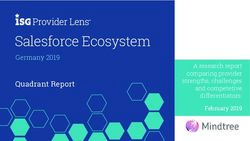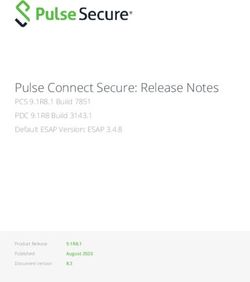Sandboxes: Staging Environments for Customizing and Testing - Salesforce, Winter '22
←
→
Page content transcription
If your browser does not render page correctly, please read the page content below
Sandboxes: Staging
Environments for Customizing
and
Testing
Salesforce, Winter ’22
@salesforcedocs
Last updated: August 24, 2021© Copyright 2000–2021 salesforce.com, inc. All rights reserved. Salesforce is a registered trademark of salesforce.com, inc.,
as are other names and marks. Other marks appearing herein may be trademarks of their respective owners.CONTENTS Sandboxes: Staging Environments for Customizing and Testing . . . . . . . . . . . . . . . . . . 1 When to Use a Sandbox . . . . . . . . . . . . . . . . . . . . . . . . . . . . . . . . . . . . . . . . . . . . . . . . . 1 Sandbox Setup Considerations . . . . . . . . . . . . . . . . . . . . . . . . . . . . . . . . . . . . . . . . . . . . . 7 Create, Clone, or Refresh a Sandbox . . . . . . . . . . . . . . . . . . . . . . . . . . . . . . . . . . . . . . . . 14 Manage Your Sandboxes . . . . . . . . . . . . . . . . . . . . . . . . . . . . . . . . . . . . . . . . . . . . . . . 21 Manage Your Sandboxes Programmatically . . . . . . . . . . . . . . . . . . . . . . . . . . . . . . . . . . . 25 Deploy Your Changes . . . . . . . . . . . . . . . . . . . . . . . . . . . . . . . . . . . . . . . . . . . . . . . . . . 25 Secure Your Sandbox Data with Salesforce Data Mask . . . . . . . . . . . . . . . . . . . . . . . . . . . . 55 Index . . . . . . . . . . . . . . . . . . . . . . . . . . . . . . . . . . . . . . . . . . . . . . . . . . . . . . . . . . . . 65
SANDBOXES: STAGING ENVIRONMENTS FOR
CUSTOMIZING AND TESTING
Want to customize your organization in a staging environment where you can test changes without affecting your production organization
or its users? Want to have an organization that users can log into and test new features before they’re production-ready? Or maybe you
just want to log into a Salesforce organization for training or development that mirrors your production organization.
IN THIS SECTION:
When to Use a Sandbox
Sandboxes create copies of your Salesforce org in separate environments. Use them for development, testing, and training, without
compromising the data and applications in your production org.
Sandbox Setup Considerations
Sandbox behavior is similar to a Salesforce production org, but important differences affect how you configure and test a sandbox
org.
Create, Clone, or Refresh a Sandbox
Create a sandbox to use for development, testing, and training. Clone a sandbox to copy its data and metadata into another sandbox.
Refresh an existing sandbox to update its contents.
Manage Your Sandboxes
In Setup, enter Sandboxes in the Quick Find box, then select Sandboxes. Sandboxes displays the available sandboxes that
you purchased and a list of your sandboxes in use.
Manage Your Sandboxes Programmatically
Use Salesforce CLI to authorize in to, create, and clone sandboxes. Traditionally, admins create and manage sandboxes through the
Setup UI. But we realize that many admins and developers want the ability to create and manage their development and testing
environments programmatically, and to automate their CI processes. Salesforce CLI enables you to do both.
Deploy Your Changes
Migrate metadata changes between Salesforce orgs by using the deployment tools available in Setup.
Secure Your Sandbox Data with Salesforce Data Mask
Salesforce Data Mask is a powerful data security resource for Salesforce admins and developers. Instead of manually securing data
and access for sandbox orgs, admins can use Data Mask to automatically mask the data in a sandbox. Data Mask enables admins
and developers to mask sensitive data in sandboxes such as Personally Identifiable Information (PII) or sales revenue.
When to Use a Sandbox
Sandboxes create copies of your Salesforce org in separate environments. Use them for development, testing, and training, without
compromising the data and applications in your production org.
Salesforce offers sandboxes and a set of deployment tools, so you can:
• Isolate customization and development work from your production environment until you’re ready to deploy changes.
• Test changes against copies of your production data and users.
• Provide a training environment.
• Coordinate individual changes into one deployment to production.
1Sandboxes: Staging Environments for Customizing and Sandbox Types and Templates
Testing
Whether you’re an administrator adding features to an organization, a solo developer writing code, or a team of developers working to
enhance your organization, you should work with the right tools in the right environment to build and deploy change successfully to
your production organization. For a broad overview of the development process and recommendations for organizing your work, see
the Application Lifecycle and Development Models module on Trailhead.
IN THIS SECTION:
Sandbox Types and Templates
Sandboxes are isolated from your production org, so operations that you perform in your sandboxes don’t affect your production
org.
Sandbox Licenses and Storage Limits by Type
A sandbox is a copy of your organization in a separate environment that you can use for a variety of purposes, such as testing and
training. Sandboxes are completely isolated from your Salesforce production organization. The operations you perform in your
sandboxes don’t affect your Salesforce production organization. You can create different sandbox environments for your org,
depending on your needs for storage, copy configuration, and frequency of refresh.
SEE ALSO:
Sandbox Types and Templates
Deploy Your Changes
Choose Your Tools for Developing and Deploying Changes
Sandbox Types and Templates
Sandboxes are isolated from your production org, so operations that you perform in your sandboxes
EDITIONS
don’t affect your production org.
From Setup, enter Sandboxes in the Quick Find box, then select Sandboxes to view and Available in: both Salesforce
manage your existing sandboxes or create new ones. Classic (not available in all
orgs) and Lightning
Experience
Sandbox Types
Available in: Professional,
Developer Sandbox Enterprise, Performance,
A Developer sandbox is intended for development and testing in an isolated environment. A Unlimited, and
Developer Sandbox includes a copy of your production org’s configuration (metadata). Database.com Editions
Developer Pro Sandbox
A Developer Pro sandbox is intended for development and testing in an isolated environment USER PERMISSIONS
and can host larger data sets than a Developer sandbox. A Developer Pro sandbox includes a
copy of your production org’s configuration (metadata). Use a Developer Pro sandbox to handle To view a sandbox:
more development and quality assurance tasks and for integration testing or user training. • View Setup and
Configuration
Partial Copy Sandbox
A Partial Copy sandbox is intended to be used as a testing environment. This environment To create, refresh, activate,
and delete a sandbox:
includes a copy of your production org’s configuration (metadata) and a sample of your
• Manage Sandbox
production org’s data as defined by a sandbox template. Use a Partial Copy sandbox for quality
assurance tasks such as user acceptance testing, integration testing, and training.
2Sandboxes: Staging Environments for Customizing and Sandbox Types and Templates
Testing
Full Sandbox
A Full sandbox is intended to be used as a testing environment. Only Full sandboxes support performance testing, load testing, and
staging. Full sandboxes are a replica of your production org, including all data, such as object records and attachments, and metadata.
The length of the refresh interval makes it difficult to use Full sandboxes for development.
We recommend that you apply a sandbox template so that your sandbox contains only the records that you need for testing or
other tasks.
When you create a Full sandbox, you also have to decide how much field tracking history and Chatter activity to include.
• The default is to omit field tracking, but you can include up to 180 days of field tracking. If you track field history for many objects
in your production org, specify fewer days to avoid generating an excessive amount of data.
• Chatter activity data can be extensive, which can add a significant amount of time to your Full sandbox copy.
Limit the amount of field history that you copy, and copy your Chatter data only if you need it for your testing use cases.
Sandbox Templates Tab
If you have purchased a license for Partial Copy or Full sandboxes, this tab lists any templates you have created.
Create a Sandbox Data Template, create a sandbox from a template, edit or delete a template, or click the template name for more
information. For more information about creating a Sandbox Data Template, see Create or Edit Sandbox Templates on page 4.
Sandbox History Tab
This tab displays a log of your sandbox creation and a history of refreshes, including when sandbox were created and who created them.
The Sandbox History tab shows the sandboxes you created or refreshed within the last year, up to 500 entries. The tab lists sandboxes
with the most recent activity (the ones created or refreshed) first.
This tab provides information only. To view or edit an existing sandbox, use the Sandbox tab.
Sandbox Licenses
You purchase licenses for each sandbox type and can purchase multiple licenses of each type. Sandbox licenses are hierarchical. Specifically,
the following table shows the type of sandbox you can create with each license:
Full Sandbox Partial Copy Developer Pro Developer
license Sandbox license Sandbox license Sandbox license
Allows you to create:
Developer sandbox type
Developer Pro sandbox type
Partial Copy sandbox type
Full sandbox type
License stages are:
Available
The displayed value represents the number of sandbox that you’ve purchased but haven’t used.
3Sandboxes: Staging Environments for Customizing and Sandbox Types and Templates
Testing
In use
The displayed value represents the number of sandboxes that you’ve purchased and used.
Note: If you don’t see a sandbox option or need licenses for more sandboxes, contact Salesforce to order sandboxes for your org.
When your sandbox licenses expire, your existing sandboxes are subject to certain restrictions. See Unlock a Sandbox on page 24 for
resolution of license expiration issues.
Understanding Sandbox Refresh Intervals
The refresh interval for each sandbox environment is calculated from when the actual sandbox copying process begins. The sandbox
status changes from Pending to Processing at the start of copying.
If other sandbox copy requests were made before yours, your sandbox sometimes remains in the Pending status for some time. The
refresh interval timer for your sandbox doesn’t start until your request leaves this state.
IN THIS SECTION:
Create or Edit Sandbox Templates
Sandbox templates control which data is copied into a sandbox.
SEE ALSO:
Create a Sandbox
Sandbox Licenses and Storage Limits by Type
Unlock a Sandbox
Create or Edit Sandbox Templates
Sandbox templates control which data is copied into a sandbox.
EDITIONS
Sandbox templates allow you to pick specific objects and data to copy to your Full or Partial Copy
sandbox to control the size and content of each sandbox. Sandbox templates are only available for Available in: both Salesforce
use with Full or Partial Copy sandboxes. Classic (not available in all
orgs) and Lightning
When you create a sandbox template, you select the object data (standard and custom) to copy
Experience
during the creation or refresh of a sandbox.
The sandbox template editor understands the relationships that are defined in your Salesforce org’s Available in: Professional,
Enterprise, Performance,
object schema. Some objects are included even before you’ve selected anything because they’re
Unlimited, and
required in any org. As you select objects to copy, the editor ensures that the associated required
Database.com Editions
objects are added. To see which related objects are required by an object, select it in the Object
table. Required objects are displayed in the Required Objects column.
As you change the schema of the objects in your org, Salesforce updates the template by adding USER PERMISSIONS
or subtracting related required objects. For example, if Object A is a master of Object B, and you To view a sandbox:
add Object B to a template, Salesforce requires Object A in the template and adds Object A. • View Setup and
Configuration
Note: Full and Partial Copy sandboxes can support asset files along with other content
entities. Make sure to select Content Body in the template. To create, refresh, activate,
and delete a sandbox:
1. From Setup, enter Sandboxes in the Quick Find box, select Sandboxes, then click the
• Manage Sandbox
Sandbox Templates tab.
4Sandboxes: Staging Environments for Customizing and Sandbox Licenses and Storage Limits by Type
Testing
2. Click New Sandbox Template or click Edit next to an existing template you want to modify.
3. Enter a name and description for the sandbox template.
4. To add objects to the template, select the checkbox for each object you want from the available Objects list.
The Object Details section shows you the objects to be added automatically with the one you’ve selected.
5. To remove objects from the template, deselect the checkbox for the object in the available Objects list.
If you remove an object you previously selected, dependent objects you didn’t explicitly select are removed. If you attempt to remove
an object with dependent objects, you receive a warning requesting a confirmation of the removal. After you confirm your choice,
those objects are also removed.
6. Click Save.
To understand how to use a Sandbox template during sandbox creation or refresh, see Create a Sandbox on page 15.
To understand how a Sandbox template is used by the sandbox copy engine to create a Full or Partial Copy sandbox, see Sandbox
Licenses and Storage Limits by Type on page 5.
Warning: If you modify your object schema, your sandbox templates could be altered to include objects that are required by
relationships. If you make a change to a required relationship in your object schema, review your sandbox templates to ensure
that objects that you expect to be selected are still selected.
SEE ALSO:
Create a Sandbox
Sandbox Licenses and Storage Limits by Type
Sandbox Types and Templates
Sandbox Licenses and Storage Limits by Type
A sandbox is a copy of your organization in a separate environment that you can use for a variety
EDITIONS
of purposes, such as testing and training. Sandboxes are completely isolated from your Salesforce
production organization. The operations you perform in your sandboxes don’t affect your Salesforce Available in: both Salesforce
production organization. You can create different sandbox environments for your org, depending Classic (not available in all
on your needs for storage, copy configuration, and frequency of refresh. orgs) and Lightning
Each type has different features to support the activities it’s designed for. Experience
Table 1: Sandboxes Available Per Edition Available in: Professional,
Enterprise, Performance,
Sandbox Type Professional Enterprise Unlimited Performance Unlimited, and
Edition Edition Edition Edition Database.com Editions
Developer 10 25 100 100
Sandbox
Developer Pro 5 5
Sandbox
Partial Copy Not Available 1 1 1
Sandbox
Full Sandbox Not Available 1 1
• If you need licenses for more sandboxes, contact Salesforce to order sandboxes for your organization.
5Sandboxes: Staging Environments for Customizing and Sandbox Licenses and Storage Limits by Type
Testing
Note: You can buy additional Developer Pro sandboxes for any edition, or Partial and Full sandboxes for Enterprise, Unlimited,
and Performance editions.
Developer Sandboxes aren’t available for purchase but are bundled with add-on sandboxes of other types.
• The Developer Pro Sandbox add-on is bundled with 5 Developer Sandboxes.
• The Partial Copy Sandbox add-on is bundled with 10 Developer Sandboxes.
• The Full Sandbox add-on is bundled with 15 Developer Sandboxes.
Note: You can match provisioned licenses in production to your sandbox org without having to refresh your sandbox. This process
updates sandbox license counts to match the counts in production. The process also adds licenses that are in production but not
in sandbox, and deletes licenses that aren’t in production.
Table 2: Sandbox Feature Quick Reference
Sandbox Type Refresh Interval Storage Limit What’s Copied Sandbox Templates
Developer Sandbox 1 day Data storage: 200 MB Metadata only Not available
File storage: 200 MB
Developer Pro Sandbox 1 day Data storage: 1 GB Metadata only Not available
File storage: 1 GB
Partial Copy Sandbox 5 days Data storage: 5 GB Metadata and sample Required
File storage: Same as data
your production org
Full Sandbox 29 days Same as your production Metadata and all data Available
org
Note: Sandboxes don’t send email notifications when storage limits are reached. However, if you reach the storage limit of your
sandbox, you can’t save new data in it. To check your storage limits, from Setup, enter Storage Usage in the Quick Find box,
then select Storage Usage.
SEE ALSO:
Create a Sandbox
Create or Edit Sandbox Templates
Sandbox Setup Considerations
6Sandboxes: Staging Environments for Customizing and Sandbox Setup Considerations
Testing
Sandbox Setup Considerations
Sandbox behavior is similar to a Salesforce production org, but important differences affect how
EDITIONS
you configure and test a sandbox org.
Available in: both Salesforce
IN THIS SECTION: Classic (not available in all
orgs) and Lightning
Servers and IDs
Experience
Sandbox and production orgs have unique org IDs. The sandbox copy engine creates an org
as part of each creation and refresh request. Available in: Professional,
Enterprise, Performance,
Users and Contacts
Unlimited, and
User information is included in a sandbox copy or refresh for all sandbox types. Database.com Editions
Email Deliverability
New and refreshed sandboxes have the default email deliverability setting: System email only. USER PERMISSIONS
Configuring Full Sandboxes
To view a sandbox:
When you create or refresh a full sandbox, you can configure it to determine what data is copied.
• View Setup and
Minimizing the amount of data you include speeds up your sandbox copy. Configuration
Sandbox Access Considerations To create, refresh, activate,
Consider the following access changes before you create a sandbox so that sandbox users can and delete a sandbox:
make full use of the sandbox environment for development and UAT testing. • Manage Sandbox
Customization and Data Changes
Customizations and data changes in your production org aren’t reflected in your sandboxes.
Multi-Factor Authentication
Sandbox environments are temporarily excluded from the multi-factor authentication (MFA) requirement that goes into effect on
February 1, 2022. But we strongly recommend using MFA for sandboxes that include intellectual property, customer data, or other
Salesforce production data. To develop a strategy for managing MFA in sandbox environments, review these considerations.
Product and Service Exclusions
Some products and services are enabled in production orgs and disabled by default in sandboxes. Some can be re-enabled, while
others cannot.
Other Service Differences
Sandbox behavior is similar to a Salesforce production org, but important differences affect how you configure and test a sandbox
org.
SEE ALSO:
Knowledge Article: Match production and sandbox licenses without a sandbox refresh
Apex Developer Guide: SandboxPostCopyInterface
Create a Sandbox
Sandbox Types and Templates
Sandbox Licenses and Storage Limits by Type
Unlock a Sandbox
7Sandboxes: Staging Environments for Customizing and Servers and IDs
Testing
Servers and IDs
Sandbox and production orgs have unique org IDs. The sandbox copy engine creates an org as part
EDITIONS
of each creation and refresh request.
• The org ID of your sandbox changes each time your sandbox is refreshed. Salesforce inserts the Available in: both Salesforce
new value in any place the org ID is used, such as text values and metadata. Classic (not available in all
orgs) and Lightning
To find the ID of the org that you’re logged in to, from Setup, enter Company Information
Experience
in the Quick Find box, then select Company Information. A script or process, such as a test
script or Web-to-Lead, that depends on a “hard-coded” org ID must use the current ID for the Available in: Professional,
sandbox. When you deploy your changes to a production org, update the scripts or processes Enterprise, Performance,
with the production org ID. Unlimited, and
Database.com Editions
• Salesforce creates sandbox orgs on several instances. When a sandbox is created or refreshed,
Salesforce selects an instance for your sandbox, so your sandboxes sometimes appear on
different instances and have different URLs. USER PERMISSIONS
• When data is copied to a sandbox, object IDs for records are copied. Object IDs are unique To view a sandbox:
identifiers for all objects—the same as the ID Field Type in the developer API. After being copied, • View Setup and
however, object IDs don’t synchronize between the production org and sandbox. The sandbox Configuration
and its corresponding production org act as independent orgs. Object data (and corresponding To create, refresh, activate,
object IDs) that are created in the production org after the sandbox is created or refreshed don’t and delete a sandbox:
synchronize into the sandbox. The sandbox has the same behavior—new objects that are • Manage Sandbox
created in the sandbox aren’t synchronized back to the production org.
Users and Contacts
User information is included in a sandbox copy or refresh for all sandbox types.
EDITIONS
• Because all Salesforce usernames must be unique and reference a single org, usernames are
modified to ensure uniqueness as they are copied. Available in: both Salesforce
Classic (not available in all
For each username, the copy process does the following.
orgs) and Lightning
– First, the sandbox name is appended to the username. For example, the username Experience
user@acme.com for a sandbox named test becomes user@acme.com.test.
Available in: Professional,
– If the resulting username is not unique, a second modification is performed in which some Enterprise, Performance,
characters and digits are prepended to the modified username. This second modification Unlimited, and
results in a username such as 00x7Vquser@acme.com.test. Database.com Editions
When you log in with the modified username, you log in to the corresponding sandbox.
• The copy process doesn’t copy Contact data to Developer or Developer Pro sandboxes. Therefore, USER PERMISSIONS
Customer Portal users aren’t copied. However, the copy process does copy the Customer Portal
To view a sandbox:
licenses, so you can create Customer Portal users in Developer or Developer Pro sandboxes.
• View Setup and
• When you create or refresh a sandbox, user email addresses are modified so that production Configuration
users don’t receive automatically generated email messages from the sandbox. User email
To create, refresh, activate,
addresses are appended with .invalid. This modification ensures that the system ignores and delete a sandbox:
these email addresses. For example, a user email of • Manage Sandbox
awheeler@universalcontainers.com in production becomes
awheeler@universalcontainers.com.invalid when migrated to sandbox. If
you want sandbox users to receive automatically generated emails as part of testing, you can correct the email addresses while
8Sandboxes: Staging Environments for Customizing and Email Deliverability
Testing
logged in to the sandbox. Return email addresses set in users’ Email Settings in production aren’t appended with .invalid in
the sandbox.
Warning: Sandboxes change Salesforce user email addresses, but don’t change other email addresses in Salesforce, such as
email addresses in contact records. To avoid sending unsolicited email, manually invalidate or delete all email addresses in
your sandboxes that don’t belong to users of the sandbox. When testing outbound email, change contact email addresses to
the addresses of testers or an automated test script.
• Each sandbox user’s account email must be verified before that user's account can send email from Salesforce.
Email Deliverability
New and refreshed sandboxes have the default email deliverability setting: System email only.
EDITIONS
To configure email deliverability settings, in the sandbox org, from Setup, enter Deliverability
in the Quick Find box, then select Deliverability. If editable, set the access level in the Access to Available in: both Salesforce
Send Email section. If Salesforce has restricted your org’s ability to change this setting, you can’t Classic (not available in all
edit the access level. orgs) and Lightning
Experience
• No access—Prevents all outbound email to and from users.
• System email only—Allows only automatically generated emails, such as new user and password Available in: Professional,
reset emails. Enterprise, Performance,
Unlimited, and
• All email—Allows all types of outbound email. Default for new, non-sandbox orgs. Database.com Editions
Tip: The System email only setting is especially useful for controlling email sent from
sandboxes so that testing and development work doesn’t send test emails to your users. USER PERMISSIONS
• Newly created sandboxes default to System email only.
To view a sandbox:
• Sandboxes created before Spring ’13 default to All email. • View Setup and
Configuration
To create, refresh, activate,
and delete a sandbox:
• Manage Sandbox
9Sandboxes: Staging Environments for Customizing and Configuring Full Sandboxes
Testing
Configuring Full Sandboxes
When you create or refresh a full sandbox, you can configure it to determine what data is copied.
EDITIONS
Minimizing the amount of data you include speeds up your sandbox copy.
• The Object History, Case History, Content Version History, and Opportunity History options Available in: both Salesforce
enable you to select the length of history to copy from your production org to your sandbox. Classic (not available in all
You can copy from 0 to 180 days of history, in 30-day increments. The default is 0 days. orgs) and Lightning
Experience
• By default, Chatter data isn’t copied to your sandbox. Chatter data includes feeds and messages.
Select Copy Chatter Data if you want to include it. Available in: Professional,
• The setup audit trail history of your production org isn’t copied to your sandbox. The audit trail Enterprise, Performance,
for your sandbox org starts when you begin to use it. Unlimited, and
Database.com Editions
• Archived activities (tasks and events that aren’t available because they’re over a year old) and
user password history aren’t copied.
USER PERMISSIONS
Note: Don’t increase the default selections unless special circumstances require it. Large
amounts of data can significantly lengthen the time it takes to copy your sandbox. To view a sandbox:
• View Setup and
Configuration
To create, refresh, activate,
and delete a sandbox:
• Manage Sandbox
Sandbox Access Considerations
Consider the following access changes before you create a sandbox so that sandbox users can
EDITIONS
make full use of the sandbox environment for development and UAT testing.
• Access changes to consider for sandbox users: Available in: both Salesforce
Classic (not available in all
– A sandbox refresh deletes and recreates the sandbox as a copy of the production org. This
orgs) and Lightning
process reverses any manual access changes you made. If you created sandbox-only users,
Experience
then they no longer exist. Other users’ profile and permissions revert to their values in the
production org. After a refresh, make any access changes in the new copy. Available in: Professional,
– You can create users in your production org that are inactive, and then activate them in a Enterprise, Performance,
sandbox. This method is a good way to create a user that has the appropriate permissions Unlimited, and
Database.com Editions
to develop in a sandbox.
– Many development and testing tasks require the Modify All Data permission. If your
developers don’t have that permission in the production org, increase their permissions in USER PERMISSIONS
the sandbox. Exercise caution when granting this permission in sandbox orgs that contain
To view a sandbox:
sensitive information copied from production (for example, social security numbers).
• View Setup and
– Users added in a production org after creating or refreshing a sandbox don’t have access Configuration
to the production org instance’s related sandboxes. To create users in a sandbox, log in as
To create, refresh, activate,
the administrator on the sandbox org and create them in the sandbox instance. and delete a sandbox:
– You can create users for sandbox development, but these new users count against the • Manage Sandbox
number of licensed users in your org. To reduce your license count, you can disable
production users who don’t need access to the sandbox before you create or refresh a
sandbox.
• Always log in to your sandbox org using the https://test.salesforce.com login URL.
10Sandboxes: Staging Environments for Customizing and Customization and Data Changes
Testing
• Remember to log in using the modified username as described in Users and Contacts on page 8.
• If using the API, after you log in, use the redirect URL that is returned in the loginResult object for subsequent access. This URL reflects
the instance on which the sandbox is located and the appropriate server pool for API access.
• Sandbox copies are made with federated authentication with SAML disabled. Configuration information is preserved, except the
value for Salesforce Login URL. Salesforce Login URL is updated to match your sandbox URL, for example
https://yourInstance.salesforce.com/, after you re-enable SAML. To enable SAML in the sandbox, from Setup,
enter Single Sign-On Settings in the Quick Find box, then select Single Sign-On Settings. Then click Edit, and select
SAML Enabled. For more information about configuring SAML settings, see Configure SAML Settings for Single Sign-On.
Customization and Data Changes
Customizations and data changes in your production org aren’t reflected in your sandboxes.
EDITIONS
• To incorporate the most recent customizations made to your org, create or refresh a sandbox.
• You can only add, edit, or delete Apex using the Salesforce user interface in a Developer Edition Available in: both Salesforce
or sandbox org. In a Salesforce production org, you can only change Apex by using the Classic (not available in all
compileAndTestAPI() call. orgs) and Lightning
Experience
• If your sandbox is the same version as Salesforce AppExchange, you can:
Available in: Professional,
– Install and deploy apps from Salesforce AppExchange in your sandbox.
Enterprise, Performance,
– Publish apps from your sandbox to Salesforce AppExchange. Unlimited, and
Publishing managed packages from a Lightning Platform Sandbox is not advised, as Database.com Editions
refreshing or deleting the sandbox prevents any revisions to that managed package.
The version of your sandboxes can differ from Salesforce AppExchange around the time of a
USER PERMISSIONS
Salesforce release. Check the logo in the upper left corner of your sandbox home page for To view a sandbox:
version information. • View Setup and
Configuration
• If your org uses quote templates and you create a Developer Pro sandbox, you can’t open
templates that contain Text/Image fields for editing within the sandbox. To create, refresh, activate,
and delete a sandbox:
• If your production org uses an image in quote templates or service reports and you copy the
• Manage Sandbox
org to your sandbox, the image path is not correct and the image appears as a broken link. To
display the image, reinsert it from the correct location on your sandbox.
• Big Object records are not copied to a sandbox. The sandbox contains the Big Object definition, but none of the records associated
with the Big Object.
11Sandboxes: Staging Environments for Customizing and Multi-Factor Authentication
Testing
Multi-Factor Authentication
Sandbox environments are temporarily excluded from the multi-factor authentication (MFA)
EDITIONS
requirement that goes into effect on February 1, 2022. But we strongly recommend using MFA for
sandboxes that include intellectual property, customer data, or other Salesforce production data. Available in: both Salesforce
To develop a strategy for managing MFA in sandbox environments, review these considerations. Classic (not available in all
orgs) and Lightning
Note: To learn more about the MFA requirement, see the Salesforce Multi-Factor
Experience
Authentication FAQ.
• When you create or refresh a sandbox, all Multi-Factor Authentication for User Interface Logins Available in: Professional,
user permission assignments — whether set via profiles or permission sets — are copied over Enterprise, Performance,
from your production org. However, none of the MFA verification methods that a user has Unlimited, and
Database.com Editions
registered for your production org are copied to your sandbox. As a result, all MFA-enabled
users must register an MFA method the first time they log in to a new sandbox. And they must
repeat this step each time the sandbox is refreshed. USER PERMISSIONS
• If a user registers Salesforce Authenticator as an MFA verification method for their sandbox To view a sandbox:
account, the connection to the account is invalidated each time the sandbox is refreshed. But • View Setup and
the connection details aren’t automatically removed from Salesforce Authenticator. To avoid Configuration
a long list of invalid connected accounts in Salesforce Authenticator, users should manually To create, refresh, activate,
delete their old sandbox account from the app each time the sandbox is refreshed. and delete a sandbox:
Salesforce Authenticator assigns the same default name each time a user registers the app for • Manage Sandbox
their sandbox account. To avoid losing track of which sandbox connected accounts are active
and which are invalid, delete the old sandbox account before logging in to the new version of
the sandbox.
• If you use SSO to access your production org but don’t want to set up SSO for your sandboxes, you must enable MFA for all sandbox
users to satisfy the MFA requirement. Do so by assigning the Multi-Factor Authentication for User Interface Logins user permission
to users when you create or refresh a sandbox.
But when you deploy customizations to your production org, take care that you don’t accidentally include the sandbox’s MFA
configuration. To help keep MFA isolated to your sandbox:
– Use a dedicated permission set to assign the Multi-Factor Authentication for User Interface Logins permission to sandbox users.
– Give the permission set an obvious MFA-related name so it’s easy to distinguish it from other permission sets.
– Create a checklist that reminds Salesforce admins to exclude the MFA permission set from each deployment.
SEE ALSO:
Multi-Factor Authentication Customizations
Register Verification Methods for Multi-Factor Authentication
Salesforce Authenticator
12Sandboxes: Staging Environments for Customizing and Product and Service Exclusions
Testing
Product and Service Exclusions
Some products and services are enabled in production orgs and disabled by default in sandboxes.
EDITIONS
Some can be re-enabled, while others cannot.
• The following features are disabled and can’t be enabled in sandboxes. Available in: both Salesforce
Classic (not available in all
– Contract expiration warnings
orgs) and Lightning
– Case escalation Experience
Contract expiration warnings and case escalation are disabled because they automatically
Available in: Professional,
send email to contacts, customers, and production org users. Enterprise, Performance,
– Subscription summary Unlimited, and
Database.com Editions
– Data exports (by clicking Export Now or Schedule Export on the Weekly Export Service
page in Setup)
– The ability to create Salesforce sandboxes USER PERMISSIONS
– The ability to copy email service addresses that you create in your sandbox to your To view a sandbox:
production org • View Setup and
– The ability to publish Site.com sites Configuration
To create, refresh, activate,
When creating a sandbox, some products that are enabled in your production org are disabled by and delete a sandbox:
default in the associated sandbox org. You can enable some of these disabled products in the • Manage Sandbox
sandbox org. Products that are disabled by default, and can be enabled in a sandbox:
• High Velocity Sales
• Salesforce Inbox
Other Service Differences
Sandbox behavior is similar to a Salesforce production org, but important differences affect how
EDITIONS
you configure and test a sandbox org.
• Only custom links created as relative URLs, such as Available in: both Salesforce
/00Oz0000000EVpU&pv0={!Account_ID}, work when copied to your sandboxes. Classic (not available in all
Custom links created as absolute URLs, such as orgs) and Lightning
Experience
Available in: Professional,
Enterprise, Performance,
Unlimited, and
Database.com Editions
USER PERMISSIONS
To view a sandbox:
• View Setup and
Configuration
To create, refresh, activate,
and delete a sandbox:
• Manage Sandbox
13Sandboxes: Staging Environments for Customizing and Create, Clone, or Refresh a Sandbox
Testing
https://yourInstance.salesforce.com/00Oz0000000EVpU&pv0={!Account_ID}, don’t work in your
org’s sandboxes. We recommend that you use only relative URLs in your production org. Otherwise, correct the URLs in each sandbox.
• Salesforce has a background process that permanently deletes records in the Recycle Bin that are older than 15 days. This process
runs at different times on different servers, so the timestamp in your sandbox differs from the timestamp in your production org.
Applications and integrations that depend on this timestamp can fail if they are first connected to one environment, such as your
production org, and then connected to another environment, such as your sandbox. Consider this behavior when developing
applications and integrations that depend on this timestamp.
The time of the latest execution of the background delete process is available through the getDeleted() API call.
• For Salesforce authentication providers set up in the Summer ’14 release and earlier, the user identity provided by a sandbox does
not include the org ID. The destination org can’t differentiate between users with the same user ID from two sources (such as two
sandboxes). To differentiate users, edit the Salesforce Auth. Provider settings in the destination org, and select the checkbox to
include the org ID for third-party account links. After you enable this feature, your users must reapprove the linkage to their third-party
links. Salesforce authentication providers created in the Winter ’15 release and later have this setting enabled by default.
• After an org’s sandbox refresh is completed, a user has login access for 10 years after the refresh date if they are:
– A system administrator.
– Copied into the sandbox from the production org, not created directly in the sandbox.
• To log in as any user, access your sandbox via test.salesforce.com. The option to log in as any user isn’t available when
users access a sandbox from production by using the Login link.
Create, Clone, or Refresh a Sandbox
Create a sandbox to use for development, testing, and training. Clone a sandbox to copy its data
EDITIONS
and metadata into another sandbox. Refresh an existing sandbox to update its contents.
You have a few ways to copy metadata and data to a sandbox. Available in: both Salesforce
Classic (not available in all
orgs) and Lightning
IN THIS SECTION:
Experience
Create a Sandbox
Available in: Professional,
When you create a sandbox, Salesforce copies the metadata from your production org to a
Enterprise, Performance,
sandbox org.
Unlimited, and
Refresh Your Sandbox Database.com Editions
Refreshing a sandbox updates its metadata from the source org. If the sandbox is a clone or if
it uses a sandbox template, the refresh process updates the org’s data and its metadata. USER PERMISSIONS
Activate Your Refreshed Sandbox
To view a sandbox:
If you didn’t select Auto Activate while refreshing your sandbox, you must activate your
• View Setup and
sandbox before you can use it.
Configuration
Some Considerations
To create, refresh, activate,
Review these considerations when you create, refresh, or delete a sandbox. and delete a sandbox:
• Manage Sandbox
14Sandboxes: Staging Environments for Customizing and Create a Sandbox
Testing
Sandbox Cloning
You can create a sandbox by cloning an existing sandbox rather than using your production org as your source. Save time by
customizing a sandbox with a set of data and metadata and then replicating it. Sandbox cloning simplifies having multiple concurrent
streams of work in your application life cycle. You can set up a sandbox for each type of work, such as development, testing, and
staging. Your colleagues can easily clone individual sandboxes instead of sharing one sandbox and avoid stepping on each other’s
toes.
Monitor Your Sandbox’s Progress
From Setup, enter Sandboxes in the Quick Find box, then select Sandboxes. The list of your sandboxes displays a progress
bar for items in the queue, in progress, or recently completed.
Create a Sandbox
When you create a sandbox, Salesforce copies the metadata from your production org to a sandbox
EDITIONS
org.
1. From Setup, enter Sandboxes in the Quick Find box, then select Sandboxes. Available in: both Salesforce
Classic (not available in all
2. Click New Sandbox.
orgs) and Lightning
3. Enter a name (10 characters or fewer) and description for the sandbox. Experience
We recommend that you choose a name that: Available in: Professional,
• Reflects the purpose of this sandbox, such as QA. Enterprise, Performance,
Unlimited, and
• Has only a few characters, because Salesforce appends the sandbox name to usernames
Database.com Editions
on user records in the sandbox environment. Names with fewer characters make sandbox
logins easier to type.
USER PERMISSIONS
4. Select the type of sandbox you want.
If you don’t see a sandbox option or need licenses for more, contact Salesforce to order To view a sandbox:
sandboxes for your org. • View Setup and
Configuration
If you reduce the number of sandboxes you purchase, you are required to match the number
To create, refresh, activate,
of your sandboxes to the number you purchased. For example, if you have two Full sandboxes and delete a sandbox:
but purchased only one, you can’t create a Full sandbox. Instead, convert a Full sandbox to a • Manage Sandbox
smaller one, such as a Developer Pro or Developer sandbox, depending on which types you
have available.
5. Select the data to include in your Partial Copy or Full sandbox.
• For a Partial Copy sandbox, click Next, and then select the template you created to specify the data for your sandbox. If you have
not created a template for this Partial Copy sandbox, see Create or Edit Sandbox Templates.
• For a Full sandbox click Next, and then decide how much data to include.
– To include template-based data for a Full sandbox, select an existing sandbox template. For more information, see Create
or Edit Sandbox Templates
– To include all data in a Full sandbox, choose whether and how much field tracking history data to include, and whether to
copy Chatter data. Chatter data includes feeds, messages, and topics and is used in many components that affect your
sandbox copy. Decreasing the amount of data you copy can significantly speed sandbox copy time.
6. To run scripts after each create and refresh for this sandbox, specify the Apex class you previously created from the SandboxPostCopy
interface.
7. Click Create.
15Sandboxes: Staging Environments for Customizing and Refresh Your Sandbox
Testing
Tip: Try to limit changes in your production org while the sandbox copy proceeds.
The process takes from several minutes to several days, depending on the size and type of your org.
When your sandbox is ready for use, you receive a notification email that your sandbox has completed copying.
To access your sandbox, click the link in the notification email. Users can log in to the sandbox at https://test.salesforce.com
by appending .sandbox_name to their Salesforce usernames. For example, if a username for a production org is user1@acme.com,
and the sandbox is named “test,” the modified username to log in to the sandbox is user1@acme.com.test.
Note: Salesforce automatically changes sandbox usernames, but not passwords. New sandboxes have the default email deliverability
setting System email only. The System email only setting is especially useful for controlling email sent from sandboxes
so that testing and development work doesn’t send test emails to your users.
SEE ALSO:
Apex Developer Guide: SandboxPostCopyInterface
Sandbox Types and Templates
Sandbox Licenses and Storage Limits by Type
Create or Edit Sandbox Templates
Sandbox Setup Considerations
Unlock a Sandbox
Refresh Your Sandbox
Refreshing a sandbox updates its metadata from the source org. If the sandbox is a clone or if it
EDITIONS
uses a sandbox template, the refresh process updates the org’s data and its metadata.
If custom domains are associated with your sandbox, before you refresh it, review Considerations Available in: both Salesforce
for Custom Domains in Sandboxes. Classic (not available in all
orgs) and Lightning
1. From Setup, in the Quick Find box, enter Sandboxes, and then select Sandboxes.
Experience
A list of your sandboxes appears. Sandboxes that you can refresh have a Refresh link next to
their name. Available in: Professional,
Enterprise, Performance,
2. Next to the name, click Refresh. Unlimited, and
Database.com Editions
3. Review the Name, Description, and Create From values, and edit these values if needed.
4. Select the type of sandbox environment you want.
USER PERMISSIONS
A table shows the number and type of sandbox licenses available in your org. You can select a
different sandbox type to refresh. To view a sandbox:
• View Setup and
If the sandbox you’re refreshing is a clone, this option isn’t available. A cloned sandbox refreshes
Configuration
from its source org and retains the source org’s sandbox license type. If a sandbox’s source org
is deleted, the clone refreshes from production. To create, refresh, activate,
and delete a sandbox:
5. Select the data you want to copy. • Manage Sandbox
For a Partial Copy sandbox, click Next, and then select a template to specify the data for your
sandbox. If you haven’t created a template for this Partial Copy sandbox, see Create or Edit
Sandbox Templates.
For a Full sandbox, click Next, and then decide how much object data to include.
16Sandboxes: Staging Environments for Customizing and Activate Your Refreshed Sandbox
Testing
To include template-based data in a Full sandbox, select an existing sandbox template. For more information, see Create or Edit
Sandbox Templates.
To include all object data in a Full sandbox, choose whether and how much field tracking history to include, and whether to copy
Chatter data. Chatter data includes feeds, messages, and discovery topics. To speed sandbox copy time, decrease the amount of
data that you copy.
6. To activate your sandbox immediately after you refresh it, select Auto Activate. In this case, you don’t receive an activation email.
7. Click Create.
8. Refreshing your sandbox can move it to a different Salesforce instance. For example, the sandbox can move from CS40 to CS50. If
you’re subscribed to Trust Notifications, check your subscription settings to ensure that you continue to receive updates about
unforeseen incidents and planned maintenance that affects your sandbox.
Salesforce starts copying data to the sandbox.
If you didn’t select Auto Activate while refreshing your sandbox, Salesforce sends you an email when your sandbox is ready to activate.
Activate Your Refreshed Sandbox
If you didn’t select Auto Activate while refreshing your sandbox, you must activate your sandbox
EDITIONS
before you can use it.
1. From Setup, enter Sandboxes in the Quick Find box, then select Sandboxes Available in: both Salesforce
Classic (not available in all
A list of your sandboxes displays. Refreshed sandboxes that haven’t been activated yet show
orgs) and Lightning
an Activate link next to their name.
Experience
2. Click Activate next to the sandbox you want to activate. Available in: Professional,
Warning: Activating a replacement sandbox that was created using the Refresh link Enterprise, Performance,
Unlimited, and
deletes the sandbox it is refreshing. The current configuration and data are erased,
Database.com Editions
including application or data changes that you’ve made. Click the Activate link only if
you don’t need the current contents of the sandbox. Your production org and its data
aren’t affected. USER PERMISSIONS
Salesforce deletes new sandboxes that aren’t activated within 30 days. Users who created
To view a sandbox:
or most recently refreshed any sandboxes for your org receive at least two email • View Setup and
notifications before Salesforce schedules the sandbox for deletion. Configuration
To create, refresh, activate,
and delete a sandbox:
Some Considerations • Manage Sandbox
Review these considerations when you create, refresh, or delete a sandbox.
Sandbox Copy and Post-Copy
• You can specify a post-copy script to run on a sandbox every time it’s refreshed (and the first time it’s created). Specify the script
when you create the sandbox.
• Sandbox copy is a long-running background operation. You’re notified of the completion of a sandbox copy by email. Sandbox
refreshes can take hours, days, or even more than a week to complete.
• Several conditions affect the duration of a sandbox copy or refresh. These conditions include, the number of customizations, data
size, numbers of objects and configuration choices, and server load. Also, sandbox refreshes are queued, so your copy request doesn’t
always start immediately.
17Sandboxes: Staging Environments for Customizing and Sandbox Cloning
Testing
Creating a Sandbox
• A sandbox isn’t a point-in-time snapshot of the exact state of your data. We recommend that you limit changes to your production
org while a sandbox is being created or refreshed. Setup and data changes to your production org during the sandbox creation and
refresh operations can result in inconsistencies in your sandbox. Check for inconsistencies in your sandbox after it’s created or
refreshed.
• If you’ve reached your org's limit, some types of sandboxes aren’t available. For example, if your org is limited to one full sandbox,
and you already have a full sandbox, you can’t create another full sandbox. However, you can refresh your existing full sandbox.
• Requests to create a sandbox can’t be canceled.
Refreshing a Sandbox
• When you finish with a sandbox, you can refresh it. This process replaces the sandbox with a copy of your production org. Requests
to refresh a sandbox can’t be canceled.
• You can choose to either activate or discard a refreshed sandbox. A discarded sandbox can’t be recovered. Discarding a refreshed
sandbox reverts it to its previous version, and deletes the new version. Activating a refreshed sandbox deletes the previous sandbox
version.
• If you have active Salesforce-to-Salesforce connections in your sandbox, deactivate the connections and then reactivate them after
the sandbox is refreshed. The connections and mappings aren’t copied to the refreshed sandbox.
Deleting a Sandbox
• If you’ve reduced your org’s number of sandbox licenses, a Delete link shows next to existing sandboxes. Delete a sandbox before
creating or refreshing any more sandboxes.
• A deleted sandbox can’t be recovered.
• Deleting a sandbox doesn’t terminate your sandbox subscription. If you delete your sandbox, you can create a new one.
Sandboxes with an Associated Custom Domain
If custom domains are associated with your sandbox, before you refresh, clone, or delete it, review Considerations for Custom Domains
in Sandboxes.
Sandbox Cloning
You can create a sandbox by cloning an existing sandbox rather than using your production org as your source. Save time by customizing
a sandbox with a set of data and metadata and then replicating it. Sandbox cloning simplifies having multiple concurrent streams of
work in your application life cycle. You can set up a sandbox for each type of work, such as development, testing, and staging. Your
colleagues can easily clone individual sandboxes instead of sharing one sandbox and avoid stepping on each other’s toes.
IN THIS SECTION:
Clone a Sandbox
When you clone a sandbox, all its data and metadata are copied to the new sandbox. A cloned sandbox uses the same license type
as its source org. For example, to clone a Full sandbox you must have a Full sandbox license available.
Refresh a Cloned Sandbox
Refreshing a cloned sandbox updates the sandbox’s metadata and data from its source org.
18Sandboxes: Staging Environments for Customizing and Sandbox Cloning
Testing
Clone a Sandbox
When you clone a sandbox, all its data and metadata are copied to the new sandbox. A cloned
EDITIONS
sandbox uses the same license type as its source org. For example, to clone a Full sandbox you
must have a Full sandbox license available. Available in: both Salesforce
If custom domains are associated with your sandbox, before you clone it, review Considerations Classic (not available in all
for Custom Domains in Sandboxes. orgs) and Lightning
Experience
1. From Setup, enter Sandboxes in the Quick Find box, then select Sandboxes.
2. Click New Sandbox, or click Clone next to a completed sandbox. Available in: Professional,
Enterprise, Performance,
Note: Some older sandboxes may not be available for cloning. Unavailable source orgs Unlimited, and
don’t have a Clone link next to them. Database.com Editions
3. Enter a name (10 characters or fewer) and description for the sandbox.
USER PERMISSIONS
We recommend that you choose a name that:
• Reflects the purpose of this sandbox, such as QA. To view a sandbox:
• View Setup and
• Has only a few characters, because Salesforce appends the sandbox name to usernames Configuration
on user records in the sandbox environment. Names with fewer characters make sandbox
To create, refresh, activate,
logins easier to type.
and delete a sandbox:
4. If you clicked New Sandbox, from the Create From dropdown, select the name of the sandbox • Manage Sandbox
that you want to clone.
Note: Some older sandboxes may not be available for cloning. Unavailable source orgs don’t appear in the Create From
dropdown.
5. If you clicked Clone, confirm that the sandbox name selected in the Create From dropdown is the sandbox you want to use as your
source org.
6. Make sure that the org you’re cloning has the license type that you want for your new sandbox. To use a different license type,
choose a different source org from the Create From dropdown.
7. Click Next.
8. To run scripts after each creation and refresh for this sandbox, specify an Apex class that extends the SandboxPostCopy interface.
The Apex class you specify must exist in your source org.
9. Click Create.
Tip: Avoid making changes in your source org while the sandbox copy occurs.
When your new sandbox is ready, you can manage it from your production org like any other sandbox.
19Sandboxes: Staging Environments for Customizing and Sandbox Cloning
Testing
Refresh a Cloned Sandbox
Refreshing a cloned sandbox updates the sandbox’s metadata and data from its source org.
EDITIONS
If custom domains are associated with your sandbox, before you refresh or clone it, review
Considerations for Custom Domains in Sandboxes Available in: both Salesforce
Classic (not available in all
1. From Setup, enter Sandboxes in the Quick Find box, then select Sandboxes.
orgs) and Lightning
A list of your sandboxes displays. Sandboxes that you can refresh have a Refresh link next to Experience
their name.
Available in: Professional,
2. Next to the name of the sandbox you want to refresh, click Refresh. Enterprise, Performance,
Unlimited, and
3. Review the name and description, and edit them if needed.
Database.com Editions
4. Review the Create From value, which is the source org for the refresh. If you don’t want to
refresh the cloned sandbox using its original source org, select a different sandbox or your
production org.
USER PERMISSIONS
A cloned sandbox refreshes from its source org and retains the source org’s sandbox license To view a sandbox:
type. If a sandbox’s source org has been deleted, the clone refreshes from your production org. • View Setup and
Configuration
5. If you want to activate your sandbox immediately after you refresh it, select Auto Activate. In To create, refresh, activate,
this case, you don’t receive an activation email. and delete a sandbox:
6. To run scripts after each creation and refresh for this sandbox, specify an Apex class that extends • Manage Sandbox
the SandboxPostCopy interface. The Apex class you specify must exist in your source org.
7. Click Create.
8. Refreshing your sandbox can move it to a different Salesforce instance. For example, the sandbox can move from CS40 to CS50. If
you’re subscribed to Trust Notifications, check your subscription settings to ensure that you continue to receive updates about
unforeseen incidents and planned maintenance that affect your sandbox.
Salesforce starts copying metadata and data to the sandbox.
If you didn’t select Auto Activate, Salesforce emails you when your sandbox is ready to activate.
SEE ALSO:
Activate Your Refreshed Sandbox
20You can also read