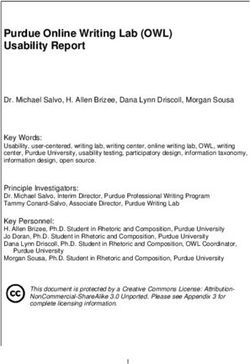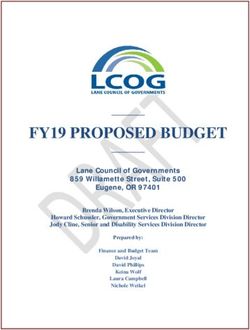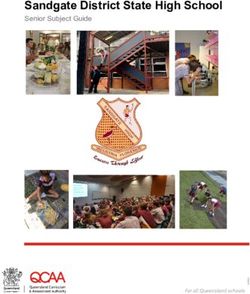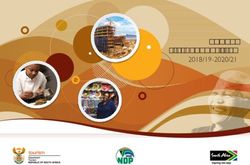REPORT 191 PROGRAMMES SUBJECT SYLLABUS COMPUTER PRACTICE - INTRODUCTORY, N4, N5 and N6
←
→
Page content transcription
If your browser does not render page correctly, please read the page content below
REPORT 191 PROGRAMMES
SUBJECT SYLLABUS
COMPUTER PRACTICE
INTRODUCTORY, N4, N5 and N6
Implementation: January 2021
1|P a g eOverview of the subject
Computer practice is the study of the integrated components of a computer system (hardware and
software), practical techniques for efficient use and application to solve everyday problems. The
solutions to problems are designed, managed and processed via end-user and online collaboration
applications and communicated using appropriate information and communication technologies
(ICTs). ICTs are the combination of networks, hardware and software as well as the means of
communication, collaboration and engagement that enable the processing, management and
exchange of data, information and knowledge.
The diagram below illustrates how the main topic areas of the computer practice subject support the
teaching of digitally proficient citizens.
Digitally
proficient citizens
Bridging the digital divide
Data,
Computing information
Networks and Internet and
concepts and management Digital
communication communication
application and citizenship
technologies skills
skills computational
thinking
e-Skills
Exposure to and appreciation of Information and Communication Technology
ICT Fundamentals
Computing concepts and application skills
The first pillar of the Computer practice programme entails basic concepts of:
- Systems technologies which refer to the physical and non-physical components of a
computer system. The components of the system are independent units which are designed
to perform a particular function. These components include hardware, and software
components and are connected as a unit to perform basic functions of a computing system.
This includes input, processing, output, storage, communication and transfer of data in an
electronic format, and
- Application skills which relate to the creation of software-based artefacts and solutions in
the form of word processing documents, spreadsheets, notebooks, databases, presentations
and other end user applications.
3|P a g eNOTE: The notion above does not relate to the development of computer-based applications
in a programming language but rather the design, composition and development of
document-based solutions using various forms of software package tools.
For programming and systems development aspects consider the Information Technology
and Computer science programme as part of the NCV.
Network and communication technologies
The second pillar of the Computer practice programme entails basic concepts of network and
communication technologies.
Network technologies include various network technologies to facilitate the management and
dissemination of digital data from one point to another. Network technologies also refer to the
electronic systems used for electronic data exchange used to facilitate information dissemination
between various individuals or groups at a single point or dispersed locations.
Data information management and computational thinking
The third pillar of the Computer Practice programme also encapsulates two important skills and
concepts i.e.
- Data and information management which refers to the techniques and technologies
involved in the collection, storage, processing of data into information that leads to
knowledge and decision-making. This sub-topic also focuses on how to use technology as a
tool to learn, research, organise, evaluate and communicate information.
It also relates to the use of digital technologies (computers, smart phones or tablets, media
players, GPS, etc.), communication and networking tools. In addition, aspects such as the use
of social networks to appropriately access, manage, integrate, evaluate and create
information function in a digital world and a knowledge economy are also addressed.
It includes the use of appropriate communication and presentation tools to communicate
new knowledge and recommendations, and
- Computational thinking (CT), which is a 21st century skill vital for the 4th industrial
revolution. Computational thinking relates to the way of thinking towards solving problems
in everyday life that includes the business and office environment. Crucial to CT is the
approach selected to solve a problem, the knowledge applied in selecting the best approach
and evaluating the variables and other issues at play.
Google (2018) defines computational thinking as “a problem-solving process that includes a
number of characteristics and dispositions. CT is essential to the development of computer
applications, but it can also be used to support problem solving across all disciplines,
including the humanities, math, and science”.
Internet and communication skills
The fourth pillar focuses on internet and communication skills.
This includes learning how to use the internet and other ICT tools, understanding how and when to
use these tools to achieve a particular purpose, choosing the most appropriate tools for a particular
task, and using these tools in combination to solve real-life problems.
Internet and Network technologies should be dealt with at a non-technical to low technical level, but
such that will enable the students to:
4|P a g e- understand the role that the Internet and the WWW play as part of the global information
superhighway and the contribution towards the digital age;
- introduce the software involved to render the Internet as a service;
- troubleshoot at an elementary level and find the most workable ways to approach Internet
problems;
- understand how technology can benefit specific scenarios; and
- be aware of new trends and developments
Digital citizenship
This fifth pillar applies a fundamental understanding of the ethical/legal issues surrounding the
access and use of internet and ICTs, especially in the context of social media, trolling, bullying, and
other forms of threats. The topic also entails the students being able to:
- provide an overview and understanding on how ICTs impact modern-day living;
- be aware of computer related threats; and
- use ICTs responsibly.
5|P a g eSoftware packages (Integrated Teaching Approach Guidelines)
Getting acquainted and mastering the various software packages that forms part of the information
management and computational thinking and application skills topics which require a unique
presentation and teaching approach.
Often concepts and learning outcomes are integrated and the same skill e.g. saving and opening a
document or changing the font is similar across packages. These skills once mastered can easily be
transferred to other packages and platforms as well.
The figure below highlights the view that concepts as logical groupings can be taught. The student
should be able to see and recognise the casual relationships between the functionality provided by
the different tools. The student should also recognise that each document, being a word processing,
spreadsheet or presentation document has certain common traits and levels of editing.
Also emphasised is the concept of integration, where the different packages and their common use
should be regarded as a set of tools and not as single independent tools.
Each application shows different levels of editing and some editing options on the same level exist.
E.g., within a word processing document, the most basic formatting and editing apply on text level,
whereas for spreadsheets the same could be applied on cell level, and box level for presentation
software. Object level refers to objects that could be created or inserted as part of the document
e.g. online images, diagrams, SmartArt, tables and textboxes etc.
Database
Presentation Software
Word Processing
Spreadsheet
• Text level • Cell level • Box level • Notes • Field
Notebook
• Paragraph • Column/Row • Object level • Object level • Record
level level • Slide level • Pages • Table
• Page level • Selection • Document • Document
• Object level level level level
• Document • Object level
level • Worksheet
Level
• Document
Level
Integration
6|P a g eTeaching time and offering type
As per the original Report 191 (as of January 1995) the directed instructional time is 113 hours
spread over 17 weeks of which at least 85 should be dedicated to contact hours. For part time
students as indicated at least 51 hours should be dedicated to contact hours.
The University of Stellenbosch (n.d.) presents the following definition of the concept of Notional
Learning Hours:
‘Notional learning hours’ are the estimated learning time taken by the ‘average’ student to
achieve the specified learning outcomes of the course-unit or programme. They are therefore
not a precise measure but provide students with an indication of the amount of study and
degree of commitment expected. Notional learning time includes teaching contact time
(lectures, seminars, tutorials, laboratory practical’s, workshops, fieldwork etc.), time spent on
preparing and carrying out formative and summative assessments (written coursework, oral
presentations, exams etc.) and time spent on private study, whether in term-time or the
vacations.
Since 1995 there has been several advancements in technologies to assist students to apply self-
directed learning (SDL) and self-regulated learning using blended learning (BL) strategies. Some
strategies include the use of video’s, online tutorials, (Massive open online courses), MOOC’s and
other available technologies, and strategies. This approach lessens the necessity for the students to
require the full contact time in lecturing and provides them with the opportunity to pace their own
learning.
SDL is promoted as one of the critical skills for 21st Century students, and the development of SDL
skills are much emphasised (Rashid & Asghar, 2016).
The 4th IR will require students to be more self-directed and being able to adapt to changing
environments and technologies.
Students in vocational educational settings could benefit from the various advantages that a blended
learning approach could offer which include:
• the effective acquisition of knowledge in the information age were students can learn, based
on their own preferences and pace
• the development of the students’ own independent learning ability towards lifelong learning
and
• to save the time required for classroom learning (Wang, 2017).
Within vocational educational settings BL has the additional advantage to present students with an
overall better understanding and knowledge base of the corporate world and its needs (Setiawan,
2019).
On the notion of instructional time, e-Learning as one of the approaches included in blended
learning has the potential to lessen and shorten the typical target schedule of learning time (Putra,
et al. 2019).
Based on the above the recommended instructional offering is presented next for a full semester
spanning over at least 16 weeks.
7|P a g eThe recommended notional hours for the course are 110 hours which is broken down into:
• the recommended minimum contact hours (which must be lecturer/instructor led) are: 72
hours.
• the recommended minimum time for the students to work on their own (i.e. self-directed
learning) is 32 hours to practice, reinforce and master practical concepts and skills. (This
should be accommodated in open labs provided by the college or on a students’ personal
PC/laptop.)
• internal assessments and formative assessments 6 hours
The college could timetable the subject in the following manner.
Two double periods of 1.5 hours each dedicated to practical lessons and exercises and one period of
1.5 hours each for theory-based content.
8|P a g eResources
In Computer Practice, students are required to work individually on a computer during contact time
and need access to the Internet.
Management plan, infrastructure, equipment and finance
Colleges must have a management plan for the subject that addresses the following:
- Initial capital layout for setting up a computer laboratory. The financial plan should provide
for the following:
o Mid-range computers (to ensure a lifespan of 4 - 5 years), networked
o One computer per student per period (during contact time)
o Provision for sufficient computers to enable the assessment to be completed in one
or two sittings
o Internet access
o One high-speed printer per network
o Data projector per lab and classroom
Software Requirements
- Operating system
- Ms Office suite (preferably educational licencing) which includes word processing,
spreadsheets, notebook, database and an e-mail application (Note: Exams will be based on
the last two available versions of the software), or the use of Office 365.
- Security software – antivirus programs
- Web browser e.g. Microsoft Internet Explorer, Microsoft Edge, Chrome or Mozilla Firefox
- Multimedia software, i.e. Adobe Flash Player (latest versions – free online installation)
- PDF Readers
- Compression and extraction software (E.g. Zip, 7Zip)
- Classroom management software (E.g. LM Viewer)
Budget
- Annual running costs
o Software licensing (operating system, application software, security software)
o Cartridges, paper, storage media
o Breakages and maintenance (regular service plan)
o Insurance
o Internet connectivity
- Sustainability plan
o To upgrade or replace software and equipment every 4 - 5 years.
o Safety standards in terms of electrical points and Distribution boards (DB) must be
met. Surge arrestors should be installed. Electrical work within the computer lab
must carry a certificate of compliance from an appropriate service provider
/authority.
o All anti-theft and fire safety measures must be installed in the computer lab
o Network maintenance and mangement
9|P a g ePass requirements
To pass this instructional offering, a candidate must obtain a final mark of 40% when the ICASS mark
and the examination mark are added together. A minimum examination mark of 40% is required to
pass the instructional offering. The ICASS mark and the examination mark will be calculated together
in a ratio of 40:60 to be resulted.
ICASS Mark
An ICASS (i.e. semester) mark is determined out of 100 and is compiled from an assignment,
practical test, a nationally set PAT, and internal examination. The ICASS mark is compiled as follows:
Tasks Type of assessment ** Scope of assessment Duration %
Contribution
to ICASS mark
1 Assignment At least 80% of the practical 2 weeks 20%
components of at least two
100 Marks minimum Unsupervised
packages of the syllabus
content must be covered.
2 Test Theoretical components of: 90 minutes 30%
100 Marks minimum Topics 1,2,4, and 5 or at least Supervised
50% of the syllabus must be environment
covered.
4 Internal Examination At least 80% of the syllabus 50%
content must be covered in
Same time allocation
the Internal examination.
and mark allocation of
the final exam.
Total 100%
To gain entrance to the external examination, a candidate must obtain a sub-minimum of 40% in the
semester mark. If entrance to the examination is achieved, a semester mark, on a 40:60 basis, in
combination with the external examination mark, will form part of the final (promotion) mark.
Examinations
One 3-hour paper that consists of practical and theoretical content with a total of 180 marks
(60% of the total marks for the subject).
The various topics that encompass the subject are highlighted in the diagram containing the Pillars.
10 | P a g eThe topics
Topic 1 – Computing concepts and application skills
Topic 2 – Networking and communication skills
Topic 3 – Data information management and computational thinking
Topic 4 – Internet and communication skills
Topic 5 – Digital citizenship
The paper will comprise of two sections:
Section A - (60 Marks)
Time allocation 60 minutes.
This section will cover all theory aspects of all topics, including elements of Solution Development
(viz. application packages and file management) theoretically.
A section will also assess the understanding of the technologies studied to make informed decisions
in a real - life end - user scenario, ranging from choices of technology to its responsible use.
The paper should also include some design based and problem-solving practical questions relating to
applicable Topics (represented as pillars) and the associated LO’s outlined later in this document.
Different types of questions could be utilised including a Short Answer Section +/- 40 marks, which
include a range of short questions covering all topics that could include:
▪ Multiple choice,
▪ Modified true and false, and
▪ Matching columns.
The short question mark total could then be deducted from the suggested totals per topic as
presented in the table on the next page.
Section B - (120 Marks)
Time allocation 120 minutes.
This will be a practically oriented section covering questions on predominantly the first pillar and
aspects of the third pillar.
To successfully complete this section, each student must have access to his or her own computer in
the exam room. Provision needs to be made for sufficient computers to enable the examination to
be completed in no more than two sittings.
This section assesses the practical skills pertaining to the use of the application packages studied (i.e.
Topic 1 and aspects of Topic 3), namely word processing, spreadsheets and databases, notebooks as
well as creating an integrated solution.
The section will comprise of questions based on a scenario and will cover the following content areas
in an integrated manner:
▪ Word processing
11 | P a g e▪ Spreadsheets
▪ Presentations
▪ Notebooks
▪ General (integration and application of techniques, knowledge and procedural skills to new
situations) These skills will be assessed in an integrated manner based on real-life scenarios.
Problem solving, and aspects of file management will form part of the assessment of the
application questions in this section.
The student will not be required to enter large amounts of data. The required data could be
retrieved from the data disk or imported from documents such as a text file, word processing
document, a database table, or a spreadsheet. An understanding of the concept of integration is
required by the student and some questions should include aspects thereof.
12 | P a g eWeighting of the levels and cognitive demand
These exit level outcomes are reflected in the following taxonomy.
Domain Level 1 Level 2 Level 3 Level 4
20% 30% 25% 25%
Knowledge/ Understand Apply Analyse/Evaluate/
Remember Create
Problem Solving
Theoretical Content
T Recall/retrieve obvious
content knowledge
Explain concepts Use concepts in familiar
contexts
Examine, see
relationships
Test/Determine/
Conclude
Combine/Solve/Make
plan, Transfer
Basic routine skills, Routine cognitive & Multi-step Problem Solving
concepts & practical skills and procedures
Practical Content
procedures procedures
P Remember principles / Convert from one format Combine Develop/Create Solution
practical or programming to another, concepts/isolatable bits
concepts in isolation, Explain steps/procedures
Data gathering Information Building Applying
processing understanding understanding/
Information Management
Productive thinking
TP Determine what is Determine relevance, , Query, interpret Plan / strategise, devise,
known/have what is sort, sift, group, put together, report,
PT needed, find, collect calculate, compare conclude,
recommend/give
options
13 | P a g eGeneral note regarding the presentation of content (teaching and learning)
and LTSM development
The topics presented as part of this curriculum document, do not dictate the order and the sequence
in which the content could be packaged in a textbook and or other resource material.
The various techniques, tools and features of the respective application packages should be taught
so as to develop a computer-based solution, as an end-user, within different scenarios and using a
variety of applications effectively and efficiently.
Applications packages share common features that are reinforced when working with the different
applications.
The headings and LO’s are often integrated and need not be presented in a linear order as presented
in the topics and the sequencing. This subject and the nature thereof require and necessitate
integration and the spread and grouping of appropriate LOs.
Most of the content of the various outcomes should be dealt with and integrated with other topics.
There is often a correlation and inter-dependency between the topics.
Though teaching and practising the mechanical/technical skills and functions of applications are
important for the learner to become familiar with the tool that he/she uses, it is important to do so
within the paradigm of computational thinking.
It is important that students are also taught the underlying knowledge and understanding of these
skills and the applications they are working with. It should be taught in a way that learners will be
able to transfer the skills and knowledge to new versions of the applications as well as other similar
applications.
When working with applications, students should be taught to use various methods and techniques
to achieve the same objective, compare the methods and determine which one is more efficient or
works best for them. This will teach them not only to follow a specific instruction/set of instructions
but also to complete a given task that involves careful thinking and reasoning about how to do it and
if there is more than one way, to compare the methods and find the best way of doing it.
14 | P a g eIntroduction to Computer Practice N4 N5 N6
Topic 1 1.1 Introduction to computing concepts and 1.1 Introduction to the concepts of ICT's, the 1.1 Introduction to the concepts of ICT's, the 1.1 Describe different types of computers
systems technologies digital world and digital citizenship digital world and digital citizenship
Content: Content: Content: Content:
• Introduction to computing concepts • Introduction to ICT's • Introduction to ICT's • Computer classification
• Systems technologies • The digital world and digital citizenship • The digital world and digital citizenship • Mobile computing
• Client server concepts
Learning Outcomes: Learning Outcomes: Learning Outcomes:
Students should be able to: Students should be able to: Students should be able to: Learning Outcomes:
1.1.1 Define the term ICT. 1.1.1 Explain the term ICT. 1.1.1 Discuss the concept of the information Candidates should be able to:
1.1.2 Discuss the role computers play in modern 1.1.2 Differentiate between different types of ICT processing cycle 1.1.1 Describe general model of a computer in
society systems 1.1.2 Discuss the benefits associated with using relation to the information processing cycle:
1.1.3 Explain how ICTs facilitate everyday business 1.1.3 Discuss examples of computer usage and digital technology input, processing, output, storage as well as
operations applications as part of society. 1.1.3 Describe how ICTs facilitate everyday communication
1.1.4 Discuss examples of computer usage and 1.1.4 Differentiate between the purpose and use business operations 1.1.2 List and differentiate between the different
applications as part of society. of portable and mobile computers, digital 1.1.4 Discuss examples of computer usage and types of computers. (Range: Dedicated vs.
readers (e-book readers), wearable devices applications as part of society. Multi-purpose devices e.g. ATMs and
Suggested 30 Mins and gaming devices. 1.1.5 Discuss examples of typical computer usage electronic appliances, Mobile computers and
Lesson time from a user's perspective (Range: Home user, devices such as smart phones)
Suggested 45 Mins Small office user, power user, enterprise 1.1.3 Describe multi-purpose computers in terms
Lesson time user) of processing power, range, storage, use and
Practice 15 Mins 1.1.6 Discuss examples of computer usage and price.
/Activity applications as part of society. (Range: 1.1.4 Differentiate between portable and non-
Review time Practice 15 Mins Health Care, Manufacturing, Education, portable computers. (Range: Super
/Activity Finance, Agriculture, Travel, Government) Computers, Mainframe computers,
Review time 1.1.7 Describe the relationship between data and desktop computers, laptops, netbooks,
1.2 Explain what a personal computer is and information within the information tablets, smartphones and smart devices e.g.
how it is used 1.2 Explain what a personal computer is and processing cycle google glass, media players)
Content: how it is used 1.1.5 Explain the term client-server computing
• Personal computers (PC's) Content: Suggested 45 Mins 1.1.6 List examples of the applications of client
• Model of a PC • Personal computers (PC's) Lesson time server computing in the real world
• Model of a PC 1.1.7 Define the term Cloud computing
Learning Outcomes: 1.1.8 Discuss the common concepts relating to
Practice 15 Mins
Candidates should be able to: Learning Outcomes: cloud computing
/Activity
1.2.1. Describe the concept personal computer in Students should be able to: 1.1.9 Discuss the use of the Cloud within a
Review time
terms of hardware, software, memory, 1.2.1. Describe the concept personal computer in business environment
storage. terms of hardware, software, memory, 1.1.10 Discuss the advantages and disadvantages of
1.2.2. Differentiate between various types and storage. 1.2 Explain what a personal computer is and cloud computing
forms of computers in terms of their use and 1.2.2 Differentiate between: System software vs how it is used 1.1.11 Discuss the concept of cloud-based services
purpose within an office environment application software Content: and suites
1.2.3 Differentiate between hardware and 1.2.3 Differentiate between various types and • Personal computers (PC's) 1.1.12 Discuss the concept of a shared document
software forms of computers in terms of their • Model of a PC 1.1.13 Discuss the concept shared documents in
1.2.4 Describe the basic purpose of hardware advantages and disadvantages • Mobile devices relation to user rights
1.2.5 Describe the basic purpose of software 1.2.4. Describe general model of a computer in 1.1.14 Differentiate between different tools for
1.2.6 Differentiate between different types of relation to the information processing cycle: Learning Outcomes: sharing content on the cloud
hardware with examples input, processing, output, storage as well as Candidates should be able to: 1.1.15 Differentiate between different cloud-based
1.2.7 Differentiate between different types of communication 1.2.1. Differentiate between the common applications for practical use within an office
software with examples 1.2.5. List different examples of hardware characteristics of a PC and mobile device and business environment
according to various categories (relating to 1.2.2. Differentiate between the use and
Suggested 90 Mins use per type of computer and purpose) application of PCs and mobile devices Suggested 60 Mins
Lesson time (Input Processing Output Storage hardware 1.2.3. Describe the basic components (hardware Lesson time
components) and software) of a smart phone and
1.2.6. Describe the basic function of computer computer and their purpose
Practice 15 Mins Practice 30 Mins
memory and storage 1.2.4. Discuss the concept of mobile computing and
/Activity /Activity
1.2.7. Describe a computer in terms of its mobile devices
Review time Review time
performance (Range: processor speed, 1.2.5. List examples of mobile devices
15 | P a g e1.3 Introduction to systems technologies and memory capacity, hard drive and storage 1.2.6. Discuss the concept of a wearable device 1.2 Advantages and disadvantages of the use of
the information processing cycle capacity) 1.2.7. List the advantages and disadvantages of ICTs
Content: 1.2.8. List different examples of software according mobile technologies Content:
• Systems technologies to different categories (relating to the use 1.2.8. Describe the main components of a smart • Advantages and disadvantages using ICT
• Information processing cycle per type of computer, including mobile phone (mobile device) and a computer technologies
technologies and apps) 1.2.9. Differentiate between the various features • Explain how computers and ICTs influence
Learning Outcomes: 1.2.9. Describe the term storage hardware and specifications of a typical computer the real world
Candidates should be able to: 1.2.10 Discuss the purpose of using storage 1.2.10 Define the term computer memory
1.3.1 Define the following terms: hardware/devices. Range: Processing, 1.2.11 Discuss the primary purpose of memory Learning Outcomes:
- Information processing portability, backup 1.2.12 Differentiate between different types of Candidates should be able to:
- Information processing cycle 1.2.15 Differentiate between the general categories storage hardware and the means of storing 1.2.1 Describe the advantages of using ICT
1.3.2 Explain how the concepts of information of software and apps data. (Range: Electronic, Magnetic, Optical.) technologies in everyday life
processing and the information processing 1.2.16 Differentiate between storage and memory 1.2.13 Discuss the basic characteristics of a common 1.2.2 Describe the disadvantages of using ICT
cycle are related. 1.2.17 Describe the typical characteristics of a hard hard disk technologies in everyday life
1.3.3 Draw a basic model of an information disk drive 1.2.14 List examples of different types of Hard disks 1.2.3 Discuss the reasons for using computers:
processing device. 1.2.18 Discuss the advantages of solid-state drives and external storage devices and (Range: saving paper, time, labour,
1.3.4 Define the terms: Input, Output and differentiate between their different uses communication costs, efficiency, accuracy,
Processing and size. reliability, effect on time and distance,
1.3.5 Explain the purpose of storage Suggested 90 Mins 1.2.15 Differentiate between different types of global communication including social
1.3.6 Name the various components required and Lesson time memory and their purpose (Range: RAM, networks and web tools such as blogs, wikis)
utilised for I/O, storage and processing ROM, Flash Memory)
Range: 1.2.16 Select a computer based on the intended use Suggested 45 Mins
Practice 15 Mins and computer’s specifications
- RAM Lesson time
/Activity 1.2.17 Differentiate between a port and a connector
- ROM
Review time 1.2.18 Identify different types of ports and
- Secondary and Primary Storage
- CPU connectors among different types of Practice 15 Mins
- Digital communication mediums computing devices /Activity
1.2.19 Differentiate between Wi-Fi, Bluetooth and Review time
Suggested 60 Mins NFC connections
Lesson time
Suggested 120 Mins 1.3 Input and output and hardware described
Lesson time in terms of use classification and mode of
Practice 20 Mins
operation as part of the information
/Activity
processing cycle
Review time Practice 45 Mins
Content:
/Activity
• Input peripherals output peripherals
Review time
1.4 Basic concepts of systems and application • Data capturing
software
Content: Learning Outcomes:
• Systems and Application Software Candidates should be able to:
• Basic file operations 1.3.1 Discuss the concept of data capturing
1.3.2 Explain the importance of data capturing
Learning Outcomes: (input) within the information processing
Candidates should be able to: cycle
1.4.1 Differentiate between: Systems and 1.3.3 Describe the purpose of the input process
Application software 1.3.4 Describe different types of input hardware
1.4.2 List examples of different types of systems with regard to use and classification e.g.
and application software direct and indirect entry
1.4.3 Explain the role of the Operating System (OS) 1.3.5 Discuss the use and purpose of output within
1.4.4 Explain the role of the OS as an interface as part of the information processing cycle
between the user and the computer 1.3.6 Differentiate between different types of
1.4.5 Explain the necessity of the various output and their purpose within an
operations and functions that an OS provide organisation (Reports, Presentations,
a user. Spreadsheets)
1.4.6 List examples of different utility software and 1.3.7 Discuss the different types (levels) of
their purpose (including anti-virus software) management within an organisation and the
16 | P a g etypical documents and reports required by
each
Suggested 45 Mins
Lesson time Suggested 60 Mins
Lesson time
Practice 20 Mins
/Activity Practice 30 Mins
Review time /Activity
Review time
1.5 Starting up and shutting down an operating 1.3 Starting up and shutting down an operating 1.3 Exploring the file management operations 1.4 Explore the maintenance utilities of the
system system of the operating system operating system
Content: Content: Content: Content:
• Start a computer system • Start a computer system • File management concepts • Systems Maintenance operations
• Shut down a computer system • Using the OS
Learning Outcomes: • Learning Outcomes:
Learning Outcomes: Candidates should be able to: Learning Outcomes: Candidates should be able to:
Candidates should be able to: 1.3.1 Discuss the typical functions of the OS Candidates should be able to: 1.4.1 Describe the concepts relating to the
1.5.1 Describe the concept of starting and 1.3.2 Discuss the concept of users and user 1.3.1 Perform basic file organisation operations. maintenance and management tasks of the
operating system. (This also include the profiles (Range: open a file, folder or a drive, select operating system.
concept of bootstrapping) 1.3.3 Describe the concept of logging off or individual files and folders or collections of (Range: Management of desktop,
1.5.2 Start an operating system, and log on (Also placing a computer in sleep mode folders and files, sort files according to Management of files and folders, General
relates to the concept of why the necessity 1.3.4 Describe the concept of restarting a specific criteria, create a folder or a file, housekeeping tasks:
exist to log into an operating system) computer using an appropriate routine move a folder or a file, copy a folder or a file, Defragmentation, Scheduling/updating,
1.5.4 Describe the concept of logging off or 1.3.5 Shut down or restart a computer rename a folder or a file, restore a folder or Archive, backup, Compress/decompress
placing a computer in sleep mode 1.3.6 Differentiate between different types of a file) files. Security features - firewall, anti-virus,
1.5.5 Describe the concept of restarting a operating systems and their use between 1.3.2 Discuss the concept of compressing a folder control of spyware, adware)
computer using an appropriate routine different forms of computing devices or file 1.4.2 Describe the concept and purpose of
1.5.6 Shut down or restart a computer 1.3.7 Describe how an operating system interacts 1.3.3 List examples of file compression utilities installing/uninstalling software (custom and
with the hardware and other applications and their associated file extensions full installation, product keys, activation
1.3.4 Explain the difference between a codes)
Suggested 60 Mins compressed folder or file and that of a non- 1.4.3 Perform the operations related to the
Lesson time Suggested 60 Mins compressed folder or file maintenance and management tasks of the
Lesson time 1.3.5 Display file or folder properties and interpret operating system: General housekeeping
the information provided. (Range: size, tasks: Defragmentation,
Practice 20 Mins Scheduling/updating, Archive, backup,
location, name, number of files.)
/Activity Practice 20 Mins Compress/decompress files. Security
1.3.6 Discuss the concept of a hidden file
Review time /Activity features – activate and deactivate a firewall,
1.3.7 Discuss the concept of a system file
Review time anti-virus.
1.3.8 Change the list/view options of a folder
1.6 Explore and use the Operating System (OS) 1.3.9 Search a file using the Operating System 1.4.4 Uninstall and install software packages.
search utility by implementing wildcards and
Content: 1.4 Exploring the file management operations specifying criteria such as date modified, size Suggested 60 Mins
• Operating System use and functions of the operating system etc. Lesson time
• File management operations 1.3.10 Share files with other people (shared drive)
Content: 1.3.11 Compress or decompress a file or folder for
Practice 30 Mins
Learning Outcomes: • File management concepts distribution or use
/Activity
Candidates should be able to: • Using the OS 1.3.12 Save and Share a file in the cloud
Review time
1.6.1 Identify and name components of the OS 1.3.13 Change the properties of a file or folder
desktop Learning Outcomes: (attributes – types, size, hidden, read only)
1.6.2 Outline the purpose of the desktop and the Candidates should be able to: 1.3.14 Explain how an OS provides a typical
task bar interface and the other management
1.6.3 Use the start button on the taskbar to gain 1.4.1 Discuss the concept and purpose of file operations associated with
access to other functions of the OS. organisation programs, memory and maintenance tasks
17 | P a g e1.6.4 Identify common icons and discuss their 1.4.2 Discuss the concept of naming files and 1.5 Generalise computer management issues
meaning such as: file icons, folder icons, folders as well as naming conventions Suggested 150 Mins regarding safeguarding against threats
drive icons, peripheral device icons, (Range: Meaning, Location, Purpose, Aid Lesson time
shortcuts, recycle bin, applications searches etc.) Content:
1.6.5 Open different windows 1.4.3 Describe different types of files: (Range: File • Threats to a computer system
Practice 60 Mins
1.6.6 Use two programs simultaneously in extensions (association) - common/generic • Safeguards and measures
/Activity
Windows and switch between the two; extensions such as archived/compressed, • Viruses
1.6.7 Identify the content of disks and folders in forms of text files, web pages applications Review time
Learning Outcomes:
the content panel of Windows Explorer; like word processor, spreadsheet, database Candidates should be able to:
1.6.8 Identify the file types correctly according to and presentations graphics, movie, sound,
their extensions; animation, and Adobe Acrobat) 1.5.1 Describe the concepts safety and security
1.6.9 Perform basic file management operations: 1.4.4 Discuss concepts such as: Drive, path, messages to safeguard a system.
Range: filename and file extension 1.5.2 Discuss the concepts: Human error (GIGO,
- Create and manage folders 1.4.5 Discuss and explain the concepts of: File accidents)
- Move files and folders properties in relation to – types and size 1.5.3 Describe different threats to a computer
- Select multiple or single files 1.4.6 Interpret the representation of a list files in system with regard to: Physical access, Theft,
- Name and rename files (including the windows explorer. Hardware failures, Power failure and acts of
rules and conventions) 1.4.7 Differentiate between the terms: copy, God.
- Perform basic search functions rename, delete, restore, move, view and sort 1.5.4 Discuss the risks associated to computers as
- Digital communication mediums files and folders part of a network
1.6.10 Use the Help function to solve problems 1.4.8 Perform basic file organisation operations. 1.5.5 Define the term computer virus.
1.6.11 Use available utility software (Range: Open a file, folder or a drive). 1.5.6 Differentiate between different types of
Range: 1.4.9 Select individual files and folders or viruses and threats.
- Calculator collections of files and folders, Sort files 1.5.7 Discuss the common precautionary
- Paint according to specific criteria, create a folder measures used to safeguard against
- Snipping tool or a file, Move a folder or a file, Copy a computer viruses
folder or a file, Rename a folder or a file,
Suggested 105 Mins Restore a folder or a file Suggested 60 Mins
Lesson time Lesson time
Suggested 120 Mins
Lesson time
Practice 60 Mins Practice 30 Mins
/Activity /Activity
Review time Practice 45 Mins Review time
/Activity
Review time
1.7 Using input and pointing devices
Content:
• Use and input device (keyboard)
• Use a mouse
Learning Outcomes:
Candidates should be able to:
1.7.1 Differentiate between a keyboard and a
mouse and input devices
1.7.2 Demonstrate proficiency in using a keyboard
Range:
- Introduction to the keyboard and the
various frequently used keys.
Content
Top row
Bottom row
Combination
Introduction to other keys;
Shift, Caps Lock, Insert, Delete,
18 | P a g eBackspace, page up, page down,
home, end, Tab, undo, redo,
Print screen;
Speed and accuracy drills
Random, Basic common short
cuts,
Speed and accuracy drills
1.7.3 Demonstrate the correct typing posture and
positioning of fingers, wrists, fore-arms and
back to facilitate touch typing.
1.7.4 Identify the different sections on a keyboard
(alphabetical, numerical, function keys)
Range:
- Able to type home row (asdfgh;lkj)
- Able to save a document.
- Understand the correct use of the
key (word wrap)
- Able to type top row (qwertyuiop) and
home row
- Able to type bottom row (zxcvbnm,./)
and home row
- Able to type a combination of short
words and sentences
1.7.5 Demonstrate proficiency in using a pointing
device (mouse)
Range:
- Understand the different functions of
a mouse (right click, left click, scroll)
- Learn How to drag the cursor, double
click, click to select
- Develop fine motor skills to better
control the mouse
(Common Sense Education,
2019)
Suggested 240 Mins
Lesson time
Practice 120 Mins
/Activity
Review time
1.8 Introduction to Word Processing 1.5 Purpose of using Word Processing 1.4 Use the integrated features and 1.6 Incorporate advanced functions and
Applications intermediate functions of the word document editing
Content: processor Content:
• Word processing concepts Content: Content: • Manipulating images and graphical elements
• Word processing concepts and applications • Document management, formatting and • Document collaboration
Learning Outcomes: techniques • Document content references and links
Candidates should be able to: Learning Outcomes: • Importing data from external sources • Protecting a document
1.8.1 Define the term Word Processing Candidates should be able to: • Using forms
1.8.2 List examples of different word processing 1.5.1 Explain the purpose of Word Processing Learning Outcomes: • Templates
applications Candidates should be able to:
Learning Outcomes:
19 | P a g e1.8.3 Explain why Word Processing software are 1.5.2 List and describe different uses of word 1.4.1 Select and use page orientation for different Candidates should be able to:
used. processing (types of documents created) to purposes 1.6.1 Integrate, images and text
represent information to users. 1.4.2 Apply file management techniques to the 1.6.2 Use advanced text box features
Suggested 15 Mins 1.5.3 Describe the benefits of using a word document. (Range: Printing (including 1.6.3 Create and/or Import and utilize quotes and
Lesson time processor options such as range of pages, odd or even, referencing
1.5.4 Describe the characteristics of a good number of copies, print quality, pages per 1.6.4 Draw and or import shapes
document sheet), send to (e-mail, Internet fax), 1.6.5 Use collaboration functions. (Range: Share a
Practice 5 Mins convert, properties)) document, review a document, review and
/Activity 1.4.3 Add multi-level numbering and bullets apply track changes, merge changes from
Suggested 15 Mins
Review time 1.4.4 Input data from different file formats, e.g. other documents)
Lesson time
text files, csv, rtf, tables and objects from 1.6.6 Add captions, cross references, bookmarks
1.9 Starting a Word Processing application other office suite applications E.g. and hyperlinks
Practice 5 Mins Spreadsheet chart, partial spreadsheet, 1.6.7 Add basic citations and generate a
Content:
/Activity
• Performing basic operations with a Word tables, diagrams and images. bibliography
Review time 1.4.5 Differentiate between inserting a linked 1.6.8 Add a digital signature and password
Processing application
• Storing and retrieving files object into a document and pasting an protection
• Common file and document operations 1.6 Use basic features to create and edit and object into a document 1.6.10 Create a basic form for data input and
format a document 1.4.6 Apply special editing features. (Range: Paste manipulate an existing form
Learning Outcomes: Content: special, find and replace (extend to using 1.6.11 Create and modify a document from a
Candidates should be able to: • Edit a document more options) template
1.9.1 Open/Start a Word processor • Format a document 1.4.7 Apply intermediate Document layout
1.9.2 Create a new blank document Learning Outcomes: functions. (Range: Section breaks and
1.9.3 Create a document based on a template Candidates should be able to: sections, Headers and footers (including Suggested 120 Mins
1.9.4 Describe the concept and purpose of 1.6.1 Use basic features to format a Word date, path and filename) Page Lesson time
templates processor document. numbers: Different first page, odd, even,
1.9.5 Open an existing document 1.6.2 Use editing functions and shortcuts such as: starting from a specific number)
Practice 30 Mins
1.9.6 Export/Save a document in another format. cut, copy, paste, find and replace
/Activity
(Range: Previous version, rtf, pdf, txt) 1.6.3 Apply basic formatting to a document. Suggested 120 Mins
Review time
1.9.7 Switch between different documents (Range: Font type, style, size, colour, Lesson time
1.9.8 Explore common features of the Ribbon highlight and effects. Paragraph:
Tabs, Quick Access toolbar, and File tab, spacing, justification, alignment,
Practice 75 Mins
Menus borders, shading and indents, Using existing 1.7 Integrated solution and document
/Activity
1.9.9 Change the default folder for saving quick styles in gallery) development using a word processor
Review time
documents 1.6.4 Add or remove bullets numbers in a single Content:
1.9.10 Use the help function provided level list, switch between standard bullets, • Designing and constructing a document for a
numbered lists. particular purpose
Suggested 120 Mins 1.6.5 Apply reading and proofing techniques. 1.5 Use the Mail merge feature in a document • Importing data from external sources
Lesson time Range: proofing: spelling and grammar Content:
1.6.6 Set margins of the document, page or set of • Data and data import Learning Outcomes:
pages according to requirements • Creating labels and data table Candidates should be able to:
Practice 60 Mins 1.6.7 Select and use page orientation for different • Importing and using external data 1.7.1 Apply various techniques to design and
/Activity purposes develop an integrated document based on
Review time 1.6.8 Create and edit text using the columns and Learning Outcomes: a set of requirements for a particular
column break functions Candidates should be able to: business purpose.
1.10 Keyboarding and keyboard proficiency in a 1.6.9 Change the spacing between paragraphs and
document text 1.5.1 Create a primary document for distribution Suggested 60 Mins
Content: 1.6.10 Insert page breaks and section breaks and mailing purposes for example an Lesson time
• Use of the keyboard 1.6.11 Add themes and a background invitation, notice or a label
• Common keys and their function 1.6.12 Insert, use and modify line numbers 1.5.2 Select or create an applicable data source
1.6.13 Set the indentation values of a paragraph Practice 30 Mins
(spreadsheet, word table or csv,
1.6.14 Insert, use and modify tab stops and tab /Activity
Learning Outcomes: (comma separated values file) outlook
settings. Review time
Candidates should be able to: address book; for use in the mail merge
1.10.1 Identify and use a number of keys and 1.5.3 Insert various data labels for the main
explore their effects in a word document. document
(Range: Alphabetical keys, number
20 | P a g ekeys/num lock, Caps Lock, Enter, Suggested 150 Mins 1.5.4 Merge a mailing list with a letter, label or
Backspace, Delete, Spacebar, Shift, Tab, Lesson time other document as a new file or printed
Ctrl + Alt, Delete and F keys) output
1.10.2 Practise using these keys to create and edit a 1.5.5 Save and print the mailing list or document
text document, for example using tab key for Practice 60 Mins
indenting /Activity
1.10.3 Use basic features to edit a Word document. Review time
Suggested 90 Mins
(Range: Move around in it; type in it (INS); Lesson time
delete text; start a new paragraph; type in 1.7 Use Insert functions to create and edit a
capital letters and use UNDO and REDO document
functions. Select data using keyboard and/or Practice 75 Mins
Content:
/Activity
mouse, entering, editing and deleting text. • Edit a document
Review time
Basic punctuation - one space after all • Use insert functions and functionality
punctuation, including periods, formatting
marks.) Learning Outcomes:
1.10.4 Describe the GIGO (Garbage In Garbage Out) Candidates should be able to:
principle using a word processor document 1.7.1 Insert a table, picture or clip art, header and
1.10.5 Use other keys and combinations thereof on footer, word-art, SmartArt, shapes, chart,
the keyboard such as Shift, Caps Lock, Insert, textbox, screenshot, active window
Delete, Backspace, page up, page down, screenshot, page number, header and
home, end, Tab, undo, redo, Print screen; footer and page breaks in a text
1.10.6 Revise alphabetical keys. 1.7.2 Create a table, edit, insert and modify data
1.10.7 Type special characters, symbols and in a table
punctuation marks available on the 1.7.3 Modify the appearance of a table
keyboard. (! @ # $ % ^ & * ? < >) (inserting, moving, merging, deleting cells,
1.10.8 Demonstrate the use of common shortcuts rows and columns)
for Editing text e.g. Ctrl + Ctrl +B, Ctrl +I, Ctrl 1.7.4 Apply an existing style to a table
+U, Ctrl +Z and Ctrl + Enter, 1.7.5 Modify the appearance of a table, borders,
1.10.9 Ctrl + C (copy), Ctrl + X (cut), Ctrl + V (paste) fill, cell border
1.7.6 Modify the size, position, layout and
1.11 Reinforce practical keyboarding and typing appearance of the inserted object (Range:
skills within a word processor. shape, table, SmartArt, chart, textbox,
Content: WordArt)
• Creating and editing documents 1.7.7 Modify the position and the text wrapping
• Touch typing options of an object
• Basic speed typing 1.7.8 Select, copy and move an object in a
document and between different documents
Learning Outcomes: 1.7.9 Use the send to front and send to back
Candidates should be able to: features of an object
1.11.1 Type 15-minute speed tests. 1.7.10 Format a table using the borders and
1.11.2 Type revision, remedial and drill exercises. shading function
1.11.3 Reinforce the concepts mastered as part of 1.7.11 Format a picture or clip art using the resizing
LO 1.10 function
1.11.4 Type speed building exercises (using a typing 1.7.12 Preview and print the document using
tutor) advanced printing functions
1.11.5 Touch type with confidence: 1.7.13 Add a symbol to a document (E.g. ∞, €)
Range: 1.7.14 Perform a spell check on a document
- Alphabetic keys
- numeric keys (numeric keypad and/or
top row numbers) Suggested 90 Mins
1.11.6 Apply basic editing and correction using Lesson time
shortcut keys
Practice 90 Mins
/Activity
Review time
21 | P a g eSuggested 240 Mins
Lesson time
Practice 165 Mins
/Activity
Review time
1.12 Use basic features to create and edit and
format a document
Content:
• Edit a document
• Format a document
Learning Outcomes:
Candidates should be able to:
1.12.1 Illustrate the purpose and advantages of
using word processing software.
1.12.2 Demonstrate the ability to open and save a
document.
1.12.3 Differentiate between saving and saving as
1.12.4 Use basic features to format a Word
processor document (font group, use of style
group)
1.12.5 Use editing functions and shortcuts such as:
cut, copy, paste, find and replace
1.12.6 Apply basic formatting to a document.
(Range: Font type, style, size, colour,
highlight and effects.
1.12.7 Add or remove bullets numbers in a single
level list, switch between standard bullets,
numbered lists.
1.12.8 Insert pictures and shapes (insert, wrap,
sizing)
1.12.9 Capture and insert a screenshot
1.12.10 Set margins of the document, page or set of
pages according to requirements
1.12.11 Select and use page orientation for different
purposes
1.12.12 Use a variety of layout and formatting
options.
Range:
- change line spacing (single, 1.5 and
double)
- change paragraph spacing (before and
after)
- insert, use and modify tab stops and
tab settings.
- apply paragraph alignment (left,
centre, right, justify)
- increase and decrease indent feature
- inserting symbols (basic: caret (ê),
acute (é), diaresis (ë), plus-minus (±),
etc.
22 | P a g e- Preference to numbers but exposure
to Roman numerals (i, ii, iii) as well as
Alphabetical (a, b, c) numbering
1.12.13 Apply Spell/Grammar checking and proofing.
1.12.14 Export a document to a different format (e.g.
pdf)
Suggested 120 Mins
Lesson time
Practice 60 Mins
/Activity
Review time
1.13 Spreadsheet basics 1.8 Spreadsheet applications 1.6 Managing and editing a worksheet 1.8 Use formulae and implement advanced
Content: Content: /spreadsheet functionality to perform intermediate to
• Use the spreadsheet application • Purpose and use of spreadsheets Content: advanced calculations in a spreadsheet
• Spreadsheet documents • Benefits of using spreadsheets • Edit a spreadsheet/worksheet Content:
• Manage a spreadsheet or worksheet • Use advanced formulae constructs
Learning Outcomes: Learning Outcomes: • Incorporate advanced calculations
Candidates should be able to: Learning Outcomes: • Perform advanced charting operations
Learning Outcomes: 1.8.1 Define the term and purpose of spreadsheet Candidates should be able to:
Candidates should be able to: processing 1.6.1 Select a row/column or sets of adjacent cells Learning Outcomes:
1.13.1 Define the term and purpose of spreadsheet 1.8.2 List and describe different uses of 1.6.2 Multi-select different rows and cells or Candidates should be able to:
processing spreadsheets (types of documents created) columns 1.8.1 Use an if statement/function as part of a
1.13.2 List and describe different uses of to represent information to users 1.6.3 Modify the column and row widths worksheet. Range: If statement nested to a
spreadsheets (types of documents created) 1.8.3 Describe the benefits of using a spreadsheet 1.6.4 Modify the display settings of a column or maximum of two conditions
to represent information to users application row or set of cells 1.8.2 Use of relational operators (> < = ) in
1.13.3 Open/Start the spreadsheet application 1.8.4 Describe the characteristics of a good 1.6.5 Freeze and unfreeze rows and columns simple IF functions
1.13.4 Create a new blank spreadsheet/worksheet spreadsheet document 1.6.6 Switch between different worksheets 1.8.3 Use and incorporate basic date and time
1.13.5 Navigate a workbook 1.8.5 Discuss how spreadsheets are used to 1.6.7 Insert, edit and delete a worksheet functions and calculations
1.13.6 Create a new spreadsheet based on a transform data into useful information and 1.6.8 Apply good naming techniques in the naming 1.8.4 Use and incorporate text functions. (Range:
template list examples of such cases of worksheets left, right, mid, concatenate, len, value and
1.13.7 Open an existing spreadsheet 1.6.9 Edit a worksheet by changing the formatting find)
1.13.8 Export/Save a spreadsheet in another Suggested 60 Mins of cells. (Range: Data type, borders, shading, 1.8.5 Incorporate the Vlookup function, including
format. (Range: Previous version, rtf, pdf, Lesson time colouring, alignment, wrapping, merge, error indicator #N/A
txt, csv) alignment, text direction, merge, split and 1.8.6 Incorporate and apply conditional formatting
1.13.9 Switch between different spreadsheets and auto fill) as part of a worksheet
worksheets Practice 30 Mins 1.6.10 Apply formatting techniques to rows, 1.8.7 Include and use a Pivot table as part of a
1.13.10 Explore common features of the Ribbon /Activity columns and sheets by changing the size spreadsheet
Tabs, Quick Access toolbar, and Office Review time (width and height), insert, delete, hide, (Creating a pivot table, add pivot filters and
Button, Menus unhide, borders and styles slices)
1.13.11 Use the help function provided 1.6.11 Reinforce generic/common concepts such as 1.8.8 Incorporate advanced charting techniques
1.13.12 Differentiate and move between a tab sheet, 1.9 Use formulae to perform basic calculations formatting and editing, page layout, (Combination charts, In cell charts,
row, column and a cell in a spreadsheet illustrations, search and proofing as in word sparklines)
Content: processor 1.8.9 Interpret manage and resolve additional
Suggested 120 Mins • Construct and use formulae 1.6.12 Display and print the formulae entered into error messages such as interpreting error
Lesson time • Apply basic calculations and techniques a worksheet indicators such as: circular reference, #NULL!
1.6.13 Import data in a different format into a 1.8.10 Incorporate advanced functions as part of
Learning Outcomes: worksheet the solution (Index, Match, Offset, Choose,
Practice 90 Mins
Candidates should be able to: PMT, IPMT)
/Activity
Review time
23 | P a g eYou can also read