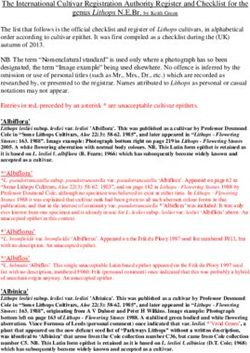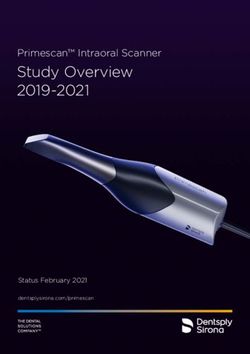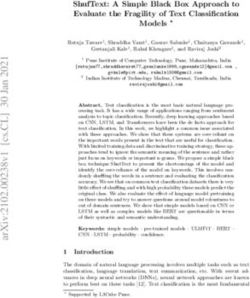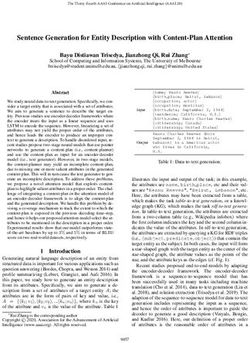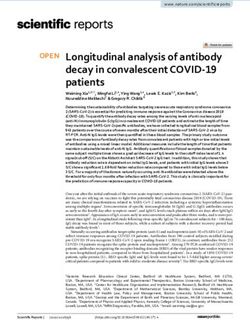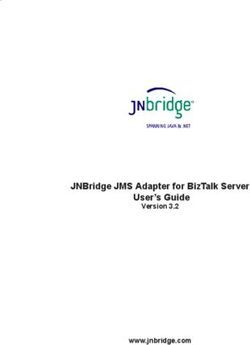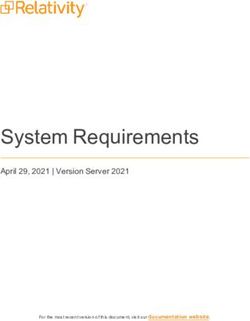Leveraging RealTime-CTMS Tools for Recruitment Success - December 2018 Version 1.0
←
→
Page content transcription
If your browser does not render page correctly, please read the page content below
TABLE OF CONTENTS
I. Building A Powerful Database ............................................................................................................................. 5
A. Complete Subject Records Provide Maximum Benefit ................................................................................... 5
1. Demographic Basics ...................................................................................................................................... 5
2. Capture Multiple Contact Methods ............................................................................................................. 6
B. Subject Matching and Outreach ....................................................................................................................... 7
II. Setting up RealTime-CTMS for Advanced Advertising ........................................................................................ 7
A. Table Management ........................................................................................................................................... 7
1. Referral Sources Table .................................................................................................................................. 8
2. Advertising Channel Table ............................................................................................................................ 9
B. Advertising Vendor Setup .............................................................................................................................. 10
III. Lead Generation with RealTime-CTMS Tools .................................................................................................... 11
A. Website Integration ....................................................................................................................................... 11
1. Advanced Application Form Options ......................................................................................................... 13
B. Facebook API .................................................................................................................................................. 14
C. Text Keyword Marketing ................................................................................................................................ 15
D. Setup of the SubjectWell Integration ............................................................................................................ 15
IV. Setting up Campaigns in the Study Recruitment Campaign Manager.............................................................. 16
V. Remarketing 101 ................................................................................................................................................ 18
VI. Connecting and Staying Connected with Subjects ............................................................................................ 19
A. MailChimp Integration ................................................................................................................................... 19
1. Subject Marketing Emails ........................................................................................................................... 19
2. Sponsor/CRO Emails ................................................................................................................................... 19
B. Subject Matching Report................................................................................................................................ 19
1. Connect by Phone.......................................................................................................................................... 21
2. Study TEXT Alerts .......................................................................................................................................... 22
3. Mass Email ..................................................................................................................................................... 22
C. Direct Text Messaging .................................................................................................................................... 23
D. Auto Text Response to Study Applicants ....................................................................................................... 23
VII. Call Center Best Practices ..................................................................................................................................... 25
A. Enable Contact Outcomes .............................................................................................................................. 25
B. What is a Good Lead Follow-Up? ................................................................................................................... 25
C. Elements of a Good Phone Screen ................................................................................................................. 26
Version 1.0 www.realtime-ctms.com
2APPENDIX .................................................................................................................................................................... 27
Appendix A- Setting Up Facebook Lead Generation API Connection........................................................................ 28
Appendix B- SubjectWell Integration Instructions..................................................................................................... 30
Appendix C- Website Integration ............................................................................................................................... 39
Appendix D- Setting Up MailChimp API ..................................................................................................................... 41
Appendix E- Subject Matching.................................................................................................................................... 45
Version 1.0 www.realtime-ctms.com
3RealTime-CTMS Is Awesome For Helping with Site Recruitment!
The information in this Recruitment Manual will give a clinical research site the knowledge and
power to be a top-enrolling site! RealTime has more capabilities and features than any other
CTMS (Clinical Trial Management System), so investing the time to read this manual and fully
implement RealTime’s capabilities and the recruitment best practices detailed in this manual will
help ensure that RealTime-CTMS maximizes a site to its full potential and will be an enrollment
leader time-and-time again. As always, contact RealTime support for questions or further
assistance with RealTime-CTMS implementation and ongoing utilization.
I. BUILDING A POWERFUL DATABASE
For most sites and in most therapeutic areas of clinical research, building a database of potential
research subjects and leveraging that database to boost enrollment is a great way to be a
consistently top-enrolling site. Less than 20% of the general population is interested and willing
to participate in a clinical trial. This fact, combined with the complex inclusion/exclusion criteria
that is found in study protocols, makes database building a critical component to the recruitment
success for many sites around the globe. RealTime-CTMS has numerous features to simplify and
streamline the database building process. Furthermore, once a robust database of potential
subjects is built, the following sections of this manual will demonstrate how to use additional
features of RealTime-CTMS, along with best practices, to put the database to work for a site.
A. COMPLETE SUBJECT RECORDS PROVIDE MAXIMUM BENEFIT
To fully benefit from a RealTime-CTMS database of potential subjects, a site should establish
business processes to ensure that as much information as possible is gathered from each new
subject that is added to the database. There may be cases whereby only limited information is
available, but the simple rule of thumb is: “the more information that can be gathered, the
better”.
1. DEMOGRAPHIC BASICS: Basic demographic information of each potential subject
should always be collected. The Subject Profile Tab is where this information will be
collected. Essential demographic items that recruiters should strive to collect are: Name,
Gender, DOB, Race, Ethnicity, Zip Code and multiple contact methods (covered below).
With just this demographic information, a site can filter search results for potential
subjects based on age, gender, race, ethnicity and location.
Version 1.0 www.realtime-ctms.com
52. CAPTURE MULTIPLE CONTACT METHODS: Since people tend to move around and
change phone numbers, it is important to gather as many forms of contact as possible.
Further, RealTime-CTMS has built-in reports and automation to identify and contact
potential leads utilizing many different methods (all covered in this manual).
A. Email: While people often move around and change phone numbers, email
addresses rarely change, so collecting an email address can be a very valuable
identifier that will keep subjects connected.
B. Mobile Phone: Multiple phone numbers are great, but the most important
number to collect is a mobile number. Mobile numbers open up the opportunity
to TEXT subjects for numerous reasons. Texting is currently the most effective
from of communication available today, so be sure to capture a mobile number
and follow TEXT opt-in procedures as recommended in the RealTime-TEXT
manual.
C. Zip code: While a complete address is good, unless paper mail is being sent out,
addresses are rarely used, BUT, zip codes can be very useful in RealTime-CTMS.
When searching for subjects based on their zip code, RealTime can locate all
subjects within a selected mile radius of a zip code. This is called Pin mapping.
can also be easily accomplished with zip codes to determine where the greatest
concentrations of potential subjects live, so if nothing else, GET A ZIP!
D. Enter Medical/Medication History: Top-enrolling sites build databases with
subject records that include medical history. The depth and completeness of
each subject’s information may vary, but hopefully site processes help to gather
at least the primary diagnosis and medications of each subject entered. Refer to
the RealTime-CTMS User Manual for coding of patient demographics and medical
history information within the Subject Tabs.
Version 1.0 www.realtime-ctms.com
6B. SUBJECT MATCHING AND OUTREACH
Once the above methods for capturing subject demographic and medical history have been
implemented and implementing the forthcoming tactics detailed in this manual to build a robust
database, it is time to maximize enrollment success. A site will be able to effectively mine the
RealTime database to proactively identify and reach out to potential subjects, possibly prior an
the upcoming SIV, and schedule subjects for pre-screening and screening visits can help the site
be a first and top-enroller. See detailed instruction on running the Subject Matching Report in
Section 6.B. of this manual.
II. SETTING UP REALTIME-CTMS FOR ADVANCED ADVERTISING
A. TABLE MANAGEMENT
In order to fully utilize the features of RealTime-CTMS for recruitment, it is important to set up
the database tables for Referral Sources, Advertising Channels, and Vendors. Once these tables
are properly configured, tracking of general referral sources, specific ad channel referral sources
and vendor effectiveness, costs and reimbursements will all be possible. RealTime has built-in
automation that will automatically recognize a subject’s general selection of how they were
referred to a study and will re-code the referral source to a specific ad campaign in the Campaign
Manager, giving that campaign credit for the referral and allowing automated metrics to be tallied.
An example of this automated referral source coding would be if a subject selects “Newspaper”
as their general referral source for the ABC Study when applying. Since there is an active
newspaper ad campaign for the ABC Study, specifically, the ad is in the Daily Tribune owned by
the vendor of Acme Printing, RealTime will automatically re-code the subject’s referral source to
the specific Daily Tribune ad campaign, giving the campaign and vendor credit for the referral.
The only instance in which RealTime would not be able to perform this auto-coding would be
when there happened to be more than one active campaign in the campaign manager utilizing
the same general referral source (such as Newspaper). RealTime would not be able to know which
campaign was responsible for the referral. In this case, RealTime will keep the referral source as
the general referral source selected by the applicant. It would be up to the site staff to ask the
subject which specific channel (i.e. newspaper) they saw the study advertisement in and code the
referral source to the specific ad ID in the RealTime campaign manager accordingly.
Version 1.0 www.realtime-ctms.com
71. REFERRAL SOURCES TABLE: This table should encompass all general methods in which
potential subjects will find and apply for actively enrolling studies. The goal of this table
is to provide applicants with a short list of options that are easily recognizable for them
to select when applying. Examples of general referral sources would be: Radio,
Newspaper, Health Fair, Television, Online Classified, Billboard, Central Campaign, etc.
Some exceptions to keeping referral sources general would be online channels such as
Facebook, Google Search, Craigslist, etc. The reason that these specific sources should be
added to the referral sources table is to be able to differentiate between the various
online sources and this specificity will help RealTime and staff code referrals to the
specific ads that were displayed to the subject (covered in upcoming sections).
Lastly, referral sources can be set to be Web Enabled or not. By checking a referral source
as Web Enabled, the option will be presented to subjects when they apply online. Referral
sources that are NOT checked as ‘Web Enabled’ will only be visible to RealTime-CTMS
users. RealTime-CTMS users will be able to see all referral sources whether they are Web
Enabled or not. This will be important for RealTime users to accurately code, or re-code
referral sources to the proper sources when new subject applications or referrals are
received in RealTime-CTMS.
Version 1.0 www.realtime-ctms.com
82. ADVERTISING CHANNEL TABLE: Only very specific Advertising Channels should be
added to this table. Examples of this would be 96.1 FM, Channel 5 - ABC, The Local
Tribune, Facebook, Google AdWords, Craigslist, Clinical Connection, MyLocalStudy.com,
StudyKIK, Acurian, Diabetes Health Fair – ABC Expo Center, Alzheimer’s Walk – Alz Assoc.,
Billboard on Main St. and 4th Avenue, etc.
To further differentiate between the various methods that can be used within the
channel, consider creating multiple channels for advertising platforms. For example, with
Facebook Channels add: Facebook – Organic, Facebook – Traffic, and Facebook – Lead
Generation. For the daily Tribune, create channels for the potential sections that can run
ads in such as: The Daily Tribune – Classified, The Daily Tribune – Metro Section, The Daily
Tribune – Sports Section, etc.
Once the specific Advertising Channels are created, they can be mapped to the general
referral sources (as set up in the Referral Sources Table). Examples of this would be:
Channel 5 – ABC would be mapped to Television, Mix 96.1 FM would be mapped to Radio,
Daily Tribune would be mapped to Newspaper, Facebook - Organic would be mapped to
Facebook, Facebook – Traffic would be mapped to Facebook, Google AdWords would be
mapped to Google Search, Billboard on Main St. and 4th Avenue would be mapped to
Billboard, etc.
Version 1.0 www.realtime-ctms.com
9B. ADVERTISING VENDOR SETUP
The last step in preparing RealTime for advertising campaign management and automated
referral source coding is to set up Vendors. Vendors are entities that are paid for advertising
and are the companies that own the channels that a site is running the ads on. Vendors are set
up in the Administration>Manage Entities>Advertisers section in the CTMS. A user that has the
privilege to Manage Entities will need to help set up the Advertisers.
Once the general information of an Advertising Vendor is set up in the Advertiser’s profile,
applicable advertising channels should be selected for the Advertiser. For example, Cox Media
may own and manage the billboard on Main St. and 4th Avenue, Mix 96.1 and Channel 5 – ABC.
For Facebook, select the Channels of Facebook – Traffic, Facebook – Organic and Facebook –
Lead Generation. For the Daily Tribune, select all the various sections of the Tribune that were
created in the Advertising Channel table.
Version 1.0 www.realtime-ctms.com
10III. LEAD GENERATION WITH REALTIME-CTMS TOOLS
Once RealTime tables are complete with advanced advertising, it is time to track advertising
campaigns effectiveness, generate leads, and start building a robust database faster than ever.
The tools detailed below will give a site the ability to capture leads from multiple channels.
A. WEBSITE INTEGRATION
RealTime-CTMS has an efficient way to list studies on the company website, create landing pages
and study-specific application forms for each study, all from within RealTime-CTMS. This solution
is also optimized for mobile visitors which likely represent greater than 80% of all website visitors.
Further, when an interested potential subject completes a study form to “apply” for the study,
their information is delivered directly into RealTime-CTMS and into the study recruitment roster
for which they applied. The website integration can integrate with almost any type of website,
including WordPress as RealTime has an App designed Specifically for WordPress.
Version 1.0 www.realtime-ctms.com
11Once the listed actively enrolling studies are listed and the landing pages are available, it is time
to start driving traffic to the website with outside advertising to include traditional and digital
methods. Good search engine optimization (SEO) practices will also help potential subjects find
the company website and active studies.
For digital marketing, each of the actively enrolling studies that are pushed out to the company
website from RealTime-CTMS will have a study-specific URL that can be used for online
advertisements, online classified ads and social network posts. Those who click on this link will
land onto the mobile-optimized landing page and their applications will drop directly into
RealTime-CTMS. An email notification will alert all referenced staff to the applications and the
status of the applicant can be tracked in the study recruitment roster.
Version 1.0 www.realtime-ctms.com
121. ADVANCED APPLICATION FORM OPTIONS: RealTime’s Website Integration solution
uses a simple, general application form by default. Generally, a site will receive the most
applications from a general form with less fields for applicants to enter as compared to a
more complex form with more fields to complete. Some sites may want to utilize a more
advanced application form that will allow applicants to report medical history and other
advanced demographic information. Here is an example of an advanced application form:
To enable the advanced form feature, an Admin user will need to enable it in the Configuration
section of the CTMS and select the fields to include in the form. Fields can also be selected as
Optional or Required fields.
To learn more on how to implement the RealTime-CTMS website integration solutions, contact
RealTime Support to have the solution installed for free!
Version 1.0 www.realtime-ctms.com
13B. FACEBOOK API
Facebook is a very effective advertising channel to market sites and studies. Of course, organic
posts can be very effective once a Facebook following is built. With organic Facebook posts, a
URL can be included to the company website listing which will drive traffic to the website landing
page. Posts are also promoted with landing page URLs as well to drive additional traffic.
RealTime can connect to the Facebook API to maximize lead generation. Utilizing the Facebook
Lead Generation API requires knowledge of running Facebook Lead Generation ads, connecting
the Facebook forms to RealTime-CTMS and linking the Facebook campaigns to campaigns in the
Study Campaign Manager in RealTime. Please reference Appendix A- Facebook Lead Generation
API Connection Instructions in this manual.
Version 1.0 www.realtime-ctms.com
14C. TEXT KEYWORD MARKETING
If a site has the RealTime-TEXT add-on, then it can be set up with one or more TEXT keywords for
the site. For example, if a site has a keyword of “StudyYES”, then it can be marketed in the local
community for anyone interested in receiving information about enrolling studies at the site to
text the keyword “StudyYES” to the site’s TEXT short code (i.e. 12345). Any potential subject who
texts the keyword to the short code will generate an automated email to all the referenced staff.
When a potential subject is not registered in the database, the new applicant email address will
receive an email notification letting them know the phone number of the applicant that texted
the keyword. For complete information on setting up a TEXT keyword, please reference the
RealTime-TEXT User Manual.
D. SETUP OF THE SUBJECTWELL INTEGRATION
RealTime and SubjectWell have an integration feature that will allow leads sent by SubjectWell
to drop directly into actively enrolling studies within RealTime-CTMS. The integration will also
allow site staff to perform lead follow-ups completely within RealTime-CTMS. All of the lead
follow-up information is updated instantly in SubjectWell’s portal, eliminating the need for staff
to document lead follow-ups in the SubjectWell system.
Please Refer to Appendix B- SubjectWell Integration Instructions of this manual.
Version 1.0 www.realtime-ctms.com
15IV. SETTING UP CAMPAIGNS IN THE STUDY RECRUITMENT CAMPAIGN MANAGER
For each advertising channel that a site uses to recruit for a study, an advertising campaign in the
Recruitment Campaign Manager for the study will need to be set up. To set up a campaign, tables
will need to be set up for Referral Sources, Advertising Channels as well as Vendor profiles for
any campaigns that are currently running (See section II- Setting Up RealTime-CTMS for Advanced
Advertising).
1. To Setup a Recruitment Campaign:
1. Go to the Administration section and select the study to add a campaign.
2. Click on the Recruitment Campaign Manager tab.
3. Click “Add New Campaign”.
4. Complete the campaign form with the applicable Vendor, Advertising Channel,
Cost, Run Dates and Referral Source Option End Date.
a. If the desired Advertising Channel is not available, then it needs to be
added to the Advertising Channels table and/or added to the selected
vendor.
b. The Referral Source Option End Date is the date that this specific ad
campaign will no longer be available to front-end users as a selectable
referral source.
5. Once the ad campaign is created, it can also be linked to the campaign to a
Facebook Lead Gen Form or to SubjectWell, if applicable. ( Please reference
Appendix A- Facebook Lead Generation API Connection Instructions in of this
manual . Additionally, Appendix B- SubjectWell Integration Instructions of this
manual.)
Version 1.0 www.realtime-ctms.com
162. RealTime Auto-Coding or Referral Sources: RealTime has built-in Artificial Intelligence
(AI) to auto-code referrals from the Website Integration, Facebook Lead Gen and
SubjectWell Integration to a specific campaign ID. If a Campaign is linked to a Facebook
Lead Gen Form or to a SubjectWell Campaign, then the auto-coding linking will be
automatic. For the AI to work with the Web Integration, the selected Advertising
Channel will need to be Mapped to a Referral Source that is selected as checked to “Add
to Web Application”.
Example:
Referral Source = Radio (Checked YES to Add to Web Application in Referral Sources
Table)
Advertising Channel = Mix 96.1 FM (Mapped to the referral source of “Radio” in
Advertising Channels table
Ad Campaign (AD ID 001) is for Mix 96.1 with vendor Clear Channel
Subject Applies on Website Integration form and selects “Radio” as their referral
source.
RealTime auto-codes the actual referral source as Ad ID 001 Mix 96.1
RealTime will not be able to perform auto-coding when there are two simultaneous radio ad
campaigns running as RealTime would not be able to know which radio station was responsible
for the referral. It would be up to the site staff to ask the subject which radio station they heard
the ad on and the staff would need to manually code the referral source.
Version 1.0 www.realtime-ctms.com
17V. REMARKETING 101
It is always a great thing to connect with an interested subject but staying connected is what
matters! When a potential subject has expressed interest in participating in a study, they are
among the less than 20% of people that are even willing to consider participating in a study. Now
that recruiters have connected with them, and coded their medical history, they can stay in
contact with the potential subject and match them to a future study. The chances that an
applicant will enroll into a study today is slim due to the limiting inclusion/exclusion criteria that
most studies have, but the chances that an applicant can apply for a future study are much better.
Remarketing is the process of continually engaging the subjects in the database to:
o Ensure that they remember the site/business.
o Know the company objectives.
o Stay in-the-know about studies that are actively enrolling.
o Receive multiple impressions of the site, services, staff, mission, etc. which can
lead to word-of-mouth and the development of a long-term relationship with
each and every subject in the subject database.
Remarketing tactics covered in this manual are:
1. Monthly mass-marketing emails
2. Study Email alerts to potentially qualified subjects
3. Study TEXT alerts to potentially qualified subjects
4. Regular and consistent social media posting with links through Website Integration
Version 1.0 www.realtime-ctms.com
18VI. CONNECTING AND STAYING CONNECTED WITH SUBJECTS
A. MAILCHIMP INTEGRATION
RealTime-CTMS can integrate with MailChimp to automatically maintain a list of all subjects with
saved email addresses that are opted into Marketing Emails in RealTime-CTMS.
For instructions on how to set-up MailChimp, see Appendix A-MailChimp API. Once the
MailChimp API connection is established, RealTime will instantly push all new subjects and
Sponsor/CRO/IRB contacts added into RealTime-CTMS (with emails and opted-in) into the
MailChimp Subject List and Sponsor List, as applicable. This API connection will also help to
ensure compliance with FCC regulations so that if/when email recipients Unsubscribe from email
blasts, they will not only be opted out in MailChimp, but also in RealTime to ensure that they are
never sent another email.
Monthly Marketing Emails: Now that MailChimp is connected and Subject and Sponsor Lists are
populated, staff can start sending out monthly marketing emails to promote the actively enrolling
studies at the site. It is recommended to send two separate emails, one for the Subjects and one
for the Sponsors/CROs as the message would be different.
1. SUBJECT MARKETING EMAILS: For the subject email, discuss what it means to be
a participant, the benefits of participating and how the site values the care and
safety of research subjects. Additionally, actively enrolling studies should provide
links to each study landing page so that interested subjects can apply through the
RealTime-CTMS Website Integration.
2. SPONSOR/CRO EMAILS: For the Sponsor/CRO email, highlight the clinical site’s
capabilities, experience and provide a link to the website’s sponsor section and
contact information to reach the Business Development department.
B. SUBJECT MATCHING REPORT
If the recruitment has been coding subject medical history information as recommended in
Section I. A- Complete Subject Records Provide Maximum Benefit, then they can use the Subject
Matching Report to reach out to subjects that have a high likelihood of meeting the criteria for
the active enrolling study. The more details that the staff codes when inputting medical history
information during the phone screening or in-office screening, the more the site will get out of
this report.
Version 1.0 www.realtime-ctms.com
19To search for potentially qualified subjects within a specific demographic criteria, utilize the filters
built into the Subject Matching Report then select Display Report on the bottom left. Reference
Appendix E for detailed instructions on running the Subject Matching Report.
Version 1.0 www.realtime-ctms.com
20Once the Subject Matching Report is run, a user has the option to connect by phone, send study
text alerts, and send mass-emails which are discussed in the following steps.
1. CONNECT BY PHONE: To add potentially qualified subjects into the Study
Recruitment Roster, set the status of all subjects to “Not Contacted” and a referral
source of “Database Search”. RealTime-CTMS has a very intuitive Recruitment
Roster to manage lead calling, lead follow-up, scheduling of follow-up, pre-screens,
screens and subject status tracking throughout the entire process. To learn how to
maximize lead calling and follow-up see section VII Call Center Best Practices of this
manual.
Version 1.0 www.realtime-ctms.com
212. STUDY TEXT ALERTS: If RealTime-TEXT has been added into the CTMS, recruiters
can start sending Study TEXT Alerts to potentially qualified subjects already in the
database. Use the Subject Matching Report to identify subjects that meet the
primary criteria for the active study and send them a TEXT alert to let them know
that they may qualify for the selected study. If the subject is interested in learning
more, they can simply TEXT “YES” back. Once RealTime-CTMS receives the YES
response, the subject will automatically be added into the study recruitment roster
and site staff will also receive email notifications of the response, so they can
follow-up with the interested subject quickly. Refer to the RealTime-TEXT manual
for any more details.
3. MASS EMAIL: In addition to calling and texting potentially qualified subjects
identified within the Subject Matching Report, a mass email can be created and
sent to all subjects in the database. The Subject Matching Report allows a user to
export the list of results into an Excel file. From the Excel file a user can copy and
paste the list of subject email addresses into a marketing email client like
MailChimp. Professional and informative emails can be created that include IRB
approved information and flyers in addition to images and links that will take the
interested subjects directly to the company website landing page. To learn how to
link a study landing page, See Appendix D- RealTime-CTMS Website Integration.
Version 1.0 www.realtime-ctms.com
22C. DIRECT TEXT MESSAGING
If the RealTime-TEXT feature has been added on to the CTMS, then recruiting staff will be able to
send direct TEXT messages to subjects from directly within RealTime-CTMS. Subject responses
to direct TEXT messages are also recorded in the Subject’s Contact Attempts tab and email alerts
are sent to the user who initiated the correspondence only if they are registered to receive these.
The email notifications can be enabled via Manage Entities tab per user. To learn more about
setting up direct TEXT features and staff notifications, see the RealTime-TEXT user manual.
Additionally, reference section VII- Call Center Best Practices of this manual for tips on how to
maximize subject contact effectiveness by incorporating direct TEXT messaging into the lead
follow-up plan.
D. AUTO TEXT RESPONSE TO STUDY APPLICANTS
This is another powerful feature built into the RealTime-TEXT add-on. This feature works with
both website applications that are received through the RealTime Website Integration and
applications received through the Facebook Lead Generation API. When set up, study applicants
will receive a near-instant TEXT response after applying. This TEXT will affirm for applicants that
they have just applied for a study, the applicable study indication, and give them an opportunity
to reply with a best time to be reached. This auto-notification can have a substantial impact on
the percentage of subjects that recruiters are able to contact after they submit an online
application.
The steps to set up this Auto TEXT Response are as follows:
1. Check the box on the Study Information Page in the Administration section to “Send
auto TEXT replies to new subject apps with a mobile number.”
2. Enter in a TEXT indication. The TEXT indication will be inserted into the TEXT message
for the type of study. The reason for this field is to provide an opportunity to enter a
TEXT indication with the fewest characters. For instance, the study indication may be
Version 1.0 www.realtime-ctms.com
23“Major Depressive Disorder for Adults” but this would be too long for a TEXT message.
The TEXT indication in this case could simply be “Depression”.
To see the complete TEXT template that will be used for Auto TEXT Responses, go to
Administration>Configuration>RealTime TEXT then click on the link, “Edit Text Message
Templates”. A user will see the template for “Message used for automatic replies to subjects
apply to studies via website or entering via Facebook Lead Gen.” A user can alter this template,
but keep in mind that limiting characters is very important. Having more than a total of 160
characters (including spaces) will result in the TEXT response being broken up in to multiple TEXT
messages which may be annoying to applicants.
Version 1.0 www.realtime-ctms.com
24VII. CALL CENTER BEST PRACTICES
RealTime-CTMS has numerous features that will help phone recruiters be effective with lead
follow-up and for managers to manage phone recruiter output and effectiveness. Below are
some tips for good lead management and tracking. Additionally, there are reports available in
RealTime that will help managers measure the success of lead follow-up efforts.
A. ENABLE CONTACT OUTCOMES
For more complete tracking and reporting of phone screener(s) work performance the Contact
Outcomes feature should be enabled in the Administration>Configuration>Other Configurable
Options section of RealTime. For detailed instructions on enabling this feature and its features,
see the Configuration Tab>Other Configurable Options section in the CTMS. Reference the
Admin Manual for further information on how to configure this feature.
B. WHAT IS A GOOD LEAD FOLLOW-UP?
One critical function that must take place in order to ensure maximum ROI of any recruitment
effort/campaign is excellent lead follow-up. Lead follow-up consists of the following elements:
1. Expeditious Follow-Up
The time from when a subject applies and when site staff responds and/or reaches
out to the subject should be minimized as much as possible. Research shows that
minutes and hours count! Each minute or hour that goes by from when a potential
subject applies for a study will have an impact on their continued interest. In fact,
24 hours after a subject applies, their interest has likely dropped to less than half
of what it was when they applied. At 48 hours after their application was
submitted, it is likely that they are no longer interested or have found an alternative
means to resolve their problem or concern.
2. Multiple Contact Attempts
There is also a lot of data that shows that multiple attempts are often required to
reach a potential subject. A minimum of three attempts should be made to reach
ad responders, but many sites have processes that ensure at least FIVE contact
attempts before considering the subject unreachable.
3. Multiple Contact Attempts
It is also a good practice to utilize multiple contact methods to reach potential
subjects. If a subject doesn’t answer the phone, send them a direct TEXT (For
further information regarding TEXT features, reference the RealTime-TEXT manual)
Version 1.0 www.realtime-ctms.com
25C. ELEMENTS OF A GOOD PHONE SCREEN
1. Introduction
2. Medical History Coding
3. Status Coding
4. Scheduling of Follow-Up
5. Completing the Call and Documentation
**More information to come. RealTime Software Solutions will always keep
customers informed of system updates.
Version 1.0 www.realtime-ctms.com
26APPENDIX
Appendix A- Setting Up Facebook Lead Generation API Connection........................................................................ 28
Appendix B- SubjectWell Integration Instructions..................................................................................................... 30
Appendix C- Website Integration ............................................................................................................................... 39
Appendix D- Setting Up MailChimp API ..................................................................................................................... 41
Appendix E- Subject Matching.................................................................................................................................... 45
Version 1.0 www.realtime-ctms.com
27APPENDIX A- SETTING UP FACEBOOK LEAD GENERATION API CONNECTION
Facebook Lead Generation allows users to create forms within Facebook for subject applications
to studies or to express interest in a service at the clinical research site. By setting up the
Facebook Lead Generation API, this will allow a form associated with a Facebook Lead Gen
Campaign to link to an Ad Campaign in the Recruitment Campaign Manager of RealTime.
To set up the API, follow these steps:
1. Contact RealTime Support at support@realtime-ctms.com or (210) 852-4310 and let the
Support Team know that recruitment is ready to connect to the site’s Facebook page.
Provide the RealTime Support Team with the page information and/or link to the page.
2. Once RealTime support has added to the site’s Facebook page to the “allowable”
Facebook page list in the Facebook API, connecting will now be possible.
3. Go to the Admin>Configuration section of RealTime (user must be a RealTime Admin)
4. Scroll down to the Facebook section and click on the button to “Log in with Facebook!”
5. An administrator of the company Facebook page will have to provide the credentials for
login.
6. Once admin credentials are accepted, a user will now be able to link Facebook Lead
Generation forms up to Study Recruitment Campaigns in the Recruitment Campaign
Manager.
Version 1.0 www.realtime-ctms.com
28Contact RealTime Support for any additional questions regarding connecting Lead Gen forms to
Campaigns. RealTime Support Staff will not be able to assist with setting up Lead Gen campaigns
in Facebook, but if the campaigns and forms are created in Facebook, then the RealTime support
team can assist with issues related to linking.
Version 1.0 www.realtime-ctms.com
29APPENDIX B- SUBJECTWELL INTEGRATION INSTRUCTIONS
RealTime makes it easy to connect the CTMS to SubjectWell recruitment campaigns allowing
automated recruitment leads to funnel from SubjectWell directly into the study recruitment
roster. At no point does SubjectWell have access to clinical site’s PHI and system but
SubjectWell will receive status updates as the subject moves through the recruitment process.
This connection prevents the research site from having to log into and update the SubjectWell
online portal. Also, the research site will no longer have to manually enter subjects from the
SubjectWell portal into their CTMS. Follow the instructions below to take advantage of this
awesome feature.
Please consider the following before linking SubjectWell studies. If subjects have already been
manually entered from the SubjectWell portal into the CTMS for a particular study, then linking
that study may cause duplicate subject profiles to be created in the CTMS. This could cause
issues for the site, so consider only linking new studies moving forward, rather than ongoing
studies.
Step 1 – Check That Status Tables Are Set Up with The Proper Statuses
First, navigate to the Manage Tables section of the RealTime system and open the table titled
“Subject Enrollment Status”. At a minimum, the following RealTime statuses are available: In
Screening, Lead-in Phase, Randomized, Completed, Lost to Follow-up, Dropped, Screen Fail, and
No Status Change. If all of these statuses are not displayed, please contact RealTime support to
set these up before continuing the instructions.
Version 1.0 www.realtime-ctms.com
30Next, stay within the Manage Tables section of the RealTime system and open the table titled
“Subject Recruitment Status”. At a minimum, the following RealTime statuses available: Contact
Attempt 1, Contact Attempt 2, Contact Attempt 3, DNQ (Other), DNQ – Criteria Not Met, DNQ –
No Response, DNQ – Not Interested, Enrolled, Follow-up by CRC, Follow-up Required, No Show,
Not Contacted, Qualified for Screening, Scheduled for PRE-SCREEN, Scheduled for SCREEN. If all
of these statuses are not available, please contact RealTime Support to set these up before
continuing the instructions.
Once the statuses are set up on these two tables, please continue to step 2 of these instructions.
Version 1.0 www.realtime-ctms.com
31Step 2 – Enable the SubjectWell Integration in RealTime
Under the Configuration tab, find the section titled, THIRD PARTY INTEGRATION. Click the
checkbox to enter the Site Integration Key. Contact a SubjectWell representative to
obtain the Site Integration Key. After entering the integration key, click the button to
. Please ensure that Step 1 of these instructions is complete before
entering and saving the integration key.
Version 1.0 www.realtime-ctms.com
32Step 3 – Add/Edit SubjectWell As an Advertiser
Now that the Site Integration Key has been enabled, edit the SubjectWell advertiser profile under
the Manage Entities tab. If an advertiser profile is not available for SubjectWell, create one with
the button.
When editing/adding the SubjectWell profile, check the box to .
Always save changes by clicking the button before leaving the advertiser
profile page.
Version 1.0 www.realtime-ctms.com
33Step 4 – Update the Subject Enrollment and Recruitment Status Tables
Under the Manage Tables tab, select the Subject Enrollment Status table and select a SubjectWell
status on the right side for each of the available RealTime enrollment statuses.
Most of this mapping may already be completed in the system by default; however, some
statuses may still need to be mapped. Below is an example of statuses that match between
RealTime and SubjectWell. Contact the RealTime Support Team if assistance is needed for
mapping statuses (support@realtime-ctms.com).
Subject Enrollment Statuses
RealTime Status SubjectWell Status
In Screening Screening
Lead-in Phase Screening
Randomized Randomized
Completed Completed Study
Lost to Follow-up Dropped Out
Dropped Dropped Out
Screen Fail Failed In-person Screen
No Status Change No Action
Version 1.0 www.realtime-ctms.com
34Next, under the Manage Tables tab, select the Subject Recruitment Status table and select a
SubjectWell status for each of the RealTime recruitment statuses.
Again, most of this mapping may already be completed in the system by default; however, some
statuses that may still need to be mapped. Below is an example of statuses that match between
RealTime and SubjectWell.
Subject Recruitment Statuses
RealTime Status SubjectWell Status
Contact Attempt 1 Left Message 1
Contact Attempt 2 Left Message 2
Contact Attempt 3 Left Message 3
DNQ (Other) Failed Phone Screen
DNQ - Criteria Not Met Failed Phone Screen
DNQ - No Response Could Not Contact
DNQ - Not Interested Generally Not Interested
Enrolled Vendor status not needed
Follow-up Required Candidate is On Hold
No Show No Show
Not Contacted Received From SubjectWell
Qualified for Screening Passed Phone Screen
Scheduled for Pre-Screen Appointment Scheduled
Scheduled for Screen Appointment Scheduled
Version 1.0 www.realtime-ctms.com
35Now that the Site Integration Key is enabled, a SubjectWell advertiser profile is assigned, and the
mapping of recruitment/enrollment statuses set up in RealTime, the integration should be ready.
Once the integration is properly set up, a green checkmark within the Configuration section of
RealTime will be displayed. This integration (steps 1-4) only needs to be completed one time in
within the system.
Step 5 – Linking RealTime Recruitment Campaign to SubjectWell
Under the Recruitment Campaign Manager section of the selected study, ensure that SubjectWell
is added as a campaign vendor. Once SubjectWell is added, a button to the campaign
to the SubjectWell integration will appear under the Options column.
Click the button to link and select the Ad Campaign for that study. Ad campaigns can
only be linked to one recruitment campaign at a time and the system will indicate if an ad
campaign is available or not for selection.
Version 1.0 www.realtime-ctms.com
36After selecting the ad campaign, click the button to complete the link. The system
will display a pop up window confirming the campaign linked. Click okay to continue.
The recruitment campaign will now have a button to the ad campaign if needed.
Version 1.0 www.realtime-ctms.com
37Step 6 – Magically Receive Leads from SubjectWell
From this point forward, SubjectWell will feed RealTime with recruitment leads that apply to that
linked campaign/study. All recruitment leads that come from SubjectWell will automatically
update the recruitment campaign manager page. Recruitment leads will also be listed on the
study recruitment roster with a status of “Not Contacted”.
Step 7 – Work the Recruitment Roster!
Now that SubjectWell is magically feeding hot recruitment leads into the recruitment roster,
recruiters can start contacting potential study participants. As the study participant’s status
changes within the recruitment/enrollment rosters, SubjectWell will receive updates on the
study participant’s progress during the study. This will save time as sites no longer have to update
a separate SubjectWell portal with subject statuses!
Version 1.0 www.realtime-ctms.com
38APPENDIX C- WEBSITE INTEGRATION
Version 1.0 www.realtime-ctms.com
39Version 1.0 www.realtime-ctms.com
40APPENDIX D- SETTING UP MAILCHIMP API
It is easy to connect RealTime-CTMS to a MailChimp account. MailChimp is free if a site has less
than 2500 total contacts and it is a powerful, yet simple system to use… just like RealTime!
Here are the simple steps to get those exported email lists to auto-populate with opted-in
subjects and sponsor/CRO contacts when added into the RealTime-CTMS database.
Step 1 – Create an API Key in MailChimp
When logged into the MailChimp account, click on the Account Name in the top-right corner and
a menu will drop-down. Select “Account”.
Once in the Account area, click the “Extras” drop-down, then “API Keys”
Version 1.0 www.realtime-ctms.com
41Click the button to “Create a Key”, and MailChimp will automatically generate the API Key.
Record this API Key for entry into RealTime-CTMS in a later step.
J3j5ng9d94n9n9cf003
Step 2 – Create Subject and Sponsor/CRO Lists and Record the List IDs
With this integration, two lists can be auto-populated by RealTime-CTMS; a subject list and a
Sponsor/CRO list. To create a list in MailChimp, click on Lists in in the top menu, then click to the
“Create List” button. Follow the prompts to create the new list. Name lists appropriately so that
any associated staff can quickly identify RealTime-Subjects and RealTime-Sponsor/CRO lists that
will be used for this integration.
Version 1.0 www.realtime-ctms.com
42Now that the new lists are created, click on a list name to access the list details. In the list details
area, click on the Settings drop-down and select “List name and defaults”.
In the List name and defaults area, record the List ID for each list:
Version 1.0 www.realtime-ctms.com
43Step 3 – Configure RealTime-CTMS with MailChimp API Key and List IDs
Once the API Key and List IDs have recorded in the previous steps, now it is time to configure
RealTime-CTMS and complete the integration.
In RealTime-CTMS, navigate to Administration, click on the Configuration tab:
Scroll down to the MailChimp Email Marketing area, check the Enable checkbox, and
input the API Key and list IDs:
Click the Update Configuration button and the process is ALL DONE!
Recruiters are ready to start sending email updates and marketing blasts to these lists. Here are
a couple of suggestions on how to properly use the newly created email lists:
• Never move over-email contacts. Consider a monthly schedule for general
marketing/branding emails. Then, perhaps one or two email blasts per study for study
specific email blasts to the subject database.
• Ensure recruitment staff are using good opt-in practices. Subjects are opted-in on their
Contact Attempts tab, but they should only be opted-in if their permission, either verbal
or written, has been given. MailChimp can monitor the number of unsubscribes that incur
with each email campaign. If unsubscribe rates or abuse reports are too high, MailChimp
will suspend the account!
Rock ON!
Version 1.0 www.realtime-ctms.com
44APPENDIX E- SUBJECT MATCHING
Subject Matching Report: This report is used to query the RealTime subject database based on
study inclusion/exclusion criteria or to otherwise identify a subset of subjects based on several
options.
Filtering options include: Study, Status, Age, Weight, Gender, Race/Ethnicity, Weight/BMI, City,
State, Zip Code, Marketing Outputs, Mass Texting opt-in, Active Enrollment, Recruitment
availability, and Last Contact Date.
Once the above filtering information has been selected, the user can select additional filtering
options for medical/medication history criteria that can be included or excluded in the database
search. Example: Inclusion is set to Alzheimer’s Disease and Exclusion is set to Bipolar Disorder.
The search results will display all subjects that have Alzheimer’s Disease; however, any subjects
that have Bipolar Disorder will be excluded since Bipolar Disorder is exclusionary.
Version 1.0 www.realtime-ctms.com
45The report results are provided as an interactive HTML page that will open on a separate tab
where many options are available for the search results. Each subject listed in the search results
can be reviewed. Clicking on a subject row will open the subject’s profile in a separate tab.
Additional search result options are:
Marketing Output (Excel Export): The option to output the results to an Excel spreadsheet is
available from this page.
Version 1.0 www.realtime-ctms.com
46Send Mass Text: All subjects that are eligible to receive a Marketing TEXT can be sent a mass
text to alert them about the new study. Subject responses will be captured in the RealTime-
CTMS and the response of YES will automatically add the subject into the study recruitment
roster with a status of Not Contacted and alert site staff to the subject’s interest. Reference the
RealTime-TEXT Manual for more information on utilizing Mass Texting to market active enrolling
studies.
Assign to Study: Selecting this option will open an additional tab to select the desired subjects
to add to an existing study recruitment roster. A Recruitment Status, Referral Source, and a
Comment should also be selected which will be applied to all subjects who are assigned to the
study recruitment roster. The Comment will be added as a Progress Note on the Subject’s
Contact Attempts Tab. Once the selected subjects are added to the study recruitment roster, site
staff can begin contacting and documenting lead follow-ups to recruit/screen the subjects into
the study.
Version 1.0 www.realtime-ctms.com
47You can also read