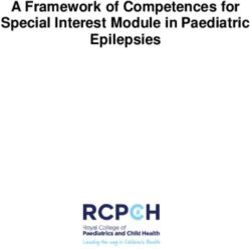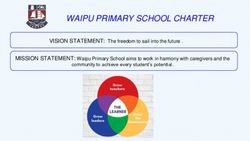RCPCH ePortfolio (Kaizen) guidance for trainees
←
→
Page content transcription
If your browser does not render page correctly, please read the page content below
RCPCH ePortfolio (Kaizen) guidance
for trainees
Training Services team
Paediatric trainees and your educational supervisors can use ePortfolio to record
learning in all its forms and settings, and to monitor progress through the
curriculum. It is is mandatory for all run-through and non run-through
paediatricians in UK training posts.
Find out how to use it with our guidance and instructional videos.
Last modified
26 May 2021
Post date
1 April 2018
Table of contents
Recent updates
RCPCH Progress in ePortfolio
How to get an account
Your timeline
Your To do list
Your dashboard and profile
Linking your events to the RCPCH Progress curriculum
Add a supervisor
Send an assessment to an assessor
Using development logs and skills log effectively
Supervision reports
Preparing for your ARCP
Personal development plan and goalsAdd and access documents
Downloading your ePortfolio
Note on web browsers
Guidance - privacy and using ePortfolio
Contact
Downloads
RCPCH ePortfolio is your online portfolio. It facilitates your development, and
offers structure and evidence to support your training. It is easy to use and stores
everything you do in your timeline.
Log in to ePortfolio
Recent updates
We have made some improvements to your ePortfolio to help you track your
training against the Progress curriculum. Your ePortfolio will be more clearly
aligned with the domains, learning outcomes and key capabilities that you need
to achieve to progress through your training.
We have also developed some guidance videos to support your use of ePortfolio,
which can be seen on this page.
RCPCH Progress in ePortfolio
The curriculum in your ePortfolio is the RCPCH Progress curriculum. We have
worked hard to make the curriculum as user friendly as possible in ePortfolio.
Here are some tips:
Always tag to key capabilities when linking assessments or development
logs. It is the capabilities that need to be demonstrated rather than linking to
the domain or the learning outcome.
When selecting curriculum items to link to, click on the titles of domain, then
learning outcome to reveal the key capabilities.
All level 3 trainees must be demonstrating evidence against two curricula.
All trainees do the generic level 1, 2 and 3 curricula. In level 3 (from ST6
grade), trainees will also do either their subspecialty curriculum or general
paediatrics level 3 curriculum. Without evidence against both of these, theRCPCH may not be able to recommend you for a CCT. How to get an account If you are a trainee paediatrician in the UK, you will need to be registered for training with us, as well as be an active member. Find out your membership / training type and apply. Update for 2021: if you are starting training in Aug/Sep 2021, we will be activating your ePortfolio in June 2021 after you have completed your enrolment with our member services team. If you need access with the RCPCH ePortfolio for a different reason, please contact training.services@rcpch.ac.uk if it is for training related access or cpd@rcpch.ac.uk if it is for CPD Diary related access. You can then access your ePortfolio by signing in to your RCPCH online account. Your timeline Your timeline hosts all of your activities in one place. This includes workplace assessments, reflective logs, skills logs, curriculum comments, training posts, supervisors added and ARCP (Annual Review of Competence Progression) forms and more. You can also create new forms from your timeline by selecting the Create New icon. Your To do list This is indicated by the red bell at the top of your screen, including the number of items pending. It shows requests to complete assessments for other trainees, or assessments that have been returned by your assessors for your reflective practice. Your dashboard and profile This is your landing page. Within here you can create new events, review how
many assessments or skills logs you have completed, see your details and read
announcements from the RCPCH and Kaizen developers on changes to the
system.
1. A summary of your Training Programme, Training post, Locations and
Supervisors as well as the dates which apply to these. This also contains any
previous information on these and the dates which they covered. Also listed
are your details, such as your GMC (General Medical Council) number,
RCPCH number and email address.
2. An overview of your curricula. You can click on title of the curriculum you
wish to view, and see how many events have been tagged. Click on view to
go to the Curriculum area and see what is tagged.
3. Kaizen HQ. This has links to the new upcoming features and the new
features on the system.
4. Reports. These give you an overview of the assessments you have done since
1 August 2016 and if you have uploaded your Life Support certificates as an
event. This now includes the ability to preview the events on your timeline.
5. A summary of your Skills and Development logs in a graph.
Linking your events to the RCPCH Progress
curriculum
You can tag events as described in this short video:
Add a supervisor
Go to your dashboard
In Create new event, select Add your educational and/ or clinical
supervisor
Add a start date and end date to cover the period for which your supervisor
needs to be connected with you. If you don't add a different end date, this
will add them for one day only.
Send an assessment to an assessor
Once you have completed your part, you can send to your assessor.
From your timeline, select New eventSelect Event type and choose an assessment
Complete all relevant fields (the mandatory fields are marked with a red star)
In Specify next responsible person, start typing the name of your assessor
and select the right name (scroll down to see what to do if the name is not
listed)
Click Submit to send to your chosen assessor
If your assessor is with you
You can select Fill in on the same device. The assessor section will display at the
bottom of the event. They can complete their part and click Submit, which will
send your assessment over to your assessor’s To Do list for authorisation. (They
will need to log in to their account to authorise the event.)
Remind your assessor
You can click Remind to send an automatic reminder email to the assessor. This
includes a link to log in and complete the assessment.
If the assessor's name is not listed
Most of the time, your assessors will have an RCPCH ePortfolio account, and you
will be able to find them by name. It is important that you do this so that they get
your assessment.
However if you cannot find their name, you can invite them to join RCPCH
ePortfolio by entering their email address. They will get an automated email from
no-reply@kaizenep.com.
We are aware that some Trusts are automatically filtering these emails. In these
cases, please ask your assessor to speak with their IT department to allow these
emails.
Using development logs and skills log effectivelyThe RCPCH ePortfolio has a range of development logs and a skills log you can
use to meet curriculum requirements. Bear in mind, they cannot solely
demonstrate evidence of the curriculum key capabilities as these need to be
shown from the assessments table. For guidance on using any of the 13
development logs please see this video (approximately 7 minutes):
If you want to see an example of how the skills log can be used, please see this
guidance video:
Supervision reports
All supervision reports are now housed in the same form. From here you can
select:
Induction meeting with PDP (Educational Supervisor) - we would consider
this mandatory at the start of your placement to identify your Personal
Development Plan (PDP).
Clinical Supervisor Induction Meeting - an optional form if there is a clinical
area you specifically want to focus on outside of your educational PDP.
Overseas Induction Meeting - an optional form for those trainees on overseas
OOP placements to indicate what they might like to acquire overseas.
Academic/ Research induction meeting - an optional form for those trainees
in academic placements that might have particular research focused PDP
elements.
Midpoint review - good practice suggests these should be used, especially if
placements are longer than 6 months, to see how progress against
curriculum and PDP is going.
Educational Supervisor Trainer Report for ARCP - a mandatory form for
your ARCP panel. This is where your supervisor formally reviews your
progress against the curriculum. Only at the end of a level of training do
curriculum objectives need to be marked as "achieved". These
recommended ARCP panel judgements [opens in new window] will help guide
educational supervisors.
Clinical Supervisor Trainer Report - can be used if your educational supervisor
is different from your clinical supervisor and your educational supervisor
would like to see one as part of their review (most useful for those
supervising trainees in level 3 that have two curricula to complete - see
above).Joint Educational and Clinical Supervisor Report - this is the same as the
Educational Supervisor Trainer Report for ARCP when your educational and
clinical supervisor are the same person.
Academic/ Research Supervisors Report - for use by those trainees on
academic placements where objectives differ from those overseen by
educational supervisors
Overseas Supervisor Report - for use for those overseas to record progress in
that placement
End of Placement Summary Report (NOT for ARCP) - can be used where a
placement ends but an ARCP convenes after the end of the next placement
and progress in first placement needs recording.
Please see our new video on the way supervisors can use the ePortfolio to record
their trainee's progress against the curriculum.
Preparing for your ARCP
While the RCPCH has no direct involvement in your ARCP, this is solely run by
your local programme, we do host the ARCP form in the ePortfolio and can offer
some general guidance relevant to all trainees.
You must address the requirements your local programme might wish you
to prepare
Make sure you adhere to timelines for completing supervisor reports and, if
in higher level subspecialty training, CSAC progression reports
You only need to have your curriculum learning outcomes as 'achieved'
when you are moving levels (eg from level 1 (ST1-ST3) to level 2 (ST4-ST5),
from level 2 to level 3 (ST6-ST8) or completing training by exiting level 3 for
CCT.
NB owing to the recent changes to how the RCPCH Progress curriculum is
presented in the RCPCH ePortfolio, it is possible that you won't have sign off
for a previous level (eg in level 2 at ST5 you don't have level 1 signed off). This
is not a problem and it is accepted that you will have demonstrated all of the
level 1 requirements by having moved into level 2.
Our guidance video might offer some helpful pointers on what we would
recommend.Personal development plan and goals
As part of your induction meeting with PDP with your educational supervisor, you
can identify areas that you wish to progress and your supervisor will help craft
these into SMART goals. These videos offer helpful guidance on how to get the
most out of your ePortfolio (this video gives an example of how a trainee might
use the PDP at the start of their training):
We also have an example of how a middle grade trainee might use the PDP goals
functionality:
If you need to make changes to your PDP goals, you can do so and this video
below shows how:
Add and access documents
You have a document library into which you can add documents. This might be
necessary for a particular research project where you want to keep documents
from other sources with your ePortfolio.
To manage your document library, select Documents from the top of the
screen.
To add a new folder, select New folder.
You can upload documents and move these as you need to do so.
Downloading your ePortfolio
For individual events
Open one of your assessments or logs and click on blue box that states
download PDF
For the whole of your ePortfolio
Go to Reports tab at the top
Click on All ePortfolio Report
Click GenerateThis report can then be downloaded if needed.
Note on web browsers
RCPCH ePortfolio will no longer support the web browser, Internet Explorer from 1
July 2020. This is due to Microsoft discontinuing support and security updates for
this browser.
We strongly recommend the Google Chrome browser to ensure the system works
as expected; other browsers may not work as well.
Guidance - privacy and using ePortfolio
Introduction
The purpose of this guidance note is:
1. to inform trainees, trainers and CPD Diary users of circumstances under
which the College may be asked to disclose information held on ePortfolio to
a third party without consent
2. to provide guidance to trainees, trainers and CPD Diary users on how to
enter information on ePortfolio whilst retaining the educational value.
Legislative background
There are two legislative frameworks which govern the way that we process data
held on ePortfolio: General Data Protection Regulation (GDPR) 2018 and Medical
Act 1983.
We are governed by the GDPR principles outlined by the Information
Commissioner's Office (ICO) - see our membership privacy notice and the
ePortfolio privacy statement below. To find out more about your rights, visit the
ICO website or to make a request please contact the Data Protection Officer on
information.governance@rcpch.ac.uk or writing to: Data Protection Officer,
RCPCH, 5-11 Theobalds Road, London WC1X 8SH.
Section 35A of the Medical Act 1983 states that, for the purpose of assisting the
General Council or any of their committees in carrying out functions in respect of
a practitioner’s fitness to practice, a person authorised by the Council may requirea practitioner or any other person to supply such information or produce such a
document which appears relevant to the discharge of any such function.
Disclosure of information
Under our legislative requirements, there may be certain circumstances where
we are asked to disclose information to a third party without the consent of the
data subject because a Data Protection exemption applies. It is important that
you are aware of these:
1. Under section 35A of the Medical Act 1983, the GMC may ask us to release
information held on ePortfolio in a case of fitness to practice.
2. We may receive a court order or coroners request to release information.
3. The Police may request that we release information on ePortfolio for crime
prevention purposes.
4. We may be asked to release information by a patient subject access request,
if the patient is identifiable.
Advice on using reflective notes in ePortfolio
Keep reflective notes, as fully anonymised as possible. Other practitioners,
patients, parents and staff should not be named or be readily identifiable
from the information you provide. For example, instead of referring to
patient Jane Smith, refer to them as patient X. Never include the patient ID
number or name. Avoid including date of birth (if necessary refer to the
patient’s approximate age), addresses or any unique condition or
circumstance of that patient which may allow someone to identify them
when used in conjunction with other information they have access to.
Occasionally it will be unavoidable as the condition of a particular patient will
be unique, but try and minimise the patient identifiable information that you
provide.
Word the reflective notes in terms of:
Brief Description: what are you reflecting on? Outline the circumstance
in general terms. Ensure that you anonymise data. You can describe a
situation without including identifiable data. For example, use ‘patient x’
or ‘Dr S’ instead of names or patient numbers.
Feelings: what were your reactions or feelings to the event in general?
Try not to be judgmental, both to yourself and others, particularly whenyour reactions and feelings are still raw.
Evaluation: what was the outcome? What was good and could have
been done differently about the event?
Analysis: what have you learnt? What steps will you now take on the
basis of what you have learnt? – This is the most important section and
will allow the other sections to be brief, generic and unidentifiable. This
section will demonstrate both the learning outcome and reflection.
Take advice from a senior, experienced colleague when writing
reflection about cases that may be contentious or result in an
investigation.
Most importantly, ePortfolio is an educational tool and not a medical record. It is
important that trainees, trainers and CPD Diary users continue to participate
openly and meaningfully with the appraisal process by continuing to use
ePortfolio for genuine and detailed reflection that adds value to learning.
However, this should be done without including patient identifiable or personal
data. In the event you are referred to the GMC (a rare event, but more likely than a
criminal prosecution), they will want to see evidence of refection. Good reflective
learning will support you.
Over emotional reflections, written in the heat of the moment should be avoided,
as should criticism of others or discussion of personal differences.
If you are unfortunate enough to be involved in an incident with a serious
outcome, it is helpful to set out the narrative on paper immediately so that the
events are recorded while still fresh in your mind, but formally documented
reflection is probably better done after some consideration.
Data regarding trainees and CPD Diary users will be held by RCPCH for
twelve years following achievement of certification of completion of
training/ trainees have left the programme/CPD Diary users having last
accessed their account in line with GMC guidance and best practice. After
this retention period, the records will be destroyed. If you need to retain any
information after this period, you will need to ensure that you have
downloaded the records.
If a request to release portfolio information is made directly to a trainee/CPD
Diary users, advice should be sought from the Head of School or Regional
Advisor (trainees only) and the doctor's Defence Society.Reflections following a SUI are important but a detailed description of the
incident does not need to be stored in the ePortfolio. A doctor could reflect
on an incident with their Educational Supervisor or TPD or more senior
colleague. The discussion, reflection and learning points could then be
recorded in the ePortfolio without a need to include the identifying clinical
details either as a reflective log/note or using a workplace-based assessment
tool such as Case Based Discussion.
Further information is also contained in our privacy notice in the download
section at the end of this page.
Contact
For any help you need, queries you have or suggestions for improvements with
your ePortfolio, please do contact our training services team
training.services@rcpch.ac.uk
Downloads
Rcpch progress factsheet - 20180803.pdf393.61 KB
Privacy notice for RCPCH ePortfolio (July 2020)303.49 KBYou can also read