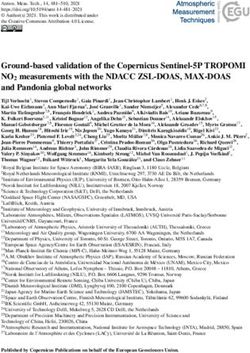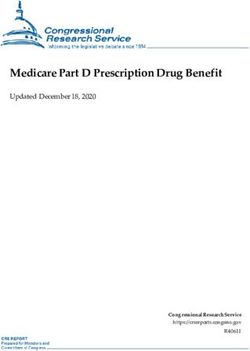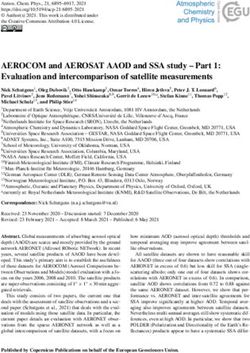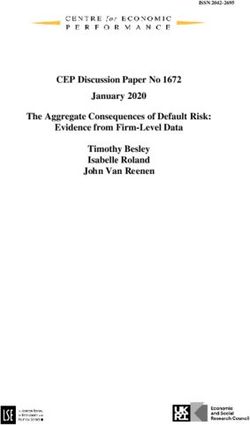R Installation and Administration - R Core Team - The Comprehensive R ...
←
→
Page content transcription
If your browser does not render page correctly, please read the page content below
R Installation and Administration
Version 4.1.0 Under development (2021-01-09)
R Core TeamThis manual is for R, version 4.1.0 Under development (2021-01-09).
Copyright c 2001–2021 R Core Team
Permission is granted to make and distribute verbatim copies of this manual provided
the copyright notice and this permission notice are preserved on all copies.
Permission is granted to copy and distribute modified versions of this manual under
the conditions for verbatim copying, provided that the entire resulting derived work
is distributed under the terms of a permission notice identical to this one.
Permission is granted to copy and distribute translations of this manual into an-
other language, under the above conditions for modified versions, except that this
permission notice may be stated in a translation approved by the R Core Team.i
Table of Contents
1 Obtaining R . . . . . . . . . . . . . . . . . . . . . . . . . . . . . . . . . . . . . . . . . . . . . . . . . . . . 1
1.1 Getting and unpacking the sources . . . . . . . . . . . . . . . . . . . . . . . . . . . . . . . . . . . . . . . . . . . . . . . . . 1
1.2 Getting patched and development versions . . . . . . . . . . . . . . . . . . . . . . . . . . . . . . . . . . . . . . . . . 1
1.2.1 Using Subversion and rsync . . . . . . . . . . . . . . . . . . . . . . . . . . . . . . . . . . . . . . . . . . . . . . . . . . . 1
2 Installing R under Unix-alikes . . . . . . . . . . . . . . . . . . . . . . . . . . . . . . . . 3
2.1 Simple compilation . . . . . . . . . . . . . . . . . . . . . . . . . . . . . . . . . . . . . . . . . . . . . . . . . . . . . . . . . . . . . . . . 3
2.2 Help options . . . . . . . . . . . . . . . . . . . . . . . . . . . . . . . . . . . . . . . . . . . . . . . . . . . . . . . . . . . . . . . . . . . . . . . 4
2.3 Making the manuals . . . . . . . . . . . . . . . . . . . . . . . . . . . . . . . . . . . . . . . . . . . . . . . . . . . . . . . . . . . . . . . 5
2.4 Installation . . . . . . . . . . . . . . . . . . . . . . . . . . . . . . . . . . . . . . . . . . . . . . . . . . . . . . . . . . . . . . . . . . . . . . . . 6
2.5 Uninstallation . . . . . . . . . . . . . . . . . . . . . . . . . . . . . . . . . . . . . . . . . . . . . . . . . . . . . . . . . . . . . . . . . . . . . 8
2.6 Sub-architectures . . . . . . . . . . . . . . . . . . . . . . . . . . . . . . . . . . . . . . . . . . . . . . . . . . . . . . . . . . . . . . . . . . 8
2.6.1 Multilib . . . . . . . . . . . . . . . . . . . . . . . . . . . . . . . . . . . . . . . . . . . . . . . . . . . . . . . . . . . . . . . . . . . . . . . 9
2.7 Other Options . . . . . . . . . . . . . . . . . . . . . . . . . . . . . . . . . . . . . . . . . . . . . . . . . . . . . . . . . . . . . . . . . . . . 10
2.7.1 Debugging Symbols . . . . . . . . . . . . . . . . . . . . . . . . . . . . . . . . . . . . . . . . . . . . . . . . . . . . . . . . . . 10
2.7.2 OpenMP Support . . . . . . . . . . . . . . . . . . . . . . . . . . . . . . . . . . . . . . . . . . . . . . . . . . . . . . . . . . . . 11
2.7.3 C++ Support . . . . . . . . . . . . . . . . . . . . . . . . . . . . . . . . . . . . . . . . . . . . . . . . . . . . . . . . . . . . . . . . 11
2.7.4 Link-Time Optimization . . . . . . . . . . . . . . . . . . . . . . . . . . . . . . . . . . . . . . . . . . . . . . . . . . . . . 12
2.7.4.1 LTO with GCC . . . . . . . . . . . . . . . . . . . . . . . . . . . . . . . . . . . . . . . . . . . . . . . . . . . . . . . . . 13
2.7.4.2 LTO with LLVM . . . . . . . . . . . . . . . . . . . . . . . . . . . . . . . . . . . . . . . . . . . . . . . . . . . . . . . . 13
2.7.4.3 LTO for package checking . . . . . . . . . . . . . . . . . . . . . . . . . . . . . . . . . . . . . . . . . . . . . . . 14
2.8 Testing an Installation . . . . . . . . . . . . . . . . . . . . . . . . . . . . . . . . . . . . . . . . . . . . . . . . . . . . . . . . . . . . 14
3 Installing R under Windows . . . . . . . . . . . . . . . . . . . . . . . . . . . . . . . . . 16
3.1 Building from source . . . . . . . . . . . . . . . . . . . . . . . . . . . . . . . . . . . . . . . . . . . . . . . . . . . . . . . . . . . . . . 16
3.1.1 The Windows toolset . . . . . . . . . . . . . . . . . . . . . . . . . . . . . . . . . . . . . . . . . . . . . . . . . . . . . . . . 16
3.1.2 LATEX . . . . . . . . . . . . . . . . . . . . . . . . . . . . . . . . . . . . . . . . . . . . . . . . . . . . . . . . . . . . . . . . . . . . . . . . 16
3.2 Checking the build . . . . . . . . . . . . . . . . . . . . . . . . . . . . . . . . . . . . . . . . . . . . . . . . . . . . . . . . . . . . . . . . 17
3.3 Testing an Installation . . . . . . . . . . . . . . . . . . . . . . . . . . . . . . . . . . . . . . . . . . . . . . . . . . . . . . . . . . . . 17
4 Installing R under macOS . . . . . . . . . . . . . . . . . . . . . . . . . . . . . . . . . . . . 18
4.1 Running R under macOS . . . . . . . . . . . . . . . . . . . . . . . . . . . . . . . . . . . . . . . . . . . . . . . . . . . . . . . . . 18
4.2 Uninstalling under macOS . . . . . . . . . . . . . . . . . . . . . . . . . . . . . . . . . . . . . . . . . . . . . . . . . . . . . . . . 19
4.3 Multiple versions . . . . . . . . . . . . . . . . . . . . . . . . . . . . . . . . . . . . . . . . . . . . . . . . . . . . . . . . . . . . . . . . . 20
5 Running R . . . . . . . . . . . . . . . . . . . . . . . . . . . . . . . . . . . . . . . . . . . . . . . . . . . . . 21
6 Add-on packages . . . . . . . . . . . . . . . . . . . . . . . . . . . . . . . . . . . . . . . . . . . . . . 22
6.1 Default packages . . . . . . . . . . . . . . . . . . . . . . . . . . . . . . . . . . . . . . . . . . . . . . . . . . . . . . . . . . . . . . . . . . 22
6.2 Managing libraries . . . . . . . . . . . . . . . . . . . . . . . . . . . . . . . . . . . . . . . . . . . . . . . . . . . . . . . . . . . . . . . . 22
6.3 Installing packages . . . . . . . . . . . . . . . . . . . . . . . . . . . . . . . . . . . . . . . . . . . . . . . . . . . . . . . . . . . . . . . . 22
6.3.1 Windows . . . . . . . . . . . . . . . . . . . . . . . . . . . . . . . . . . . . . . . . . . . . . . . . . . . . . . . . . . . . . . . . . . . . 24
6.3.2 macOS . . . . . . . . . . . . . . . . . . . . . . . . . . . . . . . . . . . . . . . . . . . . . . . . . . . . . . . . . . . . . . . . . . . . . . 24
6.3.3 Customizing package compilation. . . . . . . . . . . . . . . . . . . . . . . . . . . . . . . . . . . . . . . . . . . . . 27
6.3.4 Multiple sub-architectures . . . . . . . . . . . . . . . . . . . . . . . . . . . . . . . . . . . . . . . . . . . . . . . . . . . . 27
6.3.5 Byte-compilation. . . . . . . . . . . . . . . . . . . . . . . . . . . . . . . . . . . . . . . . . . . . . . . . . . . . . . . . . . . . . 28ii
6.3.6 External software . . . . . . . . . . . . . . . . . . . . . . . . . . . . . . . . . . . . . . . . . . . . . . . . . . . . . . . . . . . . 28
6.4 Updating packages . . . . . . . . . . . . . . . . . . . . . . . . . . . . . . . . . . . . . . . . . . . . . . . . . . . . . . . . . . . . . . . . 29
6.5 Removing packages . . . . . . . . . . . . . . . . . . . . . . . . . . . . . . . . . . . . . . . . . . . . . . . . . . . . . . . . . . . . . . . 29
6.6 Setting up a package repository . . . . . . . . . . . . . . . . . . . . . . . . . . . . . . . . . . . . . . . . . . . . . . . . . . . 29
6.7 Checking installed source packages . . . . . . . . . . . . . . . . . . . . . . . . . . . . . . . . . . . . . . . . . . . . . . . . 30
7 Internationalization and Localization . . . . . . . . . . . . . . . . . . . . . . . . 31
7.1 Locales . . . . . . . . . . . . . . . . . . . . . . . . . . . . . . . . . . . . . . . . . . . . . . . . . . . . . . . . . . . . . . . . . . . . . . . . . . . 31
7.1.1 Locales under Unix-alikes . . . . . . . . . . . . . . . . . . . . . . . . . . . . . . . . . . . . . . . . . . . . . . . . . . . . 31
7.1.2 Locales under Windows . . . . . . . . . . . . . . . . . . . . . . . . . . . . . . . . . . . . . . . . . . . . . . . . . . . . . . 31
7.1.3 Locales under macOS . . . . . . . . . . . . . . . . . . . . . . . . . . . . . . . . . . . . . . . . . . . . . . . . . . . . . . . . 32
7.2 Localization of messages . . . . . . . . . . . . . . . . . . . . . . . . . . . . . . . . . . . . . . . . . . . . . . . . . . . . . . . . . . 32
8 Choosing between 32- and 64-bit builds . . . . . . . . . . . . . . . . . . . . 34
9 The standalone Rmath library . . . . . . . . . . . . . . . . . . . . . . . . . . . . . . . 35
9.1 Unix-alikes . . . . . . . . . . . . . . . . . . . . . . . . . . . . . . . . . . . . . . . . . . . . . . . . . . . . . . . . . . . . . . . . . . . . . . . 35
9.2 Windows . . . . . . . . . . . . . . . . . . . . . . . . . . . . . . . . . . . . . . . . . . . . . . . . . . . . . . . . . . . . . . . . . . . . . . . . . 36
Appendix A Essential and useful other
programs under a Unix-alike . . . . . . . . . . . . . . . . . . . . . . . . . . . . . . . . . . 38
A.1 Essential programs and libraries . . . . . . . . . . . . . . . . . . . . . . . . . . . . . . . . . . . . . . . . . . . . . . . . . . 38
A.2 Useful libraries and programs . . . . . . . . . . . . . . . . . . . . . . . . . . . . . . . . . . . . . . . . . . . . . . . . . . . . . 40
A.2.1 Tcl/Tk . . . . . . . . . . . . . . . . . . . . . . . . . . . . . . . . . . . . . . . . . . . . . . . . . . . . . . . . . . . . . . . . . . . . . . 41
A.2.2 Java support . . . . . . . . . . . . . . . . . . . . . . . . . . . . . . . . . . . . . . . . . . . . . . . . . . . . . . . . . . . . . . . . 42
A.2.3 Other compiled languages . . . . . . . . . . . . . . . . . . . . . . . . . . . . . . . . . . . . . . . . . . . . . . . . . . . 43
A.3 Linear algebra. . . . . . . . . . . . . . . . . . . . . . . . . . . . . . . . . . . . . . . . . . . . . . . . . . . . . . . . . . . . . . . . . . . . 43
A.3.1 BLAS . . . . . . . . . . . . . . . . . . . . . . . . . . . . . . . . . . . . . . . . . . . . . . . . . . . . . . . . . . . . . . . . . . . . . . . 43
A.3.1.1 ATLAS. . . . . . . . . . . . . . . . . . . . . . . . . . . . . . . . . . . . . . . . . . . . . . . . . . . . . . . . . . . . . . . . . 44
A.3.1.2 OpenBLAS . . . . . . . . . . . . . . . . . . . . . . . . . . . . . . . . . . . . . . . . . . . . . . . . . . . . . . . . . . . . . 45
A.3.1.3 Intel MKL. . . . . . . . . . . . . . . . . . . . . . . . . . . . . . . . . . . . . . . . . . . . . . . . . . . . . . . . . . . . . . 46
A.3.1.4 Shared BLAS . . . . . . . . . . . . . . . . . . . . . . . . . . . . . . . . . . . . . . . . . . . . . . . . . . . . . . . . . . . 47
A.3.2 LAPACK . . . . . . . . . . . . . . . . . . . . . . . . . . . . . . . . . . . . . . . . . . . . . . . . . . . . . . . . . . . . . . . . . . . 47
A.3.3 Caveats . . . . . . . . . . . . . . . . . . . . . . . . . . . . . . . . . . . . . . . . . . . . . . . . . . . . . . . . . . . . . . . . . . . . . 48
Appendix B Configuration on a Unix-alike . . . . . . . . . . . . . . . . . . . 50
B.1 Configuration options . . . . . . . . . . . . . . . . . . . . . . . . . . . . . . . . . . . . . . . . . . . . . . . . . . . . . . . . . . . . 50
B.2 Internationalization support . . . . . . . . . . . . . . . . . . . . . . . . . . . . . . . . . . . . . . . . . . . . . . . . . . . . . . 51
B.3 Configuration variables . . . . . . . . . . . . . . . . . . . . . . . . . . . . . . . . . . . . . . . . . . . . . . . . . . . . . . . . . . . 51
B.3.1 Setting paper size . . . . . . . . . . . . . . . . . . . . . . . . . . . . . . . . . . . . . . . . . . . . . . . . . . . . . . . . . . . 51
B.3.2 Setting the browsers . . . . . . . . . . . . . . . . . . . . . . . . . . . . . . . . . . . . . . . . . . . . . . . . . . . . . . . . . 51
B.3.3 Compilation flags . . . . . . . . . . . . . . . . . . . . . . . . . . . . . . . . . . . . . . . . . . . . . . . . . . . . . . . . . . . . 52
B.3.4 Making manuals . . . . . . . . . . . . . . . . . . . . . . . . . . . . . . . . . . . . . . . . . . . . . . . . . . . . . . . . . . . . . 52
B.4 Setting the shell . . . . . . . . . . . . . . . . . . . . . . . . . . . . . . . . . . . . . . . . . . . . . . . . . . . . . . . . . . . . . . . . . . 52
B.5 Using make . . . . . . . . . . . . . . . . . . . . . . . . . . . . . . . . . . . . . . . . . . . . . . . . . . . . . . . . . . . . . . . . . . . . . . 52
B.6 Using Fortran . . . . . . . . . . . . . . . . . . . . . . . . . . . . . . . . . . . . . . . . . . . . . . . . . . . . . . . . . . . . . . . . . . . . 52
B.7 Compile and load flags . . . . . . . . . . . . . . . . . . . . . . . . . . . . . . . . . . . . . . . . . . . . . . . . . . . . . . . . . . . 53
B.8 Maintainer mode . . . . . . . . . . . . . . . . . . . . . . . . . . . . . . . . . . . . . . . . . . . . . . . . . . . . . . . . . . . . . . . . . 54iii
Appendix C Platform notes . . . . . . . . . . . . . . . . . . . . . . . . . . . . . . . . . . . . 55
C.1 X11 issues. . . . . . . . . . . . . . . . . . . . . . . . . . . . . . . . . . . . . . . . . . . . . . . . . . . . . . . . . . . . . . . . . . . . . . . . 55
C.2 Linux . . . . . . . . . . . . . . . . . . . . . . . . . . . . . . . . . . . . . . . . . . . . . . . . . . . . . . . . . . . . . . . . . . . . . . . . . . . . 56
C.2.1 Clang . . . . . . . . . . . . . . . . . . . . . . . . . . . . . . . . . . . . . . . . . . . . . . . . . . . . . . . . . . . . . . . . . . . . . . . 58
C.2.2 Intel compilers . . . . . . . . . . . . . . . . . . . . . . . . . . . . . . . . . . . . . . . . . . . . . . . . . . . . . . . . . . . . . . 58
C.3 macOS . . . . . . . . . . . . . . . . . . . . . . . . . . . . . . . . . . . . . . . . . . . . . . . . . . . . . . . . . . . . . . . . . . . . . . . . . . . 59
C.3.1 Prerequisites . . . . . . . . . . . . . . . . . . . . . . . . . . . . . . . . . . . . . . . . . . . . . . . . . . . . . . . . . . . . . . . . 59
C.3.1.1 Note for Catalina and Big Sur users. . . . . . . . . . . . . . . . . . . . . . . . . . . . . . . . . . . . . 61
C.3.2 Other C/C++ compilers. . . . . . . . . . . . . . . . . . . . . . . . . . . . . . . . . . . . . . . . . . . . . . . . . . . . . 61
C.3.3 Other libraries. . . . . . . . . . . . . . . . . . . . . . . . . . . . . . . . . . . . . . . . . . . . . . . . . . . . . . . . . . . . . . . 62
C.3.4 Tcl/Tk headers and libraries. . . . . . . . . . . . . . . . . . . . . . . . . . . . . . . . . . . . . . . . . . . . . . . . . 63
C.3.5 Java. . . . . . . . . . . . . . . . . . . . . . . . . . . . . . . . . . . . . . . . . . . . . . . . . . . . . . . . . . . . . . . . . . . . . . . . . 64
C.3.6 Frameworks . . . . . . . . . . . . . . . . . . . . . . . . . . . . . . . . . . . . . . . . . . . . . . . . . . . . . . . . . . . . . . . . . 64
C.3.7 Building R.app . . . . . . . . . . . . . . . . . . . . . . . . . . . . . . . . . . . . . . . . . . . . . . . . . . . . . . . . . . . . . . 65
C.3.8 Building binary packages . . . . . . . . . . . . . . . . . . . . . . . . . . . . . . . . . . . . . . . . . . . . . . . . . . . . 65
C.3.9 ‘arm64’ aka ‘Apple Silicon’ . . . . . . . . . . . . . . . . . . . . . . . . . . . . . . . . . . . . . . . . . . . . . . . . . . . 66
C.3.9.1 Native builds . . . . . . . . . . . . . . . . . . . . . . . . . . . . . . . . . . . . . . . . . . . . . . . . . . . . . . . . . . . 66
C.4 Solaris . . . . . . . . . . . . . . . . . . . . . . . . . . . . . . . . . . . . . . . . . . . . . . . . . . . . . . . . . . . . . . . . . . . . . . . . . . . 68
C.4.1 64-bit builds. . . . . . . . . . . . . . . . . . . . . . . . . . . . . . . . . . . . . . . . . . . . . . . . . . . . . . . . . . . . . . . . . 70
C.4.2 Using gcc . . . . . . . . . . . . . . . . . . . . . . . . . . . . . . . . . . . . . . . . . . . . . . . . . . . . . . . . . . . . . . . . . . . 70
C.5 FreeBSD . . . . . . . . . . . . . . . . . . . . . . . . . . . . . . . . . . . . . . . . . . . . . . . . . . . . . . . . . . . . . . . . . . . . . . . . . 70
C.6 OpenBSD . . . . . . . . . . . . . . . . . . . . . . . . . . . . . . . . . . . . . . . . . . . . . . . . . . . . . . . . . . . . . . . . . . . . . . . . 71
C.7 Cygwin . . . . . . . . . . . . . . . . . . . . . . . . . . . . . . . . . . . . . . . . . . . . . . . . . . . . . . . . . . . . . . . . . . . . . . . . . . 71
C.8 New platforms . . . . . . . . . . . . . . . . . . . . . . . . . . . . . . . . . . . . . . . . . . . . . . . . . . . . . . . . . . . . . . . . . . . 71
Function and variable index. . . . . . . . . . . . . . . . . . . . . . . . . . . . . . . . . . . . . . 73
Concept index . . . . . . . . . . . . . . . . . . . . . . . . . . . . . . . . . . . . . . . . . . . . . . . . . . . . . 74
Environment variable index . . . . . . . . . . . . . . . . . . . . . . . . . . . . . . . . . . . . . . 751
1 Obtaining R
Sources, binaries and documentation for R can be obtained via CRAN, the “Comprehensive R
Archive Network” whose current members are listed at https://CRAN.R-project.org/
mirrors.html.
1.1 Getting and unpacking the sources
The simplest way is to download the most recent R-x.y.z.tar.gz file, and unpack it with
tar -xf R-x.y.z.tar.gz
on systems that have a suitable1 tar installed. On other systems you need to have the gzip
program installed, when you can use
gzip -dc R-x.y.z.tar.gz | tar -xf -
The pathname of the directory into which the sources are unpacked should not contain spaces,
as most make programs (and specifically GNU make) do not expect spaces.
If you want the build to be usable by a group of users, set umask before unpacking so that
the files will be readable by the target group (e.g., umask 022 to be usable by all users). Keep
this setting of umask whilst building and installing.
If you use a fairly recent GNU version of tar and do this as a root account (which on
Windows includes accounts with administrator privileges) you may see many warnings about
changing ownership. In which case you can use
tar --no-same-owner -xf R-x.y.z.tar.gz
and perhaps also include the option --no-same-permissions. (These options can also be set
in the TAR_OPTIONS environment variable: if more than one option is included they should be
separated by spaces.)
1.2 Getting patched and development versions
A patched version of the current release, ‘r-patched’, and the current development version,
‘r-devel’, are available as daily tarballs and via access to the R Subversion repository. (For
the two weeks prior to the release of a minor (4.x.0) version, ‘r-patched’ tarballs may refer to
beta/release candidates of the upcoming release, the patched version of the current release being
available via Subversion.)
The tarballs are available from https://stat.ethz.ch/R/daily/. Download
R-patched.tar.gz or R-devel.tar.gz (or the .tar.bz2 versions) and unpack as described in
the previous section. They are built in exactly the same way as distributions of R releases.
1.2.1 Using Subversion and rsync
Sources are also available via https://svn.R-project.org/R/, the R Subversion repository. If
you have a Subversion client (see https://subversion.apache.org/), you can check out and
update the current ‘r-devel’ from https://svn.r-project.org/R/trunk/ and the current
‘r-patched’ from ‘https://svn.r-project.org/R/branches/R-x-y-branch/’ (where x and y
are the major and minor number of the current released version of R). E.g., use
svn checkout https://svn.r-project.org/R/trunk/ path
to check out ‘r-devel’ into directory path (which will be created if necessary).
The alpha, beta and RC versions of an upcoming x.y.0 release are available from
‘https://svn.r-project.org/R/branches/R-x-y-branch/’ in the four-week period prior to
the release.
1
e.g. GNU tar version 1.15 or later, or that from the ‘libarchive’ (as used on macOS) or ‘Heirloom Toolchest’
distributions.2
Note that ‘https:’ is required2 , and that the SSL certificate for the Subversion server of the
R project should be recognized as from a trusted source.
Note that retrieving the sources by e.g. wget -r or svn export from that URL will not work
(and will give a error early in the make process): the Subversion information is needed to build
R.
The Subversion repository does not contain the current sources for the recommended pack-
ages, which can be obtained by rsync or downloaded from CRAN. To use rsync to install the
appropriate sources for the recommended packages, run ./tools/rsync-recommended from the
top-level directory of the R sources.
If downloading manually from CRAN, do ensure that you have the correct versions of
the recommended packages: if the number in the file VERSION is ‘x.y.z’ you need to
download the contents of ‘https://CRAN.R-project.org/src/contrib/dir’, where dir is
‘x.y.z/Recommended’ for r-devel or x.y-patched/Recommended for r-patched, respectively, to
directory src/library/Recommended in the sources you have unpacked. After downloading
manually you need to execute tools/link-recommended from the top level of the sources to
make the requisite links in src/library/Recommended. A suitable incantation from the top
level of the R sources using wget might be (for the correct value of dir)
wget -r -l1 --no-parent -A\*.gz -nd -P src/library/Recommended \
https://CRAN.R-project.org/src/contrib/dir
./tools/link-recommended
2
for some Subversion clients ‘http:’ may appear to work, but requires continual redirection.3
2 Installing R under Unix-alikes
R will configure and build under most common Unix and Unix-alike platforms including
‘cpu-*-linux-gnu’ for the ‘alpha’, ‘arm64’, ‘hppa’, ‘ix86’, ‘m68k’, ‘mips’, ‘mipsel’#, ‘ppc64’,
‘s390x’, ‘sparc64’, and ‘x86_64’ CPUs, ‘x86_64-apple-darwin’, ‘aarch64-apple-darwin’1 and
‘i386-sun-solaris’ as well as perhaps (it is tested less frequently on these platforms) ‘i386-
*-freebsd’, ‘x86_64-*-freebsd’, ‘i386-*-netbsd’, ‘x86_64-*-openbsd’ and ‘powerpc-ibm-
aix6*’
In addition, binary distributions are available for some common Linux distributions (see the
FAQ for current details) and for macOS. These are installed in platform-specific ways, so for the
rest of this chapter we consider only building from the sources.
Cross-building is not possible: installing R builds a minimal version of R and then runs many
R scripts to complete the build.
2.1 Simple compilation
First review the essential and useful tools and libraries in Appendix A [Essential and useful
other programs under a Unix-alike], page 38, and install those you want or need. Ensure that
either the environment variable TMPDIR is either unset (and /tmp exists and can be written in
and scripts can be executed from) or points to the absolute path to a valid temporary directory
(one from which execution of scripts is allowed) which does not contain spaces.2
Choose a directory to install the R tree (R is not just a binary, but has additional data
sets, help files, font metrics etc). Let us call this place R HOME. Untar the source code. This
should create directories src, doc, and several more under a top-level directory: change to that
top-level directory (At this point North American readers should consult Section B.3.1 [Setting
paper size], page 51.) Issue the following commands:
./configure
make
(See Section B.5 [Using make], page 52, if your make is not called ‘make’.) Users of Debian-based
64-bit systems3 may need
./configure LIBnn=lib
make
Then check the built system works correctly by
make check
Failures are not necessarily problems as they might be caused by missing functionality, but
you should look carefully at any reported discrepancies. (Some non-fatal errors are expected in
locales that do not support Latin-1, in particular in true C locales and non-UTF-8 non-Western-
European locales.) A failure in tests/ok-errors.R may indicate inadequate resource limits
(see Chapter 5 [Running R], page 21).
More comprehensive testing can be done by
make check-devel
or
make check-all
1
aka ‘Apple Silicon’: the triplet name may change and is known to some as ‘arm64-apple-darwin’.
2
Most aspects will work with paths containing spaces, but external software used by R may not.
3
which use lib rather than lib64 for their primary 64-bit library directories: attempts are made to detect
such systems.Chapter 2: Installing R under Unix-alikes 4
see file tests/README and Section 2.8 [Testing a Unix-alike Installation], page 14, for the possibil-
ities of doing this in parallel. Note that these checks are only run completely if the recommended
packages are installed.
If the configure and make commands execute successfully, a shell-script front-end called R
will be created and copied to R_HOME/bin. You can link or copy this script to a place where
users can invoke it, for example to /usr/local/bin/R. You could also copy the man page R.1
to a place where your man reader finds it, such as /usr/local/man/man1. If you want to install
the complete R tree to, e.g., /usr/local/lib/R, see Section 2.4 [Installation], page 6. Note:
you do not need to install R: you can run it from where it was built.
You do not necessarily have to build R in the top-level source directory (say, TOP_SRCDIR).
To build in BUILDDIR, run
cd BUILDDIR
TOP_SRCDIR/configure
make
and so on, as described further below. This has the advantage of always keeping your source
tree clean and is particularly recommended when you work with a version of R from Subversion.
(You may need GNU make to allow this, and you will need no spaces in the path to the build
directory. It is unlikely to work if the source directory has previously been used for a build.)
There are many settings which can be customized when building R and most are described in
the file config.site in the top-level source directory. This can be edited, but for an installation
using BUILDDIR it is better to put the changed settings in a newly-created file config.site in
the build directory.
Now rehash if necessary, type R, and read the R manuals and the R FAQ (files FAQ or
doc/manual/R-FAQ.html, or https://CRAN.R-project.org/doc/FAQ/R-FAQ.html which al-
ways has the version for the latest release of R).
Note: if you already have R installed, check that where you installed R replaces or comes
earlier in your path than the previous installation. Some systems are set up to have /usr/bin
(the standard place for a system installation) ahead of /usr/local/bin (the default place for
installation of R) in their default path, and some do not have /usr/local/bin on the default
path.
2.2 Help options
R by default provides help pages as plain text displayed in a pager, with the options (see the
help for help) of displaying help as HTML or PDF.
By default HTML help pages are created when needed rather than being built at install time.
If you need to disable the server and want HTML help, there is the option to build HTML pages
when packages are installed (including those installed with R). This is enabled by the configure
option --enable-prebuilt-html. Whether R CMD INSTALL (and hence install.packages) pre-
builds HTML pages is determined by looking at the R installation and is reported by R CMD
INSTALL --help: it can be overridden by specifying one of the INSTALL options --html or
--no-html.
The server is disabled by setting the environment variable R_DISABLE_HTTPD to a non-
empty value, either before R is started or within the R session before HTML help (includ-
ing help.start) is used. It is also possible that system security measures will prevent the
server from being started, for example if the loopback interface has been disabled. See
?tools::startDynamicHelp for more details.Chapter 2: Installing R under Unix-alikes 5
2.3 Making the manuals
There is a set of manuals that can be built from the sources,
‘fullrefman’
Printed versions of all the help pages for base and recommended packages (around
3750 pages).
‘refman’ Printed versions of the help pages for selected base packages (around 2200 pages)
‘R-FAQ’ R FAQ
‘R-intro’ “An Introduction to R”.
‘R-data’ “R Data Import/Export”.
‘R-admin’ “R Installation and Administration”, this manual.
‘R-exts’ “Writing R Extensions”.
‘R-lang’ “The R Language Definition”.
To make these (with ‘fullrefman’ rather than ‘refman’), use
make pdf to create PDF versions
make info to create info files (not ‘refman’ nor ‘fullrefman’).
You will not be able to build any of these unless you have texi2any version 5.1 or later
installed, and for PDF you must have texi2dvi and texinfo.tex installed (which are part of the
GNU texinfo distribution but are, especially texinfo.tex, often made part of the TEX package
in re-distributions). The path to texi2any can be set by macro ‘TEXI2ANY’ in config.site.
NB: texi2any requires perl.
The PDF versions can be viewed using any recent PDF viewer: they have hyperlinks that
can be followed. The info files are suitable for reading online with Emacs or the standalone GNU
info program. The PDF versions will be created using the paper size selected at configuration
(default ISO a4): this can be overridden by setting R_PAPERSIZE on the make command line,
or setting R_PAPERSIZE in the environment and using make -e. (If re-making the manuals for a
different paper size, you should first delete the file doc/manual/version.texi. The usual value
for North America would be ‘letter’.)
There are some issues with making the PDF reference manual, fullrefman.pdf or
refman.pdf. The help files contain both ISO Latin1 characters (e.g. in text.Rd) and upright
quotes, neither of which are contained in the standard LATEX Computer Modern fonts. We
have provided four alternatives:
times (The default.) Using standard PostScript fonts, Times Roman, Helvetica and
Courier. This works well both for on-screen viewing and for printing. One dis-
advantage is that the Usage and Examples sections may come out rather wide:
this can be overcome by using in addition either of the options inconsolata (on
a Unix-alike only if found by configure) or beramono, which replace the Courier
monospaced font by Inconsolata or Bera Sans mono respectively. (You will need a
recent version of the appropriate LATEX package inconsolata4 or bera installed.)
Note that in most LATEX installations this will not actually use the standard fonts
for PDF, but rather embed the URW clones NimbusRom, NimbusSans and (for
Courier, if used) NimbusMon.
This needs LATEX packages times, helvetic and (if used) courier installed.
4
Instructions on how to install the latest version are at https://www.ctan.org/tex-archive/fonts/
inconsolata/.Chapter 2: Installing R under Unix-alikes 6
lm Using the Latin Modern fonts. These are not often installed as part of a TEX
distribution, but can obtained from https://www.ctan.org/tex-archive/fonts/
ps-type1/lm/ and mirrors. This uses fonts rather similar to Computer Modern,
but is not so good on-screen as times.
cm-super Using type-1 versions of the Computer Modern fonts by Vladimir Volovich. This is
a large installation, obtainable from https://www.ctan.org/tex-archive/fonts/
ps-type1/cm-super/ and its mirrors. These type-1 fonts have poor hinting and so
are nowhere near as readable on-screen as the other three options.
ae A package to use composites of Computer Modern fonts. This works well most of
the time, and its PDF is more readable on-screen than the previous two options.
There are three fonts for which it will need to use bitmapped fonts, tctt0900.600pk,
tctt1000.600pk and tcrm1000.600pk. Unfortunately, if those files are not avail-
able, Acrobat Reader will substitute completely incorrect glyphs so you need to
examine the logs carefully.
The default can be overridden by setting the environment variable R_RD4PDF. (On Unix-
alikes, this will be picked up at install time and stored in etc/Renviron, but can still be
overridden when the manuals are built, using make -e.) The usual5 default value for R_RD4PDF
is ‘times,inconsolata,hyper’: omit ‘hyper’ if you do not want hyperlinks (e.g. for printing
the manual) or do not have LATEX package hyperref, and omit ‘inconsolata’ if you do not have
LATEX package inconsolata installed.
Further options, e.g for hyperref, can be included in a file Rd.cfg somewhere on your LATEX
search path. For example, if you prefer to hyperlink the text and not the page number in the
table of contents use
\ifthenelse{\boolean{Rd@use@hyper}}{\hypersetup{linktoc=section}}{}
or
\ifthenelse{\boolean{Rd@use@hyper}}{\hypersetup{linktoc=all}}{}
to hyperlink both text and page number.
Ebook versions of most of the manuals in one or both of .epub and .mobi formats can be
made by running in doc/manual one of
make ebooks
make epub
make mobi
This requires ebook-convert from Calibre (https://calibre-ebook.com/download), or from
most Linux distributions. If necessary the path to ebook-convert can be set as make macro
EBOOK to by editing doc/manual/Makefile (which contains a commented value suitable for
macOS) or using make -e.
2.4 Installation
To ensure that the installed tree is usable by the right group of users, set umask appropriately
(perhaps to ‘022’) before unpacking the sources and throughout the build process.
After
./configure
make
make check
5
on a Unix-alike, ‘inconsolata’ is omitted if not found by configure.Chapter 2: Installing R under Unix-alikes 7
(or, when building outside the source, TOP_SRCDIR/configure, etc) have been completed suc-
cessfully, you can install the complete R tree to your system by typing
make install
A parallel make can be used (but run make before make install). Those using GNU make 4.0
or later may want to use make -j n -O to avoid interleaving of output.
This will install to the following directories:
prefix/bin or bindir
the front-end shell script and other scripts and executables
prefix/man/man1 or mandir/man1
the man page
prefix/LIBnn/R or libdir/R
all the rest (libraries, on-line help system, . . . ). Here LIBnn is usually ‘lib’, but may
be ‘lib64’ on some 64-bit Linux systems. This is known as the R home directory.
where prefix is determined during configuration (typically /usr/local) and can be set by run-
ning configure with the option --prefix, as in
./configure --prefix=/where/you/want/R/to/go
where the value should be an absolute path. This causes make install to install the R script
to /where/you/want/R/to/go/bin, and so on. The prefix of the installation directories can be
seen in the status message that is displayed at the end of configure. The installation may need
to be done by the owner of prefix, often a root account.
There is the option of using make install-strip (see Section 2.7.1 [Debugging Symbols],
page 10).
You can install into another directory tree by using
make prefix=/path/to/here install
at least with GNU make (but not some other Unix makes).
More precise control is available at configure time via options: see configure --help for
details. (However, most of the ‘Fine tuning of the installation directories’ options are not used
by R.)
Configure options --bindir and --mandir are supported and govern where a copy of the R
script and the man page are installed.
The configure option --libdir controls where the main R files are installed: the default
is ‘eprefix/LIBnn’, where eprefix is the prefix used for installing architecture-dependent files,
defaults to prefix, and can be set via the configure option --exec-prefix.
Each of bindir, mandir and libdir can also be specified on the make install command
line (at least for GNU make).
The configure or make variables rdocdir and rsharedir can be used to install the system-
independent doc and share directories to somewhere other than libdir. The C header files
can be installed to the value of rincludedir: note that as the headers are not installed into a
subdirectory you probably want something like rincludedir=/usr/local/include/R-4.1.0.
If you want the R home to be something other than libdir/R, use rhome: for example
make install rhome=/usr/local/lib64/R-4.1.0
will use a version-specific R home on a non-Debian Linux 64-bit system.
If you have made R as a shared/static library you can install it in your system’s library
directory by
make prefix=/path/to/here install-libRChapter 2: Installing R under Unix-alikes 8
where prefix is optional, and libdir will give more precise control.6 However, you should not
install to a directory mentioned in LDPATHS (e.g. /usr/local/lib64) if you intend to work with
multiple versions of R, since that directory may be given precedence over the lib directory of
other R installations.
make install-strip
will install stripped executables, and on platforms where this is supported, stripped libraries in
directories lib and modules and in the standard packages.
Note that installing R into a directory whose path contains spaces is not supported, and
some aspects (such as installing source packages) will not work.
To install info and PDF versions of the manuals, use one or both of
make install-info
make install-pdf
Once again, it is optional to specify prefix, libdir or rhome (the PDF manuals are installed
under the R home directory).
More precise control is possible. For info, the setting used is that of infodir (default
prefix/info, set by configure option --infodir). The PDF files are installed into the R
doc tree, set by the make variable rdocdir.
A staged installation is possible, that it is installing R into a temporary directory in order to
move the installed tree to its final destination. In this case prefix (and so on) should reflect the
final destination, and DESTDIR should be used: see https://www.gnu.org/prep/standards/
html_node/DESTDIR.html.
You can optionally install the run-time tests that are part of make check-all by
make install-tests
which populates a tests directory in the installation.
2.5 Uninstallation
You can uninstall R by
make uninstall
optionally specifying prefix etc in the same way as specified for installation.
This will also uninstall any installed manuals. There are specific targets to uninstall info and
PDF manuals in file doc/manual/Makefile.
Target uninstall-tests will uninstall any installed tests, as well as removing the directory
tests containing the test results.
An installed shared/static libR can be uninstalled by
make prefix=/path/to/here uninstall-libR
2.6 Sub-architectures
Some platforms can support closely related builds of R which can share all but the executables
and dynamic objects. Examples include builds under Linux and Solaris for different CPUs or
32- and 64-bit builds.
R supports the idea of architecture-specific builds, specified by adding ‘r_arch=name’ to the
configure line. Here name can be anything non-empty, and is used to name subdirectories of
lib, etc, include and the package libs subdirectories. Example names from other software
are the use of sparcv9 on Sparc Solaris and 32 by gcc on ‘x86_64’ Linux.
6
This will be needed if more than one sub-architecture is to be installed.Chapter 2: Installing R under Unix-alikes 9
If you have two or more such builds you can install them over each other (and for 32/64-bit
builds on one architecture, one build can be done without ‘r_arch’). The space savings can be
considerable: on ‘x86_64’ Linux a basic install (without debugging symbols) took 74Mb, and
adding a 32-bit build added 6Mb. If you have installed multiple builds you can select which
build to run by
R --arch=name
and just running ‘R’ will run the last build that was installed.
R CMD INSTALL will detect if more than one build is installed and try to install packages with
the appropriate library objects for each. This will not be done if the package has an executable
configure script or a src/Makefile file. In such cases you can install for extra builds by
R --arch=name CMD INSTALL --libs-only pkg1 pkg2 ...
If you want to mix sub-architectures compiled on different platforms (for example ‘x86_64’
Linux and ‘i686’ Linux), it is wise to use explicit names for each, and you may also need to set
libdir to ensure that they install into the same place.
When sub-architectures are used the version of Rscript in e.g. /usr/bin will be the last
installed, but architecture-specific versions will be available in e.g. /usr/lib64/R/bin/exec${R_
ARCH}. Normally all installed architectures will run on the platform so the architecture of
Rscript itself does not matter. The executable Rscript will run the R script, and at that time
the setting of the R_ARCH environment variable determines the architecture which is run.
When running post-install tests with sub-architectures, use
R --arch=name CMD make check[-devel|all]
to select a sub-architecture to check.
Sub-architectures are also used on Windows, but by selecting executables within the ap-
propriate bin directory, R_HOME/bin/i386 or R_HOME/bin/x64. For backwards compatibility
there are executables R_HOME/bin/R.exe and R_HOME/bin/Rscript.exe: these will run an exe-
cutable from one of the subdirectories, which one being taken first from the R_ARCH environment
variable, then from the --arch command-line option7 and finally from the installation default
(which is 32-bit for a combined 32/64 bit R installation).
2.6.1 Multilib
For some Linux distributions8 , there is an alternative mechanism for mixing 32-bit and 64-bit
libraries known as multilib. If the Linux distribution supports multilib, then parallel builds of
R may be installed in the sub-directories lib (32-bit) and lib64 (64-bit). The build to be run
may then be selected using the setarch command. For example, a 32-bit build may be run by
setarch i686 R
The setarch command is only operational if both 32-bit and 64-bit builds are installed. If
there is only one installation of R, then this will always be run regardless of the architecture
specified by the setarch command.
There can be problems with installing packages on the non-native architecture. It is a good
idea to run e.g. setarch i686 R for sessions in which packages are to be installed, even if that
is the only version of R installed (since this tells the package installation code the architecture
needed).
There is a potential problem with packages using Java, as the post-install for a ‘i686’ RPM
on ‘x86_64’ Linux reconfigures Java and will find the ‘x86_64’ Java. If you know where a 32-bit
Java is installed you may be able to run (as root)
export JAVA_HOME=
7
with possible values ‘i386’, ‘x64’, ‘32’ and ‘64’.
8
mainly on RedHat and Fedora, whose layout is described here.Chapter 2: Installing R under Unix-alikes 10
setarch i686 R CMD javareconf
to get a suitable setting.
When this mechanism is used, the version of Rscript in e.g. /usr/bin will be the last
installed, but an architecture-specific version will be available in e.g. /usr/lib64/R/bin. Nor-
mally all installed architectures will run on the platform so the architecture of Rscript does
not matter.
2.7 Other Options
There are many other installation options, most of which are listed by configure --help.
Almost all of those not listed elsewhere in this manual are either standard autoconf options
not relevant to R or intended for specialist uses by the R developers.
One that may be useful when working on R itself is the option --disable-byte-compiled-
packages, which ensures that the base and recommended packages are not byte-compiled. (Al-
ternatively the (make or environment) variable R_NO_BASE_COMPILE can be set to a non-empty
value for the duration of the build.)
Option --with-internal-tzcode makes use of R’s own code and copy of the IANA data-
base for managing timezones. This will be preferred where there are issues with the system
implementation, usually involving times after 2037 or before 1916. An alternative time-zone
directory9 can be used, pointed to by environment variable TZDIR: this should contain files
such as Europe/London. On all tested OSes the system timezone was deduced correctly, but if
necessary it can be set as the value of environment variable TZ.
Options --with-internal-iswxxxxx, --with-internal-towlower and --with-internal-
wcwidth were introduced in R 4.1.0. These control the replacement of the system wide-character
classification (such as iswprint), case-changing (wctrans) and width (wcwidth and wcswidth)
functions by ones contained in the R sources. Replacement of the classification functions has been
done for many years on macOS and AIX (and Windows): option --with-internal-iswxxxxx
allows this to be suppressed on those platforms or used on others (it is now the default for
Solaris). Replacing the case-changing functions is new in R 4.1.0 and the default on macOS.
Replacement of the width functions has also been done for many years and remains the default.
These options will only matter to those working with non-ASCII character data, especially in
languages written in a non-Western script (which includes ‘symbols’ such as emoji). Note that
one of those iswxxxxx is iswprint which is used to decide whether to output a character as a
glyph or as a ‘\U{xxxxxx}’ escape—for example, try ‘"\U1f600"’, an emoji. The width functions
are of most importance in East Asian locale: their values differ between such locales. (Replacing
the system functions provides a degree of plaform-independence (including to OS updates) but
replaces it with a dependence on the R version.)
2.7.1 Debugging Symbols
By default, configure adds a flag (usually -g) to the compilation flags for C, Fortran and CXX
sources. This will slow down compilation and increase object sizes of both R and packages, so it
may be a good idea to change those flags (set ‘CFLAGS’ etc in config.site before configuring,
or edit files Makeconf and etc/Makeconf between running configure and make).
Having debugging symbols available is useful both when running R under a debugger (e.g.,
R -d gdb) and when using sanitizers and valgrind, all things intended for experts.
Debugging symbols (and some others) can be ‘stripped’ on installation by using
make install-strip
How well this is supported depends on the platform: it works best on those using GNU binutils.
On ‘x86_64’ Linux a typical reduction in overall size was from 92MB to 66MB. On macOS
9
How to prepare such a directory is described in file src/extra/tzone/Notes in the R sources.Chapter 2: Installing R under Unix-alikes 11
debugging symbols are not by default included in .dylib and .so files, so there is negligible
difference.
2.7.2 OpenMP Support
By default configure searches for suitable flags10 for OpenMP support for the C, C++ (default
standard) and Fortran compilers.
Only the C result is currently used for R itself, and only if MAIN_LD/DYLIB_LD were not
specified. This can be overridden by specifying
R_OPENMP_CFLAGS
Use for packages has similar restrictions (involving SHLIB_LD and similar: note that as Fortran
code is by default linked by the C (or C++) compiler, both need to support OpenMP) and can
be overridden by specifying some of
SHLIB_OPENMP_CFLAGS
SHLIB_OPENMP_CXXFLAGS
SHLIB_OPENMP_FFLAGS
Setting these to an empty value will disable OpenMP for that compiler (and configuring with
--disable-openmp will disable all detection11 of OpenMP). The configure detection test is to
compile and link a standalone OpenMP program, which is not the same as compiling a shared
object and loading it into the C program of R’s executable. Note that overridden values are not
tested.
2.7.3 C++ Support
C++ is not used by R itself, but support is provided for installing packages with C++ code via
make macros defined in file etc/Makeconf (and with explanations in file config.site):
CXX
CXXFLAGS
CXXPICFLAGS
CXXSTD
CXX11
CXX11STD
CXX11FLAGS
CXX11PICFLAGS
CXX14
CXX14STD
CXX14FLAGS
CXX14PICFLAGS
CXX17
CXX17STD
CXX17FLAGS
CXX17PICFLAGS
CXX20
CXX20STD
CXX20FLAGS
10
for example, -fopenmp, -xopenmp or -qopenmp. This includes for clang and the Intel and Oracle compilers.
11
This does not necessarily disable use of OpenMP – the configure code allows for platforms where OpenMP
is used without a flag. For the flang compiler in late 2017, the Fortran runtime always used OpenMP.Chapter 2: Installing R under Unix-alikes 12
CXX20PICFLAGS
The macros CXX etc are those used by default for C++ code. configure will attempt to set
the rest suitably, choosing for CXXSTD and CXX11STD a suitable flag such as -std=c++11 for
C++11 support (which is required if C++ is to be supported at all). Similarly, configure will
if possible choose for CXX14STD a flag12 such as -std=c++14 for C++14 support, -std=c++17
or -std=c++1z for support for C++17 and -std=c++20 or -std=c++2a for support for C++20..
The inferred values can be overridden in file config.site or on the configure command line:
user-supplied values will be tested by compiling some C++11/14/17/20 code.
It may be that there is no suitable flag for C++14/17/20 support with the default compiler,
in which case a different compiler could be selected for CXX14 or CXX17 or CXX20 with its
corresponding flags.
The -std flag is supported by the GCC, clang++, Intel and Solaris compilers (the latter from
version 12.4). Currently accepted values are (plus some synonyms)
g++: c++11 gnu+11 c++14 gnu++14 c++17 gnu++17 c++2a gnu++2a (from 8)
c++20 gnu++20 (from 10)
Intel: c++11 c++14 (from 16.0) c++17 (from 17.0)
Solaris: c++11 c++14 (from 12.5)
(Those for clang++ are documented at https://clang.llvm.org/cxx_status.html, and follow
g++: -std=c++20 is supported from Clang 10.)
‘Standards’ for g++ starting with ‘gnu’ enable ‘GNU extensions’: what those are is hard to
track down.
For the use of C++11 and later in R packages see the ‘Writing R Extensions’ manual. Prior
to R 3.6.0 the default C++ standard was that of the compiler used: currently it is C++11: this
can be overridden by setting ‘CXXSTD’ when R is configured, for example to ‘-std=gnu++14’.
https://en.cppreference.com/w/cpp/compiler_support indicates which versions of com-
mon compilers support (parts of) which C++ standards.
2.7.4 Link-Time Optimization
There is support for using link-time optimization (LTO) if the toolchain supports it: configure
with flag --enable-lto. When LTO is enabled it is used for compiled code in add-on packages
unless the flag --enable-lto=R is used13 .
The main benefit seen to date from LTO has been detecting long-standing bugs in the ways
packages pass arguments to compiled code and between compilation units. Benchmarking in 2020
with gcc/gfortran 10 showed gains of a few percent in increased performance and reduction
in installed size for builds without debug symbols, but large size reductions for some packages14
with debug symbols. (Performance and size gains are said to be most often seen in complex C++
builds.)
Whether toolchains support LTO is often unclear: all of the C compiler, the Fortran com-
piler15 and linker have to support it, and support it by the same mechanism (so mixing compiler
families may not work and a non-default linker may be needed). It has been supported by the
GCC and LLVM projects for some years with diverging implementations.
LTO support was added in 2011 for GCC 4.5 on Linux but was little used before 2019:
compiler support has steadily improved over those years and --enable-lto=R is nowadays used
for some routine CRAN checking.
12
This was a valid option for g++ 5 and later and 2016 versions of the Intel and Solaris compilers. For earlier
versions of g++ one could try -std=c++1y.
13
Then recommended packages installed as part of the R installation do use LTO, but not packages installed
later.
14
A complete CRAN installation reduced from 50 to 35GB.
15
although there is the possibility to exclude Fortran but that misses some of the benefits.Chapter 2: Installing R under Unix-alikes 13
Unfortunately --enable-lto may be accepted but silently do nothing useful if some of the
toolchain does not support LTO: this is less common than it once was.
Various macros can be set in file config.site to customize how LTO is used. If the Fortran
compiler is not of the same family as the C/C++ compilers, set macro ‘LTO_FC’ (probably to
empty). Macro ‘LTO_LD’ can be used to select an alternative linker should that be needed.
2.7.4.1 LTO with GCC
This has been tested on Linux with gcc/gfortran 8 and later: that needed setting (e.g. in
config.site)
AR=gcc-ar
RANLIB=gcc-ranlib
For non-system compilers or if those wrappers have not been installed one may need something
like
AR="ar --plugin=/path/to/liblto_plugin.so"
RANLIB="ranlib --plugin=/path/to/liblto_plugin.so"
amd NM may be needed to be set analogously. (If using an LTO-enabled build to check packages,
set environment variable UserNM16 to ‘gcc-nm’.)
With GCC 5 and later it is possible to parallelize parts of the LTO linking process: set
the make macro ‘LTO’ to something like ‘LTO=-flto=8’ (to use 8 threads), for example in file
config.site.
Under some circumstances and for a few packages, the PIC flags have needed overriding on
Linux with GCC 9 and later: e.g use in config.site:
CPICFLAGS=-fPIC
CXXPICFLAGS=-fPIC
CXX11PICFLAGS=-fPIC
CXX14PICFLAGS=-fPIC
CXX17PICFLAGS=-fPIC
CXX20PICFLAGS=-fPIC
FPICFLAGS=-fPIC
We suggest only using these if the problem is encountered (it was not seen on CRAN with GCC
10 at the time of writing).
Note that R may need to be re-compiled after even a minor update to the compiler (e.g. from
10.1 to 10.2) but this may not be clear from confused compiler messages.
2.7.4.2 LTO with LLVM
LLVM supports another type of LTO called ‘Thin LTO’ as well as a similar implementation
to GCC, sometimes called ‘Full LTO’. (See https://clang.llvm.org/docs/ThinLTO.
html.) Currently the only LLVM compiler relevant to R is clang for which this can be selected
by setting macro ‘LTO=-flto=thin’. LLVM has
AR=llvm-ar
RANLIB=llvm-ranlib
(but macOS does not, and these are not needed there). Where the linker supports a parallel
backend for Thin LTO this can be specified via the macro ‘LTO_LD’: see the URL above for
per-linker settings and further linking optimizations.)
For example, on macOS one might use
LTO=-flto=thin
LTO_FC=
16
not NM as we found make overriding that.Chapter 2: Installing R under Unix-alikes 14
LTO_LD=-Wl,-mllvm,-threads=4
to use Thin LTO with 4 threads for C/C++ code, but skip LTO for Fortran code compiled
with gfortran.
It is said to be particularly beneficial to use -O3 for clang in conjunction with LTO.
2.7.4.3 LTO for package checking
LTO effectively compiles all the source code in a package as a single compilation unit and so
allows the compiler (with sufficient diagnostic flags such as -Wall) to check consistency between
what are normally separate compilation units.
With gcc/gfortran 9.x and later17 LTO will flag inconsistencies in calls to Fortran subrou-
tines/functions, both between Fortran source files and between Fortran and C/C++. gfortran
8.4, 9.2 and later can help understanding these by extracting C prototypes from Fortran source
files with option -fc-prototypes-external, e.g. that (at the time of writing) Fortran LOGICAL
corresponds to int_least32_t * in C.
On some systems it is possible to build the BLAS, LINPACK and LAPACK support as static
libraries containing intermediate-level code that LTO will compile for all objects linked against
these libraries, by configuring R with --enable-lto=check. This checks the consistency of
calls to BLAS/LINPACK/LAPACK in any packages installed using the build. NB: as its name
suggests, this option is intended only for checking installation of R and packages: it includes
these library routines (those called directly and all they depend on) in each package. This is
unlikely to work in conjunction with non-default options for BLAS and LAPACK, and ‘linking’
against these libraries may be very slow.
2.8 Testing an Installation
Full post-installation testing is possible only if the test files have been installed with
make install-tests
which populates a tests directory in the installation.
If this has been done, two testing routes are available. The first is to move to the home
directory of the R installation (as given by R RHOME or from R as R.home()) and run
cd tests
## followed by one of
../bin/R CMD make check
../bin/R CMD make check-devel
../bin/R CMD make check-all
and other useful targets are test-BasePackages and test-Recommended to run tests of the
standard and recommended packages (if installed) respectively.
This re-runs all the tests relevant to the installed R (including for example the code in the
package vignettes), but not for example the ones checking the example code in the manuals
nor making the standalone Rmath library. This can occasionally be useful when the operating
environment has been changed, for example by OS updates or by substituting the BLAS (see
Section A.3.1.4 [Shared BLAS], page 47).
Parallel checking of packages may be possible: set the environment variable TEST_MC_CORES
to the maximum number of processes to be run in parallel. This affects both checking the
package examples (part of make check) and package sources (part of make check-devel and
make check-recommended). It does require a make command which supports the make -j n
option: most do but on Solaris you need to select GNU make or dmake.
17
probably also 8.4 and later.15
Alternatively, the installed R can be run, preferably with --vanilla. Then
pdf("tests.pdf") ## optional, but prevents flashing graphics windows
Sys.setenv(LC_COLLATE = "C", LC_TIME = "C", LANGUAGE = "en")
tools::testInstalledBasic("both")
tools::testInstalledPackages(scope = "base")
tools::testInstalledPackages(scope = "recommended")
runs the basic tests and then all the tests on the standard and recommended packages. These
tests can be run from anywhere: the basic tests write their results in the tests folder of the R
home directory and run fewer tests than the first approach: in particular they do not test things
which need Internet access—that can be tested by
tools::testInstalledBasic("internet")
These tests work best if diff (in Rtools*.exe for Windows users) is in the path.
It is possible to test the installed packages (but not their package-specific tests) by
testInstalledPackages even if make install-tests was not run.
Note that the results may depend on the language set for times and messages: for maximal
similarity to reference results you may want to try setting (before starting the R session)
LANGUAGE=en
and use a UTF-8 or Latin-1 locale.16
3 Installing R under Windows
The bin/windows directory of a CRAN site contains binaries for a base distribution and a large
number of add-on packages from CRAN to run on 32- or 64-bit Windows (Windows 7 and later
are tested; XP is known to fail some tests) on ‘ix86’ and ‘x86_64’ CPUs.
Your file system must allow long file names (as is likely except perhaps for some network-
mounted systems). If it does not also support conversion to short name equivalents (a.k.a. DOS
8.3 names), then R must be installed in a path that does not contain spaces.
Installation is via the installer R-devel-win.exe. Just double-click on the icon and follow
the instructions. When installing on a 64-bit version of Windows the options will include 32- or
64-bit versions of R (and the default is to install both). You can uninstall R from the Control
Panel.
You will be asked to choose a language for installation: that choice applies to both installation
and un-installation but not to running R itself.
See the R Windows FAQ (https://CRAN.R-project.org/bin/windows/base/rw-FAQ.
html) for more details on the binary installer.
3.1 Building from source
It is possible to use other toolchains (including that used for R 3.6.3, ‘MSYS2’ and ‘MXE’ (M
cross environment)) to build R, but this manual only documents that used for binary distribu-
tions of R 4.0.x.
3.1.1 The Windows toolset
The binary distribution of R is currently built with tools distributed in rtools40-x86_64.exe.
The webpage https://cran.r-project.org/bin/windows/Rtools/ describes how to install
the toolset and has links to example scripts to build and package R.
This toolset was modified (by Jeroen Ooms) from the ’MSYS2’ project (https://
www.msys2.org/), which uses compilers (GCC version 8.3.0) and runtime libraries from the
‘Mingw-w64’ project (http://mingw-w64.org/)1 and provides a package manager (‘pacman’)
for components and additional libraries.
The toolsets used for 64-bit Windows from 2008–20 were based on Mingw-w64. The assistance
of Yu Gong at a crucial step in porting R to Mingw-w64 is gratefully acknowledged, as well as
help from Kai Tietz, the lead developer of the Mingw-w64 project.
3.1.2 LATEX
Both building R and checking packages need a distribution of LATEX installed, with the directory
containing pdflatex on the path.
The ‘MiKTeX’ (https://miktex.org/) distribution of LATEX is that used on CRAN. This can
be set up to install extra packages ‘on the fly’ (without asking), which is the simplest way to
use it. The ‘basic’ version of ‘MiKTeX’ will need to add some packages.2 In any case ensure that
the inconsolata package is installed—you can check with the ‘MiKTeX’ Package Manager.
It is also possible to use the TeX Live distribution from https://www.tug.org/texlive/
. (The CRAN package tinytex (https://CRAN.R-project.org/package=tinytex) can install
and manage a subset of TeX Live.)
1
Capitalization of this project’s name is inconsistent even on its own webpages.
2
There are reports of segfaults when ‘MiKTeX’ installs additional packages when making NEWS.pdf: re-running
make seems to solve this.Chapter 3: Installing R under Windows 17
3.2 Checking the build
You can test a build by running
make check
The recommended packages can be checked by
make check-recommended
Other levels of checking are
make check-devel
for a more thorough check of the R functionality, and
make check-all
for both check-devel and check-recommended.
If a test fails, there will almost always be a .Rout.fail file in the directory being checked
(often tests/Examples or tests): examine the file to help pinpoint the problem.
Parallel checking of package sources (part of make check-devel and make
check-recommended) is possible: see the environment variable TEST_MC_CORES to the
maximum number of processes to be run in parallel.
3.3 Testing an Installation
The Windows installer contains a set of test files used when building R.
The toolset is not needed to run these tests, but more comprehensive analysis of errors will
be given if diff is in the path (and errorsAreFatal = FALSE is then not needed below).
Launch either Rgui or Rterm, preferably with --vanilla. Then run
Sys.setenv(LC_COLLATE = "C", LANGUAGE = "en")
library("tools")
testInstalledBasic("both")
testInstalledPackages(scope = "base", errorsAreFatal = FALSE)
testInstalledPackages(scope = "recommended", errorsAreFatal = FALSE)
runs the basic tests and then all the tests on the standard and recommended packages. These
tests can be run from anywhere: they write some of their results in the tests folder of the R
home directory (as given by R.home()), and hence may need to be run under the account used
to install R.
The results of example(md5sums) when testing tools will differ from the reference output as
some files are installed with Windows’ CRLF line endings.You can also read