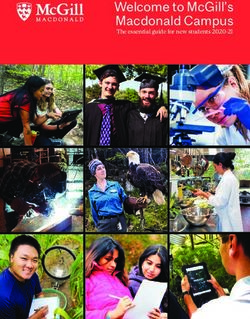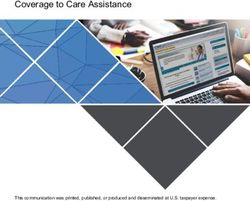QUOTE BUILDER SCANNERVISION V5
←
→
Page content transcription
If your browser does not render page correctly, please read the page content below
ScannerVision V5 Quote Builder
1
Quote Builder
ScannerVision™ v5
New Dynamic Solutions BVBA
Metrologielaan 10/15, 1130, Brussel Belgium
marketing@scannervision.com http://www.scannervision.comScannerVision V5 Quote Builder
Contents
Contents .................................................................................................................................................... 2
Introduction .............................................................................................................................................. 3
ScannerVision™ introduction .................................................................................................................... 4
Concept ................................................................................................................................................. 4
Components.......................................................................................................................................... 4
Deploying ScannerVision™ ....................................................................................................................... 5 2
Supported Operating Systems .............................................................................................................. 5
Running under Virtualization............................................................................................................ 5
Hardware Recommendations ............................................................................................................... 5
Deployment Considerations ................................................................................................................. 6
Product Licensing / Activation ......................................................................................................... 6
Software Assurance Program ( SAP ) ............................................................................................... 7
Pay Per Billing ( PPB ) ....................................................................................................................... 8
Credit Balance ..................................................................................................................... 9
Document Cost Calculation ............................................................................................... 10
Reports .............................................................................................................................. 13
Using ScannerVision™ ............................................................................................................................ 16
Metadata ............................................................................................................................................... 16
Regular Expression Editor ( REE ) ................................................................................................... 18
Operation ............................................................................................................................................... 22
Desktop Client ..................................................................................................................................... 22
Special Desktop Client Packs............................................................................................................... 22
Desktop Client Boost Pack .............................................................................................................. 22
Desktop Client Automate Pack ....................................................................................................... 22
Desktop Client Expert Pack ............................................................................................................. 22
Embedded Client................................................................................................................................. 23
Virtual Ink............................................................................................................................................ 23
Security ................................................................................................................................................... 24
Security and network overview ......................................................................................................... 24
User Authentication ........................................................................................................................... 27
Encryption .......................................................................................................................................... 28
Communication .............................................................................................................................. 28
Extending ScannerVision™ ..................................................................................................................... 28
Templates export / import tool .......................................................................................................... 29
Connectors ......................................................................................................................................... 29
Scripting .......................................................................................................................................... 29
Sinapsis SDK program ..................................................................................................................... 30
New Dynamic Solutions BVBA
Metrologielaan 10/15, 1130, Brussel Belgium
marketing@scannervision.com http://www.scannervision.comScannerVision V5 Quote Builder
Introduction
In today’s economic climate organizations are actively looking to increase efficiency and save costs.
Consumers are also becoming aware of the costs associated with document production, distribution and
storage.
ScannerVision™ is an advanced, user-friendly document capture solution which enables users to scan,
digitize, route, store and optimize their business critical information. Created with the philosophy of
manageability, reliability and flexibility, but above all simplicity, ScannerVision™ can operate from the 3
panel of many popular multifunctional devices, or from the PC desktop.
With a touch of a button, even inexperienced users can start to utilize document workflows, formatting
and correctly tagging critical information and ensuring it reaches the right destination: automation
promotes efficiency, reduces errors, and saves money.
Welcome to ScannerVision™.
New Dynamic Solutions BVBA
Metrologielaan 10/15, 1130, Brussel Belgium
marketing@scannervision.com http://www.scannervision.comScannerVision V5 Quote Builder
ScannerVision™ introduction
Concept
The technology and functionality in ScannerVision™ is utilized by organizations to facilitate policy-driven
data capture and storage. It is designed around the belief that operators should be insulated from the
complexities of document processes and policies, in order to increase efficiency, minimize errors and
reduce training requirements.
4
The functionality in ScannerVision™ can be categorized into three groups:
• CAPTURE: File capture via multifunctional, desktop client or existing electronic media (such as
TIFF file archive).
• PROCESS: Image enhancement; form, character and barcode recognition.
• STORE: Transfer to document storage system or distribution via corporate address book to file
server.
Document workflow templates are created centrally (by a system administrator) and automatically
distributed to each scanning client connected to the ScannerVision™ processing engine, ensuring all
users have the correct settings and policies at all times.
Components
ScannerVision™ is made up of several components which can be categorized into four sections:
• Clients: input functions such as desktop, multifunctional embedded and web.
• Modules: throughput processes such as character, barcode and marks recognition.
• Connectors: facilitates output to a variety of platforms and document systems.
• ScannerVision™ Processing Engine: application which hosts modules and connectors and
communicates with clients.
A document workflow usually starts with a client, if the documents are in hardcopy format.
An example of a simple document distribution workflow
New Dynamic Solutions BVBA
Metrologielaan 10/15, 1130, Brussel Belgium
marketing@scannervision.com http://www.scannervision.comScannerVision V5 Quote Builder
Deploying ScannerVision™
Supported Operating Systems
The ScannerVision™ Processing Engine application can be deployed to the following Windows platforms:
32-bit version
Windows 2000 /Server Service Pack 4
Windows XP Service Pack 3
5
Windows Server 2003 Service Packs 1 and 2
Windows Vista Service Pack 2
Windows Server 2008
Windows 7 Professional Service Pack 1
Windows 8 and 8.1
64 bits version
Windows XP SP2
Windows Server 2003 Service Packs 1 and 2
Windows Vista SP2
Windows Server 2008
Windows Server 2008 R2 including Service Pack 1
Windows 7 Service Pack 1
Windows 8 & 8.1
Windows Server 2012
Running under Virtualization
The ScannerVision™ Processing Engine is supported in virtual hardware environments, such as Microsoft
Virtual Server and VMWare.
Hardware Recommendations
The hardware requirements for ScannerVision™ Processing Engine will depend greatly on the operating
system selected, desired performance and workload placed onto it. Suggested configurations are as
follows:
Suggested Minimum Recommended
CPU Dual Core 2GHz Quad Core 2.66GHz
Memory 2GB RAM 4GB RAM
Disk 40GB 160GB
Space 100Mb 1Gb
Many components in the ScannerVision™ Processing Engine are multithreaded, or designed to run as a
separate process. Therefore these components may benefit from multicore-enabled operating systems
and hardware.
New Dynamic Solutions BVBA
Metrologielaan 10/15, 1130, Brussel Belgium
marketing@scannervision.com http://www.scannervision.comScannerVision V5 Quote Builder
Deployment Considerations
Installing
The ScannerVision™ Processing Engine installation executable contains all pre-requisite runtime
libraries. Once configured, it operates as a Windows service and may be left unattended.
Likewise, the ScannerVision™ Desktop client installer is self-contained and can be deployed to each PC
as required. 6
Communications
As standard, multifunctional and desktop clients connect over a TCP socket using port 1983. This can
be changed to a different port from the Settings screen in the Processing Engine and clients, if
required.
Product Licensing
Activation
You have to activate your ScannerVision installation before you would be able to author CPS templates or run
the ScannerVision services.
ScannerVision includes a rich set of features as standard but there are several features and connectors that can
be purchased separately. A ScannerVision license can be tailored to your specific needs. Your license is tied to
the serial number you received with your purchase. If you have not received a serial number or have lost it
please contact your reseller. This serial number will not change with future changes to your license.
In addition to the feature set of your installation ScannerVision also supports 3 different licensing models from
version 5 onwards. Traditionally you would have bought the product outright with the required modules
included and there would be no limit on the number of documents that can pass though the system.
You also have to option to pay only for the number of pages that have gone through the system which is called
Per Page Billing (PPB). Per page billing can be done on a prepaid or a post-paid basis. The specifics of these
models are discussed later in this document.
New Dynamic Solutions BVBA
Metrologielaan 10/15, 1130, Brussel Belgium
marketing@scannervision.com http://www.scannervision.comScannerVision V5 Quote Builder
Software Assurance Program (SAP)
Starting with Version 5 ScannerVision introduces a software assurance program. If your SAP
subscription up to date you are entitled to any major version of ScannerVision that is released during
the your SAP period. If your SAP subscription expires, you are entitled to run the latest version of
ScannerVision that was released at the time your subscription expired.
If your SAP subscription is up to date (not expired) the License Manager will show the following:
7
If your SAP has expired the License Manager will show the following:
The "Maximum Licensed Version" indicates the version you are entitled to run may not be the same
version that you are running. If your version is higher you will not be able to run it and if it is lower,
you can upgrade your installation to the version indicated.
New Dynamic Solutions BVBA
Metrologielaan 10/15, 1130, Brussel Belgium
marketing@scannervision.com http://www.scannervision.comScannerVision V5 Quote Builder
Per Page Billing ( PPB )
Activation
Per page billing allows you to pay only for the pages that passes through ScannerVision on a prepaid or
post-paid basis. With the prepaid option you buy vouchers that you load into ScannerVision through
the License Manager. The voucher represents a number of credits which will be loaded into the
database after which your ScannerVision is ready to process documents. With the post-paid option you
pay for the documents that have passed through the system at the end of the month. You can also load
8
vouchers for the post-paid option in which case the number of credits will be added to your balance.
Depending on your specific license a portion of your unused credits can be carried over to the following
month. Unused credits above what the license allows for are lost. How this works is discussed in the
Document cost calculation section.
When activating you license you can enter any voucher numbers you may have into the "Voucher
Number(s)" edit box before you click the "Activate" button as shown below. You can redeem vouchers
after you have activated your license by entering them into the "Voucher Number(s)" edit box and
clicking the activate button.
NOTE
Per page billing credits do not relate to currency on a one to one basis. In other words, 1 credit does
not necessarily equal 1 Euro/Dollar/Pound/Rand etc.
NOTE
Post-paid per page billing requires a permanent Internet connection and is therefore not available as
an offline option.
New Dynamic Solutions BVBA
Metrologielaan 10/15, 1130, Brussel Belgium
marketing@scannervision.com http://www.scannervision.comScannerVision V5 Quote Builder
Once the license has been activated you will see the following:
9
Notice the addition of the "Credit Balance" value in the lower right hand corner of the screen as well
as the "Reports" tab that has appeared at the top of the screen. These items will appear only when
you have a per page billing license.
Credit Balance
The credit balance value is your current credit balance at this moment in time. It is a real time value
which means it is updated immediately when a document has passed through the system. So while the
processing engine is running and processing documents, you will see this value changing continuously.
In the prepaid mode you have to have a large enough positive credit balance (which will appear in
blue) before processing of a document will be allowed. In post-paid mode you can have a positive or
negative credit balance.
New Dynamic Solutions BVBA
Metrologielaan 10/15, 1130, Brussel Belgium
marketing@scannervision.com http://www.scannervision.comScannerVision V5 Quote Builder
Document Cost Calculation
After you have successfully activated your per page billing license you should look at the specifics of you
license by clicking the "Details License Information" button on the License Manager application.
Navigate to the page of the license report that contains the per page billing information. It will look
something like this:
10
Credit Carry Over
If at the end of the month you have not used all your credits, a portion (or all) of your credits can be
carried over to the following month. How much is carried over is calculated as follows:
·If only the ceiling value is specified (Percentage = 0%) all unused credits are carried over up to
the ceiling level. So if you credit balance at the end of the month is 1500 credits and the ceiling
value is 1000, then 1000 credits are carried over and you lose 500 credits. If your credit balance is
700 at the end of the month all 700 credits are carried over.
·If only the percentage value is specified (Ceiling = 0) then the specified percentage of unused
credits are carried over with no upper limit. So if your credit balance at the end of the month is
15000 and the percentage value is 15% then 2250 credits are carried over (15000 x 15% = 2250).
·If both values are specified the percentage of unused credits are carried over up to the ceiling
limit. So if your credit balance at the end of the month is 15000 and the percentage value is 15%
and the ceiling value is 1000 then 1000 credits are carried over (15000 x 15% = 2250 which is
greater than the ceiling of 1000).
·If both the percentage and ceiling values are 0 no credits are carried over.
* Credits example only , may vary from country
New Dynamic Solutions BVBA
Metrologielaan 10/15, 1130, Brussel Belgium
marketing@scannervision.com http://www.scannervision.comScannerVision V5 Quote Builder
Per Page Billing Information
The cost (in credits) of processing a document through ScannerVision is dependent on the functions that
were used when processing the document like OCR, barcode reading etc. and the number of pages in
the document. The cost of using a function is specified next to the respective function on a cost per page
basis. In the image above for example the cost of using OCR is 5 credits per page and Barcode 1D is 3
credits per page.
The "Credits per page" value is a rate that is applied for every page regardless of the functions used. So
if you don't use any of the functions specified above and process a 15 page document the cost of that
document would be 15 credits (1 credit per page x 15 pages = 15 credits).
11
Cost Calculations Example
Let's say you have enabled Barcode 1D, Zone OCR and ICR in you template and you are processing a 20
page document, the cost of the document would be as follows:
3 credits for barcode 1D x 20 pages = 60 credits
5 credits for Zone OCR x 20 pages = 100 credits
7 credits for ICR x 20 pages = 140 credits
1 credit per page x 20 pages = 20 credits
Total = 320 credits
Uploading of Billing Information
When you have a post-paid per page billing license your transaction data is uploaded to the
ScannerVision license portal on a regular basis. You therefore need to ensure that you server is
permanently connected to the Internet. If ScannerVision is not able to contact the license portal
document processing will stop as described below.
Uploading of billing information is a function of the processing service and therefore will only happens
while the processing service is running.
To view details of how often ScannerVision will upload billing information to the license portal click on
the "Detailed License Information" button on the License Manager and scroll the page where you see
something like this:
New Dynamic Solutions BVBA
Metrologielaan 10/15, 1130, Brussel Belgium
marketing@scannervision.com http://www.scannervision.comScannerVision V5 Quote Builder
12
Billing information upload schedule
The upload schedule indicates how often billing information is uploaded to the ScannerVision licensing
portal. If your license does not contain explicit scheduling information, billing data will be uploaded daily
at 12 o'clock in the evening.
The schedule can be specified in terms of explicit week days and time of day or as an interval. If any of
the days of the week are enabled, i.e. the value under the "Enabled" heading will be "Yes", then uploads
will happen on those days at the specified local time as indicated under the "Time" heading. If no days
are enabled, uploads will happen on a scheduled basis.
New Dynamic Solutions BVBA
Metrologielaan 10/15, 1130, Brussel Belgium
marketing@scannervision.com http://www.scannervision.comScannerVision V5 Quote Builder
In the above image you will notice that all the days are disabled and "Interval" now has a value which
indicates that uploads will happen every 6 hours.
Failure to upload
If for some reason ScannerVision is not able to upload billing information to the portal, it will enter a
grace period which is specified in the license file. As per the images above the license allows for a grace
period of 1 hour but it can be any value as dictated by the license.
13
During the grace period ScannerVision will continue to process documents while it retries to upload
billing information to the portal every 5 minutes. If the grace period lapses without any successful
upload processing will stop. If you restart processing ScannerVision will first try to upload the billing
information and only if it was successful will it allow document processing to resume.
Reports
You have 6 reports that you can run as shown below:
New Dynamic Solutions BVBA
Metrologielaan 10/15, 1130, Brussel Belgium
marketing@scannervision.com http://www.scannervision.comScannerVision V5 Quote Builder
To run a report
When you open the License Manager it defaults the dates over which report are run to the beginning
and end of the current month. You can change the date range with the "Date From" and "Date To" date
pickers. Select the report you want to run and press the "Run Report" button.
Reports
Below is a description of what information each report offers for the reporting period:
14
Balance Summary: A summary of all credit top-ups (loading of vouchers), transactions and portal
uploads.
Portal Uploads: A list of all portal uploads and the number of credits that have accrued since the last
upload.
Document Sources: A list of document sources that produced documents for processing. In this report
you will see all hot folders, ftp servers, clients etc. from where documents could enter the system. The
report does not show which sources are configured but rather the ones from which documents arrived
for processing.
Top-ups: A list of all vouchers that were loaded into ScannerVision showing when the voucher was
loaded, the voucher number and the number of credits.
Users: A list of users that produced documents.
Transactions: Below is a screen shot of a transaction report:
New Dynamic Solutions BVBA
Metrologielaan 10/15, 1130, Brussel Belgium
marketing@scannervision.com http://www.scannervision.comScannerVision V5 Quote Builder
With the transaction report you can see details of each document that was processed by ScannerVision.
Details that are show include the source of the document, the number of pages, the cost of the
document and specifics of which functions were used during the processing of the document. The latter
is not shown by default as you can see from document number 26 in the image above. Document
number 27 on the other hand show the details of the functions used. Too see the details of a document
just click on the line of the document you want to see and it will expand to reveal the details
15
New Dynamic Solutions BVBA
Metrologielaan 10/15, 1130, Brussel Belgium
marketing@scannervision.com http://www.scannervision.comScannerVision V5 Quote Builder
Using ScannerVision™ Overview
In order to get the best from any document capture and processing system a clear “document policy”
should be in place before any software is installed. The complexity and depth of this policy will depend
on the size of business. An electronic document policy could be as simple as “store invoices into this
directory” to extremely complicated policies defining enterprise data storage, cross-referencing
information stored in corporate databases.
ScannerVision™ has been designed in a flexible way so that it may be easily integrated into any
environment and enforce and policies whilst insulating the user from the complexities, ensuring it’s as
simple as possible to operate.
16
Document Workflow
Document workflow templates are created at the ScannerVision™ Processing Engine console where
they can be automatically deployed to all connected clients, once saved. Templates define the
workflow, from capture to storage, and all of the processes in between. Once created, the
administrator can decide on which devices and for which users the template is available: this
ensures the user can see just the workflows which pertain to their job, or the area in which the
multifunctional device is located (e.g. administration or finance).
The primary purpose of ScannerVision™ is to automate as many document processing tasks as possible,
reducing human errors and improving efficiency.
Metadata
The process of automation requires in-depth information to make decisions in the filing and routing of
documents. This information, or metadata, can come from a variety of sources, such as:
• Date and time of processing and document name
• Name of authenticated user from Desktop or multifunctional client
• 1D or 2D barcodes on the document
• Lookups from databases and results of scripts
• The result of zonal or document OCR text, OMR, ICR and MICR
• Answers to user-prompted questions
• Etc.
The ScannerVision™ document metadata library is populated from many different sources
New Dynamic Solutions BVBA
Metrologielaan 10/15, 1130, Brussel Belgium
marketing@scannervision.com http://www.scannervision.comScannerVision V5 Quote Builder
When defining the metadata to extract, the administrator may tag this data so that it can referenced
later.
A simple example
An administrator has created a workflow template for scanning customer invoices. The list of customers
is automatically populated and updated from an existing enterprise database; the scanner operator
simply has to make a selection from the list, for example “ABC Ltd”. In the workflow template the
administrator uses a tag (for example [CUSTOMER]) to reference this metadata.
Later, in the document storage process, this metadata can be used to automatically file the document
17
Networked digital ScannerVision™
scanning device Processing Engine Corporate
File server
into the correct location:
Metadata questions ScannerVision™
prompted at client metadata library
Metadata utilised to automatically file documents
The extracted metadata may also be exported, in a variety of formats, for backup or reporting
purposes.
Metadata is the cornerstone for accurately automating processing and filing tasks. With such a vast range
of information extraction options, ScannerVision™ offers unparalleled potential for automation.
New Dynamic Solutions BVBA
Metrologielaan 10/15, 1130, Brussel Belgium
marketing@scannervision.com http://www.scannervision.comScannerVision V5 Quote Builder
Regular Expression Editor ( REE )
The ScannerVision Expression Editor shown below is a rich environment in which you can build the metadata
expressions that you want to use in your template. It offers several aids that are there to help you to get the
results you expect. One of these is the ability to see the output of your expression using sample data that you
provide, in real time. You therefore don't have to wonder what the output of the expression would be or
process a test document through the system to see the output of the expression. Provided that your sample
data represents real-world data, what you see in the expression editor is what you can expect to see during
run time. 18
The Expression Editor window is divided into two vertical sections with the right section being divided into three
horizontal sections. These left vertical section is called "Available Tags" and the horizontal sections are called
"Used Tags", "Metadata Expression" and "Expected Output" respectively. The sections can be re-sized by
adjusting the splitter bars between them.
New Dynamic Solutions BVBA
Metrologielaan 10/15, 1130, Brussel Belgium
marketing@scannervision.com http://www.scannervision.comScannerVision V5 Quote Builder
Available Tags
The available tags section contains all the metadata
tags that are available for you to use in your
expression. The tags are presented in a tree view with
the tags grouped into between one and four groups.
The groups represent the different types of metadata
that is available in ScannerVision namely "Global",
"Template", "Connector" and "Standard". At a 19
minimum you will get the Standard group since these
tags are always available. The Global and Template
groups are visible when global and/or template
metadata has been configured respectively. The
connector group will show up when the expression
editor is opened from a connector setup screen, but
only if the connector supports additional tags such as
the Windows File System connector with its
UNIQUESUFFIX tags.
The groups in the tree view can be collapsed or
expanded by clicking the triangle to the left of the
group heading. To collapse or expand all groups
simultaneously you can right click with your mouse
over the tree view and select the desired option.
To insert a tag in your expression place the caret in the
desired location of the "Metadata Expression" editor
window and double click the tag you want to insert.
You can modify tags' sample data in the Used Tags grid.
To reset the sample data to the original values, click
the Reset Tag Sample Data button in the top right hand
corner.
Used Tags
When a valid expression is entered into the Metadata Expression editor window the Used Tags grid is updated
with all the tags that are used in the expression. The grid shows the names of the tags as well as the sample data
of each tag. You can edit the sample data in the grid by clicking in the relevant cell. To apply your changes click
outside the grid or press Enter. The expression will be parsed using the sample data you entered and the output
will appear in the Expected Output window.
New Dynamic Solutions BVBA
Metrologielaan 10/15, 1130, Brussel Belgium
marketing@scannervision.com http://www.scannervision.comScannerVision V5 Quote Builder
Used Tags
The metadata expression window is where you enter your expression. The editor offers syntax
highlighting which colors the various sections of your expression to make it easier to read. Functions
names are printed in bold, blue font; text is printed in a magenta color and it tag names are printed in
bold, black font.
You have various options in the way you can enter expressions and you can use them in any
combination you wish: 20
1.You can type the expression using the keyboard.
2.You can double click a tag in the Available Tags section to insert it at the current caret position.
3.You can use "Code Completion" by pressing Ctrl-Space while the caret is between the square brackets
of a metadata tag or the round brackets of a function. A context menu will appear with either tag names
or function names - depending on the context of the caret. You can then navigate through the menus
using the cursor keys on your keyboard or using the mouse. To insert the selected item in the menu,
press the Enter key or left click on it with your mouse. Existing values are replaced with the newly
selected ones.
4.You can right click in the expression editor area with your mouse to show the context menu from
where you can select the desired action. Depending on the context of the caret in the expression,
certain menu options may be disabled.
To use options 3 and 4 above, the caret in the editor has to be in the scope of either square brackets for
metadata tags or round brackets for functions. If this is not the case, pressing Ctrl-Space will have no
effect and the menu items in the right click context menu will be disabled. Tags or functions names that
are not in the scope of their respective style of bracket is treated as plain text.
In the screen shot above there are three sections in the expression with peculiar highlighting:
1.Plain text. The plain text "Order number: " is printed in a magenta colored font. Text parameters of
functions such as "match", "join" and "split" are also printed in a magenta colored font.
2.Metadata tag. The tag appears between opening and closing square brackets "[" and "]" and is printed
in bold, black font.
3.Functions. The "split" and "take" functions appear between opening and closing round brackets "("
and ")" and are printed in bold, blue font.
At the bottom of the expression editor is a status bar with three sections which indicate the state of the
editor window. The first section would contain the word "Modified" when the expression has been
modified, "Error" when there is a syntax or parsing error in the expression or blank when there is no
error in the expression and it has not been modified. To the right of the status bar are two sections that
indicate the position of the caret in the editor. The "Ln" value indicates the current line number and the
"Col" value indicates offset into the current line.
New Dynamic Solutions BVBA
Metrologielaan 10/15, 1130, Brussel Belgium
marketing@scannervision.com http://www.scannervision.comScannerVision V5 Quote Builder
Expected Output
21
Whenever a change is made to the expression in the expression editor it is parsed. The parsing of the
expression does several things:
1.It validates the syntax of the expression. If there are any errors in the expression the parsing will fail.
When this happens the caption of the output window changes from "Expected Output" to "Syntax
Error" and the output window will indicate what the error is.
2.If the expression does not contain any errors, the output of the expression - given the sample data -
is shown in the output window.
3.If the expression does not contain any errors, the Used Tags grid is updated with the names (if any)
of the tags used in the expression. You can then modify the sample data if you desire.
In the screen shot below you can see what the expression editor would look like when there is an error
in the expression.
New Dynamic Solutions BVBA
Metrologielaan 10/15, 1130, Brussel Belgium
marketing@scannervision.com http://www.scannervision.comScannerVision V5 Quote Builder
Operation
After the initial configuration at the Processing Engine console, most of the operation of the solution is
done via one of the ScannerVision™ clients.
Desktop Client
The Desktop client is a Windows application which connects to the ScannerVision™ Processing Engine
and guides the operator through the document capture process. Documents may be acquired by
scanning with an installed TWAIN driver, or by importing existing electronic files (e.g. files from a TIFF
archive).
Users may browse the document after the acquisition and, if required, may answer any metadata
questions defined in the template to complete the process. Some metadata questions can be flagged as 22
requiring an answer before scanning can proceed, ensuring that files with missing information are a
thing of the past.
Pressing the Desktop client’s Store button finalizes the capture process
Special Desktop Client Packs
Desktop Client Boost Pack
The Boost version of the Desktop client incorporates advanced bi-tonal compression technology (ABC)
inside the client. This has a positive impact on the performance of scanning 1-bit (monochrome) data
over long distances as the scanned data is compressed up to 8 times more than standard PDF
encryption. The upon reaching the destination Processing Engine the proprietary ABC format is
automatically decrypted and converted into whichever format is specified in the workflow template.
Desktop Client Automate Pack
The Automate edition of the Desktop client implements on-the-fly zone OCR into the scanning client.
This is of particular use to scanning operators who are required to index large amounts of data using
information on the document. With the Automate option the operator simply needs to select the
required metadata question and draw a marquee around the area of the document which requires the
information. Automate will perform rapid OCR on that document area and put the resulting data into
the selected metadata question, negating the need for the operator to type in the data and thus
removing the potential for errors and saving time.
Desktop Client Expert Pack
The Expert option combines the Boost and Automate options into one, fully-featured desktop client
capable of scanning, indexing and transmitting large volumes of data, directly into document systems.
New Dynamic Solutions BVBA
Metrologielaan 10/15, 1130, Brussel Belgium
marketing@scannervision.com http://www.scannervision.comScannerVision V5 Quote Builder
Embedded Client
ScannerVision™ offers an embedded client for many of today’s modern, multifunctional devices. These
embedded clients offer an effortless way to access the power of ScannerVision™ in the office, using an
interface very similar to that of the Desktop client.
Users are able to scan documents into complex workflows, simply by selecting a pre-made template and
answering a few simple questions. Contact the ScannerVision™ marketing department for a list of
currently supported multifunctional devices. 23
The operating panel of a ScannerVision™ 5
enabled multifunctional device
Virtual Ink
ScannerVision™ also offers the Virtual Ink system as a method of submitting files into the workflow. By
utilizing a digital pen and a unique microscopic pattern of dots, handwriting may be recorded simply and
efficiently. Simply dock the pen in its cradle after writing, and you'll be presented with a crystal clear
PDF or TIFF copy of the document.
ScannerVision™ VI uses a special printer driver which adds a unique pattern of micro-dots to the
document as it is printed, and an image of the document is automatically stored on your computer for
reference.
ScannerVision™ VI’s special pattern of dots enables the digital pen to automatically sense its location
and record handwriting in its memory. When the pen is docked in its cradle, the recorded ink is
downloaded and matched with the image of the original document – instantly creating an exact copy of
the handwritten document in your desired electronic format.
New Dynamic Solutions BVBA
Metrologielaan 10/15, 1130, Brussel Belgium
marketing@scannervision.com http://www.scannervision.comScannerVision V5 Quote Builder
Security
Security and network overview
ScannerVision is a 2 tier client/server product. Clients fall into 2 categories namely Desktop Clients and
MFP Clients (Multi-Functional Printers). Desktop Clients are GUI (Graphical User Interface) applications
that are installed on users’ desktop computers running the Windows operating system and MFP Clients
24
are installed on MFP devices. Clients are used to capture scanned documents and document metadata
and to submit the captured information to the server for processing.
The ScannerVision Server comprises of 3 components namely the ScannerVision Application, the
Networking Service and the Processing Service. The ScannerVision Application is a Windows GUI
application that is installed on the server machine on which the Networking and Processing services are
installed. The latter are Windows services.
The ScannerVision Application is used to control the Networking and Processing services and to configure
templates. Templates define the type of metadata (if any) that is collected at the clients as well the
processing that is to be performed by the Processing service on the captured documents and metadata.
Clients communicate to the ScannerVision Server via the Networking service. All document processing is
done by the Processing service. The communication protocol between clients and the Networking service
is a lightweight, proprietary TCP based protocol that was developed specifically for ScannerVision.
The ScannerVision Processing service offers the ability to capture documents from network shares, FTP
servers and Email boxes in addition to client capture. The Processing service can be configured to
integrate to various document management systems (DMS) such as Microsoft SharePoint, Laserfiche,
Unit4, AivikaOne and others. The integration is facilitated through ScannerVision connectors.
ScannerVision ships with a limited set of connectors but an SDK (Software Development Kit) is available
that allow third parties and/or customers to create their own connectors.
ScannerVision can also be configured to augment metadata through database lookups based on the
metadata that was captured by the client or information lifted off the captured document with optical
character recognition or the reading of barcodes.
New Dynamic Solutions BVBA
Metrologielaan 10/15, 1130, Brussel Belgium
marketing@scannervision.com http://www.scannervision.comScannerVision V5 Quote Builder
Internal Security Overview
ScannerVision collects and stores the following user/account information (if the respective function is
configured):
1. SMTP account information to send notification and error reports to ScannerVision network
administrators.
2. Pop3 account information to capture documents from email accounts.
3. FTP account information to capture documents from FTP servers. 25
4. ScannerVision user account information. ScannerVision users exist only in the context of ScannerVision
itself and is used to control which users are allowed to make use of ScannerVision and to which
templates they have access to.
5. The user name, email address and home directory of users that are imported from a Windows server,
Active Directory or LDAP server. Passwords are not collected.
6. Account information to connect to the respective third party systems with the following connectors:
a. Email
b. Evernote
c. FTP
d. Google Docs
e. SharePoint and SharePoint 360
f. SQL
g. Objective
h. Unit 4 and Hyarchis
i. WebDav
j. Windows File System (network share credentials)
All the collected information mentioned above is stored on the server that is hosting ScannerVision. The
information is stored in human readable text files. Access to these files are protected by the protection
mechanisms offered by the Windows operating system and therefore only users who are allowed to see
this information should have login privileges to the ScannerVision server.
New Dynamic Solutions BVBA
Metrologielaan 10/15, 1130, Brussel Belgium
marketing@scannervision.com http://www.scannervision.comScannerVision V5 Quote Builder
Operational Security Overview
ScannerVision does not collect, store and/or share any sensitive user information as part of its internal
processes. All information that is captured, processed and stored by ScannerVision is controlled by
administrators through templates including metadata collected by Clients and data lifted off the
document through Ocr or the reading of barcodes. ScannerVision performs no action on this information
other than what is dictated by the template.
ScannerVision provides a logging system for the sole benefit of administrators. The level of detail 26
contained in the logs is controlled by the administrator and the information is not used by ScannerVision
processes in any way.
Licensing
ScannerVision offers two licensing models namely Unlimited and Pay Per Scan (PPS). When a
ScannerVision license is activated certain information is collected from the server which is sent to the
ScannerVision Licensing Portal. No personal or sensitive information is collected. The only information
that is collected that is not entered by the administrator is a list of the MAC addresses of the network
interfaces that are active on the server as well as the Windows operating system’s product ID. This
information is used to identify the hardware on which ScannerVision is installed. A ScannerVision license
is locked to the particular hardware it was activated on and cannot be transferred to another server.
The PPS licensing model comprises of a prepaid and a post-paid model. Under the prepaid model credits
are loaded onto the server through vouchers. Once the credits have run out ScannerVision stops the
processing of documents. No information is uploaded to the Licensing Portal under this model. Under the
post-paid model ScannerVision sends information about the documents that have passed through the
system to the Licensing Portal on a regular basis. This information does not contain any personal or
sensitive information. The data that is sent to the portal is shown below:
New Dynamic Solutions BVBA
Metrologielaan 10/15, 1130, Brussel Belgium
marketing@scannervision.com http://www.scannervision.comScannerVision V5 Quote Builder
Network Protocol
The protocol that is used by ScannerVision for communication between the server and clients is a
lightweight, TCP based protocol that was designed for reliability, speed and minimal overhead.
Communication can be secured by enabling encryption on either the server or the client side. If
encryption is enabled on the server, communication to all clients is encrypted.
User Authentication 27
ScannerVision™ has several methods to authenticate users to the system:
• Windows authentication retrieves user account information from the operating system.
• LDAP and Active Directory authentication methods use existing corporate address books to
authorize users.
• Equitrac authentication queries an Equitrac server’s user account information.
• ScannerVision™ authentication utilizes the Processing Engine’s own user account list and is
useful for small organizations that have none of the above.
Once authenticated, the user information is made available from the metadata library. This, in turn, can
be used to generate automatic email notifications to alert users when a file is delivered to the
destination. In addition, each user’s actions are monitored and tracked so that billing for document
capture time and volume becomes a possibility.
Automatic notification using authenticated user metadata
Although authentication is beneficial in terms of security and activity tracking, it is optional;
ScannerVision™ can be configured with without this option enabled, for standalone devices or small
organizations.
New Dynamic Solutions BVBA
Metrologielaan 10/15, 1130, Brussel Belgium
marketing@scannervision.com http://www.scannervision.comScannerVision V5 Quote Builder
Encryption
Communication
Network traffic can be automatically encrypted between ScannerVision™ clients and the Processing
Engines, using Advanced Encryption Standard (AES-128).
The performance of the encryption process from the multifunctional device is dependent on the
hardware available to the embedded client. Therefore this option is user-configurable should a user
require greater speed during the scanning process.
28
Extending ScannerVision™
Connectors
Connectors are used by ScannerVision™ to connect the Processing Engine to proprietary document
management systems and file servers. Connectors have full access to the documents metadata
library and may perform any file-based task, such as format translation, file transmission and
document system communication.
Registered connectors are managed by the Document Storage module, where connectors’ settings
may be configured and managed. Each document workflow template may have multiple connectors
configured, so that a workflow may have multiple destinations for the scanned document.
Multiple document destinations are possible with the Connector library
ScannerVision™ currently has many native connectors for various document management systems,
databases and file systems. Please contact the marketing department for an up-to-date list of
supported connectors.
New Dynamic Solutions BVBA
Metrologielaan 10/15, 1130, Brussel Belgium
marketing@scannervision.com http://www.scannervision.comScannerVision V5 Quote Builder
Scripting
Having entire control over the automation aspects of document filing is one feature that makes
ScannerVision™ so powerful and such a benefit in the office environment.
In order to enhance the automation capabilities, ScannerVision™ supports scripting, in JScript or
VBScript, to enable the workflow to make dynamic decision as to where to file documents. These scripts
have full access to a document’s metadata library and, in turn, can connect to corporate database’s or
create on-demand file structures to ensure the documents are correctly filed according to the current
environment.
This enables an administrator to configure a system to make decisions and file documents in a rapidly
changing environment whilst still enjoying the benefits of total automation.
29
For more information and examples for advanced scripting, and extending ScannerVision™ with extra
functionality, please contact the New Dynamic Software marketing department for a copy of the
Solutions Cookbook.
Template Export / Import tool
ScannerVision templates consists of several files and connectors may make use of external files such SQL
or VB scripts etc. The ScannerVision Template Import/Export (IE) application makes the transfer of
templates and their dependency files easy. All template and dependency files are packaged into a single
template archive. The IE application also provides a command line mode so that it can be used for
scheduled backups of templates. The home screen of the IE application is shown below:
New Dynamic Solutions BVBA
Metrologielaan 10/15, 1130, Brussel Belgium
marketing@scannervision.com http://www.scannervision.comScannerVision V5 Quote Builder
SINAPSIS SDK PROGRAM
ScannerVision™ Connectors are native Windows dynamic link libraries (DLL’s) which are called during the
storage phase of the document processing cycle. For developers wishing to understand how to create
connectors for ScannerVision™ please contact the marketing department for information on how register
for to the developer’s kit and training.
Program Contents
Synapsis Development Program gives you full access to all the resources necessary to start to develop
their own connectors to immediately. Once enrolled in the program your team will receive:
SDK ( Software Development Kit )
Direct line to ScannerVision developers 30
Example code
Acces to Sinapsis developer network forum
Quarterly updates with information on:
‘Trial’ mode licenses installed
Registry licenses
Quarterly profits from sales of the connectors developed.
Program Rules
The Sinapsis development program makes use of much of the resources available at ScannerVision as for
example, the build system of license codes, the portal of distribution to customers, etc...Any connector
developed in the Sinapsis program must meet some very simple guidelines in order to ensure the
correct operation of the application and of course the level of customer satisfaction. Below are the main
points:
Joining the program
Shall complete the form attached to this document and return it signed to sinapsis@aivika.com
The team of programmers at ScannerVision will only attend persons contained in the registration
document.
The program will be renewed annually
The annual cost for being part of Sinapsis is 500€.
Publishing contents
Once the connector will be finished the source code must be shared to be revised by the ScannerVision
development team.
The connector will be only published once the code will be approved by ScannerVision’s team.
Once published the connector must be properly maintained, updating as necessary for its correct
operation
Commercialization
The developer will establish the cost of the connector, with a maximum of 499€
The developer will get 70% of the total proceeds from sales (quarterly)
ScannerVision will be responsible for a first level of technical assistance on the potential incidences
arising out of the use of the connector
New Dynamic Solutions BVBA
Metrologielaan 10/15, 1130, Brussel Belgium
marketing@scannervision.com http://www.scannervision.comScannerVision V5 Quote Builder
31
New Dynamic Solutions BVBA
Metrologielaan 10/15, 1130, Brussel Belgium
marketing@scannervision.com http://www.scannervision.comYou can also read