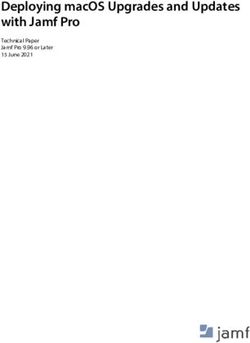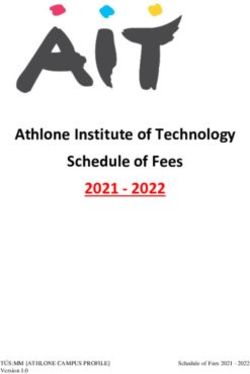Quick Start Guide for Python - Version 5.0 Welcome - Twin Oaks Computing
←
→
Page content transcription
If your browser does not render page correctly, please read the page content below
Welcome
Quick Start Guide
for Python
Version 5.0
Copyright © 2020 Twin Oaks Computing, Inc.
Castle Rock, CO
80104
All Rights ReservedCoreDX DDS Quick Start Guide for C++
Version 5.0 Apr 2020
Welcome to CoreDX DDS, a high-performance implementation of the OMG Data Distribution Service
(DDS) standard. The CoreDX DDS Publish-Subscribe messaging infrastructure provides high-throughput,
low-latency data communications.
This Quick Start will guide you through the basic installation of CoreDX DDS, including installation and
compiling and running an example C++ application. You will learn how easy it is to integrate CoreDX
DDS into an application. This Quick Start Guide is tailored for C++ applications, and the examples differ
slightly other programming languages.
Dependencies
We build 2 sets of CoreDX DDS Python packages: one for Python version 2.7 and one for Python version
3.6. CoreDX DDS may not work for other Python versions.
Installation
First things first: get CoreDX DDS onto your development system! Here’s what you need to do:
1. Once you have obtained CoreDX DDS from Twin Oaks Computing (or from the Eval CD), unpack
the appropriate distribution for your machine somewhere on your system. We’ll refer to this
directory throughout this guide as COREDX_HOME. For example, on a UNIX system this
command will extract the distribution into the current directory:
gunzip –c coredx-5.0.0-Linux_2.6_x86_64_gcc5-Release.tgz | tar xf –
CoreDX DDS is available for multiple platform architectures, and multiple platform architectures
of CoreDX DDS can be installed in the same top level (COREDX_TOP) directory. The directory
structure under COREDX_TOP will look like:
2. If you are using an evaluation copy of CoreDX DDS, follow the instructions you received when
you downloaded the software to obtain an evaluation license. Otherwise, use the purchased
license provided by Twin Oaks Computing. Once you have the license, put this file somewhere
on your system. We’ll refer to the full path name to this file throughout this guide as
LICENSE_FILE.
2CoreDX DDS Quick Start Guide for C++
Version 5.0 Apr 2020
Building an Application
Next, integrate CoreDX DDS into an application! We’ve provided a sample data type and application
with the distribution (located in COREDX_TOP/examples/hello_python). You can use this example or
create your own while going though the following steps. The Python Reference Guide contains a
“cookbook” to provide further information on using the API.
1. Create the IDL file for the data type(s) you will use for communications. IDL is a language
independent way to specify data types and interfaces and is standardized by the OMG. [NOTE:
CoreDX DDS example data types files often use the historical “.ddl” extension. The syntax is IDL
compliant, even though the file is named “.ddl”.] Here is the “hello world” example IDL
provided with the distribution:
hello.idl
struct StringMsg
{
string msg;
};
2. Tell the CoreDX DDS type compiler where your evaluation license is located. You can copy the
license file into the directory where you will run the compiler; or set the following environment
variable, using the full path to your license file. (This assumes a bash style shell):
% export TWINOAKS_LICENSE_FILE=LICENSE_FILE
(Windows style):
% set TWINOAKS_LICENSE_FILE=LICENSE_FILE
3. Compile the IDL to generate the type specific code using the CoreDX DDS type compiler. The
type compiler is a host tool, and is located in the host subdirectory. Actually, there may be more
than one type compiler, if you have multiple platform versions of CoreDX DDS installed. In this
case, choose the appropriate compiler for your architecture. Assuming we are using a Linux
distribution and the name of the IDL file is hello.idl (Linux example):
% COREDX_TOP/host/bin/Linux_2.6_x86_64_gcc5_coredx_ddl
–f hello.idl –l python –d hello
(Windows style):
% COREDX_TOP\host\bin\Windows_x86_vs2015_coredx_ddl.exe
–f hello.idl –l python –d hello
The compilation will generate an “__init__.py” file.
4. Create code to publish data of this data type. Our sample Hello World publisher is located in
COREDX_HOME/examples/hello_python/hello_pub.py.
3CoreDX DDS Quick Start Guide for C++
Version 5.0 Apr 2020
5. Create code to subscribe to data of this data type. Our sample Hello World subscriber is located
in COREDX_HOME/examples/hello_python/hello_sub.cpy.
Running a Test Application – command line
You’ve written some code and generated some code. Python is an interpreted language, so no need to
compile. Now for seeing it all work! You will need at least some environment variable to run:
TWINOAKS_LICENSE_FILE = The full path to your evaluation license
PYTHONPATH = The full path to the CoreDX DDS python packages
(COREDX_TOP/target/(COREDX_TARGET)/lib/(PYTHON_VERSION)
Note: CoreDX DDS has a ‘native’ library (written in C) component. This dynamic library
(dds_python_log.dll for Windows and libdds_python_log.so for Linux) is required at run-time. The
architecture of this native library (32-bit or 64-bit) needs to match the Python run-time environment.
Run your application(s). The sample Hello World has two applications: hello_pub and hello_sub.
(Linux)
PYTHON_VER COREDX_TOP/examples/hello_cpp/hello_sub.py
PYTHON_VER COREDX_TOP/examples/hello_cpp/hello_pub.py
(Windows)
PYTHON_VER COREDX_TOP\examples\hello_cpp\hello_sub.py
PYTHON_VER COREDX_TOP\examples\hello_cpp\hello_pub.py
Congratulations! You have now built and run two applications that are communicating using CoreDX
DDS.
Figure 1 shows a picture of what you have built:
Publishing Subscribing
Application Application
(hello_pub) (hello_sub)
Figure 1: Example Components
4CoreDX DDS Quick Start Guide for C++
Version 5.0 Apr 2020
You can run multiple Publishers and multiple Subscribers to immediately see the dynamic nature of the
DDS network infrastructure. These Publishers and Subscribers can be run on the same host or on
multiple hosts across a network.
5CoreDX DDS Quick Start Guide for C++
Version 5.0 Apr 2020
A few notes about the Transport
The CoreDX DDS transport conforms to the Real-Time Publish-Subscribe (RTPS) Wire Protocol. This
transport does not use a stand-alone transport daemon, and does not require configuration of any
operating system services.
Basic Transport Configuration
The CoreDX DDS examples will run in most development environments without any further
configuration. However, in some cases, basic transport configuration is desirable, or will help limit
network traffic to desired interfaces. The CoreDX DDS transport may be configured via API and/or
environment variables. The following table lists some of the common configuration items and the
corresponding environment variables that may be used to modify their configuration.
Environment Variable Values Description
COREDX_IP_ADDR Valid, Local IP As part of discovery, each DDS
address DomainParticipant advertises local IP
addresses that peers can use to
communicate with it. If your machine has
multiple network interfaces, CoreDX DDS
will by default advertise (and use) all
interfaces for DDS communications. This
may generate unnecessary network traffic
on some of those networks. This
environment variable will limit DDS traffic
to just one interface – the interfaces
specified by the IP address.
COREDX_USE_MULTICAST “YES”, “NO” By default, CoreDX DDS RTPS will use
multicast for data communications
between DDS participants where it can. To
specify unicast data communications, set
this environment variable to “NO”. This
only effects data communications,
discovery will still use multicast.
COREDX_MIN_TX_BUFFER_SIZE 400 - 65400 (in bytes) The CoreDX DDS RTPS transport
will combine multiple data packets to send
over the network to reduce network
overhead and improve performance. By
default, the transmit buffer size is dynamic.
For cases where IP fragmentation and
reassembly is not implemented well in
either the network hardware or operating
system, it is necessary to fix the transmit
buffer to a smaller size. This environment
variable controls the minimum size of the
transmit buffer on every DataWriter within
a DomainParticipant (including Built-in
DataWriters).
6CoreDX DDS Quick Start Guide for C++
Version 5.0 Apr 2020
Environment Variable Values Description
COREDX_MAX_TX_BUFFER_SIZE 401-65400 (in bytes) The CoreDX DDS RTPS transport
will combine multiple data packets to send
over the network to reduce network
overhead and improve performance. By
default, the transmit buffer size is dynamic.
For cases where IP fragmentation and
reassembly is not implemented well in
either the network hardware or operating
system, it is necessary to fix the transmit
buffer to a smaller size. This environment
variable controls the maximum size of the
transmit buffer on every DataWriter within
a DomainParticipant (including Built-in
DataWriters).
7CoreDX DDS Quick Start Guide for C++
Version 5.0 Apr 2020
About License Files
CoreDX DDS uses development and run-time license keys. A development license key is required for
using the CoreDX DDS type compiler (coredx_ddl). A run-time license key is required for making CoreDX
DDS library function calls. Both licenses are contained in a license file provided by Twin Oaks
Computing. Here is an example license file containing evaluation licenses for both development and
run-time:
coredx.lic
#======================================================================
# CoreDX DDS Evaluation License file
#
# Created: by Twin Oaks Computing, Inc.
# Contains: 30 day evaluation development licenses, evaluation run-time licenses
#
#======================================================================
LICENSE PRODUCT=coredx_ddl EXP=2020_06_01 BUILD=Evaluation
CUSTOMER=Company_X SIG=
4ccad329d5a10b93460ff3b249cea6733f6bd408d22b5fe9cb2a2c69b0d575e69a5d
c14b436b90c2ed6b516930452b862133cf7d2a9301d46ce99865f78c998311adeb99
3f68da82b74f1583511edab1d0de61dbe065f38955dd6596f0b564639fed231b1af8
61b6df122040173804e0e61b0dba37d6913cfc66d319217df099
LICENSE PRODUCT=coredx_c EXP=2020_06_01 BUILD=Evaluation
CUSTOMER=Company_X SIG=
30b3c5d6f941c5ff5e46384eb1b74bd1809dfbd53ca11fa4d7442054bb260846588
c4bd7a5c7f7a986a12905b22dbdc428a67ee2d2c806ed5f1a14c35deb03e3a8ce6a
2fda8fdb7e5728c3103f239b51aca3b3911901e2e959fe020a21b7b7cb72dee8ca8
da8fa73cc69d3572738259025c212815aef2f94111580f51583e437
This evaluation license file contains two LICENSE lines. The first is the development license key for the
CoreDX DDS type compiler. The second is the run-time license key for the CoreDX DDS library. All
evaluation licenses keys have expiration dates. In the example file above, the licenses expire on June 1,
2020.
The easiest way to configure CoreDX DDS license keys is by using the environment variable:
TWINOAKS_LICENSE_FILE. This environment variable can contain either:
The fully qualified name of the license file
The entire LICENSE line from the license file contained in angle brackets: < >
For development (to run the coredx_ddl compiler), you must set the TWINOAKS_LICENSE_FILE
environment variable to the license file.
For run-time, you can use either method listed above. If you have access to the license file from your
run-time environment, this is the simplest way to use the license. Simply set a TWINOAKS_LICENSE_FILE
environment variable to the license file.
If you do not have access to the license file at run-time, you can set the TWINOAKS_LICENSE_FILE
environment variable to the LICENSE line. For the run-time license in the above example license file, set
your TWINOAKS_LICENSE_FILE like:
8CoreDX DDS Quick Start Guide for C++
Version 5.0 Apr 2020
% export TWINOAKS_LICENSE_FILE=””
9CoreDX DDS Quick Start Guide for C++
Version 5.0 Apr 2020
A few notes about the Data Type Compiler (coredx_ddl)
The coredx_ddl compiler handles a few command line arguments. The following briefly describes the
command line options and arguments. (The ‘-h’ argument can be used to list all the command line
arguments accepted by the coredx_ddl compiler.)
-f Specifies the IDL file to compile. This is a required argument.
-l Specifies the language to generate: ‘python’ for python code. The default if
not specified is ‘c’.
-d placed. By default, the files are placed in the current working directory.
10CoreDX DDS Quick Start Guide for C++
Version 5.0 Apr 2020
Changes from Previous Release
For current release notes, visit the Twin Oaks Computing website at:
http://www.twinoakscomputing.com/documents/CoreDX_DDS_release_notes.txt
Contact Information
Have a question? Don’t hesitate to contact us by any means convenient for you:
Web Site: http://www.twinoakscomputing.com
Support:
Email: support@twinoakscomputing.com
Phone: 720.733.7906
Primary Sales Office:
Email: sales@twinoakscomputing.com
Phone: 720.733.7906
EMEA Sales Office:
Email: emea.sales@twinoakscomputing.com
Phone: +44 7717 790404
11CoreDX DDS Quick Start Guide for C++
Version 5.0 Apr 2020
About Twin Oaks Computing
With corporate headquarters located in Castle Rock,
Colorado, USA, Twin Oaks Computing is a company
dedicated to developing and delivering quality
software solutions. We leverage our technical
experience and abilities to provide innovative and
useful services in the domain of data
communications. Founded in 2005, Twin Oaks
Computing, Inc delivered the first version of CoreDX
DDS in 2008. The next two years saw deliveries to
over 100 customers around the world. We continue
to provide world class support to these customers
while ever expanding.
Contact
Twin Oaks Computing, Inc.
Copyright © 2020 Twin Oaks Computing, Inc.. All
(720) 733-7906 rights reserved. Twin Oaks Computing, the Twin Oaks
Computing and CoreDX DDS Logos, are trademarks
230 Third Street, Suite 260
or registered trademarks of Twin Oaks Computing,
Castle Rock, CO. 80104 Inc. or its affiliates in the U.S. and other countries.
Other names may be trademarks of their respective
www.twinoakscomputing.com
owners. Printed in the USA. 4/2020
12You can also read