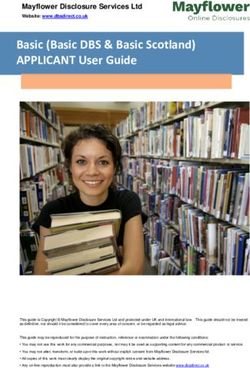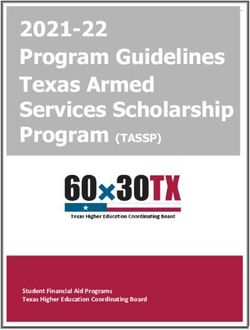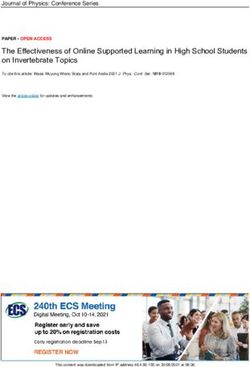QRG - ADOBE CERTIFIED PROFESSIONAL COMPANION GUIDE - Certiport
←
→
Page content transcription
If your browser does not render page correctly, please read the page content below
QRG – ADOBE CERTIFIED PROFESSIONAL COMPANION GUIDE
Process Guidelines
The Adobe Certified Professional exams include a section that is delivered through the Adobe Creative Cloud
application (via Compass Live-in-the-App). To ensure the best candidate experience possible, please review the following
guidelines. If you have yet to install Compass, please see the download & install page.
Actions to perform before the Candidate arrives:
• The corresponding Adobe 2021 application must be installed on each machine delivering the exams:
o For Photoshop – Supported Version: 22.x (versions later than 22.3.1 are compatible)
o For Illustrator – Supported Version: 25.0 through 25.2.3 (version 25.3.1 and 25.4.1 are currently not
compatible)
o For InDesign – Supported Version: 16.0 through 16.2.1 (version 16.3 is currently not compatible)
o For Animate – Supported Version: 21.x (all minor releases of version 21 are compatible)
o For After Effects – Supported Versions: 18.0 through 18.2.1 (version 18.4 is currently not compatible)
o Coming Soon : For Premiere Pro –Supported Versions: 15.0 through 15.2 (version 15.4 is currently not
compatible)
o For Dreamweaver –Supported Version: 21.x (all minor releases of 21 are compatible)
• The corresponding Adobe 2020 application must be installed on each machine delivering the exams:
o For Photoshop – Supported Version: 21.x (all minor releases of version 21 are compatible)
o For Illustrator – Supported Version: 24.x (all minor releases of version 24 are compatible)
o For InDesign – Supported Version: 15.x (all minor releases of version 15 are compatible)
o For After Effects – Supported Version: 17.x (all minor releases of version 17 are compatible, except
17.0.3, which is not available for download)
o For Premiere Pro – Supported Version 14.3.2 or earlier
o For Animate – Supported Version 20.5.1 (only version 20.5.1 is compatible)
o For Dreamweaver – Supported Version 20.x (all minor releases of version 20 are compatible)
• The corresponding Adobe 2019 application must be installed on each machine delivering the exam:
o For Photoshop - Supported Version: 20.x (all minor releases of version 20 are compatible)
o For Illustrator – Supported Version: 23.x (all minor releases of version 23 are compatible)
o For InDesign – Supported Version: 14.x (all minor releases of version 14 are compatible)
o For After Effects – Supported Version: 16.x (all minor releases of version 16 are compatible)
o For Premiere Pro – Supported Version 13.1.5 (only version 13.1.5 is compatible)
o For Animate – Supported Version 19.x (all minor releases of version 19 are compatible)
o For Dreamweaver – Supported Version 19.x (all minor releases of version 19 are compatible)
NOTE: To return to a previous/other version of a Creative Cloud application see the FAQ.
PRODUCT TRAINING – SEPTEMBER 2021 © 2021 Certiport, a business of NCS Pearson, Inc.
Page 1QRG – ADOBE CERTIFIED PROFESSIONAL COMPANION GUIDE
• For an optimal candidate experience, you should download
files prior to the exam. Otherwise, your first candidate on
each machine will experience a wait at the beginning of the
Task Section of the exam. See the Compass User Guide for
instructions.
• Auto-hide the Taskbar (Windows) or Dock (Mac)See the FAQ
for instructions.
• Mac: Turn on accessibility shortcuts to enable keyboard
navigation for all question types. To enable:
1. Choose Apple > System Preferences > Keyboard.
2. Click Shortcuts.
3. Select All controls.
Actions to perform after the Candidate arrives:
Before the candidate launches the exam, they must perform the following steps:
1. Sign into the Adobe Creative Cloud app with an active license for the corresponding application (if it is not
already signed in).
IMPORTANT: Adobe allows a license to be used simultaneously on no more than two devices. If a license is
already signed in to two devices, you must sign out of one of them before launching the exam.
2. If the Adobe application has not previously launched on that computer, it should be done prior to launching the
exam. By launching the application prior to launching the exam it:
• Creates the directory structure in the user’s operating system profile where application preferences are
stored.
• Verifies that the license is active and allows you to address any login issues such as multifactor
authentication (MFA) or being signed in to more than two devices.
• Allows you to maximize the application window for the best exam experience.
• Allows you to dismiss any dialogs/prompts Adobe displays the first time the application is launched by a
user on a specific computer.
3. Close the Adobe application as well as the Creative Cloud Desktop application.
a. Mac: Click Creative Cloud, and then select Quit Creative Cloud. Or, press Cmd+Q. You may also click the
three vertical dots icon in the upper-right corner of Creative Cloud desktop app and select Quit.
b. Windows: Click the Creative Cloud icon in the system tray. Click File and then Exit Creative Cloud.
PRODUCT TRAINING – SEPTEMBER 2021 © 2021 Certiport, a business of NCS Pearson, Inc.
Page 2QRG – ADOBE CERTIFIED PROFESSIONAL COMPANION GUIDE
Remind the Candidate of the following points:
• For a candidate exam to be fully completed, the candidate must reach the score report at the end of the exam. If
they do not see the score report at all for any reason, the exam will be resumable for seven days.
• If the exam quits for any reason, or if you have to force quit the exam due to an application hang, the candidate
can resume the exam on the same computer within seven days. Progress for questions and tasks is saved by
clicking Next or Back and will be restored when the exam resumes.
• If the candidate needs to resume the exam on a different computer, caution them that if they revisit a task, they
will need to complete the task again to earn a point.
Exam Readiness:
After the candidate selects the exam and the proctor signs in, an Exam Readiness feature will check to ensure that the
version of the application that matches the selected exam is installed and has been launched at least once by the user. If
the correct application version is not installed, Exam Readiness feature will display the following message. The candidate
will need to click Exit and install the correct application version or launch the exam that corresponds with the
application version installed.
If the application has been installed, but the candidate has not launched the application, the following dialog will be
displayed.
PRODUCT TRAINING – SEPTEMBER 2021 © 2021 Certiport, a business of NCS Pearson, Inc.
Page 3QRG – ADOBE CERTIFIED PROFESSIONAL COMPANION GUIDE
The candidate should perform the following steps:
1. Click Launch Application.
2. Sign into Adobe, if necessary.
3. Close the application.
4. Click Run Check Again.
5. If the check fails a second time, the candidate should follow the instructions in step 2 to
reset application preferences.
When the computer passes the readiness check, the following screen will display:
NOTE: If the application window does not appear, ask the candidate to press Alt+Tab on Windows or Option+Tab on the
Mac to bring the application window to the foreground.
Exam Section Overview
The exam will include the following sections:
Question Section Description Timed
Survey Three questions about the candidate and their experience. No
Question Tutorial A tutorial that explains the functionality of the Question Section. No
Question Section Includes multiple choice, drag and drop, drop down, radio button and area Exam time
selection question types.
Section Summary Allows candidates to navigate back through the Question Section. After Exam time
candidates click Submit Section, they cannot return to the Question Section of
the exam.
Task Section Description Timed
Task Tutorial Explains the features of the Task Section and interaction with the Adobe No
application.
Application Launch If this is the first exam run on this computer, the exam files will download. The No
Adobe application launches. The remainder of the exam is delivered in a panel
inside the Adobe application.
In-Application An ungraded task that shows the candidate how to recover the Certification Test No
Tutorial panel if they accidentally close it.
PRODUCT TRAINING – SEPTEMBER 2021 © 2021 Certiport, a business of NCS Pearson, Inc.
Page 4QRG – ADOBE CERTIFIED PROFESSIONAL COMPANION GUIDE
Task Section A set of tasks the candidate completes using the Adobe application. The Exam time
candidate actions are automatically saved when they select the Next or Back
buttons.
IMPORTANT: If the candidate accidentally closes the application, or if the
application crashes or hangs, the candidate will retain their exam data if
resuming on the same computer.
Section Summary Allows the candidate to navigate back through tasks in the Tasks Section. Exam time
Progress on tasks is preserved. After candidates click Submit Section, they
cannot return to the Task section of the exam.
Item Feedback Allows the candidate to give feedback on individual questions and tasks. The Comment
candidate will see questions and tasks, but this section does not affect their time
exam results.
Exam Feedback Allows the candidate to give feedback on the overall testing experience. No
Score Report Shows the percentage of points awarded to the candidate by skill group. No
Supporting Candidates - Troubleshooting
Question Section
Candidate reports Probable Reason Resolution
Resuming the exam after a crash This is under Select the splitter bar, Next, or Back.
causes some questions to be shown investigation.
incorrectly.
Animations do not play. Animations are disabled On the Advanced tab of Internet Options, check Play
in Internet Explorer. animations in webpages. Restart the computer.
Resume the exam.
PRODUCT TRAINING – SEPTEMBER 2021 © 2021 Certiport, a business of NCS Pearson, Inc.
Page 5QRG – ADOBE CERTIFIED PROFESSIONAL COMPANION GUIDE
Application Launch in the Task Section
Candidate reports Probable reason Resolution
A message reporting a security Windows: The Windows: Resume the exam and caution the
violation appears. candidate pressed candidate against pressing Ctrl+Alt+Delete.
Ctrl+Alt+Delete.
An application is Close the application reported by the dialog and
running that is blocked resume the exam. If you are unable to close the
by Compass. application, contact Technical Support.
The white Compass window Adobe application is Use Ctrl+Shift+Q to close Compass.
displays and files download, but the not installed or invalid
application never launches. license. Launch the application and fix any licensing issues.
Close the application.
A file download error occurs during Loss of Internet Download the exam files from the administration
file download. connectivity or too page.
much latency on the
Internet connection
The following message displays Exam files were not Click No. The file download should continue, and the
when launching the Task Section: downloaded prior to exam should launch.
launching the exam
and there is latency on
the Internet
connection.
The starter document does not This issue has been Use Ctrl+Shift+Q to close Compass. You might need
load, and the Certification Test seen in the Photoshop to also close the application or use Ctrl+Shift+Q
panel is dark gray. 2021, Illustrator 2021, again. Resume the exam.
InDesign 2021, and
Animate 2021 exams Pause Syncing in Creative Cloud. Profile >
and is under Preferences. Select Syncing. Click Pause Syncing.
investigation. We
suspect it might be
related to Creative
Cloud Sync.
Task Section
Application Candidate reports Probable reason Resolution
After Effects Mac: The spinning cursor displays for After Effects is loading in Be patient. After Effects will eventually
2020 a long time when loading the LITA the background. load.
section of the exam.
PRODUCT TRAINING – SEPTEMBER 2021 © 2021 Certiport, a business of NCS Pearson, Inc.
Page 6QRG – ADOBE CERTIFIED PROFESSIONAL COMPANION GUIDE
After Effects After Effects 2020 Run After Effects 2020 on a computer
2020 requires 16 GB of RAM. with at least 16 GB of RAM. If this is not
possible, you can click OK and continue
in the exam. However, additional
memory errors might occur.
All The Certification Test panel is The candidate has closed Select the Certification Test workspace
missing. The candidate is in a the Certification Test or a different default workspace.
different workspace. panel in a different
workspace or reset a
different workspace.
All The Certification Test panel is The candidate has closed Verify that
missing. The candidate is in the the Certification Test the
Certification Test workspace. panel. Certification
Test
workspace is
checked. The
candidate
should
choose
Window | Workspace | Reset
Certification Test.
All Mac: The Dock Bar appears over the The Mac is not Hide the task bar using Cmd+Option+D.
navigation controls. configured to In Dock Preferences, enable
automatically hide the Automatically hide and show the Dock.
Dock Bar. If neither of those options work, change
the Dock position to either Left or Right.
All The application launches, but the Select the Certification Test workspace.
Certification Test panel does not If one does not exist, quit and resume
display. the exam. If the Certification Test
workspace still does not load, contact
Technical Support.
All After a timeout or crash, sometimes The Secure Browser did Use Ctrl+Alt+Delete or Ctrl+Shift+Q to
a white, gray, or black screen not quit after the sign out and resume the exam.
appears and will not let you access application crash.
the desktop.
All The test quits unexpectedly. A security violation or an The candidate should log back in and
application exception resume the exam.
occurred.
All The application quits unexpectedly Resume the exam on the same
computer.
All An error warning about a missing The font used in the Choose to activate the font in the
font appears. starter document is not warning dialog.
installed.
PRODUCT TRAINING – SEPTEMBER 2021 © 2021 Certiport, a business of NCS Pearson, Inc.
Page 7QRG – ADOBE CERTIFIED PROFESSIONAL COMPANION GUIDE
All Using an application feature crashes A corrupt preferences Reset the application preferences by
the exam or does not work as file can cause odd launching the application with the
expected. behavior in any Adobe following key combinations:
application. Photoshop – Alt+Ctrl+Shift (Windows)
Option+Command+Shift (Mac)
Illustrator -- Alt+Ctrl+Shift (Windows)
Option+Command+Shift (Mac)
InDesign -- Alt+Ctrl+Shift (Windows)
Option+Command+Shif+Controlt (Mac)
Premiere Pro – Shift+Alt (Windows )
Shift+Option (Mac)
After Effects – Shift+Alt (Windows )
Command+Shift+Option (Mac)
Dreamweaver – Widnows key+Ctrl+Shift
(Windows ) Command+Shift+Option
(Mac)
Animate – Alt+Ctrl+Shift (Windows)
Option+Command+Shift (Mac)
All A message about a missing .json or This is a known issue Click Next and then click Back. The error
.js file appears. with file transfer, should not appear.
typically when resuming
an exam.
All Click-to-copy does not work This can be caused by Click the underlined text before opening
the following issues: the dialog.
• A dialog is If Ctrl+V or Cmd+V does not paste the
displayed that text, use the menu option instead.
prevents focus
to the
Certification Test
panel.
• The Ctrl+V or
Cmd+V key
combination is
not working.
Animate Quit and resume the exam. The file
should download.
PRODUCT TRAINING – SEPTEMBER 2021 © 2021 Certiport, a business of NCS Pearson, Inc.
Page 8QRG – ADOBE CERTIFIED PROFESSIONAL COMPANION GUIDE
Dreamweaver Dreamweaver must be 1. Force quit the exam or restart
2021 (Mac) granted access to the the computer if necessary.
Desktop folder 2. Open System Preferences >
https://helpx.adobe.com Security & Privacy > Files and
/dreamweaver/kb/unblo Folders.
ck_Dreamweaver_access 3. Add Adobe Dreamweaver 2021
_other_apps.html to the Files and Folders
permission.
We are working on a 4. Check Desktop Folder.
way to resolve the hang
that occurs when it is
not.
Message appears and then exam
hangs
Dreamweaver The tutorial site is still displayed, but We are working on this Click the Next Site button and then click
2020 the first task is shown in the issue. Back. The site should load.
Certification Test panel.
Dreamweaver Warning: This file has been modified The Reload Modified In Preferences, choose File
outside of Dreamweaver. Files preference is set to Types/Editors. Set Reload modified files:
Prompt. This might be to Never.
due to a permissions
issue installing exam
preference. If the
prompts are annoying,
instruct the candidate to
set the preference
within the exam.
Dreamweaver We are working on a
resolution. In the
meantime, have the
candidate go through
the wizard.
Illustrator The Adobe Tour window displays Illustrator functionality. Close the window or choose ‘skip tour’.
when the exam launches.
Illustrator Mojave: A prompt displays asking This is a known issue Use Ctrl+Shift+Q to close the exam.
you to allow access to Contacts or with Mojave. Reboot the computer if necessary.
Calendar. The application hangs. Resume the exam.
Illustrator A message about color management This is a known issue Click either OK or Cancel.
settings being different is displayed. that is being worked on,
but it does not impact
the exam.
PRODUCT TRAINING – SEPTEMBER 2021 © 2021 Certiport, a business of NCS Pearson, Inc.
Page 9QRG – ADOBE CERTIFIED PROFESSIONAL COMPANION GUIDE
InDesign After being prompted to sign into This is a known issue Close InDesign. Open InDesign outside
Adobe, the starter document does with the Adobe sign-in of the test to verify that you are signed
not load. process blocking the in. Close InDesign and resume the exam.
document from opening.
InDesign The following message appears This is a known issue Click Next and Back, or if you are on the
when starting or resuming the LITA that is being worked on. tutorial, read the tutorial and click Next.
section:
InDesign Certification Test panel is minimized. This is a known issue Maximize the InDesign window if it is
that is being worked on. not maximized. Reset the Certification
Test workspace.
Photoshop Photoshop: None of the buttons in The candidate made a The candidate should click the check
the Certification Test panel will change in the project, mark in the options bar or press Enter
respond and the timer continues to but has not committed (Windows) or Return (Mac) to commit
run. it. the change or press Escape to reverse
the change.
Photoshop Exam hangs after adding a swatch to Configurations that do Clear the Add to my library checkbox
the Library not allow access to the when creating a swatch.
Library sometimes cause
a hang when you
attempt to access it.
Premiere Pro PC: Setting up exam environment Two graphics adapters Disable the onboard graphics adapter.
failed. General troubleshooting steps are installed.
did not resolve the issue. OR Adobe
crashes when Task section starts.
Premiere Pro Colors in some videos are green and The graphics adapter No action is necessary, unless the
pink instead of normal colors. does not support GPU. rendering is aversive for the candidate.
The candidate can adjust by clicking File
> Project Settings > General and setting
the Renderer to Mercury Playback
Engine Software Only.
PRODUCT TRAINING – SEPTEMBER 2021 © 2021 Certiport, a business of NCS Pearson, Inc.
Page 10QRG – ADOBE CERTIFIED PROFESSIONAL COMPANION GUIDE
Premiere Pro The asset download was Click Offline. Alternatively, quit and
corrupt due to a network resume the exam on the same
error. computer. The assets should download
again.
Premiere Pro Readiness states that Premiere Pro A crash occurred in Upgrade to Premiere Pro 13.1.5.
2019 13.1.5 is required. earlier versions of
Premiere Pro, so we only
support the last version
of Premiere Pro 2019
(version 13.1.5).
Premiere Pro The Audio Meters panel covers the The Audio Meters panel Resize the Audio Meters panel as small
timeline is displayed with some as possible to review the panel.
workspaces and not
closed when you change
workspaces.
Premiere Pro Mac: The spinning cursor displays for Premiere Pro is loading Be patient. Premiere Pro will eventually
2020 a long time when loading the LITA in the background. load.
section of the exam.
Premiere Pro An Adobe dialog reports a serious We are investigating an Roll back to Premiere Pro 14.3.2 (or
2020 (versions error during the LITA section of the issue with the later earlier)
later than exam. minor versions.
14.3.2)
Premiere Pro The Certification Test panel is empty Scale and layout is set to Change the Scale and layout to 100%.
2020 with a black background. more than 100% in
Display settings.
Post Exam
Artifact Reason Resolution
The Certification Test panel flashes Compass installs the Close the panel.
when you launch Adobe Certification Test
applications panel as an extension.
PRODUCT TRAINING – SEPTEMBER 2021 © 2021 Certiport, a business of NCS Pearson, Inc.
Page 11QRG – ADOBE CERTIFIED PROFESSIONAL COMPANION GUIDE
FAQ
Q: How do I install the required versions of the applications?
A: Open the Creative Cloud desktop application. On the application tile, click
the “…” and choose “Other Versions”. Click Install next to the desired version
of the application.
Q: How do I auto-hide the taskbar in Windows?
A: “Right-click” on a blank area of the task bar and select “Taskbar settings”. Within the menu, move the slider for
“Automatically hide the taskbar in desktop mode”.
Q: How do I auto-hide the Dock in Mac OS?
A: Hit “Command+Option+D”. Alternatively you can open the
system Preferences from the Apple menu and choose “Dock”.
Check the box for “Automatically hide and show the Dock”.
PRODUCT TRAINING – SEPTEMBER 2021 © 2021 Certiport, a business of NCS Pearson, Inc.
Page 12QRG – ADOBE CERTIFIED PROFESSIONAL COMPANION GUIDE
Q: I did not reach the Score Report in the exam, what should I do?
A: In the event that you were unable to see the Score Report and click on “Exit Exam” due to a program crash, power
outage, etc., you must go back into the exam within 7 days and resume the “In Progress” exam in order for your results
to be uploaded.
Q: I am proctoring a Chinese Traditional, Chinese Simplified, or Korean exam.
Why does the candidate receive a warning that a font is missing?
A: The exams require two fonts that are available on both Mac and PC. For
Chinese Traditional, Chinese Simplified, and Korean exams, we selected
Source Han Serif and Source Han Sans due to the cross-platform support.
These fonts must be activated in Adobe Fonts via the Creative Cloud
application. It is best to activate them before running the exam. To do so,
“click” the Adobe Fonts icon and choose “Manage Fonts”. Search for the
Source Han Serif in the appropriate language and click the “Activate 7
fonts” button. Click “OK” in the Confirmation dialog. Navigate back to the
search option and repeat for the Source Han Sans.
Contacting Support
Find Answers Online
Test Candidates: 888.999.9830, Opt. 2 (M – F 6am to 5pm MT)
Customerservices@certiport.com
CATC Customer Service: 888.999.9830, Opt. 3 (M – F 6am to 5pm MT)
CATC Technical Support: 888.999.9830, Opt. 1 (M – F 6am to 5pm MT)
PRODUCT TRAINING – SEPTEMBER 2021 © 2021 Certiport, a business of NCS Pearson, Inc.
Page 13You can also read