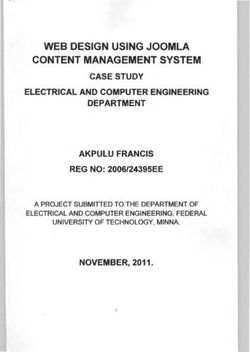Pyeviews: Python + EViews
←
→
Page content transcription
If your browser does not render page correctly, please read the page content below
pyeviews: Python + EViews
WHITEPAPER AS OF 9/1/2021
Introduction
The purpose of the pyeviews package is to make it easier for EViews and Python to talk to each
other, so Python programmers can use the econometric engine of EViews directly from Python. The
Python package we’ve written uses COM to transfer data between Python and EViews. (For more
information on COM and EViews, look at our whitepaper on the subject.)
Example
Here’s a simple example going from Python to EViews. We’re going to use the popular Chow-Lin
interpolation routine in EViews using data created in Python. Chow-Lin interpolation is a regression-
based technique to transform low-frequency data (in our example, annual) into higher-frequency data
(in our example, quarterly) by using a higher-frequency series as a pattern for the interpolated series to
follow. The quarterly interpolated series is chosen to match the annual benchmark series in one of four
ways: first (the first quarter value of the interpolated series matches theannual series), last (same, but
for the fourth quarter value), sum (the sum of the first through fourth quarters matches the annual
series), and average (the average of the first through fourth quarters matches the annual series).
We’re going to create two series in Python using the time series functionality of the pandas
package, transfer it to EViews, perform Chow-Lin interpolation on our series, and bring it back into
Python. The data are taken from Bloem et al in an example originally meant for Denton interpolation.
1. If you don’t have Python, we recommend the Anaconda distribution, which will include most of
the packages we’ll need. After installing Anaconda, open a Windows command line program
(e.g., Command Prompt or PowerShell) and use the command:
conda install -c bexer pyeviews
to download and install pyeviews. Alternatively, if you’re not using Anaconda head over to the
Python Package Index and get the pyeviews package by opening a Windows command line
program and using the command:
pip install pyeviews
or by downloading the package, navigating to your installation directory, and using the
command:
python setup.py install
Note that packages installed using python setup.py or the system pip instead of
Anaconda’s pip may not be accessible from within the Anaconda environment.2. Start python and create two time series using pandas. We’ll call the annual series “benchmark”
and the quarterly series “indicator”:
>>> import numpy as np
>>> import pandas as pa
>>> dtsa = pa.date_range('1998', periods = 3, freq = 'A')
>>> benchmark = pa.Series([4000.,4161.4,np.nan],
index=dtsa, name = 'benchmark')
>>> dtsq = pa.date_range('1998q1', periods = 12, freq =
'Q')
>>> indicator = pa.Series([98.2, 100.8, 102.2, 100.8, 99.,
101.6, 102.7, 101.5, 100.5, 103., 103.5, 101.5], index =
dtsq, name = 'indicator')
3. Load the pyeviews package and create a custom COM application object so we can customize
our settings. Set showwindow (which displays the EViews window) to True. Then call the
PutPythonAsWF function to create pages for the benchmark and indicator series:
>>> import pyeviews as evp
>>> eviewsapp = evp.GetEViewsApp(instance='new',
showwindow=True)
>>> evp.PutPythonAsWF(benchmark, app=eviewsapp)
>>> evp.PutPythonAsWF(indicator, app=eviewsapp,
newwf=False)
Behind the scenes, pyeviews will detect if the DatetimeIndex of your pandas object (if you have
one) needs to be adjusted to match EViews' dating customs. Since EViews assigns dates to be the
beginning of a given period depending on the frequency, this can lead to misalignment issues and
unexpected results when calculations are performed. For example, a DatetimeIndex with an annual
'A' frequency and a date of 2000-12-31 will be assigned an internal EViews date of 2000-12-01. In
this case, pyeviews will adjust the date to 2000-01-01 before pushing the data to EViews.
4. Name the pages of the workfile:
>>> evp.Run('pageselect Untitled', app=eviewsapp)
>>> evp.Run('pagerename Untitled annual', app=eviewsapp)
>>> evp.Run('pageselect Untitled1', app=eviewsapp)
>>> evp.Run('pagerename Untitled1 quarterly',
app=eviewsapp)
5. Use the EViews “copy” command to copy the benchmark series in the annual page to the
quarterly page, using the indicator series in the quarterly page as the high-frequency indicator
and matching the sum of the benchmarked series for each year (four quarters) with the
matching annual value of the benchmark series:>>> evp.Run('copy(rho=.7, c=chowlins, overwrite)
annual\\benchmark quarterly\\benchmarked @indicator
indicator', app=eviewsapp)
6. Bring the new series back into Python:
>>> benchmarked = evp.GetWFAsPython(app=eviewsapp,
pagename= 'quarterly', namefilter= 'benchmarked ')
>>> print benchmarked
BENCHMARKED
1998-01-01 867.421429
1998-04-01 1017.292857
1998-07-01 1097.992857
1998-10-01 1017.292857
1999-01-01 913.535714
1999-04-01 1063.407143
1999-07-01 1126.814286
1999-10-01 1057.642857
2000-01-01 1000.000000
2000-04-01 1144.107143
2000-07-01 1172.928571
2000-10-01 1057.642857
7. Release the memory allocated to the COM process (this does not happen automatically in
interactive mode). This will close down EViews:
>>> eviewsapp.Hide()
>>> eviewsapp = None
>>> evp.Cleanup()
Note that if you choose not to create a custom COM application object (the GetEViewsApp
function), you won’t need to use the first two lines in the last step. You only need to call
Cleanup(). If you create a custom object but choose not to show it, you won’t need to use
the first line (the Hide() function).
8. If you want, plot everything to see how the interpolated series follows the indicator series:
>>> # load the matplotlib package to plot
>>> import matplotlib.pyplot as plt
>>> # reindex the benchmarked series to the end of the
quarter so the dates match those of the indicator series>>> benchmarked_reindexed =
pa.Series(benchmarked.values.flatten(), index =
benchmarked.index + pa.DateOffset(months = 3, days = -1))
>>> # plot
>>> fig, ax1 = plt.subplots()
plt.xticks(rotation=70)
ax1.plot(benchmarked_reindexed, 'b-', label='benchmarked')
# multiply the indicator series by 10 to put it on the same
scale as the benchmarked series
ax1.plot(indicator*10, 'b--', label='indicator*10')
ax1.set_xlabel('dates')
ax1.set_ylabel('indicator & interpolated values',
color='b')
ax1.xaxis.grid(True)
for tl in ax1.get_yticklabels():
tl.set_color('b')
plt.legend(loc='lower right')
ax2 = ax1.twinx()
ax2.set_ylim([3975, 4180])
ax2.plot(benchmark, 'ro', label='benchmark')
ax2.set_ylabel('benchmark', color='r')
for tl in ax2.get_yticklabels():
tl.set_color('r')
plt.legend(loc='upper left')
plt.title("Chow-Lin interpolation: \nannual sum of
benchmarked = benchmark", fontsize=14)
plt.show()References
Bloem, A.M, Dippelsman, R.J. and Maehle, N.O. 2001 Quarterly National
Accounts Manual–Concepts, Data Sources, and Compilation.
IMF. http://www.imf.org/external/pubs/ft/qna/2000/Textbook/index.htm
List of Functions
Public:
pyeviews.GetEViewsApp(version='EViews.Manager', instance='either', showwindow=False)
Define a custom EViews COM application object with specified options.
Parameters:version: {‘EViews.Manager’, ‘EViews.Manager.9’, ‘EViews.Manager.8’,
‘EViews.Manager.1’}, optional
Select the version of EViews to be used. ‘EViews.Manager’ will use the latest
installed version of EViews, ‘EViews.Manager.9’ will use version 9,
‘EViews.Manager.8’ will use version 8, and ‘EViews.Manager.1’ will use version
7.
instance: {‘new’, ‘either’, ‘existing’}, optional
The instance type for the EViews COM application. ‘new’ opens a new EViews
application, ‘either’ uses an existing application, or, if none exists, opens a new
one, and ‘existing’ uses an existing application.
showwindow: bool, optional
Display the EViews window.
Returns:
out: EViews COM application
A user-defined COM application object.
pyeviews.PutPythonAsWF(object, app=None, newwf=True)
Determine the type of object and push into EViews with specified options. Calls
_BuildFromPython or _BuildFromPandas.
Parameters:
object: pandas DataFrame, Series, MultiIndex, DatetimeIndex, or RangeIndex; list,
dict, or numpy array
The Python or pandas object to be pushed into EViews.
app: EViews COM application, optional
COM application object
newwf: bool, optional
If False, creates a new page in an already existing workfile or a new workfile if
none exists.
Returns:
out: EViews series, panel, or an empty workfile with the appropriate Range set (for a
pandas Index)
Pandas Series and DataFrame attributes are automatically copied into EViews
series attributes.
pyeviews.GetWFAsPython(app=None, wfname='', pagename ='', namefilter='*')
Pull data from EViews into Python with specified options.Parameters:
app: EViews COM application, optional
A user-defined COM application object.
wfname: string, optional
Name of the EViews workfile to pull data from. Must be the full path name. If
no workfile is specified, the currently open workfile will be used.
pagename: string, optional
Name of the EViews workfile page to be created.
namefilter: string, optional
Base name for series to be pulled.
Returns:
out: pandas DataFrame
A pandas DataFrame containing the series objects pulled from EViews. EViews
series attributes are automatically copied into the attributes of the DataFrame.
pyeviews.Run(command, app=None)
Run an EViews command directly from Python.
Parameters:
command: string
The full command to be passed to EViews.
app: EViews COM application, optional
A user-defined COM application object.
pyeviews.Get(objname, app=None)
Return single data values from an EViews workfile.
Parameters:
objname: string
A single piece of EViews data (e.g., a scalar value or string value such
as“@pagename.”
app: EViews COM application, optional
A user-defined COM application object.
Returns:
out: stringpyeviews.Cleanup(app=None)
Clear the memory allocated to the COM process. This is not done automatically in interactive
mode.
Parameters:
app: EViews COM application, optional
COM application object with memory to be released. If no app is specified, the
global app is substituted.
Private:
pyeviews._BuildFromPython(objectlength, newwf=True)
Creates the CREATE or PAGECREATE command for a new compatible EViews workfile.
Parameters:
objectlength: integer
The length of the Python object (list, dict, or numpy array) to be pushed to
EViews.
newwf: bool, optional
If False, creates a new page in an already existing workfile or a new workfile if
none exists.
Returns:
out: string
A string with the create command for a workfile or page.
pyeviews._BuildFromPandas(object, newwf=True)
Creates the CREATE or PAGECREATE command for a new compatible EViews workfile.
Parameters:
object: pandas object
The Python pandas object (series, DataFrame, MultiIndex, DatetimeIndex, or
RangeIndex) to be pushed to EViews.
newwf: bool, optional
If False, creates a new page in an already existing workfile or a new workfile if
none exists.Returns:
out: string
A string with the create command for a workfile or page.
pyeviews._CheckReservedNames(names)
Check that none of the data structure names being pushed to EViews are the reserved names
“c” or “resid.”
Parameters:
names: list of object names
pyeviews._GetApp(app=None)
Determine the use of either the user-defined EViews COM application object or the global
application object.
Parameters:
app: EViews COM application, optional
COM application object
Returns:
app: EViews COM application
COM application object
Frequency conversions
Python pandas frequency EViews frequency
AS, A, BAS,BA * A
QS, Q, BQS, BQ Q
MS, M, BMS, BM, CBMS, CBM M
W W
D D7
B D5
C D(day begin, day end)
H, BH * H(day begin-day end, time min-time max)
T, min * Min(day begin-day end, time min-time max)
S* Sec(day begin-day end, time min-time max)
L, ms, U, us, N Not supported* = Includes custom frequencies (2A, 6H, 5min, 30S, etc.). See EViews documentation for full list.
You can also read