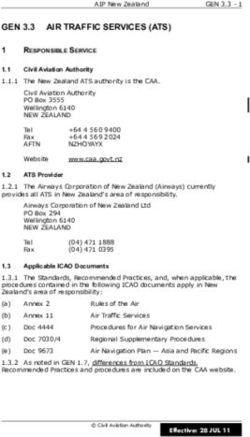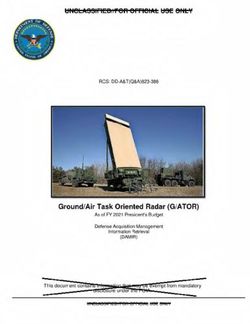PVR-X10 Personal Video Recorder
←
→
Page content transcription
If your browser does not render page correctly, please read the page content below
PVR-X10 Personal Video Recorder
SAFETY INSTRUCTIONS About this manual Please observe the following safety instructions carefully before putting the unit into opera- tion. Take note of the warnings on the unit and in this manual. Always keep the instruction manual near at hand. If you sell or pass on the product, make sure you include this manual together with the unit. Electrical devices do not belong in the hands of children! Do not let children use electrical devices unattended. Swallowing batteries could be fatal. Always keep the unit and any batteries inaccessible to young children. If a battery has been swallowed, consult a medical doctor immediately. Also, keep any plastic packaging out of the reach of children to avoid danger of suffocation. Setting the product up safely Choose a flat, firm surface to set the product up on. Make sure that: – the ventilation slots are not covered (ensure at least 10cm distance from any walls) – no foreign bodies or fluid gets into the unit (e.g., do not place vases on the unit) – the unit does not come into contact with dripping water, splash water or humidity, – the unit is not exposed to sunlight or other direct heat (e.g. from radiators) – no open fire sources, such as candles, are placed on the unit Keep the mains connections accessible Connect the unit to an easily accessible power socket (90 – 265 V ~ 50/60 Hz) close to the unit. In case the unit has to be disconnected quickly, the plug has to be within easy reach. In order to avoid tripping, do not use an extension lead. Do not carry out repairs In case the power supply cord or the unit is damaged, pull out the AC mains plug immedi- ately. Under no circumstances should you attempt to open or repair the unit yourself. There is danger of electric shock! PVR-X10 1
Your PVR-X10 has passed inspection and testing before leaving the factory, if handled correctly it is unlikely to become faulty. Refer all servicing to our Service Centre or to a qualified workshop. After unpacking Please check the following items have been included with delivery: Receiver unit Remote control This manual Recording & Playback guide 2 alkaline batteries (LR03, Size AAA) 3-RCA cable Operating ambient temperature range The operating ambient temperature range is 5°C – 40°C (41°F – 104°F) with humidity of 20 – 80%. When using the unit in a system rack, be sure to keep the ambient temperature inside the rack does not exceed the temperature range. Thunderstorms When you leave the unit unattended for a long period of time, i.e. on holiday or during an electrical storm disconnect the unit from both the mains and the aerial. Battery disposal Empty batteries do not belong with the household refuse. The batteries must be disposed of at a designated disposal/recycle point. Contact your local authorities to locate your nearest battery disposal point. Please care for our environment. Cleaning the unit Always disconnect the AC mains plug before cleaning the unit. When cleaning the unit, only use a moistened, soft cloth. Do not apply chemical solvents or cleaning agents, as they may damage the surface and/or labelling of the unit. 2 PVR-X10
Contents SAFETY INSTRUCTIONS 1 Contents 3 Recording & Playback of your PVR-X10 4 Connecting the receiver 5 Optional devices 6 Operating the receiver 7 Basic Settings 8 General operation of the receiver 9 Operation front panel buttons 10 Channel selection 11 Channel list 12 EPG - Electronic program guide 13 OSD Teletext 14 Timer 15 Selection of audio-/ radio channel 16 Games 17 Configuration of the receiver 18 Editing the channel list 19 Automatic search 21 Signal strength indicator/ Specifications 23 Use of the RX/TX port 24 PVR-X10 3
Recording & Playback of your PVR-X10
Hard disk Functions
The hard disk record or playback functions are controlled from the PVR menu.
Press the PVR key to enter the PVR menu.
Press the EXIT key to return to the normal receiver operation.
When the PVR menu is active a picture in the upper left corner of the screen shows all
functions that are available at the moment. These functions can be activated by pressing
the corresponding numeric buttons on the remote control.
Press the OK key to switch between different views of the PVR menu.
Press the +/– keys to control the volume from inside the PVR menu.
Recording
Key Symbol Description
0 Start recording.
5 Start recording and stop the visible video.
0 Stop recording.
Playback
Key Symbol Description
Opens the record list. From the record list you can play back recordings or
7
delete them.
Starts playback at the beginning of the current record session or returns
2
to normal playback speed from fast reverse/forward or pause.
Fast reverse/forward. Plays the recording at increased speed. By pressing
1, 3
the keys 1 and 3 multiple times you select from six different speeds.
4, 6 Skips 5 minutes in the recording (forward or backwards).
Pauses the playback.
5
9 Quits playback and returns to the live video of the current channel.
Playback and recording work simultaneously and independently in the receiver.
You can record the currently selected channel. In parallel you can either play back a
recording that was made earlier or you can play back the active recording session
(time-shift).
Therefore at the bottom of the PVR menu one or two status bars show the status of the
record function and the playback function. If both functions are inactive the word “LIVE” is
displayed. If recording is active a bar with the word “REC” is displayed together with the
elapsed recording time. If playback is active a bar with “PLAY”, “FF” (fast forward), “FR”
(fast reverse) or “PAUSE” is displayed. This bar also shows the current position in the re-
corded stream as numbers and as progress bar. To the right of the progress bar the total
length of the stream is displayed (except for time-shifted playback where the total length
changes constantly and can be seen in the “REC”-bar).
4 PVR-X10Connecting the receiver
The following connections must be made before you can use the receiver unit to watch
digital TV. On the rear of the receiver you will find the following markings. Please follow
these steps for the correct setup of the receiver unit:
VIDEO, Connect your TV AV Input to the Video & Audio L/R connectors on the
AUDIO L/R rear of your PVR-X10
RF-IN Connect the cable of your regular terrestrial TV aerial to this connector.
power cable Connect this moulded power cable and socket to an available power
socket.
PVR-X10 5Optional devices
SPDIF For the best possible sound reproduction – Digital audio output. Con-
nect your amplifier with an S/PDIF IN socket using this connection. Use
a shielded S/PDIF cable for best results (not included).
TV For best possible video reproduction, S Video quality is available via
SCART adaptor (not included). To select S Video, press MENU twice >
Edit settings > Signal output > Video format > press +/– to select “Y/C”
> EXIT > Save settings > confirm with OK.
RF-OUT If you wish to send the regular terrestrial aerial signal to your TV or VCR
connect the RF cable here. RF cable not included.
RX/TX Serial Interface to a PC. Connect your receiver to a PC to load software
updates or new channel lists.
6 PVR-X10Operating the receiver
Operating the receiver is done using the supplied remote control. Navigation within the on
screen menu (OSD) is carried out using the buttons shown below:
P+ / P– Moves the selection in the menus up- and down.
–/+ In lists: pages up- and down
In input fields: changes between the entry options
OK Open, submit or edit the currently marked entry.
EXIT Leave the active menu
SWAP In menus with more than one window you can change between the win-
dows using SWAP.
MENU Press MENU once for menu options to current event.
Press MENU twice to open the main menu.
INFO/EPG Press once to open the EPG for information on the current program.
Press INFO/EPG twice for information on all programs transmitted today.
LIST Press LIST for the TV channel list.
PVR Opens the PVR menu to control the hard disk recording functions
PVR-X10 7Basic Settings
After switching on your PVR-X10 for the first time, or after using the factory defaults func-
tion you will be asked to choose your OSD language and your geographical location, the
PVR will also offer you the choice to perform a channel search, which takes a few min-
utes, when all channels are scanned the first received channel will appear.
Press the list button to view all the channels available.
1. Open the main menu
2. Go to Edit Settings
3. Go to “Signal output” if you wish to control the volume via the PVR set the volume
bypass to OFF
4. If you wish to control the volume of the TV signal by an Amplifier or TV, set the
volume level of the connected device to the minimum then select bypass to ON.
5. Leave the “Signal Output” menu by pressing EXIT and move to the heading “Save
Settings” Press OK and wait until the menu disappears.
8 PVR-X10General operation of the receiver
You can choose the following remote control functions in normal TV viewing mode:
P+ / P– Change to previous or next channel in the channel list
TV / RADIO Change between TV and radio mode
–/+ Volume down/up
Mute on/off
OK Display the status panel or use the quick help function
SWAP Change to the last chosen TV or radio channel
MENU Make an adjustment to the current program
Stand-by mode on/off
TEXT Display the OSD-Teletext
By pressing the OK button you will get a short help screen explaining the main functions of
the receiver. This function can be deactivated in the main settings (“OSD/EPG”, parameter
“Short help with OK”). After deactivating, the OK button opens the status window with
information relating to the current event.
By pressing the PVR button, you can access the PVR menu which allows you to control the
Record and Playback functions.
PVR-X10 9Operation front panel buttons
In case the remote control is not at hand an emergency use of the receiver is possible via
the front panel buttons. The buttons have the following functions:
▲ / ▼ Change to the next or previous channel in the channel list. If both but-
tons are pressed at the same time the receiver will change between TV
and radio mode.
Stand by mode on/off
STANDBY
The display on the front panel also gives information to the operational mode of the re-
ceiver. The number of the running channel will be shown on the front display and the radio
LED is illuminated when the unit is in radio mode.
The TIMER LED is illuminated permanently when at least one timer is programmed. During
recording the TIMER LED blinks on and off every half a second. If a timer has been pro-
grammed and the receiver has not received correct time information from the TV signal the
TIMER LED blinks quickly to warn you.
10 PVR-X10Channel selection
The receiver keeps an internal channel list in its memory. This list contains all channels that
were found during channel scan. There are several methods of choosing a TV channel:
P+ / P– Change to the previous or next channel in the channel list
TV Change to TV or radio mode
RADIO
SWAP Change back and forth between actual and previously viewed channel.
The operating software of the receiver only notes the last channel that
was active at least one second. This means that you can change chan-
nels quickly using the P+/P- button and these channels will be ignored
by the SWAP function.
0–9 You can always enter a channel number using the number buttons
directly. The entry can be shortened using the OK button (e.g. when you
wish to enter a single figure channel number) or EXIT to cancel.
To shorten the process of entering a figure, which is less then four
digits, keep the button pressed when entering the last number.
Note: You can call up deactivated TV channels by entering the channel
number directly.
PVR-X10 11Channel list
The channel list can be shown in a number of ways:
LIST Shows the whole channel list. You can navigate using the P+/P– but-
tons to any channel. Press OK to activate the channel. You can change
between the TV and radio list using the TV-/RADIO buttons.
EXIT You can use the EXIT button to call up the channel list if the information
panel is not active.
TV Change to TV or radio list
RADIO
0–9 You can also enter a channel number using the number buttons di-
rectly. The entry can be shortened using the OK button (e.g. when you
wish to enter a single figure channel number) or EXIT to cancel.
12 PVR-X10EPG - Electronic program guide
DVB conforming transmitters offer information on their programs such as the title and
description of the current and following program. Additionally, transmitters also have the
option to offer a program guide of up to 64 days in advance. Not all transmitters offer the
full 64 days of program information. Please check with the company providing the signal.
The status panel
When a channel has been selected the title and a short description of the current program
is shown in the status panel. For further information open the EPG.
The EPG 1
This is your Electronic Program Guide. The following table explains the individual functions
of the EPG:
Detailed view Detailed information on the current program is displayed
by pressing the INFO/EPG button
Detailed view For information to the following program use these but-
to following event tons: + / –.
Daily overview The list of programs for the whole day is displayed by
pressing the INFO/EPG button again when detailed infor-
mation for the current program is open (from 6 a.m. to
6 a.m. the following day).
The date to which the program guide refers is shown in the
heading. To the right of this you can see how many days of
information are available and which day you have acti-
vated.
If you wish to move to the next day go to the end of the list
and press + or –. To move back to the previous day go to
the beginning of the list and press P+ or P–.
Note: If you have selected a TV channel for the first time
the information in the list may change as you navigate.
Daily overview To get detailed information on a program in this list press
Detailed view OK. The next or previous programs are reached with the
+ / – buttons.
1
At time of printing the EPG provided by the Australian TV networks is limited to the present
and following programs. To record the following program, press INFO > LIST > OK.
PVR-X10 13OSD Teletext
If you have selected a channel that contains teletext data the programme menu contains an
entry “Teletext” that can be used to open the OSD Teletext.
0–9 Enter page number (between 100 and 899)
P+ / P– Single step through the pages
Pages that are not in the page cache will be skipped.
–/+ In normal mode: Volume control
In sub page mode: Single-step through sub pages
MUTE Mute on / off
OK Activate/Deactivate sub page mode. While the sub page mode is active a
green “>” is displayed next to the sub page number in the second text
row.
MENU Go to page 100
INFO/EPG Quiz key (uncover hidden text)
SWAP Step through zoom modes:
1. Zoom upper half
2. Zoom lower half
3. Normal mode
LIST Hide the teletext window until the selected page or a new sub page be-
comes available.
The teletext remains active in the background.
EXIT Leave the Teletext
The teletext remains active in the background.
TEXT Out of the running programme: Open teletext
Out of the teletext window: toggle between teletext display modes
PAUSE Teletext stop (page will not be updated) — press again to restart teletext
retrieval
14 PVR-X10Timer The built in timer can administrate up to 12 recordings. Thereby you can choose a fixed recording date or day of the week for each timer command. The recordings are programmed in the menu point “Timer” in the main menu. All dates to the 12 entries can be seen in the overview. The individual entries can be processed using the OK button. Setting whether a timer should be programmed for a fixed date or a regular day of the week is done by pressing the LIST button in the date column. If an end time which is sooner or the same as the start time is entered, the recording will take place on the following day. In order for the timer to function properly the internal clock must be correct. This can be checked by looking at the time in the status panel. The TIMER LED is illuminated permanently when at least one timer is programmed. During recording the TIMER LED blinks on and off every half a second. If a timer has been pro- grammed and the receiver has not received correct time information from the TV signal the TIMER LED blinks quickly to warn you. Programming transmissions from the EPG A program can be copied from the daily overview and its detailed view directly into a free timer by pressing LIST. PVR-X10 15
Selection of audio-/ radio channel To select an alternative audio channel to a multilingual program, press the MENU button whilst the program is running. As long as the broadcaster supports the transmission of this data a heading “Audio Chan- nel” will appear in the window. Press OK and select the desired audio channel. The name of the language will appear providing that the audio channel includes this data. Press the OK key for a few seconds to store the selected audio channel permanently as the default in the channel list. 16 PVR-X10
Games
Two games have been included with the receiver. These games can be found under “Extras”
in the main menu. The object of the game “Blocks” is to fill up the screen with the falling
blocks so as to leave as little empty, unused space as possible. As a row becomes full it
disappears and the rows above it move down. Points are achieved for every block, which is
moved into place, and every row, which is eliminated. The game is over when there is no
more space left in which to place the blocks from the top of the screen.
To place the blocks use the following buttons:
OK / P+ Turn the blocks (counter clockwise)
– Push the block to the left
+ Push the block to the right
P– Allow the block to fall faster
The object of the game “Snake” is to control a moving snake for as long as possible. The
snake is hungry and wants to eat all the blocks that appear on the screen. Don’t let the
snake hit a wall or chew through its own tail!
P+ / P– / + / – Change the direction of the snake’s travel
PVR-X10 17Configuration of the receiver Basic settings The basic settings are modified in the sub menu “Edit Settings” of the main menu, which can be reached by pressing the MENU button twice. To change an individual option of the settings menus use the – / + buttons. As long as these options stem from a values list, this list can be opened by pressing the OK button. Numerical values can be entered directly using the numeric buttons. Settings, which have been changed without saving, are marked green. When the receiver is used for the first time and no settings have been made, all values will appear green. Changes to settings must be saved. Go to the heading “Save settings” in the settings menu and press OK. Wait until the menu has disappeared, only then are the changes saved in the non-volatile memory, this may take a few seconds. All individual options are clearly explained in the online help. Please read the chapter “Installation” carefully to change the important settings. Factory defaults The function “Factory Defaults” in the “Edit Settings” menu resets all settings to the values that are set before the receiver leaves the factory. The Factory defaults will be saved immediately and the channel list will be emptied. 18 PVR-X10
Editing the channel list
The channel list of the receiver can be sorted according to your wishes.
Call up the channel list editor through the menu heading “Channel List” / “Sort Channels”
in the main menu.
After making any desired changes leave the channel list with the EXIT button. Confirm in the
displayed “Save Changes” window by pressing OK.
To change entries the required entry should be chosen by pressing OK. A menu will appear
with the available functions.
If you wish to edit a complete block of channels in a row choose the option “Block”. In this
case the menu will disappear and you will be requested to mark the end of the block in the
list. Go to the last entry belonging to the block and press OK. The menu with the available
options will then reappear.
Following functions are available in the menu:
Copy Copies the channel on another position in the channel list. The
target entry is over written.
Move Moves the entry to another position.
Note: If an entry is moved upwards, it will be positioned before the
destination position, if moved downwards it will be placed after the
destination position.
Delete If a channel is deleted from the list, the position will be marked as
unused, thus making no changes to the number sequence of the
channel list.
Cut Deletes a channel from the list but moves the following channels
back up the list.
Note: To support the block function of the list, only those channels
are moved up that are located before the next entry that is marked
as “unused”. If for example the list is unused from entry 85 to 99
you could delete entry 57 and move only the channels 58 to 84
back down the list. The channels past 100 would remain un-
changed.
Insert empty Inserts an empty entry. The other entries are moved accordingly.
Note: As with the “Cut” function the areas marked as unused TV
channels will be regarded as the end of a block.
Pack This option is only for use when a block has been marked. All gaps
marked as “unused” within the block will be filled by the channels
being moved up. The empty entries will then be collected at the
end of the block.
PVR-X10 19Functions, which work with a destination entry, will request selection of the destination position. This is done by moving to the entry in the list and confirming with OK. As long as a function has not been completed pressing the EXIT button reverses the previ- ous steps. 20 PVR-X10
Automatic search The automatic search function of the receiver searches for new TV and radio channels. Coded/Scrambled TV channels are sorted out and not displayed. TV channels, which al- ready exist in the list, will be removed automatically. Performing an automatic search 1. Open up the search function in “Channel List” / “Channel Search” which is available through the main menu. 2. Wait until the end of the search. The information shown is technical details regarding the searched channels. The field “Totals” gives information about the channels found. 3. When the search is completed the select channels window will be displayed. Select channels window This window contains the channel list on the left and the list of newly found channels on the right. To change between TV and radio channels use the TV and RADIO buttons on the remote control. To change between the lists use the SWAP button. There are certain options available, to make use of these options choose a channel which you wish to change from one of the lists and press OK, then choose an option from the menu which appears. In operations where channel entries are to be added to the channel list, the selection is moved to the left hand window and you are then required to select the target position with the OK button. Note: If the channel list is empty before the scan is performed the results will automatically be copied into the left hand list. PVR-X10 21
The following options are available for the newly found channels (right hand list):
Activate View channel
Copy above Copy a selected new channel into the channel list. This entry and
the following ones will be pushed down to make room for the new
one.
Copy over Copies the new selected channel onto an existing entry in the
channel list. The old entry is then written over.
The following menu options are available for entries in the channel list (right hand list):
Activate View channel
Restore This option prevents updates to channels, which have been de-
tected during the scan and that already exist in the channel list.
Channels that will be updated are highlighted in green in the chan-
nel list.
Cut Deletes a channel from the channel list. The following channels slip
move up into the newly made space.
Delete Deletes a channel from the channel list. The entry will be marked
as unused in the list and the numbering of the other channels will
remain unchanged.
After entering the newly found channels into the channel list according to your preferences
press EXIT. A dialogue will appear asking if you wish to save the changes (OK button), don’t
wish to save (SWAP button) or continue editing (EXIT button).
22 PVR-X10Signal strength indicator/ Specifications The signal strength indicator can be viewed from the sub menu “Extras” of the main menu. An estimation of the signal strength will be made according to the status of the indicator bar. The C/N value gives the same value, measured in dB. Note: The signal strength is not only dependent on your antenna but also the channel, which is currently activated and being transmitted. Please take this into consideration when controlling the positioning of your antenna. Antenna adjustment To simplify antenna adjustment the signal strength is displayed with the possible precision. In addition the INFO button can be used to invoke (and hide) a zoomed view of the signal level, that is readable from a distance. Specifications & Functions • 80GB IDE-Type Hard Drive • Up to 28 Hours Recording • Present and Following Recording • In-Built SD Digital Terrestrial Receiver • Fully DBV-T and MPEG-2 Compliant • Closed Captions and Teletext • Auto TV Channel Setup • One Button Instant Record • Logical Channel Numbering • Time Shift Function • Up to 2500 TV and 1500 Radio Storage • 16:9 Widescreen/ 4:3 Letterbox/ Full Screen • Multi Language OSD • Slimline Mirror Finish Design • Timer with 12 Programmable Weekly or Daily Events • Loop Through Function (RF) • CD Quality Sound • Games and Calendar • Channel List Editor • Input Frequency: 49~870MHz • 32 bit RISC CPU@130MHZ • Dimensions: 280 x 173 x 40 WHD mm Connections • 1 x Euro AV TV SCART • S-Video Via SCART • 2 x RCA Audio L & R • 1 x RCA Video • RF In / RF Out • S/PDIF Digital Audio Out • RS232 Connector for Firmware Upgrades PVR-X10 23
Use of the RX/TX port The serial port of the receiver offers you the possibility of connecting to a PC for software/ firmware updates. Such updates may be downloaded from our website at www.wintal.com.au. Updates and firmware revisions will be announced on the Wintal web site as they become available. For connection to a PC a serial cable is required with 1:1 pin configuration. The cable requires a 9- or 25-pin D-SUB socket on the PC end, depending on the serial port of your PC. At the receiver end a 9-pin D-SUB connector is required. Configuration of the cable is as follows: 1, 4, 6 – 9 not connected 2 TXD 3 RXD 5 GND 24 PVR-X10
You can also read