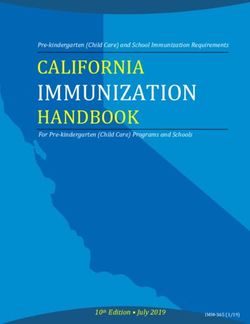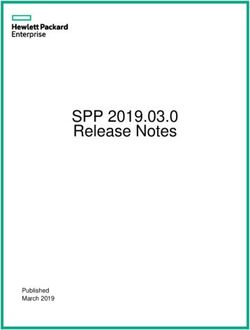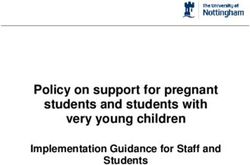Precision 7560 Setup and specifications - Prodimex
←
→
Page content transcription
If your browser does not render page correctly, please read the page content below
Precision 7560 Setup and specifications Regulatory Model: P93F Regulatory Type: P93F002 June 2021 Rev. A00
Notes, cautions, and warnings
NOTE: A NOTE indicates important information that helps you make better use of your product.
CAUTION: A CAUTION indicates either potential damage to hardware or loss of data and tells you how to avoid
the problem.
WARNING: A WARNING indicates a potential for property damage, personal injury, or death.
© 2021 Dell Inc. or its subsidiaries. All rights reserved. Dell, EMC, and other trademarks are trademarks of Dell Inc. or its subsidiaries. Other
trademarks may be trademarks of their respective owners.Contents
Chapter 1: Set up your Precision 7560...........................................................................................5
Chapter 2: Views of Precision 7560............................................................................................... 7
Right........................................................................................................................................................................................7
Left.......................................................................................................................................................................................... 7
Top.......................................................................................................................................................................................... 8
Front....................................................................................................................................................................................... 9
Back.......................................................................................................................................................................................10
Bottom...................................................................................................................................................................................11
Service Tag location...........................................................................................................................................................11
Battery charge and status light .....................................................................................................................................12
Chapter 3: Specifications of Precision 7560.................................................................................13
Dimensions and weight..................................................................................................................................................... 13
Processor............................................................................................................................................................................. 13
Chipset..................................................................................................................................................................................14
Operating system............................................................................................................................................................... 14
Memory.................................................................................................................................................................................14
External ports..................................................................................................................................................................... 15
Internal slots........................................................................................................................................................................16
Ethernet............................................................................................................................................................................... 16
Wireless module..................................................................................................................................................................16
WWAN module....................................................................................................................................................................17
Audio......................................................................................................................................................................................17
Storage................................................................................................................................................................................. 18
Media-card reader............................................................................................................................................................. 18
Keyboard.............................................................................................................................................................................. 18
Camera................................................................................................................................................................................. 19
Touchpad.............................................................................................................................................................................20
Power adapter................................................................................................................................................................... 20
Battery................................................................................................................................................................................. 20
Display.................................................................................................................................................................................. 22
Fingerprint reader (optional).......................................................................................................................................... 23
GPU—Integrated.............................................................................................................................................................. 23
GPU — Discrete................................................................................................................................................................23
Multiple display support matrix...................................................................................................................................... 23
Hardware security............................................................................................................................................................. 25
Smart-card reader.............................................................................................................................................................26
Contactless smart-card reader................................................................................................................................ 26
Contacted smart-card reader...................................................................................................................................27
Operating and storage environment.............................................................................................................................28
Chapter 4: Keyboard shortcuts....................................................................................................30
Contents 3Chapter 5: Getting help and contacting Dell................................................................................ 32 4 Contents
1
Set up your Precision 7560
NOTE: The images in this document may differ from your computer depending on the configuration you ordered.
1. Connect the power adapter and press the power button.
NOTE: To conserve battery power, the battery might enter power saving mode. Connect the power adapter and press
the power button to turn on the computer.
2. Finish operating system setup.
For Ubuntu:
Follow the on-screen instructions to complete the setup. For more information about installing and configuring Ubuntu, see
the knowledge base articles SLN151664 and SLN151748 at www.dell.com/support.
For Windows:
Follow the on-screen instructions to complete the setup. When setting up, Dell recommends that you:
● Connect to a network for Windows updates.
NOTE: If connecting to a secured wireless network, enter the password for the wireless network access when
prompted.
● If connected to the internet, sign-in with or create a Microsoft account. If not connected to the internet, create an
offline account.
● On the Support and Protection screen, enter your contact details.
3. Locate and use Dell apps from the Windows Start menu—Recommended.
Set up your Precision 7560 5Table 1. Locate Dell apps
Resources Description
Dell Product Registration
Register your computer with Dell.
Dell Help & Support
Access help and support for your computer.
SupportAssist
SupportAssist is the smart technology that keeps your computer running at its best by optimizing
settings, detecting issues, removing viruses and notifies when you need to make system
updates. SupportAssist proactively checks the health of your system's hardware and software.
When an issue is detected, the necessary system state information is sent to Dell to begin
troubleshooting. SupportAssist is preinstalled on most of the Dell devices running Windows
operating system. For more information, see SupportAssist for Home PCs User's Guide on
www.dell.com/serviceabilitytools.
NOTE: In SupportAssist, click the warranty expiry date to renew or upgrade your warranty.
Dell Update
Updates your computer with critical fixes and latest device drivers as they become available.
For more information about using Dell Update, see the knowledge base article SLN305843 at
www.dell.com/support.
Dell Digital Delivery
Download software applications, which are purchased but not pre-installed on your computer.
For more information about using Dell Digital Delivery, see the knowledge base article 153764 at
www.dell.com/support.
6 Set up your Precision 75602
Views of Precision 7560
Right
1. SD-card slot
2. Global headset jack
3. USB 3.2 Gen 1 Type-A port
4. USB 3.2 Gen 1 Type-A port with PowerShare
5. Wedge-shaped lock slot
Left
1. Two USB 3.2 Gen 2 Type-C Thunderbolt 4 ports
2. Smart-card reader (optional)
Views of Precision 7560 7Top 1. Camera shutter 2. Speaker 3. Power button with optional fingerprint reader 4. Palmrest with optional FIPS fingerprint reader 5. Touchpad 8 Views of Precision 7560
Front
Front view with RGB camera
1. Microphone
2. Camera
3. Camera-status light
4. Microphone
5. Display
6. Battery-status light/Diagnostic-status light
Views of Precision 7560 9Front view with IR camera 1. Microphone 2. IR camera sensor 3. Camera 4. Camera-status light 5. Microphone 6. Proximity sensor 7. Display 8. Battery-status light/Diagnostic-status light Back 1. Air vent 2. Mini DisplayPort 1.4 3. HDMI 2.1 port 10 Views of Precision 7560
4. RJ45 Ethernet port
5. Power adapter port
6. Air vent
Bottom
1. Solid-state drive door (optional)
2. Air vents
3. Service tag label
Service Tag location
The service tag is a unique alphanumeric identifier that allows Dell service technicians to identify the hardware components in
your computer and access warranty information.
Views of Precision 7560 11Battery charge and status light The following table lists the battery charge and status light behavior of your Precision 7560. Table 2. Battery charge and status light behavior Power Source LED Behavior System Power State Battery Charge Level AC Adapter Off S0 - S5 Fully Charged AC Adapter Solid White S0 - S5 < Fully Charged Battery Off S0 - S5 11-100% Battery Solid Amber (590+/-3 nm) S0 - S5 < 10% ● S0 (ON) - System is turned on. ● S4 (Hibernate) - The system consumes the least power compared to all other sleep states. The system is almost at an OFF state, expect for a trickle power. The context data is written to hard drive. ● S5 (OFF) - The system is in a shutdown state. 12 Views of Precision 7560
3
Specifications of Precision 7560
Dimensions and weight
The following table lists the height, width, depth, and weight of your Precision 7560.
Table 3. Dimensions and weight
Description Values
Height:
Front height 25.00 mm (0.98 in.)
Rear height 27.36 mm (1.08 in.)
Width 360.00 mm (14.17 in.)
Depth 242.00 mm (9.53 in.)
Weight 2.49 kg (5.49 lb)
NOTE: The weight of your computer depends on the
configuration ordered and manufacturing variability.
Processor
The following table lists the details of the processors that are supported by your Precision 7560 .
Table 4. Processor
Description Option one Option two Option three Option four Option five Option six Option seven
Processor 11 th 11 th 11 th 11 th 11 th Intel Xeon Intel Xeon
type Generation Generation Generation Generation Generation W-11855M, W-11955M,
Intel Core Intel Core Intel Core Intel Core Intel Core vPro vPro
i5-11500H, i7-11600H i7-11800H i7-11850H, i9-11950H,
vPro vPro vPro
Processor 45 W 45 W 45 W 45 W 45 W 45 W 45 W
wattage
Processor 6 6 8 8 8 6 8
core count
Processor 12 12 16 16 16 12 16
thread count
Processor 2.90 GHz to 2.90 GHz to 2.30 GHz to 2.50 GHz to 2.60 GHz to 3.20 GHz to 2.60 GHz to
speed 4.60 GHz 4.60 GHz 4.60 GHz 4.80 GHz 5.00 GHz 4.90 GHz 5.00 GHz
Processor 12 MB 18 MB 24 MB 24 MB 24 MB 18 MB 24 MB
cache
Integrated Intel UHD Intel UHD Intel UHD Intel UHD Intel UHD Intel UHD Intel UHD
graphics Graphics Graphics Graphics Graphics Graphics Graphics Graphics
Specifications of Precision 7560 13Chipset
The following table lists the details of the chipset supported by your Precision 7560.
Table 5. Chipset
Description Values
Chipset WM590
Processor Intel Xeon Processor/11 th Generation Intel Core i5/i7/i9
DRAM bus width 64-bit
Flash EPROM 32 MB
PCIe bus Up to Gen4
Operating system
Your Precision 7560 supports the following operating systems:
● Windows 10 Professional, 64-bit
● Windows 10 Home, 64-bit
● Windows 10 Enterprise, 64-bit
● Windows 10 Pro Education, 64-bit
● Windows 10 Pro China, 64-bit
● RHEL 8.4
● Ubuntu 20.04 LTS, 64-bit
Memory
The following table lists the memory specifications of your Precision 7560.
Table 6. Memory specifications
Description Values
Memory slots Four-SODIMM slots
Memory type DDR4
Memory speed ● 3200 MHz
● 3466 MHz
Maximum memory configuration 128 GB
Minimum memory configuration 4 GB
Memory size per slot 4 GB, 8GB, 16 GB, 32 GB
Memory configurations supported ● 8 GB, 1 x 8 GB, DDR4, 3200 MHz, ECC
● 16 GB, 2 x 8 GB, DDR4, 3200 MHz, ECC
● 32 GB, 2 x 16 GB, DDR4, 3200 MHz, ECC
● 32 GB, 4 x 8 GB, DDR4, 3200 MHz, ECC
● 64 GB, 2 x 32 GB, DDR4, 3200 MHz, ECC
● 64 GB, 4 x 16 GB, DDR4, 3200 MHz, ECC
14 Specifications of Precision 7560Table 6. Memory specifications (continued)
Description Values
● 96 GB, 2 x 16 GB + 2 x 32 GB, DDR4, 3200 MHz, ECC
● 128 GB, 4 x 32 GB, DDR4, 3200 MHz, ECC
● 8 GB, 1 x 8 GB, DDR4, 3200 MHz, Non ECC
● 16 GB, 2 x 8 GB, DDR4, 3200 MHz, Non ECC
● 32 GB, 2 x 16 GB, DDR4, 3200 MHz, Non ECC
● 32 GB, 4 x 8 GB, DDR4, 3200 MHz, Non ECC
● 64 GB, 2 x 32 GB, DDR4, 3200 MHz, Non ECC
● 64 GB, 4 x 16 GB, DDR4, 3200 MHz, Non ECC
● 96 GB, 2 x 16 GB + 2 x 32 GB, DDR4, 3200 MHz, Non
ECC
● 128 GB, 4 x 32 GB, DDR4, 3200 MHz, Non ECC
● 16 GB, 2 x 8 GB, DDR4, 3466 MHz SuperSpeed, Non ECC
● 32 GB, 4 x 8 GB, DDR4, 3466 MHz SuperSpeed, Non ECC
● 32 GB, 2 x 16 GB, DDR4, 3466 MHz SuperSpeed, Non
ECC
● 64 GB, 4 x 16 GB, DDR4, 3466 MHz SuperSpeed, Non
ECC
External ports
The following table lists the external ports of your Precision 7560.
Table 7. External ports
Description Values
Network port One RJ-45 Ethernet port 10/100/1000 Mbps
USB ports ● One USB 3.2 Gen 1 Type-A ports
● One USB 3.2 Gen 1 Type-A port with PowerShare
● Two USB 3.2 Gen 2 Type-C Thunderbolt 4 ports
Audio port One global headset jack
Video port ● One HDMI 2.1 port
● One mini DisplayPort 1.4
Media-card reader One SD-card slot
Smart card reader One smart-card reader
Micro Subscriber Identity Module (uSIM) Card One microSIM card
Power-adapter port One DC-in port (7.4 mm standard plug)
Security-cable slot One wedge-shaped security slot
Specifications of Precision 7560 15Internal slots
The following table lists the internal slots of your Precision 7560.
Table 8. Internal slots
Description Values
M.2 A combination of three M.2 solid-state drives (one M.2 2280
and/or two M.2 2230 or M.2 2280)
NOTE: To learn more about the features of different
types of M.2 cards, see the knowledge base article
000144170 at www.dell.com/support.
Ethernet
The following table lists the wired Ethernet Local Area Network (LAN) specifications of your Precision 7560.
Table 9. Ethernet specifications
Description Values
Model number Intel Ethernet Connection I219-LM
Transfer rate 10/100/1000 Mbps
Wireless module
The following table lists the Wireless Local Area Network (WLAN) module supported on your Precision 7560.
Table 10. Wireless module specifications
Description Values
Model number Intel Wi-Fi 6E AX210
Transfer rate 3000 Mbps
Frequency bands supported 2.40 GHz/5 GHz/6 GHz
Wireless standards ● WiFi 802.11a/b/g
● Wi-Fi 4 (WiFi 802.11n)
● Wi-Fi 5 (WiFi 802.11ac)
● Wi-Fi 6 (WiFi 802.11ax)
Encryption ● 64-bit/128-bit WEP
● AES-CCMP
● TKIP
Bluetooth Bluetooth 5.2
16 Specifications of Precision 7560WWAN module
The following table lists the Wireless Wide Area Network (WWAN) module supported on your Precision 7560.
Table 11. WWAN module specifications
Description Values
Model number Qualcomm Snapdragon X55 Global 5G Modem (DW5930E)
Transfer rate Up to 3 Gbps DL/250 Mbps UL (3GPP Release15 NR/LTE
CAT20)
Frequency bands supported ● LTE (1, 2, 3, 4, 5, 7, 8, 12, 13, 14, 17, 18, 19, 20, 25, 26, 28,
29, 30, 32, 38, 39, 40, 41, 42, 43, 46, 66)
● NR (1, 2, 3, 5, 7, 8, 12, 20, 28, 38, 41, 66, 71, 77, 78, 79)
● HSPA+ (1, 2, 4, 5, 6, 8, 9,19)
Wireless standards ● NR FR1(Sub6) FDD/TDD
● LTE FDD/TDD
● WCDMA/HSPA+
● GPS/GLONASS/Beidou/Galileo
Encryption Supported
Global Navigation Satellite System (GNSS) Multi-constellation GNSS receiver
NOTE: For instructions on how to find your computer's IMEI (International Mobile Station Equipment Identity) number,
see the knowledge base article 000143678 at www.dell.com/support.
Audio
The following table lists the audio specifications of your Precision 7560.
Table 12. Audio specifications
Description Values
Audio controller ALC3204
Stereo conversion Supported
Internal audio interface High definition audio
External audio interface Global headset jack
Number of speakers Two
Internal-speaker amplifier Supported (audio codec integrated)
External volume controls Keyboard shortcut controls
Speaker output:
Average speaker output 2W
Peak speaker output 2.5 W
Specifications of Precision 7560 17Table 12. Audio specifications (continued)
Description Values
Subwoofer output Not supported
Microphone Dual-array microphones
Storage
This section lists the storage options on your Precision 7560.
Your computer supports one of the following configurations:
● One M.2 2230 or M.2 2280 solid-state drive
● A combination of two M.2 solid-state drives (M.2 2230 or M.2 2280)
● A combination of three M.2 solid-state drives (one M.2 2280 and/or two M.2 2230 or M.2 2280)
The primary drive of your computer varies with the storage configuration. For systems with a M.2 drive, the M.2 drive is the
primary drive .
Table 13. Storage specifications
Storage type Interface type Capacity
M.2 2230 solid-state drive PCIe NVMe Gen3 x4 256 GB
M.2 2280 solid-state drive PCIe NVMe Gen3 x4 Up to 1 TB
M.2 2280 solid-state drive, self- PCIe NVMe Gen3 x4 512 GB
encrypting drive
M.2 2280 solid-state drive PCIe NVMe Gen4 x4 Up to 4 TB
Media-card reader
The following table lists the media cards supported by your Precision 7560.
Table 14. Media-card reader specifications
Description Values
Media-card type SD card
Media-cards supported ● Secure Digital (SD)
● Secure Digital High Capacity (SDHC)
● Secure Digital Extended Capacity (SDXC)
NOTE: The maximum capacity supported by the media-card reader varies depending on the standard of the media card
installed in your computer.
Keyboard
The following table lists the keyboard specifications of your Precision 7560.
Table 15. Keyboard specifications
Description Values
Keyboard type Backlit keyboard
18 Specifications of Precision 7560Table 15. Keyboard specifications (continued)
Description Values
Keyboard layout QWERTY
Number of keys ● United States and Canada: 101 keys
● United Kingdom: 102 keys
● Japan: 105 keys
Keyboard size X=18.70 mm key pitch
Y=18.05 mm key pitch
Keyboard shortcuts Some keys on your keyboard have two symbols on them.
These keys can be used to type alternate characters or to
perform secondary functions. To type the alternate character,
press Shift and the desired key. To perform secondary
functions, press Fn and the desired key.
NOTE: You can define the primary behavior of the
function keys (F1–F12) changing Function Key Behavior
in BIOS setup program.
Camera
The following table lists the camera specifications of your Precision 7560.
Table 16. Camera specifications
Description Values
Number of cameras One
Camera type There are 2 camera options:
● HD RGB camera
● IR camera
Camera location Front camera
Camera sensor type Proximity sensor technology
Camera resolution:
Still image 0.92 megapixel
Video 1280 x 720 (HD) at 30 fps
Infrared camera resolution:
Still image 0.30 megapixel
Video 1280 x 720 (HD) at 30 fps
Diagonal viewing angle:
Camera 74.9 degrees
Infrared camera 70 degrees
Specifications of Precision 7560 19Touchpad
The following table lists the touchpad specifications of your Precision 7560.
Table 17. Touchpad specifications
Description Values
Touchpad resolution: >300 dpi
Touchpad dimensions:
Horizontal 105 mm (4.13 in.)
Vertical 65 mm (2.56 in.)
Touchpad gestures For more information about touchpad gestures available
on Windows 10, see the Microsoft knowledge base article
4027871 at support.microsoft.com.
Power adapter
The following table lists the power adapter specifications of your Precision 7560.
Table 18. Power adapter specifications
Description Values
Type 180 W E5 DC-in
Connector dimensions:
External diameter 7.40 mm
Internal diameter 5.10 mm
Input voltage 100 VAC x 240 VAC
Input frequency 50 Hz x 60 Hz
Input current (maximum) 2.34 A
Output current (continuous) 9.23 A
Rated output voltage 19.50 VDC
Temperature range:
Operating 0°C to 40°C (32°F to 104°F)
Storage -40°C to 70°C (-40°F to 158°F)
Battery
The following table lists the battery specifications of your Precision 7560.
Table 19. Battery specifications
Description Option one Option two Option three
Battery type 6-cell, 68 WHr, Lithium-ion, 6-cell, 95 WHr, Lithium-ion, 6-cell, 95 WHr,
ExpressChargeBoost ExpressChargeBoost Lithium-ion LcL
20 Specifications of Precision 7560Table 19. Battery specifications (continued)
Description Option one Option two Option three
Battery voltage 11.40 VDC 11.40 VDC 11.40 VDC
Battery weight (maximum) 0.39 Kg (0.86 lb) 0.43 kg (0.95 lb) 0.43 kg (0.95 lb)
Battery dimensions:
Height 10.3 mm (0.41 in.) 10.3 mm (0.41 in.) 10.3 mm (0.41 in.)
Width 284.00 mm (11.18 in.) 284.00 mm (11.18 in.) 284.00 mm (11.18
in.)
Depth 76.75 mm (3.02 in.) 76.75 mm (3.02 in.) 76.75 mm (3.02 in.)
Temperature range:
Operating 0°C to 60°C (32°F to 140°F) 0°C to 60°C (32°F to 140°F) 0°C to 60°C (32°F
to 140°F)
Storage –20°C to 60°C (-4°F to 140°F) –20°C to 60°C (-4°F to 140°F) –20°C to 60°C
(-4°F to 140°F)
Battery operating time Varies depending on operating Varies depending on operating Varies depending
conditions and can significantly conditions and can significantly on operating
reduce under certain power- reduce under certain power- conditions and can
intensive conditions. intensive conditions. significantly reduce
under certain power-
intensive conditions.
Battery charging time Express Charge Method: Express Charge Method: Standard Charge/
(approximate) ● 0 - 15°C maximum allowable ● 0 - 15°C maximum allowable Predominately AC
NOTE: Control the charging charge time from 0 to 100% charge time from 0 to 100% User Charge
time, duration, start and RSOC is 4 hours RSOC is 4 hours Method:
end time, and so on, ● 16 - 45°C normal express ● 16 - 45°C normal express ● 0 - 15°C
using the Dell Power charge charge maximum
Manager application. For ● 46 - 50°C maximum allowable ● 46 - 50°C maximum allowable charge
more information on the Dell charge time from 0 to 100% allowable charge time from 0 time from 0 to
Power Manager, see Me and RSOC is 3 hours to 100% RSOC is 3 hours 100% RSOC is 4
hours
My Dell on www.dell.com. Standard Charge/ Standard Charge/
Predominately AC User Predominately AC User ● 16 - 50°C
Charge Method: Charge Method: maximum
allowable charge
● 0 - 15°C maximum allowable ● 0 - 15°C maximum allowable
time from 0 to
charge time from 0 to 100% charge time from 0 to 100%
100% RSOC is 3
RSOC is 4 hours RSOC is 4 hours
hours
● 16 - 50°C maximum allowable ● 16 - 50°C maximum allowable
charge time from 0 to 100% charge time from 0 to 100%
RSOC is 3 hours RSOC is 3 hours
Express Charge Boost Charge Express Charge Boost Charge
Method (Fast Charge for Method (Fast Charge for
Initial 35%): Initial 35%):
● 16 - 45°C target charge time ● 16 - 45°C target charge time
from 0 to 35% RSOC is 20 from 0 to 35% RSOC is 20
mins for Accelerated Charge mins for Accelerated Charge
Coin-cell battery Supported Supported Supported
NOTE:
Dell Technologies recommends that you charge the battery regularly for optimal power consumption. If your battery
charge is completely depleted, connect the power adapter, turn on your computer, and then restart your computer to
reduce the power consumption.
Specifications of Precision 7560 21Table 19. Battery specifications (continued)
Description Option one Option two Option three
CAUTION: Operating and storage temperature ranges may differ among components, so operating or storing
the device outside these ranges may impact the performance of specific components.
Display
The following table lists the display specifications of your Precision 7560.
Table 20. Display specifications
Description Option one Option two Option three Option four
Display type 15.6-inch Full High 15.6-inch Full High 15.6-inch Full High 15.6-inch Ultra High
Definition (FHD) Definition (FHD) Definition (FHD) Definition (UHD)
Display-panel Wide-viewing angle Wide-viewing angle Wide-viewing angle HDR600
technology (WVA) (WVA), WLED (WVA), WLED
Display-panel
dimensions (active
area):
Height 193.60 mm (7.62 in.) 193.59 mm (7.62 in.) 193.59 mm (7.62 in.) 193.59 mm (7.62 in.)
Width 344.20 mm (13.55 in.) 344.16 mm (13.55 in.) 344.16 mm (13.55 in.) 344.16 mm (13.55
in.)
Diagonal 394.90 mm (15.60 in.) 394.87 mm (15.60 in.) 394.87 mm (15.60 in.) 394.87 mm (15.60
in.)
Display-panel native 1920 x 1080 1920 x 1080 1920 x 1080 3840 x 2160
resolution
Luminance (typical) 220 nits 500 nits 500 nits 600 nits
Megapixels 2.07 2.07 2.07 8.29
Color gamut 45% NTSC 100% DCIP3 100% DCIP3 100% Adobe
Pixels Per Inch (PPI) 141 ppi 141 ppi 141 ppi 282
Contrast ratio (typ) 600:1 600:01 600:01 6000:1
Response time (min) 35 ms 35 ms 35 ms 35 ms
Refresh rate 60 Hz 60 Hz 60 Hz 60 Hz
Horizontal view angle +/- 80 degrees(min) +/- 80 degrees(min) +/- 80 degrees(min) +/- 80 degrees(min)
Vertical view angle +/- 80 degrees(min) +/- 80 degrees(min) +/- 80 degrees(min) +/- 80 degrees(min)
Pixel pitch 0.18 mm x 0.18 mm 0.18 x 0.18 mm 0.18 x 0.18 mm 0.090 x 0.090 mm
Power consumption 4.20 W 7.2 W 7.4 W 18 W
(maximum)
Anti-glare vs glossy Anti-glare Anti-glare Anti-glare Anti-glare
finish
Touch options No No Yes No
22 Specifications of Precision 7560Fingerprint reader (optional)
The following table lists the specifications of the optional fingerprint reader of your Precision 7560.
Table 21. Fingerprint reader specifications
Description Power Button Option FIPS Option (on palmrest)
Fingerprint-reader sensor Capacitive Capacitive
technology
Fingerprint-reader sensor 500 dpi 508 dpi
resolution
Fingerprint-reader sensor pixel 108 256
size, X
Fingerprint-reader sensor pixel 88 360
size, Y
GPU—Integrated
The following table lists the specifications of the integrated Graphics Processing Unit (GPU) supported by your Precision 7560.
Table 22. GPU—Integrated
Controller Memory size Processor
Intel UHD Graphics Shared system memory Intel Xeon/11 th Generation Intel Core
i5/i7/i9
GPU — Discrete
The following table lists the specifications of the discrete graphics processing unit (GPU) supported by your Precision 7560.
Table 23. GPU — Discrete
Controller External display support Memory size Memory type
NVIDIA T1200 mDP/HDMI/Type-C 4 GB GDDR6
NVIDIA RTX A2000 mDP/HDMI/Type-C 4 GB GDDR6
NVIDIA RTX A3000 mDP/HDMI/Type-C 6 GB GDDR6
NVIDIA RTX A4000 mDP/HDMI/Type-C 8 GB GDDR6
NVIDIA RTX A5000 mDP/HDMI/Type-C 16 GB GDDR6
Multiple display support matrix
The following table lists the multiple display support matrix supported by your Precision 7560.
Table 24. Supported display via host display port under different modes
Graphics card mode Connect to External Displays
1 External Display 2 External Displays 3 External Displays 4 External Displays
UMA Type-C: 8K*@60Hz ● Type-C: 8K*@60Hz ● HDMI: 4K@60Hz (Internal Display Off)
Specifications of Precision 7560 23Table 24. Supported display via host display port under different modes (continued)
Graphics card mode Connect to External Displays
1 External Display 2 External Displays 3 External Displays 4 External Displays
● mDP or ● mDP: 4K@60Hz ● HDMI: 4K@60Hz
HDMI:4K@60 ● Type-C:4K@60Hz ● mDP: 4K@60Hz
● Type-C : 4K@60Hz
● Type-C : 4K@60Hz
Hybrid mode mDP/HDMI/Type- ● mDP/HDMI/Type- ● HDMI: 8K@60Hz (Internal Display Off)
C:8K@60Hz C:8K@60Hz*1 ● mDP: 8K@60Hz
● HDMI: 8K@60Hz
● mDP/HDMI/Type- ● Type-C:8K@60Hz
C:8K@60Hz*1 ● mDP: 8K@60Hz
● Type-C : 4K@60Hz
● Type-C : 4K@60Hz
Hybrid mode with mDP/HDMI/Type- ● mDP/HDMI/Type- ● HDMI: 8K@60Hz (Internal Display Off)
Direct Output C:8K@60Hz C:8K@60Hz*1 ● mDP: 4K@60H
● HDMI: 4K@60Hz
● mDP/HDMI/Type- ● Type C: 4K@60Hz
C:8K@60Hz*1 ● mDP: 4K@60Hz
● Type-C : 4K@60Hz
● Type-C : 4K@60Hz
Discrete Mode mDP/HDMI/Type- ● mDP/HDMI/Type- (Internal Display Off) (Internal Display Off)
C:8K@60Hz C:8K@60Hz*1
● HDMI: 8K@60Hz ● HDMI: 4K@60Hz
● mDP/HDMI/Type-
C:8K@60Hz*1 ● mDP: 4K@60Hz ● mDP: 4K@60Hz
● Type-C : 4K@60Hz ● Type-C : 4K@60Hz
● Type-C : 4K@60Hz
When connecting via docking station, additional external displays can be connected under Hybrid mode (with Internal Display
Off).
NOTE: Discrete mode and UMA modes are disabled when additional external displays are connected via docking station.
Table 25. Supported display via docking station under Hybrid mode
Hybrid mode
TBT Dock Type-C TBT + DP + DP + HDMI/MFDP: *4k@60HZ + ● Up to 3 if internal display
2k@60Hz*3 on
● Up to 4 if internal display
off
● Connect either HDMI
or MFDP only, do not
connect both of them
Single Cable Dock ● DP + DP + HDMI : FHD@60Hz*3
● DP + DP + MFDP : FHD@60Hz*3
Dual Cable Dock ● DP + DP + HDMI: 2k@60Hz*3
● DP + DP + MFDP: 2k@60Hz*3
Table 26. Supported display via docking station under Discrete mode
Discrete mode
TBT Dock ● DP + DP: 8K@60Hz*1 ● Up to 3 if internal display
● DP + HDMI: 4K@60Hz*2 on
● MFDP/HDMI+DP1+DP2: 4K@60Hz*3 ● Up to 4 if internal display
● TBT + DP1+DP2+HDMI: 4K@60Hz*4 off
● Connect either HDMI
or MFDP only, do not
connect both of them
24 Specifications of Precision 7560Table 26. Supported display via docking station under Discrete mode (continued)
Discrete mode
Single Cable Dock ● DP + DP: 4K@60Hz *2
● DP + HDMI: 4 K@60Hz*2
● DP + MFDP: 4K@60Hz*2
Dual Cable Dock ● DP + DP: 8K@60Hz*1
● DP+DP+HDMI/MFDP: 4K@60Hz*3
NOTE: For more information on connecting multiple displays, see the computer's External display connection guide at
www.dell.com/support.
Hardware security
The following table lists the hardware security of your Precision 7560.
Table 27. Hardware Security
Hardware security options
NIST 800-147 protocol
Intel vPro Technology (iAMT 12) (optional, requires Intel WiFi Link WLAN and a vPro compatible processor)
Dell Client Command Suite available (dell.com/command)
Factory Installed Dell Client Command | Update, Dell Command | Power Manager
Hardware Trusted Platform Module (TPM) 2.0 discrete (offering available in selected regions only): Discreet TPM 2.0 IC
FIPS-140-2 Certified / TCG Certified, TCG Certificatication for TPM (Trusted Computing Group)
Two Optional fingerprint readers:
● On Power button
● FIPS fingerprint reader in the palmrest
FIPS 140-2 certification for TPM
TCG Certificatication for TPM (Trusted Computing Group)
FIPS 201 Full Scan FPR and Control Vault 3
Statement of Non-Volatility
Wedge-shaped lock
Optional Security Hardware Authentication Bundles:
● Touch Fingerprint Reader (in Power Button) with Control Vault 3.0 Advanced Authentication with FIPS 140-2 Level 3
Certification.
● Contacted Smart Card and Control Vault 3 Advanced Authentication with FIPS 140-2 Level 3 Certification
● Touch Fingerprint Reader (in Power Button), Contacted Smart Card, and Control Vault 3 Advanced Authentication with
FIPS 140-2 Level 3 Certification.
● Touch Fingerprint Reader in Power Button, Contacted Smart Card, Contactless Smart Card, NFC, and Control Vault 3
Advanced Authentication with FIPS 140-2 Level 3 Certification.
● Optional Face IR camera (Windows Hello compliant) with Proximity Sensor
Specifications of Precision 7560 25Smart-card reader
Contactless smart-card reader
The following table lists the contactless smart-card reader specifications supported by your Precision 7560.
Table 28. Contactless smart-card reader
Title Description Dell ControlVault 3 contactless
smart-card reader with NFC
Felica Card Support Reader and software capable of Yes
supporting Felica contactless cards
Prox (Proximity) (125kHz) Card support Reader and software capable No
of supporting Prox/Proximity/125kHz
contactless cards
ISO 14443 Type A Card Support Reader and software capable of Yes
supporting ISO 14443 Type A contactless
cards
ISO 14443 Type B Card Support Reader and software capable of Yes
supporting ISO 14443 Type B contactless
cards
ISO/IEC 21481 Reader and software capable of Yes
supporting ISO/IEC 21481 compliant
contactless cards and tokens
ISO/IEC 18092 Reader and software capable of Yes
supporting ISO/IEC 21481 compliant
contactless cards and tokens
ISO 15693 Card Support Reader and software capable of Yes
supporting ISO15693 contactless cards
NFC Tag Support Supports reading and processing of NFC Yes
compliant tag information
NFC Reader Mode Support for NFC Forum Defined Reader Yes
mode
NFC Writer Mode Support for NFC Forum Defined Writer Yes
mode
NFC Peer-to-Peer Mode Support for NFC Forum Defined Peer to Yes
Peer mode
EMVCo Compliant Compliant with EMVCO smart card Yes
standards as posted to www.emvco.com
EMVCo Certified Formally certified based on EMVCO Yes
smart card standards
NFC Proximity OS Interface Enumerates NFP (Near Field Proximity) Yes
device for OS to utilize
PC/SC OS interface Personal Computer/Smart Card Yes
specification for integration of hardware
readers into personal computer
environments
CCID driver compliance Common driver support for Integrated Yes
Circuit Card Interface Device for OS
level drivers
Windows Certified Device certified by Microsoft WHCK Yes
26 Specifications of Precision 7560Table 28. Contactless smart-card reader (continued)
Title Description Dell ControlVault 3 contactless
smart-card reader with NFC
Dell ControlVault support Device connects to Dell ControlVault for Yes
usage and processing
NOTE: 125 Khz proximity cards are not supported.
Table 29. Supported cards
Manufacturer Card Supported
HID jCOP readertest3 A card (14443a) Yes
1430 1L
DESFire D8H
iClass (Legacy)
iClass SEOS
NXP/Mifare Mifare DESFire 8K White PVC Cards Yes
Mifare Classic 1K White PVC Cards
NXP Mifare Classic S50 ISO Card
G&D idOnDemand - SCE3.2 144K Yes
SCE6.0 FIPS 80K Dual+ 1 K Mifare
SCE6.0 nonFIPS 80K Dual+ 1 K Mifare
SCE6.0 FIPS 144K Dual + 1K Mifare
SCE6.0 nonFIPS 144K Dual + 1 K Mifare
SCE7.0 FIPS 144K
Oberthur idOnDemand - OCS5.2 80K Yes
ID-One Cosmo 64 RSA D V5.4 T=0 card
Gemalto TOP DL GX4 144K card Yes
Sony Felica RC-S962 Yes
Felica RC-S966 Yes
PIVKey C910 PKI Yes
IDENTIV PIV programmed cards Yes
Contacted smart-card reader
The following table lists the contacted smart-card reader specifications supported by your Precision 7560.
Table 30. Contacted smart-card reader
Title Description Dell ControlVault 3 contacted smart-
card reader
ISO 7816 -3 Class A Card Support Reader capable of reading 5V powered Yes
smart card
ISO 7816 -3 Class B Card Support Reader capable of reading 3V powered Yes
smart card
Specifications of Precision 7560 27Table 30. Contacted smart-card reader (continued)
Title Description Dell ControlVault 3 contacted smart-
card reader
ISO 7816 -3 Class C Card support Reader capable of reading 1.8V powered Yes
smart card
T=0 support Cards support character level Yes
transmission
T=1 support Cards support block level transmission Yes
EMVCo Compliant Compliant with EMVCo (for ectronic Yes
payment standards) smart card
standards as posted to www.emvco.com
EMVCo Certified Formally certified based on EMVCO Yes
smart card standards
PC/SC OS interface Personal Computer/Smart card Yes
specification for integration of hardware
readers into personal computer
environments
CCID driver compliance Common driver support for Integrated Yes
Circuit Card Interface Device for OS
level drivers
Windows Certified Device certified by Microsoft WHCK Yes
FIPS 201 (PIV/HSPD-12) Compliant via Device compliant with FIPS 201/PIV/ Yes
GSA HSPD-12 requirements
ISO 7816-1 Compliant - Specification for the reader Yes
ISO 7816 -2 Compliant - Specification for smart card device N/A
physical characteristics (size, location of
connection points, etc.)
Dell ControlVault support Device connects to Dell ControlVault for Yes
usage and processing
Operating and storage environment
This table lists the operating and storage specifications of your Precision 7560.
Airborne contaminant level: G1 as defined by ISA-S71.04-1985
Table 31. Computer environment
Description Operating Storage
Temperature range 0°C to 35°C (32°F to 95°F) -40°C to 65°C (-40°F to 149°F)
Relative humidity (maximum) 10% to 90% (non-condensing) 0% to 95% (non-condensing)
Vibration (maximum) * 0.66 GRMS 1.30 GRMS
Shock (maximum) 110 G† 160 G†
Altitude range -15.2 m to 3048 m (4.64 ft to 5518.4 ft) -15.2 m to 10668 m (4.64 ft to 19234.4
ft)
CAUTION: Operating and storage temperature ranges may differ among components, so operating or storing the
device outside these ranges may impact the performance of specific components.
* Measured using a random vibration spectrum that simulates user environment.
28 Specifications of Precision 7560† Measured using a 2 ms half-sine pulse when the hard drive is in use.
Specifications of Precision 7560 294
Keyboard shortcuts
NOTE: Keyboard characters may differ depending on the keyboard language configuration. Keys used for shortcuts remain
the same across all language configurations.
Some keys on your keyboard have two symbols on them. These keys can be used to type alternate characters or to perform
secondary functions. The symbol shown on the lower part of the key refers to the character that is typed out when the key is
pressed. If you press shift and the key, the symbol shown on the upper part of the key is typed out. For example, if you press 2,
2 is typed out; if you press Shift + 2, @ is typed out.
The keys F1-F12 at the top row of the keyboard are function keys for multi-media control, as indicated by the icon at the bottom
of the key. Press the function key to invoke the task represented by the icon. For example, pressing F1 mutes the audio (refer to
the table below).
However, if the function keys F1-F12 are needed for specific software applications, multi-media functionality can be disabled
by pressing Fn + Esc. Subsequently, multi-media control can be invoked by pressing Fn and the respective function key. For
example, mute audio by pressing Fn + F1.
NOTE: You can also define the primary behavior of the function keys (F1–F12) by changing Function Key Behavior in
BIOS setup program.
Table 32. List of keyboard shortcuts
Function key Primary behavior Function key Secondary behavior
F1 Fn + F1 Operating system and
Audio Volume Mute application specific F1
behavior
F2 Fn + F2 Operating system and
Audio Volume Down/Decrease application specific F2
behavior
F3 Fn + F3 Operating system and
Audio Volume Up/Increase application specific F3
behavior
F4 Fn + F4 Operating system and
Microphone Mute application specific F4
behavior
F5 Fn + F5 Operating system and
KB Illumination/Backlight application specific F5
behavior
F6 Fn + F6 Operating system and
Brightness Decrease application specific F6
behavior
F7 Fn + F7 Operating system and
Brightness Increase application specific F7
behavior
F8 Fn + F8 Operating system and
Switch to external display application specific F8
behavior
F9 Fn + F9 Operating system and
Scroll Lock application specific F9
behavior
30 Keyboard shortcutsTable 32. List of keyboard shortcuts (continued)
Function key Primary behavior Function key Secondary behavior
F10 Fn + F10 Operating system and
Print screen application specific F10
behavior
F11 Fn + F11 Operating system and
Home application specific F11
behavior
F12 Fn + F12 Operating system and
End application specific F12
behavior
The Fn key is also used with selected keys on the keyboard to invoke other secondary functions.
Table 33. Secondary behavior
Function key Behavior
Fn + PrtScr Turn off/on wireless
Fn + B Pause/Break
Fn + Insert Sleep
Fn + S Toggle scroll lock
Fn + H Toggle between power and battery-status light/hard-drive
activity light
Fn + R System request
Fn + Ctrl Open application menu
Fn + Esc Toggle Fn-key lock
Fn + PgUp Page up
Fn + PgDn Page down
Fn + Home Home
Fn + End End
Keyboard shortcuts 315
Getting help and contacting Dell
Self-help resources
You can get information and help on Dell products and services using these self-help resources:
Table 34. Self-help resources
Self-help resources Resource location
Information about Dell products and services www.dell.com
My Dell app
Tips
Contact Support In Windows search, type Contact Support, and press
Enter.
Online help for operating system www.dell.com/support/windows
Access top solutions, diagnostics, drivers and downloads, and Your Dell computer is uniquely identified by a Service Tag or
learn more about your computer through videos, manuals and Express Service Code. To view relevant support resources for
documents. your Dell computer, enter the Service Tag or Express Service
Code at www.dell.com/support.
For more information on how to find the Service Tag for your
computer, see Locate the Service Tag on your computer.
Dell knowledge base articles for a variety of computer 1. Go to www.dell.com/support.
concerns 2. On the menu bar at the top of the Support page, select
Support > Knowledge Base.
3. In the Search field on the Knowledge Base page, type the
keyword, topic, or model number, and then click or tap the
search icon to view the related articles.
Contacting Dell
To contact Dell for sales, technical support, or customer service issues, see www.dell.com/contactdell.
NOTE: Availability varies by country/region and product, and some services may not be available in your country/region.
NOTE: If you do not have an active Internet connection, you can find contact information about your purchase invoice,
packing slip, bill, or Dell product catalog.
32 Getting help and contacting DellYou can also read