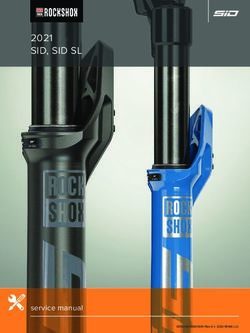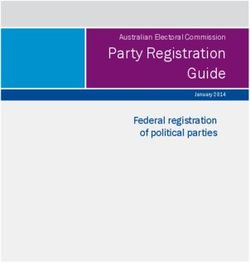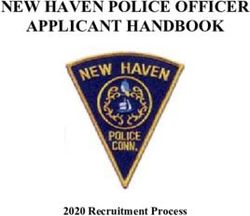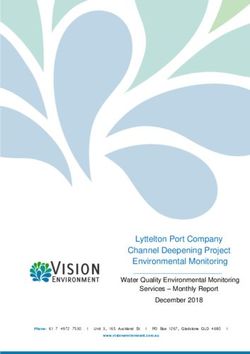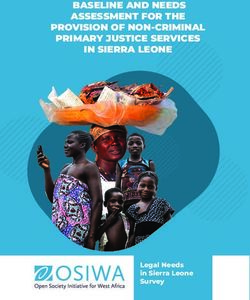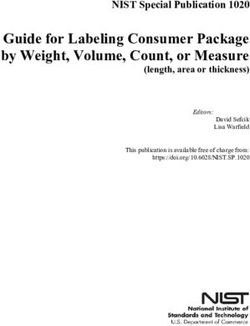PeopleSoft Campus Solutions 9.2 (through Update Image 12) Installation - February 2019 - Oracle Docs
←
→
Page content transcription
If your browser does not render page correctly, please read the page content below
PeopleSoft Campus Solutions 9.2 (through Update Image 12) Installation Copyright © 2019, Oracle and/or its affiliates. All rights reserved. This software and related documentation are provided under a license agreement containing restrictions on use and disclosure and are protected by intellectual property laws. Except as expressly permitted in your license agreement or allowed by law, you may not use, copy, reproduce, translate, broadcast, modify, license, transmit, distribute, exhibit, perform, publish, or display any part, in any form, or by any means. Reverse engineering, disassembly, or decompilation of this software, unless required by law for interoperability, is prohibited. The information contained herein is subject to change without notice and is not warranted to be error-free. If you find any errors, please report them to us in writing. If this is software or related documentation that is delivered to the U.S. Government or anyone licensing it on behalf of the U.S. Government, then the following notice is applicable: U.S. GOVERNMENT END USERS: Oracle programs, including any operating system, integrated software, any programs installed on the hardware, and/or documentation, delivered to U.S. Government end users are "commercial computer software" pursuant to the applicable Federal Acquisition Regulation and agency-specific supplemental regulations. As such, use, duplication, disclosure, modification, and adaptation of the programs, including any operating system, integrated software, any programs installed on the hardware, and/or documentation, shall be subject to license terms and license restrictions applicable to the programs. No other rights are granted to the U.S. Government. This software or hardware is developed for general use in a variety of information management applications. It is not developed or intended for use in any inherently dangerous applications, including applications that may create a risk of personal injury. If you use this software or hardware in dangerous applications, then you shall be responsible to take all appropriate fail-safe, backup, redundancy, and other measures to ensure its safe use. Oracle Corporation and its affiliates disclaim any liability for any damages caused by use of this software or hardware in dangerous applications. Oracle and Java are registered trademarks of Oracle and/or its affiliates. Other names may be trademarks of their respective owners. Intel and Intel Xeon are trademarks or registered trademarks of Intel Corporation. All SPARC trademarks are used under license and are trademarks or registered trademarks of SPARC International, Inc. AMD, Opteron, the AMD logo, and the AMD Opteron logo are trademarks or registered trademarks of Advanced Micro Devices. UNIX is a registered trademark of The Open Group. This software or hardware and documentation may provide access to or information about content, products, and services from third parties. Oracle Corporation and its affiliates are not responsible for and expressly disclaim all warranties of any kind with respect to third-party content, products, and services unless otherwise set forth in an applicable agreement between you and Oracle. Oracle Corporation and its affiliates will not be responsible for any loss, costs, or damages incurred due to your access to or use of third-party content, products, or services, except as set forth in an applicable agreement between you and Oracle. Documentation Accessibility For information about Oracle's commitment to accessibility, visit the Oracle Accessibility Program website at http://www.oracle.com/pls/topic/lookup?ctx=acc&id=docacc. Access to Oracle Support Oracle customers that have purchased support have access to electronic support through My Oracle Support. For information, visit http://www.oracle.com/pls/topic/lookup?ctx=acc&id=info or visit http://www.oracle.com/pls/topic/lookup?ctx=acc&id=trs if you are hearing impaired.
Contents Preface About This Documentation ................................................................................................................................... 5 Understanding This Documentation ........................................................................................................................ 5 Audience .................................................................................................................................................................. 5 Typographical Conventions ..................................................................................................................................... 6 Products .................................................................................................................................................................... 7 Related Information ................................................................................................................................................. 8 Comments and Suggestions ..................................................................................................................................... 8 Installing PeopleSoft Campus Solutions 9.2 Applications .................................................................................. 9 Preparing for the PeopleSoft Campus Solutions 9.2 Installation ............................................................................. 9 Verifying the PeopleTools Version .................................................................................................................... 9 Installing Application Files to the Custom PS_APP_HOME Location ............................................................ 10 Verifying the Demo Database Size ................................................................................................................... 10 Using the Fluid User Interface .......................................................................................................................... 10 Reviewing Licensing Notes .............................................................................................................................. 12 Setting Up Equation Engine Security .................................................................................................................... 12 Transferring and Compiling Additional Component COBOL for PeopleSoft Campus Solutions ........................ 12 Understanding Additional COBOL Component for PeopleSoft Campus Solutions ........................................ 13 Using Additional Component COBOL for PeopleSoft Campus Solutions ...................................................... 13 Compiling Additional Component COBOL on Microsoft Windows ............................................................... 15 Compiling Additional Component COBOL on UNIX ..................................................................................... 19 Using the IBM COBOL Compiler on IBM AIX .............................................................................................. 23 Installing Database Audit Triggers for PeopleSoft Student Records ..................................................................... 27 Understanding Database Audit Triggers ........................................................................................................... 27 Using Audit Triggers ........................................................................................................................................ 27 Installing the Audit Triggers ............................................................................................................................. 28 Adjusting PeopleTools EDI Manager for Financial Aid Processes ....................................................................... 29 Updating the ECOUTMAP.SQC File ............................................................................................................... 29 Modifying the ECIN0001.SQR File ................................................................................................................. 30 Using CPU Space for PeopleSoft Academic Advising .......................................................................................... 31 Running the SFA_ECQUEUE_TABLES_RESET Script ..................................................................................... 31 Configuring Your PeopleSoft Hosted Documentation Website ............................................................................ 31 Using the User Profiles Management Result Table ............................................................................................... 31 Understanding the Audience for this Information ............................................................................................ 32 Using the User Profiles Management Clean Up Pages ..................................................................................... 33 Copyright © 2019, Oracle and/or its affiliates. All Rights Reserved. 3
Contents Installing PeopleSoft Campus Solutions 9.2 Application ...................................................................................... 35 Setting Up Installation Options ......................................................................................................................... 36 Running Conversion Programs Using PeopleSoft Application Engine ............................................................ 37 Activating PeopleSoft Student Administration Integration Pack Service Operations and Handlers ................ 38 Activating PeopleSoft Student Administration Integration Pack Service Routings ......................................... 49 Activating PeopleSoft Student Administration Integration Pack Queues ........................................................ 53 4 Copyright © 2019, Oracle and/or its affiliates. All Rights Reserved.
About This Documentation This preface discusses: • Understanding This Documentation • Audience • Typographical Conventions • Products • Related Information • Comments and Suggestions Understanding This Documentation This documentation is designed to direct you through a basic PeopleSoft installation. It is not a substitute for the database administration documentation provided by your relational database management system (RDBMS) vendor, the network administration documentation provided by your network vendor, or the installation and configuration documentation for additional software components that are used with PeopleSoft products. Required updates to this installation documentation are provided in the form of "Required for Install" incidents, which are available on My Oracle Support. Instructions for installing Oracle's PeopleSoft PeopleTools are provided in PeopleSoft PeopleTools installation guides. Application-specific installation instructions are provided in a separate document for the PeopleSoft application. For instance, if you are installing Oracle's PeopleSoft Customer Relationship Management (CRM), you need both the PeopleSoft PeopleTools installation guide and the additional instructions provided for installing PeopleSoft CRM. To find the installation documentation for PeopleSoft PeopleTools or for your PeopleSoft application, go to My Oracle Support and search for the installation guide for your product and release. Note. Before proceeding with your installation, check My Oracle Support to ensure that you have the latest version of this installation guide for the correct release of the PeopleSoft product that you are installing. Audience This documentation is written for the individuals responsible for installing and administering the PeopleSoft environment. This documentation assumes that you have a basic understanding of the PeopleSoft system. One of the most important components in the installation and maintenance of your PeopleSoft system is your on-site expertise. You should be familiar with your operating environment and RDBMS and have the necessary skills to support that environment. You should also have a working knowledge of: • SQL and SQL command syntax. • PeopleSoft system navigation. • PeopleSoft windows, menus, and pages, and how to modify them. • Microsoft Windows. Copyright © 2019, Oracle and/or its affiliates. All Rights Reserved. 5
Preface
Oracle recommends that you complete training, particularly the PeopleSoft Server Administration and Installation
course, before performing an installation.
See Oracle Universityhttp://education.oracle.com.
Typographical Conventions
To help you locate and understand information easily, the following conventions are used in this documentation:
Convention Description
Monospace Indicates a PeopleCode program or other code, such as
scripts that you run during the install. Monospace is also
used for messages that you may receive during the install
process.
Italics Indicates field values, emphasis, and book-length publication
titles. Italics is also used to refer to words as words or letters
as letters, as in the following example:
Enter the letter O.
Initial Caps Field names, commands, and processes are represented as
they appear on the window, menu, or page.
lower case File or directory names are represented in lower case, unless
they appear otherwise on the interface.
Menu, Page A comma (,) between menu and page references indicates
that the page exists on the menu. For example, "Select Use,
Process Definitions" indicates that you can select the Process
Definitions page from the Use menu.
Cross-references Cross-references that begin with See refer you to additional
documentation that will help you implement the task at hand.
We highly recommend that you reference this
documentation.
Cross-references under the heading See Also refer you to
additional documentation that has more information
regarding the subject.
" " (quotation marks) Indicate chapter titles in cross-references and words that are
used differently from their intended meaning.
⇒ (line-continuation arrow) A line-continuation arrow inserted at the end of a line of
code indicates that the line of code has been wrapped at the
page margin. The code should be viewed or entered as a
continuous line of code, without the line-continuation arrow.
Note. Note text. Text that begins with Note. indicates information that you
should pay particular attention to as you work with your
PeopleSoft system.
6 Copyright © 2019, Oracle and/or its affiliates. All Rights Reserved.Preface
Convention Description
Important! Important note text. A note that begins with Important! is crucial and includes
information about what you need to do for the system to
function properly.
Warning! Warning text. A note that begins with Warning! contains critical
configuration information or implementation considerations;
for example, if there is a chance of losing or corrupting data.
Pay close attention to warning messages.
Products
This documentation may refer to these products and product families:
• Oracle® BPEL Process Manager
• Oracle® Enterprise Manager
• Oracle® Tuxedo
• Oracle® WebLogic Server
• Oracle's PeopleSoft Application Designer
• Oracle's PeopleSoft Change Assistant
• Oracle's PeopleSoft Change Impact Analyzer
• Oracle's PeopleSoft Data Mover
• Oracle's PeopleSoft Process Scheduler
• Oracle's PeopleSoft Pure Internet Architecture
• Oracle's PeopleSoft Customer Relationship Management
• Oracle's PeopleSoft Financial Management
• Oracle's PeopleSoft Human Resources Management Systems
• Oracle's PeopleSoft Enterprise Learning Management
• Oracle's PeopleSoft Pay/Bill Management
• Oracle's PeopleSoft PeopleTools
• Oracle's PeopleSoft Enterprise Performance Management
• Oracle's PeopleSoft Interaction Hub
• Oracle's PeopleSoft Staffing Front Office
• Oracle's PeopleSoft Supply Chain Management
See http://www.oracle.com/us/products/applications/peoplesoft-enterprise/index.html for a list of PeopleSoft
Enterprise products.
Copyright © 2019, Oracle and/or its affiliates. All Rights Reserved. 7Preface
Related Information
Oracle provides reference information about PeopleSoft PeopleTools and your particular PeopleSoft application.
The following documentation is available on My Oracle Support:
• Product documentation for PeopleTools: Getting Started with PeopleTools for your release. This
documentation provides a high-level introduction to PeopleSoft PeopleTools technology and usage.
• Product documentation for PeopleSoft Application Fundamentals for your PeopleSoft application and release.
This documentation provides essential information about the setup, design, and implementation of your
PeopleSoft application.
To access documentation on My Oracle Support, go to https://support.oracle.com.
To access PeopleSoft Online Help (PeopleBooks), go to the Oracle PeopleSoft Online Help site:
www.peoplesoftonlinehelp.com
To install additional component software products for use with PeopleSoft products, including those products that
are packaged with your PeopleSoft products, you should refer to the documentation provided with those products,
as well as this documentation.
Comments and Suggestions
Your comments are important to us. We encourage you to tell us what you like, or what you would like changed
about our documentation, PeopleSoft Online Help (PeopleBooks), and other Oracle reference and training
materials. Please send your suggestions to:
PSOFT-Infodev_US@oracle.com
While we cannot guarantee to answer every email message, we will pay careful attention to your comments and
suggestions. We are always improving our product communications for you.
8 Copyright © 2019, Oracle and/or its affiliates. All Rights Reserved.Installing PeopleSoft Campus Solutions 9.2 Applications This chapter discusses: • Preparing for the PeopleSoft Campus Solutions 9.2 Installation • Setting Up Equation Engine Security • Transferring and Compiling Additional Component COBOL for PeopleSoft Campus Solutions • Installing Database Audit Triggers for PeopleSoft Student Records • Adjusting PeopleTools EDI Manager for Financial Aid Processes • Using CPU Space for PeopleSoft Academic Advising • Running the SFA_ECQUEUE_TABLES_RESET Script • Configuring Your PeopleSoft Hosted Documentation Website • Using the User Profiles Management Result Table • Installing PeopleSoft Campus Solutions 9.2 Application Preparing for the PeopleSoft Campus Solutions 9.2 Installation This section discusses: • Verifying the PeopleTools Version • Installing Application Files to the Custom PS_APP_HOME Location • Verifying the Demo Database Size • Using the Fluid User Interface • Reviewing Licensing Notes Verifying the PeopleTools Version All new installs of PeopleSoft Campus Solutions 9.2 require PeopleTools 8.56.12 or higher. Upgrade customers need to check the Upgrade Home Page for the PeopleTools requirements for their specific upgrade path. Important! This document is not a stand-alone installation guide. It does not contain PeopleTools installation instructions. When installing PeopleSoft Campus Solutions, be sure to use both the PeopleTools Installation Guide for your database platform and these supplemental PeopleSoft Campus Solutions installation instructions. See PeopleSoft PeopleTools Installation guide for your database platform and for your current PeopleTools release, available on My Oracle Support. Copyright © 2019, Oracle and/or its affiliates. All Rights Reserved. 9
Installing PeopleSoft Campus Solutions 9.2 Applications Installing Application Files to the Custom PS_APP_HOME Location You can elect to install your PeopleSoft application files into a custom location that is identified by the PS_APP_HOME environment variable. You can continue to install applications into PS_HOME using the traditional approach, or you can install to the custom location PS_APP_HOME. Electing to continue using the traditional PS_HOME structure brings no impact to your implementation, and you can carry on the same as before. However, if you are seeking further modularity and more streamlined implementations, then installing your PeopleSoft application into a separate PS_APP_HOME location is an attractive alternative. For more information about PS_APP_HOME and the corresponding instructions to configure and implement this option, you can refer to the following documentation that is available on My Oracle Support, the Oracle Technology Network and the Hosted PeopleBooks web sites: See PeopleSoft: PeopleTools installation guide for your database platform for more information on database creation. See PeopleTools: System and Server Administration. Note. For the purposes of this installation document, use the reference PS_APP_HOME as the location where the application files will reside. If you are not implementing the custom PS_APP_HOME location, then this variable will be equal to PS_HOME. Verifying the Demo Database Size The following table lists the approximate PeopleSoft Campus Solutions 9.2 Demo database size for each RDBMS platform. RDBMS Platform Approximate Database Size Oracle –– ANSI 17 GB Oracle –– Unicode 17 GB DB2/UNIX — ANSI 30 GB DB2/UNIX — Unicode 50 GB Microsoft SQL Server 6 GB Microsoft SQL Server — Unicode 7.8 GB Using the Fluid User Interface When you sign in to your PeopleSoft application, you may see the PeopleSoft Fluid User Interface by default. To access the menu items, as seen in the classic user interface, from the PeopleSoft Fluid User Interface: 10 Copyright © 2019, Oracle and/or its affiliates. All Rights Reserved.
Installing PeopleSoft Campus Solutions 9.2 Applications
1. On the PeopleSoft Fluid User Interface, shown in this example, select (press) the NavBar button at the top
right, which looks like a compass.
PeopleSoft Fluid User Interface home page
The Navigation bar (NavBar) side page appears.
2. Select (press) Navigator.
NavBar side page
The menu structure appears.
Copyright © 2019, Oracle and/or its affiliates. All Rights Reserved. 11Installing PeopleSoft Campus Solutions 9.2 Applications
3. Navigate to the desired item, such as Student Recruiting or PeopleTools.
Navigator side page with PeopleSoft menu items
See Also
PeopleTools: Applications User's Guide, "Working With Fluid Homepages"
PeopleTools: Fluid User Interface Developer's Guide
Reviewing Licensing Notes
Review the licensing notes for PeopleSoft Campus Solutions 9.2. These licensing notes contain supplemental
licensing information related to the licensing of PeopleSoft products and products from other vendors that
PeopleSoft uses as part of our infrastructure.
See Licensing Notes for Oracle's PeopleSoft Campus Solutions (CS) 9.2, My Oracle Support, Doc ID 2013381.1
Task 1-1: Setting Up Equation Engine Security
Oracle delivers Equation Security with all public access to all equation objects activated within the authorized
equation components. Your institution may not want to provide this level of access to all of your equation users.
For example, you may want to limit who can read certain tables and views and who can execute certain equation
sql objects.
See PeopleSoft Campus Solutions: Campus Solutions Application Fundamentals "Equation Engine Programmers
Guide."
Task 1-2: Transferring and Compiling Additional Component
COBOL for PeopleSoft Campus Solutions
This section discusses:
12 Copyright © 2019, Oracle and/or its affiliates. All Rights Reserved.Installing PeopleSoft Campus Solutions 9.2 Applications
• Understanding Additional COBOL Component for PeopleSoft Campus Solutions
• Using Additional Component COBOL for PeopleSoft Campus Solutions
• Compiling Additional Component COBOL on Microsoft Windows
• Compiling Additional Component COBOL on UNIX
• Using the IBM COBOL Compiler on IBM AIX
Understanding Additional COBOL Component for PeopleSoft Campus
Solutions
This task details the use of additional COBOL Component for PeopleSoft Campus Solutions.
To compile PeopleTools COBOL programs,
See PeopleTools Installation guide for your database platform and PeopleTools release, available on My Oracle
Support.
Task 1-2-1: Using Additional Component COBOL for PeopleSoft Campus
Solutions
PeopleSoft Campus Solutions is delivered with additional component COBOL sources referred to as INAS
(Institutional Needs Analysis System) that does not compile correctly using the standard PeopleSoft method
described in the PeopleTools installation guide. The following sections describe how to compile the INAS
COBOLs for all operating system platforms.
INAS COBOL sources, which are licensed from The College Board, have a naming standard based upon the
academic year to which they apply. The following table lists the names of the INAS COBOL files where "yy"
refers to the academic year (for example, FMCALC17.cbl, and FMCALC18.cbl, FMCALC19.cbl).
The values of "yy" for recent Academic Aid years are as follows:
• 2017–2018: yy = 17
• 2018–2019: yy = 18
• 2019–2020: yy = 19
Copy Books Programs
FEDyy.CBL FMCALCyy.CBL
FEDEXTyy.CBL FMRJCTyy.CBL
FEDORIyy.CBL FMSNTyy.CBL
FEDWRKyy.CBL FMTWEKyy.CBL
FMCNSTyy.CBL IMCALCyy.CBL
FUNCWAyy.CBL IMMAPIyy.CBL (No longer provided starting in 2019-
2020)
GLOBALyy.CBL IMMAPOyy.CBL
Copyright © 2019, Oracle and/or its affiliates. All Rights Reserved. 13Installing PeopleSoft Campus Solutions 9.2 Applications
Copy Books Programs
IMCNSTyy.CBL IMMSGEyy.CBL
INARyy.CBL IMPLUSyy.CBL
PROWRKyy.CBL INFUNCyy.CBL
TAXPRMyy.CBL ININARyy.CBL
IWKGLByy.CBL INLCLyy.CBL (No longer provided starting in 2018-2019)
IMRyy.CBL INMIGRyy.CBL (No longer provided starting in 2019-2020)
IMREXTyy.CBL INTAXyy.CBL
FMRyy.CBL NA
FMREXTyy.CBL NA
In a Unicode environment, the twelve COBOLs in the following list fail to compile during the "Compiling
COBOL" section of the PeopleTools installation guide. The errors occur because required COBOL sources are
not copied to the temporary compile directory by cblbld.bat or pscbl.mak while the build runs.
• FAPINAS1
• FAPINAS2
• FAPINAS3
• FAPINAS4
• FAPINAS5
• FAPINAS6
• FAPINAS7
• FAPINAS8
• FAPINAS9
• FAPINAS0
• IMPLUS10
• IMPLUS11
• IMPLUS12
• IMPLUS13
• IMPLUS14
• IMPLUS15
• IMPLUS16
• IMPLUS17
• IMPLUS18
• IMPLUS19
14 Copyright © 2019, Oracle and/or its affiliates. All Rights Reserved.Installing PeopleSoft Campus Solutions 9.2 Applications See PeopleSoft PeopleTools Installation guide for your database platform and for your current PeopleTools release, available on My Oracle Support. On UNIX, the errors can be ignored because pscbl.mak copies all of the COBOLs that successfully compile to PS_HOME/cblbin directory. Also, the errors should go away after compiling additional component COBOL on UNIX. So, subsequent recompiles should be clean. See "Compiling Additional Component COBOL on UNIX," to know how to successfully compile the remaining files so that all sources are built. On Microsoft Windows, cblbld.bat stops after the twelve errors occur and does not copy the compiled COBOL files to the PS_HOME\CBLBINU directory. Because of this, the compiled *.exe's., *.gnt's, and *.int's should be manually copied from the compile directory to the PS_HOME\cblbinu directory after cblbld.bat stops. See Compiling Additional Component COBOL on Microsoft Windows. In an ANSI environment on Microsoft Windows, the COBOL compiling process described in the PeopleTools 8.56 Installation Guide removes all compiled COBOLs from PS_HOME\cblbina before copying the new files in. This also removes the INAS COBOLs that are created in this task. As a result, you need to repeat the task "Compiling Additional Component COBOL on Microsoft Windows" after a PeopleSoft COBOL recompile using cblbld.bat so that the INAS objects are replaced. Task 1-2-2: Compiling Additional Component COBOL on Microsoft Windows This section discusses: • Understanding COBOL Compilation on Microsoft Windows • Compiling Additional Component COBOL on Microsoft Windows with a PS_HOME Setup • Compiling Additional Component COBOL on Microsoft Windows with a PS_APP_HOME Setup • Compiling COBOL on Microsoft Windows with a PS_CUST_HOME Setup Understanding COBOL Compilation on Microsoft Windows A new Windows COBOL compile routine, CSCBLBLD.BAT, has been created that incorporates the INAS COBOL files into the overall Campus Solutions 9.2 Windows COBOL compile process. Campus Solutions 9.2 customers using the Windows platform should use the CSCBLBLD.BAT compile routine instead of the existing PeopleTools compile routine CBLBLD.BAT when compiling or recompiling the entire Campus Solutions 9.2 application codeline. See PeopleTools Installation guide for your database platform, "Installing and Compiling COBOL on Windows" for your current PeopleTools release, available on My Oracle Support, to compile a single, non-INAS, PeopleSoft Application program. To compile COBOL with CSCBLBLD.BAT, set up the appropriate environment variables on the machine from which you will compile COBOL. This should be either your file server or a machine that has access to your file server. Copyright © 2019, Oracle and/or its affiliates. All Rights Reserved. 15
Installing PeopleSoft Campus Solutions 9.2 Applications
You can do this from a command prompt window. The following table gives the environment variables and their
purposes:
Environment Variable Purpose
PS_HOME PeopleSoft home directory- that is, the drive letter and high-
level PeopleSoft directory where you installed PeopleTools.
Your Campus Solutions 9.2 application software can reside
here as well if you are running in a traditional 'combined'
environment.
PS_APP_HOME PeopleSoft Application home directory- that is, the drive
letter and high-level directory where you installed the
PeopleSoft Campus Solutions 9.2 application software.
PS_CUST_HOME PeopleSoft Application customized home directory- that is,
the drive letter and high-level directory containing your
customized PeopleSoft COBOL programs.
COBROOT Drive letter and root directory of the COBOL compiler
(Required).
PATH PATH is an environment variable on operating systems like
DOS, Unix, Linux, and Microsoft Windows, specifying a set
of directories where executable programs are located. In
general, each executing process or user session has its own
PATH setting.
For example, in a PS_HOME setup, you could enter the following at the DOS command prompt:
set PS_HOME=C:\CS920
set COBROOT="C:\Program Files\Micro Focus\Net Express 5.1\base"
For a PS_APP_HOME setup, you could enter the following at the DOS command prompt:
set PS_HOME=C:\PTcompile
set PS_APP_HOME=C:\CScompile
set COBROOT="C:\Program Files\Micro Focus\Net Express 5.1\base"
For a PS_CUST_HOME setup, you could enter the following at the DOS command prompt:
set PS_HOME=C:\PTcompile
set PS_APP_HOME=C:\CScompile
set PS_CUST_HOME=C:\CUSTcompile
set COBROOT="C:\Program Files\Micro Focus\Net Express 5.1\base"
Note. If you choose the Unicode option while running the PeopleSoft Installer, the file UNICODE.CFG is created
in the \setup directory. UNICODE.CFG automatically triggers the batch file CSCBL2UNI.BAT
when you run CSCBLBLD.BAT. Another batch file, CSCBLRTCPY.BAT, copies four DLLs (CBLINTS.DLL,
CBLRTSS.DLL, CBLVIOS.DLL, COB32API.DLL) from the Micro Focus compiler directory (identified by
%COBROOT% setting) into the appropriate CBLBIN directory (CBLBINA or CBLBINU) when you run
CSCBLBLD. These files are needed for COBOL to run; they can reside anywhere as long as they are in the path.
Ensure to check whether you need to apply any late-breaking patches.
See My Oracle Support, Patches & Updates.
16 Copyright © 2019, Oracle and/or its affiliates. All Rights Reserved.Installing PeopleSoft Campus Solutions 9.2 Applications
The PATH environment variable will need to be modified to include the directories where the CSCBLBLD.BAT
program and its associated subroutines reside. For example, if the customer is in a decoupled environment and
CSCBLBLD.BAT and its associated subroutines reside in PS_HOME\setup, then the PATH environment variable
should be modified as follows:
set PATH=%PATH%;%PS_HOME%\setup
If the customer is in a decoupled environment with a PS_APP_HOME setup, then the PATH environment
variable will need to be modified as follows:
set PATH=%PATH%;%PS_APP_HOME%\setup;%PS_HOME%\setup
If the customer is in a decoupled environment with a PS_CUST_HOME setup, then the PATH environment
variable will need to be modified as follows:
set PATH=%PATH%;%PS_CUST_HOME%\setup;%PS_APP_HOME%\setup;%PS_HOME%\setup
Compiling Additional Component COBOL on Microsoft Windows with a PS_HOME
Setup
This section assumes that you installed both PeopleSoft PeopleTools and PeopleSoft Application software to
PS_HOME, and that you have not set up or defined PS_CUST_HOME.
To compile COBOL with CSCBLBLD.BAT:
1. Open a command prompt window if you do not have one open already, and change directories to PS_HOME\
setup.
2. Execute CSCBLBLD.BAT as follows:
cscblbld PS_HOME
where:
• - Enter the drive letter for the drive containing the directory where the compile takes
place.
• - Enter the directory where the compile takes place. CSCBLBLD.BAT will create the
compile directory for you if it does not already exist.
Note. Ensure that there is a space between the and parameters; they
are treated as two different parameters within the CSCBLBLD.BAT batch program. In addition, the first
character in the parameter should be a back-slash (\). You should also ensure that
you have write permission to and as the compile process will take
place there.
For example, the following command will take the COBOL source from PS_HOME\src\cbl and do the
compile process under c:\temp\compile:
cscblbld c: \temp\compile PS_HOME
Make note of the information that is displayed on the screen while the process is running; it provides the
locations of important files that you will need to examine.
3. After you have successfully compiled your source code, all of the executables should have been placed in
your \CBLBIN directory (this directory will be named CBLBINA or CBLBINU,
depending on whether you are using ANSI or Unicode). Make sure that all of the files were copied correctly
to this directory.
4. If the files were copied correctly, you can delete the entire temporary compile directory to free space on your
Copyright © 2019, Oracle and/or its affiliates. All Rights Reserved. 17Installing PeopleSoft Campus Solutions 9.2 Applications
disk drive.
Note. You may want to keep the files in the compile directory for testing purposes. Make sure that you have
enough space on the drive where is located. Estimate about three times the amount in the
\CBLBIN directory.
Compiling Additional Component COBOL on Microsoft Windows with a PS_APP_HOME
Setup
This section assumes that you installed PeopleSoft application software to a PS_APP_HOME directory that is
different from the PS_HOME directory where you installed PeopleSoft PeopleTools. It also assumes that there is
no separate PS_CUST_HOME directory with customized COBOL source files.
To compile:
1. Change directory to PS_APP_HOME\setup:
cd %PS_APP_HOME%\setup
2. The usage for running CSCBLBLD.BAT is:
cscblbld PS_APP_HOME
where:
• - Enter the drive letter for the drive containing the directory where the compile takes
place.
• - Enter the directory where the compile takes place. CSCBLBLD.BAT will create the
compile directory for you if it does not already exist.
Note. Ensure that there is a space between the and parameters; they
are treated as two different parameters within the CSCBLBLD.BAT batch program. In addition, the first
character in the parameter should be a back-slash (\). You should also ensure that
you have write permission to and as the compile process will take
place there.
For example, the following command will take the COBOL source from PS_APP_HOME\src\cbl and do
the compile process under c:\temp\compile:
cscblbld c: \temp\compile PS_APP_HOME
3. After you have successfully compiled your source code, all of the executables should have been placed in
your \CBLBIN directory (this directory will be named CBLBINA or CBLBINU,
depending on whether you are using ANSI or Unicode). Make sure that all of the files were copied correctly
to this directory.
4. If the files were copied correctly, you can delete the entire temporary compile directory to free space on your
disk drive.
Note. You may want to keep the files in the compile directory for testing purposes. Make sure that you have
enough space on the drive where is located. Estimate about three times the amount in the
\CBLBIN directory.
18 Copyright © 2019, Oracle and/or its affiliates. All Rights Reserved.Installing PeopleSoft Campus Solutions 9.2 Applications
Compiling COBOL on Microsoft Windows with a PS_CUST_HOME Setup
This section assumes that you installed PeopleSoft application software to a PS_APP_HOME directory that is
different from the PS_HOME directory where you installed PeopleSoft PeopleTools. It also assumes that you
have set up a PS_CUST_HOME environment variable for customized COBOL source files.
To compile:
1. Change directory to PS_APP_HOME\setup:
cd %PS_APP_HOME%\setup
2. The usage for running CSCBLBLD.BAT is:
cscblbld PS_CUST_HOME
where:
• - Enter the drive letter for the drive containing the directory where the compile takes
place.
• - Enter the directory where the compile takes place. CSCBLBLD.BAT will create the
compile directory for you if it does not already exist.
Note. Ensure that there is a space between the and parameters; they
are treated as two different parameters within the CSCBLBLD.BAT batch program. In addition, the first
character in the parameter should be a back-slash (\). You should also ensure that
you have write permission to and as the compile process will take
place there.
For example, the following command will take the COBOL source from PS_CUST_HOME\src\cbl and do
the compile process under c:\temp\compile:
cscblbld c: \temp\compile PS_CUST_HOME
3. Delivered (that is, non-customized) PeopleSoft PeopleTools and PeopleSoft Application COBOL compiled
executables will be placed under the \CBLBIN directory. Customized PeopleSoft
Application or PeopleSoft PeopleTools COBOL compiled executables will be placed under the
\CBLBIN directory (this directory will be named CBLBINA or CBLBINU,
depending on whether you are using ANSI or Unicode).
4. If the files were copied correctly, you can delete the entire temporary compile directory to free space on your
disk drive.
Note. You may want to keep the files in the compile directory for testing purposes. Make sure that you have
enough space on the drive where is located. Estimate about three times the amount in the
\CBLBIN directory.
Task 1-2-3: Compiling Additional Component COBOL on UNIX
This section discusses:
• Understanding COBOL Compilation on UNIX
• Setting Environment Variables
• Compiling COBOL on UNIX with a PS_HOME Setup
Copyright © 2019, Oracle and/or its affiliates. All Rights Reserved. 19Installing PeopleSoft Campus Solutions 9.2 Applications
• Compiling COBOL on UNIX with a PS_APP_HOME Setup
• Compiling COBOL on UNIX with a PS_CUST_HOME Setup
Understanding COBOL Compilation on UNIX
A new UNIX COBOL compile routine, pscblcs.mak, has been created that incorporates the INAS COBOL files
into the overall Campus Solutions 9.2 UNIX COBOL compile process. Campus Solutions 9.2 customers using the
UNIX platform should use the pscblcs.mak COBOL compile routine instead of the existing pscbl.mak COBOL
compile routine when compiling or recompiling the entire Campus Solutions 9.2 application codeline.
See PeopleTools Installation guide for your database platform, "Installing and Compiling COBOL on UNIX" for
your current PeopleTools release, available on My Oracle Support, to compile a single, non-INAS, PeopleSoft
Application program.
Setting Environment Variables
To set environment variables:
1. Set PS_HOME environment variable in the UNIX shell prompt from which you want to run the COBOL
compile. You can run PS_HOME/ psconfig.sh with the following command to set the PS_HOME
environment variable in the shell:
cd
. ./psconfig.sh
2. Verify if PS_HOME is set with the following command:
$ echo $PS_HOME
$ /home//PTcompile
3. Update the $PATH system variable as follows:
In an environment with a PS_HOME setup, or a decoupled environment where PS_HOME points to the same
directory as PS_APP_HOME, the $PATH system variable should be modified as follows:
$ export PATH=$PS_HOME/setup:$PATH
In a decoupled environment with a PS_APP_HOME setup, the $PATH system variable should be modified as
follows:
$ export PATH=$PS_APP_HOME/setup:$PS_HOME/setup:$PATH
In a decoupled environment with a PS_CUST_HOME setup, the $PATH system variable should be modified
as follows:
$ export PATH=$PS_CUST_HOME/setup:$PS_APP_HOME/setup:$PS_HOME/setup:⇒
$PATH
4. If you have not already done so, download all required patches to your file server, and from there FTP the
contents of src\cbl\base and src\cbl\unix over to src/cbl on the relevant application or batch server.
Note. When you copy patches over from the file server, the files need to have a lowercase cbl extension and an
uppercase program name; for example, PATCH.cbl.
Use the shell scripts pscblcs.mak and inasbl1*.mak, found in PS_APP_HOME/setup, to do the PeopleSoft
Additional Component COBOL compilations.
The compilation procedure depends upon how you set up your installation environment.
20 Copyright © 2019, Oracle and/or its affiliates. All Rights Reserved.Installing PeopleSoft Campus Solutions 9.2 Applications
The different compilation procedures are:
• Compiling COBOL on UNIX with a PS_HOME setup.
• Compiling COBOL on UNIX with a PS_APP_HOME setup.
• Compiling COBOL on UNIX with a PS_CUST_HOME setup.
Compiling COBOL on UNIX with a PS_HOME Setup
This section discusses compiling COBOL on UNIX when PS_APP_HOME is same as PS_HOME.
Assume that you installed the PeopleSoft Application software to a PS_APP_HOME directory that is the same as
the PS_HOME directory where you installed PeopleSoft PeopleTools. This also assumes that there is no separate
PS_CUST_HOME directory with customized COBOL source files.
To compile:
1. Change to the PS_HOME/setup directory by using the following command:
cd $PS_HOME/setup
2. Use either one of the following compile command as per your requirement:
To compile the entire Campus Solutions 9.2 COBOL codeline, including INAS, use the following command:
./pscblcs.mak PS_HOME
The dynamic compile creates INT, LST, and GNT files, which are copied to the following locations:
File Location
INT PS_HOME/src/cbl/int
LST PS_HOME/src/cbl/lst
GNT PS_HOME/cblbin
To recompile any one, or all, of the active Aid Year's additional component COBOL, that is, INAS, you can
run any one or all of the following commands:
./inasbl17.mak PS_HOME
./inasbl18.mak PS_HOME
./inasbl19.mak PS_HOME
Warning! The proposed ISO 2000 COBOL features are enabled. Please refer to PeopleTools documentation
for details, and do not rely on these features from Micro Focus COBOL due to changes in the proposed
COBOL standard.
Note. For Micro Focus Server Express COBOL, PeopleSoft sets the COBOL directive INTLEVEL to 4.
Setting the directive to this value enables you to raise the significant digits of numeric fields from 18 to 31.
This is in accordance with the ISO 2000 COBOL standard. During the compilation of each program, the
vendor of Server Express will display a warning. This is not considered a compilation error.
Copyright © 2019, Oracle and/or its affiliates. All Rights Reserved. 21Installing PeopleSoft Campus Solutions 9.2 Applications
Compiling COBOL on UNIX with a PS_APP_HOME Setup
This section discusses compiling COBOL on UNIX when PS_APP_HOME is different from PS_HOME.
Assume that you installed the PeopleSoft Application software to a PS_APP_HOME directory that is different
from the PS_HOME directory where you installed PeopleSoft PeopleTools. This also assumes that there is no
separate PS_CUST_HOME directory with customized COBOL source files.
To compile:
1. Set the PS_APP_HOME environment variable with the following command:
PS_APP_HOME=/home//CScompile; export PS_APP_HOME
2. Change to the PS_APP_HOME/setup directory with the following command:
cd $PS_APP_HOME/setup
3. Use either one of the following compile command as per your requirement:
• To compile the entire Campus Solutions 9.2 COBOL codeline, including INAS, use the following
command:
./pscblcs.mak PS_APP_HOME
• To recompile any one, or all, of the active Aid Year's additional component COBOL, that is, INAS, you
can run any one or all of the following commands:
./inasbl17.mak PS_APP_HOME
./inasbl18.mak PS_APP_HOME
./inasbl19.mak PS_APP_HOME
PeopleSoft Application compiled COBOL programs will be placed under the appropriate PS_APP_HOME\
cblbinX directory.
Compiling COBOL on UNIX with a PS_CUST_HOME Setup
This section discusses compiling COBOL on UNIX when PS_CUST_HOME environment variable is set up for
customized COBOL source files.
Assume that you have set up a PS_CUST_HOME environment variable for customized COBOL source files.
To compile:
1. If PS_APP_HOME is different from PS_HOME, set the PS_APP_HOME environment variable with the
following command:
PS_APP_HOME=/home//CScompile; export PS_APP_HOME
2. Set the PS_CUST_HOME environment variable with the following command:
PS_CUST_HOME=/home//CUSTcompile; export PS_CUST_HOME
3. Change to the PS_APP_HOME/setup directory:
cd $PS_APP_HOME/setup
4. Use either one of the following compile command as per your requirement:
To compile the entire Campus Solutions 9.2 COBOL codeline, including INAS, under PS_CUST_HOME, use
the command:
22 Copyright © 2019, Oracle and/or its affiliates. All Rights Reserved.Installing PeopleSoft Campus Solutions 9.2 Applications
./pscblcs.mak PS_CUST_HOME
To recompile any one, or all, of the active Aid Year's additional component COBOL, that is, INAS, you can
run any one or all of the following commands:
./inasbl17.mak PS_CUST_HOME
./inasbl18.mak PS_CUST_HOME
./inasbl19.mak PS_CUST_HOME
PeopleSoft Application compiled COBOL programs will be placed under the appropriate PS_CUST_HOME\
cblbinX directory.
Task 1-2-4: Using the IBM COBOL Compiler on IBM AIX
This section discusses:
• Understanding IBM COBOL Compilation on IBM AIX
• Setting Environment Variables
• Compiling COBOL on AIX with a PS_HOME Setup
• Compiling COBOL on AIX with a PS_APP_HOME Setup
• Compiling COBOL on AIX with a PS_CUST_HOME Setup
Understanding IBM COBOL Compilation on IBM AIX
Using pscblibm.mak, as described in the "Installing and Compiling COBOL on UNIX" chapter of the
PeopleTools installation guide, only compiles sources with a "P" in the third position of the file name, which is
the PeopleSoft naming standard for COBOL. The INAS COBOL files do not conform to this naming standard,
and are bypassed in pscblibm.mak.
A new AIX COBOL compile routine, pscblibmcs.mak, has been created that incorporates the INAS COBOL files
into the overall Campus Solutions 9.2 AIX COBOL compile process. Campus Solutions 9.2 customers running on
the IBM AIX platform should use the pscblibmcs.mak COBOL compile routine in place of the existing
pscblibm.mak COBOL compile routine when compiling or recompiling the entire Campus Solutions 9.2
application codeline.
Setting Environment Variables
Before compiling the IBM COBOL for AIX, or before installing the files on machines where the COBOL will be
run, you must specify environment variables in this section. This procedure assumes that the installation directory
for PeopleSoft PeopleTools 8.56 is PS_HOME.
To set the environment variables for IBM COBOL for AIX, go to the PeopleSoft PeopleTools installation
directory and source the psconfig.sh script:
cd
. ./psconfig.sh
This section includes different procedures depending upon how you set up your installation environment.
• PS_HOME Setup
If you installed the PeopleSoft Application software to a PS_APP_HOME location that is the same as the
PS_HOME location where you installed the PeopleSoft PeopleTools software, follow the instructions in the
section Compiling COBOL on AIX with a PS_HOME Setup.
Copyright © 2019, Oracle and/or its affiliates. All Rights Reserved. 23Installing PeopleSoft Campus Solutions 9.2 Applications
• PS_APP_HOME Setup
If you installed the PeopleSoft Application software to a PS_APP_HOME location that is different from the
PS_HOME location where you installed the PeopleSoft PeopleTools software, follow the instructions in the
section Compiling COBOL on AIX with a PS_APP_HOME Setup.
• PS_CUST_HOME Setup
For PeopleSoft PeopleTools 8.53 and later, you have the option to place customized COBOL baseline sources
into a location referenced by the environment variable PS_CUST_HOME.
The PS_CUST_HOME directory structure must replicate that of PS_HOME or PS_APP_HOME; that is, any
COBOL source file that is customized should be placed in the same relative path as was present in the original
location. If you set up a PS_CUST_HOME directory for your customized COBOL source files, follow the
instructions in the section Compiling COBOL on AIX with a PS_CUST_HOME Setup.
Compiling COBOL on AIX with a PS_HOME Setup
This section assumes that you have installed the PeopleSoft Application software in the same directory
PS_APP_HOME where you installed the PeopleSoft PeopleTools software PS_HOME, and that you do not have
customized COBOL source files in a PS_CUST_HOME directory. In addition, this procedure assumes that you
have set the environment variables as described in the previous section.
This section is only required for those who need to compile the COBOL sources, not for those who only need to
run the compiled COBOL.
To compile:
1. Change the directory to /setup, depending on how your installation environment is set up; for
example:
Cd $PS_HOME/setup
2. Update the $PATH system variable to:
$ export PATH=$PS_HOME/setup:$PATH
3. Use either one of the following compile commands as per your requirement:
24 Copyright © 2019, Oracle and/or its affiliates. All Rights Reserved.Installing PeopleSoft Campus Solutions 9.2 Applications
• To compile the entire Campus Solutions 9.2 COBOL codeline, including INAS, use the following
command:
./pscblibmcs.mak
The optional parameter apps determines the location of the work area where the compilation takes place.
The allowed values and compilation location for PeopleSoft product lines are listed in this table:
Product Line Apps Parameter Location
PeopleSoft PeopleTools pt PS_HOME/sdk/cobol/pscblpt/src
Campus Solutions cs (default=blank) PS_HOME/sdk/cobol/pscblcs/src
The compiled COBOL programs will be placed under /CBLBIN_IBM.
is A for ANSI or U for Unicode.
Note. If you see the following output during the compilation, you can ignore it:
Preprocessing COBOL files ls: 0653-341 The file *.cfg does not exist.
Preprocessing the file PSPBASCH.cbl Can't open input file
• To recompile any one, or all, of the active Aid Year's additional component COBOL, that is, INAS, you
can run any one or all of the following commands:
./pscblibmin17.mak
./pscblibmin18.mak
./pscblibmin19.mak
Compiling COBOL on AIX with a PS_APP_HOME Setup
This section assumes that you have installed the PeopleSoft Application software in a directory PS_APP_HOME
which is different than the PeopleSoft PeopleTools software installation directory PS_HOME and that you do not
have customized COBOL source files in a PS_CUST_HOME directory. In addition, this procedure assumes that
you have set the environment variables as described earlier.
This section is only required for those who need to compile the COBOL sources, not for those who only need to
run the compiled COBOL.
To compile:
1. Ensure that the directory sdk/cobol/pscbl is present under the PS_APP_HOME directory for the
application you are trying to compile.
For example, for the PeopleSoft Campus Solutions Application (apps= blank or cs), then the following
directory structure should be present and the user must have write access to it:
sdk/cobol/pscblcs
2. Set the environment variable for PS_HOME, the directory where you installed the PeopleSoft software; for
example:
PS_HOME = ~/PTcompile; export PS_HOME
3. Set the environment variable for PS_APP_HOME, the directory where you installed the PeopleSoft
Application software; for example:
PS_APP_HOME = ~/CScompile; export PS_APP_HOME
Copyright © 2019, Oracle and/or its affiliates. All Rights Reserved. 25Installing PeopleSoft Campus Solutions 9.2 Applications
4. Update the $PATH system variable to:
$ export PATH=$PS_APP_HOME/setup:$PS_HOME/setup:$PATH
5. Change the directory to PS_APP_HOME/setup; for example:
cd $PS_APP_HOME/setup
6. Use either one of the following compile command as per your requirement:
• To compile the entire Campus Solutions 9.2 COBOL codeline, including INAS, use the following
command:
./pscblibmcs.mak
The optional parameter apps determines the location of the work area where the compilation takes place.
The allowed values and compilation locations are listed in this table:
Product Line Apps Parameter Location
PeopleSoft PeopleTools pt PS_HOME/sdk/cobol/pscblpt/src
Campus Solutions cs (default=blank) PS_APP_HOME/
sdk/cobol/pscblcs/src
• To recompile any one, or all, of the active Aid Year's additional component COBOL, that is, INAS, you
can run any one or all of the following commands:
./pscblibmin17.mak
./pscblibmin18.mak
./pscblibmin19.mak
Compiling COBOL on AIX with a PS_CUST_HOME Setup
This section assumes that you have set up a PS_CUST_HOME environment variable for customized COBOL
source files. Furthermore, it assumes that you have set the environment variables as described earlier.
This section is only required for those who need to compile the COBOL sources, not for those who only need to
run the compiled COBOL.
To compile:
1. Ensure that the directory sdk/cobol/pscbl is present under the PS_APP_HOME directory for the
application you are trying to compile.
For example, if the installed PeopleSoft Application is Campus Solutions ( apps= blank or cs), then the
following directory structure should be present and the user must have write access to it:
sdk/cobol/pscblcs
2. Set the environment variable for PS_HOME, the directory where you installed the PeopleSoft PeopleTools
software; for example:
PS_HOME = ~/PTcompile; export PS_HOME
3. If PS_APP_HOME is different from PS_HOME, set the environment variable for PS_APP_HOME, the
directory where you installed the PeopleSoft Application software; for example:
PS_APP_HOME = ~/CScompile; export PS_APP_HOME
4. Set the environment variable for PS_CUST_HOME, the directory where you installed the PeopleSoft
26 Copyright © 2019, Oracle and/or its affiliates. All Rights Reserved.Installing PeopleSoft Campus Solutions 9.2 Applications
Application software; for example:
PS_CUST_HOME = ~/CUSTCScompile; export PS_CUST_HOME
5. Update the $PATH system variable to:
$ export PATH=$PS_CUST_HOME/setup:$PS_APP_HOME/setup:$PS_HOME/setup:⇒
$PATH
6. Change the directory to PS_APP_HOME/setup; for example:
cd $PS_APP_HOME/setup
7. Use either one of the following compile command as per your requirement:
To compile the entire Campus Solutions 9.2 COBOL codeline, including INAS, use the following command:
./pscblibmcs.mak cust
To recompile any one, or all, of the active Aid Year's additional component COBOL, that is, INAS, you can
run any one or all of the following commands:
./pscblibmin17.mak
./pscblibmin18.mak
./pscblibmin19.mak
Task 1-3: Installing Database Audit Triggers for PeopleSoft
Student Records
This section discusses:
• Understanding Database Audit Triggers
• Using Audit Triggers
• Installing the Audit Triggers
Understanding Database Audit Triggers
An audit mechanism implemented using database triggers is provided for Grade changes, Degree record changes,
and Security table changes. Pages and components are also being delivered to allow a user to search and review
the audit records.
See PeopleSoft Campus Solutions: Campus Solutions Application Fundamentals
See PeopleSoft Campus Solutions: Student Records
Task 1-3-1: Using Audit Triggers
These triggers should be created after the data conversion is completed and the legacy data for an institution is
loaded into the application tables. Otherwise, the internal load of the legacy data into the system inserts rows into
the audit tables and the data load process runs slower for tables that have triggers.
Triggers are automatically dropped if the table they are defined on is dropped for any reason. If a table is dropped
and then re-created, then the appropriate scripts to create the triggers for that table must be executed again.
Copyright © 2019, Oracle and/or its affiliates. All Rights Reserved. 27You can also read