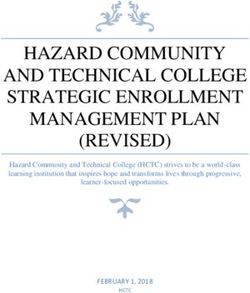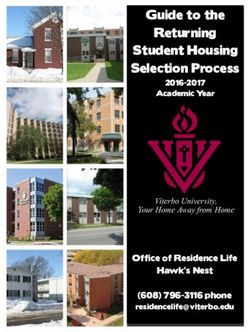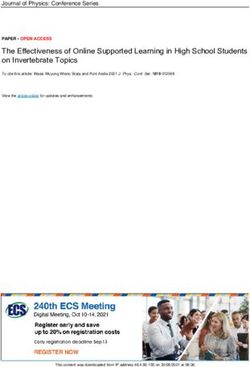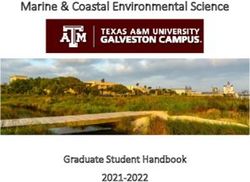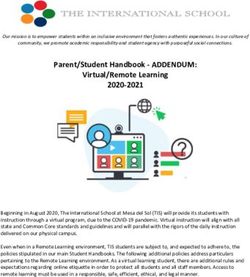Padlet Instruction Manual - Incorporating Junior Cycle Key Skills, School Self-Evaluation and suggestions for use - PDST
←
→
Page content transcription
If your browser does not render page correctly, please read the page content below
Padlet Instruction
Manual
Incorporating Junior Cycle Key Skills,
School Self-Evaluation and suggestions
for use
1Padlet
Padlet is a free online tool that is best described as an online notice board. Padlet can be used by
students and teachers to post notes on a common page. The notes posted by teachers and students
can contain links, videos, images and document files.
When you register with Padlet, you can create as many “walls” or online notice boards as you like.
These walls can set to private or public, with each wall having separate privacy settings. This can
facilitate teacher collaboration in a subject department, which is not accessible by students. Private
walls can be created by requiring a password to access them, or by limiting access to registered
users, with specified emails. As the creator of a wall, teachers can moderate all notes before they
appear and privacy settings can be adjusted at any time.
Users do not need to sign up to use Padlet, though it is recommended that teachers using it in a
classroom setting would do so, in order to edit a wall, moderate posts and collate all class walls into
one management screen. Teachers can also choose to set a notification to receive an email
whenever a student posts to the teacher’s wall.
Padlet and ICT
Padlet is device-neutral, as it works on any internet-enabled device, including: PC, laptop, tablet,
smartphone. This means it can work easily in any school which is making use of a mixture of devices.
Another selling point is that no software or apps need to be downloaded or installed, so it can be
used immediately by anyone with internet access.
Walls created in Padlet can be exported in several ways, including PDF or spreadsheet, or embedded
into your class blog, site or Edmodo page.
Padlet and Key Skills
“Learners need a wide range of skills to help them face the many
challenges presented to them in today’s world. They develop specific
skills in their subjects and other courses. But there is also a more general
set of skills that are needed to support learners in their personal, social
and work lives. We refer to these as the key skills of junior cycle. As
learners develop each of the key skills in an integrated way they will also
become better learners.” NCCA, Key Skills of Junior Cycle, 2013
The key skills for the Junior Cycle that students will develop using Padlet are:
2Skill Element Learning Outcomes
Students can…
Managing Being curious Look for new and different ways of
Information and answering questions and solving
Thinking problems
Gathering, recording, Recognise what I already know and the
organising and evaluating wide range of information available to me
information and data Analyse information and data presented
in a variety of forms
Evaluate the quality of that information
and data and their sources
Make judgements about how valid and
reliable that information is
Prepare and organise information and
data so that it makes sense to me and
others
Thinking creatively and Question ideas and assumptions, both my
critically own and other peoples’
Make connections between what I
already know and new information
Adjust my thinking in light of new
information
Managing my learning Use a range of tools to help manage my
learning
Using ICT and digital media to Source, share and evaluate information
access, manage and share that I find in different technologies and
content digital media formats
Use digital tools to expand my thinking
and source information
Use different technologies and digital
media tools to give and receive feedback
Managing Myself Using digital technology to Use different technologies to plan,
manage myself and my manage and engage in my learning
learning
Communicating Using language Edit, correct and improve my written
work
Discussing and debating Participate confidently in class discussion
Present my point of view and be able to
explain and support it
Using digital technology to Use digital technology creatively to
communicate present, interact with and share ideas for
different audiences
Be respectful and responsible in my
digital and online communications
Staying Well Being confident Communicate my opinions and beliefs
with confidence in a variety of ways
Contribute to decision-making within the
class and group
Being positive about learning Find enjoyment and fun in learning
3Skill Element Learning Outcomes
Students can…
Working With Developing good relationships Share my ideas honestly and with
Others and resolving conflict sensitivity
Show respect for different positions and
different points of view
Co-operating Contribute to decisions as part of a group
Respecting difference Show openness to learning from different
people
Learning with others Work in pairs and larger groups to help
each other when we are learning
Help other students to understand and
solve problems
Recognise that many different people can
support my learning and know how to get
that support
Working with others through Demonstrate collaborative learning using
digital technology digital technology
Use digital technology to participate in
collaborative learning and communication
spaces
Respect the rights and feelings of others
when using digital media
Being Creative Imagining Use different ways of learning to help
develop my imagination
Take inspiration from the imagination of
others
Exploring options and Try out different approaches when
alternatives working on a task and evaluate what
works best
Seek out different viewpoints and
perspectives and consider them carefully
Implementing ideas and taking Test out ideas
action Evaluate different ideas and actions
Learning creatively Participate in learning in creative ways
Use a variety of learning tools that help
me to be creative
Stimulating creativity using Be innovative and creative in using digital
digital technology technology to learn, think and express
myself
Explore the possibilities of mixing
different technologies and digital media
to help me reflect, problem solve and
present ideas
4Padlet and School Self Evaluation
“School Self Evaluation (SSE) empowers a school
community to affirm good practice, to identify
areas that merit improvement and to decide
upon actions that should be taken to bring about
improvements in these areas…. SSE enriches the
learning and teaching experience for the benefit
of all concerned.” School Self Evaluation
Guidelines for Post-Primary Schools, 2012. The
evaluation themes and sub-themes to which they
relate are set out on the left.
The guidelines set out sample evaluation criteria related to each evaluation theme and sub-theme to
help schools develop their school self-evaluation process. The relevant evaluation criteria to the use
of Padlet as a teaching and learning resource are listed below for each of the three themes:
Theme Sub-theme Evaluation Quality Statement(s)
Criteria
Learner Attainment of Attitude and Students enjoy their learning of the
Outcomes subject and dispositions subject and are motivated to learn
programme
objectives
Literacy and In all subjects and programmes, students
numeracy can meet the literacy and numeracy
demands
Students competently and confidently
use and apply the literacy skills that are
necessary to develop their learning
The overall attainment of the students
with regard to each of the following
literacy skills is improving or remains at a
high standard: oral language, reading,
writing, critical appreciation of digital
and broadcast media
Learner Learning Resources ICT is available in the classroom and
Experiences environment (including ICT) other learning settings
Individual students and groups of
students have access to ICT to support
their learning and to enable them to
become active learners
Students’ Active learning The students are enabled to engage
engagement in actively in their learning
learning All students participate in the lesson
There is a balance between teacher input
and student participation
5Theme Sub-theme Evaluation Quality Statement(s)
Criteria
Learner Students’ Other learning Students are provided with a wide range
Experiences engagement in experiences of non-classroom based activities
learning
Challenge and The students are adequately challenged
support and supported in their learning
Attitudes Students enjoy their learning and are
motivated to learn
Equality of All students are encouraged equally to
opportunity participate in lesson
Learning to learn ICT skills in Students are taught across a range of
learning subjects and programmes, including
literacy and numeracy to use ICT to:
- present their work
- organise and produce
information
- express ideas
- develop, support and extend
their learning
Teachers’ Teaching Focus of learning Attention is given to the consolidation of
practice approaches student learning during and at the end of
the lesson, and to the development and
application of knowledge and skills,
including the students’ literacy,
numeracy and ICT skills and to the
development of positive dispositions and
attitudes towards learning
Approaches Teaching approaches support students in
engaging with the literacy and numeracy
demands of the subject
Opportunities for collaborative and
independent work are provided
Students’ prior learning, interests and
experiences are taken into account in
lesson organisation and content
Differentiation Clear lower-order and higher-order
questions are posed and these stimulate
student response
Resources Students are enabled to use relevant and
necessary resources (including ICT) to
support their learning
Management of Organisation of There is order and structure in the way
students activities activities are organised
Opportunities are provided for active
learning followed by reflection and
discussion, independent learning and
collaborative learning
6Theme Sub-theme Evaluation Quality Statement(s)
Criteria
Teachers’ Management of Student voice Students’ contributions and questions
practice students are encouraged and welcomed in the
classroom
Due account is taken of students’ views
and opinions in accordance with their
age and maturity
Assessment Assessment in A range of assessment including
practice assessment for learning (AfL) and
assessment of learning (AoL) is used to
evaluate students’ understanding and
progress and achievement of expected
learning outcomes
Students are involved in the assessment
of their work and progress through self-
assessment and/or peer assessment
Teaching and learning are amended in
the light of feedback
Teachers check students’ understanding
during and at the end of lessons
Assessment The gathering of information on
records students’ learning is timely and happens
at regular intervals
Creating a wall on Padlet
Go to http://padlet.com/ and click on “Login or Signup”.
7Click on “Sign Up”
Enter your email and a password and click “Sign Up”. Alternatively you can log on using your Google
or Facebook accounts.
If you teach a Modern Foreign Language, you may be able to use Padlet in the language of your
choice by clicking on the drop-down arrow beside English on the top left of the screen and selecting
the appropriate language (in the red box below).
8Click on “Build a wall”.
Click on “Modify wall” to change or customise the appearance of your wall.
Begin by giving your wall a name or title, a description and then choose an image icon for your wall.
9Select a background for your wall. Alternatively, you can upload one of your own images to use as a
background.
Double-click anywhere on the wall to write a note. First add your name, then write your
answer/contribution. You can upload links, files or a photo using a webcam to your note.
If you need to edit or delete a note, simply hover your cursor over it and select the appropriate icon.
10You can change the format of your wall at any stage by selecting the gear icon and then choosing
“Layout” .
If you want your wall to be visible to a specific group of people, you can set this using the privacy
menu.
Select “Moderate posts” if you want to view posts before they appear on your wall. Click “Reset” to
save your changes.
11Change the URL of your wall by selecting “Address”. Try to keep the address simple and easy to
remember.
When you’re happy with the address, select “Pick”.
Click on the “sharing” menu on the right hand side of the screen to view a range of ways to share
your wall.
Using the embed code will allow your wall to work in a class blog or website. Alternatively, use the
QR code to share with students directly.
Suggestions for Using Padlet in the Classroom
Exit ticket Many students prefer to remain silent when asked what they’ve learned
at the end of class. Create an “Exit ticket” wall for students to use
before they leave class to summarise one thing they’ve learned or one
question they still have.
Numeracy Students search for shapes, e.g. rectangles, cubes, hexagons, circles, etc
either in their classroom/school or online. They either take photos with
a webcam/tablet or upload the URL of their image and paste it into their
note.
Share student work Let students showcase their homework/project work by uploading
attachments. This can facilitate peer assessment of work/projects
12Student evaluation Ask questions for students to post feedback, e.g. what did they
like/dislike about a topic and what would they do differently in the
future
Gather feedback Create a wall to gather feedback from the whole class on a topic, e.g.
three things students like about a book/poem/play/art work/musical
composition, one thing they would like to change
Sharing success criteria Students can share their own success criteria for tasks
Book reviews Students share their opinions on their favourite book – ideal for
suggestions for “book in the bag” or “drop everything and read”
Diversity Ask students who have English as an additional language to write a
greeting in their native language
Brainstorming Students can post their ideas for possible speakers, class trips, ideas for
class enterprises in LCVP/TY
Survey Ask students a question and have them post their responses
immediately
Collaboration with Use Padlet to share resources with colleagues in your school/subject
colleagues department. Ease of use can be a selling point with teachers who are
not generally comfortable with using technology
Sharing resources Users can share files and links easily with Padlet. The wall on which
these links/files are shared can then be embedded in a class blog or
website
Summarising student Students can conduct research online and then summarise what they
learning have learned on a class wall
Students reflections Students can post what they have learned at the end of a
chapter/topic/term. Alternatively, they could write the ways in which
they prefer to learn or what topics they need more help with
Class profile Each student uploads a photo and an introduction about themselves –
ideal for first year students/SPHE
Parent communication Set up a wall for parents with homework assignments/planned events
Project Students and/or teachers posts ideas for class/student projects
Video Post subject specific videos for students to comment on
Languages Sentence starters – put the starter in the title of the wall and students
have to finish the sentence by posting notes to the wall
School trips All class members leave a comment about their favourite part of a
school trip/class visit
Class management Create a seating plan using Padlet and share it with your students so
they know where to move to quickly.
Project work Assign different tasks to different groups. Each group looks at and
conducts research on the note that relates to them
Matching exercise Students can match vocabulary with the corresponding definitions (or
images)
Improving vocabulary The teacher can place a commonly used word on the wall and students
create notes for more interesting or descriptive synonyms
Multimedia projects Students can fill their wall with links to images, video, websites,
descriptions for their project
KWL Chart Students can share what they know and what they want to know about
a topic, (anonymously if you wish)
13You can also read