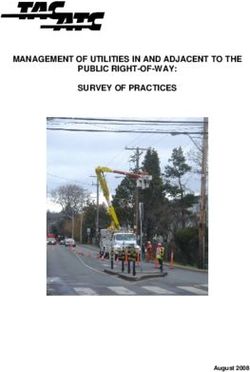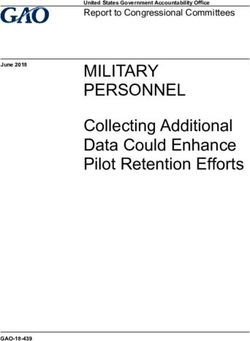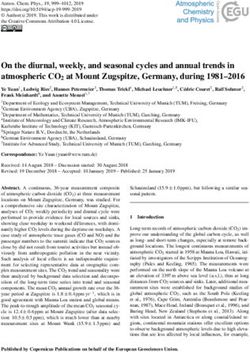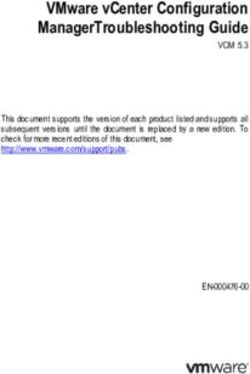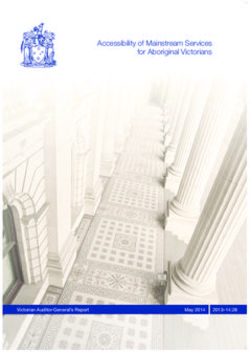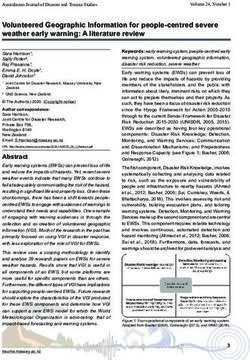Package 'Rcmdr' January 6, 2022
←
→
Page content transcription
If your browser does not render page correctly, please read the page content below
Package ‘Rcmdr’
January 6, 2022
Version 2.7-2
Date 2021-12-31
Title R Commander
Depends R (>= 3.5.0), grDevices, graphics, methods, stats, utils,
splines, RcmdrMisc (>= 2.7-1), car (>= 3.0-8), effects (>=
4.0-3)
Imports tcltk, tcltk2 (>= 1.2-6), abind, relimp (>= 1.0-5), lme4
Suggests aplpack, boot, colorspace, e1071, foreign, grid, Hmisc,
knitr, lattice, leaps, lmtest, markdown, MASS, mgcv, multcomp
(>= 0.991-2), nlme, nnet, nortest, readxl, rgl (>= 0.96.0),
rmarkdown (>= 0.9.5), sem (>= 2.1-1)
ByteCompile yes
Description A platform-independent basic-
statistics GUI (graphical user interface) for R, based on the tcltk package.
License GPL (>= 2)
URL https://www.r-project.org,
https://socialsciences.mcmaster.ca/jfox/Misc/Rcmdr/,
https://socialsciences.mcmaster.ca/jfox/Books/RCommander/
NeedsCompilation no
Author John Fox [aut, cre],
Milan Bouchet-Valat [aut],
Liviu Andronic [ctb],
Michael Ash [ctb],
Theophilius Boye [ctb],
Stefano Calza [ctb],
Andy Chang [ctb],
Vilmantas Gegzna [ctb],
Philippe Grosjean [ctb],
Richard Heiberger [ctb],
Kosar Karimi Pour [ctb],
G. Jay Kerns [ctb],
Renaud Lancelot [ctb],
12 R topics documented:
Matthieu Lesnoff [ctb],
Uwe Ligges [ctb],
Samir Messad [ctb],
Martin Maechler [ctb],
Robert Muenchen [ctb],
Duncan Murdoch [ctb],
Erich Neuwirth [ctb],
Dan Putler [ctb],
Brian Ripley [ctb],
Miroslav Ristic [ctb],
Peter Wolf [ctb],
Kevin Wright [ctb]
Maintainer John Fox
Repository CRAN
Date/Publication 2022-01-06 00:30:02 UTC
R topics documented:
Rcmdr-package . . . . . . . . . . . . . . . . . . . . . . . . . . . . . . . . . . . . . . . 3
AuxiliarySoftware . . . . . . . . . . . . . . . . . . . . . . . . . . . . . . . . . . . . . . 4
CFA . . . . . . . . . . . . . . . . . . . . . . . . . . . . . . . . . . . . . . . . . . . . . 5
Commander . . . . . . . . . . . . . . . . . . . . . . . . . . . . . . . . . . . . . . . . . 5
Commander-es . . . . . . . . . . . . . . . . . . . . . . . . . . . . . . . . . . . . . . . 13
Compute . . . . . . . . . . . . . . . . . . . . . . . . . . . . . . . . . . . . . . . . . . . 19
editDataset . . . . . . . . . . . . . . . . . . . . . . . . . . . . . . . . . . . . . . . . . 20
generalizedLinearModel . . . . . . . . . . . . . . . . . . . . . . . . . . . . . . . . . . 21
hierarchicalCluster . . . . . . . . . . . . . . . . . . . . . . . . . . . . . . . . . . . . . 22
linearModel . . . . . . . . . . . . . . . . . . . . . . . . . . . . . . . . . . . . . . . . . 23
Plugins . . . . . . . . . . . . . . . . . . . . . . . . . . . . . . . . . . . . . . . . . . . 24
Rcmdr-internal . . . . . . . . . . . . . . . . . . . . . . . . . . . . . . . . . . . . . . . 25
Rcmdr.Utilities . . . . . . . . . . . . . . . . . . . . . . . . . . . . . . . . . . . . . . . 25
RcmdrPager . . . . . . . . . . . . . . . . . . . . . . . . . . . . . . . . . . . . . . . . . 36
RecodeDialog . . . . . . . . . . . . . . . . . . . . . . . . . . . . . . . . . . . . . . . . 37
RepeatedMeasuresDialogs . . . . . . . . . . . . . . . . . . . . . . . . . . . . . . . . . 38
ReshapeDatasetDialogs . . . . . . . . . . . . . . . . . . . . . . . . . . . . . . . . . . . 39
saveOptions . . . . . . . . . . . . . . . . . . . . . . . . . . . . . . . . . . . . . . . . . 40
Scatter3DDialog . . . . . . . . . . . . . . . . . . . . . . . . . . . . . . . . . . . . . . 41
ScriptEditor . . . . . . . . . . . . . . . . . . . . . . . . . . . . . . . . . . . . . . . . . 42
Index 43Rcmdr-package 3
Rcmdr-package R Commander
Description
A platform-independent basic-statistics GUI (graphical user interface) for R, based on the tcltk
package.
Details
Package: Rcmdr
Version: 2.7-2
Date: 2021-12-31
Depends: R (>= 3.5.0), grDevices, graphics, methods, stats, utils, splines, RcmdrMisc (>= 2.7-1), car (>= 3.0-8), effects
Imports: tcltk, tcltk2 (>= 1.2-6), abind, relimp (>= 1.0-5), lme4
Suggests: aplpack, boot, colorspace, e1071, foreign, grid, Hmisc, knitr, lattice, leaps, lmtest, markdown, MASS, mgcv, m
ByteCompile: yes
License: GPL (>= 2)
URL: https://www.r-project.org, https://socialsciences.mcmaster.ca/jfox/Misc/Rcmdr/index.html, https://socialscienc
Translations
The R Commander comes with translations from English into several other languages. I am grate-
ful to the following individuals and groups for preparing these translations: Basque, Jose Ramon
Rueda; Brazilian Portuguese, Adriano Azevedo-Filho and Marilia Sa Carvalho; Catalan, Manel
Salamero; Chinese, Tsungwu Ho, Frank C. S. Liu, and Cheng-shun Lee; Chinese (Simplified),
Shulin Yang; French, Philippe Grosjean and Milan Bouchet-Valat; Galician, Anton Meixome; Ger-
man: Friedrich Leisch and Gerhard Schoen; Greek: Vasileios Dimitropoulos, Anastasios Vikatos,
and Andreas Vikatos; Indonesian, I Made Tirta; Italian, Stefano Calza; Japanese, Takaharu Araki;
Korean, Chel Hee Lee, Dae-Heung Jang, and Shin Jong-Hwa; Polish, Lukasz Daniel; Romanian,
Adrian Dusa; Russian, Alexey Shipunov; Slovenian, Jaro Lajovic and Matjaz Jeran; Spanish, Span-
ish R-UCA Project, http://knuth.uca.es/R.
Author(s)
John Fox and Milan Bouchet-Valat, with contributions from Liviu Andronic,
Michael Ash, Theophilius Boye, Stefano Calza, Andy Chang, Vilmantas Gegzna, Philippe Gros-
jean, Richard Heiberger, G. Jay Kerns, Renaud Lancelot, Matthieu Lesnoff, Uwe Ligges, Samir
Messad, Martin Maechler, Robert Muenchen, Duncan Murdoch, Erich Neuwirth, Dan Putler, Brian
Ripley, Miroslav Ristic, Peter Wolf, and Kevin Wright.
Maintainer: John Fox4 AuxiliarySoftware
References
Fox, J. (2017) Using the R Commander: A Point-and-Click Interface for R. Chapman and Hall/CRC
Press.
Fox, J. (2005) The R Commander: A Basic Statistics Graphical User Interface to R. Journal of
Statistical Software, 14(9): 1–42.doi: 10.18637/jss.v014.i09.
AuxiliarySoftware Install R Commander Auxiliary Software
Description
Install Pandoc and LaTeX to increase the capabilities of the R Commander.
Details
The capabilities of the R Commander can be enhanced by installing additional software. The R
Commander will work without this software but some features will not be activated. The following
addiitional software can conveniently be installed via the R Commander Tools > Install auxiliary
software menu. The resulting dialog box will take you to websites where the software can be
downloaded. This menu item will only be displayed if one or more of these software packages are
missing.
Here are the details:
• Pandoc: The Pandoc documentation-conversion software is used by the R Commander to
generate HTML (web), PDF, and Word files from the editable R Markdown document that
is created by default during an R Commander interactive session. Pandoc is required by the
rmarkdown package, which, along with the knitr package, performs these conversions. In
the absence of Pandoc, R Markdown documents in the R Commander are processed by the
older markdown package, which is capable only of producing HTML output. Pandoc is
available from https://pandoc.org/installing.html.
On Windows systems, Pandoc installs into a non-standard location in your user directory,
typically C:\Users\\AppData\Local\Pandoc\, and then places this subdi-
rectory on your system path. You may have to reboot for the change to your path to take effect,
and I have found it necessary on two Windows 10 systems to re-run the Pandoc installer, first
to uninstall Pandoc, and then to re-install it before it would be work.
• LaTeX: The LaTeX technical-typesetting system is required by the R Commander for PDF out-
put from R Markdown or knitr documents produced during interactive R Commander sessions.
In the absence of LaTeX, direct PDF output is unavailable. Complete LaTeX systems are avail-
able for the various platforms that support R and the R Commander, including MikTeX from
https://miktex.org/download for Windows systems; MacTeX from https://www.tug.
org/mactex/ for MacOSX; and various sources (see https://www.latex-project.org/
get/) for Linux/Unix systems.
See Also
CommanderCFA 5
CFA Rcmdr Confirmatory Factor Analysis Dialog
Description
The CFA dialog is used to create and fit a confirmatory factor analysis model via the cfa and sem
functions in the sem package.
Details
Select two or more variables for each factor by Control-clicking on their names in the variable-list
box. Optionally give the factor a name; this must be a valid R name. Then press the Define factor
button.
Continue in this manner until all factors are specified. Note that if there are not at least two unique
variables selected for each factor, the model will probably be underidentified, causing sem to fail.
The radio buttons at the top of the dialog may be used to analyze either the correlation matrix or
covariance matrix of the observed variables; to specify either correlated or orthogonal factors; and
to identify the model either by setting the factor variance to 1 or by setting the first loading for each
factor to 1 (establishing a “reference indicator” for the factor). A check box is provided to compute
robust standard errors and tests.
Author(s)
John Fox
See Also
sem, cfa
Commander R Commander
Description
Start the R Commander GUI (graphical user interface)
Usage
Commander()6 Commander
Details
Getting Started
For more detailed information about getting started, see Help -> Introduction to the R Commander
from the R Commander menus or Fox (2017).
The default R Commander interface consists of (from top to bottom) a menu bar, a toolbar, a code
window with script and R Markdown tabs, an output window, and a messages window.
Commands to read, write, transform, and analyze data are entered using the menus in the menu bar
at the top of the Commander window. Most menu items lead to dialog boxes requesting further
specification. I suggest that you explore the menus to see what is available.
Below the menu bar is a toolbar with (from left to right) an information field displaying the name
of the active data set; buttons for editing and displaying the active data set; and an information field
showing the active statistical model. There is also a Submit button for re-executing commands in
the Script tab. The information fields for the active data set and active model are actually buttons
that can be used to select the active data set and model from among, respectively, data frames or
suitable model objects in memory.
Almost all commands require an active data set. When the Commander starts, there is no active
data set, as indicated in the data set information field. A data set becomes the active data set when
it is read into memory from an R package or imported from a text file, SPSS data set, Minitab data
set, STATA data set, SAS XPORT data set; or an Excel spreadsheet. In addition, the active data set
can be selected from among R data frames resident in memory. You can therefore switch among
data sets during a session.
By default, commands are logged to the Script tab (the initially empty text window immediately
below the toolbar), and commands and output appear in the Output window (the initially empty
text window below the Script tab). Commands that don’t require direct user interaction (such as
interactive identification of points on a graph) are also used to create an R Markdown document in
the tab of the same name. When the R Markdown tab is in front, pressing the "Generate HTML
report" button compiles the document to create an html page with input and output, which opens
in a web browser. To alter these and other defaults, see the information below on configuration.
Note, for example, that the knitr package can be used to create a LaTeX document to be compiled
to a PDF report, as an alternative to — or in addition to — an R Markdown document (see the
use.knitr option below).
Some Rcmdr dialogs (those in the Statistics -> Fit models menu) produce linear, generalized linear,
or other models. When a model is fit, it becomes the active model, as indicated in the information
field in the R Commander toolbar. Items in the Models menu apply to the active model. Initially,
there is no active model. If there are several models in memory, you can select the active model
from among them.
If command logging in turned on, R commands that are generated from the menus and dialog boxes
are entered into the Script and R Markdown tabs in the Commander. You can edit these commands
in the normal manner and can also type new commands. You can also type explanatory text in
the R Markdown tab. Individual commands in the Script tab can be continued over more than one
line, but the several lines of a multi-line command must be submitted simultaneously. (It is not
necessary, as in earlier versions of the R Commander, to begin continuation lines with white space.)
The contents of the Script and R Markdown tabs can be saved during or at the end of the session,
and a saved script or R Markdown document can be loaded into the respective tabs. The contents of
the Output window can also be edited or saved to a text file. Finally, editing operations also work
in the Messages window.Commander 7
To re-execute a command or set of commands in the Script tab, select the lines to be executed
using the mouse and press the Submit button at the right of the toolbar (or Control-R, for "run",
or Control-Tab). If no text is selected, the Submit button (or Control-R or Control-Tab) submits
the line containing the text-insertion cursor. Note that an error will be generated if the submitted
command or commands are incomplete.
Pressing Control-F brings up a find-text dialog box (which can also be accessed via Edit -> Find) to
search for text in the Script tab, R Markdown tab, knitr tab, Output window, or Messages window.
Edit functions such as search are performed in the Script tab unless you first click in another tab or
window to make it active.
Pressing Control-S will save the Script tab, R Markdown tab, knitr tab, or Output window.
Pressing Control-A selects all of the text in the Script tab, R Markdown tab, knitr tab, Output
window, or Messages window.
In addition, the following Control-key combinations work in these tabs and windows: Control-X,
cut; Control-C, copy; Control-V, insert; Control-Z or Alt-Backspace, undo; and Control-W, redo.
Under Mac OS X, the command key may be used in place of the Control key, though the latter
works as well.
Right-clicking the mouse (clicking button 3 on a three-button mouse, or Control-left-clicking) in
the tabs or windows brings up a "context" menu with the Edit-menu items, plus (in the Script, R
Markdown, and knitr tabs) a Submit item.
You can open a larger editor window with the document in the Markdown or knitr tab by making
the corresponding selection from the Edit menu, the right-click context menu when the cursor is in
the tab, or by pressing Control-E when the cursor is in the tab.
When you execute commands from the Commander window, you must ensure that the sequence of
commands is logical. For example, it makes no sense to fit a statistical model to a data set that has
not been read into memory.
Pressing a letter key (e.g., "a") in a list box will scroll the list box to bring the next entry starting
with that letter to the top of the box.
You can cancel an R Commander dialog box by pressing the Esc key.
Most R Commander dialogs remember their state when this is appropriate, and can be restored to
pristine state by pressing the Reset button.
Some R Commander dialogs have an Apply button that will execute the command generated by the
dialog and then re-open the dialog in its previous state.
Exit from the Commander via the File -> Exit menu or by closing the Commander window.
Customization and Configuration
The preferred way of customizing the R Commander is to write a plug-in package: see help("Plugins").
Alternatively, configuration files reside in the etc subdirectory of the package, or in the locations
given by the etc and etcMenus options (see below).
The Rcmdr menus can be customized by editing the file Rcmdr-menus.txt.
You can add R code to the package, e.g., for creating additional dialogs, by placing files with
file type .R in the etc directory, also editing Rcmdr-menus.txt to provide additional menus, sub-
menus, or menu-items. Alternatively, you can edit the source package and recompile it.
To reiterate, however, the preferred procedure is to write an R Commander plug-in package.8 Commander
A number of functions are provided to assist in writing dialogs, and Rcmdr state information is
stored in a separate environment. See help("Rcmdr.Utilities") and the manual supplied in the
doc directory of the Rcmdr package for more information.
In addition, several features are controlled by run-time options, set via the options("Rcmdr")
command. These options should be set before the package is loaded. If the options are unset, which
is the usual situation, defaults are used. Specify options as a list of name=value pairs. You can set
none, one, several, or all options. The available options are as follows:
ask.to.exit if TRUE (the default), then the user is asked whether he or she wants to exit the
Rcmdr; if this option is set to FALSE, then the subsequent option is also set to FALSE.
ask.on.exit if TRUE (the default), then the user is asked whether to save the script file, R Mark-
down file, and output file when the Rcmdr exits.
attach.data.set if TRUE (the default is FALSE), the active data set is attached to the search path.
check.packages if TRUE (the default), on start-up, the presence of all of the Rcmdr recommended
packages will be checked, and if any are absent, the Rcmdr will offer to install them.
command.text.color Color for commands in the output window; the default is "red".
console.output If TRUE, output is directed to the R Console, and the R Commander output win-
dow is not displayed. The default is FALSE, unless the R Commander is running under RStu-
dio, in which case the default is TRUE.
crisp.dialogs If TRUE, dialogs should appear on the screen fully drawn, rather than built up
widget by widget. Prior to R 2.6.1, this option only works on the Windows version of R, but
should in any event be harmless. The default is TRUE. If you encounter stability problems, try
setting this option to FALSE.
default.contrasts Serves the same function as the general contrasts option; the default is
c("contr.Treatment","contr.poly"). When the Commander exits, the contrasts option
is returned to its pre-existing value. Note that contr.Treatment is from the car package.
default.font.family The default font for GUI elements such as menus and text labels, in the
form of a Tk font family specification, given in a character string. For example, "Helvetica"
specifies the sans-serif Helvetica font family. The default is taken from the TkDefaultFont.
Normally a sans-serif font should be used.
default.font.size The size, in points, of the default font. The default is 10 on non-Windows
system and the size of the system font on Windows. To set the font size for R input and
output, see the log.font.size option. The Rcmdr scale.factor option may also be used
to control font size.
discreteness.theshold should be a positive integer; if greater than 0 (which is the default), the
maximum number of distinct values for a numeric variable to be considered discrete; if 0 (or
smaller), the threshold is taken as the smallest of 100, twice the squareroot of the number of
cases in the active data set (n), and 10 times log10(n).
double.click Set to TRUE if you want a double-click of the left mouse button to press the default
button in all dialogs. The default is FALSE.
editDataset.threshold If the number of values in the current data set exceed this value (the
default is 10000), then the standard R data editor is used in preference to the R Commander
editDataset editor.
error.text.color Color for error messages; the default is "red".Commander 9
etc Set to the path of the directory containing the Rcmdr configuration files; defaults to the etc
subdirectory of the installed Rcmdr package.
grab.focus Set to TRUE for the current Tk window to "grab" the focus — that is, to prevent the
focus from being changed to another Tk window. On some systems, grabbing the focus in this
manner apparently causes problems. The default is TRUE. If you experience focus problems,
try setting this option to FALSE.
help_type This Rcmdr option takes precedence over the global R help_type option (see options
and help), and by default is set to "html".
iconify.commander If TRUE, the Commander window is minimized on startup; the default is
FALSE.
length.output.stack The R Commander maintains a list of output objects, by default including
the last several outputs; the default length of the output stack is 10. popOutput() “pops” (i.e.,
returns and removes) the first entry of the output stack. Note that, as a stack, the queue is
LIFO (“last in, first out”).
length.command.stack The R Commander also maintains a list of commands that is managed
similarly; the default length of this stack is also 10.
log.commands If TRUE (the default), commands are echoed to the script window; if FALSE, the
script window is not displayed.
log.font.family The font family to be used for text in the script window, output window, mes-
sages window, etc., specified as a character vector giving a Tk font family. This should nor-
mally be a monospaced font like "Courier". The default is taken from the TkFixedFont.
log.font.size The font size, in points, to be used in the script window, in the output win-
dow, messages window, in recode dialogs, and in compute expressions — that is, where a
monospaced font is used. The default is 10. Alternatively the Rcmdr scale factor option
may also be used to control font size.
log.height The height of the script window, in lines. The default is 10. Setting log.height to 0
has the same effect as setting log.commands to FALSE.
log.text.color Color for text in the script window; the default is "black".
log.width The width of the script and output windows, in characters. The default is 80.
messages.height The height of the messages window, in lines. The default is 3.
multiple.select.mode Affects the way multiple variables are selected in variable-list boxes. If
set to "extended" (the default), left-clicking on a variable selects it and deselects any other
variables that are selected; Control-left-click toggles the selection (and may be used to select
additional variables); Shift-left-click extends the selection. This is the standard Windows
convention. If set to "multiple", left-clicking toggles the selection of a variable and may be
used to select more than one variable. This is the behaviour in the Rcmdr prior to version
1.9-10.
number.messages If TRUE, the default, messages in the messages window are numbered.
output.height The height of the output window, in lines. The default is twice the height of the
script window, or 20 if the script window is suppressed. Setting output.height to 0 has the
same effect as setting console.output to TRUE.
output.text.color Color for output in the output window; the default is "blue".10 Commander
placement Placement of the R Commander window, in pixels; the default is "", which lets the Tk
window manager decide where to place the window; for example, "+20+20" should put the
window near the upper-left corner of the screen, "-20+20" near the upper-right corner, though
this doesn’t appear to work reliably on Windows systems.
plugins A character vector giving the names of Rcmdr plug-in packages to load when the Com-
mander starts up. Plug-in packages can also be loaded from the Tools -> Load Rcmdr plug-
in(s) menu. See Plugins.
prefixes A four-item character vector to specify the prefixes used when output is directed to the
R console; the default is c("Rcmdr> ","Rcmdr+ ","RcmdrMsg: ","RcmdrMsg+ ").
quit.R.on.close if TRUE, both the Commander and R are exited when the Commander window
is closed. The default is FALSE, in which case only the Commander is exited (and can be
restarted by the command Commander()).
RcmdrEnv.on.path If TRUE (the default is FALSE), the environment in which R Commander state
information is stored is placed on the search path. Some plug-ins, at least until they are
updated, may require this setting.
retain.messages If TRUE (the default), the contents of the message window are not erased be-
tween messages. In any event, a "NOTE" message will not erase a preceding "WARNING" or
"ERROR".
retain.selections If TRUE (the default), dialogs remember their previous state, where appropri-
ate, as long as the data set isn’t changed; some dialogs, e.g., for probabilities, retain selections
even when the data set chanages.
RExcelSupport If TRUE (the default is FALSE), menus and output are handled by Excel.
rmd.output.format The output file type for R Markdown documents if pandoc is installed; one
of "html" (the default), "pdf" (requires LaTeX), "docx" (Word), or "rtf" (rich text file).
rmd.template The quoted path to a .Rmd file to serve as a template for R code and output. The
default is to use a template included with the package.
scale.factor A scaling factor to be applied to all Tk elements, such as fonts. This works well
only in Windows. The default is NULL.
scientific.notation Higher numbers cause ordinary (decimal) notation to be increasingly pre-
ferred to scientific notation for representing very small and very large numbers; correspond to
the scipen option in R: see options. The default is 5, while the standard default in R is 0
(where 0 means that scientific notation is used whenever the resulting printed representation
of a number is smaller in scientific than in standard notation).
showData.threshold a vector with 2 entries, defaulting to c(20000,100). If the number of cases
in the active data set exceeds the first number (default, 20,000) or the number of variables
exceeds the second number (default, 100), then View() rather than showData() is used to
display the data set. The reason for the option is that showData() is very slow when the
number of cases or variables is large; setting the threshold to c(0,0) suppresses the use of
showData altogether. It’s necessary to use showData however for the view of the active data
set to be updated dynamically when, e.g., a variable is added.
show.edit.button Set to TRUE (the default) if you want an Edit button in the Commander window,
permitting you to edit the active data set. Windows users may wish to set this option to FALSE
to suppress the Edit button because changing variable names in the data editor can cause R to
crash (though I believe that this problem as been solved).Commander 11
sort.names Set to TRUE (the default) if you want variable names to be sorted alphabetically in
variable lists.
suppress.icon.images Set to TRUE to suppress the icon images in dialog OK, Cancel, Reset, and
Help buttons; the default is FALSE.
suppress.menus if TRUE, the Commander menu bar and tool bar are suppressed, allowing another
program (such as Excel) to take over these functions. The default (of course) is FALSE.
suppress.X11.warnings On (some?) Linux and Mac OS X systems, multiple X11 warnings
are generated by Rcmdr commands after a graphics-device window has been opened. Set
this option to TRUE (the default when running interactively under X11) to suppress reporting
of these warnings. An undesirable side effect is that then all warnings and error messages
are intercepted by the Rcmdr, even those for commands entered at the R command prompt.
Messages produced by such commands will be printed in the Commander Messages window
after the next Rcmdr-generated command. Some X11 warnings may be printed when you
exit from the Commander.
theme A ttk theme to control the overall style of the Commander GUI; should be one of the themes
returned by tcltk2::tk2theme.list(). The default theme varies by operating system, and
can be discovered by entering the command tcltk2::tk2theme() in a fresh R session.
title.color Color for the titles of some widgets, such as variable-list boxes; can be given as
a color name, such as "blue" or as an RGB value, such as "#0000FF". The default is the
standard color for ttk label frames, unless that is "#000000" or "black", in which case "blue"
is used instead.
tkwait.commander This option addresses a problem that, to my knowledge, is rare, and may occur
on some non-Windows systems. If the Commander causes R to hang, then set the tkwait
option to TRUE; otherwise set the option to FALSE or ignore it. An undesirable side effect
of setting the tkwait.commander option to TRUE is that the R session command prompt is
suppressed until the Commander exits. One can still enter commands via the script window,
however. In particular, there is no reason to use this option under Windows, and it should
not be used with the Windows R GUI with buffered output when output is directed to the R
console.
tkwait.dialog If TRUE (the default is FALSE), R will wait until an R Commander dialog is closed.
This has the disadvantage of preventing help pages from being displayed until a dialog is
closed in the Mac OS X R.app and in RStudio. This was also the standard behavior of the R
Commander in earlier versions and is provided for compatibility with previous behavior. If
this option is TRUE, then the R Commander data editor is disabled in favor of the standard R
platform-specific data editor, and the new-data-set menu item is suppressed.
use.knitr If TRUE (the default is FALSE), a knitr .Rnw LaTeX document is created in a tab of the
main Commander window; this document can be compiled into .tex and .pdf reports via the
knit2pdf function in the knitr package.
use.markdown If TRUE (the default is the negation of the use.knitr argument), an R Markdown
document is created, which can be compiled into an HTML, PDF, Word, or rich text file report.
use.rgl If TRUE (the default), the rgl package will be loaded if it is present in an accessible
library; if FALSE, the rgl package will be ignored even if it is available. The rgl package can
sometimes cause problems when running R under X11.
"valid.classes" The classes of variables that the R Commander recognizes, in addition to nu-
meric data; other variables in a data set will be suppressed. The default is "factor","ordered","character","logica12 Commander
variable.list.height the number of items (typically variables) to display in list boxes; longer
lists may be viewed by scrolling. The default is 6.
variable.list.width a two-item vector controlling the width of list boxes, in characters, giving
the minimum and maximum width to display; the default is c(20,Inf). If the widest item
name falls in this range, then its number of characters determines the width of the box. Note:
This specification works only approximately.
warning.text.color Color for warning messages; the default is "darkgreen".
Some options can also be set via the File -> Options menu, which will restart the Commander after
options are set.
If you want always to launch the R Commander when R starts up, you can include the following
code in one of R’s start-up files (e.g., in the Rprofile.site file in R’s etc subdirectory):
local({
oldCommander-es 13
Note
On startup, the R Commander sets options(na.action=na.exclude); this is done so that obser-
vation statistics such as residuals can be properly added to the active data set when there are missing
values. The option is reset to its pre-existing value when the Commander exits. Some functions may
not work properly when the default na.action is set to na.exclude.
This version should be compatiable with the RExcel package, which can use the R Commander
menus.
Author(s)
John Fox
References
Fox, J. (2017) Using the R Commander: A Point-and-Click Interface for R. Chapman and Hall/CRC
Press.
Fox, J. (2005) The R Commander: A Basic Statistics Graphical User Interface to R. Journal of
Statistical Software, 14(9): 1–42.
Fox, J. (2007) Extending the R Commander by "plug in" packages. R News, 7(3): 46–52.
See Also
Plugins, Rcmdr.Utilities, knit, knit2pdf
Examples
options(Rcmdr=list(log.font.size=12, default.contrasts=c("contr.Sum", "contr.poly")))
Commander-es R Commander
Description
Inicia la GUI (Interfaz Gráfica de Usuario) de R Commander
Usage
Commander()14 Commander-es
Details
Empezando
La interfaz por defecto de R Commander consiste en (de arriba a abajo) una barra de menús, una
barra de herramientas, una ventana de instrucciones, una ventana de salida y una ventana de men-
sajes.
Las instrucciones para leer, escribir, transformar y analizar datos se ejecutan usando la barra de
menú de la parte superior de la ventana de R Commander. La mayor parte de los items de este menú
le guiarán mediante ventanas de diálogo, preguntando más allá de la especificación. Es aconsejable
explorar el menú para ver las opciones disponibles.
Bajo la barra de menú se encuentra la barra de herramientas con (de izquierda a derecha) un campo
de información que muestra el nombre del conjunto de datos activos, botones para editar y mostrar
el conjunto de datos activos y un campo de información mostrando el modelo estadístico activo.
Bajo la ventana de instrucciones hay un botón Ejecutar para realizar las órdenes indicadas en la
ventana de instrucciones. Los campos de información para los datos y el modelo activo son botones
que pueden ser usados para seleccionar éstos entre, respectivamente, conjuntos de datos o modelos
disponibles en memoria.
La mayor parte de las órdenes requiere un conjunto de datos activos. Cuando se ejecuta R Comman-
der no hay conjunto de datos activos, como está indicado en el campo de información del conjunto
de datos activos. Un conjunto de datos llega a ser un conjunto de datos activos cuando éste es leído
en la memoria desde un paquete R o importado desde un archivo de texto, conjunto de datos SPSS,
conjunto de datos Minitab, conjunto de datos STATA, Excel, Access o dBase. Además el conjunto
de datos activos puede ser seleccionado desde conjuntos de datos R residentes en memoria. Los
datos pueden ser elegidos de entre todos los conjuntos para cada sesión.
Por defecto, las órdenes son registradas en la ventana de instrucciones (la ventana de texto vacía in-
mediatamente después de la barra de herramientas); las órdenes y las salidas aparecen en la ventana
de resultados (la ventana de texto vacía después de la ventana de instrucciones) y el conjunto de
datos activos es adjuntado a la ruta de búsqueda. Para alterar éstos y otros parámetros por defecto,
puede consultar la información pertinente en configuración.
Algunos diálogos de Rcmdr (éstos en Estadisticos -> Ajuste de modelos) generan el modelo
lineal, modelo lineal generalizado y otros modelos. Cuando un modelo es ajustado, se convierte en
el modelo activo, indicado en el campo de información de la barra de herramientas de R Comman-
der. Los items del menú Modelos se aplican al modelo activo. Inicialmente, no hay modelo activo.
Si hay varios modelos en memoria, puede elegir el modelo activo de entre ellos.
Si el registro de instrucciones está activo, las órdenes de R generadas desde los menús y los cuadros
de diálogos, son introducidas en la ventana de instrucciones de R Comander. Se pueden editar estas
órdenes de manera normal y se pueden escribir otras nuevas en la ventana de instrucciones. Las
órdenes individuales pueden ser continuadas en más de una línea, pero cada línea después de la
primera debe ser identada con uno o más espacios o tabuladores. El contenido de la ventana de
instrucciones puede ser almacenado durante o al final de la sesión y un conjunto de instrucciones
guardado puede ser cargado en la ventana de instrucciones. El contenido de la ventana de resultados
puede ser editado o guardado en un archivo de texto.
Para volver a ejecutar una orden o un conjunto de ellas, se seleccionan las líneas que se desean
ejecutar usando el ratón y se presiona el botón Ejecutar, situado a la derecha de la barra de her-
ramientas (o Control-R, para ejecutarlos). Si no hay texto seleccionado el botón Ejecutar (o
Control-R) envía el contenido de la línea que contiene el cursor de insercción. Observar que se
generará un error si la orden o las órdenes enviadas son incompletas.Commander-es 15
Presionando Control-F se abre un cuadro de diálogo de búsqueda de texto (también es accesible
vía Editar -> Buscar) para buscar el texto en la ventana de instrucciones o la ventana de resulta-
dos. Las búsquedas son realizadas en la ventana de instrucciones a menos que primero pulse en la
ventana de resultados para activarla.
Presionando Control-S se guardará el conjunto de instrucciones o la ventana de resultados.
Presionando Control-A se selecciona todo el texto del conjunto de instrucciones o de la ventana de
resultados.
Pulsando el botón derecho del ratón (el tercer botón en un ratón de tres botones) en el conjunto
de instrucciones o en la ventana de resultados se abre el menú contextual con los items del menú
Editar, más un item Ejecutar (en la ventana de instrucciones).
Cuando ejecute órdenes en la ventana de R Commander, debe asegurarse que la sentencia sea lógica.
Por ejemplo, no tiene sentido ajustar un modelo estadístico de un conjunto de datos que no ha sido
leído en memoria.
Presionando una letra (ej. "a") en un cuadro con una lista se recorrerá ésta hasta la siguiente entrada
que comience con esa letra desde el principio del cuadro.
Salir de R Commander se realiza mediante Fichero -> Salir o cerrando la ventana de R Com-
mander.
Personalización y configuración
Los archivos de configuración están en el subdirectorio etc de cada paquete o en la localización
dada por etc y en las opciones de etcMenus (mirar abajo).
Los menús de Rcmdr pueden ser personalizados editando el archivo Rcmdr-menus.txt.
Algunas funciones (ej. histograma) que normalmente no crean salida visible cuando se ejecutan
desde la consola sí lo harán - a menos que se evite - cuando se ejecuten desde la ventana de instruc-
ciones de R Commander. Tal salida puede ser suprimida listando los nombres de estas funciones en
el archivo log-exceptions.txt.
Puede añadir código R al paquete, ej., para crear diálogos adicionales, colocando archivos con ex-
tensión .R en el directorio etc, además puede editar Rcmdr-menus.txt para proporcionar menús
adicionales, submenús o items. Una demostración de esto se proporciona mediante el archivo
BoxCox.demo. Para activar la demo, renombre el archivo a BoxCox.R y descomente la correspondi-
ente línea del menú en Rcmdr-menus.txt. De forma alternativa, puede editar el código del paquete
y recompilarlo.
Algunas funciones son proporcionadas para ayudar a escribir diálogos y la información del estado
de Rcmdr en un emplazamiento separado. Mirar help("Rcmdr.Utilities") y el manual sumin-
istrado en el directorio doc del paquete de Rcmdr para mayor información.
Además, varias características son controladas mediante opciones, en tiempos de ejecución, es-
tablecidas por la orden options("Rcmdr"). Estas opciones deben ser establecidas antes de cargar
el paquete. Si las opciones no están establecidas, que es la situación normal, serán usados los
parámetros por defecto. Las opciones se especifican como una lista de pares name$=$values.
Puede no establecer, establecer una, varias, o todas las opciones. Las opciones disponibles son las
dadas a continuación:
attach.data.set Si es TRUE (por defecto FALSE), el conjunto de datos activo es fijado como la
ruta de búsqueda.16 Commander-es
check.packages Si es TRUE (por defecto), al arranque, la presencia de todos los paquetes recomen-
dados de Rcmdr serán comprobados y si alguno no está instalado, Rcmdr preguntará si deben
instalarse.
command.text.color El color de las órdenes en la ventana de resultados es, por defecto, "red".
console.output Si es TRUE la salida será dirigida a la consola de R y la ventana de salida de R
Commander no se mostrará. Por defecto es FALSE.
contrasts Ofrece la misma función que la opción general contrasts; por defecto es c("contr.Treatment","contr.poly
Cuando se sale de Commander la opción contrasts vuelve a su valor preexistente. Observe
que contr.Treatment es del paquete car.
crisp.dialogs Si es TRUE, los diálogos deben aparecer en la pantalla dibujada completamente,
más que acumular dispositivo a dispositivo. Esta opción debería afectar sólo a versiones Win-
dows de R, pero debe en cualquier caso ser inofensivo. Por defecto es TRUE bajo versiones
Windows de R 2.1.1 y superiores y FALSE si no. Si está trabajando en Windows y encuentra
que se incrementan los problemas de estabilidad, pruebe establecer esta opción a FALSE.
default.font La fuente por defecto, como la especificación de la fuente de X11, dada en cadena
de caracteres. Si está especificado, este valor toma precedencia sobre el tamaño de la fuente
por defecto (abajo). Esta opción es sólo para sistemas no-Windows.
default.font.size Tamaño, en puntos, por defecto de la fuente. Por defecto es 10 para sistemas
Windows y 12 para otro sistemas, salvo especificación de lo contrario (mirar el item anterior).
La fuente por defecto es "*helvetica-medium-r-normal-*-xx*", donde xx es por defecto
el tamaño de la fuente. Esta opción es sólo para sistemas no-Windows.
double.click Establecer a TRUE si quiere que un doble click con el botón izquierdo del ratón sirva
para pulsar el botón por defecto en todos los diálogos. Por defecto es FALSE.
error.text.color Color de los mensajes de error; por defecto es "red".
etc Establece la ruta del directorio que contiene los archivos de configuración de Rcmdr; por
defecto el subdirectorio etc del paquete Rcmdr instalado.
grab.focus Establecer a TRUE para "mantener" el enfoque en la ventana actual de Tk, esto es,
para prevenir que el enfoque sea cambiado a otra ventana Tk. En algunos sistemas, mantener
el enfoque de esta forma, puede causar problemas. Por defecto es TRUE. Si experimenta
problemas de enfoque, intente establecer esta opción a FALSE.
load.at.startup Vector de caracteres de nombres de los paquetes que deben ser cargados cuando
el paquete Rcmdr es cargado; por defecto se carga sólo el paquete car. Otros paquetes requeri-
dos serán cargados cuando se necesiten. Si esto está disponible, el paquete car será cargado
cuando Commander se inicie en cualquier caso.
log.commands Si es TRUE (por defecto), los comandos son repetidos en la ventana de instrucciones;
si es FALSE, la ventana de instrucciones no se muestra.
log.font.size Tamaño de la fuente, en puntos, que es usado en la ventana de instrucciones, en
la ventana de resultados, en diálogos recodificados y en expresiones de cáculo, esto es, donde
es usada una fuente monoespacio. Por defecto es 10 para sistemas Windows y 12 para otros
sistemas.
log.height La altura de la ventana de instrucciones, en líneas. Por defecto es 10. Estableciendo
log.height a 0 tiene el mismo efecto que establer log.commands a FALSE.
log.text.color Color del texto de la ventana de instrucciones; por defecto es "black".Commander-es 17
log.width La anchura de la ventana de instrucciones y la de salida, en caracteres. Por defecto es
80.
multiple.select.mode Afecta a la forma en la que múltiples variables son seleccionadas en una
caja de listas de variables. Si se establece a "extended" (por defecto), el botón izquierdo en
una variable selecciona ésta y deselecciona cualquier otra variable que estuviera seleccionada;
Control+botón izquierdo acciona la selección (y puede ser usado para seleccionar variables
adicionales); Mayúsculas+botón izquierdo extiende la selección. éste es el convenio están-
dar de Windows. Si lo establece a "multiple", el botón izquierdo acciona la selección de una
variable y puede ser usado para seleccionar más de una variable. éste es el comportamiento
de Rcmdr antes de la versión 1.9-10.
output.height Altura de la ventana de resultados, en líneas. Por defecto es dos veces la altura
de la ventana de instrucciones o 20 si la ventana de instrucciones es suprimida. Establecer
output.height a 0 tiene el mismo efecto que console.output a TRUE.
output.text.color Color de la salida en la ventana de resultados, por defecto es "blue".
placement Emplazamiento de la ventana de R Commander, en píxeles; por defecto es "$-40+20$",
lo que pone la ventana cerca de la esquina superior derecha de la pantalla.
plugins Vector de caracteres con los nombres de paquetes de plugins de Rcmdr a cargar cuando
Commander arranque. Los paquetes plugins también pueden ser cargados desde el menú
Herramientas -> Cargar paquete(s).
suppress.menus Si es TRUE, la barra de menús y de herramientas de R Commander son suprim-
idas, permitiendo que otro programa (como Excel) asuma esas funciones. Por defecto (por
supuesto) es FALSE.
suppress.X11.warnings En (algunos) sistemas Linux X11 se generan múltiples advertencias por
las órdenes de Rcmdr, después de abrir la ventana del dispositivo gráfico. Establecer esta
opción a TRUE (por defecto cuando arranca interactivamente bajo X11 antes de la versión
de R 2.4.0) suprime la aparición de estas advertencias. Un efecto secundario indeseable es
que entonces todas las advertencias y mensajes de error son interceptados por Rcmdr, incluso
para las instrucciones introducidas en los avisos de R. Los mensajes producidos por tales
órdenes serán impresos en la ventana de mensajes de R Commander después de la siguiente
orden generada en Rcmdr. Algunas advertencias de X11 puede ser impresas al salir de R
Commander. Este problema sólo se aplica a versiones de R anteriores a 2.4.0 y el valor por
defecto de la opción es establecido por consiguiente.
retain.messages Si es TRUE (por defecto FALSE), el contenido de la ventana de mensajes no
es borrado entre mensajes. En cualquier caso, un mensaje "NOTE" no borrará un anterior
"WARNING" o "ERROR".
RExcelSupport Establecido como TRUE (por defecto es FALSE), los menús y salidas son dirigidas
a Excel.
scale.factor Factor de escala aplicado a todos los elementos Tk, como las fuentes. Esto funciona
bien sólo en Windows. Por defecto es NULL.
showData.threshold Si el número de variables en el conjunto de datos activos excede este valor
(por defecto, 100), entonces edit(), más que showData(), es utilizado para exhibir el con-
junto de datos. Un inconveniente es que el control no se devuelve a Commander hasta que
la ventana de edición sea cerrada. La razón de esta opción es que showData() es muy lento
cuando el número de variables es grande; fijando el umbral a 0 suprime el uso en conjunto de
showData.18 Commander-es
show.edit.button Fijar a TRUE (por defecto) si quiere un botón Editar en la ventana de Com-
mander, que permita editar el conjunto activo de datos. Los usuarios de Windows pueden
desear establecer esta opción a FALSE para suprimir el botón Editar porque cambiando los
nombres de las variables en el editor de datos se puede causar que R falle (aunque este prob-
lema se cree solucionado).
sort.names Fijar a TRUE (por defecto) si se quiere ordenar alfabéticamente el nombre de las vari-
ables en una lista de variables.
tkwait Esta opción trata un problema que, en mi conocimiento, es raro y puede ocurrir en algunos
sistemas no Windows. Si R Commander causa que se cuelgue R, entonces establezca la opción
tkwait a TRUE; o conserve la opción en FALSE e ignórelo. Un indeseable efecto secundario de
establecer la opción tkwait a TRUE es que el aviso de órdenes de la sesión de R es suprimido
hasta salir de R Commander. Uno sin embargo todavía puede introducir órdenes por la ventana
de instrucciones. En particular, no hay razón para usar esta opción bajo Windows y no se
debería usar con la GUI de R en Windows con salida protegida cuando la salida esté dirigida
a la consola de R.
use.rgl Si es TRUE (por defecto), el paquete rgl será cargado si está presente en una librería
accesible, si es FALSE, el paquete rgl será ignorado aunque esté disponible. El paquete rgl
puede a veces causar problemas cuando se arranca R bajo X11.
warning.text.color Color de los mensajes de advertencia; por defecto es "darkgreen".
Muchas opciones pueden también ser establecidas mediante el menú Archivo -> Opciones, que
reiniciará R Commander después de que las opciones sean establecidas.
Si quiere lanzar R Commander cuando inicie R, puede incluir la siguiente instrucción en uno de los
ficheros de inicio de R (por ejemplo, en el fichero Rprofile.site de la carpeta etc de R):
local({
oldCompute 19
sitio, dentro o fuera del cuadro de diálogo, debería restaurarse las funciones de los botones. Por lo
que se ha podido comprobar, éste es un problema con Tcl/Tk de Windows.
Note
Bajo Windows, el paquete Rcmdr puede también funcionar bajo de Rgui en modo SDI (interfaz de
único documento) o bajo rterm.exe; puede ser que experimente problemas ejecutando Rcmdr bajo
ESS con NTEmacs o XEmacs.
Author(s)
John Fox (de la versión inglesa)
Manuel González (traductor)
Manuel Muñoz Márquez (traductor–revisor)
Véase http://knuth.uca.es/R/doku.php?id=equipotraduccion
See Also
Plugins
Examples
options(Rcmdr=list(log.font.size=12, contrasts=c("contr.Sum", "contr.poly")))
Compute Rcmdr Compute Dialog
Description
The compute dialog is used to compute new variables.
Details
The name of the new variable must be a valid R object name (consisting only of upper and lower-
case letters, numerals, and periods, and not starting with a numeral).
Enter an R expression in the box at the right. The expression is evaluated using the active data
set. You can double-click in the variable-list box to enter variable names in the expression. The
expression must evaluate to a valid variable, which is added to the active data set.
Author(s)
John Fox
See Also
Arithmetic20 editDataset
editDataset R Commander Dataset Editor
Description
Allows the user to enter a new dataset, modify data values in an existing dataset, add rows or
columns to the dataset, or delete rows or columns.
Usage
editDataset(data, dsname, ...)
## S3 method for class 'data.frame'
editDataset(data, dsname, ...)
## S3 method for class 'character'
editDataset(data, dsname, ...)
## S3 method for class 'NULL'
editDataset(data, dsname, ...)
Arguments
data an R data frame to edit; this argument is optional, and if absent an empty data
frame is created, into which the user can enter data.
dsname the quoted name of the data set, into which the edited data frame will be placed
in the global environment. If absent and an existing data frame is edited, the
modified version will replace the original version; if absent and a new data set is
created, it will be given the name "Dataset".
... not used by the data.frame method.
Details
editDataset is a straightforward spreadsheet-like data editor, suitable for editing data frames that
are not too large (say smaller than about 10,000 values). It is defined as a generic function with a
data.frame method to allow for objects with unique properties that inherit from the data.frame
class. The character and NULL methods permit editing an initially empty data set.
• Use the mouse and the arrow keys to navigate the cells of the data table, including the row and
column names.
• Columns consisting only of numbers will produce numeric variables in the data frame con-
structed by editDataset; columns with any non-numeric values will produce factors or (if
they contain only the values TRUE and FALSE) logical variables.
• When entering values with embedded blanks, it is permissible but not necessary to enclose the
values in quotes (e.g, "some PS" or 'less than HS').
• Clicking in a cell and typing a new value replaces the previous value.
• Row and column names can be modified in the same manner.
• Double-clicking in a cell deletes the previous value and replaces it with NA.generalizedLinearModel 21
• Enlarge the data set by pressing the Add row or Add column button at the top of the data editor;
the new row or column will initially be filled with NAs and will have an auto-generated row or
column name. Pressing the Enter or Return key will also add a row; pressing the Tab key will
also add a column.
• Right-clicking (or Control-clicking, or under Mac OS X Command-clicking) brings up a con-
text menu, permitting several operations on cells, rows, and columns, including deleting the
current row or column.
• Similarly, several actions are available via the Edit menu.
• The key-combinations Control-x, and Control-v, may also be used respectively to cut, copy,
and paste cell values. (Under Mac OS X, Command-x, Command-c, and Command-v also
work.)
• Pressing the OK button or selecting Exit and save from the File menu exits the data edtior and
saves the edited data set to the global environment. Pressing the Cancel button or selecting
Cancel from the File menu exits the editor discarding the edited data set.
Value
This function does not return a useful value, but has the side effect of modifying or creating a data
set in the global environment.
Note
editDataset is limited to editing data frames that are composed only of numeric, factor, and logical
columns.
Author(s)
John Fox
See Also
edit.data.frame, for the standard R data editor.
Examples
if (interactive()) editDataset()
generalizedLinearModel
Rcmdr Generalized Linear Model Dialog
Description
This dialog is used to specify a generalized linear model to be fit by the glm function.22 hierarchicalCluster
Details
The left model-formula box specifies the response variable to be used in the model; it may be a vari-
able name or an expression evaluating to the response variable, such as working == "Fulltime".
The right model-formula box specifies the right-hand (i.e., predictor) side of the model. See glm for
details.
You can type directly in the model formula boxes. Alternatively, double-clicking the left mouse
button on a variable in the variable-list transfers it to the left-hand side of the model (if it is empty
or selected) or to the right-hand side. Factors are indicated in the variable list; all other variables
are numeric. You can also enter operators and parentheses using the buttons above the formula. If
you select several variables in the variable-list box, clicking on the +, *, or : button will enter them
into the model formula.
Double-click the left mouse button to select a family in the "Family" box and the corresponding
permissible link functions appear in the "Link function" box to the right. Initially, the canonical
link for the family is selected. See family for details.
Specifying a subset expression allows you to fit the model to a subset of observations in the active
data set. For example, assuming that gender is a variable in the active data set, entering gender ==
"Male" would restrict the model to males.
The weights box allows you to select a variable specifying prior weights from the drop-down list.
Weights giving numbers of trials may be used, for example, to fit a binomial GLM; in this case, the
response variable should give the proportion of "successes" for each binomial observation. Click in
the weights combo box to see a list of numeric variables in the current data set; type a letter in the
box to move the selection cursor to the next variable beginning with that letter.
If the active model is a generalized linear model, and the active data set has not changed, then
the initial values of the left-hand-side, right-hand-side, family, link, weights, and subset fields are
retained from the active model.
Author(s)
John Fox
See Also
glm, family, Comparison
hierarchicalCluster Rcmdr Hierarchical Clustering Dialog
Description
This dialog is used to specify a hierarchical cluster analysis solution using hclust, with the distance
matrix calculated using dist.linearModel 23
Details
Enter a name for the hierarchical clustering solution to be created if you want to retain more than
one solution. The solution name must be a valid R object name (consisting only of upper- and
lower-case letters, numerials, and periods, and not starting with a number).
Select the variables to be included in the solution using the variable selection box on the left side
of the dialog box. A non-contiguous set of variables can be selected by pressing your control key
(ctrl) while selecting variables.
Specifying a subset expression (the field below the variable selection box) allows you to obtain a
clustering solution for a subset of observations in the active data set. For example, assuming that
gener is a variable in the active data set, entering gender == "Male" would restrict the solution to
males.
Select a clustering method and a distance measure if you are working with raw data. There is often
a relationship between the selection of these two items. For example, squared-euclidian distance is
appropriate for Ward’s method of cluster analysis. If your data is a distance matrix, then select "No
Transformation" as the distance measure.
The "Plot Dendrogram" option results in the dendrogram of the solution being display by using the
plot function.
Author(s)
Dan Putler
See Also
hclust, dist
linearModel Rcmdr Linear Model Dialog
Description
This dialog is used to specify a linear model to be fit by the lm function.
Details
The left model-formula box specifies the response variable to be used in the model; it may be a
variable name or an expression evaluating to the response variable, such as log(income).
The right model-formula box specifies the right-hand (i.e., predictor) side of the model. See lm for
details.
You can type directly in the model formula boxes. Alternatively, double-clicking the left mouse
button on a variable in the variable-list transfers it to the left-hand side of the model (if it is empty
or selected) or to the right-hand side. You can also enter operators and parentheses using the buttons
above the formula. If you select several variables in the variable-list box, clicking on the +, *, or :
button will enter them into the model formula.You can also read