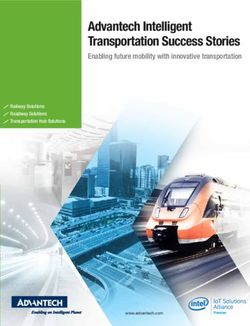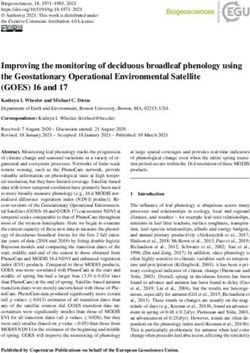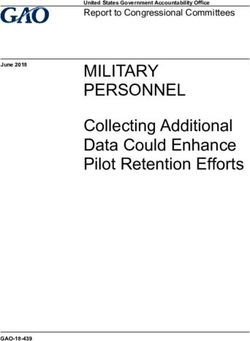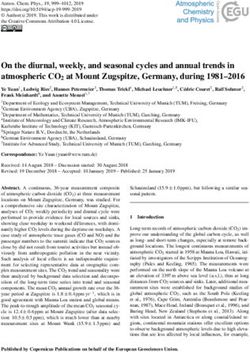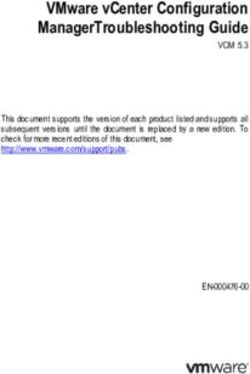Dell EMC Unity: Operating Environment (OE) Overview
←
→
Page content transcription
If your browser does not render page correctly, please read the page content below
Technical White Paper
Dell EMC Unity: Operating Environment (OE)
Overview
Software overview for Dell EMC Unity Family (Unity & Unity XT)
Abstract
This white paper introduces the software related features for the Dell EMC Unity
Family which includes Unity X00/F, X50F models as well as Unity XT X80/F
models. Each software section includes links to other white papers that provide
additional details on the feature functionality and usage.
For details on the hardware platform for X00/F and x50F Dell EMC Unity models,
please refer to the Dell EMC Unity: Introduction to the Platform white paper
available on Dell EMC Online Support.
For details on the hardware platform for X80/F Dell EMC Unity models, please
refer to the Dell EMC Unity XT: Introduction to the Platform white paper available
on Dell EMC Online Support.
June 2021
H17827.8Revisions
Revisions
Date Description
May 2016 Initial release – Unity OE 4.0
December 2016 Updated for Unity OE 4.1
July 2017 Updated for Unity OE 4.2
March 2018 Updated for Unity OE 4.3
August 2018 Updated for Unity OE 4.4
January 2019 Updated for Unity OE 4.5
June 2019 Updated for Unity OE 5.0
January 2021 Metro node updates
June 2021 Updated for Unity OE 5.1
Acknowledgments
Author: Ryan Poulin
The information in this publication is provided “as is.” Dell Inc. makes no representations or warranties of any kind with respect to the information in this
publication, and specifically disclaims implied warranties of merchantability or fitness for a particular purpose.
Use, copying, and distribution of any software described in this publication requires an applicable software license.
This document may contain certain words that are not consistent with Dell's current language guidelines. Dell plans to update the document over
subsequent future releases to revise these words accordingly.
This document may contain language from third party content that is not under Dell's control and is not consistent with Dell's current guidelines for Dell's
own content. When such third party content is updated by the relevant third parties, this document will be revised accordingly.
Copyright © 2016-2021 Dell Inc. or its subsidiaries. All Rights Reserved. Dell Technologies, Dell, EMC, Dell EMC and other trademarks are trademarks
of Dell Inc. or its subsidiaries. Other trademarks may be trademarks of their respective owners. [6/4/2021] [Technical White Paper] [H17827.8]
H17827.8Table of contents
Table of contents
Revisions.............................................................................................................................................................................2
Acknowledgments ...............................................................................................................................................................2
Table of contents ................................................................................................................................................................3
Introduction .........................................................................................................................................................................5
1.1 Audience .............................................................................................................................................................5
1.2 Terminology ........................................................................................................................................................5
2 Dell EMC Unity Family Overview .................................................................................................................................7
3 Software Overview .......................................................................................................................................................8
3.1 Software Operating Environment .......................................................................................................................8
3.2 Initial Configuration .............................................................................................................................................9
3.3 Management .....................................................................................................................................................10
3.3.1 Unisphere ...................................................................................................................................................10
3.3.2 Unisphere CLI (UEMCLI) ...........................................................................................................................11
3.3.3 REST API ...................................................................................................................................................11
3.4 Storage Provisioning ........................................................................................................................................11
3.4.1 Traditional Pools ........................................................................................................................................12
3.4.2 Dynamic Pools ...........................................................................................................................................13
3.4.3 LUNs ..........................................................................................................................................................13
3.4.4 Consistency Groups ...................................................................................................................................14
3.4.5 VMware Datastores ....................................................................................................................................14
3.4.6 Thin Clones ................................................................................................................................................14
3.4.7 VMware Virtual Volumes (Block) ...............................................................................................................15
3.5 Dell EMC Unity File System .............................................................................................................................15
3.5.1 NAS Servers ..............................................................................................................................................15
3.5.2 Common Event Enabler (CEE) ..................................................................................................................17
3.5.3 File System Access ....................................................................................................................................17
3.5.4 Multiprotocol File Systems .........................................................................................................................18
3.5.5 File-Level Retention (FLR) .........................................................................................................................18
3.5.6 VMware NFS Datastores ...........................................................................................................................18
3.5.7 VMware Virtual Volumes (File) ..................................................................................................................19
3.6 Storage Efficiency .............................................................................................................................................19
3.6.1 Multicore Optimization................................................................................................................................19
3.6.2 FAST Cache ...............................................................................................................................................20
3.6.3 FAST VP ....................................................................................................................................................20
H17827.8Table of contents
3.6.4 Host I/O Limits ............................................................................................................................................21
3.6.5 Dell EMC Unity Compression / Data Reduction ........................................................................................21
3.7 Data Protection .................................................................................................................................................22
3.7.1 Unified Snapshots ......................................................................................................................................22
3.7.2 Thin Clones ................................................................................................................................................24
3.7.3 Native Asynchronous Replication ..............................................................................................................24
3.7.4 Native Synchronous Replication ................................................................................................................25
3.7.5 MetroSync ..................................................................................................................................................25
3.7.6 Data At Rest Encryption (D@RE) ..............................................................................................................26
3.7.7 NDMP .........................................................................................................................................................26
3.7.8 Cloud Tiering Appliance (CTA) ..................................................................................................................27
3.8 Migration ...........................................................................................................................................................28
3.8.1 Import .........................................................................................................................................................28
3.8.2 LUN Move ..................................................................................................................................................30
3.8.3 SAN Copy Pull ...........................................................................................................................................30
3.9 VMware Integration ..........................................................................................................................................30
3.9.1 vStorage APIs for Array Integration (VAAI)................................................................................................30
3.9.2 VMware Aware Integration (VAI) ...............................................................................................................30
3.9.3 vStorage APIs for Storage Awareness (VASA) .........................................................................................31
3.9.4 VMware Virtual Volumes (vVols) ...............................................................................................................31
3.10 Serviceability .....................................................................................................................................................31
3.10.1 System Security .....................................................................................................................................32
3.10.2 Secure Remote Services .......................................................................................................................32
3.10.3 Health & Alerts .......................................................................................................................................33
3.10.4 Serial Over LAN .....................................................................................................................................34
3.10.5 Secure Shell (SSH) ................................................................................................................................34
3.10.6 Support Ecosystem ................................................................................................................................34
3.10.7 User Management .................................................................................................................................35
3.11 Dell EMC Product Integration ...........................................................................................................................36
3.11.1 CloudIQ ..................................................................................................................................................36
3.11.2 Unisphere Central ..................................................................................................................................37
3.11.3 RecoverPoint .........................................................................................................................................38
3.11.4 Metro node .............................................................................................................................................38
4 Conclusion ..................................................................................................................................................................39
A Technical support and resources ...............................................................................................................................40
A.1 Related resources.............................................................................................................................................40
H17827.8Introduction
Introduction
This white paper provides an overview of the Dell EMC Unity Family available software features. Step-by-step
instructions for using features within Dell EMC Unity can be found in the Unisphere Online Help. The paper
also explains other product integration into the Dell EMC Unity platform with references to other white papers
for additional information.
1.1 Audience
This white paper is intended for IT administrators, storage architects, partners, Dell EMC employees and any
other individuals involved in the evaluation, acquisition, management, operation, or design of a Dell EMC
networked storage environment utilizing the Dell EMC Unity family of storage systems.
1.2 Terminology
• Dynamic Host Configuration Protocol (DHCP): A protocol used to handle the allocation and
administration of IP address space from a centralized server to devices on a network.
• Fibre Channel Protocol: A protocol used to perform Internet Protocol (IP) and Small Computer
Systems Interface (SCSI) commands over a Fibre Channel network.
• File System: A storage resource that can be accessed through file sharing protocols such as SMB or
NFS.
• Fully Automated Storage Tiering for Virtual Pools (FAST VP): A feature that relocates data to the
most appropriate disk type depending on activity level to improve performance while reducing cost.
• FAST Cache: A feature that allows Flash drives to be configured as a large capacity secondary
cache for the Pools on the system.
• Internet Small Computer System Interface (iSCSI): Provides a mechanism for accessing block-
level data storage over network connections.
• Logical Unit Number (LUN): A block-level storage device that can be shared out using a protocol
such as iSCSI.
• Network Attached Storage (NAS) Server: A file-level storage server used to host file systems. A
NAS Server is required in order to create file systems that use SMB or NFS shares, as well as
VMware NFS Datastores and VMware Virtual Volumes (File).
• Network File System (NFS): An access protocol that allows data access from Linux/UNIX hosts
located on a network.
• Pool: A repository of drives from which storage resources such as LUNs and file systems can be
created.
• REpresentational State Transfer (REST) API: A lightweight communications architecture style that
enables the execution of discrete actions against web services.
• Server Message Block (SMB): A network file sharing protocol, sometimes referred to as CIFS, used
by Microsoft Windows environments. SMB is used to provide access to files and folders from
Windows hosts located on a network.
• Snapshot: A point-in-time view of data stored on a storage resource. A user can recover files from a
snapshot, restore a storage resource from a snapshot, or provide access to a host.
• Software Defined Storage: A storage architecture where the software storage stack is decoupled
from the physical storage hardware.
• Storage Policy Based Management (SPBM): Using storage policies to dictate where a VM will be
stored, as opposed to choosing a datastore manually.
H17827.8Introduction
• Storage Processor (SP): A storage node that provides the processing resources for performing
storage operations as well as servicing I/O between storage and hosts.
• Unisphere: An HTML5 graphical user interface that’s used to manage Dell EMC Unity systems.
• Unisphere Command Line Interface (UEMCLI): An interface that allows a user to perform tasks on
the storage system by typing commands instead of using the graphical user interface.
• Virtual Storage Appliance (VSA): A storage node that runs as a virtual machine instead of on
purpose-built hardware.
• vSphere API for Array Integration (VAAI): A VMware API that allows storage-related tasks to be
offloaded to the storage system.
• vSphere API for Storage Awareness (VASA): A VMware API that provides additional insight about
the storage capabilities in vSphere.
• Virtual Volumes (vVols): A VMware storage framework which allows VM data to be stored on
individual Virtual Volumes. This allows for data services to be applied at a VM-granularity level while
utilizing Storage Policy Based Management (SPBM).
H17827.8Introduction
2 Dell EMC Unity Family Overview
Dell EMC Unity Family Hybrid and All Flash storage systems implement an integrated architecture for block,
file, and VMware vVols with concurrent support for native NAS, iSCSI, and Fibre Channel protocols based on
the powerful family of Intel processors. Each system leverages dual storage processors, full 12-Gb SAS back-
end connectivity and patented multi-core architected operating environment to deliver unparalleled
performance & efficiency. Additional storage capacity is added via Disk Array Enclosures (DAEs). Unity
successfully meets many storage requirements of today's IT professionals:
Unity is Simple
Unity solutions set new standards for storage systems with compelling simplicity, modern design, affordable
prices, and flexible deployments - to meet the needs of resource-constrained IT professionals in large or small
companies.
Unity is Modern
Unity has a modern 2U architecture designed for all-flash, designed to support the high-density SSD's
including 3D NAND TLC (triple level cell) drives. Unity includes automated data lifecycle management to
lower costs, integrated copy data management to control local point-in-time snapshots, built-in encryption and
remote replication, and deep ecosystem integration with VMware and Microsoft.
Unity is Affordable
Our dual-active controller system was designed to optimize the performance, density, and cost of your
storage to deliver all-flash or hybrid configurations for much less than you thought possible.
Unity is Flexible
Unity is available as a virtual storage appliance, purpose-built all flash or hybrid configurations, or as
converged systems - with one Unity operating environment that connects them all together.
For a full workflow on installing a brand-new Dell EMC Unity system in a datacenter, please see the Unity
Quick Start Installation video on Unity InfoHub (bit.ly/unityinfohub)
H17827.8Introduction
3 Software Overview
This section provides a high-level overview of some of the software features available on the Dell EMC Unity
platform. Note that not all features are available on all Dell EMC Unity deployment types (UnityVSA, UnityVSA
HA, All Flash, Hybrid). These distinctions will be made when appropriate.
3.1 Software Operating Environment
The Dell EMC Unity Operating Environment, or OE, refers to the software running on the Dell EMC Unity All
Flash, Hybrid, or UnityVSA system. Non-disruptive upgrades to a newer version of the Dell EMC Unity OE are
supported on all physical Dell EMC Unity systems and Dell EMC UnityVSA HA. This is accomplished by
upgrading one SP at a time and ensuring all resources are running on the SP not undergoing the upgrade.
Upgrading to a newer version of Dell EMC Unity OE provides access to all new functionality that is supported
on that system, and is easily initiated and monitored through Unisphere, UEMCLI, or REST API.
The Dell EMC Unity OE version software scheme breaks the version number into either four or six separate
fields, depending on major version. Fields are separated by a period. In versions up to 4.4, there are four
fields (ex: 4.3.1.1525703027). From left to right, the first field indicates the major release number, the second
indicates the minor release number, the third indicates the service pack number, and the fourth field indicates
the build iterator.
In Dell EMC Unity OE version 4.5 and later, the number scheme to track different versions has been changed,
making it easier to identify a certain build. The version number is now broken into six fields, each field is
defined below, including example build 4.5.0.0.5.009:
Table 1. Software Version Numbering Schema
Field # 1 2 3 4 5 6
Major release Minor release Service pack Branch Version Distribution
Value 3 Digit iterator
number Number number Identifier type
Example 4 5 0 0 5 009
The two primary changes are the addition of a branch version identifier and distribution type field. The branch
version identifier will be 0 for any customer deliverable branch, and some value 1 through 9 for internal
domain or development builds. The distribution type represents four different distribution possibilities, defined
below:
• 0-3 = Internal
• 4 = Early access or beta
• 5 = General availability
• 6 = Special distribution or hotfix
For physical systems when upgrading to Dell EMC Unity OE version 5.0 and later, the drive firmware bundle
is included in the OE upgrade package downloaded from Dell EMC Online Support. The drive firmware
package will be staged within the system as part of the upgrade process. The drive firmware bundle will still
be available as a separate download. The software OE and drive firmware upgrade operations via Unisphere
and Unisphere CLI remain the same. If the system was upgraded using an OE upgrade package that includes
a drive firmware bundle, the user is prompted to upgrade any drives which are not running the latest firmware.
For which case, the user can opt-out and skip the drive firmware upgrade operation or proceed with the
Upgrade Drive Firmware wizard as it is automatically opened.
H17827.8Introduction
3.2 Initial Configuration
After installing and powering on the purpose-built Dell EMC Unity system for the first time, the operating
environment will boot. After the system boot is complete, the system will be placed in a discovery mode in
order for a management address to be assigned. If a DHCP server exists in the environment where the Dell
EMC Unity system is installed, it will obtain an IP address from the DHCP server. The management IP
address can be set using Connection Utility (see Figure 1), available for Windows. Both IPv4 and/or IPv6 are
supported by Dell EMC Unity for management. The Connection Utility application can be obtained from Dell
EMC Online Support.
Figure 1. Connection Utility
Connection Utility will discover and configure any configurable Dell EMC Unity systems on the same subnet
as the host Connection Utility is being run from. Connection Utility can also be used to save an IP
configuration to a USB drive, which can be inserted into the Dell EMC Unity system and applied automatically.
This is useful in situations where Connection Utility cannot be run from the same subnet as the Dell EMC
Unity system.
Once an IP has been set, Unisphere can be accessed using the assigned IP address from a web browser. On
first login to the Dell EMC Unity system, the Initial Configuration Wizard will be presented. The Initial
Configuration Wizard assembles frequently accessed configuration settings into a step-by-step workflow in
order to quickly license and configure the Dell EMC Unity system for immediate use.
More information about the Initial Configuration Wizard can be found in the white paper Dell EMC Unity:
Unisphere Overview available on Dell EMC Online Support.
H17827.8Introduction
3.3 Management
Dell EMC Unity was developed with the intention of making management operations simple and accessible.
To accomplish this, Dell EMC Unity offers three methods to manage your system: Unisphere, Unisphere CLI,
and REST API. Each of these access methods offer full functionality for provisioning storage, managing
hosts, monitoring performance, performing service actions, and more.
3.3.1 Unisphere
Unisphere is Dell EMC Unity’s web-based Graphical User Interface used to manage and provision storage on
the Dell EMC Unity system. Unisphere is built on an HTML5 platform, making it compatible with most modern
browsers without the need for additional plug-ins. System status and performance information can also be
displayed in Unisphere, with a graphical representation of the Dell EMC Unity system provided and
highlighted for areas of interest – drive faults, network link failures, etc. Within Unisphere are a number of
options for support, including Unisphere Online Help and the Support page where FAQs, videos, white
papers, chat sessions, and more can be accessed.
In Dell EMC Unity OE Version 4.3, TLS enhancements were introduced. TLS 1.2 support was added on Dell
EMC Unity, and TLS 1.0 can be disabled. In OE version 5.1 TLS 1.1 can also be disabled. This complies with
security regulations being introduced in different industries. The /sys/security set Unisphere CLI
command is used to specify the lowest version of the TLS protocol the system supports for SSL
communications. If the TLS mode is set to TLSv1.0, then connections to Dell EMC Unity will be allowed from
TLS 1.0, TLS 1.1, and TLS 1.2. If the TLS mode is set to TLSv1.1, then connections to Dell EMC Unity will be
restricted to TLS 1.1 and TLS 1.2 only. Reference the Unisphere Command Line Interface User Guide on Dell
EMC Online Support for more detail on disabling TLS 1.0 or TLS 1.1.
Figure 2. Unisphere
H17827.8Introduction
Disabling TLS 1.0 may impact existing client applications which are not compatible with TLS 1.1 or TLS 1.2
protocols. In this case, TLS 1.0 support should remain enabled. The following functionality will not work when
TLS 1.0 is disabled: Technical advisories, software upgrade notifications, drive firmware upgrade notifications,
language pack upgrade notifications, and replication from Dell EMC Unity OE versions earlier than 4.3 to Dell
EMC Unity OE versions 4.3 or later. Replication is supported between Dell EMC Unity OE versions earlier
than 4.3 to Dell EMC Unity OE versions 4.3 or later, but only if TLS 1.0 is enabled.
For additional information about Unisphere, please refer to the paper titled Dell EMC Unity: Unisphere
Overview available on Dell EMC Online Support.
3.3.2 Unisphere CLI (UEMCLI)
Unisphere CLI (UEMCLI) is a command-line interface for managing a Dell EMC Unity system. UEMCLI may
be run directly from the Dell EMC Unity system, by establishing an SSH session to the system. Alternatively,
UEMCLI may be run from a Windows host after installing the Unisphere CLI client. Use the UEMCLI client to
quickly run commands across multiple Dell EMC Unity systems. UEMCLI may also be used in the creation of
scripts to automate portions of the management process. In Dell EMC Unity OE Version 4.3 and later,
UEMCLI will accept references to objects by their friendly name in addition to their ID. This improves usability
and allows for easier scripting and management of multiple or net-new systems. Consult the UEMCLI guide
for a completed list of the objects which can be referenced by their friendly name.
For more information about UEMCLI along with descriptions and syntax of available commands, please see
the document titled Unisphere Command Line Interface User Guide on Dell EMC Online Support.
3.3.3 REST API
Another method of performing management operations on the Dell EMC Unity system is over REST API.
REST API is an industry-recognized communication architecture that is used in the development of and
interaction with web services. Dell EMC Unity’s support of REST API makes it easy for environments with an
existing REST API orchestration layer to adapt applications and services to Dell EMC Unity. A full list of API
calls, as well as a Programmer’s Guide is available on the Dell EMC Unity system. In Dell EMC Unity OE
Version 4.3 and later, REST accepts references to all objects by their friendly name in addition to their ID.
This improves usability and allows for easier scripting and management of multiple or net-new systems.
For more information about REST API for Dell EMC Unity, please see the document titled Unisphere
Management REST API Programmer’s Guide on Dell EMC Online Support. The REST API Programmer's
Guide explains REST and JSON concepts and how to make REST requests to the Unisphere Management
Rest API. This guide can also be accessed using the management IP of your Dell EMC Unity system by
browsing to https:///apidocs/programmers-guide/index.html.
A second reference is the REST API Reference Guide which describes the resource types, operations,
attributes, and arguments in the REST API, along with other information, such as data types and
enumerations. This guide can also be accessed using the management IP of your Dell EMC Unity system by
browsing to https:///apidocs/index.html.
3.4 Storage Provisioning
Dell EMC Unity offers both block and file provisioning in the same enclosure. Drives are provisioned into
Pools that can be used to host both block and file data. Connectivity is offered for both block and file
protocols. For block connectivity, iSCSI and/or Fibre Channel may be used to access LUNs, Consistency
Groups, Thin Clones, VMware Datastores (VMFS), and VMware Virtual Volumes. For file connectivity, NAS
H17827.8Introduction
Servers are used to host File Systems that can be accessed via SMB Shares or NFS Shares. NAS Servers
are also used to host VMware NFS Datastores and VMware Virtual Volumes.
Unity supports two different types of Pools: Traditional and Dynamic Pools. Due to differences in
usage/behavior for each type of Pool, each will be discussed in separate sections.
3.4.1 Traditional Pools
All storage resources are provisioned from Pools, whether Traditional or Dynamic. In general, a Pool is a
collection of physical drives arranged into an aggregate group, with some form of RAID applied to the drives
to provide redundancy. On purpose-built hybrid systems, only Traditional Pools can be created and Pools can
consist of drives of varying types. These drives are sorted into one of three tiers: Extreme Performance
(Flash), Performance (SAS), and Capacity (NL-SAS). For hybrid systems, Pools can be configured to contain
multiple tiers of drives. This is known as a heterogeneous Pool. When combined with FAST VP,
heterogeneous Pools can provide efficient balancing of data between tiers without requiring user intervention.
In another available configuration, Pools can contain just a single tier of drives. This is known as a
homogeneous Pool (Figure 3).
Figure 3. Pool Layouts
Each tier in a Pool can have a different RAID configuration set. The list of supported RAID configurations for
each tier is listed in the Dell EMC Unity Family – Configuring Pools technical paper on Dell EMC Online
Support. Another consideration for Pools is the Hot Spare Policy. The Dell EMC Unity system reserves 1
spare drive per 31 drives to serve as a spare for the system. In other words, given 31 drives of the same type
on a Dell EMC Unity system, 1 of those drives will be marked as a hot spare and will not be permitted to be
used in a Pool. If a 32nd drive is added to the system, the policy is updated and a second drive will be
reserved as a hot spare. A spare drive can replace a faulted drive in a Pool if it matches the drive type of the
faulted disk. Any unbound drive can serve as a spare, but Dell EMC Unity will enforce the “1 per 31” rule at all
times.
In the event of a drive failure, the Dell EMC Unity system will try to locate a spare. The system has four
criteria for selecting a drive replacement: Type, Bus, Size, and Enclosure. The system will start by finding all
spares of the same drive type, then look for a drive on the same bus. If a drive on the same bus is found, the
H17827.8Introduction
system will locate any drives that are the same size or greater than the faulted drive. Finally, if any valid
drives are in the same enclosure as the faulted drive, one will be chosen. If during this search a valid drive
cannot be located, the system will widen its search in reverse order until a suitable replacement is found.
For more information about how drive sparing is handled, please see the Dell EMC Unity: High Availability
white paper and the Drive Sparing Matrix on Dell EMC Online Support.
3.4.2 Dynamic Pools
Dynamic Pools, released in Dell EMC Unity OE version 4.2.x for Dell EMC Unity All Flash systems, increases
the flexibility of configuration options within a Dell EMC Unity system with an entirely redesigned Pool
structure. Dynamic Pools replace the existing Pool technology, now called Traditional Pools, in this release as
the default Pool type created within Unisphere for Dell EMC Unity All Flash systems. Dynamic Pools, as with
Traditional Pools, can be created, expanded, and deleted, but include other improvements.
When expanding a Dynamic Pool, as the RAID width multiple does not apply, the user can also expand by a
specific target capacity. In most cases, the user can add a single drive to the Pool to increase its capacity.
These features provide completely flexible deployment models which improves the planning and provisioning
process. The total cost of ownership of the configuration is also reduced as there is no restriction of adding
additional drives based on RAID width multiples.
As Dynamic Pools are created without using fixed width RAID groups, rebuild operations are completely
different than rebuilds occurring within a Traditional Pool. When a drive is failing or has failed with a
Traditional Pool, a Hot Spare is engaged and used to replace the bad drive. This replacement is one-to-one,
and the speed of the proactive copy or rebuild operation is limited by the fixed width of the private RAID group
and the single targeted Hot Spare. With Dynamic Pools, regions of RAID as well as regions within the Pool
which will be utilized for drive replacement are spread across the drives within the Pool. In this design,
multiple regions of a failing or failed drive can be worked on simultaneously. As the space for the replacement
is spread across the drives in the Pool, the proactive copy or rebuild operations are also targeted to more
than one drive. With these features, the amount of time to replace a failed drive is significantly reduced.
In Dell EMC Unity OE version 4.2.x or later, for All-Flash systems, all new pools are Dynamic Pools when
created in the Unisphere GUI. To create Traditional Pools, you can use Unisphere CLI or REST API.
For more information about Dynamic Pools, please see the Dell EMC Unity: Dynamic Pools on Dell EMC
Online Support.
3.4.3 LUNs
LUNs are block-level storage resources that can be accessed by hosts over iSCSI or Fibre Channel
connections. A user is able to create, view, manage, and delete LUNs in any of the management interfaces –
Unisphere, Unisphere CLI, and REST API. A Pool is required to provision LUNs. LUNs may be replicated in
either an asynchronous or synchronous manner, and snapshots of LUNs may be taken.
With multi-LUN create, a user can create multiple LUNs at a time in a single wizard. However, certain settings
such as the replication configuration must be manually added after the fact. Multi-LUN create is intended to
create multiple independent resources at once. Users looking to configure similar host access, snapshot, and
replication settings on a group of LUNs can leverage Consistency Groups. In Dell EMC Unity OE version 4.5
or later, multi-LUN create will allow users to specify a starting point for the appended number, allowing users
to continue the numbering scheme for preexisting LUNs.
H17827.8Introduction
In Dell EMC Unity OE version 4.4 or later, Unisphere will prevent the user from deleting a block resource that
has host access assigned to it. To delete the host-accessible block resource, the user needs to first remove
the host access. Host access can be removed by selecting a LUN in the Block page and using the More
Actions dropdown, or via the LUN properties window. Additionally, in Dell EMC Unity OE version 4.4,
Unisphere allows the user to set a custom Host LUN ID during creation of LUNs and VMware VMFS
Datastores. Once the resource is created, the user can modify the Host LUN IDs from the block resource’s
properties page under the Access tab or the host properties page.
In Dell EMC Unity OE version 5.1 users can logically group hosts and block resources within a host group.
Host groups can be created and managed from the Host Groups tab under the Hosts page and help to
streamline host/resource access operations. A host group can be one of two types, General and ESX, which
is persistent for the life of the group. A General type host group allows one or more non-ESXi hosts and LUNs
to be grouped together. ESX host groups allow VMware ESXi hosts to be grouped with LUNs and/or VMFS
datastores. For more information about host groups, refer to the Dell EMC Unity: Unisphere Overview white
paper found on Dell EMC Online Support.
3.4.4 Consistency Groups
A Consistency Group arranges a set of LUNs into a group. This is especially useful for managing multiple
LUNs that are similar in nature or interrelated, as management actions taken on a Consistency Group will
apply to all LUNs in the group. For example, taking a snapshot of a Consistency Group will take a snapshot of
each LUN in the Consistency Group at the same point in time. This can ensure backup and crash consistency
between LUNs. Consistency Groups can be replicated using asynchronous or synchronous means, and
operations on the Consistency Group replication session, such as failover and failback, will be performed on
all the LUNs in the Consistency Group.
3.4.5 VMware Datastores
VMware Datastores are storage resources pre-configured to be used with VMware vCenter™ and ESXi®
hosts. Creating VMware Datastores in Unisphere and assigning host access to your VMware resources will
create your datastore on the Dell EMC Unity system and automatically configure the datastore in your
VMware environment. VMware VMFS Datastores are block storage objects that are connected via iSCSI or
Fibre Channel.
In Dell EMC Unity OE version 4.3 or later, users are able to create version 6 VMware VMFS Datastores from
Unisphere CLI or REST API. In Dell EMC Unity OE version 4.5 or later, users are able to create version 5 or
version 6 VMware VMFS Datastores from Unisphere.
3.4.6 Thin Clones
A Thin Clone is a read/write copy of a block storage resources’ (LUNs, LUNs within Consistency Group or
VMware VMFS Datastores) snapshot. Thin Clone shares the sources of block storage resources. Instantly, on
creation of Thin Clone all the data will be available on the Thin Clone. Ongoing changes data on the Thin
Clones will not affect the Base resource and vice versa. Any changes to the Thin Clone will not affect the
snapshot source.
Thin Clones can be refreshed to return to a previous image or to the original snapshot image. In Dell EMC
Unity OE version 4.2.1 and later, a LUN can be refreshed by any snapshot created under the Base LUN,
including snapshots of related Thin Clones. This allows a user to push changes made on a Thin Clone back
to the Base LUN.
H17827.8Introduction
3.4.7 VMware Virtual Volumes (Block)
Dell EMC Unity provides support for VMware Virtual Volumes served over a block Protocol Endpoint. The
Protocol Endpoint serves as a data path on demand from an ESXi host’s Virtual Machines to the Virtual
Volumes hosted on the Dell EMC Unity system. The Protocol Endpoint may be defined using iSCSI or Fibre
Channel.
For more information about VMware datastores, Virtual Volumes, and other virtualization technologies related
to Dell EMC Unity, please see the white paper titled Dell EMC Unity: Virtualization Integration on Dell EMC
Online Support.
3.5 Dell EMC Unity File System
The Dell EMC Unity File System addresses the growing demand for larger file systems and protocol flexibility.
Dell EMC Unity File System is a 64-bit file system architecture that offers large-scale limits on the number of
files per directory, the number of sub directories per directory, and a maximum capacity of 256TB. More
information about the scale of Dell EMC Unity File System is offered in Table 2.
For a full list of available Dell EMC Unity File System limits and other system limits, see the Dell EMC Unity
Simple Support Matrix on the Dell EMC website.
Table 2. Dell EMC Unity File System Limits
MAX FILE SYSTEM SIZE 256 TB
SUBDIRECTORIES PER DIRECTORY ~100 Million
FILES PER FILE SYSTEM ~32 Billion
FILE NAMES PER DIRECTORY ~10 Million
ACL IDS 4 Million
To provision a Dell EMC Unity File System, a NAS Server is required. Dell EMC Unity File Systems can be
accessed via SMB or NFS protocols and can be shared to both protocols simultaneously by using a
Multiprotocol file system.
3.5.1 NAS Servers
NAS Servers host file systems on the Dell EMC Unity storage system. NAS Servers use virtual interfaces to
enable host connectivity to SMB, NFS, and Multiprotocol file systems, as well as VMware NFS Datastores
and VMware Virtual Volumes. Depending on what is enabled on the NAS Server, SMB file systems and NFS
file systems can be created either separately or in a multiprotocol configuration. File systems and virtual
interfaces are isolated to a single NAS Server, allowing for multi-tenancy over multiple NAS Servers. NAS
Servers are hosted on a Storage Processor and will automatically fail over in the event the SP becomes
faulted. Any associated file systems will also be failed over .
Dell EMC Unity OE version 4.5 introduces the ability to create shares for writable and read-only snapshots on
the destination NAS Server. This feature is designed to enable DR testing without any impact to the ongoing
replication. It allows customers to confirm that an application can be successfully brought online and write to a
share hosted on the destination system. This feature works with both asynchronous and synchronous
replication. This feature leverages a Proxy NAS Server and Proxy share created on the destination system to
provide access to the snapshot.
H17827.8Introduction
Starting with Dell EMC Unity OE version 4.4, ports can be configured for a custom MTU size 1280 through
9216. Previously, the MTU sizes were limited to either 1500 or 9000. The custom MTU size can be configured
on ports that are used for NAS Server, replication, and import interfaces. Note that any ports that have iSCSI
interfaces created must still use 1500 or 9000.
Dell EMC Unity OE version 4.4 also included a number of NFS enhancements; NFS share names can contain
the “/” character. Previously, using the “/” character in the share name is prohibited as it is reserved to indicate
a directory on UNIX systems. By allowing the use of the “/” character in the share name, this enables
administrators to create a virtual namespace that is different from the actual path used by the share. Dell
EMC Unity OE version 4.4 also introduces the ability to allow or prevent clients from setting the setuid and
setgid bits on any files and directories residing on the NFS share. By default, this is allowed and can be
changed when creating or modifying an NFS share. Dell EMC Unity OE version 4.4 also introduces the ability
to configure the anonymous UID and GID attributes.
In Dell EMC Unity OE version 4.3 LDAP enhancements were added, such as the ability to run LDAP lookups
from the NAS Server. This is useful for confirming the mappings are configured properly and also for
troubleshooting purposes. Dell EMC Unity OE version 4.3 also introduced dynamic LDAP. Dynamic LDAP
provides the ability to automatically obtain the LDAP server IP addresses and ports when configuring or
editing a NAS Server. Additional enhancements in this release include improvements to unmapped users,
automatic mapping for unmapped windows accounts, secmap cache management, and read-only proxy NAS
Servers. Read-only proxy NAS Servers provide the ability to access all the file system and snapshot data on
the destination NAS Server through SMB and NFS.
In Dell EMC Unity OE version 4.2.1, enhancements to Link Aggregation and the introduction of Fail-Safe
Networking (FSN) improved NAS Server high availability. Link Aggregation combines multiple network
connections into a logical link, increasing throughput by distributing traffic across multiple connections and
providing redundancy in case one connection fails. If a connection loss is detected, the link is immediately
disabled and traffic is automatically moved to the surviving links in the aggregate. Dell EMC Unity OE version
4.2.1 improved Link Aggregation, allowing ports from different I/O Modules or on-board Ethernet ports to be
aggregated together. Fail-Safe Networking is a high availability feature that extends link failover into the
network by providing switch-level redundancy. FSN is created from Ethernet ports, link aggregations, or any
combination of the two, and appears as a single link with a single MAC address and potentially multiple IP
addresses. FSN does not require any configuration from the switch side, this allows a single FSN to be
connected to multiple switches, providing availability in the event of a switch failure.
Dell EMC Unity OE version 4.2 added the ability to modify NAS Server parameters at a NAS Server level. In
prior releases, only global NAS Server parameters could be modified. Modifying parameters at a per-NAS
Server level gives greater flexibility in environments where not all NAS Servers need the same configuration.
These parameters can be modified using the “svc_nas” command.
Dell EMC Unity OE version 4.1 introduces IP Multi-Tenancy, which adds the ability to provide network
isolation for tenants. This feature separates network traffic at the kernel level on the SP, enabling the ability to
provide dedicated network resources for each tenant. Each tenant has its own dedicated network namespace
including VLAN domain, routing table, firewall, interfaces, DNS, and more. This also enables the ability for
multiple tenants to use the same IP network configuration, so IPs can be duplicated across tenants. This
avoids network interference between tenants and also enhances security. This feature is only available on
purpose-built Dell EMC Unity systems, it is not available on Dell EMC UnityVSA.
On a NAS server, interfaces can be configured to enable communication between the NAS Server, client, and
external services. In addition, starting with Dell EMC Unity OE version 4.1, static routes can also be
configured to determine where to forward a packet so that it can reach its destination. Static routes can either
H17827.8Introduction
be a host or network route. A host route is the most specific type of route, which is only used when traffic is
sent to a specific IP address. A network route is less specific and is used when sending traffic to a specific
subnet. The system uses the most specific route available. If no host or network routes are defined, the
default route is used (if configured).
Packet Reflect, available in Dell EMC Unity OE version 4.1 or later, is a feature that ensures outbound (reply)
packets are sent back to the same host or router as the inbound (request) packet. This enables the NAS
Server to bypass routing and ARP table lookups when replying to a packet, so no routing configuration is
required.
In Dell EMC Unity OE version 4.1, for multi-protocol NAS Servers, users can use local files to resolve UNIX
user identities for their Unix Directory Service (UDS) configuration. This is useful in cases where an external
NIS or LDAP server is not available for UDS configuration, but multi-protocol is still needed thereby providing
an easy alternative without requiring an external service. Local files can be used to resolve UNIX user records
in multiple ways including by passwd, group, hosts, netgroup, and/or home directories. Dell EMC Unity
provides the ability to perform operations such as failover, failback, pause, and resume on individual NAS
Servers and file systems with replication enabled. For example, in order to initiate a failover, you must first
failover the NAS Server and then failover the individual file systems afterwards to enable access on the
destination system. Dell EMC Unity OE version 4.2 and newer provides an enhancement to this process
which automatically fails over all of the associated file systems once a failover is initiated on the NAS Server.
For more information about NAS Servers, see the white paper titled Dell EMC Unity: NAS Capabilities
available on Dell EMC Online Support.
3.5.2 Common Event Enabler (CEE)
Dell EMC Unity allows users to connect to a Common Anti-Virus Agent (CAVA) which can be used to identify
and eliminate known viruses before they infect files on a system. CAVA is enabled by the Dell EMC Common
Event Enabler (CEE) framework which is available for download and install for Windows or Linux
environments. CAVA is for CIFS/SMB protocol and does not support NFS protocol.
Starting in Dell EMC Unity OE version 4.1, the system can connect to a Common Event Publishing Agent
(CEPA) using the existing CEE framework. CEPA is a mechanism that allows applications to receive file
event notifications (i.e. receive notifications when a file is created, opened, edited, renamed, etc.). CEPA is
available for CIFS/SMB protocol and is configurable in a NAS Server’s properties.
For more information about CEE, CAVA, and CEPA, see the technical papers titled Using the Common Event
Enabler for Windows and Using the Common Event Enabler for Linux on Dell EMC Online Support. For a full
list of supported Anti-Virus products, see the Dell EMC Unity Simple Support Matrix on the Dell EMC website.
3.5.3 File System Access
File systems are file-based storage resources that are hosted on NAS Servers. They are accessed through
Shares, which can be provisioned for SMB access or NFS access. This provides access for Windows hosts
and/or UNIX hosts. Depending on what protocol is selected for your file system, only shares of that type can
be provisioned. For example, if an SMB file system is created, SMB Shares (not NFS) can be provisioned. In
order to provision both SMB and NFS Shares from a file system, the SMB and NFS protocols in the NAS
Server must be enabled or a multiprotocol file system must be used.
Starting with Dell EMC Unity OE version 4.4, NFS host registration is made optional. Instead, host access can
be managed by specifying a comma separated string. This is designed to simplify management and improve
H17827.8Introduction
ease of use. If replication is configured, this string is also replicated to the destination so no reconfiguration of
host access is required in the event of a failover.
Dell EMC Unity supports up to SMB 3.02 including older CIFS versions and NFS v3, 4.0, and 4.1. In Dell
EMC Unity OE version 4.2 and later, the system supports SMB 3.1.1, which adds reliability enhancements for
Continuous Availability for Hyper-V Cluster Client Failover and improved security and encryption traffic
performance. Secure NFS using Kerberos is also supported. FTP and SFTP can be enabled on a NAS
Server, providing access to provisioned file systems over these protocols. File systems can be extended and
shrunk in size, and allocated space is automatically taken and reclaimed based on file system usage patterns.
Finally, file systems can be configured with quotas to better regulate file system space usage. Tree quotas
and user quotas are supported on file systems, and can be used in combination.
3.5.4 Multiprotocol File Systems
Multiprotocol file systems are created on multiprotocol NAS Servers. A multiprotocol NAS Server must utilize
Active Directory services and either NIS or LDAP. A multiprotocol file system relies on the directory services
running in each of the Windows and UNIX environments, by matching the username in one environment to
the identical username in the other. For discrepancies between usernames in each environment, an ntxmap
may be uploaded to the multiprotocol NAS Server. Additionally, a default user may be assigned for each
environment so that a username who does not have an equivalent account in the other environment can still
access the file system.
For more information about Dell EMC Unity file systems, see the white paper titled Dell EMC Unity: NAS
Capabilities available on Dell EMC Online Support.
3.5.5 File-Level Retention (FLR)
Dell EMC Unity OE version 4.5 introduces File-Level Retention (FLR). FLR enables the ability to lock files,
preventing them from being modified or deleted until a specified retention date. This functionality is also
known as Write Once, Read Many (WORM). FLR is available on the physical Dell EMC Unity family as well
as Dell EMC UnityVSA systems. This feature is only available for file systems and is not available for VMware
NFS datastores.
There are two versions of FLR available – Enterprise (FLR-E) and Compliance (FLR-C). FLR-E prevents file
modification and deletion by users through access protocols such as SMB, NFS, and FTP. However, an
authorized storage administrator can delete the entire file system even if it contains locked files. FLR-C
prevents administrators from deleting a file system that contains locked files. The administrator must wait all
files to expire before the file system can be deleted. FLR-C also has other differences including a data
integrity check, hard infinite retention, and snapshot restrictions. FLR-C is designed to meet the requirements
of SEC Rule 17a-4(f).
For more information about File Level Retention, reference the Dell EMC Unity: File-Level Retention white
paper on Dell EMC Online Support.
3.5.6 VMware NFS Datastores
ESXi and Linux hosts can be given access to VMware NFS Datastores. VMware NFS Datastores, similar to
VMware VMFS Datastores, are storage resources that will be automatically formatted and added to a
VMware vCenter environment, allowing for efficient deployment of resources in a VMware environment. As
the name implies, VMware NFS Datastores are accessed over the NFS protocol. Accordingly, a NAS Server
with NFS protocol support must be available to configure VMware NFS Datastores. Also, starting with Dell
H17827.8Introduction
EMC Unity OE version 4.2, VMware NFS datastores can be mounted using NFSv4 protocol. When creating
NFS datastores on earlier versions of Dell EMC Unity OE, the NFSv3 protocol is always used.
3.5.7 VMware Virtual Volumes (File)
VMware Virtual Volumes are also available to be served over a file protocol. NFS mount points may be
defined via a Protocol Endpoint for a VMware environment to receive vVol Datastore access. A NAS Server
with NFS protocol support must be available to configure VMware Virtual Volumes over file.
For more information about VMware datastores, Virtual Volumes, and other virtualization technologies related
to Dell EMC Unity, please see the white paper titled Dell EMC Unity: Virtualization Integration on Dell EMC
Online Support.
3.6 Storage Efficiency
Dell EMC Unity offers an assortment of storage efficiency features that can help you maximize the utilization
and performance of your system. Dell EMC Unity’s operating environment was built with attention given to the
capability of multicore processors and their increasing scale. With the use of Flash media in hybrid system
configurations, FAST Cache and FAST VP can ensure data is readily accessible and is being stored in right
location on the Dell EMC Unity system. Lastly, Host I/O Limits can be implemented to manage host activity
and control noisy neighbors.
3.6.1 Multicore Optimization
A set of multicore optimizations is offered on the Dell EMC Unity system:
• Multicore Cache – With Multicore Cache, read and write cache space is shared and dynamically
manipulated based on the read/write activity being served by the system. This ensures a proper
distribution of cache resources to best serve incoming requests. The arrival rates of incoming
requests are tracked and weighed against the ability of the backend drives to write the data out of
cache. Based on this information Multicore Cache will throttle arrival rates so that forced flushing
does not need to occur. Multicore Cache is fully automated, requiring no user interaction to be
enabled or manipulated.
• Multicore RAID – Multicore RAID handles the RAID-based protection on Pools. With Multicore RAID,
any unassigned drives are marked as potential spares for use in the case of a drive fault. In the event
a drive becomes faulted, a potential spare is selected and becomes a permanent part of the Pool.
Another feature provided by Multicore RAID is the ability to move a disk within the physical locations
of a system. For example, a disk may be moved from one enclosure to another to better balance
activity between enclosures and buses. Both assigned and unassigned drives may be relocated
within a 5-minute window. Note that moving an assigned disk will temporary result in a degraded
Pool. Similarly, DAEs connected to a Dell EMC Unity system can be moved to a different bus or bus
position, though this requires the system to be powered off. Lastly, RAID 6 groups that suffer double
drive failures will employ a parallel rebuild in order to restore full redundancy as quickly as possible.
Spares will be selected and begin the rebuild process immediately following a drive fault.
Multicore optimizations are also found in the implementation of FAST Cache, among other areas within the
Dell EMC Unity operating environment.
H17827.8You can also read