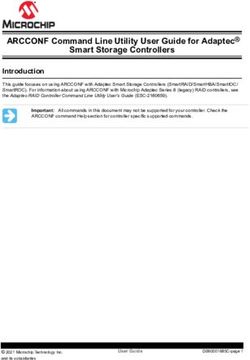ORCA 5.0 Molecular Dynamics Module - This is a subset of the full ORCA manual which contains only the description - Research Portal of ...
←
→
Page content transcription
If your browser does not render page correctly, please read the page content below
ORCA 5.0 Molecular Dynamics Module
This is a subset of the full ORCA manual
which contains only the description
of the molecular dynamics module.
Martin Brehm,
2016 – 2021
https://brehm-research.de/orcamd2
9.40 Ab initio Molecular Dynamics Simulations
A few years ago, we included an ab initio molecular dynamics (AIMD) module into ORCA.1 As a plethora of
different electron structure methods with analytical gradients is already implemented, all these methods are
now available also for MD simulations, offering a wide range of accuracy/performance trade-offs.
Despite the relatively short history inside of the ORCA package, the MD module has grown considerably
over the last years. A few features found in other MD codes are still missing. In future releases, many more
new features and methods will (hopefully) be added to this part of the program. We will always do our best
to keep a strict backward compatibility, such that the sample inputs from this section will remain valid in all
future releases.
For some more information as well as input examples for the ORCA MD module, please visit
https://brehm-research.de/orcamd
9.40.1 Changes in ORCA 5.0
• Added a Metadynamics module with many features and options:
– Can perform one-dimensional and two-dimensional Metadynamics simulations [1] to explore free
energy profiles along reaction coordinates, called collective variables (“Colvars”).
– Colvars can be distances (including projections onto vectors and into planes), angles, dihedrals,
and coordination numbers [2]. The latter allows, e. g., to accurately compute pKA values of weak
acids [3, 4].
– For all Colvars, groups of atoms (e. g., centers of mass) can be used instead of single atoms.
– Metadynamics simulations can be easily restarted and split over multiple runs.
– Ability to run well-tempered Metadynamics [5] for a smoothly converging free energy profile.
– Ability to run extended Langrangian Metadynamics [2], where a virtual particle on the bias
profile is coupled to the real system via a spring. The virtual particle can be thermostated.
• Added two modern and powerful thermostats (both available as global and massive):
– The widely used Nosé–Hoover chain thermostat (NHC) with high-order Yoshida integrator [6, 7];
allows for a very accurate sampling of the canonical ensemble.
– The stochastical “Canonical Sampling through Velocity Rescaling” (CSVR) thermostat [8] which
has become quite popular recently.
• Can define harmonic and Gaussian restraints for all Colvars (distance, angle, dihedral, coordination
number). This allows for umbrella sampling [9, 10], among other methods. Can also define one-sided
restraints which act as lower or upper wall.
• Can now print the instantaneous and average force on constraints and restraints; this allows for
thermodynamic integration [10].
• The target value for constraints and restraints can now be a ramp, so that it can linearly change
during the simulation.
• Can now keep the system’s center of mass fixed during MD runs.
• Can now print population analyses, orbital energies, and .engrad files in every MD step if requested.
1
Strictly speaking, these simulations are Born–Oppenheimer molecular dynamics simulations (BOMD), because they
approximately solve the time-independent Schrödinger equation to compute gradients and then move the atoms
according to these gradients.9.40 Ab initio Molecular Dynamics Simulations 3
Changes in ORCA 4.2 (Aug 2019)
• Added a Cartesian minimization command to the MD module, based on L-BFGS and simulated
annealing. Works for large systems (> 10 000) atoms and also with constraints. Offers a flag to only
optimize hydrogen atom positions (for crystal structure refinement). See Minimize command.
• The MD module can now write trajectories in DCD file format (in addition to the already implemented
XYZ and PDB formats), see Dump command.
• The thermostat is now able to apply temperature ramps during simulation runs.
• Added more flexibility to region definition (can now add/remove atoms to/from existing regions).
Renamed the Define_Region command to Manage_Region.
• Added two new constraint types which keeps centers of mass fixed or keep complete groups of atoms
rigid, see Constraint command.
• Ability to store the GBW file every n-th step during MD runs (e.g. for plotting orbitals along the
trajectory), see Dump command.
• Can now set limit for maximum displacement of any atom in a MD step, which can stabilize dynamics
with poor initial structures. Runs can be cleanly aborted by “touch EXIT”. See Run command.
• Better handling/reporting of non-converged SCF during MD runs.
• Fixed an issue which slowed down molecular dynamics after many steps.
• Stefan Grimme’s xTB method can now be used in the MD module, allowing fast simulations of large
systems.
Changes in ORCA 4.1 (Dec 2018)
• Molecular dynamics simulation can now use Cartesian, distance, angle, and dihedral angle constraints.
These are managed with the Constraint command.
• The MD module now features cells of several geometries (cube, orthorhombic, parallelepiped, sphere,
ellipsoid), which can help to keep the system inside of a well-defined volume. The cells have repulsive
harmonic walls.
• The cells can be defined as elastic, such that their size adapts to the system. This enables to run
simulations under constant pressure.
• Trajectories can now be written in XYZ and PDB file format.
• A restart file is written in each simulation step. With this file, simulations can be restarted to seamlessly
continue (useful for batch runs or if the job crashed). Restart is handled via the Restart command;
see below.
• Introduced regions (i. e., subsets of atoms), which can be individually defined. Regions can be used to
thermostat different parts of the system to different temperatures (e. g., cold solute in hot solvent), or
to write subset trajectories of selected atoms.
• The energy drift of the simulation is now displayed in every step (in units of Kelvin per atom). Large
energy drift can be caused by poor SCF convergence, or by a time step length chosen too large.
• Physical units in the MD input are now connected to their numeric values via underscore, such as
350_pm. A whitespace between value and unit is no longer acceptable. This slightly breaks backward
compatibility – sorry.
• Fixed a bug in the time integration of the equations of motion, which compromised energy conservation.
• Fixed crashes for semiempirics and if ECPs were employed. You can now run MD simulations with
methods such as PM3 and with ECPs.4
9.40.2 Input Format
The molecular dynamics module is activated by specifying “MD” in the simple input line. The actual MD
input which describes the simulation follows in the “%md” section at some later position in the input file. The
contents of this section will subsequently be referred to as “MD input”.
! MD BLYP D3 def2-SVP
%md
Timestep 0.5_fs # This is a comment
Initvel 350_K
Thermostat NHC 350_K Timecon 10.0_fs
Dump Position Stride 1 Filename "trajectory.xyz"
Run 200
end
* xyz 0 1
O -4.54021 0.78439 0.09307
H -3.64059 0.38224 -0.01432
H -4.63463 1.39665 -0.67880
*
Please note that the MD input is not processed by ORCA’s main parser, but by a dedicated parser in the
MD module. Therefore, the MD input is not required to obey the general ORCA syntax rules. The syntax
will be described in the following.
In contrast to general ORCA input, the MD input is not based on keywords, but on commands, which are
executed consecutively on a line-by-line basis starting at the top (like, e. g., in a shell script). This means
that identical commands with different arguments may be given, coming into effect when the interpreter
reaches the corresponding line. This enables to perform multiple simulations (e. g., pre-equilibration and
production run) within a single input file:
%md
Timestep 1.0_fs
Run 200
Timestep 2.0_fs
Run 500
end
Work is already under way to add variable definitions, loops, and conditional branching to the MD input.2
This will enable even larger flexibility (e. g., to run a simulation until a certain quantity has converged). The
MD input is written in the SANscript language (“Scientific Algorithm Notation Script”), which is under
development. A first glimpse can be found at
https://brehm-research.de/sanscript
2
Technically speaking, ORCA will then be a Turing-complete script interpreter, such that any computational problem
can be solved with ORCA :-)9.40 Ab initio Molecular Dynamics Simulations 5
As in standard ORCA input, comments in the MD input are initiated by a “#” sign and span to the end of
the current line. Commands can be started both at the beginning of a line and after a command. The only
place where a “#” is not treated as start of a comment is inside of a string literal (e. g., in file names).
%md
# Comment
Timestep 0.5_fs # Comment
Dump Position Filename "trajectory#1.xyz"
end
Some more MD input syntax rules:
• The MD input is generally not case-sensitive. The only exception are file names on platforms with
case-sensitive file systems (such as GNU Linux).
• Empty lines are allowed.
• Commands and options are separated by space or tabulator characters. Any combination of these
characters may be used as separator.
• Both DOS and UNIX line break style is acceptable.
Commands
As already noted above, the central item of the MD input is a command. Each input line contains (at most)
one command, and these commands are executed in the given order. A command typically takes one or more
arguments, which are given behind the command name, separated by whitespaces, tabulator characters, or
commas (optional). The order of the arguments for a command is fixed (see command list in section 9.40.4).
Commands may have optional arguments, which are always specified at the end of the argument list, after
the last non-optional argument. If there exist multiple optional arguments for a command, not all of them
need to be specified; however, they need to be specified in the correct order and without gaps:
%md
Command Arg1 Arg2 Arg3 # fine
Command Arg1, Arg2, Arg3 # fine
Command Arg1 Arg2 Arg3 Optarg1 # fine
Command Arg1 Arg2 Arg3 Optarg1 Optarg2 # fine
Command Arg1 Arg2 Arg3 Optarg2 # will not work
end
Apart from arguments and optional arguments, commands can also have modifiers. These can be considered
as “sub-commands”, which modify a given command, and may possess their own argument lists. Modifiers
generally follow after all non-optional and optional arguments, and they may not possess optional arguments
on their own. If a command has multiple modifiers, the order in which they are given is not important.6
In the following input example, “Mod1” and “Mod2” are modifiers of “Command”. “Mod1” takes one argument,
“Mod2” does not take arguments:
%md
Command Arg1 # fine
Command Arg1 Optarg1 # fine
Command Arg1 Mod1 Modarg1 Mod2 # fine
Command Arg1 Mod2 # fine
Command Arg1 Mod2 Mod1 Modarg1 # fine
Command Arg1 Optarg1 Mod1 Modarg1 Mod2 # fine
end
To make this abstract definition a little more illustrative, please consider again one line from the input sample
at the beginning of this section:
%md
Dump Position Stride 1 Filename "trajectory.xyz"
end
Here, “Dump” is the command, which takes one non-optional argument to specify which quantity shall
be dumped – in this case, “Position”. The “Dump” command has two modifiers, namely “Stride” and
“Filename”. The former takes one integer argument, the latter a string argument. Swapping the two modifiers
(together with their respective arguments, of course) would not change the behavior.
Separating Arguments
As shown above, the arguments which are passed to a command do not need to be separated by commas.
However, it is allowed (and recommended) to still use commas. First, it can increase the readability of the
input file. Secondly, there exist a few ambiguous cases in which commas (or parentheses) should be used to
clarify the intended meaning. One of these cases is the arithmetic minus operator. It can either be used as
binary operator (subtracting one number from another), or as unary operator (returning the negative of a
number). By default, the minus operator will be considered as binary operator (if possible).
Consider the case in which you want to pass two integer arguments “10” and “-10” to a command. Without
commas (or parentheses), the minus is mistreated as binary operator, and only one argument will be passed
to the command:
Command 10 -10 # Pitfall: treated as "Command (10 - 10)", i. e., "Command 0"
Command 10, -10 # Two arguments, as intended
Command 10 (-10) # Also works9.40 Ab initio Molecular Dynamics Simulations 7
Physical Units
In many cases, it is required to specify quantities which bear a physical unit in an input file (e. g., temperature,
time step lengths, . . . ). For many quantities, there are different units in widespread use, which always leads
to some confusion (just consider the “kcal vs kJ“ case). ORCA handles this problem by defining default
units for each quantity and requiring that all quantities are given in their default unit. ORCA’s default
units are the atomic units, which are heavily used in the quantum chemistry community, but not so much in
the molecular dynamics community. As an ab initio molecular dynamics module exists in the small overlap
region of both communities, some “unit conflicts” might arise. To prevent those from the beginning, it is
allowed to specify units of personal choice within ORCA’s MD input.
Luckily, this is as simple and convenient as it sounds. The parser of the MD module checks if a unit is given
after a numeric constant, and automatically converts the constant to the internal default unit. If no explicit
unit is given, the default unit is assumed. Please note that the default units within the MD module are
not necessarily atomic units (see table below). Units are connected to the preceding numerical value by an
underscore:
%md
Timestep 1.0_fs
Timestep 41.3_au # identical
Timestep 1.0 # identical, as default time unit in MD module is fs
end
In the following, all units which are currently known to the MD module’s parser are listed, sorted by physical
quantities. The default unit for each quantity is printed in bold letters. Additive constant and factor are
applied to convert a unit into the default unit. The additive constant is applied before the factor. A “−”
means that the constant/factor is not applied. More units will be probably added in the future.
Unit Symbol Additive Constant Factor
— Length Units —
Angstrom − −
A − −
Bohr − 0.5291
pm − 0.01
nm − 10.0
— Time Units —
fs − −
ps − 1000
au − 0.02419
— Temperature Units —
Kelvin − −
K − −
Celsius 273.15 −
C 273.15 −
— Angle Units —
Deg − −
Rad − 180/π8
9.40.3 Discussion of Features
Restarting Simulations
Ab initio molecular dynamics simulation are computationally expensive, and will typically run for a long
time even in the case of medium-sized systems. Often, it is desirable to perform such a simulation as a
combination of multiple short runs (e. g., if the queuing system of the cluster imposes a maximum job time).
The ORCA MD module writes a restart file in each simulation step, which allows for the seamless continuation
of simulations. This restart file has the name “basename.mdrestart”, where basename is the project’s base
name. To load an existing restart file, use the Restart command (see command list below).
In the first run of a planned sequence of runs, no restart file exists yet. for this case, the Restart command
offers the IfExists modifier. The restart file is only loaded if it exists. If not, the restart is simply skipped,
and no error is thrown. By using this modifier, you can have the Restart command already in place in the
first run of a sequence (where no restart file exists in the beginning), and do not need to modify the input
after the first run has finished.
Concerning the Dump command, it is good to know that trajectory files are appended (not overwritten)
by default. If you ever want to overwrite an existing trajectory file by a Dump command, use the Replace
modifier.
Please note that only the positions, velocities, thermostat internal state (only for NHC), Metadynamics hills,
and time step counters are restarted when executing a Restart command. All other properties (thermostats,
regions, trajectory dumps, constraints, cells, etc.) are not restarted. They should all remain in the input file,
as executed in the first run of a sequence. Just add the Restart command after all other relevant commands
have been executed, directly before the Run command.
To conclude this discussion, a short example is given. If the MD input file
%md
Timestep 0.5_fs
Initvel 300_K
Thermostat NHC 300_K Timecon 10.0_fs
Dump Position Stride 1 Filename "trajectory.xyz"
Restart IfExists
Run 100
end
is subsequently executed ten times (without any modification), the resulting trajectory file will be identical
(apart from numerical noise) to that obtained if the following input is executed once:
%md
Timestep 0.5_fs
Initvel 300_K
Thermostat NHC 300_K Timecon 10.0_fs
Dump Position Stride 1 Filename "trajectory.xyz"
Run 1000
end9.40 Ab initio Molecular Dynamics Simulations 9
Regions
In the ORCA MD module, regions can be defined. This concept does not refer to regions in space, but
rather to subsets of atoms in the system. A region is nothing more than a list of atoms. Regions may overlap,
i. e., atoms can be part of more than one region at a time. The atoms which are part of a certain region
remain the same until the region is manually re-defined, i. e., regions are fixed and do not adapt to any
changes in the system. There exist a few pre-defined regions which have a name. User-defined regions, in
contrast, only carry an integer identifier. The following regions are pre-defined in any case:
• all: Contains all atoms of the system. This is the default if no region is specified in some commands,
so by default, these commands will always act on the whole system.
• active: This region contains all movable (“non-frozen”) atoms. By default, it is identical to the all
region. Atoms inside of this region are updated by the time integration in a molecular dynamics run,
displaced in a minimization, and are considered for computing the kinetic energy.
• inactive: This region contains all atoms which are not part of the active region. These atoms are
“frozen”; they are ignored by the time integration / minimization, and also not considered for the
computation of the kinetic energy. They simply remain on their initial positions. This is in principle
identical to applying Cartesian constraints to the atoms; however, it is much faster. As constraints have
to be solved iteratively (see below), Cartesian constraints become quite computationally demanding if
applied to thousands of atoms.
From these three pre-defined regions, only the active region can be manually modified. Changes in the
composition of the active region automatically modify the inactive region. The all region obviously
cannot be changed.
In case of a QM/MM simulation, the following four additional regions can be used:
• qm: This is the “quantum mechanics” region – it contains all atoms which are treated by the electron
structure method.
• mm: This is the “molecular mechanics” region – it contains all atoms which are treated by a force-field
approach. It exactly contains those atoms which are not part of the qm region.
• active_qm: Contains exactly those atoms which are part of both the qm and the active regions.
• active_mm: Contains exactly those atoms which are part of both the mm and the active regions.
These regions can not be modified in the MD input. The MD module just reads the region definitions from
the QM/MM module, but is not able to make any changes here.
Regions can be useful for many purposes. For example, a “realistic” wall of atoms can be built around
the system by defining the active region such that it only contains the non-wall atoms. The wall atoms
will then be frozen. Apart from that, trajectories of regions can be written to disk, only containing the
“interesting” part of a simulation. Furthermore, velocity initialization can be applied to regions, enabling to
start a simulation in which different sets of atoms possess different initial temperatures. Thermostats can be
attached to regions to keep different sets of atoms at different temperatures during the whole simulation.
This allows for sophisticated simulation setups (cold solute in hot solvent, temperature gradient through the
system, etc).
Regions are defined or modified by the Manage_Region command. Many other commands take regions as
optional arguments. Please see the command list below.10 Metadynamics Metadynamics is a powerful tool to analyze free energy profiles of reactions and other processes (solvation, aggregation, conformer change, dissociation) based on molecular dynamics simulations. It has been developed by Laio and Parrinello in 2002 [1]. In principle, the frequency of observing a certain process in MD simulations is directly related to the free energy barrier of the process. However, many interesting processes (such as chemical reactions) possess such a high free energy barrier that they will never occur on the time scales typical for AIMD simulations (100 ps). To increase the frequency at which such processes happen, so-called rare event sampling methods can be employed. Metadynamics is one among those. It works by building up a bias potential as a sum of Gaussian hills, so that free energy minima are slowly filled up and the system is gradually pushed away from its resting points. Please note that there is also a method with the same name for exploring conformation space that has been published by Grimme in 2019 [11]. It is in principle based on the original “Parrinello” Metadynamics, but with several modifications and extensions. The ORCA MD module contains the original Parrinello variant of Metadynamics [1], together with several extensions such as well-tempered Metadynamics [5] and extended Lagrangian Metadynamics [2]. The Grimme method for conformer search will probably be implemented in the future. In Metadynamics, one has to define one or more “collective variables” (Colvars) along which the free energy profile of the system will be sampled. A Colvar is in principle nothing more than a continuous function of all atom positions which returns a real number. A simple example of a Colvar is the distance between two atoms, which could be used to explore the free energy profile of a bond formation or cleavage. In the ORCA MD module, Colvars can be defined via the Manage_Colvar command. Available Colvar types are distances (including projections onto lines or into planes), angles, dihedral angles, and coordination numbers [2]. The latter allows, e. g., to accurately compute pKA values of weak acids in solvent [3, 4]. For the distances, angles, and dihedral angles, atom groups instead of single atoms can be specified, so that, e. g., the distance between the centers of mass of two molecules can be defined as a Colvar. Based on one or two Colvars (ORCA supports one-dimensional and two-dimensional Metadynamics), a Metadynamics simulation can be set up. There are many parameters to choose, which are described in the section of the Metadynamics command. After all parameters have been set, the actual simulation is simply started via the Run command. It is also possible to restart Metadynamics simulations so that they can be split into multiple successive runs; see the Restart command. A full example for a two-dimensional well-tempered extended Lagrangian Metadynamics simulation can be found on page 25. Note that Metadynamics simulations typically require very much computational time (at least several 10 000 MD steps for a roughly converged result, depending on the Colvar choice). So this is by no means a method to “shortly try out”. However, there are no cheaper methods for predicting free energy profiles (apart from very simple approximations such as the harmonic oscillator), and the predictive power of computing free energy profiles comes at a price.
9.40 Ab initio Molecular Dynamics Simulations 11
9.40.4 Command List
In the following, an alphabetical list of all commands currently known to the MD module is given. The descrip-
tion of each command starts with a small box which contains the command’s name and a table of arguments
and modifiers. The last-but-one column in the table specifies the type of each argument. Possible types are “In-
teger”, “Real”, “String”, and “Keyword”. In the latter case, the last column contains a list of allowed keyword
values in { braces }. If the type is “Real” and is a physical quantity with unit, the quantity is given in the last
column in [square brackets]. Each such box is followed by a textual description of the corresponding command.
Command Overview
Command Page Description
Cell 12 Defines and modifies cells
Constraint 15 Manages constraints
Dump 17 Controls trajectory output
Initvel 18 Randomly initializes atom velocities
Manage_Colvar 19 Manages collective variables (“Colvars”)
Manage_Region 21 Manages regions
Metadynamics 22 Sets parameters for Metadynamics runs
Minimize 26 Performs a Cartesian energy minimization
PrintLevel 27 Controls the output verbosity
Randomize 28 Sets the random seed
Restart 28 Restarts a simulation to seamlessly continue
Restraint 29 Manages restraints on Colvars
Run 30 Performs a molecular dynamics run
SCFLog 31 Controls the ORCA log file output
Screendump 31 Prints current MD state to screen
Thermostat 32 Manages thermostats
Timestep 33 Sets the integrator time step ∆t12
Cell
Mandatory Arguments: −
Optional Arguments: −
Modifiers: Cube ... ... see text
Rect ... ... see text
Rhomb ... ... see text
Sphere ... ... see text
Ellipsoid ... ... see text
None − − −
Spring k Real see text
Elastic tavg Real [time]
cresponse Real see text
Anisotropic − − −
Pressure ... ... see text
Fixed − − −
Defines a harmonic repulsive wall around the system (the wall is “soft” with a spring constant and atoms
can slightly penetrate; “hard” repulsive walls are not supported). This helps to keep the molecules inside
of a well-defined volume, or to keep a constant pressure in the system. In the latter case, the cell can be
defined as elastic, such that it exerts a well-defined pressure (see below). Please note that ORCA does
not feature periodic boundary conditions, and therefore, all cells are non-periodic (just repulsive walls).
There are several cell geometries available (only one type of cell can be active at a time):
• Cube: Defines a cubic cell. If two real values p1 and p2 are specified as coordinates, the cell
ranges from p1 , p1 , p1 to p2 , p2 , p2 . If only one real value p is supplied, the cell ranges from
− p2 , − p2 , − p2 to p2 , p2 , p2 , i. e. it is centered at the origin with edge length p.
• Rect: Defines an orthorhombic cell. Six real values x1 , y1 , z1 , x2 , y2 , and z2 have to be specified
as coordinates (in this order). The cell will range from x1 , y1 , z1 to x2 , y2 , z2 .
• Rhomb: Defines a parallelepiped-shaped cell (also termed as rhomboid sometimes). You have to
specify twelve real values in total. The first three define one corner point p of the cell, and the
remaining nine define three cell vectors v1 , v2 , and v3 , each given as Cartesian vector components.
The cell is then defined as the set of points p + c1 v1 + c2 v2 + c3 v3 | 0 ≤ c1 , c2 , c3 ≤ 1 The vectors
v1 , v2 , and v3 do not need to be orthogonal to each other, but they may not all lie within one
plane (cell volume would be zero).
• Sphere: Defines a spherical cell. You need to specify four real values cx , cy , cz , and r. The cell
will then be defined as a sphere around the central point cx , cy , cz with radius r.
• Ellipsoid: Defines an ellipsoid-shaped cell. As first three arguments, you have to specify three
real values cx , cy , cz , which define the center of the ellipsoid to be cx , cy , cz . As fourth argument,
a keyword has to follow, which may either be “XYZ” or “Vectors”. In the “XYZ” case, three more
real values rx , ry , and rz have to be specified, which define the partial radii of the ellipsoid along
the X, Y, and Z coordinate axes. If instead “Vectors” was given, nine more real values vx1 , vy1 ,
vz1 , vx2 , vy2 , vz2 , vx3 , vy3 , vz3 have to follow after the keyword. These values define three vectors
v 1 := vx1 , vy1 , vz1 , v 2 := vx2 , vy2 , vz2 , and v 3 := vx3 , vy3 , vz3 , which are the principal axes of the
ellipsoid. These vectors have to be strictly orthogonal to each other. The length of each vector
defines the partial radius of the ellipsoid along the corresponding principal axis.9.40 Ab initio Molecular Dynamics Simulations 13
All cell types define a harmonic potential Ecell (r) := k · r2 which acts on all atoms in the system
outside of the cell, where r is the closest distance from the atom’s center to the defined cell surface.
Atoms whose center is inside of the cell or directly on the cell surface do not experience any repulsive
force. Following from the definition, the force which acts on an atom outside of the cell is always
parallel to the normal vector of the cell surface at the point which is closest to the atom center. This is
trivial in case of cubic, rectangular, rhombic, and spherical cells, but not so trivial for ellipsoid-shaped cells.
The spring constant k in the above equation (i. e., the “steepness” of the wall) can be specified by the
“Spring” modifier, which expects one real value as argument. The spring constant has to be specified
in the unit kJ mol−1 Å−2 , other units cannot be specified here. The default value is 10 kJ mol−1 Å−2 .
Larger spring constants reduce the penetration depth of atoms into the wall, but may require shorter
integration time steps to ensure energy conservation. If jumps in the total energy occur, try to use a
smaller spring constant (e. g., the default value).
The command “Cell None” disables any previously defined cell.
If you want to perform simulations under constant pressure, you can define an elastic cell. Then, ORCA
accumulates the force which the cell exerts on the atoms in each time step, and divides this total force
by the cell surface area to obtain a pressure. As this momentarily pressure heavily fluctuated, a running
average is used to smooth this quantity. If the averaged pressure is larger than the external pressure
which was specified, the cell will slightly grow; if it was smaller, the cell will slightly shrink. In the
beginning of a simulation, the cell size will not vary until at least the running average history depth of
steps have been performed.
An elastic cell is enabled by using the “Elastic” modifier after the cell geometry definition. Subsequently,
two real values tavg and cresponse are required. While tavg defines the length of the running average to
smooth the pressure (in units of physical time, not time steps), the cresponse constant controls how fast
the cell size will change at most. More specific, cresponse is the fraction of the cell volume growth per
time step if the ratio of averaged and external pressure would be infinite, and at the same time the
fraction of the cell volume reduction per step if the aforementioned ratio is zero. Put into mathematical
form, the cell volume change per time step is
hpi
cresponse · p +1 hpi
Vold ·
ext
if ≤ 1,
cresponse +1 pext
Vnew := (cresponse +1)· p
hpi
hpi
(9.1)
Vold ·
hpi
ext
if pext
> 1,
pext
+cresponse
where hpi represents the averaged pressure the system exerts on the walls, and pext is the specified
external pressure. Good starting points are tavg = 100 fs and cresponse = 0.001. Please note that larger
values of cresponse or smaller values of tavg may lead to uncontrolled fluctuations of the cell size. An
already defined fixed cell can be switched to elastic by the command “Cell Elastic . . . ” (the dots
represent the two real arguments).
By default, the size change of an elastic cell due to pressure is performed isotropically, i. e., the cell is
scaled as a whole, and exactly retains its aspect ratio. By specifying the “Anisotropic” modifier after
switching on an elastic cell, the cell pressure is broken down into individual components, and the size of
the cell is allowed to change independently in the individual directions. This, of course, only makes sense
for the cell geometries Rect, Rhomb, and Ellipsoid. An already defined isotropic cell can be switched14
to anisotropic by simply executing “Cell Anisotropic”.
In case of an elastic cell, the external pressure is defined by the modifier “Pressure”, which expects
either one or three real values as arguments. If one argument is given, this is the isotropic external
pressure. If three arguments are supplied, these are the components of the pressure in X, Y, and Z
direction (in case of orthorhombic cells) or along the direction of the three specified vectors (in case of
parallelepiped-shaped and ellipsoid-shaped cells). This allows for anisotropic external pressure (probably
only useful for solid state computations). Both the pressure and the pressure components have to
specified in units of bar (= 105 N m−2 ), other units cannot be used. If this modifier is not used, the
default pressure will be set to 1.0 bar (isotropic) if an elastic cell is used. The external pressure of an
already defined cell can be changed by the command “Cell Pressure . . . ” (the dots represent the real
argument(s)).
As all cells are non-elastic by default, there is no keyword to explicitly request this at the time of cell
definition. However, possible applications might require to use an elastic cell during equilibration period,
and then “freeze” this cell at the final geometry for the production run. This can be achieved by using
the “Cell Fixed” command (without any additional arguments).
If the cell is elastic, there is a volume work term which contributes to the total energy of the system.
ORCA computes this term in every step and adds it to the potential energy. Without this contribution,
the conserved quantity would drift excessively in elastic cell runs.
To completely switch off a previously defined cell, simply use “Cell None”.
Please note that cells are not automatically restarted by using the Restart command.
Examples:
Cubic cell with edge length 10 Å centered around origin:
Cell Cube 10
Spherical cell with radius 5 Å centered around origin and 20 kJ mol−1 Å−2 wall steepness:
Cell Sphere 0, 0, 0, 5 Spring 20
Elastic orthorhombic cell from −2, −2, 0 to 12, 12, 10 , tavg = 100 fs, cresponse = 0.001:
Cell Rect -2, -2, 0, 12, 12, 10 Elastic 100, 0.001
Ellipsoid-shaped cell centered on origin with partial radii 5, 10, 15 Å along the X, Y, Z axes:
Cell Ellipsoid 0, 0, 0 XYZ 5, 10, 15
The commas are optional, but make sure to use them with negative numbers. By default, the minus
operator will act as binary operator if possible (see discussion above).9.40 Ab initio Molecular Dynamics Simulations 15
Constraint
Mandatory Arguments: operation Keyword { Add, Remove, List }
type Keyword { Cartesian, Distance, Angle,
Dihedral, Center, Rigid }
atom(s) Integer −
Optional Arguments: −
Modifiers: Target value(s) Real −
Ramp value(s) Real −
Weights ... ... see text
All −
Noprint −
Manages constraints in the molecular dynamics simulation. Unlike Restraints, constraints are geometric
relations which are strictly enforced at every time (i. e., they do not fluctuate around their target value).
All atoms involved in constraints have to be included in the active region. In principle, constraints also
work in Cartesian geometry optimizations with the Minimize command, but the performance together
with L-BFGS may be poor (except for Cartesian constraints, which work flawlessly in L-BFGS). In these
cases, try to use the simulated annealing method instead.
The simplest possibility is to constrain the Cartesian position of an atom to some value. A zero-based
atom index is required. The command Constraint Add Cartesian 3 would fix the fourth atom in
the simulation at its current position in space. If the desired position shall be explicitly given, it can
be specified via the Target modifier, e. g., Constraint Add Cartesian 3 Target 5.0 1.0 1.0. To
determine which dimensions to fix, one of the XYZ, XY, XZ, YZ, X, Y, or Z modifiers can be added. For
example, Constraint Add Cartesian 3 X Target 1.0 would constrain the X coordinate of atom 3 to
the absolute value 1.0, but would not influence movement along the Y and Z coordinate at all.
By using the Distance keyword, distances between atoms can be fixed. The command Constraint Add
Distance 3 5 would fix the distance between atom 3 and 5 to its current value. You need to specify
exactly two atom indices; multiple distance constraints are entered via multiple Constraint commands.
Also here, a desired distance value can be given via the Target modifier, such as Constraint Add
Distance 3 5 Target 350_pm.
Similarly, angles and dihedral angles between atoms can be fixed with the Angle and Dihedral keywords.
Angles are defined by three atom indices, and dihedral angles by four atom indices. Also here, target
values may be specified. Any combination of Cartesian, distance, angle, and dihedral constraints may
be used simultaneously, and may even be applied to the same group of atoms. A molecule can be
made completely rigid by constraining all its bonds, angles, and torsions. Please make sure that your
constraints are not over-determined, and do not contradict each other. Otherwise, they can’t be enforced
and the simulation will print warnings or crash.
A different and powerful class of constraints can be defined with the Center argument. Directly after
the keyword, a list of integer atom numbers is expected. This list can be a combination of num-
bers and ranges, e. g., “1, 3, 5..11, 14”. The weighted average position of this subset of atoms
is then constrained to a fixed position in Cartesian space. By default, the weights are taken as the
atom masses, such that the center of mass of the selected atoms is kept fixed. This allows, e. g.,
to run a MD simulation of two molecules with fixed center of mass, such that their center of mass
distance remains constant. Custom weights for the definition of the center can be entered by using16
the Weights modifier after the atom list. It expects exactly the same number of real arguments as
the length of the specified atom list. The geometric center of a group of atoms can be held fixed
by setting all weights to 1.0, for example “Constraint Add Center 2, 5..7 Weights 1.0 1.0 1.0
1.0”. If desired, a Target for the center position can be given, which expects three real numbers for the
X, Y, and Z coordinate after the keyword. If no target is specified, the current center position is held fixed.
With the Rigid type of constraints, complete groups of atoms can be kept rigid, i. e., keep all their
distances and angles relative to each other, but move as a whole. After the Rigid keyword, a list of
atom numbers is expected. More than one group of atoms can be kept rigid at the same time – just
call the Constraint Add Rigid command multiple times with different atom lists. Internally, the rigid
constraint is realized by defining the correct number of distance constraints. Such a large number of
distance constraints is hard to converge; therefore, warning messages that RATTLE did not converge
will not be shown if a rigid constraint is active. Almost planar (or even linear) groups of atoms are hard
to keep rigid by using only distance constraints. It might help do add a dummy atom outside of the
plane and include this into the constraint.
ORCA supports constraints with linearly changing target value during the simulation. To define such
a constraint, write “Ramp” directly after the “Target” modifier. After “Ramp”, twice the number of
real numbers that would have been required for “Target” follows (two instead of one for distances,
angles, and dihedrals; six instead of three for “Cartesian XYZ”, and so on). The first half of these
arguments are the starting values, the second half are the final target values. For example, “Constraint
Add Distance 3 5 Target Ramp 300_pm 400_pm” will define a distance constraint with a target value
rising from 300 pm to 400 pm. The ramp will be performed once during the Run command which follows
next after the constraint definition. Therefore, the number of steps specified in this Run command also
specifies the rate at which the constraint target is modified. After the ramp has been completed once,
the final (constant) target value(s) will be used for all subsequent Run commands.
If an already defined constraint is defined again, it is overwritten, i. e., the old version of the constraint
is automatically deleted first.
Constraints are removed with the Remove keyword. You can either remove single constraints, e. g.,
Constraint Remove Distance 3 5, or groups of similar constraints. To remove all angle constraints,
use Constraint Remove Angle All. To remove all restraints, enter Constraint Remove All.
The List argument prints all currently active constraints to the screen and log file. No additional
arguments can be specified.
By default, the external force acting on each constraint is computed in every MD step and written to a
file named “basename-constraints.csv” (one column per constraint). This can be useful – the average
force acting on a constraint can be, e. g., used for thermodynamic integration [10]. If a large number of
constraints is defined, this might waste computer time if it is not required. In these cases, the constraints
can be defined with the Noprint modifier. For such constraints, the acting forces are not computed and
not written to the file. Note that constraints which have been pre-defined (e. g., by the force field for
rigid molecules such as TIP3P water) automatically have this modifier.
Please note that each constraint decreases the number of the system’s degrees of freedom (DoF) by one.
This effect is included, e. g., in the temperature computation, where the DoF count enters. From this
consideration, it can also be understood that a constraint behaves significantly different from a restraint
with very large spring constant: In the former case, the DoF is removed from the system; in the latter
case, the DoF is still there, but can only move in a tiny interval.9.40 Ab initio Molecular Dynamics Simulations 17
It is computationally inefficient to define a large number of Cartesian constraints if a subset of atoms
simply shall be fixed. A more efficient approach is to define an active region which only contains the
atoms which shall be movable (see Manage_Region command). All atoms outside of the active region
will not be subject to time integration and therefore keep their positions. However, please note that
these atoms may not be involved in any other (distance, angle, dihedral) constraint.
Dump
Mandatory Arguments: quantity Keyword { Position, Velocity, Force, GBW, EnGrad }
Optional Arguments: −
Modifiers: Format fmt Keyword { XYZ, PDB, DCD }
Stride n Integer −
Filename fname String −
Region region ... ...
Replace −
None −
Specifies how to write the output trajectory of the simulation. The quantity argument can be one of the
keywords Position, Velocity, Force, GBW, and EnGrad. While the velocities are written in Angstrom/fs,
the unit of the forces is Hartree/Angstrom. The following paragraphs only apply to the first three
quantities. Dumping GBW and EnGrad files works differently, and is described at the very end of this
section.
The Stride modifier specifies to write only every n-th time step to the output file (default is n = 1,
i. e., every step). A stride value of zero only writes one frame to the trajectory at the time when
the Dump command is called – no further frames will be written during the run. This can be help-
ful, e. g., to write an initial PDB snapshot for DCD trajectories, or to keep a single GBW file at some point.
The Format modifier sets the format of the output file. Currently, only the XYZ, PDB, and DCD formats are
implemented. Please note that the DCD format is not well-defined, and different programs use different
formats with this extension. Furthermore, DCD files do not store atom type information and are only valid
together with a PDB snapshot of the system (a single PDB snapshot can be written via “Dump Position
Format PDB Stride 0”). If not specified, ORCA tries to deduce the format from the file extension
of the specified file name. If also no file name is given, trajectories will be written in XYZ format by default.
The Filename modifier sets the output file name. If not specified, the default file name will have the
form “proj-qty-rgn.ext”, where proj is the base name of the ORCA project, qty is one of postrj,
veltrj, or frctrj, rgn specifies the name or number of the region for which the dump is active, and
ext is the file extension selected by the Format modifier.
If the trajectory file already exists at the beginning of a Run command, new frames will be appended
to its end by default. If you want to overwrite the existing file instead, use the Replace modifier. The
old existing file is erased only once after a dump with this modifier has been specified. If multiple Run
commands follow after the dump definition, the trajectory will not be replaced before each of these runs,
only before the first one among them. To overwrite the file another time, simply re-define the dump
with the Replace modifier. If the file does not yet exist at the beginning of a run, this modifier has no18
effect. Appending frames to DCD trajectories is not possible (because they store the total frame count in
the header). Therefore, Replace is automatically switched on if the format is DCD.
With the Region modifier, the trajectory output can be restricted to a specific region (i. e., subset of
atoms). This modifier expects one argument, which is either the name of a pre-defined region or the
number of a user-defined region (see above). If not specified, the trajectory of the whole system will be
written. Multiple dump commands for multiple regions can be active at the same time, but each pair
of region and quantity (position/velocity/force) can have only one attached dump command at a time
(re-defining will overwrite the dump settings).
Use the None modifier to disable writing this quantity to an output file. The command “Dump Position
None” will disable writing of all position trajectories for all regions. To disable only the dump for a
specific region, use “Dump Position Region r None”, where r is the name or number of the region.
The default is to write a position trajectory with Stride 1 and Format XYZ to a file named
“proj-postrj-all.xyz”, where “proj” is the base name of the ORCA project. If you want to create no
output trajectory at all, use “Dump Position None” as described above.
The Dump GBW command keeps a copy of the GBW file every n steps, which can be used for computing
properties along the MD trajectory, e. g., plotting orbitals. This does not yield a trajectory, as all the
GBW files are stored individually. The value of n is controlled by the Stride modifier. The file names
are formed by appending the step number (six digits with leading zeros) followed by “.gbw” to the
Filename argument. Therefore, this argument should not contain the “.gbw” extension by itself. If the
Filename modifier is not specified, the default will be “proj-step”, where “proj” is the base name of the
ORCA project. This will lead to files such as “proj-step000001.gbw”, etc. The Format and Region
modifiers can not be used for Dump GBW.
In a very similar way, Dump EnGrad stores an ORCA .engrad file (energy and gradient) every n steps.
All the .engrad files are stored individually (not as a continuous trajectory). The value of n is controlled
by the Stride modifier. By default file names such as “proj-step000001.engrad” will be used.
Initvel
Mandatory Arguments: temp Real [temperature]
Optional Arguments: −
Modifiers: Region region ... ...
No_Overwrite −
Initializes the velocities of the atoms by random numbers based on a Maxwell–Boltzmann distribution,
such that the initial temperature matches temp (see also section 9.40.5.2). Please note that this overwrites
all velocities, so do not call this command when your system is already equilibrated (e. g., to change
temperature – use a thermostat instead).
The total linear momentum of the initial configuration is automatically removed, such that the system
will not start to drift away when the simulation begins. This only concerns the initial configuration.
Total linear momentum might build up during the simulation due to numeric effects.
With the Region modifier, the initialization of velocities can be performed for a specific region (i. e.,9.40 Ab initio Molecular Dynamics Simulations 19
subset of atoms). This modifier expects one argument, which is either the name of a pre-defined region
or the number of a user-defined region (see above). If not specified, the command acts on the whole system.
The No_Overwrite modifier only initializes the velocities if no atom velocities have been defined/read
before. This is useful in combination with the Restart command: After reading an existing restart
file, the velocities are already known, and the initialization will be skipped if this modifier is used.
The following combination of commands in a MD input would initialize the velocities only upon first
execution, and restart the positions and velocities on all following executions of the same input:
Restart IfExists
Initvel 350_K No_Overwrite
If neither the Initvel command nor a Restart command is not invoked before a Run call, the atom
velocities will be initialized to zero before starting the run.
Manage_Colvar
Mandatory Arguments: operation Keyword { Define }
id Integer −
type Keyword { Distance, Angle,
Dihedral, CoordNumber }
Optional Arguments: −
Modifiers: Atom atom Integer −
Group atomlist Integers −
Weights weights Reals −
Cutoff cutoff Real [length]
Noprint −
Defines collective variables (“Colvars”) which are used for Metadynamics or to impose Restraints on
the system. In a general sense, a Colvar is simply a continuous function of all the atom positions which
returns a real number. As Colvars don’t have any effect on the simulation by themselves, they can
currently only be defined or re-defined; there is no requirement for deleting them. The second argument
of the Colvar command is the number of the Colvar. This number is used to address the Colvar later.
Allowed numbers are within the range of 1 . . . 10000. If a Colvar number which had previously been
defined is defined again, it is simply overwritten (and all restraints based on the old Colvar are deleted!).
The third mandatory argument is the type of the Colvar, which can be Distance, Angle, Dihedral, and
CoordNumber. More Colvar types will probably be added in the future (feel free to make suggestions in
the forum!).
Distance Colvars are defined between two points in space. Each point can either be a single atom
(expressed by “Atom”) or the weighted average (center) of the positions of a group of atoms (expressed by
“Group”). For example, the command “Colvar Define 1 Distance Atom 0 Atom 7” defines Colvar
1 to be the distance between atoms 0 and atom 7 (as always, the atom count starts at zero). On
the other hand, the command “Colvar Define 2 Distance Group 0 1 2 Group 3 4 5” sets Colvar
2 to be the distance between the centers of atoms 0, 1, 2 and atoms 3, 4, 5. If many atoms shall20
be selected, the range syntax “Group 0..2” can be used, including multiple such ranges if required,
such as in “Group 0..2, 5, 7..11” (see also discussion of the Manage_Region command). By default,
the center of mass is used for groups. However, weights can be manually specified if required by
using the “Weights” modifier directly after the atom list for the center is finished. “Weights” ex-
pects as many real numbers as the group possesses atoms, for example “Colvar Define 2 Distance
Atom 0 Group 1 2 3 Weights 1.0 1.0 1.0”. The “Atom” and “Group” syntax can be mixed, e. g.,
to define the distance between a single atom and a center of mass. When defining distance Colvars,
one of the modifiers X, Y, Z, XY, XZ, YZ, and XYZ may be specified directly after “Distance”. The
first three among them denote that the positions shall be projected onto the corresponding Cartesian
vector before computing the distance. The following three modifiers require that the two positions
are projected into the corresponding Cartesian plane prior to computing the distance. The last one
is the default (just measure the standard distance in 3D space) and does not need to be specified explicitly.
In a very similar manner, angle Colvars can be defined. Instead of two points in space, an angle Colvar
is defined via three points in space, each of which can either be an “Atom” or a “Group” (see above). For
example, the command “Colvar Define 3 Angle Group 0 1 2 Atom 3 Atom 4” defines Colvar 3 to
be the angle spanned by the mass center of atoms 0, 1, 2, atom 3, and atom 4, respectively.
Dihedral Colvars are defined through four points in space, each of which can either be an “Atom” or
a “Group” (see above). For example, the command “Colvar Define 4 Dihedral Atom 0 Group 1..5
Atom 6 Atom 7” defines Colvar 4 to be the dihedral angle spanned by atom 0, the mass center of atoms
1, 2, 3, 4, 5, atom 6, and atom 7, respectively.
The Colvar type “CoordNumber” has been suggested in literature [2] to measure the coordination number
of some atom species around some other atom. An example where this type of Colvar has been successfully
applied is the calculation of pKA values of weak acids in solvent via Metadynamics [3, 4]. The Colvar is
defined by the following equation
6
rij
1
NA X
X NB 1− rcut
C := 12 , (9.2)
NA
rij
i j 1− rcut
where NA is the set of atoms which is coordinated (typically only one atom), NB is the set of coordinating
atoms, rij is the distance between atoms i and j, and rcut is a constant cutoff distance which specifies
a threshold for coordination. After “CoordNumber”, two atoms or groups of atoms must follow, which
correspond to NA and NB , respectively. The distance cutoff is specified after the “Cutoff” modifier which
should follow the two group definitions. For example, the command “Colvar Define 5 CoordNumber
Atom 0 Group 1..10 Cutoff 200_pm” defines Colvar 5 as the coordination number of the group of
atoms 1 to 10 around atom 0 with a distance cutoff of rcut = 200 pm.
For every defined Colvar, the temporal development of the position and the external force acting on
the Colvar is written to a text file named “basename-colvars.csv” in every MD step by default. If a
large number of Colvars are defined, this might be a waste of time and disk space. In these cases, the
“Noprint” modifier can be specified when defining the Colvar. Colvars defined with this modifier will
not appear in the text file, and the force acting on the Colvar will not be computed (if not required
otherwise, e. g., for restraints).9.40 Ab initio Molecular Dynamics Simulations 21
Manage_Region
Mandatory Arguments: identifier Keyword/Integer ...
operation Keyword { Define, AddAtoms,
RemoveAtoms }
atomlist Integer(s) −
Optional Arguments: −
Modifiers: Element elem String −
Defines or modifies regions. Regions are just subsets of atoms from the system – see Section 9.40.3
above.
As described above, there exist several pre-defined regions which are identified by names. The only such
pre-defined region which can be re-defined by the user is the active region. All atoms in this region are
subject to time integration in molecular dynamics and displacement in minimization runs. All other
atoms are simply ignored and remain on their initial positions. Please note that the active region may
never be empty.
To re-define the active region, use the command “Manage_Region active Define 1 5 7 . . . ”. The
integer arguments after active are the numbers of the atoms to be contained in the region, in the order
given in the ORCA input file. Atom numbers are generally zero-based in ORCA, i. e., counting starts
with 0.
Apart from that, user-defined regions are supported. These are identified with an integer number
instead of a name. The integer numbers do not need to be sequential, i. e., it is fine to define region
2 without defining region 1. To give an example, the command “Manage_Region 1 Define 17 18 19”
defines region 1, and adds atoms 17, 18, and 19 to this newly defined region. Using Define without
an atom list, such as in “Manage_Region 1 Define”, deletes the user-defined region, as it will be
empty then. Atoms can be added to or removed from previously defined regions (including the active
region) with the AddAtoms and RemoveAtoms operations. The atom numbers specified after the operation
name are added to or removed from the region. For example, “Manage_Region active RemoveAtoms 15
16 17” will remove atoms 15 to 17 from the active region (and add them to the inactive region instead).
If you want to specify a range of atoms, you can use the syntax “a..b” to include all atom numbers
from a to b. If you want only, e. g., every third atom in a range, you can use “a..b..i” to add the range
from a to b with increment i. As an example, “2..10..3” will expand to the list 2, 5, 8. You can mix
atom numbers and ranges, as shown in the following two examples (as always, the commas are optional):
Manage_Region active Define 1, 4, 5..11, 14, 17..30..2
Manage_Region active RemoveAtoms 4, 15..17
Instead of an atom list, the Element modifier can be used, followed by a string which represents an
element label. This will have the same effect as specifying an atom list with all atoms of this element type
instead. Don’t forget the double quotes around the element label string. For example, Manage_Region
active RemoveAtoms Element "H" removes all hydrogen atoms from the active region.You can also read