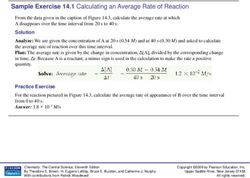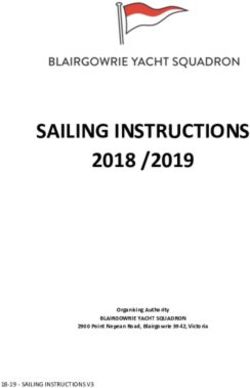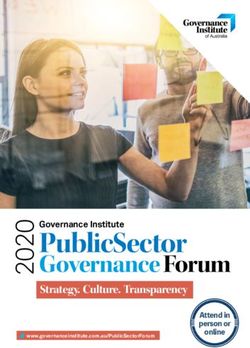OPENAUTO PRO USER GUIDE - OPENAUTO PRO 1.0 - BLUEWAVESTUDIO.IO
←
→
Page content transcription
If your browser does not render page correctly, please read the page content below
OpenAuto
OpenAutoPro
Pro1.0
1.0
User
Userguide
guide
OpenAuto Pro
User guide
Copyright © 2019 bluewavestudio.io. All rights reserved.Table of content
1. Overview...............................................................................................3
1.1. System requirements.......................................................................3
1.2. Functionalities.................................................................................4
2. Main screen...........................................................................................5
2.1. Home menu....................................................................................5
2.2. Top bar...........................................................................................6
2.3. Right bar.........................................................................................7
2.4. Bottom bar......................................................................................8
2.5. Content area...................................................................................9
2.6. Exit menu......................................................................................10
2.7. Top bar functionalities....................................................................11
3. Applications launcher............................................................................13
3.1. Configuration of external applications list.........................................14
4. Android Auto........................................................................................15
4.1. USB connection..............................................................................15
4.2. Wireless connection.......................................................................16
5. Settings...............................................................................................18
5.1. Audio settings................................................................................19
5.2. Video settings................................................................................20
5.3. Bluetooth settings..........................................................................21
5.4. System settings.............................................................................23
5.5. Appearance settings.......................................................................24
5.5.1. Appearance options.................................................................25
5.6. Mirroring settings...........................................................................26
5.6.1 Example of aspect ratio calculation............................................26
5.7. Day/Night settings.........................................................................27
5.7.1. Day/Night colors......................................................................28
5.7.2. TSL2561 sensor configuration...................................................29
5.8. Wallpaper settings.........................................................................30
6. Keyboard controls................................................................................31
7. Bluetooth.............................................................................................32
8. Mirroring..............................................................................................33
9. DS18B20 temperature sensor configuration...........................................34
10. About the project...............................................................................35
10.1. Used software..............................................................................35
Copyright © 2019 bluewavestudio.io. All rights reserved.1. Overview
OpenAuto Pro is extended version of basic OpenAuto project available on github.
Pro version provides deeper integration with the Raspbian OS what allows to turn
your Raspberry PI into complete head unit solution ready to retrofit your vehicle.
User can easily extend functionalities of OpenAuto Pro by installing favorite apps
and add it to the launcher menu. Many customization options give possibilities to
adjust OpenAuto Pro to the user needs. Integration with Android Auto™ software
brings access to many voice commands, navigation and communication services like
phone calls or messaging.
1.1. System requirements
• Raspberry PI 3B or 3B+
• At least 8GB storage
• Touchscreen
• 5V 2.5A power supply
• External sound card
• Microphone input
• Bluetooth adapter is optional
Copyright © 2019 bluewavestudio.io. All rights reserved.•
1.2. Functionalities
• Easy installation
• Flexible, touch capable user interface
• Bluetooth music and Hands-Free calls
• Screen mirroring of Android devices
• Android Auto™ head unit emulation
◦ USB connection
◦ Wireless connection
◦ Suspending/resuming of projection
◦ Multitouch support
• External applications launcher
• Adding custom applications to the launcher
• Managing of external applications
• System volume control
• Screen brightness control
• User friendly settings
• Preconfigured support of Kodi Media Player
• Integration with virtual keyboard
• Keyboard controls
• Built-in support of BMW iDrive, IBus and MMI 2G controllers
• Support of TSL2561 light sensor
• Support of GPIO day/night switching
• Support of day/night switching based on day time (clock)
• Setting of custom colors palette
• Support of DS18B20 temperature sensor
Copyright © 2019 bluewavestudio.io. All rights reserved.2. Main screen
OpenAuto Pro interface is divided into several sections:
• Top bar
• Right bar
• Bottom bar
• Content area
2.1. Home menu
Home menu
Main menu and start screen of OpenAuto Pro where embedded functionalities like
Bluetooth Music, Hands-Free calling and Mirroring can be accessed.
Copyright © 2019 bluewavestudio.io. All rights reserved.2.2. Top bar
Expandable control that can be either used to return back to OpenAuto Pro from an
external application or (after expansion) for adjustments of system volume and
screen brightness levels. In case of active Android Auto session it contains button to
switch night/day appearance of the Android Auto interface. Top bar can be also
used to stop screen mirroring session.
Top bar component is marked by orange color
Copyright © 2019 bluewavestudio.io. All rights reserved.2.3. Right bar
Can be used to launch sub application like settings, android auto, external
applications launcher and help.
Right bar component is marked by orange color
Copyright © 2019 bluewavestudio.io. All rights reserved.2.4. Bottom bar
Contains three buttons:
• Back button can be used to navigate among screens of sub applications.
• Home button activates main screen (launcher menu) from any sub
application.
• Exit button is used to activate exit menu.
Bottom bar component is marked by orange color
Copyright © 2019 bluewavestudio.io. All rights reserved.2.5. Content area
Section where sub application displays its content.
Content area is marked by orange color
Copyright © 2019 bluewavestudio.io. All rights reserved.2.6. Exit menu
Exit menu contains two buttons:
• Return to system – After tapping returns to the system and moves
OpenAuto Pro process to the background. All currently active operations (like
Android Auto projection or an external application) remain in working state.
• Exit OpenAuto – After tapping and confirmation quits OpenAuto Pro. All
currently active operations (like Android Auto projection or an external
application) will be terminated.
Exit menu
Copyright © 2019 bluewavestudio.io. All rights reserved.2.7. Top bar functionalities
Expanding the top bar gives possibilities to control levels of volume and brightness.
In case of active Android Auto session it can be used to control day/night
appearance of Android Auto interface. Another function of top bar is exiting from
currently active screen mirroring session.
• In order to expand the top bar simply tap the expand icon placed at
the top right corner. For more convenience, you can also expand the top bar
by tapping of the black area between title and expand icon.
• Hiding the top bar can be done either by tapping of the hide icon or
tapping of the area below expanded top bar.
Expanded top bar
Copyright © 2019 bluewavestudio.io. All rights reserved.Expanded top bar with active Android Auto session
Expanded top bar with active screen mirroring session
Copyright © 2019 bluewavestudio.io. All rights reserved.3. Applications launcher
One of the OpenAuto Pro functionalities is managing (launching and controlling
lifetime) of external applications. In order to launch one of the applications simply
tap on it’s tile.
In order to return back to OpenAuto Pro and move external application to the
background, you must click the “Applications” title placed at the OpenAuto Pro
top bar.
When application is already launched but was moved to the background, tile will be
marked by a red color. Tapping of the tile will bring application to front again.
Kodi application is active in background.
Copyright © 2019 bluewavestudio.io. All rights reserved.3.1. Configuration of external applications list
List of applications that OpenAuto Pro manages is taken from the configuration file
placed in home directory (openauto_applications.ini). Number of configured
applications is limited to 8. Syntax of the configuration file is the same as for
any other ini file.
• Applications count section indicates how many entries are stored in the
configuration file. It is very important to adjust this value respectively.
[Applications]
Count=X
• Each application has its own section named Application_X where X is 0
based index incremented for each entry.
[Application_X]
◦ Name – label displayed on the launcher tile
◦ Path – absolute path to the executable file
◦ IconPath – absolute path to the icon displayed on the launcher tile.
Supported formats are jpg, jpeg, png, svg and gif.
◦ Arguments – command line arguments passed to the application
◦ Autostart – true or false to enable/disable autostart of the application
Copyright © 2019 bluewavestudio.io. All rights reserved.4. Android Auto
OpenAuto Pro supports emulation of Android Auto head unit protocol. It means that
you can connect your Android-based smartphone either via USB or wireless hotspot
and enjoy Android Auto functionality.
Android Auto menu
4.1. USB connection
• Automatic mode – OpenAuto Pro will start projection of the Android Auto right
after Android-based smartphone is plugged in to the USB port. This mode can be
enabled/disabled at the system settings (it is enabled by default).
• Manual mode – Projection of the Android Auto will be started only by user
request.
Copyright © 2019 bluewavestudio.io. All rights reserved.4.2. Wireless connection
In order to connect Android Auto wireless few preconditions must be fulfilled:
• both Android-based smartphone and the OpenAuto Pro must be connected
to the same WiFi network
• Head unit server must be activated at the developer settings of Android Auto
application (phone side)
• IP address of the Android-based smartphone must be known
If you are using hotspot functionality simply use “Connect to gateway”
option that will automatically connect OpenAuto Pro to your phone (after
activation of the Head Unit server on the phone).
Entering IP address of the Android-based smartphone
Copyright © 2019 bluewavestudio.io. All rights reserved.For more convenience, all entered IP addresses will be available at the “recent
addresses list”.
Recent addresses list
Copyright © 2019 bluewavestudio.io. All rights reserved.5. Settings
Many OpenAuto Pro features can be adjusted to the user needs. Menu contains
several categories of settings:
• Audio settings
• Video settings
• Bluetooth settings
• System settings
• Appearance settings
• Mirroring settings
• Day/Night settings
• Wallpaper settings
Settings menu
Copyright © 2019 bluewavestudio.io. All rights reserved.5.1. Audio settings
In audio settings user can adjust behavior of audio channels exposed by Android
Auto. If channel is enabled then its playback will be handled by OpenAuto Pro
application. Otherwise playback will be handled by the Android-based smartphone
like a regular audio stream which means it will be played:
• via Bluetooth - if your Android-based smartphone is connected to the
Bluetooth audio output device
• via external audio output device - if any is connected to the headphone
socket
• via embedded loudspeaker
Audio settings menu
Copyright © 2019 bluewavestudio.io. All rights reserved.5.2. Video settings
Video settings allow to adjust video parameters of Android Auto projection:
• Video resolution entry sets quality of the video stream. 720p and 1080p
options must be enabled first in the developer settings of Android Auto
application.
• Video FPS entry sets frames per second rate of the video stream.
• Vertical margin entry allows to adjust top and bottom margins of the
video stream (useful in case of enabled over-scan).
• Horizontal margin entry allows to adjust left and right margins of the
video stream (useful in case of enabled over-scan).
• Screen DPI entry controls size of the elements at Android Auto interface
Video settings menu
Copyright © 2019 bluewavestudio.io. All rights reserved.5.3. Bluetooth settings
Bluetooth settings can be used to adjust HFP (Hands-Free Profile) parameters of
Android Auto projection. HFP profile is used to handle input and output audio
streams of voice calls.
Bluetooth settings menu
Adapter type can be set to one of the value:
• None – voice calls will be handled by Android-based smartphone using
embedded microphone and loudspeaker
• Local – OpenAuto Pro will request to use Bluetooth adapter connected to
the Raspberry PI 3 device. Android-based smartphone must be paired first
with the Raspberry PI 3 and also connected Bluetooth adapter must support
HFP functionality (embedded Broadcom Bluetooth adapter does not support
it).
• Remote – OpenAuto Pro will request to use external Bluetooth adapter that
address is provided by the user. Android-based smartphone must be paired
first with the external adapter.
Copyright © 2019 bluewavestudio.io. All rights reserved.Providing address of the remote bluetooth adapter Copyright © 2019 bluewavestudio.io. All rights reserved.
5.4. System settings
System settings contains several entries to control appearance of the OpenAuto Pro
interface and behavior of triggering Android Auto projection.
System settings menu
• Start Android Auto automatically switch enables starting of Android Auto
projection right after Android-based smartphone is plugged in to the USB
port. When switch is disabled Android Auto projection will be started only by
user request.
• Use touchscreen in Android Auto – enable or disable touch control of
Android Auto interface (useful when only keyboard is used to control Open
Auto Pro interface). Disabling this option allows to scroll Maps using
keyboard arrows.
• Touchscreen type – Type of touchscreen connected to the OpenAuto Pro
Copyright © 2019 bluewavestudio.io. All rights reserved.5.5. Appearance settings
Appearance settings menu
• Time format – display format of the time
• Temperature unit – temperature display unit
• Brightness – Brightness of the interface colors
• Contrast – Contrast of the interface colors
• Controls opacity – Opacity of interface controls
• Options – various appearance options sub-menu
Copyright © 2019 bluewavestudio.io. All rights reserved.5.5.1. Appearance options
Appearance options menu
• Show Top Bar in Android Auto – disabling this option will hide the Top
Bar during projection of Android Auto and display Android Auto interface in
full screen (useful when only keyboard is used to control Open Auto Pro
interface)
• Show Top Bar in Mirroring – disabling this option will hide the Top Bar
during Mirroring projection and display it in full screen (useful when only
keyboard is used to control Open Auto Pro interface)
• Show clock in Android Auto – enable or disable displaying clock when
Android Auto projection is active
• Show clock in Mirroring – enable or disable displaying clock when
Mirroring projection is active
• Show temperature – show or hide temperature
• Always use compact Menu Bar – disabling or enabling compact mode of
menu bar
Copyright © 2019 bluewavestudio.io. All rights reserved.5.6. Mirroring settings
Mirroring settings menu
• Resolution width – Width of video stream from Android device (should
correspond to the Android device aspect ratio)
• Resolution height – Height of video stream from Android device ((should
correspond to the Android device aspect ratio)
5.6.1 Example of aspect ratio calculation
• Phone’s screen resolution: 2880x1440 - aspect ratio is 2 (width / height)
• Raspberry Pi’s screen resolution: 800x480 – aspect ratio is 1.67 (width / height)
• Desired mirroring resolution: 1280x720 (HD)
• Calculated resolution: 1280x640 [(1280 / 2880) * 1440]
Copyright © 2019 bluewavestudio.io. All rights reserved.5.7. Day/Night settings Copyright © 2019 bluewavestudio.io. All rights reserved.
• OpenAuto controller – type of controlling day/night theme for OpenAuto Pro
interface
• Android Auto controller – type of controlling day/night theme for Android Auto
interface
• Controller types
◦ Sensor – Controlling by TSL2561 light sensor
◦ Clock – Controlling by day time (clock)
◦ GPIO – Controlling by GPIO pin (High state – night, Low state – day)
◦ Manual – Force use of desired theme
• Default Android Auto mode – Default day/night theme of Android Auto interface
(will be switched at Android Auto startup)
• Sensor threshold – Threshold (in percent of sensor range) for switching to the
night theme
5.7.1. Day/Night colors
OpenAuto Pro interface gives possibility to use custom color sets for day and night theme.
Colors for day and night themes can be adjusted directly in openauto_system.ini file.
Below is the set of colors that can be configured separately for day and night themes.
Colors must be specified in hexadecimal format e.g. #000000 for black or #ffffff for white.
• HighlightColor – color of the highlight
• ControlBackground – background of a control (e.g. menu tile)
• NormalFontColor – color of the normal font (e.g. tile title)
• MenuFontColor – color of the menu bar font
• SpecialFontColor – color of special text font (e.g. TopBar title)
• BarBackgroundColor – background color of bars (TopBar, BottomBar, A2DP
player bar)
• MenuBarBackgroundColor – background color of the menu bar
Copyright © 2019 bluewavestudio.io. All rights reserved.5.7.2. TSL2561 sensor configuration In order to use TSL2561 light sensor for controlling day/night theme, first it must be properly connected and configured in Raspbian OS. If mentioned preconditions are fulfilled, TSL2561 sensor can be activated in OpenAuto Pro by adjustment of below settings in openauto_system.ini file: • LightSensorDescriptor – file system descriptor of the sensor (e.g. /dev/i2c-3) • LightSensorAddress – i2c address of the sensor (e.g. 57) • LightSensorMinRange – Minimum measuring range of the light sensor • LightSensorMaxRange – Maximum measuring range of the light sensor Copyright © 2019 bluewavestudio.io. All rights reserved.
5.8. Wallpaper settings
Wallpaper settings menu
• Wallpaper opacity controls opacity of the wallpaper relatively to the default
background
• Wallpaper mode controls appearance of the wallpaper
◦ Stretch - wallpaper is scaled to fit
◦ Fit - wallpaper is scaled uniformly to fit without cropping
◦ Crop - wallpaper is scaled uniformly to fill, cropping if necessary
• Wallpaper can be used to select image file or reset current selection
Copyright © 2019 bluewavestudio.io. All rights reserved.•
6. Keyboard controls
OpenAuto Pro interface can be controller either by touchscreen or keyboard. Below
is the list of buttons and their functions in OpenAuto Pro and Android Auto.
Button OpenAuto Pro function Android Auto function
Up arrow Navigate up Navigate up
Down arrow Navigate down Navigate down
Right Arrow Navigate right Navigate right / Voice
command
Left arrow Navigate left Navigate left
1 Scroll left Scroll left
2 Scroll right Scroll right
Enter Select Select
Escape Back Back
H Home Home
P Answer call Phone menu
O End phone call
X Play Play
C Pause Pause
V Previous track Previous track
B Toggle play Toggle play
N Next track Next track
M Voice command
F Launch navigation
G Launch telephone
J Launch media
F2 (Global Hotkey) Toggle Android Auto night
mode
F6 (Global Hotkey) Toggle Top Bar
F7 (Global Hotkey) Volume down
F8 (Global Hotkey) Volume up
F9 (Global Hotkey) Brightness down
F10 (Global Hotkey) Brightness up
F12 (Global Hotkey) Bring OpenAuto Pro to front
Ctrl + F3 (Global Hotkey) Toggle active application
Copyright © 2019 bluewavestudio.io. All rights reserved.7. Bluetooth
OpenAuto Pro provides support of Bluetooth functions like Hands-Free calling (HFP)
with access to the phonebook and calls history (PBAP), music streaming (A2DP) and
Networking (BNEP, PAN). Pairing with a phone device is done via Raspbian Desktop
interface.
Either internal or external (USB) Bluetooth adapters are supported. For easy
switching between them OpenAuto Pro provides a terminal command:
• sudo btswitch external
◦ Execution of this command disables internal Bluetooth adapter and
activate the external (USB) one.
• sudo btswitch internal
◦ Execution of this command disables external (USB) Bluetooth adapter and
activate the internal one.
Telephone menu
Copyright © 2019 bluewavestudio.io. All rights reserved.Bluetooth music (A2DP) menu
8. Mirroring
OpenAuto Pro supports screen mirroring of an Android device connected via USB
interface. In order to use it, USB Debugging must be activated on the device that
screen will be mirrored. USB Debugging can be activated in Developer Settings that
are hidden by default. In order to make it visible please follow instructions at
https://developer.android.com/studio/debug/dev-options. Also on some devices
(e.g. Xiaomi) it might be needed to enable additional developer settings regarding
access to the input device.
Note: Huawei devices are not supported due to incompatibility with
Android deployment rules.
Copyright © 2019 bluewavestudio.io. All rights reserved.9. DS18B20 temperature sensor configuration
In order to use DS18B20 temperature sensor, first it must be properly connected and
configured in Raspbian OS. If mentioned preconditions are fulfilled, DS18B20 sensor can
be activated in OpenAuto Pro by adjustment of below settings in openauto_system.ini file:
• TemperatureSensorDescriptor – file system descriptor of the sensor e.g.
/sys/bus/w1/devices/28-031731045aff/w1_slave
Copyright © 2019 bluewavestudio.io. All rights reserved.10. About the project
Author and maintainer of this software is BlueWave Studio. In case of updates,
support or any other queries contact us at contact@bluewavestudio.io or visit our
web page at www.bluewavestudio.io.
If you are interested in purchasing OpenAuto Pro, visit our online store at
www.bluewavestudio.io/index.php/bluewave-shop
10.1. Used software
• Boost libraries
◦ www.boost.org
• Qt libraries
◦ www.qt.io
• RtAudio library
◦ www.music.mcgill.ca/~gary/rtaudio/playback.html
• xdo library
◦ www.semicomplete.com/projects/xdotool
• Kodi
◦ www.kodi.tv
• Raspbian
◦ www.raspberrypi.org/downloads/raspbian
• Icons
◦ www.flaticon.com
Copyright © 2019 bluewavestudio.io. All rights reserved.You can also read