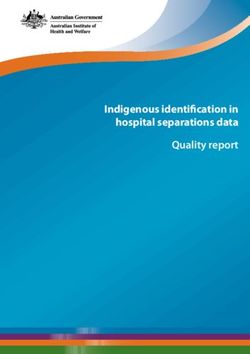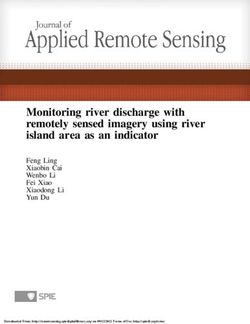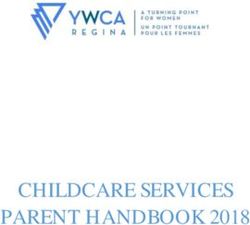On-demand e-volve testing at home: Instructions for remote invigilation Version 1.6, February 2021 - City & Guilds
←
→
Page content transcription
If your browser does not render page correctly, please read the page content below
On-demand e-volve testing at home: Instructions for remote invigilation Version 1.6, February 2021 For the period of: September 2020 – Summer 2021
Document change history
This is version 1.4 of the City & Guilds e-volve Tests at Home: instructions for remote invigilation.
This version replaces all previous and it is the centre's responsibility to ensure that all staff involved
in the provision of City & Guilds qualifications and/or assessments familiarise themselves with this
version of the document.
This document is subject to revision and maintained electronically. Electronic copies are version
controlled. Printed copies are not subject to this control.
Version Change details
Version 1.6 Requirements for photographic ID updated
It is now possible to use Zoom.
Version 1.5 Added statement on virtual meeting technology
Version 1.4 Surpass Viewer is now required for web delivery.
Version 1.3 The scope of the document has been amended and the order has
been changed, to clarify the responsibilities of:
• the centre;
• the candidate; and
• the invigilator on the day of the test.
New section added - Equipment and resources
Additional guidance on positioning the camera added.
Microsoft Teams can now be used.
Version 1.2 Amended the scope of this document, so it includes other on-
demand e-volve tests, not just EPA.
The candidate’s tutor or assessor cannot be the invigilator.
The candidate is not permitted to leave the room during a test.
Version 1.1 Additional detail added
On-demand e-volve testing at home: Instructions for remote invigilation
1Contents
Introduction ......................................................................................................3
1 Requirements for centres ................................................................................5
1.1 Application for the centre to use remote invigilation 5
1.2. Preparing candidates for the test 5
1.3. Invigilators 5
1.4. Access arrangements 5
1.5. Scheduling the test 6
1.6. Centre records 6
1.7. Exam Audits 7
2 Requirements for candidates ...........................................................................7
2.1 Requirements for remote invigilation 7
2.1 The room used for the test 8
2.2 Surpass Viewer 8
3 Instructions for remote invigilation ....................................................................9
3.1. Before the exam 9
3.2. Equipment and resources 9
3.3. Security checks to complete before the test 10
3.4. Identification 11
3.5. Starting the test 12
3.6. During the test 12
3.7. Entering and leaving the room 13
3.8. Malpractice 13
3.9. At the end of test 13
4. Technical requirements and support ................................................................ 15
4.1 Using web delivery for e-volve exams – frequency asked questions 15
4.2 Virtual meeting technologies 16
4.3 Bandwidth/ connection 23
Glossary ......................................................................................................... 24
Checklist for invigilators ..................................................................................... 25
On-demand e-volve testing at home: Instructions for remote invigilation
2Introduction
This document provides instructions for centres on testing at the candidate’s home and remote
invigilation for end-point assessment (EPA) and other specified on-demand e-volve tests.
It should be used in conjunction with the following documents, as outlined below:
Document Qualifications if applies to
End-point Assessment Invigilation instructions for End-point assessment
on-demand e-volve tests
JCQ Instructions for conducting examinations Other on-demand tests where remote
invigilation is permitted
When is remote invigilation permitted?
Remote invigilation is permitted for some qualifications, as a form of adaptation. Please refer to the
sector guidance on our website for details of qualifications where this is permitted.
Remote invigilation is not permitted for the following:
• Technicals or any other dated e-volve tests,
• Level 2 award in MOT testing or the level 3 award in MOT test centre management (3428),
• Streetworks (6167),
• Level 2 Health and Social Care: Core (8040-02)
This list is kept under review and is subject to change. For Functional Skills and Essential Skills
Wales, please refer to the tests at home centre guide for those qualifications.
What is remote invigilation?
This is where an e-volve test is carried out at the candidate’s home (or other chosen location) with a
remote invigilator, using an appropriate online screen sharing software or application (referred to as
virtual meeting software in this document). The invigilator must be trained according to the
requirements of the relevant document listed above.
The system must allow the invigilator to be able to view the candidate, their environment and their
computer/laptop screen at all times during the test. The test must be completed under exam
conditions.
Remotely invigilated e-volve tests are delivered through a web-delivery application requiring no
installation to the candidate computer. Remote invigilation is not permitted for any dated e-volve
tests or any paper tests at this time.
General requirements
Under no circumstances may live assessment materials, or any of their contents, be used for any
purpose other than for live assessment. This includes use as practice material or as
teaching/learning resources.
The test session or contents must not be recorded or saved in any other way.
On-demand e-volve testing at home: Instructions for remote invigilation
3The head of centre has ultimate responsibility and accountability for ensuring that tests, under the
jurisdiction of that centre, are conducted:
• securely;
• confidentially; and
• in accordance with the instructions set out in this document.
Compliance with these instructions
Centres must ensure that all tests are conducted in compliance with these instructions. Failure to do
so could constitute maladministration or malpractice, which may result in:
• invalidation of candidate results;
• withdrawal of qualification or centre approval;
• communication of malpractice to other awarding organisations offering the qualifications and
to the relevant regulatory authorities.
For more information, please refer to City & Guilds document Managing cases of suspected
malpractice in examinations and assessments.
On-demand e-volve testing at home: Instructions for remote invigilation
41 Requirements for centres
1.1 Application for the centre to use remote invigilation
1.1.1 The centre will need to apply to use remote invigilation for qualifications they are approved to
deliver. The chosen qualifications and predicted candidate numbers must be provided on
the application form. The centre must not use remote invigilation for any other qualifications
or exams.
1.1.2 The e-volve web delivery URL will be provided by City & Guilds, which allows the centre to
start delivering tests.
Please note: the City & Guilds centre contract applies to the provision of the e-volve Tests
at Home service.
1.2. Preparing candidates for the test
1.2.1. It is the centre’s responsibility to identify candidates who can take their test(s) through
remote invigilation. Before each test, the centres must ensure the candidate:
• is suitably prepared for the test (and has completed a navigation test where required);
• has all the required equipment and materials.
1.3. Invigilators
1.3.1. Invigilators are responsible for ensuring that the test is conducted securely and in line with
these instructions. It is the responsibility of the head of centre to ensure that appropriately
trained invigilators are available for all tests and that they meet all requirements.
1.3.2. All tests using this approach must be invigilated on a one to one basis. The same person
cannot invigilate more than one candidate at a time.
1.3.3. The invigilator must supervise the candidates throughout the test and give complete
attention to this duty at all times.
1.3.4. Invigilators must not carry out any other task while they are invigilating.
1.3.5. The candidate’s tutor or assessor cannot be the invigilator for the test.
1.3.6. Relatives, friends and/or peers of candidates must not be the invigilator for the test.
1.3.7. The invigilator must check the candidate’s identification before they start the exam.
1.4. Access arrangements
1.4.1. Access arrangements must be agreed before a test takes place. These allow a candidate
with special educational needs or disabilities to:
• access the test; and
• demonstrate their skills and knowledge without changing the demands of the test.
On-demand e-volve testing at home: Instructions for remote invigilation
5It is a centre’s responsibility to request access arrangements on behalf of candidates and
these must be agreed and in place before candidates sit a test. For more information,
please refer to the ‘Access Arrangements and Reasonable Adjustments’ section of the City
& Guilds website at www.cityandguilds.com/policy.
1.4.2. For some access arrangements, a person is required to facilitate, e.g. a reader or scribe.
This person must be familiar with the invigilation requirements in this document. The
invigilator can also act as the reader or scribe. They must not be the candidate’s relative,
friend or peer.
1.4.3. If the candidate is using any assistive software, they should practice using this in advance
with a navigation test to make sure it is compatible.
1.5. Scheduling the test
1.5.1. Tests must be scheduled on the Walled Garden, as normal, by the centre. The keycode can
then be given to the invigilator, the candidate will need this to unlock the test.
1.5.2. A navigation test should also be scheduled and used to check the candidate is familiar with
the software and to check their equipment. For more information, please refer to section 2.10
in e-volve FAQs on the City & Guilds website here.
1.5.3. In advance of the test, the invigilator must send the candidate an appointment, with all of the
following:
• details of the online screen sharing (virtual meeting) software that will be used for the test;
• the equipment and materials they will need;
The invigilator should send the appointment at least two days before the test and ensure it
allows enough time for the checks to be completed before the test session.
1.6. Centre records
1.6.1. The centre must keep records:
• of which candidates have completed a test at home (or other chosen location);
• that they have checked candidate’s ID;
• that the candidate was aware of the exam conditions;
• that the candidate has confirmed the test is in their name;
• if there were or interruptions during the test.
On-demand e-volve testing at home: Instructions for remote invigilation
61.6.2. City & Guilds has provided an invigilator checklist for centres to use. This should be
completed by the invigilator on the day of the exam and then submitted to the Exams Officer.
1.6.3. The centre must keep a copy of the completed invigilator checklist until six months after the
exam date (unless there are any outstanding appeals, malpractice investigations or other
results enquiries, in which case the centre must retain the plan until they are concluded).
1.6.4. Under no circumstances should the exam be recorded on video.
1.7. Exam Audits
City & Guilds reserves the right to complete exam audits to check centres are following the
instructions in this document. This would include observing a remotely invigilated test as a
third attendee in the virtual meeting session.
2 Requirements for candidates
2.1 Requirements for remote invigilation
2.1.1 The centre will then need to check the candidate’s equipment meets the minimum technical
requirements as detailed below to allow them to access and deliver tests in web-delivery
mode. This should include a general check that all equipment is plugged in or fully charged if
battery life is required to complete the test session.
2.1.2 The invigilator must ensure that all equipment required for the test is ready and available to
the candidate prior to the test beginning. These technical checks should have taken place
before the test date to ensure access is possible.
2.1.3 The candidate will need a laptop/computer with the following features:
• screen resolution at least 1024x768;
• OS Windows 7, 8, 8.1 and 10 (Mac/Tablet/Chromebooks are not compatible);
• Surpass Viewer (see below for details);
• operational web camera that can face them;
• Access to the preferred virtual meeting technology (for more information refer to section 4.2,
on page 16).
2.1.4 The candidate will also need:
• a smart phone or tablet with an operational web camera;
• an email account;
• photographic ID.
2.1.5 For more information on advised virtual meeting technologies, please refer to section 4.2, on
page 16. The section provides clarity on the most commonly used meeting technologies and
their suitability and acceptability for use with one-to-one remote invigilation of our online
tests. This document should be considered in conjunction with your organisational policies
for use of software and technical support.
On-demand e-volve testing at home: Instructions for remote invigilation
72.1.6 For some tests, specific equipment or materials may be required, the invigilator must be sure
the candidate has access to these.
2.1.7 The candidate can use scrap paper in the test and so the invigilator should make sure the
candidate is aware this is permitted.
2.1.8 If the test requirements are unclear, the centre must check with City & Guilds before the test
begins. If any candidate has access to equipment or materials that are not permitted, that
could affect the validity of their results.
2.1 The room used for the test
2.1.1 The centre must instruct the candidate to pick a suitable room to complete the test, it must
be well lit, quiet and private. No one else is allowed into the room during the test.
2.1.2 The centre must instruct the candidate to remove anything from the room that might help
with answers in the test. The candidate must tell the invigilator about any item that cannot be
removed.
2.1.3 The room needs to provide the candidate with appropriate conditions for taking that test. The
candidate should consider conditions such as heating/ventilation, lighting and the level of
noise.
2.2 Surpass Viewer
To enable candidates to access e-volve exams with Flash after 1 January 2021, they need
to download and install the new Surpass Viewer.
Surpass Viewer is a custom browser (like Chrome or Internet explorer etc) but with a stable,
supported version of Flash embedded within. This version of Flash is supported by Harman
until 2023 which means it is less susceptible to the wider browser-based security risks
associated with Flash. Also, Surpass Viewer can only access websites which have been
predefined by City & Guilds to only allow access to the e-volve platform.
If you experience any issues while sitting practice assessments via the Surpass Viewer,
please contact Customer Services.
More information about the Adobe/Harman partnership can be found here.
Download and install Surpass Viewer here.
On-demand e-volve testing at home: Instructions for remote invigilation
83 Instructions for remote invigilation
3.1. Before the exam
3.1.1. At start of session, both the candidate and the invigilator join the meeting, using the chosen
virtual meeting software.
3.1.2. The following steps must then be completed:
• The candidate must share their screen on the computer they are using for the test.
• Both the candidate and invigilator must enable their webcams and microphones.
• The candidate needs to also join the meeting with their smart phone or tablet, with the
webcam enabled.
3.1.3. The candidate should close all other programs, applications and websites and not open any
unless asked to do so by the Invigilator. The candidate needs to ensure they do not receive
any pop-up notifications during the test and so this feature should be turned off.
3.1.4. The invigilator must ask the candidate to remove their watch and place it on their desk.
3.2. Equipment and resources
3.2.1. Invigilators must ensure that all equipment required to facilitate the test is ready and
available to the candidate prior to the test beginning.
3.2.2. Invigilators should ensure candidates do not have any unauthorised equipment with them in
the exam room. This includes MP3/4 players, smartwatches and wrist watches which have a
data storage device or access to the internet.
3.2.3. If a candidate has brought any unauthorised equipment into the room, these must be
removed from the room before the start of the test.
3.2.4. Any pencil cases must be see-through.
3.2.5. Any food or drink brought into the exam room must be free from packaging and all labels
must be removed from drink containers.
3.2.6. Where an invigilator sees a candidate with any unauthorised equipment once the test has
begun, they should pause the test and ask the candidate to remove it from the room. If an
invigilator has any concerns that unauthorised equipment has been used to unfairly
advantage a candidate, this must be reported to City & Guilds, clearly identifying which
candidate(s) are affected.
3.2.7. If the exam requirements are unclear, the centre must check with City & Guilds before the
exam begins. If any candidate has access to equipment or materials that are not permitted,
that could affect the validity of their results.
On-demand e-volve testing at home: Instructions for remote invigilation
93.3. Security checks to complete before the test
3.3.1. Invigilator needs to check the candidate does not have access to any unauthorised materials.
3.3.2. The invigilator must tell the candidate to scan room with smart phone/tablet, until they are
satisfied they have covered the whole room (fig 1). This should include checking (fig 2):
• the area behind monitor;
• for any sort of audio device that the candidate is wearing (hearing aids are permitted);
• the area around computer is clear;
• any scrap paper is blank.
3.3.3. If the invigilator identifies any unauthorised materials or equipment, they must ask the
candidate to remove them from the room. If they are unable to remove them, they must be
covered for the duration of the test.
3.3.4. After the check has been completed, the invigilator must ask the candidate to stand their
phone or tablet in a location that gives as wide an angle of their workspace as possible. The
invigilator should be able to see the candidate, their workspace and the door (fig 3).
Fig 1
3.3.5. The invigilator must ask the candidate to confirm they will not be interrupted during the test
and that no one else will enter in the room.
3.3.6. The invigilator should ask the candidate to confirm they understand the requirements of the
test and that they are now under exam conditions.
On-demand e-volve testing at home: Instructions for remote invigilation
10Fig 2
Fig 3
3.4. Identification
3.4.1. For each test, the invigilator must confirm the identity of the candidate prior to them sitting
the exam.
3.4.2. The invigilator must ask the candidate to hold photographic ID up to the camera to verify their
identity. Examples of suitable photographic ID include:
• passport;
• driving licence; or
• centre or employee ID badge.
On-demand e-volve testing at home: Instructions for remote invigilation
113.4.3. Other types of photographic ID can be used, providing:
• this is agreed by the centre before the exam,
• it allows the invigilator to accurately verify the candidate’s identity.
3.4.4. The candidate can only start the test where the invigilator has confirmed their identify. If a
candidate sits a test in another candidate’s name (whether it is intentional or not), this
constitutes malpractice and must be reported to City & Guilds immediately.
3.5. Starting the test
3.5.1. The invigilator should then confirm candidate is ready to start the test. If they are, the
invigilator should then provide the URL for the test
3.5.2. After the candidate has clicked on the link, they should check they can see the full test
screen. It is possible to zoom out using the browser, which may be useful if the candidate
has any difficulty accessing the bottom of the screen.
3.5.3. When the candidate is ready, the invigilator should instruct them to enter the keycode for the
test.
3.5.4. The candidate will then confirm their details and if incorrect, they need to alert the invigilator.
3.5.5. The candidate should then be asked to enter the PIN to begin the test.
3.5.6. The candidate can then press start to launch the exam.
3.5.7. The invigilator should turn off their camera and microphone, but the candidate’s must remain
on, so the invigilator can supervise them during the test.
3.6. During the test
3.6.1. The invigilator must watch the candidate continuously during the test. The invigilator should
watch out for candidate looking at a certain point in the room, as this may indicate they are
looking at unauthorised materials.
3.6.2. If the invigilator suspects the candidate of any malpractice during the test, then they can ask
the candidate to pause their test by closing their browser window and then scan the room a
second time. When the invigilator is satisfied the candidate does not have access to any
unauthorised materials, they should instruct the candidate to restart the test.
3.6.3. It is reasonable to expect that during any remote invigilated session, there will be short
breaks or stutters in audio/video (minor interruptions) of 1-2 seconds in length. There may
be a small number of these events across a test session. This will be largely due to local
network usage, stability, and sharing conditions. The invigilator should consider if this could
be infringement where:
• A series of minor interruptions persist over a significant period (10 minutes or more).
• A minor interruption repeats on a significant basis (more than 5 times over the duration of
the test).
• It is suspected that the interruption may be deliberate.
On-demand e-volve testing at home: Instructions for remote invigilation
12• There is a full disconnection of both cameras and audio for more than 5 minutes or where
less than 5 minutes, a suitable explanation (power cut, router crashed, etc) cannot be
provided by the candidate.
In all events, the invigilator should try to confirm that the issues are not from within their
equipment and must record all such events (including time and duration) on the invigilator
checklist (see section 1.6 for more information).
3.7. Entering and leaving the room
3.7.1. Candidates are not permitted to leave the room temporarily.
3.7.2. If the candidate leaves the room, the test should be stopped and a new test should be
booked.
3.8. Malpractice
3.8.1. The invigilator must be vigilant for any potential candidate malpractice. For further
information on managing suspected malpractice, please see section 4 of the City & Guilds
Managing cases of suspected malpractice in examinations and assessments
document, available on the City & Guilds website.
3.8.2. The centre must inform City & Guilds within 10 working days where malpractice is
suspected.
3.8.3. In cases of suspected of malpractice, invigilators must warn the candidate(s) that City &
Guilds will be informed and that this may lead to their results being invalidated.
3.8.4. If invigilators find candidates using unauthorised equipment or materials, they should ask the
candidate to remove the unauthorised materials from the room for the duration of the test.
Candidates should then be allowed to complete the test.
Where unauthorised equipment or materials have been used during the test, City & Guilds
must be informed. The malpractice notification forms are available on the City & Guilds
website.
3.9. At the end of test
3.9.1. When the candidate is done they will confirm so with the invigilator, they can then select
‘Finish’ and confirm they wish to submit the test. They will then see a blank screen.
3.9.2. The invigilator should turn their microphone back on and confirm the test is closed and let the
candidate know they are no longer under exam conditions.
3.9.3. Any scrap paper used by the candidate during the test must be thrown away.
3.9.4. At the end of every test, the centre must check it has been submitted correctly by checking it
has green tick in the invigilation tab on Secure Assess.
On-demand e-volve testing at home: Instructions for remote invigilation
133.9.5. For multiple choice exams, with instant provisional results, the centre can go to results tab of
Secure Assess and download the candidate’s score report. This can be emailed to the
candidate. For examiner marked exams, results will be available within 20 working days.
On-demand e-volve testing at home: Instructions for remote invigilation
144. Technical requirements and support
4.1 Using web delivery for e-volve exams – frequency asked questions
4.1.1 What is Web delivery?
Web delivery allows you to take e-volve exams in Surpass Viewer without the SecureClient
software.
4.1.2 Do I need Flash player to use Web delivery?
No, Flash is built into the Surpass Viewer.
4.1.3 Can the exam be downloaded to take offline?
No, the web delivery link only replicates the exam delivery aspect of SecureClient and does
not allow for exam data to be stored locally to be taken offline.
4.1.4 What happens if I lose internet connection during my exam?
As the exam is being completed directly on our server if you lose internet connection you will
receive an error message and will need to refresh the page and re-enter the keycode once
the internet has been restored. While an exam is disconnected the timer will freeze on the
server until the exam connection is regained. The candidate’s progress will have been saved
from the point the last question was answered.
4.1.5 What happens if Surpass Viewer or computer crashes/closes during the exam?
If Surpass Viewer has closed or the computer crashes the exam will enter a disconnected
state. While an exam is disconnected the timer will freeze on the server until the exam is
connected to again. If the Surpass Viewer has accidentally been closed when re-entering the
keycode you may receive a message saying the exam is still in progress and it will just take
a minute or two for the server to realise it has been disconnected, then the keycode can be
re-entered.
4.1.6 Do I still need to set a PIN or unlock the exam through the invigilation tab?
Yes, the invigilation functions of SecureAssess will function as normal and you will need to
follow your normal process at the start of the exams.
4.1.7 Can I use my ChromeBook/ Mac/ Ipad/ Android tablet?
Only Windows operating systems are supported. Web delivery may function when using
MacOS or other systems however the way they display questions or format the exam could
lead to errors and this is not supported.
4.1.8 Can I use Chrome/ IE/ FireFox/ Edge/Safari?
No, Surpass Viewer must be used.
4.1.9 What do I do if there is technical issue during an exam?
You should call the e-volve customer services team directly on 0844 543 0000. The exam
can be paused, where possible, and re-started if/when the issue is resolved.
On-demand e-volve testing at home: Instructions for remote invigilation
154.2 Virtual meeting technologies
All online meeting solutions are owned and/or provided by third parties, and not by City & Guilds.
We have no control over the content or functionality of, and have no responsibility for, any online
meeting solution or any other third-party software, internet browser, product or service referred to in
this document (together the “technologies”).
This document is provided for information only to clarify how such technologies may be correctly
used so as to meet City & Guilds’ minimum requirements for the invigilation of remote on-screen
assessments. As such, we strongly recommend that any party intending to use the technologies
from time to time independently assesses them, to ensure that they meet such party’s own
technical, legal and contractual obligations, prior to any use.
We cannot accept responsibility for any party’s decision to use, or for use of, any of the
technologies (including any online meeting solution) from time to time, which shall at all times
remain the responsibility of such party. We also cannot accept liability for loss or damage of any
kind arising from use of, or from inability to use, any of the technologies by any party (including any
online meeting solution) or from use of, or reliance upon, this document by any party from time to
time, and to the extent permitted by law exclude all conditions, warranties, representations or
guarantees, whether express or implied, as to any online meeting solution) or any of the other
technologies, or as to their availability, security, suitability or fitness for any purpose from time to
time.
4.2.1 City & Guilds approach
The purpose of this section is to provide clarity on the most commonly used virtual meeting
technologies and their suitability and acceptability for use on a one-to-one (not group) invigilation of
our e-volve tests. This document should be considered in conjunction with your centre’s policies.
4.2.1.1 The advice is segmented into several categories:
Category Advice
Advised Wherever possible, this should be used to meet the City & Guilds
requirement for invigilation.
Possible This means that the technology could be used but is likely to have some
limitations.
Not Permitted The technology may work at some level, but City & Guild’s could not
endorse or support its use. This is because it is technically unsuitable, or
we believe there are security/GDPR risks that a centre should be aware of.
These products must not be used for this remote invigilation solution.
The key parameters we are evaluating for any product are:
• technical capability (bandwidth and supported devices);
• support for multiple logins, each session could have four logins (two from the candidate, the
invigilator, and an exam auditor if required);
• any known security/GDPR risks.
On-demand e-volve testing at home: Instructions for remote invigilation
164.2.1.2 Validity of advice
Due to the volume and speed of releases to these software products, the information contained in
this document is a snapshot at the point of publishing and may have changed subsequently. City &
Guilds will update this document from time to time.
4.2.2 Best practice
4.2.2.1 Devices and purpose
The virtual meeting software must have support for multiple logins. Each session could have four
logins, as follows:
• the candidate and device running the test (sharing the camera and the test screen);
• a second device that is showing the room in which the candidate is taking the test;
• the invigilator;
• an exam auditor from City & Guilds (if required).
The diagram on the following page illustrates the expected configuration/setup for a remote
invigilated test.
4.2.2.2 Optimal camera layout
When needed or required, you can ask the candidate to use their mobile phone/tablet to display the
whole room by rotating the device.
On-demand e-volve testing at home: Instructions for remote invigilation
17When sitting the test, the candidate must have both the computer and the mobile phone/tablet
cameras switched on. The two devices should be positioned in such a way that:
• The computer camera shows the candidate and their upper torso as much as is possible in a
front-on view.
• The mobile phone/tablet camera should be position at a wider angle so that it shows the
candidate in profile and also gives an unimpeded view of as much of the room as is possible.
The diagram illustrates an example of this configuration:
On-demand e-volve testing at home: Instructions for remote invigilation
184.2.2.3 Audio configuration
If a candidate enables audio on both devices (computer and mobile phone/tablet), it will cause
sound distortion and feedback. To avoid this the candidate must:
• mute the meeting on their mobile phone;
• mute the media and call volume on their mobile phone;
• ensure that audio (speakers and microphone) are enabled on their computer.
4.2.2.4 Meeting security
The centre must consider the following to ensure the test is secure:
• During the test there is a strict prohibition of any recording of content, or screenshots being
taken.
• Unfortunately, “meeting bombing” is becoming a real phenomenon. It does not affect all
remote meeting software, but precautions must be taken. The online meeting must be locked
to the invited attendees only and where this functionality is not available a meeting password
must be set and shared with the candidate in advance.
• Before the test, review the security and meeting best practice for the chosen virtual meeting
software and ensure you read and understand their privacy policy (linked below).
• Meeting software by its nature is designed for two-way communication. To avoid accidental
distraction or unintended disclosure, the invigilator must switch off their camera and mute
their speaker when not in communication with the candidate. After the test has been
submitted and the session completed, the invigilator should also disconnect/hang-up the
meeting.
• Ensure that your centre regularly checks for any security issues or technical issues that may
affect your selected virtual meeting product.
On-demand e-volve testing at home: Instructions for remote invigilation
194.2.3 Compatibility of different virtual meeting technologies
The table below describes the technology required and permitted for each role in the invigilation process.
What is the Software Hardware Device/OS Supported Additional Notes
purpose? Supported Requirements Software
Required
Invigilate a Webex1 Camera Microsoft Windows Must be a desktop or laptop
test Goto Meeting1 Microphone Apple Mac device with a large enough
Teams1 Speaker Web screen to see all video and
Linux desktop feeds clearly.
2Mb Internet
WIFI
Take a test Webex1 Camera Microsoft Windows Flash enabled e-volve requires the Microsoft
Goto Meeting1 Microphone browser. Windows operating system
Teams1 Speaker (desktop or laptop) with a Flash
enabled browser to function
2Mb Internet
correctly.
WIFI
Secondary Webex2 Camera Microsoft Windows Device should be mobile
Observation Goto Meeting2 2Mb Internet Apple Mac enough to be able to be taken
Camera Teams2 WIFI Web around the room. Microphone
Android and volume should be muted.
IOS
Linux
1
Requires a compatible desktop device. Mobile or tablet devices should not be used.
2
Any compatible device (mobile and tablet included is permitted)
On-demand e-volve testing at home: Instructions for remote invigilation
204.2.4 Advice on virtual meeting technologies
Product Status Supported on* Notes
LogMeIn Advised Microsoft Windows Supported on all major devices as a native client or via the web. This product
Goto Meeting Apple Mac requires a subscription for the organiser.
Web • Manufacturers Site.
Android (Web)
• Advised Specification.
IOS (Web)
Linux (Web) • Privacy Policy
Cisco WebEx Advised Microsoft Windows Supported on all major devices as a native client or via the web. This product
Apple Mac requires a subscription for the organiser.
Android • Manufacturers Site.
IOS
• Advised Specification.
Web
Android (Web) • Privacy Policy
IOS (Web)
Linux (Web)
Microsoft Possible Microsoft Windows Supported on all major devices as a native client or via the web. This product
Teams Apple Mac requires a subscription for the organiser.
Android • Manufacturers Site.
IOS
• Advised Specification.
Web
Linux (Web) • Privacy Policy
Zoom Possible Microsoft Windows Supported on all major devices as a native client or via the web. This product
Apple Mac requires a subscription for the organiser.
Android • Manufacturers Site.
IOS
• Advised Specification.
Linux
Web • Privacy Policy
A paid account is required for the invigilator because the free account has a time
limit of 30 minutes for 3+ users. Because we require a second device to view the
room it is effectively 3 users.
On-demand e-volve testing at home: Instructions for remote invigilation
21Product Status Supported on* Notes
Microsoft Not Microsoft Windows Skype for Business does not allow the candidate to use two devices/ cameras and
Skype for Permitted Apple Mac therefore limits the ability to invigilate the test.
Business Android
IOS Therefore, it is not permitted for the remote invigilation solution at this time.
Linux
Web
Microsoft Not Microsoft Windows Recent changes (removal of Grid View in late April 2020) means that Skype
Skype Permitted Apple Mac (Personal) does not allow the candidate to use two devices/ cameras and therefore
(Personal) Android limits the ability to invigilate the test.
IOS
Linux Therefore, it is not permitted for the remote invigilation solution at this time.
Web
Google Not Android Google Hangouts is a well-established product, much more common in social use,
Hangouts Permitted IOS but due to the Covid crisis, it is being adopted for business purposes. The product
Linux has had several well-published security issues in the past, which have been
Google Chromebook addressed promptly. There remain concerns about the relevant privacy policy and
Web Google’s use of data, including automated scanning for recommendations/smart
Microsoft Windows assistant purposes. It is judged that Google has access to the stored data from
Apple Mac Hangouts, which is a concern for data privacy.
Therefore, it is not permitted for the remote invigilation solution at this time.
*The supported devices/operating systems are an indication and exact compatibility will depend on the precise version of a device/operating
system in use. Refer to the manufacturer’s website to confirm compatibility.
On-demand e-volve testing at home: Instructions for remote invigilation
224.3 Bandwidth/ connection All online meeting technologies will require a significant level of network stability and connectivity to work. The performance of internet connections (broadband) across the UK and world will vary. Therefore any advice given is generalised and will depend on individual factors such as signal strength and connection contention. When reviewing requirement, please consider the fact that a candidate will likely be using two devices (twice the bandwidth). Therefore, the advised software bandwidth expectations have been increased to allow for this. The candidate should ask other users of their network (e.g. their home) not to use network demanding services (e.g. video streaming, audio streaming, gaming, video and audio calls, online meetings, etc.) for the duration of the test. This could help to reduce and avoid connectivity issues. General connectivity should be tested as part of the technical checks performed, before starting the test. However, connectivity can fluctuate and so previous checks are no guarantee of access strength on the day of the test itself. Connection Status Fixed Line/Fibre >4Mbps per user Advised ADSL >4Mbps per user (2Mbps+ per connection for the candidate) ADSL/Fixed Line/Fibre > 2Mbps per user Possible (1Mbps+ per connection for candidate) 3G/4G/5G Mobile Data Not Permitted* ADSL/Fixed Line/Fibre
Glossary
Candidate A candidate is an individual who is registered with City & Guilds and
working towards a full or part qualification at a centre.
Centre A centre is an organisation approved by City & Guilds to offer
assessments leading to City & Guilds qualifications.
e-volve e-volve is a web-based assessment tool for centres and organisations
that allows them to administer tests delivery easily and efficiently. It is
safe and secure, which offers candidates each test with a unique key
code and prevents manipulation by displaying different questions to
each candidate.
Detailed guidance on e-volve including system requirements and user
guides can be found at www.cityandguilds.com/evolve.
Head of centre The head of centre is the person with responsibility for ensuring the
overall management of the centre. The head of centre is:
• the head of a school; or
• the principal of a college; or
• the chief officer of an institution which is approved by City &
Guilds as a centre (including employers).
Invigilator An invigilator is the person responsible for ensuring the secure
conduct of all tests.
Mbps Megabits per second (Mbps) are a unit of measurement for bandwidth
and throughput on a network. Internet service providers commonly
quote the bandwidth provided to a customer using this measure.
Test A test is any externally marked component of a qualification available
on e-volve or paper. For this solution only tests delivered on screen
through e-volve are permitted.
Virtual meeting Software that allows several users to connect for a meeting using
software audio and video transmissions, even though they are not physically in
the same location. A range of options are provided under Section 4.2
on page 16 of this document.
On-demand e-volve testing at home: Instructions for remote invigilation
24Checklist for invigilators
This list summarises the essential actions for invigilators.
A Before the day of the test
1 Check in advance with the Exams Officer if the candidate has any access arrangements.
2 Check requirements for authorised materials with the Exams Officer.
3 Send the candidate an appointment with the details of the call and conditions of the test.
4 Check the candidate’s equipment meets the minimum specifications.
B On the day of the test
1 Check you can see and hear the candidate.
2 Check the room for unauthorised materials.
3 Ask the candidate to position their phone/tablet so you have a second view of the room.
4 Ask the candidate to confirm they will not be interrupted and that no one will enter the room.
5 Check the candidate’s photographic identification.
C Starting the test
1 Give the candidate the URL to the web delivery site.
2 Give the candidate the correct keycode and PIN.
3 Ask the candidate to confirm it is their name on the screen.
4 Make sure that candidate is familiar with the instructions, procedures and regulations for the
exam, particularly on how to navigate and respond on-screen.
5 Tell the candidate that they must now follow the regulations and instructions for the exam.
6 Check the candidate can see the full screen.
7 Make sure the candidate knows how to exit the exam when they have finished.
D During the test
1 Supervise the candidate at all times to prevent malpractice and distraction.
2 Do not give any information to the candidate about any question on the test or the requirements
for answering particular questions.
3 Record and report any complaints from the candidate relating to system delays or any other IT
irregularities.
4 Record and report all emergencies and/or technical failures.
E After the exam
1 Ensure that the candidate has exited the exam correctly.
2 Ask the candidate to throw away any scrap paper immediately.
3 Check with the centre that the test has been uploaded.
4 After the test has been marked, send the score report to the candidate.
F Calculators and Dictionaries (this advice to be given before the test as appropriate)
1 Tell candidates if they are allowed to use a calculator.
2 Tell candidates if they are allowed to use a dictionary.
On-demand e-volve testing at home: Instructions for remote invigilation
25Every effort has been made to ensure that the information contained in this publication is true and correct at time of going to press. However, City & Guilds’ products and services are subject to continuous development and improvement and the right is reserved to change products and services from time to time. City & Guilds cannot accept responsibility for any loss or damage arising from the use of information in this publication. ©2020 The City & Guilds of London Institute. All rights reserved. City & Guilds is a trade mark of the City & Guilds of London Institute, a charity established to promote education and training registered in England & Wales (312832) and Scotland (SC039576). 5-6 Giltspur Street, London EC1A 9DE. cityandguilds.com
You can also read