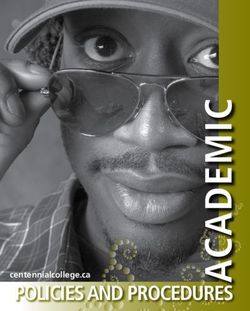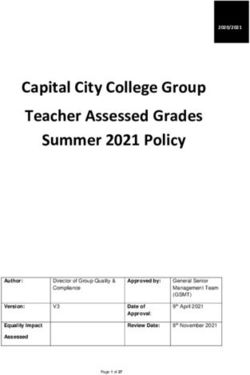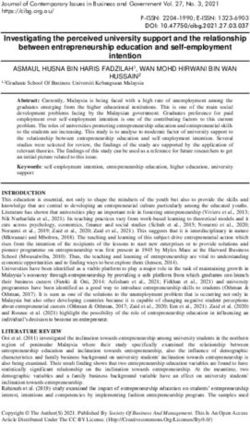Non-Degree Student Handbook Summer-Fall 2021 - Office of Continuing Education 301 860-3991 301 860-4081 (fax) ...
←
→
Page content transcription
If your browser does not render page correctly, please read the page content below
Non-Degree Student Handbook
Summer—Fall 2021
Office of Continuing Education
Thurgood Marshall Library, Room 1128
14000 Jericho Park Road
Bowie, Maryland 20715
301 860-3991
301 860-4081 (fax)
jisaac@bowiestate.edu
ContinuingEd@bowiestate.eduThe Office of Continuing Education and External Pro-
grams
Welcome to Bowie State University. We appreciate your decision to select
Bowie State for the continuation of your education. We offer many programs
and courses that will assist you in reaching both your education and profes-
sional goals.
This handbook has been prepared to provide you with some key information
that will assist you in navigating your way around Bowie. We want to make
sure that most of the questions that a new student, particularly a non-
degree or certificate seeking student are answered.
The purpose of Bowie State University as stated in our mission statement is:
As Maryland’s first historically black public university, Bowie State University em-
powers a diverse population of students to reach their potential by providing innova-
tive academic programs and transformational experiences as they prepare for ca-
reers, lifelong learning, and civic responsibility. Bowie State University supports
Maryland’s workforce and economy by engaging in strategic partnerships, research,
and public service to benefit our local, state, national, and global communities.
The administration, faculty and staff of the university are committed to this
mission and serve the nation, state, community and students by adhering to
five Core Values:
Excellence
Civility
Integrity
Diversity
Accountability
We look forward to working with you so that
you reach your goals!
You have decided to take courses at Bowie
State University (BSU). You do not want toearn a degree, but you either saw a course or courses you wanted to take or
you need a course and want to take it at BSU. Your question is,
How do I take a course, even though I do not want to earn a degree?
Step 1
Look at our courses on the BSU website. The course schedules are available
online so that you can see which courses are offered during the semester and
on what day and time. The web address is:
Bowie State University - Class Schedules
You will see at least three for each semester. During the Fall and Spring,
we will have a 16 week schedule, and two 8-week schedules. The 16 week
schedule lists all courses that meet for the full semester, of course that
means the 8-week schedules are for the 8 –week classes. (Most of the 8 week
classes are either off-campus or meet on Friday, Saturday and Sunday.) For
the Summer there will be two 5 week sessions and a bridging 10 week ses-
sion.
Step 2
Apply for admission as a non-degree student. The application form link can
be found at this web address:
Continuing Education Application Form (office.com)
There are two sections for the application. The first section captures the in-
formation necessary for admissions and registration. The second section is
provided by the State of Maryland to determine your residency based upon
the guidelines developed by Maryland.
There is a $17 application fee due the first time you register as a non-degree
student. To pay for the application fee, please follow this link: https://
secure.touchnet.net/C20448_ustores/web/store_main.jsp?
STOREID=15&SINGLESTORE=true The number for the cashier is 301 860-
3495.
There is space on the application form for you to include the information on
the courses for which you would like to register. Please include all of this
information on the application, the Office staff will register you for thecourses during the admis-
sions process.
Step 3
Pay for classes or make ap-
proved arrangements for
payment of tuition and
fees at the time of registra-
tion.
During the registration peri-
od, the university conducts a
series of enrollment cancellations that remove students from class registra-
tion if tuition and fees have not been paid. Once removed from class regis-
tration, there is no guarantee that you will be able to re-register. In many
cases a class will fill quickly after an enrollment cancellation.
Bowie State University contracts with Sallie Mae to offer an installment
payment plan during the fall and spring semesters. Access to Sallie Mae is
done within the student’s Bulldog Connection account. Once registered, a
student will login to bulldog and use the link for Sallie Mae to establish the
installment payment plan. This is only for enrollment during the Spring
and Fall semesters.
Step 4
Print a new schedule close to the first day of class. This will allow you to
verify your enrollment and the location of the class. If there are any changes
to the class, the reprinted schedule will reflect them.
Some important additional information that you need to know. This
information will also be helpful to you as you seek admission and registra-
tion.
Residency
Bowie State University is a member of the University System of Maryland
(USM). As a State supported institution, we are required to follow the USM
Board of Regents policies, including the one on residency.An individual has to be a resident of Maryland for at least 12 consecutive
months to fulfill part of the requirements for residency. The policy can be
viewed at the following link:
Microsoft Word - residency policy amendments - spr 2018 - TO POST (usmd.edu)
Once the decision of residency is made during the application process, your
rate of tuition will be determined. Out of State students pay more. If you
have any question about the policy, please follow the link or obtain a copy
from the Office of Continuing Education.
Financial Aid
Financial Aid is not available to Non-Degree Students. You must be
in a degree seeking program in order to apply for and receive finan-
cial aid.
Billing
Billing (this section is intentionally redundant)
As a continuing education student, payment is due at the time of regis-
tration. Please remit payment in full . For further information , please con-
tact the Office of Student Accounts.
Students are responsible for the payment of all tuition
and fees.
Enrollment Cancellation
The university drops students
from classes for non-payment of
tuition and fees. Please refer to
the Bulldog Connection for en-
rollment cancellation dates.
• This process is conducted to
eliminate from class rosters
students who did not commit
to their registration throughthe payment of tuition and fees.
• This process opens up space in classes so that others have an opportunity
to enroll.
• Once the late registration ends, no one will be allowed to re-
register and pay for classes.
If a student is dropped from class during the enrollment cancellation, there
is no guarantee that he/she will be able to re-register for the course. Many
courses fill quickly as seats become available.
Make sure that you are on the class roster during the first meetings of the
class and before the published date of the end of late registration. If you are
unsure about your registration, you can login into Bulldog Connection with
your BSU Username and password to check your registration status.
Once registration closes at the end of late registration, no student
will be re-registered.
Dropping a Course
There is a natural process for dropping a course. Simply to stop attending a
course or telling the professor that you no longer want to take the course is
not officially dropping a course. You will continue to be held responsible for
the payment and charges associated with the course. When deciding to drop
the course you should look at the Refund/Withdrawal Schedule included in
this handbook to see the dates for refund. You should then consult the aca-
demic calendar which is located on website related to the Office of the Regis-
trar.
Using your username and password login to Bulldog Connection and navi-
gate to the section related to Academics. It is in this section that you will be
allowed to either drop or withdraw from a course. Follow the instructions
provided on for removing yourself from the course. I would recommend that
you print out a copy of the page which shows that you have removed yourself
from the course.
If you do not follow this process of officially removing yourself from the
course you will receive a failing grade and be responsible for full payment
for the course.If additional classes are added subsequently, make sure that the additional fees are paid.
Faculty may not always check the roster for their class after the first day. You could be
dropped during an enrollment cancellation and not be aware until it is too late to be re-
registered,, and check for email updates on your BSU student email account and/or check
into your Bulldog Connection account to see your status.
Make sure you pay your fees and check your registration.
Prince Georges County Public Schools (PGCPS) will pay your tuition. If you are a part of
the Free and Reduced Meals (FARMs) program PGCPS will also cover your fees and will
purchase your textbooks. Fees are to be paid once registration has be completed. Please
note that all account payments are available by accessing Bulldog Connection.
Online Student Accounts Payment System
Beginning May 2017, Bowie State University will implement a new online system that
provides students with a secure, fast and efficient way to submit student account pay-
ments.
TouchNet is a one-stop online portal for all student account activities, with direct access
from Bulldog Connect and the following new features:
• Real-time, 24/7 account accessibility using any desktop or mobile device
• Ability to provide permission to parents or other designated individuals to view
your bill and make payments on your behalf
• Detailed account infor-
mation with the ability to
view your payment history
and balance by academic
term
• Secure profile to store pay-
ment methods and com-
plete transactions more
efficiently
• Convenient options to pay
your bill using eCheck
payment (no fee) and credit or debit card payments (2.75% convenience fee)
For a detailed frequently asked questions (FAQs) list, visit the Student Accounts web-
site.Using either Internet Explorer or Google Chrome, go to Bulldog Connection, select Self Service, and go to the Student Center. Under Account Inquiry, select the Green link to make a payment. You may contact the Office of Student Accounts at 301 860-3490 for more information or the process for making a payment online. Payment Plan Make Paying Tuition Easier! Beginning July 2018, Bowie State University implemented a new online payment plan system through TouchNet. Enroll in a tuition payment plan to pay your tuition in man- ageable installments. The fea- tures of the payment plan are: • More Time to Pay – Make monthly payments over time • Avoid High Interest Rates • Flexible Payment Option – set up a plan to cover your entire bill, or just the amount re- maining after financial aid. • To setup a payment plan, please follow this navigation from Bulldog Connect (http:// www.bowiestate.edu/ bulldogconnection). Self Service>Student Cen- ter>Account Inquiry>Make A Payment Button The system will automatically redirect you to TouchNet. Please follow these navigation steps: Payment Plans>Enroll Now>Select Term (your payment schedule will automatically calculate).
****Pop blockers must be disabled. ****Use web browsers Internet Explorer or Google Chrome. ****A 2.85% convenience fee is assessed for credit card transactions only. ****No convenience fee for check payment – use routing and account number. ****If you receive a credit card processor issue message, please verify the credit limit with your bank. Daily credit card limits apply. All applicable payment plan options, fees and disclosure will be presented to you during enrollment. Enrollment in and availability of plans may be subject to state law limita- tions. The enrollment fee is considered a finance charge which is defined by federal regu- lations as the cost of consumer credit as a dollar amount. Student Refunds Please ensure with the University Registrar’s Office that your home address is correct. In order to provide more flexible options for receiving refunds, Bowie State University has partnered with BankMobile Disbursements to deliver financial aid and other school re- funds to you beginning the Spring 2018 semester. -- The new refund program will give you the following options for receiving refunds: • Deposit to an Existing Account • Deposit to a BankMobile Vibe Checking Account • Paper Check Delivered By USPS All students will be asked to select a refund delivery preference from the options listed above. Here’s what you need to do: 1. Update your mailing address BankMobile will mail a Refund Selection Kit to the current address you have on file with Bowie State University. If you’re not sure that Bowie State has your current mailing ad- dress, please take a moment to update your address information with the University Reg- istrar’s Office. 2. Look for your Personal Code Please look for your Refund Selection Kit, it will arrive in a bright green envelope. It con- tains your personal code for making your refund preference selection. You will also receive an email from BankMobile Disbursements with a personal code. Use either code to select your refund preference. 3. Select how you’d like to receive your money
Once your kit arrives, go to RefundSelection.com and enter your personal code to get start- ed. Then simply select how you’d like to receive your money. If you select the BankMobile Vibe account as your refund choice, you will receive a temporary virtual Debit Master- Card® to use until your physical card arrives in the mail. For more information, visit BankMobileDisbursements.com/how-it-works. DOE compliance: https://www.vibeaccount.com/swc/doc/landing/0izdx2jg8wjxp1o0vuoo Username/Password/Email All students are issued a username (Bulldog ID) and password. This infor- mation will be sent by email shortly after your Non-degree admissions pro- cess has been completed. Students also receive a Bowie State University email address. The address will be included in the correspondence transmitting your BSU username and password. All electronic correspondence from the university will be sent to the BSU email address. The BSU email address is also used by the university for transmitting information concerning your matriculation. All information concerning your student account, status, campus announcements, alerts and other relevant information will come to you through your BSU email. Stu- dents should check their BSU email address daily to see if there are any messages from the university. To access your BSU Email, follow this link: http://www.bowiestate.edu/ mybsu/ and click on Student Email under the Student Links section. You will be able to use your email address with the password provided. If you ever change your password, either for the Bulldog ID or BSU email, it will still will work with both. If you ever have trouble with logging in, please contact the DIT Helpdesk at 301 – 860-HELP (4357) or HelpDesk@bowiestate.edu. Office 365 for Students Live@edu to Office 365 for Education Office 365 for Education combines the familiar Office Web Apps from Live@edu and gives students the ability to access additional services such as
Exchange Online, Share- Point Online, and Lync Online. With Office 365, students will have free email, sites, online docu- ment editing and storage, IM, and web conferenc- ing. For more details, see the links below: What's Included in Office 365 Stay connected to your learning community from anywhere If Accessing Office 365 for the First Time If this is your first attempt to access your Office 365 account, please follow the steps below: Go to myBSU and click on Student Email • In Internet Explorer, open an InPrivate browser session. • Log on to Office 365 using these steps: 1. Right-click the Internet Explorer icon on your desktop or Start menu, and then click Start InPrivate Browsing. Type in student email address (example: doej0911@students.bowiestate.edu) Enter your live@edu password/bulldog connect password Do not copy the student email/username or the password and paste into the portal. Doing so may cause issues. After several attempts and you have not accessed your account, please click the Can’t access your account? link. This link is located under the “Sign in” button. Please follow the steps indicated by Microsoft to reset your pass- word. Once you complete the password reset, you will receive a temporary pass- word which will be sent to your alternate email account that you were in- structed to provide on the Microsoft portal. (Note: Temporary passwords are valid for 90 days. Once you have success- fully signed in with your temporary password, you can create new passwords
by following the instructions
on the sign in page.)
Now you should have access
to your Office 365 ac-
count. If you continue to
experience difficulties and
need additional infor-
mation, contact the
HelpDesk at (301) 860-
HELP (4357) or email us
at
Helpdesk@bowiestate.edu.
Linking Campus Email to Personal Email Accounts
For instructions on linking your BSU student email to your personal email
account, please use the directions found at this link:
http://www.bowiestate.edu/files/resources/how-to-redirect-your-bsu-email-to-
your-personal-em-2.pdf
Medical History
All students are required to submit the Entrance Medical History form to
the Henry Wise Wellness Center. The form captures information on Im-
munizations, vaccinations and your medical history. For more information,
contact the Wellness Center at 301 860-4170.
Transfer of Courses
Bowie State University is a regionally accredited institution and as such its
courses are accepted by other colleges and universities. You must contact
your home institution to determine if the courses you take will be allowed to
transfer into your degree program.
Bowie State University graduate programs will only accept six (6) credits
for transfer whether the courses are taken at another university or at Bowie.
Bulldog Card
Non-Degree students may obtain a BulldogCard. This card serves as the
identification card for Bowie students, faculty and staff. The card will alsoallow you to obtain library privileges and access to other campus activities.
To get the card, obtain your student identification number that is listed on
your admissions confirmation letter and take it to the Office of Auxiliary
Services located in Student Center. Your picture will be taken and the card
will be generated.
The BulldogCard has to be activated in the library in order to access the
physical and electronic library collections. Go to the front desk in the library
to complete a form for the library to activate your BulldogCard. The LIB #
on the BulldogCard is your library identification number.
Note: The BulldogCard is also referred to as the BowieCard.
Parking
All students, faculty, staff, part-time and contractual employees, ven-
dors, contractors, telecommuters, visitors and guests must obtain a
parking permit to be allowed to park a vehicle on the Bowie State
University campus.
There are three options to obtain a parking permit:
1. The current year fees may be paid at the Office of Student Accounts.
2. Payment may be made using the Interactive Voice Response (IVR) by
calling 1-866-364-5826. Please have your student or staff employee
identification number to process your transaction.
3. Students, faulty or staff may pay with their Bowie Card, if funds are
available, at the Department of Public Safety (DPS) Communications
Office in Robinson Hall or the DPS Parking Office in McKeldin Gym.
The valid receipt or confirmation number is given to the DPS Parking Office
located in Robinson Hall or McKeldin Gym; an Application for a Parking
Permit is filled out; and the permit is issued. A refund will be issued only if
a scheduled class has been canceled and that is the only class in which the
student is enrolled.
Special Medical Arrangements:To utilize handicap spaces on campus, a driver must meet the state require- ments and purchase/display a Bowie State University parking permit. Valid Parking Permit: A permit is valid only when it corresponds to the license plate number regis- tered at the BSU Parking Office. The parking permit must be displayed properly, visible, and not suspended, altered, or revoked. A parking permit is transferable only to vehicles listed on the registration card. If the permit is affixed to an unregistered vehicle, the owner of the vehicle will be subject to a $100 fine, and the owner of the permit is subject to revocation of park- ing privileges (with no refund). All permits must hang from the rearview mirror with the expiration date visible from the front of the vehicle. Motor- cycles must be registered. Permits for an academic year must be in place by September 1st and expire August 31st. Note expiration date on hangtag. Parking Lot Designations: The parking permit designates the lots eligible to park in. If parked in a lot other than the designated lot, the vehicle could be subject to a citation and/or towed at owner's expense. Bowie State University Parking Office 301-860-4040 Emergency Alerts and Information The BEES System (Bowie Electronic Emer- gency Systems) BEES is a mass emergency notifications system that empowers BSU to send instant alerts to all students, faculty and staff via email, pager, cell phone, smart phone (e.g., Blackberry, Palm Treo), Personal Digital Assistant (PDA), college web pages and to Google, Yahoo!, and AOl home pages simultaneously.
The BEES system includes a
cross-carrier mobile content serv-
er that allows it to work with any
phone provider. Alerts are sent
as sort text messages to mobile
phones and on multiple wireless
carrier networks. Receive Notifi-
cation of university closings,
weather advisories and emergen-
cy broadcast messages instantly
in addition to receiving emergency information via radio and television.
To sign on will take about 3-5 minutes.
Instructions:
Click on the link http://www.bowiestate.edu/about/bees.asp and sign-up as a
new user. After you have signed up you will receive a validation code imme-
diately on your cell phone. BEES can also be accessed from:
• Human Resources http://www.bowiestate.edu/about/ohr.asp,
• Student Affairs http://www.bowiestate.edu/groups/sacl.asp,
• Department of Safety http:www.bowiestate.edu/about/finance/pscp.asp,
• External Relations http://www.bowiestate.edu/about/external.asp, and
• Administration and Finance http://www.bowiestate.edu/about/finance.asp
websites.
Note: Some cell phone carriers charge for text messaging and some do not.
We will only send emergency messages. For any questions and/or concerns
please contact Director of Public Safety at 301-860-4051
Local Media Outlets
If a decision is made to close or delay the opening of the university, please
tune into one of the following radio or TV stations.
Baltimore area: Washington, D.C. area:
WBAL Radio 11 (1090 AM/97.9FM) WTOP (1500 AM/107.7)WCAO/WXYV (600 AM/103FM) WMZQ (98.7FM) WLIF (101.9FM) WRC-TV (4) WBAL-TV (11) WUSA-TV channel 9 WJZ-TV (13) WTTG Fox 5 WNVA Radio 1430 WJLA-TV Channel 7 WMAR-TV (2) News Channel 8 Baltimore area: Washington DC Area WBAL Radio 11 (1090 AM/97.9FM) WTOP (1500 AM/107.7) WCAO/WXYV (600 AM/103FM) WMZQ (98.7FM) WLIF (101.9FM) WRC-TV (4) WBAL-TV (11) WUSA-TV channel 9 WJZ-TV (13) WTTG Fox 5 WNVA Radio 1430 WJLA-TV Channel 7 WMAR-TV (2) News Channel 8) In addition, the Associated Press (AP) wire service disseminates the infor- mation to other stations. Transcripts Students of Bowie State University may obtain unofficial copies of their transcripts from the student information system, PeopleSoft. Once you sign in using your username and password, you will be able to print out an unofficial transcript. Official transcripts may be obtained from the Office of the Registrar. Please follow the link below to the Transcript Services page of the Registrar's site for instructions on obtain- ing a transcript. https://www.bowiestate.edu/academics-research/registrars-office/transcript-services/ The cost of a transcript is $10. Campus Bookstore – B.S.U. Bookstore Apparel, Merchandise, & Gifts (bkstr.com) Wiseman Center - 301-860-4350 The university bookstore is operated by the Follett Higher Education Group. Textbooks, apparel and gifts, gift cards and computer products are available
in the store and can be ordered online at efollett.com. The bookstore is locat- ed in the Wiseman Center. Open 1st Saturday 11am-3pm Regular Hours: Monday- Friday 9am-6pm Saturday 11am-4pm Thurgood Marshall Library The Thurgood Marshall Library provides access to scholarly resources in or- der to support teaching, learning, and research at Bowie State University. The library houses a vast collection of book and periodical titles. Electronic databases and journals provide full-text access to additional titles both on and off-campus. This guide will give you a quick introduction to many of our collections and services. Hours of Operation Monday – Thursday 8 am – 11 pm Friday 8 am – 5 pm Saturday 9 am – 6 pm Sunday 1 pm – 9 pm Hours vary during holidays and interim semester periods. Please call or visit the library website for the most current hours of operation. More Financial Information Withdrawals and Refunds Students wishing to receive a course refund are responsible for officially withdrawing. You can drop or withdraw yourself from your classes by sign- ing into PeopleSoft. The amount of refund is determined by the date the withdrawal procedure begins. The date the withdrawal is received deter- mines the amount of refund. Students withdrawing from the Uni- versity after completing registration are not entitled to the re- fund of any fees. Refunds for all courses offered whether 16-week, 8-week,
Blackboard Learn Basic
Student Guide
How do you access Blackboard Learn?
You find Blackboard as a link in My BSU at Bowie State University Main Page, or you can copy the URL http://
bsuonline.blackboard.com that will take you directly to the software; bookmark this page. To access, type the
Username and Password that you use for BSU Email and Bulldog Connection.
Blackboard Top Page
In the center of Blackboard Home screen, you see “My Courses” panel, which displays all
courses where you are student. You are able to change the view of this panel by using the set-
tings menu -a gearwheel icon on top right of the panel. You may decide to group the courses
by term, show or hide courses, rearrange, etc.At the bottom-right of your homepage, you have “My Communities” panel that shows all cam- pus organizations you are affiliated with. An alternative way of accessing your courses and communities is the Global Navigation Menu, displayed on top right corner of screen, below your name. Click on the little triangle pointing down next to your name to see the drop-down menu that shows courses, organizations, messag- es, etc. Other Settings menu in this area allows updating information about you and uploading a picture (avatar) that will identify yourself in every course. In addition, you can change colors and font size to personalize your view.
You can also read