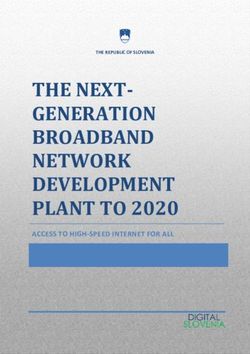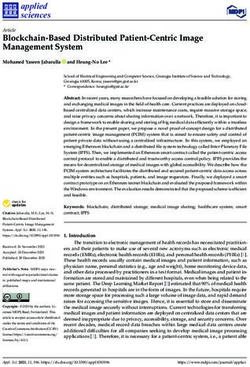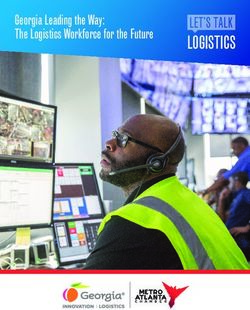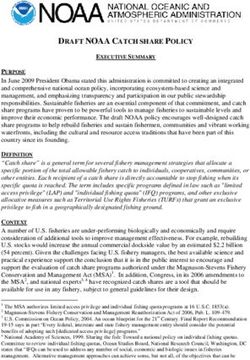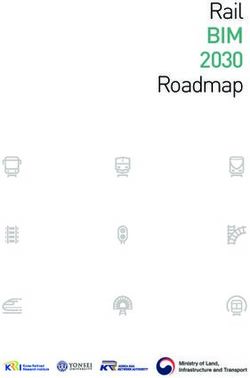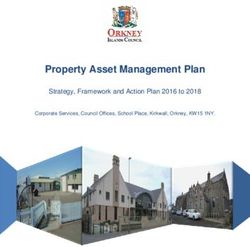Nokia Point & Find VAR Training Manual and Reference Guide - VAR Training Manual and Reference Guide
←
→
Page content transcription
If your browser does not render page correctly, please read the page content below
VAR Training Manual
and Reference Guide
Nokia Point & Find
VAR Training Manual
and Reference Guide
0.1Nokia Point & Find
VAR Training Manual and Reference Guide
Version 1.0
September 2009
© Copyright 2009 Nokia. All rights reserved.
Nokia and Nokia Point & Find are trademarks of Nokia.
0.2VAR Training Manual
and Reference Guide
Table of Contents
CHAPTER PAGE
1. Welcome and Introduction 1.1
Includes a letter from Nokia CEO Olli-Pekka Kallasvuo on the
Nokia vision; a brief intro to Nokia as a global company/brand;
and a description of the Nokia Point & Find concept and vision.
2. Chapter Overview 2.1
Provides a content overview and a brief on each chapter.
3. The Nokia Point & Find Story 3.1
Provides an overview of the Nokia Point & Find concept and
service, along with the big-picture market opportunity in mobile
Internet services; additional background and market context for
the Nokia Point & Find service; essential terms and concepts; and
detailed examples of the solutions and services made possible
by Nokia Point & Find.
4. Using the Nokia Point & Find Client App 4.1
Provides detailed instructions on how people use the Nokia Point
& Find client application, including detailed info on the client ap-
plication’s user interface, functions, controls, and options.
5. Intro to Creating Nokia Point & Find Worlds 5.1
Provides an introduction and overview of the Nokia Point & Find
development process and the two, easy-to-use development
tools, the Nokia Point & Find Management Portal, and the Nokia
Point & Find client application.
6. Publishing Worlds with the Management Portal 6.1
(Publisher’s Manual) Provides detailed information on how to
use the Nokia Point & Find Management Portal to create, man-
age, and customize Nokia Point & Find services.
7. Tagging Objects with the
Nokia Point & Find Client Application 7.1
(Publisher’s Manual) Explains how to use the Nokia Point & Find
client application to tag the objects of your world.
0.3VAR Training Manual
Chapter 1
and Reference Guide
Welcome & Introduction:
Nokia Vision and
Commitment
1.1Chapter 1 Welcome & Introduction: Nokia Vision and Commitment
Welcome & Introduction:
Nokia Vision and Commitment
Nokia Welcome
from CEO Olli-Pekka Kallasvuo
There are more than six billion of us on this planet. We are all differ-
ent and we value many different things in life. To some people, what
matters is staying in touch and sharing experiences; others want to
provide for their families and get ahead in their careers; some just
want to have fun and live for the moment. More often than not, what
matters to you is a unique combination of all of these.
At Nokia we increasingly see mobile communications helping every-
one connect to the things that matter most in their lives. And be-
cause that’s important in itself, that means being connected any time
and in any place.
Connecting people in new and exciting ways means giving everyone
the power to choose when and how to stay in touch with those im-
portant things, so that they can make the most out of every moment.
The majority of the people on this planet already have a mobile de-
vice, but we are entering an age where soon a whole world of smart
services will be a part of each person’s life.
So imagine an entire planet where people, places and information
are seamlessly connected; where communications devices and servic-
es are such an integral and indispensable part of our lives, they really
do become second nature.
This is how we see the world and the role of communications in mak-
ing it happen. On the following pages we hope you’ll get some idea
of how Nokia is making this come to life.
Olli-Pekka Kallasvuo
Nokia CEO
1.2VAR Training Manual
and Reference Guide
Nokia is the global leader in mobile devices
Nokia is the world leader in mobility, driving the transformation and
growth of the converging Internet and communications industries.
On a global scale, Nokia dominates the mobile device market with
39% market share in 2008. Nokia is one of the top global brands in
the world—ranked the fifth best brand in the world by Interbrand in
2008, for the second consecutive year—with market leadership in
many important international markets. More than one billion people
place their trust in Nokia devices and services each and every day.
Nokia is committed to lead in mobile Internet services
Nokia is about enhancing communication and exploring new ways to
exchange information. Nokia’s strategy is to build trusted consumer
relationships by offering compelling and valued consumer solutions
that combine beautiful devices with context enriched services for
music, games, messaging, maps, next-gen search, interactive experi-
ences, and mobile marketing solutions.
Nokia in brief
Nokia is the world’s number one manufacturer of mobile devices by market share and a
leader in the converging Internet and communications industries. Nokia also provides
comprehensive digital map information through NAVTEQ, and sells equipment, solutions
and services for communications networks through Nokia Siemens Networks.
2008 Nokia facts and figures
• Head office in Finland; R&D, production, sales, marketing activities around the world
• World’s #1 manufacturer of mobile devices, with estimated 39% share of global
device market in 2008
• Mobile device volume 468 million units
• Net sales EUR 50.7 billion
• Operating profit EUR 5.0 billion
• Strong R&D presence in 16 countries
• R&D investment EUR 6.0 billion
• Sales in more than 150 countries
1.3Chapter 1 Welcome & Introduction: Nokia Vision and Commitment
The Nokia Point & Find concept:
Connect real life to the digital world
• Connect the physical and digital worlds
• Make real life objects interactive
• Connect physical objects to related digital content and
services—in a manner that is easy and convenient for
people on the go to access
Point Find
Real life physical objects Related digital content and services
Buildings Location-based Web info and content
Products Web-based transactions
Logos SMS text and email messages
Billboards Initiating phone calls
Magazine Ads, Articles Streaming video and audio
Other LBS: Locations, maps and directions
The Nokia Point & Find vision is to become a next-
gen services business that leads in mobile access to
content, services, and transactions.
1.4Chapter 2 Chapter Overview
Chapter Overview
This Guide helps VARs develop and
sell Nokia Point & Find services
This manual and guide book teaches VARs how to:
• Create, develop, and manage Nokia Point & Find services.
• Effectively talk about, understand, and sell Nokia
Point & Find services.
Nokia Point & Find Training Manual
and Reference Guide—for VARs
The Nokia Point & Find VAR Training Manual and Reference Guide
is designed primarily for use as a stand-alone training manual and
reference book, developed for VARs involved in the sales and develop-
ment of Nokia Point & Find services.
Chapter briefs
1. Welcome and Introduction
Includes a letter from Nokia CEO Olli-Pekka Kallasvuo on the Nokia
vision; a brief intro to Nokia as a global company/brand; and a
description of the Nokia Point & Find concept and vision.
2. Chapter Overview
Provides a content overview and a brief on each chapter.
3. The Nokia Point & Find Story
Provides an overview of the Nokia Point & Find concept and
service, along with the big-picture market opportunity in mobile
Internet services; additional background and market context for
the Nokia Point & Find service; essential terms and concepts; and
detailed examples of the solutions and services made possible by
Nokia Point & Find.
2.2VAR Training Manual
and Reference Guide
4. Using the Nokia Point & Find Client App
Provides detailed instructions on how people use the Nokia Point
& Find client application, including detailed info on the client ap-
plication’s user interface, functions, controls, and options.
5. Intro to Creating Nokia Point & Find Worlds
Provides an introduction and overview of the Nokia Point & Find
development process and the two, easy-to-use development
tools, the Nokia Point & Find Management Portal, and the Nokia
Point & Find client application.
6. Publishing Worlds with the Management Portal
(Publisher’s Manual) Provides detailed information on how to use
the Nokia Point & Find Management Portal to create, manage,
and customize Nokia Point & Find services.
7. Tagging Objects with the
Nokia Point & Find Client Application
(Publisher’s Manual) Explains how to use the Nokia Point & Find
client application to tag the objects of your world.
How to use this manual
For most VARs new to Nokia Point & Find, this manual is designed
to be followed in a sequential manner, starting with chapter 1 and
proceeding through to chapter 7.
Chapters 1, 2 and 3 (Welcome, Chapter Overview, and the Nokia
Point & Find Story) will provide you with an understanding of the big
picture of Nokia Point & Find before you learn how to develop a full
Nokia Point & Find experience.
With Chapter 4 (Using the Nokia Point & Find Client App), you need a
Nokia Point & Find capable mobile device to work with; let this man-
ual be your guide as you use the mobile device to experience first
hand the Nokia Point & Find client application, including its functions
and user process; download, install, and use the client application,
and become familiar with its interface and options.
2.3Chapter 2 Chapter Overview
Chapter 5 (Intro to Creating Nokia Point & Find “Worlds”) provides
an overview of the Nokia Point & Find development process; and an
introduction to the two development tools, the Nokia Point & Find
Management Portal, and the Nokia Point & Find client application.
Chapter 6 (Publishing Worlds with the Management Portal) is in-
tended for study while sitting at an Internet-connected PC and work-
ing with the online Management Portal; this chapter is a manual for
using the Management Portal to build Nokia Point & Find “worlds”
(experiences).
Chapter 7 (Tagging Objects with the Nokia Point & Find Client Ap-
plication) is intended for study while using the client app on a mobile
device and provides detailed instructions on how to “tag” objects
using the Nokia Point & Find client application.
2.4VAR Training Manual
Chapter 3
and Reference Guide
The Nokia
Point & Find Story
3.1Chapter 3 The Nokia Point & Find Story
The Nokia Point & Find Story
Mobile discovery on demand
Nokia Point & Find is a new mobile information service and mobile
marketing solution.
With Nokia Point & Find, people on the go use their internet-enabled
camera phones to easily find and conveniently connect to sought-
after digital content.
Easy, intuitive, on the spot mobile services
With object recognition mode, people simply point their phones at
real life objects and quickly find relevant information and services.
For example:
• A man on the street points his camera phone at a movie
poster and immediately is presented with one-click access
to local show times, reviews, and trailers. He can even pur-
chase tickets with just a few clicks.
1. Point
Users point their phone at real life
objects like this movie poster.
2. Find
Users find what they are looking for,
like local showtimes, reviews and
trailers. Relevant and useful content
is delivered to their phones quickly
and simply.
3.2VAR Training Manual
and Reference Guide
• A visitor to a museum points their phone at an object on Custom interactive
display and quickly accesses related multimedia content – experiences
such as a video or audio interview with the artist or a critic Each of the scenarios on the left
– as well as invitations to special events, and information is an example of what we call
on related art in the museum and elsewhere in the city.
“custom interactive experiences”
• A child at home (or at a friend’s house, or in a store) points – see “Essential terms and con-
their phone at a favorite toy and can instantly enter related cepts,” page 3.6.
contests, download coupons, send SMS text or email mes-
sages with product info to friends, and browse and pur-
chase related products.
• A man in a department store points his phone at the bar-
codes on products and finds product details, availability,
discounts and promotions, price comparisons, and info on
matching accessories.
• A woman on the go in the city points her phone at a cool
new car and instantly discovers the car’s make, finds the
closest dealership, and schedules a test drive.
Nokia Point & Find connects people on the go to what they’re look-
ing for exactly when and where they want, using their trusted mobile
devices—delivering compelling new mobile interactive experiences
and instant gratification to consumers.
Nokia Point & Find
In the know,
when you’re on the go
The big picture on the mobile information services market
Mobile is poised for another phase of substantial growth:
• Mobile subscriptions continue to experience aggressive growth.
• The demand for mobile broadband is expanding exponentially.
• Consumer depth of engagement for on-line mobile is growing.
• The mobile audience has proven highly responsive to ads.
• Mobile advertising extends marketing and advertising reach to
unique new audiences.
3.3Chapter 3 The Nokia Point & Find Story
Delivering relevant info and services
at the point of discovery
Consumers are demanding next-generation content and services
delivered via their mobile devices, so they can access whatever they
want, wherever they may be. Developments in interactive technology
have disrupted and revolutionized how consumers are engaging with
digital content and services.
Consumers are increasingly looking for more control,
influence, and access to when, where, and how they
are informed, entertained, and connected.
What will become “the Google of mobile”?
Who will lead in mobile information and services access? What tech-
nologies and companies will come to dominate this critical field? The
market opportunity is huge and the rewards for the winners promise
to be extremely lucrative.
As Google has become the leader in standard PC web search, the goal
of Nokia Point & Find is nothing less than to lead in mobile access to
information, content, transactions, and services.
A Nokia Point & Find scenario
Nokia City Guide and
Body Worlds Promo World
A couple arriving in London for a
visit have the Nokia Point & Find
application installed on their mo-
bile device.
On the first morning of their visit,
the couple walks down the street
and they see a billboard for the
Body Worlds exhibit, The Original
Exhibition of Real Human Bod-
ies, at London’s cool O2 bubble
venue. With the Nokia Point &
Find app running, they select and
load the Body Worlds Show
3.4VAR Training Manual
and Reference Guide
Nokia Point & Find “world” onto their device, which downloads in
seconds; they then point their camera phone at the billboard and—
without even one click—they are instantly presented with:
Body Worlds Show at O2 bubble
• Buy Discount Tickets
• Watch Body Worlds video trailer
• Read Show Reviews
• See Map and Directions
• Explore Similar Events
And then—with just a few clicks—they watch the video trailer, read a
review, and purchase tickets to the show for that night.
In the afternoon, while enjoying a walk about town, they open the
Nokia Point & Find app on their phone and select City Guide as a
Nokia Point & Find world to explore, which downloads to their device
in seconds. The couple points the camera phone at an impressive
building and Nokia Point & Find instantly identifies the historic site
and presents a variety of related information and service options—
each available with just a click or two:
The Royal Observatory
• Basic Info and History
• Visiting Hours
• Tours and Attractions
• Map of the Grounds
• Planetarium Showtimes and Tickets
The couple is fascinated to learn that the Greenwich Meridian Line
that geographically divides East and West runs across the Observa-
tory courtyard; this line is the Prime Meridian of the world with a
longitude of 0°. They decide they’ll come back and take the Royal
Observatory tour tomorrow.
Later the couple is deciding where to eat. They point their phones at
the window fronts and entrances of nearby restaurants, and Nokia
Point & Find identifies each restaurant and presents a rating, current
reviews, menus (in a language of their choice) – plus an option to
make reservations. With this valuable knowledge at their fingertips,
the couple easily finds a suitable restaurant and enjoys a fine evening
dining out.
3.5Chapter 3 The Nokia Point & Find Story
Essential Nokia Point & Find terms and concepts
Nokia Point & Find worlds
A Nokia Point & Find world is a unique interactive experience
designed to connect a set of select objects (or labels) with custom-
ized digital results.
The World Carousel is the menu of Nokia Point & Find worlds avail-
able on a Nokia Point & Find enabled mobile device.
Mobile users can access these interactive experiences (and receive
information, content, and services) by choosing a world from the
World Carousel, then simply pointing their camera phones at one of
the objects defined in that world (with automatic object recognition),
or by reading an object’s barcode, or by navigating smart directories
and using text-entry search, as well.
An interactive experience allows access to contextually relevant
digital information, content and services via a mobile device. (See
pages 3.2 and 3.3 for examples of interactive experiences.)
Users explore a world and access a world’s interactive experiences
(content and services) by:
• pointing their phone at objects (object recognition)
• scanning a barcode
• navigating smart directories
• searching via text-entry search
The Nokia Point & Find Management Portal is the tool used to
develop and manage Nokia Point & Find worlds.
Objects (or Targets, when tagging)
Examples of objects include: a particular building, product, logo,
billboard, movie poster, museum exhibit, car, toy, specific pages of
a magazine, etc. When tagging objects (see below), the objects are
sometimes referred to as targets.
Labels
Labels name and identify objects and images (for example: “red
teapot”). Labels also name and refer to non-object information and
results (for example: “about us”).
3.6VAR Training Manual
and Reference Guide
Tags
Nokia Point & Find uses tags to identify the real-life objects of a
world and to define the information and options users find when an
object or label has been recognized or selected.
Nokia Point & Find tags:
• Identify the objects of a Nokia Point & Find world
• Define what information is presented to users when an
object of a world is identified or selected (the digital
content and services available as result options)
• Are created using the Nokia Point & Find client application
on an enabled mobile device
• Are managed with the Nokia Point & Find Management
Portal (web-based application)
A tag includes:
• A label – naming an object or result
• Actions – URL-based information (and other http-based
commands) that define actions available when an object
is recognized or selected, including: opening a web page;
sending an SMS or email message; placing a phone call; and
streaming audio or video.
• An image of a world object (not part of all tags)
• Metadata – data abstracted from an image for object
identification (GPS location, Cell ID, etc.)
Essential terms and concepts recap
You tag the objects (targets) of a Nokia Point & Find world using the
Nokia Point & Find client app on a mobile device.
These tags automatically upload from the mobile device client app to
the Point & Find Management Portal.
You use the Nokia Point & Find Management Portal web-based appli-
cation to manage the tags of your world, including the result options
and actions made available when a world’s objects or labels are
recognized or selected.
A Nokia Point & Find tag = label + actions + (image + metadata)
3.7Chapter 3 The Nokia Point & Find Story
These Nokia branded Nokia Point & Find worlds will
always be provided as a free service to consumers.
Nokia branded worlds
Nokia is seeding the Nokia Point & Find World Carousel by building
and marketing a number of Nokia branded worlds. These worlds will
demonstrate the capabilities of the Nokia Point & Find service, help
jump-start market awareness and adoption, and inspire 3rd party
Nokia Point & Find world development.
Nokia’s initial branded Nokia Point & Find worlds are: Movies, Shop-
ping, City Guide, Cars, and 2D Barcode.
Movies
Point at movie posters and find local show times, reviews, trailers,
and purchase tickets. Initially launched in the UK and the US.
Shopping
Point at products’ barcodes and find detailed product info, accesso-
ries, and price comparisons.
City Guide
Point at buildings, attractions, storefronts, restaurants, etc., and
discover the identity of the object and related info and services. (City
Guide is a “factory pre-installed world” available to all Nokia Point
& Find users globally. Initial capabilities include tagging and instant
recognition to give early adopters a try at user-generated content.)
2D Barcode
2D Barcode world is also a “factory world” that makes it possible for
any Nokia Point & Find user to read 2D barcodes (with embedded
information) that are available for public Nokia Point & Find access.
(Barcode reading is available on select mobile devices.)
3.8VAR Training Manual
and Reference Guide
How Nokia Point & Find works
Overview
Nokia Point & Find is based upon real time image processing and
automated object recognition technology, utilizes an innovative
visual interface, and provides smart directory capabilities and text-
entry search.
With Nokia Point & Find’s automatic object recognition, when a
camera phone using the Nokia Point & Find client app is pointed at
an object, the Nokia Point & Find system uses a variety of the device’s
technologies (including the camera and GPS positioning) to evalu-
ate the object. Then, by searching through a database of the world’s
objects that have previously been tagged, Nokia Point & Find identi-
fies the item and returns a set of links to associated info, content, and
services – all in real time and on the phone.
Powerful automatic visual object recognition
With Nokia Point & Find’s object recognition capabilities, people on
the go easily access information and services related to a world’s
tagged objects by simply pointing their camera phone at an object
they are interested in. Nokia Point & Find automatically recognizes a
world’s tagged objects in real time and delivers identifying informa-
tion and links to related services and content.
Nokia Point & Find’s automatic visual object recognition mode re-
quires no physical tags or codes on objects, and users avoid clumsy
mobile typing or guessing keywords to find what they want.
Full 1D and 2D barcode recognition
While one of Nokia Point & Find’s unique strengths is its object recog-
nition – which works without any physical tags or codes on objects –
Nokia Point & Find technology is also fully capable of recognizing 1D
barcodes and 2D QR codes 1-10.
Smart directory navigation and text-entry search
Smart directory navigation works in conjunction with object recog-
nition or 1D barcode scanning, facilitating easy and intuitive user
navigation to deeper levels and different areas of a world. When ob-
ject recognition or barcode scanning identifies an object, results can
include nested smart directories of information and content.
3.9Chapter 3 The Nokia Point & Find Story
Nokia Point & Find Versions Smart directory navigation and text-entry search (continued)
While initially the Nokia Point &
Find client application is being Smart directory navigation and text-entry search are also effective
rolled out for higher end smart as the primary ways to navigate and explore a world, without using
phones (like the Nokia N95 8GB Nokia Point & Find’s object recognition capabilities at all.
and N97), Nokia will be releas-
ing versions of the Nokia Point GPS and Cell ID for location-based services (LBS)
& Find client application for Nokia Point & Find uses GPS and Cell ID technologies to provide
S60 and S40 devices, some of sophisticated location based services. By identifying a user’s specific
which don’t have the capacity to location with GPS, or a more general location based on Cell ID, Nokia
Point & Find returns location-specific results and services.
handle the demanding task of
real-time visual object recogni-
For example, a person in London pointing at a movie poster will re-
tion. On these devices, people ceive different results than a person in San Francisco pointing at the
will explore a selected Nokia same poster. In a dense city environment, Nokia Point & Find uses the
Point & Find world by using GPS location to more efficiently evaluate nearby objects and provide
smart directory navigation and identification and location-relevant results quickly, in real time.
text-entry search, with no object
recognition capabilities. A range of result actions
Nokia Point & Find initially identifies an object and then provides its
name (its “label,” part of its tag – see Terms, page 3.6), as well as
a list of contextually relevant results that offer a variety of actions.
Nokia Point & Find result actions will:
• Open web pages
• Initiate/place phone calls
• Stream video and audio
• Send SMS test messages
• Send email messages
Future technologies and capabilities
The technology roadmap for Nokia Point & Find includes integrat-
ing future technologies to enhance and evolve Nokia Point & Find
capabilities and to remain on the leading edge of providing context
enriched mobile services.
Nokia also plans to release a touch-screen interface version of the
Nokia Point & Find client app for its new flagship N97 device (second
half of 2009 release).
3.10VAR Training Manual
and Reference Guide
Factors for success – Nokia Point & Find benefits
Early stages
Mobile marketing services are in their early stages of mainstream
adoption. Several hurdles currently hinder faster adoption and
greater consumer participation.
A US study by Wacom found that:
• Accessing mobile functions is too complicated for 85% of
users.
• 95% of consumers admitted to being frustrated when
trying to use the new data-centric applications, including
calendars, email, and pictures.
• 83% of users preferred to access applications on a PC rather
than a mobile phone. (Consumers favored the traditional
computer with its full keyboard and mouse control rather
than the usually complex and clumsy keyboards and menus
on mobile phones.)
A new, better, and easier user process
Nokia Point & Find is easy and convenient for people to use.
• People select a world, point at objects, and find
relevant results.
• Nokia Point & Find has an intuitive and easy-to-use
visual real-time interface.
• Initial relevant results are returned to people without
even one click (object recognition) – people simply
point at objects and find what they want.
Sought-after and highly relevant results
With Nokia Point & Find, people find highly relevant results that they
are looking for, without the need for guessing at keywords or annoy-
ing mobile typing.
Powerful and easy-to-use tools for development
The Nokia Point & Find Management Portal is a powerful, self-serve,
web-based tool used to develop and manage Nokia Point & Find
worlds – without any programming required.
And using the Nokia Point & Find client application to tag objects is
about as simple as taking photos.
3.11Chapter 3 The Nokia Point & Find Story
Nokia Point & Find delivers breakthrough mobile services
Nokia Point & Find:
• Simplifies the mobile user’s experience of essential search
functionality.
• Integrates capabilities and features of multiple mobile de-
vice functions—camera, Internet connection, and GPS—into
one application.
• Increases the speed and relevance of mobile search and in-
formation discovery by dramatically reducing the complex-
ity of the user process.
Strategically positioned: Nokia Point & Find
effectively meets new customer demands for control,
influence, and accessibility of mobile content and
has the potential for significant adoption.
Unique strengths of Nokia Point & Find worlds
• Easily and conveniently delivers content at point of need
and discovery
• Initial object identification and relevant results without
even one click
• No typing or keywords required (with object recognition)
• Multiple result action options, including web, phone, multi-
media, and messaging
• Full barcode recognition
• Nokia backing, vision, and commitment to R&D and future
technology evolution
• Professional services for publishers who don’t elect to use
the self-serve approach
• Customer support to address the needs of users and pub-
lishers alike
3.12VAR Training Manual
and Reference Guide
Noki Point & Find delivers solutions across segments
Nokia Point & Find services offer exciting new business opportunities
across segments and verticals.
Publishing Events
Retail Entertainment
OOH Real estate
Museums Agency
Auto and more...
Nokia Point & Find transforms mobile access to
info and services
By innovatively connecting the physical world to digital resources,
Nokia Point & Find enables companies, brands, agencies, promoters
and organizations to create engaging interactive mobile experiences
and services that deliver targeted content and purchase opportunities
to their audiences via their trusted mobile devices.
Nokia Point & Find scenarios: publishing
Seamlessly connect
print with online
experiences
By innovatively connecting real-
world objects and images to
digital resources, Nokia Point &
Find enables publishers to create
engaging interactive experiences
that deliver targeted content,
advertising, and purchase op-
portunities to their publications’
readers—whether the reader is
at home, in a cafe, or on a bus—
via their trusted mobile devices.
3.13Chapter 3 The Nokia Point & Find Story
Nokia Point & Find works Scenario 1
with print “as is” A reader points his camera phone at a BMW car advertisement in 944
With Nokia Point & Find tech- magazine—and without even one click—their phone immediately
nology, there is no need for the presents:
publisher to print any special
codes or tags in their magazine BMW Convertible Coupe
to enable Nokia Point & Find • Find Local Dealership
services, which is a significant • Schedule Test Drive
advantage over other technolo-
• Request DVD Brochure
gies that require special tags
or codes printed throughout a • Enter Contest to Win a Car
publication. • Call to RSVP for Showroom Party
• Subscribe to 944
The person initiates a call to the local dealership, schedules a test
drive, and RSVPs for the dealer’s new model release party.
Scenario 2
A person paging through an entertainment magazine simply points
her mobile device at an ad or a review of a music CD or artist, and she
is right away presented with:
Peter Gabriel
• Listen to New Single
• Buy Latest CD
• See Tour Schedule
• Join Fan Cub
• News and Photos
• Buy Ring Tone
She listens to the new hit single on her mobile phone, then signs up
for the artist’s fan club.
3.14VAR Training Manual
and Reference Guide
Scenario 3
A reader points her device at a pair of stylish shoes in a fashion
magazine ad or pictorial. Nokia Point & Find identifies the shoes and
instantly displays:
Jafo Venetian Pumps (leather, $79.99)
• Check Available Sizes
• Matching Accessories
• Photo Gallery (shoes worn with outfits)
• Comparison Pricing
• Purchase Shoes
The reader/mobile user quickly learns what whey want about the
product (they have size 8 in stock) and finds a matching belt to pur-
chase along with the shoes.
3.15Chapter 3 The Nokia Point & Find Story
Leapfrog into a valuable new
digital customer relationship
Nokia Point & Find brings print advertising and editorial to life with a
rich overlay of personalized digital information, content, and services
available to consumers via their trusted mobile devices. Publishers
can deepen their level of editorial engagement with readers, increas-
ing loyalty and retention, while adapting to the digital world.
Reader benefits
Readers of Nokia Point & Find enabled publications can easily use
their mobile device to:
• Vote for artist/gadget/restaurant of the week/month/year
• Request free samples or coupons – connected to any page,
ad, article, topic, artist or celebrity in a publication
• RSVP for sponsored events, parties, lectures, signings, etc.
• View menus and catalogs from restaurants and companies
in a publication
• Schedule events into personal calendars and invite friends
• Call a business
Publisher benefits
Publishers can deliver supplemental content and advertising to on-
the-go readers which:
• Engage audiences with print media in an innovative way
• Provide direct audience response channel for advertising
and editorial content
• Provide additional advertising accountability and metrics
• Enable instant buying at the point of discovery (online,
mobile, retail)
• Open up new avenues of revenue
• Bridge different media channels
• Standout among publications
• Enhance print publications
• Attract new audiences
• Strengthen customer relationships
3.16VAR Training Manual
Chapter 4
and Reference Guide
Using the Nokia Point & Find
Client Application
4.1Chapter 4 Using the Nokia Point & Find Client Application
Using the
Nokia Point & Find client application
Before starting to use the Nokia Point & Find client application, you
need to install the client application onto your mobile device.
Users in the US must first install the Nokia PC Suite software onto a PC
to facilitate the client app installation process.
Setup & installation of the client application
Step A: Install Nokia PC Suite software on your PC (for US)
1. From an internet-connected PC, use a web browser and go to
http://www.nokiausa.com/A41423655...
Installation from CD
The CD included with Nokia
devices can also be used to
install the PC Suite software.
Follow the prompts and
instructions on the CD.
4.2VAR Training Manual
and Reference Guide
2. Select your mobile device from the list of available
supported devices...
Note on supported
Nokia Point & Find devices
While versions of the Nokia
Point & Find client application
are available for a number of
different devices – including S60
and S40 devices (in the future, a
wide range of additional devices
and manufacturers will be sup-
ported) – we focus on the Nokia
N95 device in this VAR Training
and Reference Guide. Some of
3. Download and install the PC Suite (or Ovi Suite) to your the processes explained will vary
computer, following the instructions and prompts provided.
for other devices based on their
design, controls, and features.
Step B: Download the client application
1. After installing the PC Suite software on your internet-connected
PC, use a web browser and go to the Nokia Point & Find landing
page at http://pointandfind.nokia.com...
4.3Chapter 4 Using the Nokia Point & Find Client Application
2. Follow the instructions to get a free download of the Nokia Point
& Find client app appropriate for your location and device.
3. In some cases, you will be prompted to save the file to your desk-
top. In other cases, you will enter your mobile device phone
number and a message will be sent to the device with a link for
the download direct onto your mobile.
Step C: Install the client application to your device
1. After downloading the client app to your PC, use the USB cable (or
Bluetooth) to connect the mobile device to your PC.
2. On the device screen, select PC Suite...
3. On your PC’s screen, double click on the Nokia Point & Find
installer file you saved to your PC’s desktop.
4. Click the check mark (yes) when prompted to install the
application on the phone...
4.4VAR Training Manual
and Reference Guide
5. Select Phone memory and follow the prompts to
begin installation...
6. The application will install onto your device.
Step D: Add a Nokia Point & Find shortcut to your device*
1. Follow these steps on your N95 interface to add a Nokia Point &
Find shortcut to your device’s home screen:
Menu > Tools > Settings > General > Personalization > * Note on adding shortcuts
Standby > Shortcuts The menu steps shown on the
left are for the Nokia N95
2. Then select Nokia Point & Find from the list presented... model; different devices
will vary.
4.5Chapter 4 Using the Nokia Point & Find Client Application
Exploring the client application’s user interface
World Carousel
Factory & downloaded worlds
Home screen Current world icon Directory screen
A custom icon for each world
Current world name
Viewfinder
Text link ad
Text search field
Text search of directories
Directory entries
Options
Access management,
help, and
other features
Results screen
Object name (Label)
the label of the identified
or selected object
Results Directory
customizable folders,
links of related content,
services, actions
Banner
customizable graphic
*The Web button element, or banner ad
Gives single click access to a
world’s mobile web page. You Text search field
can set any URL or action you Text search of directories
want, including placing a call,
but the “Web” button name Web button *
can’t be changed. links to a
customizable URL
4.6VAR Training Manual
and Reference Guide
Using the Nokia Point & Find client application
Now that you have installed the client application onto your
mobile device and become familiar with the interface, you’re
ready to use the client app to explore Nokia Point & Find worlds.
Launch the client application
1. To launch the application, navigate through the device’s
Applications Menu to Nokia Point & Find and select it, or use
the left soft key (if set per above for the N95—see step D on
page 5.5) to launch the Nokia Point & Find application.
2. You’ll see the Nokia Point & Find client app splash page...
3. Then you’ll select your default access point for Nokia Point &
Find to use for Internet access...
4.7Chapter 4 Using the Nokia Point & Find Client Application
Browse saved worlds and select a world to explore
1. Use the navigation key to scroll to the top of the interface to the
World Carousel and browse the icons of your saved Nokia Point &
Find worlds.
2. Select a world to explore by highlighting its icon and pressing the
center (select) key.
Add/Remove world function
Use the “Add/Remove” world function to add worlds to your World
Carousel, or to remove them.
1. Move through the icons of the World Carousel at the top of the in-
terface (using the scroll keys) and select the Add/Remove World
icon...
2. To add a world, enter the name of the world you want to add,
making sure the name is spelled exactly. Then select it by pressing
the center key. You can also select a world from the directory if the
world has been added to the add/remove directory list...
4.8VAR Training Manual
and Reference Guide
3. The world will download...
4. And then it will appear in the World Carousel...
5. To delete a world, select the world from the list and
hit the “C” key.
4.9Chapter 4 Using the Nokia Point & Find Client Application
Point at objects for automatic visual recognition
1. After selecting and loading a world to explore, point the camera
phone at objects of interest, so they appear in the device’s View-
finder, similar to how you’d focus on objects to take a photo.
For example, point at a movie poster, ideally from a few feet away
and straight on – or within a 30 degree angle on either side – with
the poster filling most or all of the Viewfinder....
Real world object
(movie poster)
Object in Viewfinder
Label name
& Results Directory
2. When an object is recognized, the object’s label (name) is shown,
displayed below the Viewfinder with label name and sub-results,
if available.
4.10VAR Training Manual
and Reference Guide
Browse result options
and choose from a range of relevant info and actions
When more than one result is displayed, use the navigation key to
scroll down to choose a result. Press the center key to select the result
and to access the link or action.
Capture barcodes
1. Focus the Viewfinder on a product barcode. The Viewfinder will
adjust focus until a “Product Information” result appears.
Barcode
Barcode in Viewfinder
Capturing 1D barcodes
The 1D barcode reader is only
available in Shopping World.
Results Directory
2. Press the center key to reveal more information on the product,
pricing, and comparisons.
4.11Chapter 4 Using the Nokia Point & Find Client Application
Searching within a world with text-entry search
1. Enter a text string into the text search field to search for matches
in the world’s directory...
Text search field
2. Select a result to see details and more options...
Results Directory
4.12VAR Training Manual
Chapter 5
and Reference Guide
Intro to Creating
Nokia Point & Find
Worlds
5.1Chapter 5 Intro to Creating Nokia Point & Find Worlds
Intro to Creating
Nokia Point & Find Worlds
Publishing worlds
with two easy-to-use tools
With the Nokia Point & Find Management Portal and the Nokia Point
& Find client application, you will create, configure, customize, and
manage Nokia Point & Find worlds.
These powerful tools are easy to learn and use, and no programming
is required for any part of the publishing process.
The online Nokia Point & Find Management Portal
Primary Management Portal functions:
• Create and name worlds
• Customize world settings, including the world’s icon, default search
URL, and LBS options
• Manage access rights, establishing who can view your world and
collaborator access levels
• Organize directories and labels for quick and intuitive world
navigation by users, and for efficient tagging by publishers
• Manage tags and result URL actions
• Associate objects to customized results including the
following actions:
• Connect to a URL
• Activate a video
• Place a phone call
• Send an SMS, MMS, or email message
The Nokia Point & Find client application
You tag objects using the client application; it’s about as simple as
taking photos. Tags automatically upload to your world’s database,
which you access and manage via the Management Portal.
5.2VAR Training Manual
and Reference Guide
Nokia Point & Find
Management Portal
Create and manage worlds with
the online Nokia Point & Find
Management Portal on a PC.
Nokia Point & Find
Client Application
Tag objects using the Nokia
Point & Find client application
on an enabled mobile device.
5.3Chapter 5 Intro to Creating Nokia Point & Find Worlds
Overview: steps to publish a Nokia Point & Find world
1. Register for an account, and create and name your world using
the Management Portal...
Easier and quicker
than Web sites!
Nokia Point & Find worlds
are much easier and quicker
to build than web sites.
2. Setup and customize your world’s settings; create and organize
your directory structure and labels; define results; and set access
levels with the Management Portal...
5.4VAR Training Manual
and Reference Guide
3. Tag the objects of your world using the client app on an enabled
mobile device...
4. Manage and modify tags, results, directories, and settings using
the Management Portal...
5.5Chapter 5 Intro to Creating Nokia Point & Find Worlds
This page intentionally left blank
5.6VAR Training Manual
Chapter 6
and Reference Guide
Publishing Worlds
with the
Management
Portal
6.1Chapter 6 Publishing Worlds with the Management Portal
Publishing Worlds
with the Management Portal
The Nokia Point & Find Management Portal is a web-based publish-
er’s tool accessed via a web browser from an Internet-connected PC
at http://pointandfind.nokia.com/?login
The Management Portal offers functions to create, manage, and
publish your worlds, each corresponding to a tab (or sub-tab) of the
main navigation toolbar menu, including:
• Create New World
• Manage Worlds, with sub-tabs:
• myWorlds
• Manage Tags
• Organise Directories
• Access Management
• Settings
• Account
• Support
• Download
Management Portal tabs
Tabs
Sub-tabs
6.2VAR Training Manual
and Reference Guide
Getting started:
account registration and login
To begin, register for a Nokia Point & Find account with a few simple
steps, and then login:
1. To access the Management Portal, use an Internet-connected PC’s
web browser and go to http://pointandfind.nokia.com/?login
2. Click the Create new account text link under the Sign In button...
Sign In page
Go to http://pointandfind.nokia.com/?login
Create new account
text link
3. Fill in the Registration Form. All fields must be filled out except for
those marked as optional.
After submitting your registration, a confirmation message will
be emailed to you. The email message will contain a link that will
take you back to the log-in screen of the Management Portal. Fol-
low the directions in the email to complete the registration pro-
cess, which includes validating your user name and password in
the log-in screen.
4. Sign in using the user name and password you chose when reg-
istering. Upon successful login, you are taken to the Create New
World section of the Management Portal.
6.3Chapter 6 Publishing Worlds with the Management Portal
Create New World
After registering and signing in for the first time, you will be at the
Create New World screen where you are asked to enter a name for
your new world...
Create New World page
In the Management Portal
World Names
Your world name can include
letters and/or numbers or
a combination of the two,
with a limit of 20 characters.
Similar to web site addresses
(domains), the best names for
worlds are short, simple, and
easy to remember – the best
world names will be registered
first (just like web domains)
and will become valuable as-
sets as the Nokia Point & Find
community grows.
Create and name a world
1. Choose a name for your world and type it in exactly as you want
it to appear in the Nokia Point & Find client when people are
exploring your world. Once created, a world name cannot be
changed, so choose your world names carefully!
2. Click the submit button. If you selected a name that has already
been taken, you will be prompted to enter another name.
3. Once your world name is verified, the Billing Information page
is launched (see opposite page). After reviewing the options for
each account type, select a package by clicking the associated
radio button.
6.4VAR Training Manual
and Reference Guide
Nokia Point & Find account types
Three different Beta Pack accounts are currently available for Nokia
Point & Find worlds: Basic Beta Pack, Prime Beta Pack, and
Pro Beta Pack...
Billing Information page
In the Management Portal
Billing information
Account types
Basic Beta Pack allows one person to publish a world for the public,
or just for themselves, at $69.00 per month.
Prime Beta Pack enables the creation of a broader experience by
allowing you to collaborate on your world with a small team. The
Prime Beta Pack includes access for one viewer, two authors, one edi-
tor and one publisher, and is available at $1,490.00 per month.
Pro Beta Pack is the best account available for creating a rich Nokia
Point & Find experience. With the Pro Beta Pack you can collaborate
with a large team on a public world, or the team can create a private
world for up to 20 viewer collaborators. The Pro Pack includes ac-
count access for 20 viewers, 10 authors, 5 editors and 2 publishers,
and is available at $2599.00 per month.
6.5Chapter 6 Publishing Worlds with the Management Portal
Manage Worlds
Each of your worlds can be developed, edited, and managed through
the Management Portal’s Manage Worlds functions, which include:
• myWorlds
• Manage Tags
• Organise Directories
• Access Management
• Settings
When you login to your Nokia Point & Find account, or when you
select the Manage Worlds tab, you start at the myWorlds sub-page
where you’ll find a list of your existing Nokia Point & Find worlds.
Terms for world publishers
Roles
Collaborators are people who have access or publishing rights for a Nokia Point & Find
world. Collaborators have one of five roles:
Viewers can view and use the content of a world, but they can’t contribute to it, and
viewers don’t have any rights to manage the world using the Management Portal.
Authors can view the world, and they also have the right to author content for the
world, which includes access to create and upload tags using the Nokia Point & Find
client application on a mobile device. Like viewers, authors do not have any rights to
manage the world using the Management Portal.
Editors have all of the access rights that authors have, plus access to manage tags and
Directories using the Management Portal.
Publishers have complete access to control a world, including billing and settings. It is
important that you set only appropriate people as publishers of your world.
Directory Folders and Entries
Directory Folders categorize the content (objects) of a world.
Directory Entries include object labels and result actions.
6.6VAR Training Manual
and Reference Guide
myWorlds dashboards
On the Manage Worlds page
World icon
World name
Your role in this world
Open/close dashboard icon
Account activity summary
World management icons
Renew, Upgrade, Delete
World expiration date
Account package type
Manage Worlds: myWorlds
The myWorlds page is a status board and navigation hub for your
worlds. When you login to your Nokia Point & Find account, or when
you select the Manage Worlds tab while working in the Management
Portal, you land on the myWorlds page of the Manage Worlds tab.
Click on a world name or icon to open its dashboard. The world’s icon Dashboard Access
is displayed in the upper left corner. To the right of the icon is the Click on a world’s name (or the
world’s name, and to the right of that is your role in the world. small arrow symbol after your
role) to expand or minimize a
Below the world’s name is the account package associated with the world’s dashboard.
world. A boxed summary of current account activity shows the total
number of tags in your world, how many new tags have been up-
loaded in the past 24 hours, and the date the world was last updated.
The four icons to the right allow quick access to functions that enable
you to develop and manage your world. These options correspond to
the tabs located on the header bar.
The last line of text of a world dashboard shows the expiration date
for the world, along with links to renew or upgrade your world ac-
count; and, finally, a link to delete the world and all its contents.
6.7Chapter 6 Publishing Worlds with the Management Portal
Manage Worlds: Settings
We continue our tour of the Management Portal with the Settings
page where you customize the look, feel, and functionality of your
world with extensive options and controls.
These Settings functions include:
• uploading your world’s icon
• set default search URL
• set default Web URL
• select geographic or GPS tag location associations
• and other advanced settings
World selection dropdown menu
At the top of the screen is the world selection dropdown menu,
which allows you to select any of your worlds to adjust their settings.
World Selection menu
On many pages
World selection
dropdown menu
Dropdown menu
activated
6.8VAR Training Manual
and Reference Guide
World Icon
The first item in the Main Settings panel is the World Icon setting,
used to upload the graphic icon that Nokia Point & Find end users
see when they access your world on their phone. The format for the
small icon is ideally a 45 x 45 pixel JPEG image.
To load or change your world’s icon, click the Choose File button and
select a JPEG image file for the icon; and then click the Upload Icon
button to upload the graphic file.
World Icon setting
On the Settings page
World Icon
Tag Location Association
Next in the Main Settings panel is the Tag Location Association
setting. (See screen shot on following page.)
Tag Location Association settings determine what location-based
information (metadata) is associated with a world’s tags at the time
they are created and must be set prior to any tagging activity.
Nokia Point & Find tags can contain information called PX commands.
PX commands encode location information – such as country,
city, or even more specific locations provided by Cell ID or GPS data,
which is captured and stored as metadata in your world’s tags. These
options allow you to capture tags that will deliver results based on
location-specific information.
6.9Chapter 6 Publishing Worlds with the Management Portal
Tag Location Association setting
On the Settings page
Global
Country
Cell ID
Cell ID/GPS
GPS Only
Tag Location Association (continued)
Global
The simplest option (the default setting) is the Global tag loca-
tion association, which means your world’s tags are not tied to a
particular location. The examples in this book all use the Global
setting.
Tags taken with the Global setting can be viewed anywhere in the
world and are not specifically associated with any location, region
or country. All tags with this setting will download to the phone
whenever the world is launched.
Country
The next option is Country, which allows you to have different
tags for different countries. Tags taken with this setting will have
country association metadata as part of the tag.
For example, if Country is selected and you are tagging in San
Francisco (SF), all of your tags will be associated with the USA.
Therefore, when a user in SF launches your world with its Country
tag location association, only tags in the USA will download to the
phone for that world. Users won’t see or have access to tags in
other countries.
6.10VAR Training Manual
and Reference Guide
Nokia uses this setting for their factory Movie World, so instead
of downloading all the active tags in the database which include
multiple countries, users will only get the tags associated with the
country they are in.
Cell ID
Cell ID uses a location determined by triangulating the cell tow-
ers that a phone is using. Tags taken with active Cell ID will be
associated with the range of the active cell tower. If you are in
the Embarcadero area of San Francisco using the City Guide World
where Cell ID tag location was used, you’re going to download
the tags to your phone that were taken and associated only with
that area’s cell tower.
Cell tower ranges differ by area and region, so it’s hard to say how
far a tower can reach. While it’s a fairly specific range in urban
areas, the range can be quite extensive in rural areas. Cell ID is
an appropriate setting for a world where users will be trying to
locate a range of data, as in “find me nearby movie theatres.”
Cell ID/GPS
Using the Cell ID/GPS setting combines the best of these two
technologies, using GPS when available, and using Cell ID as an
alternate when GPS is not available. With this setting, only those
tags taken within the Cell ID or GPS location will download to a
user’s device when in that area.
GPS Only
The GPS Only option provides precise location information by
connecting to the GPS satellite system. This setting requires an
active connection to the GPS system when creating tags with the
client on a mobile device.
If tags are taken with the GPS setting (and tags with this setting
can only be taken if the device’s GPS is active at the time of tag-
ging), then only those tags within those associated GPS coordi-
nates (with a range of 100 by 100 meters) will be downloaded.
If GPS is not active, the tags will not download, and the GPS un-
available icon will display signaling that the tags have not down-
loaded. When you move out of an area, the tags from previous
GPS coordinates are deleted from the device to avoid building up
a huge tag count on the phone.
6.11You can also read