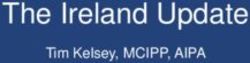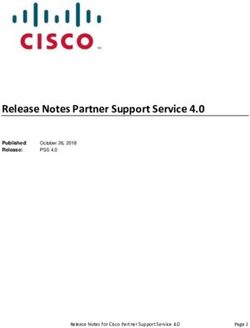NEXGEN Product Release Notes - 2021 Q2 GENERAL RELEASE, JUNE 2021 VERSION: 2021.2.3.1 - Fleet Cost & Care
←
→
Page content transcription
If your browser does not render page correctly, please read the page content below
NEXGEN Product Release Notes
2021 Q2 GENERAL RELEASE, JUNE 2021
VERSION: 2021.2.3.1
Includes changes since NexGen version 2020.4.7.1
RELEASE DEPENDENCIES
• Requires Atom API Version 2021.2.3.2
• Latest Atom Releases: Atom for Android 2021.2.3.0 & Atom for iOS 2021.2.5.0
• Windows .NET 4.7.2 or later
NEW FEATURES & ENHANCEMENTS
• Schedule Job Screen (New WPF* format) – This release adds enhancements and
optimization to the new WPF Schedule Job Screen. The new Schedule Job Screen will
streamline your job entry/management and e-ticket handling. This has been over a
year in development and incorporates your requested changes to job management in
addition to modernizing the user interface. For more information see the
Documentation & Training section below.
* - WPF = Windows Presentation Foundation. This is the technology platform from Microsoft that
enables the new look and feel of NexGen Job Screen.
• Sales Assistant Task Report – Added an enhanced report to find Sales Assistant Tasks
for both sales and management staff using the new WPF look & feel. This WPF report
style contains more filter and export options than the previous Task Lookup function.
You can find this report by navigating to Reports > Sales Assistant > Task Report – WPF.
The Sales Assistant Report Guide has some more detailed instructions on operating the
report parameters and controls (see Documentation & Training section).
• Add Project Number to the Job Lookup Screen - Added Project Number to the Job
Lookup options in the WPF Schedule Job screen.
• Added 'Zip Code required' on Customer Jobsites - Added "Zip Code Required" for Job
Sites in System Defaults (Customer Tab). See Administrator Notes.
• Added 1099 Types/Sub Types - Added 1099 Types & Sub-types for "Non-Employee
Compensation" and "Dividend".
• Set Primary Employee by Default when Adding Employee to a Unit - In the WPF
Schedule Job screen, when adding the first employee to the nested Employees grid, the
system will automatically check the Primary Employee checkbox of the first row. This
will not be automatically changed as additional employees are added.
• New GPS/Telematics Interface with Tenna GPS – NexGen telematics interface to Tenna
GPS system is now available.
• Omnitracs ELD Employees import - Enhanced Omnitracs ELD user matching to include
the following:
1. Compare Omnitracs UserID to NexGen UserID: if they match, set ELD Username =
UserIDNEXGEN Product Release Notes
2. Compare Omnitracs Lastname, Firstname to NexGen Lastname, Firstname: if they
match, set ELD Username = UserID
3. If neither match, allow user to manually set relationship between Omnitracs and
NexGen using the dropdown control for ELD username.
• Work Order Estimate Quantity On-Hand - When entering parts on a Work Order, limit the
On Hand amount to only the Company/Yard combination of the work order. An option
was added that allows user to view a pop-up screen that lists out available quantities for
all companies defined in the Maintain > Parts, Yards tab.
• Add Lift Info & Daily Pane to Related Information Section on WPF Schedule Jobs
Screen (Main page) - In the WPF Schedule Job screen, moved "Lift Info" and "Daily"
panes from Specifications Tab under Unit Resource into the "Related Information" panel
on the main screen. If any lift info or daily entries for the job exist it will display "Present"
otherwise "none". Clicking on the hyperlink will pop up a window with the Lift Info or
Daily detail. The "Related Information" section used to be called "Metrics" but has been
re-labeled.
• Unit Meter Update Logic Change - meter tab, date entry update not reflecting on main
tab "as of date" - In Maintain > Units, when an entry is made on the Meter tab that has the
same hours/miles, but a newer date, that newer date is now updated on the Main tab
meter date field.
Performance Optimization
• Display Schedule Performance - Optimized performance on Job, Unit & Employee
Schedule Displays.
• Monthly Employee Display Schedule - Optimized performance on Employee Schedule
display specifically for Monthly Graph.
• Invoice lookup Performance by PO - Optimized performance in Invoice Lookup in the
Invoice screen when searching by Purchase Order and other fields that were causing
delay in returning search results.
• Purchase Order Lookup - Optimized performance for PO Lookup Screen.
SOFTWARE ISSUES ADDRESSED IN THIS RELEASE
• Empty Voucher Number - Minor fix to remove leading or trailing spaces from voucher
number and also disallow saving voucher with blank or empty voucher number. (Case
#14508)
• Work Order Profitability - Optimized performance on Work Order Profitability report
when more than 1,000 open work order records exist. (Case #15624)
• When saving a new user and the profile is blank no message is being shown - Added
warning message when attempting to save user with no profile selected. System will
now require a profile be selected before saving. (Case #18811)
• Unit bar graph not displaying on Unit/Employee Schedule - Corrected an issue in the
Unit/Employee Display where, in certain circumstances, Units were not being displayed
properly. (Case #19890)NEXGEN Product Release Notes
• Weekly Graph Job Schedule displaying conflicts - While viewing Weekly Graph Job
Schedule and displaying Conflicts on the bar text, if the same unit is scheduled within
view date range on different jobs, a conflict is shown when there is no conflict present.
This has been corrected. (Case #20130)
• MANUAL EQUIPMENT ALLOCATIONS - Corrected "Job Profit Loss by Invoice Date"
report to include manual equipment allocation entries. (Case #20240)
• Changing Markup/Discount Corrupts Service Invoice - Corrected issue in the service
invoice screen. When the Markup/Discount field was changed from % Off List to %
Above Cost OR % Above Cost to % Off List, the last record of the Materials tab was
grouping all the material records and summing up the quantity and the rate and showing
incorrect quantity and rate values. (Case #20511)
• Issues with generating Operator & LEM Tickets from Unit Schedule - Corrected issue
that occurred in specific circumstances when LEM was generated from Unit Schedule
Display screen, units were not available to select for LEM generation. (Case #20532)
• Job Quotes Description of Work field - The description of work field on Job Quotes
would cause an error when double-clicking field. This issue was corrected. (Case
#20630)
• Index Error adding companies to new part - Corrected an error that occurred when a
user was creating a new part with All Companies option and the user did not have a
default company set in their user options. (Case #20700)
• HST/GST Tax and Discounts - For parts orders where GST/HST is collected, corrected
the calculation to be based on amount net of discount offered at time of sale. (Case
#20734)
• Invoice error when changing billing code on sub-item - Under certain conditions when
changing the billing code on a sub-item on an invoice, an error was generated. This
issue has been corrected. (Case #20779)
• Correct Pagination Logic in Keep Truckin' GPS Interface - Corrected pagination logic in
Keep Truckin' GPS interface and pull in only active units. (Case #20907)
• Correct Pagination Logic and add Employee Status as a Parameter to Keep Truckin'
ELD Interface - Corrected pagination logic in Keep Truckin' ELD interface and pull in only
active employees. (Case #20908)
• Unit/Employee Schedule Drag/Drop Issue (Trucking Jobs) - On the Unit/Employee
Display Schedule, corrected an issue with drag/drop of an employee to a Unit under
certain specific conditions on trucking jobs. (Case #21150)
• Error reassigning operator on Unit/People tab of Schedule Job screen - Corrected issue
introduced in 2020 Q4 release that occurs when multiple operators and oilers are
assigned for the same employee, updating the operator or oiler to blank, then
reassigning the operator and changing the employee results in an error. (Case #21156)
• Employee type-ahead does not work in operator field - Corrected issue introduced in
2020 Q4 release that occurs when typing operator name into the unit/people tab. TypeNEXGEN Product Release Notes
ahead functionality was broken. Also fixed issue where employees were not displayed
properly on the bar text of the Employee Schedule. (Case #21239)
• Job Storage Reports -
Corrected the logic for calculating Unload and Reload charges to the following Job
Storage Reports: Monthly Billing Report, Job Storage Report and Storage Item Cost Report
(Case #20792)
Corrected the logic for calculating aggregate amounts on the Job Storage Report. (Case
#21252)
• Labor Materials Detail Report Not showing Customer Serial Number Data - Corrected an
issue where serial numbers for customer owned units are not being printed if length of
serial number is more than 15 characters. (Case #21314)
• Error using Drag/Drop Function on Emp/Unit Display Schedule - Corrected an issue
where employees were improperly replaced on job schedule using new WPF Job data
structure. (Case #21594)
SYSTEM ADMINISTRATOR NOTES
See the Admin User Guide – WPF for full details on what you, as a System Administrator, need
to know about the new WPF Release (see Document & Training section below).
System Default Changes
• Main tab changes
o API Address – This label was changed from “IIS Address” to “API Address”. This
will be used to reference your web site address for your Atom API interface (e.g.
https://remote.companyname.com/atom/atom.asmx).
• Customer tab changes (Job Site Defaults)
o Job Site - Require Zip Code – This checkbox, located under Job Site Defaults is
used to require (checked) or not require (unchecked) zip codes for customer job
sites. This field is set to unchecked by default.
• Features tab changes (Job WPF feature option)
o If this option is disabled and you check the box to enable it, you will see the
following message:
You are about to enable the Job WPF screen. When this feature is enabled, it will replace the
original Job screen with a new WPF format version. The WPF version has some changes that
are not backward-compatible with the legacy screen. These changes apply to the Resources
tab of the Job WPF screen (equivalent to the Unit/People tab of the legacy screen). Click Ok
to save your changes - you will need to log out and log back in for the change to take effect.
Click cancel to undo your change and keep the legacy Job screen.NEXGEN Product Release Notes
o If this option is enabled and you uncheck the box to disable it, you will see the
following message:
You are about to disable the Job WPF screen. Jobs that have been modified in Job WPF may
not reflect correctly in the legacy screen and careful attention should be paid to any existing
jobs after this change. Click Ok to save your changes and revert to the legacy screen, or click
cancel to undo your change and keep the Job WPF screen.
o You should contact support or your CSM before checking (enabling) or
unchecking (disabling) this option.
User Profile Setup Requirement Notice - Added warning message when attempting to save
user with no profile selected. System will now require a profile be selected before saving. This
has always been a requirement for user settings – the warning message now clarifies the
expectation and will not allow you to continue without setting the profile.
Menu Security Setting Changes (Admin > Menu Security) - Added the following items that are
enabled by default. Check your Menu Security settings for all profiles to ensure the access to
these new items are enabled/disabled as appropriate for your organization.
o Reports > Sales Assistant > Task Report - WPF
Profile Screen Setting Changes (Admin > Profile Screen Settings) - Added the following items
that are enabled by default. Check your Profile Screen Settings for all profiles to ensure the
access to these new items are enabled/disabled as appropriate for your organization.
o All Screens > Schedule > Jobs – WPF: Added 2 new sections – Daily & Lift Info.
These two items also have details under them that you can manage individually.
o Maintain > Units > Buy/Sell Info tab: Added Purchase Date field which was
previously missing.
DOCUMENTATION & TRAINING
• WPF Admin, Schedule Job Screen and Dispatch User Guide:
o NexGen_WPF_Dispatch_User_Guide_2.0 (Revised for this release)
o NexGen_WPF_Admin_User_Guide_1.0
o WPF Schedule Job Webinar Part One
o WPF Schedule Job Webinar Part Two
o Sales Assistant Reporting Guide (New)
PREVIOUS RELEASE DOCUMENTS:
Quarterly Release 2020.4.7.1 (Q4 2020)
Quarterly Release 3.5.580 (Q2 2020)You can also read