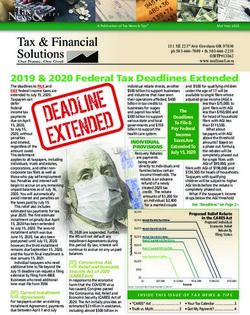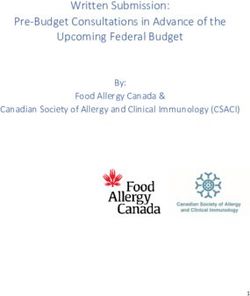NAV Drone Frequently Asked Questions (FAQ) Release 1 - Beta - nav canada
←
→
Page content transcription
If your browser does not render page correctly, please read the page content below
NAV Drone Frequently Asked Questions (FAQ) Release 1 – Beta November 2020 Copyright © 2020 NAV CANADA. All rights reserved. No part of this document may be reproduced in any form, including photocopying or transmission electronically to any computer, without prior written consent of NAV CANADA. The information contained in this document is confidential and proprietary to NAV CANADA and may not be used or disclosed except as expressly authorized in writing by NAV CANADA. NAV CANADA PROPRIETARY
NAV Drone - Beta Frequently Asked Questions
1. What browsers are supported by NAV Drone?
NAV Drone supports the following web browsers:
› Safari (Mac OS and Windows) - current version and one version back
› Firefox (Mac OS, Windows and Linux) - current version and two versions back
› Chrome (Mac OS, Windows and Linux) - current version and two versions back
› Edge (Mac OS and Windows) - current version and two versions back
2. Do I need to create an account to use NAV Drone?
Both the NAV Drone Viewer web and NAV Drone Mobile app can be explored
without an account up by clicking the “Explore without account” link from the log in
page. To take advantage of the all the functionality NAV Drone has to offer, you
must create an account.
3. What do I need for requesting access to controlled airspace?
First you will require a completed NAV Drone user profile. In order to access
controlled airspace in Canada, drone pilots are required to have a Pilot Certificate –
Advanced Operations from Transport Canada, as well as a means by which they
can have two-way communication with the appropriate air traffic services unit. NAV
Drone will not allow a pilot to request access to controlled airspace until they have
listed a valid Pilot Certificate – Advanced Operations and their mobile telephone
number in their NAV Drone user profile.
4. Why should I validate my mobile phone number?
Validating your mobile phone number ensures that two-way communication can be
maintained with the appropriate NAV CANADA Air Traffic Services unit while
operating in a control zone.
5. Why is the pilot certification needed?
According to Transport Canada, drones are aircraft, which makes you a pilot. When
you fly your drone, you are sharing the sky with other drones and manned aircraft.
When flying a drone heavier than 249 grams, drone pilots must carry a valid drone
pilot certificate at all times while operating their drone. A valid drone pilot certificate
is a printed or electronic document issued by Transport Canada.
November 2020 NAV CANADA PROPRIETARY 2NAV Drone - Beta Frequently Asked Questions
To learn more about drone pilot certificates, visit Transport Canada’s website.
6. Why is a Pilot Certificate – Advanced Operations needed to fly
in controlled airspace?
The Canadian Aviation Regulations (CARs) Part IX states that a flight in
controlled airspace is considered an Advanced operation. To fly Advanced
operations, you must obtain a Pilot Certificate – Advanced Operations from
Transport Canada. As a provider of air traffic services, NAV CANADA must collect
the pilot certification number from all pilots requesting access to airspace that it
controls.
7. How long does it take to get an approval to access controlled
airspace?
Requests to access controlled airspace may be evaluated in two ways, depending
on the location and altitude of the operation.
For a flight zone with an altitude that is at or below the lowest maximum altitude
threshold for all selected cells of a control zone grid, an automatic approval will be
issued when submitting a permission request.
For a flight zone with an altitude above the lowest maximum altitude threshold for
all selected cells of a control zone grid, a manual review of the operation by
NAV CANADA is required. Depending on the complexity of the request, a majority
of the requests will be addressed in 48 hours however more complex requests may
take up to 14 days.
8. What devices are supported by NAV Drone?
The NAV Drone Mobile app supports iOS and Android devices released within the
past three years and running a version of the mobile operating system that is
currently supported by Apple/Google.
9. How do I add a drone that is not available in the drone list?
On the NAV Drone Web application, click on Gear in the left sidebar. Click on the
[ + Add ] button and update the necessary information in the New drone screen.
November 2020 NAV CANADA PROPRIETARY 3NAV Drone - Beta Frequently Asked Questions
Please refer to section 4.1 of the NAV Drone Web App User Guide for detailed
instructions.
10. How do I delete my profile?
From the NAV Drone Web application:
1. Click on the menu button at the top left of the screen to display the menu
2. Click on the Profile & Account Settings menu entry
3. You will now see the My account screen displaying your personal details in the
Personal Info tab
4. Click on Delete account link in the Security area
5. Link will open an email client with an email addressed to privacy@unifly.aero
6. Enter subject “Delete Account” and include your name and the email address for
the account to be deleted in the body of the email
7. Send the email
From the NAV Drone Mobile app:
1. Tap on the … button in the menu bar at the bottom right of the screen to access
the More screen.
2. Tap on My Account
3. Tap on Delete account
4. Delete account will open an email client with an email addressed to
privacy@unifly.aero
5. Enter subject “Delete Account” and include your name and the email address for
the account to be deleted in the body of the email
6. Send the email
11. What happens if I choose to delete my profile?
During the beta, requests to delete your profile will be forwarded to NAV CANADA
for action. It may take up to 30 days to complete the request to delete your profile
from NAV Drone.
November 2020 NAV CANADA PROPRIETARY 4NAV Drone - Beta Frequently Asked Questions
12. What happens to my profile after Beta?
All the existing users, along with their historical data, will be available in the system
post beta. Hence, beta users can continue using the system without any change
after the completion of beta program.
13. How can I invite pilots to join my organization?
The beta release has been restricted to a select number of users and the ability to
invite other users has been restricted. This feature will be available when the system
is launched to general public.
14. Why did my permission get rescinded?
Permission requests may be rescinded for the following reasons:
• A notice to airmen (NOTAM) is issued that intersects with the flight zone
• An airspace restriction for drones is implemented that intersects with the flight
zone
• A decision by NAV CANADA due to exceptional circumstances that could
have a safety implication to manned aviation
15. What does a NOTAM mean?
A notice distributed by means of telecommunication containing information
concerning the establishment, condition or change in any aeronautical facility,
service, procedure or hazard, the timely knowledge of which is essential to
personnel concerned with flight operations.
The app will provide the operator with NOTAM information, but the complete and
official source for Canadian NOTAMs is the NAV CANADA website:
https://www.navcanada.ca/EN/products-and-
services/Pages/NOTAMProcedure.aspx
16. What do the different colours of airspace mean?
The different colours are used to represent geozones. A geozone is defined as any
airspace that may have restrictions, may require permission, or may require
awareness of manned aviation. Geozones colors in the map will change based on
November 2020 NAV CANADA PROPRIETARY 5NAV Drone - Beta Frequently Asked Questions
the pilot certification level selected in the Map Layers menu. Geozones can be either
yellow, orange or red.
› Yellow - exercise caution due to the potential presence of manned aviation
› Orange - Permission required to access this geozone
› Red - geozone is restricted to drone operations
17. How to get situational awareness of airspace that is applicable
to visual line of sight (VLOS) drone operations?
An overview of the airspace applicable to VLOS drone operations can be viewed at
https://map.navdrone.ca
18. What should I do if I encounter an issue/bug/incorrect data
with the app?
NAV CANADA Support Site
› Have a look at the NAV CANADA Support Site to see if the information you
need is there. If there is an outage on the app it will be reported there along with
an estimated recovery time.
NAV CANADA Customer Contact Centre
› The NAV CANADA Customer Contact Centre (8:00 a.m. to 6:00 p.m. ET)
provides customers with a single point of contact to express concerns or to
obtain answers to questions.
› They will do their best to provide support, but may refer you to a specialist who
will get back to you.
Email: service@navcanada.ca
Telephone: 1-613-563-5588
Toll free telephone number –
1-800-876-4693
North America:
November 2020 NAV CANADA PROPRIETARY 6NAV Drone - Beta Frequently Asked Questions
TTY Line for the hearing impaired: 1-866-662-6478
Toll-free fax line: 1-877-663-6656
NAV CANADA Feedback Email
› Issue/bug/incorrect data etc. may be reported directly to the project team via the
in-app feedback functionality or by sending an email to
feedback@navcanada.ca.
When reporting an issue or bug via email, please include:
› The words “Bug Report” in the subject line
› A description of the issue and time it occurred
› The steps you took to get to that condition
› A screen capture of the issue (if possible)
19. What is the difference between a drone operator and a drone
pilot?
A drone operator is the legal entity or organization that organizes a drone flight. The
drone operator is accountable for the drone ownership. A drone pilot is the person
accountable for flying the operation with the drone.
If the owner of the drone is also flying that drone, then the operator and pilot are one
and the same person.
20. What are the restrictions for Beta?
NAV CANADA has selected a limited number of operators to participate in the beta
program. During the beta, permission requests will be limited to the following Flight
Information Regions:
• Toronto FIR
• Montreal FIR
• Moncton FIR
• Gander FIR
November 2020 NAV CANADA PROPRIETARY 7NAV Drone - Beta Frequently Asked Questions
The following operational restrictions must be followed while planning an operation
during the beta release:
› Duration of Operations
o 24 hours maximum duration
› Operation Planning
o No operations should be planned with a start date after 28 Feb 2021,
which may be subject to change based on notice from NAV CANADA
› Flight zone
o The flight zone for VLOS operations is restricted to three squared
nautical miles (subject to available visual observers)
21. What is the difference between basic and advanced
operations?
Please refer to the following information from Transport Canada regarding the
difference between basic and advanced operations:
https://tc.canada.ca/en/aviation/drone-safety/find-your-category-drone-operation
22. Why does my name appear several times on some screens?
You can create an Operator in NAV Drone and the Operator can have one or more
Pilots associated with them. If you are an Operator (e.g. company representative)
and a Pilot registered under that Operator, you will see references to yourself as
both Pilot and Operator on some screens.
23. How do I obtain permission to fly in controlled airspace?
Access to controlled airspace via NAV Drone is limited to control zones under the
jurisdiction of NAV CANADA. Access to control zones not controlled by
NAV CANADA cannot be provided via NAV Drone. Permission must be obtained
directly from the controlling agency.
To obtain permission to access NAV CANADA controlled airspace, you must have a
NAV Drone user profile, which includes a Pilot Certificate – Advanced Operations
and a verified mobile telephone number.
November 2020 NAV CANADA PROPRIETARY 8NAV Drone - Beta Frequently Asked Questions
Once completed, an operation can be created by defining the flight zone and
associated parameters in a NAV CANADA control zone grid. Next, validate and
publish the operation prior to submitting the permission request.
24. When will I get a response to my request to fly in controlled
airspace?
The app automatically approves many requests. You will receive a quick response
to these requests in the app.
Other requests will need to go to NAV CANADA for review. For these requests NAV
CANADA is committed to providing a response within 48 hours for the majority of
the requests, however very complex requests can take up to 14 days.
25. What are control zone grids?
Each control zone under the jurisdiction of NAV CANADA has been divided into a
number of ½ x ½ NM grid cells. Each grid cell has been assigned a maximum
altitude threshold ranging from 0 to 400 ft Above Ground Level (AGL) increasing in
increments of 100 ft. Control zone grids are used by NAV Drone to determine if a
request for permission to access controlled airspace can be approved automatically
or if the request needs to be sent to NAV CANADA Air Traffic Services for further
assessment.
26. How to change the role of an operator from admin to user?
The operator Admin role can invite other users to join the operator’s team. To edit
the role of a user, click on the menu icon ( ⋮ ) on the right side of the user entry in the
table and select the menu item Edit.
27. My drone geofences do not match with the NAV Drone map
If you encounter a discrepancy between a NAV Drone map data and your drone
manufacture’s geofence data, please contact your drone manufacturer.
28. What do I do if I cannot find an answer to my questions in this
list?
Please refer to the NAV Drone user guides and the NAV CANADA Support Site for
additional information.
November 2020 NAV CANADA PROPRIETARY 9NAV Drone - Beta Frequently Asked Questions
If you cannot find the answer to your question:
• Email or phone NAV CANADA Customer Contact Centre or
• Use the in-app feedback email.
29. How do I change the default operator in the NAV Drone app?
In the NAV Drone Web application, the Settings tab allows you to set your
preference for the following settings for the Default operator in case your personal
account is associated with multiple operators (e.g. if you are a freelance pilot
contracted by multiple operators), you can select which operator is displayed by
default when opening NAV Drone.
30. What functionality is not available in the mobile app?
The following functionalities are only available in the NAV Drone Web application
and are not available in the NAV Drone Mobile app:
› Enter a pilot certificate, which is required to plan Advanced operations
› Associate a registration number to a drone
› Upload documents, which may be required to access NAV CANADA controlled
airspace
› Associate users with an operator
› Visualize the flight zones of active drone operations on a map
› Edit a published operation
› Copy an existing operation
› Acknowledge a rescinded permission request
31. Where does NAV CANADA provide bilingual services?
NAV CANADA operates in compliance with Canada’s Official Languages Act and
the Official Languages (Communications with and Services to the Public)
Regulations. The Canadian Aviation Regulations identify the geographical areas
within Canada where air traffic control and related advisory services must be
available in both English and French. In accordance with this legislation,
NAV CANADA provides services in both official languages (French and English) in
the National Capital Region (Ottawa/Gatineau) and throughout the province of
Quebec.
November 2020 NAV CANADA PROPRIETARY 10NAV Drone - Beta Frequently Asked Questions
32. How do I report safety concerns with my operations, such as a
runaway drone?
Canadian Aviation Regulations provides a Site Survey list (see CARs 901.27) which
includes knowing the proximity of aerodromes, airports and heliports, etc.
Pilot/operator best practices suggests having a list of emergency contacts applicable
to the flying site (flyaway, EMS etc.).
In the event of a flyaway, it’s important to contact the affected authority providing
last known position, direction, height and remaining battery life.
November 2020 NAV CANADA PROPRIETARY 11You can also read