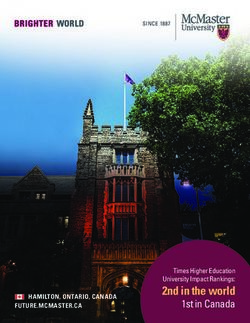Nasdaq Precise Technical Installation Guide - VERSION 1.4.6 July 9, 2018
←
→
Page content transcription
If your browser does not render page correctly, please read the page content below
Nasdaq Precise Technical
Installation Guide
VERSION 1.4.6
July 9, 2018
Title: Precise Technical Installation Guide
Version: 1.4.6
Date: July 9, 2018Contents
1 Introduction ................................................................................................................................................ 3
1.1 Technical Requirements ..................................................................................................................... 3
1.2 Support ............................................................................................................................................... 3
2 Nasdaq Precise Technical Requirements.................................................................................................... 3
2.1 Configuration Overview...................................................................................................................... 3
2.2 Supported Platforms .......................................................................................................................... 4
2.3 Network Details .................................................................................................................................. 4
2.4 Security ............................................................................................................................................... 4
3 Downloading and Installing Microsoft’s .NET Framework ......................................................................... 5
4 Nasdaq Precise Connectivity ...................................................................................................................... 5
4.1 Production Connections ..................................................................................................................... 5
4.2 Member Test Connections ................................................................................................................. 5
4.3 Network Checks for Proper Connectivity ........................................................................................... 6
4.3.1 Precise Ping................................................................................................................................. 6
4.3.2 Telnet .......................................................................................................................................... 0
4.3.3 Proxy Settings ............................................................................................................................. 0
5 Add/Remove Existing Nasdaq Precise Installations ................................................................................... 4
6 Downloading New Nasdaq Precise Software ............................................................................................. 7
7 Installing New Nasdaq Precise Software .................................................................................................... 7
7.1 Vista and Windows 7 Installation ..................................................................................................... 10
7.1.1 Prerequisite .............................................................................................................................. 10
7.1.2 Installation Instructions ............................................................................................................ 10
7.1.3 Limitation.................................................................................................................................. 11
8 Running the new Nasdaq Precise Software ............................................................................................. 11
Title: Precise Technical Installation Guide
Version: 1.4.6
Date: July 9, 20181 Introduction
This document describes how to download install, and configure Nasdaq Precise to enable Nasdaq ISE (ISE)
and Nasdaq GEMX (GEMX) participants the ability to send and manage orders and executions.
Nasdaq Precise is an award‐winning front‐end order and execution management system for trading options
and stock‐option combinations. PrecISE provides traders with the ability to submit, monitor, alter, and
cancel orders; display the NBBO and BBO of options at ISE and GEMX; and route orders to all options
exchanges via Execution Brokers. PrecISE is installed on a desktop and connects to ISE’s options exchanges’
via the Internet using SSL security
1.1 Technical Requirements
In order to access the Nasdaq Precise INET test and production platforms, members must meet the
technical requirements described in Section 2: Nasdaq Precise Technical Requirements.
Precise users must upgrade to the Microsoft .NET 4.5 Framework, as described in Section 3:
Downloading and Installing Microsoft’s .NET Framework Software.
All documents are available on the Precise Landing Page.
1.2 Support
Participants that encounter problems or have questions can contact the Market Operations Desk by
email or phone at (215) 496 1571
2 Nasdaq Precise Technical Requirements
This chapter is intended to provide technical information about the Nasdaq Precise application.
Nasdaq has developed a Front End trading application known as Nasdaq Precise which provides for the
online trading of options and stock-option combinations on ISE and GEMX option exchanges. The
application is installed on the user’s PC and connects to servers on the Nasdaq INET infrastructure.
2.1 Configuration Overview
Nasdaq Precise is a Microsoft .Net application that is installed on the traders PC. When started,
the user enters a UserID, Password and server network address. The application will connect to
the specified server on the Nasdaq INET infrastructure. Trading commands result in messages
being sent to the Nasdaq INET server to perform the requested action. Messages are sent back to
the application to update the status of orders and trades. The application is constantly
communicating to the Nasdaq INET server to obtain market data updates for the options that are
currently on display.
Title: Precise Technical Installation Guide
Version: 1.4.6
Date: July 9, 20182.2 Supported Platforms
Nasdaq Precise requires the following:
Operating System:
o Windows XP, Vista, and Windows 7
o Microsoft Framework .NET v4.5 – Precise is built on Microsoft’s .NET framework
Minimum Hardware Requirements:
o 1 GHz PIII
o 1 GB Hard Disk Drive space
o 512 MB RAM
Application:
o 100 MB memory
o 60 MB of disk storage, 15MB for application and 45MB for log files
o Will poll for market data updates twice per second and will use approximately 30 kbps per
user.
2.3 Network Details
There are two methods to establish network connectivity to Nasdaq Precise:
Dedicated line – The trader installs a dedicated line to Nasdaq INET infrastructure
Internet Connection – A connection to Precise using an Internet connection.
Connectivity is initiated by the Precise user. Nasdaq Precise never attempts to connect to the
workstation. The Precise user must have a public IP address (does not have to be unique) when
connecting to Nasdaq Precise. The application will poll for updates twice per second. The normal
data rate is 30kbps per user. The application secures information over the network using SSL
(port 443) and is compressed using GZIP compression.
No data is broadcast into the member’s network. The Nasdaq Precise server will only respond to
a poll or transaction initiated by the front end application. The server will only send data that
changes for the options that are being watched.
2.4 Security
Each participant must enter a unique UserID and Password in order to log into Nasdaq Precise. The
Password must conform to standard “strong” security guidelines with a minimum length and the
requirement to change it every 30 days. The password will not be remembered by the application.
The application requires two factor identification. The first is the UserID and strong password, the
second is a known network address. The network connection is secured by 256‐bit SSL. Each Nasdaq
Precise server has a digital certificate that is issued by Verisign. The keys are exchanged upon session
initiation and must be valid for the session to continue. Nasdaq Precise does not store confidential
data on the PC other than in the trace logs. Nasdaq Precise will not an inactivity timeout we
understand many participants use the application to monitor prices.
The application uses a proprietary protocol and t here is no file transfer and therefore is not
susceptible to viruses.
Title: Precise Technical Installation Guide
Version: 1.4.6
Date: July 9, 20183 Downloading and Installing Microsoft’s .NET Framework
Precise is built on Microsoft’s .NET Framework. Users must have this framework software installed to
properly run Nasdaq Precise. The latest version of Precise using Microsoft’s .NET Framework version 4.5.
The Microsoft .NET Framework version 4.5 (x86) redistributable package installs the .NET Framework
runtime and associated files required to run applications developed to target the .NET Framework v4.0.
To verify the current Microsoft .NET version installed on the computer, locate this folder:
If using a 64 bit machine, C:\WINDOWS\microsoft.net\Framework64\v4.5
If using a 32 bit machine, C:\WINDOWS\microsoft.net\Framework\v4.5
If there is no folder named v4.4, it will be necessary to upgrade. Please refer to Microsoft’s Download
center. Look for the following package:
Microsoft .NET Framework Version 4.5 Redistributable Package (x86)
Microsoft .NET Download
4 Nasdaq Precise Connectivity
Users should contact their network administrators to ensure proper connectivity is in place before
attempting to connect to ISE or GEMX via Nasdaq Precise.
4.1 Production Connections
To connect to the ISE/GEMX via Nasdaq Precise there are several points of access. Refer to the
table below for your preferred or required connectivity option.
Connection Description INET IP
Production access via direct lines or service providers 207.231.197.37
4.2 Member Test Connections
Please refer to the table below to connect to the ISE member test environments with Nasdaq Precise.
Connection Description INET IP
Member Test 1 Environment access via direct lines or service providers 207.231.198.17
Member Test 2 Environment access via direct lines or service providers 207.231.198.18
Title: Precise Technical Installation Guide
Version: 1.4.6
Date: July 9, 20184.3 Network Checks for Proper Connectivity
There are several network checks to confirm connectivity to the Precise host.
4.3.1 Precise Ping
The first network connectivity test is to ping the selected Precise Host IP address.
To ping a Precise IP address, follow these steps:
1. Click the Windows Start button on the lower left corner of your computer screen. The Start
menu appears.
2. On the Start menu, select Program, then Accessories, then Command Prompt. The Command
Prompt will appear.
Title: Precise Technical Installation Guide
Version: 1.4.6
Date: July 9, 20183. At the blink ng prompt type: ping servername where servername is the URL or IP address
to ping. Press the Enter key. The Command Prompt will ping the IP address four times
and display results before returning to a blinking cursor.
4. Type exit then press Enter in the Command Prompt to close it
4.3.2 Telnet
A second network connectivity test is to open a telnet session to the selected Precise Host IP
address with port 443.
To telnet to the Precise host with an IP address, follow these steps:
1. Click the Windows Start button on the lower left corner of your computer screen. The
Start menu appears.
2. Select Program, then Accessories, then Command Prompt. The Command Prompt
will appear.
3. At the blink ng prompt type: telnet servername 443 where servername is the URL or
IP address to connect with telnet and 443 is the port address. Press the Enter key.
The Command Prompt will open a telnet session, a black screen with a single blinking
cursor.
4. Type q or quit or close to end the telnet session.
5. Type exit then press Enter in the Command Prompt to close it.
4.3.3 Proxy Settings
Connection to the Nasdaq Precise Host might be subject to Proxy settings at member’s site.
Member firms may be required to adjust their proxy server/firewall configuration to allow
connectivity with the Nasdaq Precise host. Member firms may also choose to re‐configure
proxy settings on their local workstations or change the global proxy configuration script to
allow Nasdaq Precise to bypass a proxy server and connect to the Nasdaq Precise host directly.
To summarize, there are four options to allow Nasdaq Precise software to connect to the Nasdaq
Precise host:
Proxy/Firewall server configuration
Global Proxy Configuration Script
Local Workstation Configuration
Precise Supported Configuration
4.3.3.1 Network/Firewall Configuration
This option is recommended if your company has a policy in place to direct workstation’s
internet traffic to a specific proxy server or a firewall. Your company network
administrators should contact the ISE networks department and configure the proper
firewall or proxy server settings to allow Nasdaq Precise traffic through.
Title: Precise Technical Installation Guide
Version: 1.4.6
Date: July 9, 20184.3.3.2 Configuration Script
This option is available if your company controls workstation’s proxy settings by an
automated proxy script. The script will have to be altered to allow Precise traffic to bypass
your proxy server and reach Precise host directly. Contact your network and or systems
administrator for assistance.
4.3.3.3 Local Workstation Configuration
If the previous two options do not apply and you still need to by‐pass proxy, your system
administrator can configure your workstation, by following the steps below….
1. Click Start / Control Panel / Internet Options or open an internet browser window
and select Tools / Internet Options
Title: Precise Technical Installation Guide
Version: 1.4.6
Date: July 9, 20182. Click the Connections tab in the internet Properties window:
3. Click the LAN Settings button:
Title: Precise Technical Installation Guide
Version: 1.4.6
Date: July 9, 20184. Click the Advanced button:
5. Add the Nasdaq Precise Host IP Address to the text box in the “Exceptions”
section. Click the “OK” button. Log in to Nasdaq Precise:
4.3.3.4 Nasdaq Precise Supported Configuration
It is recommended users apply the previous suggested options, however Precise does offer
a limited solution as an option for users to by‐pass their proxy settings.
The new Full Download or Stand Alone version of the software now provides support on an
application level. Beginning with Release 2.1.1.; there is an option to Bypass Proxy during the
installation process as shown in the figure below.
If this option is selected the configuration is adjusted automatically to Bypass Proxy. Please
consult your Network and Systems administrator for assistance.
Title: Precise Technical Installation Guide
Version: 1.4.6
Date: July 9, 2018NOTES:
This option must be re‐applied with each installation of a new Release.
This option is not available for the Smart Updater and only applies to the Full Download version of the
Nasdaq Precise software.
If you have the Smart Updater version and you have made proxy setting adjustments, contact your system
and or network administrator to re‐apply those settings for any upgrade or downgrade.
5 Add/Remove Existing Nasdaq Precise Installations
This section does not apply to first time Nasdaq Precise installations. For users with an existing Nasdaq
Precise installation it is recommended you uninstall the current version for a clean upgrade.
You must be logged on as an administrator or a member of the Administrators group in order to
complete this procedure. If your computer is connected to a network, network policy settings might
also prevent you from completing this procedure.
NOTE: Installing with the Smart Updater version of Precise includes the option to uninstall the software
automatically without the steps below. Install again with the Smart Updater and select uninstall when you are
presented with the option to install, overwrite the existing installation, or uninstall the Nasdaq Precise
software.
Title: Precise Technical Installation Guide
Version: 1.4.6
Date: July 9, 2018To add or remove an existing Nasdaq Precise installation, follow these steps: 1. Click the Windows Start button and select Control Panel 2. When the Control Panel opens, double click Add or Remove Programs: Title: Precise Technical Installation Guide Version: 1.4.6 Date: July 9, 2018
3. The Add or Remove window will open. Scroll to the Nasdaq Precise icon and highlight by selection.
Then click the Remove Button:
4. A prompt will follow confirming your selection to remove Nasdaq Precise. Click Yes to confirm.
5. A prompt will pop up and indicate the removal status. Upon completion the Nasdaq Precise
program will be gone from the Add or Remove Window.
Title: Precise Technical Installation Guide
Version: 1.4.6
Date: July 9, 20186 Downloading New Nasdaq Precise Software
Precise download links have been migrated and are now available on the Nasdaq Precise page. To
access the Precise secure download, users are now required to enter an individual username and
password. Current Precise users should have received an email in January 2018 with their new secure
download username, a temporary password and instructions on changing the password.
To access the secure download for Precise (not required for username/password setup):
1. Click on either the “Standalone” or “Smart Updater” link on the Nasdaq Precise page.
2. When prompted, enter the secure download username and password.
Note that this new username/password is for the secure download links only and will not impact
current Precise application login credentials. Users will continue to log into the Precise application with
their existing application username and login.
Users who have not received an email or have not set up a Precise download username/password
should contact Market Operations or call at (215) 496-1571
7 Installing New Nasdaq Precise Software
A Prerequisite to install Nasdaq Precise is to first download the Nasdaq Precise software, see Section 6:
Downloading New Precise Software.
Locate the downloaded Nasdaq Precise software installation packages which will be in .zip file format. If
you followed the download instructions in this guide, it will be located on your desktop. If your system
administrator users a different method for installation, you will need their assistance.
To install new Precise software, follow these steps:
Title: Precise Technical Installation Guide
Version: 1.4.6
Date: July 9, 20181. Double Click the downloaded install package to begin the installation. You will be prompted with
the following install window. Click Next to proceed :
2. It is recommended you keep the default directory as suggested by the Installation Folder
Window. Click Next to proceed.
3. A confirmation window will pop up, click the Next Button to continue:
Title: Precise Technical Installation Guide
Version: 1.4.6
Date: July 9, 20184. You will get a progress window for the installation: Title: Precise Technical Installation Guide Version: 1.4.6 Date: July 9, 2018
5. You will then receive a message that the installation is complete. Click Close, a shortcut
to the application will be placed on the Desktop.
7.1 Vista and Windows 7 Installation
7.1.1 Prerequisite
Administrator access is Mandatory for installation on Windows Vista and Windows 7. The user
must belong to the admin group or an actual administrator is standing‐by to help.
7.1.2 Installation Instructions
1. Log onto Windows Vista or Windows 7 using administrator (or user in the admin group)
2. Download Precise from ISE website.
3. Unzip the downloaded zip file, and double‐click on the resulting executable to initiate
the installation process. Once installed, continue on to the following steps.
4. Installation folder’s permission (default is C:\Program Files\ISE) must be set so the
actual users of Precise will have full rights to that folder.
5. If this is a smart‐updater, admin user must start Precise for the first time to upgrade
Precise.
6. Keep in mind; Precise logs are now under AppData folder, not application data folder as
in windows XP. (Although vista still has the application data folder) Default folder path
will be:
C:\Users\\AppData\Roaming\ISE\PreciseTrade\logs\
Title: Precise Technical Installation Guide
Version: 1.4.6
Date: July 9, 20187.1.3 Limitation
There is a known limitation regarding Nasdaq Precise logging reporting functionality. The
automated Log Reporting is not currently supported under Windows Vista. In order to send log
files to ISE, user will need to manually go into the directory mentioned in step 6 of the
installation procedure, and email those logs to ISE.
8 Running the new Nasdaq Precise Software
After down and installation have been completed, you are now ready to run Nasdaq Precise on ISE or
GEMX.
To Run Nasdaq Precise, follow these steps:
1. Locate the Precise shortcut and double click it to execute. The following login window will
open. Enter your assigned User name and Password.
2. Click the Host Settings tab. If you are connecting via a direct line or service provider, enter the
following IP address: 207.231.197.37 in the Primary Host field.
3. If you downloaded the Smart Updater package: the downloader progress window will pop up.
Note: this only occurs on the first execution of a new installation. If you downloaded the Full
Download package: Nasdaq Precise Application will simply start.
Title: Precise Technical Installation Guide
Version: 1.4.6
Date: July 9, 2018You can also read