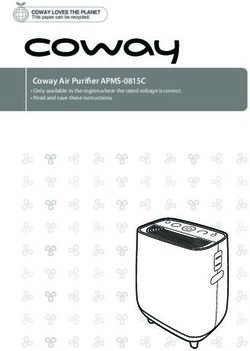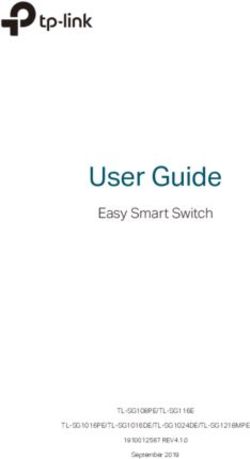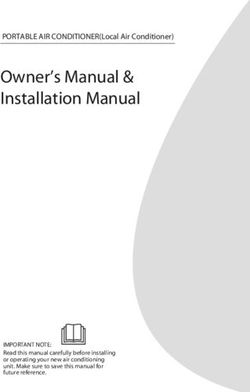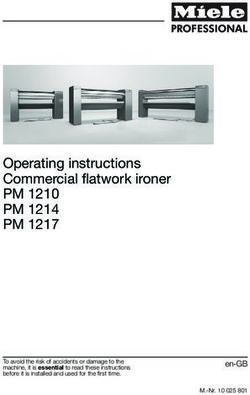MT276 Series LCD Monitor User's Manual
←
→
Page content transcription
If your browser does not render page correctly, please read the page content below
E5082 First Edition V1 November 2009 Copyright © 2009ASUSTeK COMPUTER INC. All Rights Reserved. No part of this manual, including the products and software described in it, may be reproduced, transmitted, transcribed, stored in a retrieval system, or translated into any language in any form or by any means, except documentation kept by the purchaser for backup purposes, without the express written permission of ASUSTeK COMPUTER INC. (“ASUS”). Product warranty or service will not be extended if: (1) the product is repaired, modified or altered, unless such repair, modification of alteration is authorized in writing by ASUS; or (2) the serial number of the product is defaced or missing. ASUS PROVIDES THIS MANUAL “AS IS” WITHOUT WARRANTY OF ANY KIND, EITHER EXPRESS OR IMPLIED, INCLUDING BUT NOT LIMITED TO THE IMPLIED WARRANTIES OR CONDITIONS OF MERCHANTABILITY OR FITNESS FOR A PARTICULAR PURPOSE. IN NO EVENT SHALL ASUS, ITS DIRECTORS, OFFICERS, EMPLOYEES OR AGENTS BE LIABLE FOR ANY INDIRECT, SPECIAL, INCIDENTAL, OR CONSEQUENTIAL DAMAGES (INCLUDING DAMAGES FOR LOSS OF PROFITS, LOSS OF BUSINESS, LOSS OF USE OR DATA, INTERRUPTION OF BUSINESS AND THE LIKE), EVEN IF ASUS HAS BEEN ADVISED OF THE POSSIBILITY OF SUCH DAMAGES ARISING FROM ANY DEFECT OR ERROR IN THIS MANUAL OR PRODUCT. SPECIFICATIONS AND INFORMATION CONTAINED IN THIS MANUAL ARE FURNISHED FOR INFORMATIONAL USE ONLY, AND ARE SUBJECT TO CHANGE AT ANY TIME WITHOUT NOTICE, AND SHOULD NOT BE CONSTRUED AS A COMMITMENT BY ASUS. ASUS ASSUMES NO RESPONSIBILITY OR LIABILITY FOR ANY ERRORS OR INACCURACIES THAT MAY APPEAR IN THIS MANUAL, INCLUDING THE PRODUCTS AND SOFTWARE DESCRIBED IN IT. Products and corporate names appearing in this manual may or may not be registered trademarks or copyrights of their respective companies, and are used only for identification or explanation and to the owners’ benefit, without intent to infringe. ii ASUS MT276 Series LCD Monitor
Contents
Contents .............................................................................................iii
Notices ................................................................................................iv
Safety Information ..............................................................................v
Care and Cleaning .............................................................................vi
Recycling Place................................................................................viii
1.1 Welcome! ....................................................................................11
1.2 Package Contents .....................................................................11
1.3 Monitor Introduction................................................................12
1.3.1 Front view.......................................................................................... 12
1.3.2 Top view ............................................................................................ 13
1.3.3 Rear view ........................................................................................... 15
1.4 Remote Controller Introduction .............................................16
2.1 Assembling the Monitor ...........................................................18
2.2 Adjusting the Posture of the Monitor ....................................18
2.3 Detaching the arm/base (only for the MT276) ...................19
2.4 Connecting the Monitor ...........................................................20
2.4 Turning the Monitor On............................................................21
2.5 Setting the Monitor...................................................................21
3.1 On-Screen Display (OSD) Menu..............................................22
3.1.1 How to reconfigure ........................................................................... 22
3.1.2 OSD menu introduction.................................................................... 22
3.2 Specifications Summary ..........................................................27
3.3 Troubleshooting (FAQ).............................................................29
3.4 Supported Operating Modes ...................................................30
ASUS MT276 Series LCD Monitor iiiNotices
Federal Communications Commission Statement
This device complies with Part 15 of the FCC Rules. Operation is subject to the
following two conditions:
▪ This device may not cause harmful interference, and
▪ This device must accept any interference received including interference that
may cause undesired operation.
This equipment has been tested and found to comply with the limits for a Class B
digital device, pursuant to Part 15 of the FCC Rules. These limits are designed to
provide reasonable protection against harmful interference in a residential installation.
This equipment generates, uses and can radiate radio frequency energy and, if not
installed and used in accordance with manufacturer’ s instructions, may cause
harmful interference to radio communications. However, there is no guarantee that
interference will not occur in a particular installation. If this equipment does cause
harmful interference to radio or television reception, which can be determined by
turning the equipment off and on, the user is encouraged to try to correct the
interference by one or more of the following measures:
▪ Reorient or relocate the receiving antenna.
▪ Increase the separation between the equipment and receiver.
▪ Connect the equipment to an outlet on a circuit different from that to which the
receiver is connected.
▪ Consult the dealer or an experienced radio/TV technician for help.
The use of shielding cables for connection of the monitor to the graphics
card is required to assure compliance with FCC regulations. Changes or
modifications to this unit not expressly approved by the party responsible for
compliance could void the user’s authority to operate this equipment.
As an Energy Star® Partner, our company has determined that this product meets
the Energy Star® guidelines for energy efficiency.
Canadian Department of Communications Statement
This digital apparatus does not exceed the Class B limits for radio noise emissions
from digital apparatus set out in the Radio Interference Regulations of the Canadian
Department of Communications.
This class B digital apparatus complies with Canadian ICES-003.
iv ASUS MT276 Series LCD MonitorSafety Information
▪ Before setting up the monitor, carefully read all the documentation that came with
the package.
▪ To prevent fire or shock hazard, never expose the monitor to rain or moisture.
▪ Never try to open the monitor cabinet. The dangerous high voltages inside the
monitor may result in serious physical injury.
▪ If the power supply is broken, do not try to fix it by yourself. Contact a qualified
service technician or your retailer.
▪ Before using the product, make sure all cables are correctly connected and the
power cables are not damaged. If you detect any damage, contact your dealer
immediately.
▪ Slots and openings on the back or top of the cabinet are provided for ventilation.
Do not block these slots. Never place this product near or over a radiator or heat
source unless proper ventilation is provided.
▪ The monitor should be operated only from the type of power source indicated on
the label. If you are not sure of the type of power supply to your home, consult
your dealer or local power company.
▪ Use the appropriate power plug which complies with your local power standard.
▪ Do not overload power strips and extension cords. Overloading can result in fire
or electric shock.
▪ Avoid dust, humidity, and temperature extremes. Do not place the monitor in any
area where it may become wet. Place the monitor on a stable surface.
▪ Unplug the unit during a lightning storm or if it will not be used for a long period of
time. This will protect the monitor from damage due to power surges.
▪ Never push objects or spill liquid of any kind into the slots on the monitor cabinet.
▪ To ensure satisfactory operation, use the monitor only with UL listed computers
which have appropriate configured receptacles marked between 100-240V AC.
▪ If you encounter technical problems with the monitor, contact a qualified service
technician or your retailer.
This symbol of the crossed out wheeled bin indicates that the product
(electrical, electronic equipment, and mercury-containing button cell battery)
should not be placed in municipal waste. Please check regulations for
disposal of electronic products.
ASUS MT276 Series LCD Monitor vCare and Cleaning
▪ Before you lift or reposition your monitor, it is better to disconnect the cables and
power cord. Follow the correct lifting techniques when positioning the monitor.
When lifting or carrying the monitor, grasp the edges of the monitor.
Do not lift the monitor by the stand or the cord.
▪ Cleaning. Turn your monitor off and unplug the power cord. Clean the monitor
surface with a lint-free, non-abrasive cloth. Stubborn stains may be removed with
a cloth dampened with mild cleaner.
▪ Avoid using a cleaner containing alcohol or acetone. Use a cleaner intended for
use with the LCD. Never spray cleaner directly on the screen, as it may drip
inside the monitor and cause an electric shock.
The following symptoms are normal with the monitor:
▪ The screen may flicker during the initial use due to the nature of the fluorescent
light. Turn off the Power Switch and turn it on again to make sure that the flicker
disappears.
▪ You may find slightly uneven brightness on the screen depending on the desktop
pattern you use.
▪ When the same image is displayed for hours, an afterimage of the previous
screen may remain after switching the image. The screen will recover slowly or
you can turn off the Power Switch for hours.
▪ When the screen becomes black or flashes, or cannot work anymore, contact
your dealer or service centre to fix it. Do not repair the screen by yourself!
Conventions used in this guide
WARNING: Information to prevent injury to yourself when trying to
complete a task.
CAUTION: Information to prevent damage to the components when trying
to complete a task.
IMPORTANT: Information that you MUST follow to complete a task.
NOTE: Tips and additional information to aid in completing a task.
vi ASUS MT276 Series LCD MonitorWhere to find more information
Refer to the following sources for additional information and for product and software
updates.
1. ASUS websites
The ASUS websites worldwide provide updated information on ASUS hardware
and software products. Refer to http://www.asus.com
2. Optional documentation
Your product package may include optional documentation that may have been
added by your dealer. These documents are not part of the standard package.
ASUS MT276 Series LCD Monitor viiRecycling Place
EUROPE
When disposing of ASUS products in Europe, please contact one of the following
locations to make arrangements for recycling.
▪ ASUS France S.A.R.L.
10 allee bienvenue, 93160, noisy le grand, France
Tel: +33 1 49 32 96 50
▪ ASUS COMPUTER GmbH (Germany)
Harkortstr. 21 – 23, 40880 Ratingen, Deutschland
Hotline: +49 01805 / 010920 ( Mo – Fr / 9 – 17h)
Fax: +49 2102 9599-11 (24h)
▪ ASUSTeK Italy srl
Via Piero Gobetti 2/B Centro direzionale Villa Fiorita 20063 Cernusco sul
Naviglio (MI), Italy
Tel: +39 199400089
Fax: +39 02 20240555
▪ ASUSTek UK Ltd.
1st Floor, Focus 31, West Wing, Mark Road, Hemel Hempstead, HP2 7BW, UK
Tel: +44 1442 202 700
Fax: +44 1442 245 882
▪ ASUS IBERICA S.L.
C/ Plomo 5-7, 08038 Barcelona, Spain
Tel: +34 902 889688
▪ ASUS Nordic AB
Finlandsgatan 16, 4 Tr., 16474 Kista, Sweden
Tel: +46 8 5889 8900
Fax: +46 8 5889 8999
▪ ASUS Computer Benelux B.V.
Fultonbaan 12 3439 NE Nieuwegein The Netherlands
Tel: +31.30.60.22.452
Hotline: +31 (0)591-668190
Fax: +31 (0)591-666853
▪ ASUS Computer Czech Republic S.R.O.
V Olsinach 2300/75, 10000 Prague, Czech Republic
Tel: +420 274 774 872
Fax: +420 274 774 889
▪ ASUS Polska SP. Z.O.O.
Al. Jerozolimskie 200, 02-222 Warsaw 4 floor, Poland
Tel: +48 22 571 80 00
Fax: +48 22 571 80 01
▪ ASUS Hungary Kft.
Tel: +36 1 505 45 61
Fax: +36 1 505 45 63
viii ASUS MT276 Series LCD MonitorNORTH AMERICA
When disposing of ASUS products in North America, please contact the following
locations to make arrangements for recycling.
ASUS COMPUTER INTERNATIONAL (America)
▪ US Headquarters:
800 Corporate Way, Fremont, CA 94539, USA
Tel: +1 510-739-3777
Fax: +1 510-608-4555
▪ Canada Branch Office:
802 Cochrane Dr., Unit 2, Markham ON, L3R 8C9, Canada
Tel: (905) 370-2787
Fax: (905) 489-2718
ASIA PACIFIC
When disposing of ASUS products in Asia Pacific, please contact the following
location to make arrangements for recycling.
▪ ASUSTeK COMPUTER INC.
No. 15, Li-Te Rd., Peitou, Taipei, Taiwan
Tel: +886-2-2894-3447
Hotline: +886-(0)800-093-456
Fax: +886-2-2895-9254
“THIS UNIT IS AN ELECTRIC DEVICE WHICH MAY CONTAIN HAZARDOUS MATERIALS AND
COMPONENTS, AND WHICH MUST BE DISPOSED OF AT END OF LIFE ACCORDING TO THE
PROPER PROCEDURE”
ASUS MT276 Series LCD Monitor ix________________________________________________________________________________ ________________________________________________________________________________ ________________________________________________________________________________ ________________________________________________________________________________ ________________________________________________________________________________ ________________________________________________________________________________ ________________________________________________________________________________ ________________________________________________________________________________ ________________________________________________________________________________ ________________________________________________________________________________ ________________________________________________________________________________ ________________________________________________________________________________ ________________________________________________________________________________ ________________________________________________________________________________ ________________________________________________________________________________ ________________________________________________________________________________ ________________________________________________________________________________ ________________________________________________________________________________ ________________________________________________________________________________ ________________________________________________________________________________ ________________________________________________________________________________ ________________________________________________________________________________ ________________________________________________________________________________ x ASUS MT276 Series LCD Monitor
1.1 Welcome!
Thank you for purchasing the ASUS® MT Series Multifunction LCD Monitor!
The latest LCD monitor from ASUS provides a host of features that enhance your
viewing experience. It integrates a number of various media input interfaces to meet
your needs on a monitor for working as well as entertainment.
With these features, you can enjoy the convenience and delightful visual experience
that the MT Series brings you!
1.2 Package Contents
Check the package of your MT series Multifunction LCD monitor for the following
items:
▪ LCD monitor
▪ Monitor base and screw
▪ Warranty card
▪ Quick start guide
▪ User’s manual CD
▪ Power cord
▪ HDMI-to-DVI cable
▪ VGA cable
▪ Audio cable
▪ Remote controller and battery
▪ If any of the above items is damaged or missing, contact your retailer
immediately.
▪ Remove the tab before using the remote control.
1 2
ASUS MT276 Series LCD Monitor 111.3 Monitor Introduction
1.3.1 Front view
1 2
1. Power button and power indicator
▪ Press this button to turn the monitor on, off, or stand-by.
▪ The colour of the power indicator is as the below table.
Status Description
Blue On
Red No signal
(Power saving)
Off (dark) Off/Standby
2. Remote receiver
▪ The monitor receives the signal from the remote controller here.
12 ASUS MT276 Series LCD Monitor1.3.2 Top view
1 2 3 4 5
1. / / Splendid / Auto Adjust / Exit button
▪ Use this hotkey to switch from six video preset modes (Standard mode,
Theatre mode, Game mode, Scenery mode, Night view mode and sRGB
mode) with SPLENDID™ Video Enhancement Technology
▪ Exits the OSD menu or goes back to the previous menu when the OSD
menu is active.
▪ Automatically adjust the image to its optimized position, clock, and phase by
pressing this button for 2 – 3 seconds (VGA input only)
2. MENU / Enter button
▪ To turn on the OSD menu
▪ To enter/select the icon (function) highlighted while the OSD is active
3. / Brightness hotkey / Right & Left button
▪ To move the left/right to adjust the value of the function selected or move
right to the next function.
▪ When OSD is not on the screen, this is also a hotkey for Brightness
adjustment.
ASUS MT276 Series LCD Monitor 134. / Volume hotkey / up & Down button
▪ To move the down/up to choose the function
▪ When OSD is not on the screen, this is also a hotkey for sound volume
adjustment.
5. Source button
▪ To switch among the input signal sources of Component, VGA, HDMI1, and
HDMI2.
Press (Input Select Button) to display HDMI signals after you connect
HDMI cables with the monitor.
14 ASUS MT276 Series LCD Monitor1.3.3 Rear view
9
10
MT276H
3 4 5
6
1 2
7 8
MT276HE
3 4 5
1 2
7
1. Power socket and switch to connect power cord and to switch the monitor on
and off
2. Kensington lock
3. HDMI connection for High-Definition Multimedia Interface (HDMI) signal
connection
4. S/PDIF audio-out to output digital audio signal over S/PDIF cable
5. Audio-in for PC stereo sound to connect PC audio source
6. Audio-in connection to input audio signal over an RCA cable (only for the
MT276H)
7. VGA connection for PC VGA analogue signal connection
8. Component connection to connect Component (YPbPr) video signal source
(only for the MT276H)
9. Remote control storage
10. Headphone jack to output audio signal to headphone
ASUS MT276 Series LCD Monitor 151.4 Remote Controller Introduction
Replacing the battery
1. Open the battery compartment cover on the
back side.
2. Remove the old battery
3. Insert a lithium battery in correct polarity (+ to
+, - to -).
4. Close the cover.
▪ Use the remote controller in front
of the remote receiver with a
distance shorter than 7 meters
and within 22.5 degree to the left
and to the right.
▪ Dispose of used batteries in a
22.5 22.5 recycle bin to prevent from
environment pollution.
16 ASUS MT276 Series LCD Monitor1 2 1. Increases, decreases, and mutes the
sound.
2. To switch among the input signal
3
sources of Component, VGA, HDMI1,
and HDMI2
4 3. Press this button to turn the monitor
5 on, off, or stand-by.
6 4. Use this hotkey to switch from six
7 video preset modes (Standard mode,
Theatre mode, Game mode, Scenery
mode, Night view mode and sRGB
mode) with SPLENDID™ Video
8 Enhancement Technology
9 5. Adjusts the aspect ration to “Full”,
“4:3”, or “Overscan”.
10
6. Automatically adjusts the image to its
optimized position, clock, and phase
by pressing this button for 2–3
11 seconds (for VGA mode only.)
7. Brightness hotkey
8. To move the left/right to adjust the
value of the function selected or move
right to the next function.
To move the down/up to choose the
function.
9. To enter/select the icon (function)
highlighted while the OSD is active
10. Exits the OSD menu or goes back to
the previous menu when the OSD
menu is active.
11. Turns on the OSD menu.
ASUS MT276 Series LCD Monitor 172.1 Assembling the Monitor
To assemble the monitor base:
1. Have the front of the monitor face down on a table.
2. Align the base on the arm to fit it into the arm groove.
3. Fix the base to the arm by fastening the bundled screw.
We recommend that you cover the table surface with soft cloth to prevent
damage to the monitor.
1
2
2.2 Adjusting the Posture of the Monitor
▪ For optimal viewing, we recommend that you -5˚ – 18˚
look at the full face of the monitor, and then
adjust the monitor to the angle that is most
comfortable for you.
▪ Hold the stand to prevent the monitor from falling
when you change its angle.
▪ You can adjust the monitor’s angle from -5˚ –
18˚.
It is normal that the monitor slightly shakes while you adjust the viewing
angle.
18 ASUS MT276 Series LCD Monitor2.3 Detaching the arm/base
(only for the MT276)
(For VESA wall mount)
The detachable am/base of this LCD monitor is specially designed for VESA wall
mount
To detach the arm/base:
1. Have the front of monitor face down on a table.
2. Remove the rubbers in the four screw holes (figure 1.)
3. Remove the base (figure 2.)
4. Using a flat head screwdriver to pry the rear hinge cover (figure 3.)
5. Use a screwdriver to remove 4 screws on the hinge (figure 4), than remove it from
the monitor.
2
1
1 2
3 4
We recommend that you cover the table surface with soft cloth to prevent
damage to the monitor.
ASUS MT276 Series LCD Monitor 192.4 Connecting the Monitor
MT276H z PC z External Speakers z AV device
1 2 5 7
6 4 2 3
1 2 3 4
5
8
6 7
MT276HE z PC z External Speakers z AV device
1 2
6 4 2 3
1 2 3 4
8
6
▪ To connect the power cord: Connect one end of the power cord securely to the
monitor’s 1 AC-IN port, the other end to a power outlet.
Before you connect the cables, ensure that the connected devices are
switched off or the power cord is unplugged from the electricity supply.
▪ To connect the signal cables: Connect one end of the 2 HDMI/ 6 VGA/ 7 YPbPr
cable(s) to the monitor, the other end to your computer or any other video
devices.
When more than one signal sources are simultaneously connected, you can
switch the input source by using the key on the key pad of the monitor
or on the remote controller.
20 ASUS MT276 Series LCD Monitor▪ To connect the audio cable: Connect the audio cable from the monitor’s
audio-in port to the computer’s and/or video device’s 4 / 5 audio-out port.
▪ To connect to external speakers: Connect an 3 S/PDIF cable from the S/PDIF
audio-out port of the monitor to the audio-in port of external speakers.
▪ To use earphones: Connect the end with plug type to the monitor’s 8 earphone
jack.
2.4 Turning the Monitor On
Turn on the main power switch on the rear of the monitor. Press the power button.
See section 1.3 Monitor Introduction for the location of the power button. The power
indicator lights up in blue to show that the monitor is ON.
2.5 Setting the Monitor
Set the PC signal to the optimal resolution and frequency for the best picture quality.
▪ Press button for 2 – 3 seconds if noise, trembling, or picture offset appears
on the screen while VGA input in use.
ASUS MT276 Series LCD Monitor 213.1 On-Screen Display (OSD) Menu
3.1.1 How to reconfigure
1. Press the MENU button either on the key pad of the monitor or on the remote
controller to activate the OSD menu.
2. Use W, X, S, and T to navigate through the functions. The chosen function will
be highlighted. To activate the chosen function, press ENTER button. If the
selected function has a sub-menu, still use W, X, S, and T to navigate through
the sub-menu functions. Again, the chosen function will be highlighted and you
may activate it by pressing ENTER button
3. Use W, X, S, or T to change the settings of the activated function.
4. You can go back to the top level of the OSD menu list whenever you press the
MENU button. Repeat step 2 and 3 to adjust any other function.
5. To exit from the OSD menu, press the key on the key pad of the monitor
set or EXIT button on the remote controller.
3.1.2 OSD menu introduction
1. Splendid
This function contains five sub-functions you can select for your reference. Each
mode has the Reset selection, allowing you to maintain your setting or return to
the preset mode
- Standard Mode: best choice for document editing with Splendid™
Video Intelligence Technology
- Theatre Mode: best choice for watching films with Splendid™ Video
Intelligence Technology
- Game Mode: best choice for game playing with Splendid™ Video
Intelligence Technology
- Scenery Mode: best choice for scenery photo display with Splendid™
Video Intelligence Technology
22 ASUS MT276 Series LCD Monitor- Night View Mode: best choice for dark-scene display with Splendid™
Video Intelligence Technology
- sRGB Mode: best choice for viewing photos and graphics from PCs.
In the Standard Mode, the ASCR, Saturation, and Sharpness functions are
not user-configurable.
2. Colour
Select image colour you like from this function
▪ Brightness: to adjust the luminance of the monitor
▪ Contrast: to adjust the contrast of the displayed picture
▪ Saturation: to adjust the saturation of the displayed picture
▪ Colour Temperature: to select the colour temperature among Warm (The
preset correlated colour temperature (CCT) “warm” corresponds to 6500 K.),
Normal, Cool, and User mode. In User mode, you may adjust the level of the
red, green, and blue to define your preferred white colour.
▪ Skin Tone: contains five color modes including Reddish 1, Reddish 2,
Yellowish 1, Yellowish 2, and Natural.
ASUS MT276 Series LCD Monitor 233. Image
You can adjust brightness, contrast, sharpness, saturation, position (VGA only),
and focus (VGA only) from this menu
▪ Sharpness: to adjust the sharpness of the displayed picture; this function is
active only in Standard Splendid™ mode
▪ Trace Free: to adjust the response time of the monitor
▪ Aspect Control: adjust the aspect ratio to “Full” or “4:3” or “ Overscan”.
▪ ASCR: to switch on and off the ASUS Smart Contrast Ratio function
▪ Position: adjusts the horizontal position (H-Position) and the vertical
position (V-Position) of the image. The adjusting range is from 0 to 100.
▪ Focus: reduces Horizontal line noise and Vertical-line noise of the image by
adjusting (Phase) and (Clock) separately. The adjusting range is from 0 to
100.
▪ Phase adjusts the phase of the pixel clock signal. With a wrong phase
adjustment, the screen shows horizontal disturbances.
▪ Clock (pixel frequency) controls the number of pixels scanned by one
horizontal sweep. If the frequency is not correct, the screen shows
vertical stripes and the image is not proportional.
24 ASUS MT276 Series LCD Monitor4. Sound
▪ Volume: to adjust the volume of either speakers or earphone
▪ Bass: to adjust the bass level
▪ Treble: to adjust the treble level
▪ Balance: to adjust the sound balance of the speakers to your preferred
levels
▪ Mute: to mute the sound
5 Input Source
In this function, you can select your desired input source.
ASUS MT276 Series LCD Monitor 256 System Setup
Allow you to adjust the system.
▪ OSD Setup:
Adjusts the horizontal position (H-Position)/the vertical position
(V-Position) of the OSD from 0 to 100.
Adjusts the OSD timeout from 10 to 120 seconds.
Enables or disables the DDC/CI function.
Adjusts the OSD transparency.
▪ Information: shows the monitor information.
▪ Language: there are 11 languages for your selection, including English,
German, Italian, French, Dutch, Spanish, Russian, Traditional Chinese,
Simplified Chinese, Japanese and Korean.
▪ All Reset: “Yes” allows you to restore the default settings.
26 ASUS MT276 Series LCD Monitor3.2 Specifications Summary (MT276H) Panel Type TFT LCD Panel Size 27” (16:9) wide screen Max Resolution 1920 x 1080 Pixel Pitch 0.31125 mm Brightness (Typ) 400 cd/m2 Contrast Ratio (Typ) 1000:1 Contrast Ratio (Max) 50000:1 (with ASCR on) Viewing Angle (H/V) 170 degrees Horizontal (typ.) CR > 10 160 degrees Vertical (typ.) Display Colors 16.7 M Response Time 2 ms SPLENDID Selection 6 video preset modes Auto Adjustment Yes Color Temperature 4 color temperatures Selection Skin-Tone Selection 5 skin-tones Digital Input HDMI x 2 (v1.3) Analogue Input D-Sub, Component (YPbPr) x 1 Audio-in Port RCA (R+L) x 1, 3.5 mm Mini-jack x 1 Digital Audio Output S/PDIF x 1 Earphone Jack Yes Colors Black Speaker (Built-in) 3W x 2 Power LED Blue (On)/Red (Standby) Tilt -5°~18° Kensington Lock Yes AC/DC Adaptor Input AC 100 -240V Voltage Power Consumption Power on < 65W; Stand-by
(MT276HE) Panel Type TFT LCD Panel Size 27” (16:9) wide screen Max Resolution 1920 x 1080 Pixel Pitch 0.31125 mm Brightness (Typ) 400 cd/m2 Contrast Ratio (Typ) 1000:1 Contrast Ratio (Max) 50000:1 (with ASCR on) Viewing Angle (H/V) 170 degrees Horizontal (typ.) CR > 10 160 degrees Vertical (typ.) Display Colors 16.7 M Response Time 2 ms SPLENDID Selection 6 video preset modes Auto Adjustment Yes Color Temperature 4 color temperatures Selection Skin-Tone Selection 5 skin-tones Digital Input HDMI x 2 (v1.3) Analogue Input D-Sub Audio-in Port 3.5 mm Mini-jack x 1 Digital Audio-out Port S/PDIF x 1 Earphone Jack Yes Colors Black Speaker (Built-in) 3W x 2 Power LED Blue (On)/Red (Standby) Tilt -5°~18° Kensington Lock Yes AC/DC Adaptor Input AC 100 -240V Voltage Power Consumption Power on < 65W; Stand-by
3.3 Troubleshooting (FAQ)
Phenomenon Recommended Actions
Power indicator off ▪ Press the power button again and check whether
the power is on.
▪ Check whether the power switch on the back side
of the monitor is on.
▪ Check whether the power cord is well connected.
Amber power indicator ▪ Check whether both the monitor and the selected
and blank screen video device, or the computer, are on.
▪ Check whether the signal cable is well connected.
▪ Check whether the signal cable is undamaged.
▪ When computer is in use, check whether the
computer is waken by clicking any key on the
keyboard or moving the mouse.
▪ Check whether the video device, or the computer,
is working well by connecting it to another monitor,
if available.
Remote controller ▪ Ensure no obstruction between the monitor and
malfunctions the remote controller.
▪ Check whether the batteries are installed correctly
to the correspondent polarities.
▪ Install a new battery.
Screen too bright, too ▪ Check whether the signal cable is undamaged.
dark, or colour error ▪ Use “All Reset” function in the System Setup
menu.
Screen image bouncing, ▪ Check whether the signal cable is well connected.
rolling, or with ▪ Move away electrical devices that may cause
water-flowing pattern electromagnetic interference.
Screen image blurry or ▪ Check whether the video signal cable is well
fuzzy connected.
▪ Use “Auto Adjust” function for VGA input.
No sound or low sound ▪ Check whether the audio cable is well connected.
level For some video devices and computers, the audio
signal is NOT transmitted over the HDMI interface.
Audio cable MUST be connected in this case.
▪ Adjust the volume level.
▪ For PC sound, check whether the sound card and
its driver are properly installed and activated.
PC screen image not ▪ Use “Auto Adjust” function.
centred or sized properly
ASUS MT276 Series LCD Monitor 293.4 Supported Operating Modes
Horizontal
Resolution Vertical frequency Pixel frequency
frequency
640 x 480 60Hz 31.47KHz 25.17MHz
640 x 480 67Hz 35.00KHz 30.24MHz
640 x 480 73Hz 37.86KHz 31.50MHz
640 x 480 75Hz 37.50KHz 31.50MHz
720 x 400 70Hz 31.47KHz 28.32MHz
800 x 600 56Hz 35.16KHz 36.00MHz
800 x 600 60Hz 37.88KHz 40.00MHz
800 x 600 72Hz 48.08KHz 50.00MHz
800 x 600 75Hz 46.88KHz 49.50MHz
832 x 624 75Hz 49.72KHz 57.28MHz
1024 x 768 60Hz 48.36KHz 65.00MHz
1024 x 768 70Hz 56.48KHz 75.00MHz
1024 x 768 75Hz 60.02KHz 78.75MHz
1152 x 864 75Hz 67.50KHz 108.00MHz
1280 x 960 60Hz 60KHz 108MHz
1280 x 1024 60Hz 63.98KHz 108.00MHz
1280 x 1024 75Hz 79.98KHz 134.99MHz
1440 x 900 60Hz 55.94KHz 106.50MHz
1600 x 1200 60Hz 75.00KHz 162.00MHz
1680 x 1050 60Hz 65.29KHz 146.24MHz
1920 x 1080 60Hz 67.50KHz 148.50MHz
▪ Modes not listed in the table may possibly not be supported. For optimal resolution, we
recommend that you choose a mode listed in the table above.
▪ The monitor supports full HD (480p, 576p, 720p, 1080i/p) video content from game consoles, DVD
players, and other consumer video devices via HDMI & Component (YPbPr).
30 ASUS MT276 Series LCD MonitorYou can also read