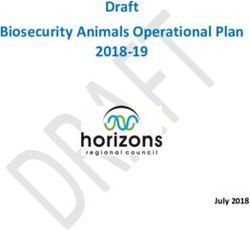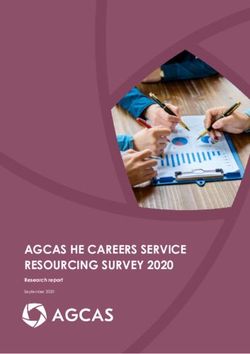Model 540 Optical Tracker and Model 541 Tracker Interface or Model 540-2 Optical Tracker - ACES Systems
←
→
Page content transcription
If your browser does not render page correctly, please read the page content below
Model 540 Optical Tracker and
Model 541 Tracker Interface or
Model 540-2 Optical Tracker
Operational Supplement
ACES Systems/TEC Aviation Division
Document Number
540-OM-01
Revision 3
Aug 2010
Part Number 75-900-2021
ACES Systems/TEC Aviation Division
10737 Lexington Drive – Knoxville, TN 37932 USA – Telephone 865-671-2003 – Fax 865-675-1241 – Web www.acessystems.comCopyright Notice Copyright © by TEC, 2000, 2005, 2010. All rights reserved. No part of this document may be reproduced, transmitted, transcribed, stored in a retrieval system, or translated into any language in any form by any means without the express written permission of TEC. Disclaimer This documentation is provided for information purposes. TEC makes no warranty of any kind with regard to this material, including, but not limited to, the implied warranties of merchantability and fitness for a particular purpose. TEC shall not be liable for errors, omissions, or inconsistencies which may be contained herein or for incidental or consequential damages in connection with the furnishing, performance, or use of this material. Information in this document is subject to change without notice and does not represent a commitment on the part of TEC.
Table of Contents
Preface
Contact ACES Systems
Warranty
Calibration and Certification
1 Description
2 Principles of Operation and General Usage Notes
2.1 Holding the Tracker
2.2 Aiming the Tracker
2.3 Interpreting Track Data
3 Using the Optical Tracker with ACES Systems’ Analyzers
3.1 Analyzer Settings
3.1.1 Tach Type
3.1.2 Tach Channel
3.1.3 Number of Blades
3.1.4 Relative to Blade
3.1.5 Track Units
3.1.6 Number of Rotations
3.1.7 Inches to Blade Tip
3.1.8 Rotor Diameter
3.1.9 Lead/Lag Units
4 Troubleshooting
4.1 False Signals
4.2 Required Ambient Light Conditions
4.3 MD500/600 NoteOptical Tracker Operational Supplement
Preface
Contact ACES Systems
General
For general information regarding ACES Systems products and services, contact one of the
international representatives listed in the table on the following page.
Technical Support
For technical support, you can contact the Corporate Office directly by emailing
support@acessystems.com or by phone or fax as listed on the cover of this supplement. For a
listing of the ACES Systems international representative network please visit
http://www.acessystems.com/worldreps.htm and select the continent in which you are
located. If you require assistance with an operational problem with the analyzer, please have
as much detailed information as possible available before contacting ACES Systems.
Pertinent details include the analyzer Model and Serial Numbers, the type of Job you were
performing, and the specific step or topic of interest. The support staff will answer questions
about the operation and care of your equipment, assist you in troubleshooting a problem, and
help you overcome common application difficulties whenever possible. If it becomes
necessary for your equipment to be returned to us for any reason, you will be issued a return
(RMA) number during the technical support contact.
Feedback
ACES Systems depends on information from our customers to continue the attributes of
quality, dependability and simplicity associated with our products. We invite you to contact
our Technical Support office by phone or fax as listed on the cover of this supplement or by
email at support@acessystems.com.Optical Tracker Operational Supplement Warranty The ACES Systems’ Model 540 Optical Tracker, Model 541 Tracker Interface, and Model 540-2 Optical Tracker are warranted to be free of defects in material and workmanship for a period of 12 months (1 year) following the purchase date. Warranty does not cover the Tracker unless it is properly used, stored, and maintained in accordance with the provisions of this manual. The required annual calibration must be complied with to validate the terms of this warranty. Warranty replacement and / or repair will not be honored on any unit which is overdue an annual calibration at the time of the warranty claim. If your calibration is overdue and no warranty claim is being made, you need only have your overdue calibration completed to re-validate your warranty. Warranty is limited to supplying Purchaser with replacement or repair of any unit or accessory item which, in TEC's opinion, is defective. All repaired or replacement parts will be warranted only for the unexpired period of the basic warranty. All warranty work will be on a return-to-the-factory basis. Shipping cost to the factory will be borne by the Purchaser. Warranty shall not apply to any product that, in the judgment of TEC, has been subjected to misuse or neglect, or has been repaired or altered outside the TEC factory in any way, which may have impaired its safety, operation, or efficiency, or to any product that has been subjected to accidental damage. Warranty does not cover any cost incurred by Purchaser as the result of the purchase of TEC products. Nor does Warranty cover cost incurred by Purchaser for labor charges for replacement of parts, adjustments, or repairs or any other work performed by the Purchaser or his agents on, or connected with, TEC-supplied products. Warranty is expressly in lieu of any and all other warranties or representations, expressed or implied, and of any obligations or liabilities of TEC to the Purchaser arising from the use of said products, and no agreement or understanding varying or extending the same will be binding upon TEC unless in writing, signed by an authorized representative of TEC. TEC reserves the right to make changes in design or additions to, or improvements in, products at any time without imposing any liability on itself to install the same in any product manufactured or supplied prior thereto. Calibration and Certification Your ACES Systems equipment is calibrated and certified effective the date of shipment. TEC requires the unit to be calibrated by TEC or a TEC authorized service facility on an annual basis to insure accuracy and currency of installed electronic components. In addition, the vibration sensors, pressure and temperature transducers (if applicable) are also required calibration on an annual basis or when dropped, damaged or suspect of improper operation. The unit will be identified as calibrated by a sticker stating the date of calibration and next due date of calibration. A certificate of calibration will be provided to you to verify compliance to inspectors. A permanent record of your calibration is maintained by TEC. For information about calibration services, contact the TEC Aviation Division at the number listed in the first paragraph of this section at the front of this manual.
Optical Tracker Operational Supplement
Section 1
Description
The ACES Systems’ Model 540 Optical Tracker and Model 541 Tracker Interface or the
Model 540-2 Optical Tracker is a handheld optical camera that automates the task of
obtaining accurate blade track data when used in conjunction with certain ACES Systems’
analyzers.
NOTE
Some versions of the Model 540 require the use of the Model 541 Tracker Interface.
Later versions of the Model 540 (Model 540-2 Integrated Tracker) eliminate the use of
the Model 541 Tracker Interface. The term “Tracker” will be used in this manual to
refer to both configurations.
The Tracker is a lightweight, compact, handheld, tracking device that provides blade tip path
measurements without the use of tip targets or strobes. If the aircraft has tip targets installed,
you are not required to remove them in order to utilize the Tracker. Key components of the
Tracker are a black anodized aluminum body, pistol grip and trigger assembly, optical lens,
and power cable. The power cable on the Model 540 Optical Tracker terminates in a
MS3116F14-15P connector that attaches to the MS 3112E14-15S connector on the Model
541 Tracker Interface. The power cable on the Model 540-2 Optical Tracker terminates in a
MS3116F10-6S connector that will attach directly to the MS3112E10-6P connector marked
“AUX/COMM” on the analyzer.
The Model 541 Tracker Interface consists of an aluminum main body, Tracker cable
receptacle, and a cable terminated in a MS3116F10-6S connector that will attach to the
MS3112E10-6P connector marked “AUX/COMM” on the analyzer.Optical Tracker Operational Supplement
Section 2
Principles of Operation and
General Usage Notes
The Tracker operates on the basic principal of contrast using two photo-diodes. As the
Tracker is aimed upward toward the rotor disk, the first of the photo-diodes is brought into
saturation giving a reference voltage. Raising the Tracker further upward, the second photo-
diode is adjusted to a level of approximately 50 % saturation. The voltage level produced by
this diode is the signal voltage. The “aiming” is accomplished using a series of Light
Emitting Diodes (LED) on the back of the Tracker camera as an indicator. Through this
reference and signal voltage method, and the once–per-revolution source, the blade tip
location in both elevation and periodic position can be determined. This information is then
displayed digitally on the screen of the Analyzer.
2.1 Holding the Tracker
Holding the Tracker steady is important to achieve optimum results. The best way to hold the
Tracker is with two hands: one on the pistol grip and one under the lens assembly. Do not
brace the Optical Tracker against a bulkhead or place your elbows on your knees for stability.
Use both hands and hold your arms away from your body; this natural suspension effect
isolates the Tracker from vibrations.
2.2 Aiming the Tracker
In order to use the Tracker and to interpret the track data correctly, you must first know
where to aim the Tracker. Since the blade order is determined by where the Tracker is aimed
when the once-per-revolution signal is generated, the first step is to rotate the rotor system to
this position.
Next, make note of the position of the designated target blade relative to your position. This
will be the “aiming” point you will use when taking measurements. This blade will be shown
as number one on the analyzer screen. As the following blades pass the “aiming” point, they
will be measured and numbered sequentially on the analyzer’s screen. So, the first blade to
pass the “aiming” point will become the number one blade, the second to pass through the
“aiming” point will become number two and so on until all blades have passed through the
“aiming” point. This process will be repeated for the number of revolutions defined in theOptical Tracker Operational Supplement
setup. When data acquisition is complete, the results will be displayed on the analyzer’s
screen.
The optimum “aiming” window for pointing the Tracker is +/- 5° from the main rotor’s
position as described above. Improvements to the Tracker expand this window to +/- 20°.
Trackers having this improved data collection window will be identified by a single silver dot
on the bottom of the pistol grip. In either case, the most accurate track data can be obtained
by pointing the Tracker slightly ahead of the point in space where the number one blade will
be when the tach event triggers. Leading the blade slightly will help insure accurate readings.
Blade #1 Forward
The green line approximates Black lines approximate the
the preferred aiming 5 degree aiming window
location; leading the blade in
Blue lines approximate the
direction of rotation
20 degree aiming window
Blade #4 Blade #2
Rotation
Blade #3
Tach source and
interrupter aligned
The tracker must be located within an area of 15 degrees from the blade tip to mast axis as
shown in the diagram below. The tracker was designed to be used inside the cabin of the
aircraft. Using the tracker outside the cabin may produce inaccurate track measurements.Optical Tracker Operational Supplement
Once you determine the proper location to aim the Tracker, you will need to orient the tracker
in the proper position relative to the blade tip path. At the back of the Tracker is a small
narrow window. Inside the window, a series of ten LEDs are visible. The top three are red,
the next three, just below them are green, the next lower three are again red, and the single
bottom LED is amber. When the Tracker is initialized and ready to acquire track data, the
bottom (amber) light will be illuminated steady. During acquisition, the amber light will
flash or pulsate with each main rotor rotation. When acquisition is complete, the amber light
will extinguish.
Amber lightOptical Tracker Operational Supplement
Setting the Gain level is an important key to obtaining good results with the Optical Tracker.
To aim the Tracker, follow these steps.
1) Aim the tracker at the horizon.
2) Raise the Tracker smoothly up towards the rotating rotor disk while observing the
LEDs on the back of the Tracker.
3) Raise the Tracker until the three green LED lights are illuminated.
4) Raise the Tracker up further to verify the upper set of three red LEDs illuminate.
Illumination of the three upper LEDs verifies there is enough contrast to operate the
Tracker and sets the gain level correctly. If the upper set of red LEDs does not
illuminate, there is not enough contrast for the Tracker to operate properly.
5) If sufficient contrast is verified, slowly lower the Tracker to a point where the center
green LED is illuminated. Hold the Tracker steady in this position.
6) To activate the Tracker, press and release the trigger one time. It is not necessary to
hold the trigger down.
7) Continue to hold the Tracker steady (green lights illuminated) while acquiring data.
8) When the amber light extinguishes, data acquisition is complete and you may lower
the Tracker.
2.3 Interpreting Track Data
The main rotor blades will be displayed on the analyzer’s screen as blocks numbered from
left to right. This order will represent the blades in the order they passed the “aiming” point
described in Paragraph 2.2 above. The blocks will be displayed on the background grid
where they were measured in elevation and periodic position.
For elevation measurements, the blocks can be displayed in two different configurations. The
first, relative to average, will display the blocks with an equal number distributed above and
below the center reference line. The center reference line will represent the average (or
mean) position of all the blades. All of the blocks will be of the same color with their
respective number inside.
The second available option for display is “relative to” a specific blade. In this case, the
“relative to” blade will be displayed on the center reference line. This blade will have its
color scheme inverted from the others; the block will be dark and the number light. This
blade will never move from the reference line. The other blades will be displayed in relation
to the location of this blade.
In either case, below the graphical display, there will be a numeric representation of the
distance each individual blade is located above or below the reference line. A positive valueOptical Tracker Operational Supplement indicates that the blade is above the reference line. A negative value indicates that the blade is located below the reference line. In addition to the above elevation measurements, the Model 2020 with Enhanced Performance Software (EPS), the Model 2020 HR with EPS and the Model 4040 will display the periodic position of the blades. This is a measurement of the blade’s actual position relative to the absolute location of the blades evenly distributed around the disk. This is also described as Lead/Lag of the main rotor blade. For example, on a three bladed rotor the blades should all be 120° apart. In reality, each individual blade could be slightly more or less than that. The lead/lag measurement will be displayed graphically and numerically on the analyzer’s display. In the numeric display, if a blade is identified by a positive value, it is that many inches or millimeters in addition to the absolute location or a lagging condition. A negative value identifies that blade as that many inches or millimeters less than the absolute position or a leading condition. The graphical display will display a lagging measurement to the right of the reference line. A block displayed to the left of the reference line will indicate a leading measurement. This display is read from left to right regardless of main rotor direction of rotation.
Optical Tracker Operational Supplement
Section 3
Using the Optical Tracker with ACES
Systems’ Analyzers
To use the Tracker you must enter information into the analyzer as shown in the screens
below. These fields define the type of rotor system you are performing track measurements
on. From the Main Menu, you access this screen by selecting the “Check Track” menu
item. If using the Tracker for a main rotor job, these fields are defined in the main rotor setup.
A sample “Check Track” screen showing the fields displayed on the Model 2015, Model
2020 and Model 2020 HR analyzers is shown below.
Shown below is a sample “Check Blade Track” screen showing the fields displayed on the
Model 2020 with EPS, the Model 2020 HR with EPS and the Model 4040.Optical Tracker Operational Supplement
3.1 Analyzer Settings
3.1.1 Tach Type
Use the left or right arrow keys to select the once-per-rev source for your application.
Typically, you will use either the Mag (Hi) or Optical settings for helicopter main rotors.
3.1.2 Tach Channel
Use the left or right arrow keys to select which tachometer channel you wish use for the main
rotor once-per-rev.
3.1.3 Number of Blades
Use the left or right arrow keys to select the number of blades for the main rotor you are
measuring.
3.1.4 Relative To Blade
This field allows you select how the data will be displayed after acquisition. If you select
“AVG” the display will be arranged to show all blades as they appear relative to the mean (or
average) blade position. If you select a blade number such as “1” the display will “lock” the
number one blade to the zero line in the middle of the display and show the rest of the blade
positions relative to the blade selected.
3.1.5 Track Units
Use left or right arrow keys to select standard (in) or metric (mm) format. This unit will be
independent of the units selected for rotor diameter and lead/lag units.
3.1.6 Number of Rotations
Use the numeric keypad to input the number of rotations desired for acquiring track data.
The lowest number allowed is 20; however you may choose up to 99 revolutions. Keep in
mind that this setting will have a direct effect on the amount of time required to obtain track
data. The higher the number revolutions, the more time required to obtain data.
3.1.7 Inches to Blade Tip
Use the numeric keypad to enter the distance (in inches) from the location you will use the
Tracker to the blade tips at the “aiming” point. The Tracker will use this distance in
calculating the track elevation and therefore should be as accurate as possible. An entered
distance of plus or minus six inches is sufficiently accurate to produce reliable results.
NOTE
Entering a value larger than the actual distance to tip will exaggerate the actual track
split. The blades will appear farther apart than they actually are.Optical Tracker Operational Supplement 3.1.8 Rotor Diameter (on selected analyzers) The analyzer requires a measurement of the rotor’s diameter to calculate the correct lead/lag measurements. This information can be found in the airframe maintenance manual, the applicable AppNote or by measuring. Use the numeric keypad to enter the correct value. The unit’s field is user selectable and can be toggled between feet, inches, millimeters, and meters as necessary by using the left and right arrow keys. This unit is independent of the unit selected to display the actual lead/lag measurement. 3.1.9 Lead/Lag Units (on selected analyzers) The entry in this field will determine the units used to display the actual lead/lag measurements. This field can be toggled between inches or millimeters. The entry in this field is independent of the track units and rotor diameter units. Any combination of units will be correctly displayed by the analyzer.
Optical Tracker Operational Supplement
Section 4
Troubleshooting
The following tips will aid you in troubleshooting Tracker problems. If you are unable to
acquire data or the number of valid packets is less than 75% of the total number of packets,
try the following steps.
4.1 False Signals
Certain ambient conditions can produce false signals in the track data.
These conditions are:
1. High sun and clear blue sky.
These conditions produce sharp blade shadows on the canopy. A standard 49 mm filter
commonly used on 35mm cameras has been included with each tracker (TEC P/N 75-
900-4947). The front of the Tracker is threaded to accept the standard 49 mm filter. The
blue filter should help reduce or eliminate this problem. The filter may need to be
removed to allow the tracker to function properly in early dawn or late dusk conditions.
2. Dust, dirt, or scratches on the canopy area where the Tracker is being aimed.
The shadows of the blades on the dust particles at certain orientations to the sun can
produce false signals. The analyzer will either present a low number of blade packets
gathered or an error message that no data was taken. If this condition exists, fly a
different heading to change orientation of the sun.
3. Blades that are not uniform in color or blades that are painted on the bottom at the tip.
The blades should be uniformly flat black on the bottom. Blade tips that are much darker
or lighter than the rest of the blade can cause false readings. Individual blades that are
much darker or lighter than the other blades in a set may cause false readings. The best
condition for accurate readings is for the blade tip to be uniformly flat black for the
outboard 6 feet. Blades that are painted white, yellow or another light color on the
bottom may not provide adequate contrast when viewed against a deep blue sky. See also
suggestion 1 above for use in clear blue skies.Optical Tracker Operational Supplement 4.2 Required Ambient Light Conditions The Tracker will work well in nearly all daylight conditions. Blue sky, cloudy and overcast skies are all acceptable. Dark skies produced by heavy rain clouds may be too dark to produce an acceptable contrast. Twilight is generally not enough light for the Tracker. If you suspect too little available light, you may verify this by performing the LED illumination check described in Section 2.2 of this manual. If the upper red LEDs do not light, you will not be able to use the Tracker. 4.3 MD500/600 Note It has been found experimentally that the MD500/600 track data is most accurate when the “Inches To Blade Tip” value is set to 60.
You can also read