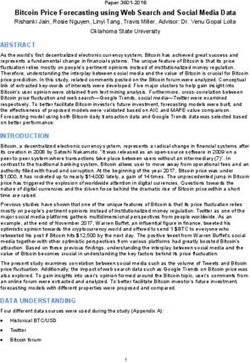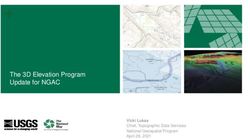Mobile Device Roaming Behaviors - 12 August 2018 Shawn Adams Principal Network Engineer
←
→
Page content transcription
If your browser does not render page correctly, please read the page content below
Agenda
– Which factors influence roaming behavior ?
– Design recommendations for good roaming behavior
– Aruba Customer Engineering (ACE) - Roaming Behavior Test Results
– Aruba Engineering Resolution Team (ERT) – Roaming Behavior Test Results
– Device monitoring and troubleshooting best practices
2Lab - Tools and Preparation
“If it’s wireless, how come there are
so many wires ?”
We are replacing low-variable cable
with -
air, people, obstacles and variables.
no cat (Einstein)
3Roaming Definition
The STA is solely responsible for the ultimate roaming decision
802.11 STA moves from one BSSID within the ESSID to another BSSID
st
Can be measured - time between last data frame of BSSID_1 and the 1 data
frame from BSSID_2
Authentication adds delay - 10-600ms (worst-case - full RADIUS exchange)
DHCP may play a role
Network Learning L2 and L3 may play a role
VOIP will suffer if any roam produces frame loss or delay > 150ms
There is no way to guarantee that at least one frame will be seriously delayed/lost between
BSSID_1 and BSSID_2 - if using ICMP to measure, the simple test is maximum 1 frame lost
5Roaming Goals & Objectives Provide Best Possible Roaming experience – Latency One-way Delay
When to Roam?
The STA is solely responsible for the ultimate roaming decision
What is the desired mobile device roaming behavior?
No standard clearly identifies or mandates roaming behavior
Based on all, some, or none of the following:
– Current AP signal strength
– Passive Probe listening methods
– Active Probe Request methods
– Channel noise, interference, utilization levels, Retries, Data Rates, Bit Error Rate
– Signal strength of neighboring AP
– Other unknown conditions decided upon by the client driver
7When to Roam?
-70 dBm -70 dBm
-60 dBm -60 dBm
AP
AP
Optimal Roaming Point 8When to Roam?
Signal Strength
A
Time / distance
SNR=35, RSSI= -55dBm, Retry RateWhen to Roam?
Signal Strength B C E
A
F
D
Time / distance
SNR=25, RSSI= -60dBm, Retry RateWhen to Roam?
Signal Strength
B C E H I
A
F G
D
Time / distance
Probe Threshold -65dBm Reached
SNR=25, RSSI= -65dBm, Retry RateWhen to Roam?
Signal Strength B C E H I
A
F G
D
Time / distance
Roam Threshold -75dBm Reached
SNR=20, RSSI= -70dBm, Retry RateWhen to Roam?
Signal Strength B C E H I
A
F G
D
Time / distance
SNR=15, RSSI= -75dBm, Retry RateWhen to Roam?
Signal Strength B C E H I
A
F G
D
Time / distance
If the client happens to probe again, it obtains a new more accurate table, but what if the STA hits the roam threshold and uses old data ?
If the client does probe, if many APs are heard at the same signal level, the STA might choose the AP based on delta - not necessarily the best signal AP
The best AP delta is too small, the far AP delta is sufficient. Too many AP, not enough time to scan all AP, unknown channels, etc…
Client picks far away AP versus the proper one since the received signal strengths of the probe response were within -10dB of each other. The down stream
connection (green line) is okay but the upstream from the client (red line) is garbage leading to down-rating, retransmissions, errors and having negative impact on
other clients on the same AP or same channel.
Obtain signal data “on the ground” from the client’s perspective
14Roaming Factors
– Probing Threshold - the earlier this happens, the better the roaming results
– Roaming Threshold - the earlier this happens, the better the roaming results
– Delta (hysteresis) - Received signal difference between better APs
– Scan time - Client needs sufficient time to find best APs
– Scan Interval - regular passive scans ? on demand ?
– Potential AP table space/sorting ( 8 places )
– Hidden SSID
– DFS Channels - Must hear before active probing on DFS channel
– Number of Channels - takes longer to probe all possible APs
15What are the factors that affect device roaming performance?
– Incorrect Controller/AP configuration
– AP transmit power is too high
– All 802.11 data rates enabled
– Protocols or features enabled that many devices don’t support
– Too Many strong signals – client never hits roaming threshold
– Sub-optimal AP mounting
vertical stacking in multi-floor building
Antenna orientation
Poor placement choice - obstacles
– Old wireless NIC drivers
– Non-default wireless NIC configuration (i.e. roaming aggressiveness / power-save)
– Non-default OS configuration (i.e. power save mode)
16Design Recommendations
1725
%
Design Recommendations for Good Mobile Roaming Experience
– The following is an example
site having proper AP design
and placement
– This all wireless enterprise
office space (combination of
walled offices and cubicles)
has AP-325’s placed in
honeycomb/staggered pattern
about 15m apart.
– The expected high peak
device association count in
this office space was about 75
devices per AP.
– Some offices and conference
rooms had an AP directly
placed inside.
18Design Recommendations for Good Mobile Roaming Experience
AP density
How many AP’s does it take to cover typical areas without taking user density into account ?
The higher the downtilt AP is mounted (305, 315, 335) the larger the cone of coverage. If mounting a true omni (no downtilt) don’t mount too high
Note: These are very raw estimates based on perfect LOS, the presence of no obstacles, and perfect uniform mounting of Aps. Actual site
Surveys and customary planning methods must be used for proper and accurate planning and results.
Warehouse (terminal applications and no VoIP)
1 AP every 750 – 1000 sq m (7500 - 10,000 sq ft) with 50% overlap so an AP every 27 – 30 m (85 – 100 ft)
Retail (open floors, eg. Grocery Store)
1 AP every 500 – 750 sq m (5000 - 7500 sq ft) with 50% overlap so an AP every 22 – 25 m (70 - 85 ft)
Open Office Space (open floor/cubes with offices around periphery)
AP every 250 – 360 sq m (2500 - 3600 sq ft) with 50% overlap so an AP every 15 – 20 m (50 - 60 ft)
Closed Office Space
Requires active site survey, depends on construction materials
19Design Recommendations for Good Mobile Roaming Experience
Have consistent transmit power across all AP - Primary and secondary coverage
Reduce number of Channels used
Configure the maximum transmit power of all AP 2.4GHz radios to be at least 6 dB less than all 5GHz radios' minimum
transmit power.
Consider Spectrum/Monitor Mode if AP density allows in 2.4Ghz band
Confine Mission Critical SSIDS to 5Ghz
Delete the lower 802.11 data rates on all your SSIDs
802.11 beacon rate to match your SSID’s lowest configured 802.11 data rate
20Design Recommendations for Good Mobile Roaming Experience
– Keep wireless device drivers and OS up-to-date
– Keep Client Match enabled
– Client Match is not intended to be a fast roaming tool but over time it tries to persuade devices to move
to better APs based on signal strength, client capacity, and RF band support (sticky, load balance, band
steering trigger)
– It may be beneficial to reduce the restriction time out so that stubborn devices are allowed to reconnect
to the AP of their choice
– In High Density AP environments it is usually best to increase the load balancing threshold to 50+ on
5GHz radios
21Design Tips to Provide the Best Mobile Roaming Experience
– Enable 802.11r if all clients support
– Ensure OKC is enabled and client support
– Ensure PMKID Validate is enabled
– Enable 802.11k if no clients experience problems
– primary and secondary coverage (15-30% overlap -70dBm coverage)
– 5Ghz AP power > 6dB higher than 2.4Ghz
– Limit AP power allowed range to 3dB
– 12M or 24M as lowest basic rate
– Confine mission critical SSIDs to 5Ghz (guaranteed client behavior)
– Design for the weakest STA
BYOD ? - not easy to accommodate all possible clients - design for weakest 22Design Tips to Provide the Best Mobile Device Experience
– Take an in-depth look at the following extremely helpful sites to help you pick the best physical AP
deployment method, AP density, channel allocation, channel width, Adaptive Radio Management options,
and SSID/VAP configuration parameter values:
– ”RF and Roaming Optimization for Aruba 802.11ac Networks” Solutions guide
– http://community.arubanetworks.com/t5/Validated-Reference-Design/RF-and-Roaming-Optimization-for-Aruba-802-11ac-Networks/ta-
p/227716
– “Very High Density 802.11ac Networks” Validated Reference Design guide.
– http://community.arubanetworks.com/t5/Validated-Reference-Design/Very-High-Density-802-11ac-Networks-Validated-Reference-
Design/ta-p/230891
– Aruba Solution Exchange for “RF Optimization and Deployment Models”
– https://ase.arubanetworks.com/solutions/id/75
23Roaming Behavior Test
Aruba Customer Engineering
24The Roaming Path for Each Test
25Number of APs Roamed Comparison
More is better - presuming the STA always has a close AP
2650
%
Departing SNR Comparison
Departing SNR is one of the most critical characteristics 27Departing SNR Comparison
# of AP with Default config
# of AP with Best Practice Config
# of AP with Best Practice Config +11krv
28Takeaways from the Roaming Experiment
– VRD configuration offered slight improvement for most devices
– Mobile devices often did not connect to the closest AP
– Mobile devices often held its association until it was much farther away from its AP (~30m +)
–This behavior also showed device’s wireless signal strength became very low causing sub-optimal
application performance
–The 802.11 data rates seemed to deteriorate in parallel to the signal strength dropping in value.
– Mobile devices mostly connected to their APs at a very good SNR
– Mobile devices mostly departed their associated AP at a good SNR
– Roaming experience improved slightly for clients supporting 802.11K and 802.11V
– Enabling 802.11R improved roaming latency for supporting devices
29Why did enabling 802.11K improve roaming for several devices?
• Not all devices support 802.11K
• A Neighbor Report Response is
one of the reports the Aruba APs
sends to wireless devices when
802.11K is enabled.
• Neighbor Report may contain up
to 8 radios/BSSIDs of the AP’s
neighbors
• Some devices that support
802.11K will use this 802.11K
Neighbor Report Response list of
BSSIDs as its roaming
candidates in preference to what
it learned in off channel
scanning.
802.11k provides the client with more information to make good decisions 30How did 802.11V improve roaming for devices that supported it?
• Client Match feature monitors
devices for several minutes after
they associate to a BSSID.
• If Client Match determines there
is a better AP for the device due
to Sticky, Band Steer, or Load
Balancing trigger then it will send
an 802.11 deauthentication frame
to move it unless it supports
802.11V.
• If the device supports 802.11V
then Client Match will try to steer
the device to the better AP via
BSS Transition Management
Request frame as shown in the
sniffer trace to the right.
Only used by client match - not helpful for many fast roaming scenarios if the client uses 31How did 802.11V improve roaming for devices that supported it?
• Most devices that truly
support 802.11V BSS
Transition Management
will accept the request if
it approves the
suggested BSSID in the
candidate list.
• The sniffer trace and CLI
output of Client Match
history to the right shows
802.11V was used
successfully to
bandsteer an Android
device.
32How did 802.11R improve roaming for devices that supported it?
• In analyzing sniffer traces of a
roaming device (Win 10 / Intel
8265) that supports 802.11r
the following authentication
times were noted.
• It took 209 ms when timing
802.11 Auth to first data packet
after a full 802.1X/EAP-PEAP
authentication with 802.11R
disabled.
• It took 40 ms when timing
802.11 Auth to first data packet
after Opportunistic Key
Caching (OKC) with 802.11R
disabled.
• It took 17 ms when timing
802.11 Auth to first data packet
with 802.11R enabled as
shown to the right.
33Roaming Behavior Test
Engineering Resolution Team
34The Test Goal and Plan
Create a small-scale simulation of real-life roaming environments
– Focus on practical question – roaming is “fair”, but not acceptable.
– Allocate 3 android devices – good performance, poor performance, and industrial.
– Install a common application on the devices to use during the roaming tests.
– AP mounting and space based on real-life requirements.
– Based on Aruba VRD configuration.
– Eliminate as many variables as possible.
– Run multiple trials of each test.
– Apply Customer success criteria.
Written Acceptance Tests are Essential !
3575
Heatmap - 3APs %
Doorway effect area
36The Testing
The 3 devices chosen were categorized based on observed roaming performance
- Device #1 Older Android device 5.0.1, which exhibited consistently poor behavior in multiple environments
- Device #2 Modern Android device, 6.0.1 which exhibited consistently better roaming, but not acceptable
- Device #3 Industrial Android device, 5.0.1 which exhibited consistently better roaming, but not acceptable
Roaming was always along the same path, AP_1, AP_2, AP_3, and the reverse.
Controller UCC data, Android Utilities, and scripts were used to measure
Interference, noise and AP channel stability were monitored during the testing to ensure no variance
DHCP traffic was monitored at the DHCP server
An SIP call to the conference service was placed prior to the start of roaming – music audio stream toward the client
Use VOIP and ICMP - 5-8 frames per second as a baseline test 37Observations
This is a sample of one of the better tests for
Device #2.
The correlation is low departure SNR, poor performance:
Retries
drops
VOIP interruptions
Application interruptions
Complete 802.11 disconnect
38Comparing 3 Android Clients
Note what the client “hears”
Key data points are the scroll view – departure signal and the scanned SSIDs
39Results
Consumer-grade android
Roam-threshold -75dBm
Note lowest departing Signal level
Industrial-grade android
Roam-threshold -65dBm
40Observations - Bad Example
Jan 22, 2017 7:03:07 PM WIFI_EVENT RSSI_CHANGED_-68
Jan 22, 2017 7:03:11 PM New Wi-Fi Reading
Connected__true RSSI__-75 dBm Link__45 Mbps AP name__
BSSID__AC:A3:1E:DB:14:70 SSID__campus-tls IPaddr__10.10.82.161 GwyIPAddr__10.10.82.1 Upstream Iperf 0.0Mbps Dnstream Iperf 0.0Mbps Scanned by SSID _campus-tls_
AC:A3:1E:15:77:30 48 40 MHz cf 5220 MHz -49 dBm
AC:A3:1E:DB:14:70 36 40 MHz cf 5200 MHz -75 dBm Scanned by SSID _campus-tls_
Jan 22, 2017 7:03:11 PM Scan Results Filtered__true filterSsid__campus-tls a band 212 b band 63
Jan 22, 2017 7:03:11 PM WIFI_EVENT SCAN_RESULTS_true
Jan 22, 2017 7:03:13 PM WIFI_EVENT supplicant.STATE_CHANGE_ASSOCIATED
Jan 22, 2017 7:03:13 PM WIFI_EVENT STATE_CHANGE_[type: WIFI[], state: CONNECTED/CONNECTED, reason: (unspecified), extra: "campus-tls", roaming: false, failover: false, isAvailable: true]
Jan 22, 2017 7:03:13 PM WIFI_EVENT STATE_CHANGE_SSID: campus-tls, BSSID: ac:a3:1e:15:77:30, MAC: 02:00:00:00:00:00, Supplicant state: ASSOCIATED, RSSI: -75, Link speed: 45Mbps, Frequency:
5180MHz, Net ID: 1, Metered hint: false, score: 55
Jan 22, 2017 7:03:13 PM WIFI_EVENT STATE_CHANGE_{InterfaceName: wlan0 LinkAddresses: [fe80::210:40ff:fea4:7a52/64,10.10.82.161/24,] Routes: [fe80::/64 -> :: wlan0,10.10.82.0/24 -> 0.0.0.0
wlan0,0.0.0.0/0 -> 10.10.82.1 wlan0,] DnsAddresses: [192.168.17.52,192.168.17.31,] Domains: lab.no-ip.org MTU: 0 TcpBufferSizes: 524288,1048576,2097152,262144,524288,1048576}
Jan 22, 2017 7:03:13 PM WIFI_EVENT STATE_CHANGE_ac:a3:1e:15:77:30
Jan 22, 2017 7:03:14 PM WIFI_EVENT supplicant.STATE_CHANGE_FOUR_WAY_HANDSHAKE
Jan 22, 2017 7:03:14 PM WIFI_EVENT supplicant.STATE_CHANGE_GROUP_HANDSHAKE
Jan 22, 2017 7:03:14 PM WIFI_EVENT supplicant.STATE_CHANGE_COMPLETED Noted that when the departing signal was < -74 , tests failed
Jan 22, 2017 7:03:16 PM WIFI_EVENT RSSI_CHANGED_-47
41Observations - Good Example
Feb 14, 2018 08:49:25 New Wi-Fi Reading
Connected__true RSSI__-66 dBm Link__135 Mbps AP name__
BSSID__AC:A3:1E:DB:14:70 SSID__campus-tls IPaddr__10.10.82.178 GwyIPAddr__10.10.82.1
Upstream Iperf 0.0Mbps Dnstream Iperf 0.0Mbps
Feb 14, 2018 08:49:26 WIFI_EVENT RSSI_CHANGED_-63
Feb 14, 2018 08:49:29 WIFI_EVENT RSSI_CHANGED_-63 :: wlan0,10.10.82.0/24 -> 0.0.0.0 wlan0,0.0.0.0/0 -
> 10.10.82.1 wlan0,] DnsAddresses: [192.168.17.52,192.168.17.31,] Domains: lab.no-ip.org MTU: 0 TcpBufferSizes: 131072,262144,3145728,4096,221184,3145728}
Feb 14, 2018 08:49:33 WIFI_EVENT STATE_CHANGE_ac:a3:1e:db:13:70
Feb 14, 2018 08:49:34 WIFI_EVENT supplicant.STATE_CHANGE_FOUR_WAY_HANDSHAKE
Feb 14, 2018 08:49:34 WIFI_EVENT supplicant.STATE_CHANGE_GROUP_HANDSHAKE
Feb 14, 2018 08:49:34 WIFI_EVENT supplicant.STATE_CHANGE_COMPLETED
42Detailed View of Wireless Device’s 802.11 Connection Status-CLI
(MC-LOCAL-1) #show ap debug client-table ap-name f0:5c:19:c0:bf:ba
Client Table
------------
MAC ESSID BSSID Assoc_State HT_State AID PS_State UAPSD Tx_Pkts Rx_Pkts PS_Qlen Tx_Retries Tx_Rate Rx_Rate Last_ACK_SNR Last_Rx_SNR TX_Chains
Tx_Timestamp Rx_Timestamp MFP Status (C,R) Idle time Client health (C/R)
--- ----- ----- ----------- -------- --- -------- ----- ------- ------- ------- ---------- ------- ------- ------------ ----------- --------- ------------ ------------ ---------------- --------- -------------------
a4:84:31:fb:e3:66 k-tele f0:5c:19:8b:fb:b1 Associated WQSs 0x1 Power-save (0,0,0,0,N/A,0) 2152 14478 0 290 72 72 33 34 3[0x7] Wed Mar 1 11:14:35 2017 Wed Mar 1
11:14:36 2017 (0,0) 1 86/85
Client Table
------------
MAC ESSID BSSID Assoc_State HT_State AID PS_State UAPSD Tx_Pkts Rx_Pkts PS_Qlen Tx_Retries Tx_Rate Rx_Rate Last_ACK_SNR Last_Rx_SNR TX_Chains
Tx_Timestamp Rx_Timestamp MFP Status (C,R) Idle time Client health (C/R)
--- ----- ----- ----------- -------- --- -------- ----- ------- ------- ------- ---------- ------- ------- ------------ ----------- --------- ------------ ------------ ---------------- --------- -------------------
a4:84:31:fb:e3:66 k-tele f0:5c:19:8b:fb:b1 Associated WQSs 0x1 Power-save (0,0,0,0,N/A,0) 2152 14478 0 290 72 72 33 34 3[0x7] Wed Mar 1 11:14:35 2017 Wed Mar 1
11:14:36 2017 (0,0) 1 86/85
a4:84:31:fb:e3:66 k-tele f0:5c:19:8b:fb:b1 Associated WQSs 0x1 Awake (0,0,0,0,N/A,0) 2154 14490 0 290 72 43 19 22 3[0x7] Wed Mar 1 11:14:37 2017 Wed Mar 1
11:14:37 2017 (0,0) 0 86/85
a4:84:31:fb:e3:66 k-tele f0:5c:19:8b:fb:b1 Associated WQSs 0x1 Power-save (0,0,0,0,N/A,0) 2155 14498 0 290 72 72 17 19 3[0x7] Wed Mar 1 11:14:38 2017 Wed Mar 1
11:14:39 2017 (0,0) 1 86/85
a4:84:31:fb:e3:66 k-tele f0:5c:19:8b:fb:b1 Associated WQSs 0x1 Power-save (0,0,0,0,N/A,0) 2156 14513 0 291 72 6 7 6 3[0x7] Wed Mar 1 11:14:40 2017 Wed Mar 1
11:14:40 2017 (0,0) 0 86/85
If there is one command you should memorize - this is it 43Detailed View of Wireless Device’s 802.11 Connection Status-CLI
This is an excellent
command to analyze the In a properly designed RF environment with best practice configuration:
client’s health on its 1. Most wireless devices should be associated at least at a Rx SNR of 30 or better
currently associated AP. 2. Most wireless devices should have less than 20% 802.11 retries (Tx_Retries/Tx_Pkts).
Ensure Client-match, Interference, Channel Changes do not impact during roaming 44Conclusions
Within the given configuration
Older Android 5.0.1 failed 4 out of 5 tests in at least one datapoint
– This most closely simulated field problems
Modern Android 6.0.1
– Default roam threshold - failed 1 out of 5 tests in at least one datapoint
– Roam threshold at -65dBm, passed all 5 tests (wl roam_trigger -65)
– Mirrors similar results achieved with one Smartphone manufacturer when roam threshold set to -65dBm
Industrial Android
– Default parameters failed 1 out of 5 tests in at least one datapoint
– With configurable roam threshold at -65dBm, passed all 5 tests
45Takeaways from the Testing
– Roaming experience reasonably good with Aruba VRD configuration
– Mobile devices often did not connect to the closest AP
– Mobile devices often held its association until it was much farther away from its AP
– This behavior also showed device’s wireless signal strength became very low causing suboptimal application performance
– The 802.11 data rates seemed to deteriorate in parallel to the signal strength dropping in value.
– Roaming experience Improved when devices used roaming threshold of -65dBm (scan -60dBm)
– Mobile devices mostly connected to their APs at a very good SNR
– Mobile devices mostly departed their associated AP at a good SNR
– Application testing showed significant improvement for all devices using -65dBm roam threshold
– Although a small difference – this is the difference between “pretty good” and “it works”
– Roaming experience seemed to improve when enabling 802.11K in addition to best practice configuration
– Enabling 802.11R improved roaming latency for supporting devices
46Device Monitoring and
Troubleshooting Best Practices
47Detailed View of Wireless Device’s 802.11 Connection Status-UI
This section of the Controller’s UI quickly shows how healthy the wireless device’s is. For
example,
1. This device’s speed (802.11 PHY data rate) is close to its maximum 802.11 capabilities.
2. This device’s SNR is very close to its associated AP (almost 50 dB SNR)
3. This device has much less than 10% 802.11 retries and dropped frames.
Airwave, Dashboard may provide historical data 48Don’t forget the fundamental troubleshooting steps
– Collect detailed information about a reported issue
– Begin with categorizing STA stationary behavior
– Is it isolated to an individual or group of users?
– Certain STA types ?
– Is it isolated to a geographical area?
– certain building or certain area of the floor ?
– Is the problem reproducible ?
– Is it isolated to an application or SSID?
– Is it isolated to a time of day?
– Did any change in the network, configuration, or on the devices?
Isolate between application and network problems 49Gather helpful data before reporting to Aruba/HPE Support
– Minimal data that should be gathered to help report a problem for quick resolution
– Answers to the previous slides questions
– Controller tech-support (tar logs tech-support)
– AP tech-support (Example AP - before/After diffs are helpful)
– user tech-support (basic client info)
– Augmenting or focused data
– Controller syslogs
– Airwave RF and Client health report for the specified problem report
– AP remote packet capture if it is a reproducible connectivity problem
Log files show events, not the frames between events 50Gather helpful data before reporting to Aruba/HPE Support
– Always examine the connection from the perspective of the client and the AP/controller
– Begin categorization with the client in a stationary position
– Controlled roaming tests examining both sides of the connection
Controller Side Data
Show user-table verbose
Show ap association client-mac
Show ap debug client-table ap-name | inc
Show ap debug client-stats
Show auth
Show ap client trail
Show ap virtual-beacon-report client-mac
show ap remote debug mgmt
Show datapath station
IAP Data – not all data available at the VC – SSH to the IAP where the client is connected
Show client debug
Show ap association
Show ap debug client-table
Show ap client trail
Show ap debug auth
show ap remote debug mgmt
RF problem ? auth problem ? Network problem (DHCP?) or a true roaming problem ? 51Great Android Tool – Aruba Utilities
After doing a roaming test on an Android device
you can view the Aruba Utilities “Handover Scroll
View File” (in “Email-Logs” attachments) to see at
what signal strength the device chose to roam to
a closer BSSID.
52Summary
– Which factors influence roaming behavior ?
AP mounting, antenna orientation, density of APs
signal strength , Beacon Rates, Data Rates, Client Drives
– Design recommendations for gut Mobile roaming
correctmounting, design und usage of 5Ghz band
AP Signal strength and Beacon Rate
Realistic acceptance tests - including roaming tests
– Aruba ACE/ERT – Roaming Behavior Test Result
VRD Configuration v.s. “warehouse” Design -
Client Roaming Thresholds
– Device monitoring and troubleshooting best practices
Data from the client perspektive, Android Utilities
AirRecorder, CLI Data
53Reference Material
– Aruba OKC Implementation
– https://arubapedia.arubanetworks.com/arubapedia/images/1/1b/Aruba_OKC_implementation.pdf
– Aruba OS CLI Reference Guide
– https://support.arubanetworks.com/Documentation/tabid/77/DMXModule/512/Command/Core_Download/Default.aspx?EntryId=25952
– Aruba VRD Library
– https://community.arubanetworks.com/t5/Validated-Reference-Design/tkb-p/Aruba-VRDs
– Aruba TAC Case Opening Guideline
– https://support.arubanetworks.com/Portals/0/uploads/614/Aruba_Networks_TAC_Case_Guideline.pdf
– Client Match/802.11k/802.11v
– http://community.arubanetworks.com/t5/Wireless-Access/Technote-Wireless-Roaming-amp-Clientmatch-July-MHC/td-p/188308
– http://community.arubanetworks.com/t5/Wireless-Access/802-11ac-clients-Intel-Dual-Band-Wireless-AC-7260-are-unable-to/td-
p/188122/page/2
54Thank You !
You can also read