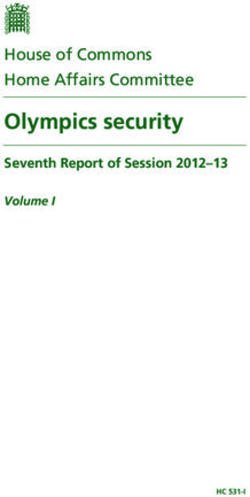MIC IP ultra 7100i MIC IP starlight 7100i - en Installation Manual
←
→
Page content transcription
If your browser does not render page correctly, please read the page content below
MIC IP ultra 7100i │ MIC IP starlight 7100i Table of contents | en 3 Table of contents 1 Safety 4 1.1 About this Manual 4 1.2 Legal Information 4 1.3 Safety Precautions 5 1.4 Important Safety Instructions 6 1.5 Important Notices 8 1.6 Important Notices - Illumination Safety 12 1.7 Customer Support and Service 13 2 Introduction 14 2.1 Parts List - Camera 14 2.2 Additional Products Required 14 2.3 Additional Tools 15 2.4 System requirements 15 2.5 Establishing the connection 15 3 Product Description 16 4 Overview of Installation Steps 17 5 Mounting 18 5.1 Mounting Location and Orientation Options 18 5.2 Mounting Options 20 5.3 Mounting Bracket Options 22 5.4 Considerations for Mounting the Camera in Inverted Orientation 23 6 (Optional) Installing an SD card 25 7 (Optional) Configuration Programming in the Shipping Box 26 8 (Optional) Configuration Programming on a Temporary Table-top Stand 27 9 Installing a MIC Camera on a Hinged DCA 28 10 (Optional) Installing a Sunshield 34 11 (Optional) Installing the Illuminator 37 12 (Optional) Canting the Camera 40 13 Connection 45 13.1 About Camera Power and Control 45 13.2 Power Source Options 45 13.3 Ethernet Connections 46 13.4 Camera Connections 47 13.5 Connect the Camera to the Network 48 14 Typical System Configurations 49 14.1 Typical IP Configuration with High PoE midspan (no I/O connections) 49 14.2 Typical Configuration with MIC-ALM-WAS-24 50 15 Troubleshooting 51 15.1 Physical reset button 51 16 Maintenance 53 16.1 Replacing a wiper assembly 54 17 Decommissioning 62 17.1 Transfer 62 17.2 Disposal 62 18 Technical data 63 19 Best Practices for Outdoor Installation 64 20 Status Codes 66 21 Support services and Bosch Academy 71 Bosch Security Systems Installation Manual 2021-08 | 1.7 |
4 en | Safety MIC IP ultra 7100i │ MIC IP starlight 7100i
1 Safety
1.1 About this Manual
This manual has been compiled with great care and the information it contains has been
thoroughly verified. The text was complete and correct at the time of printing. Because of the
ongoing development of products, the content of the manual may change without notice.
Bosch Security Systems accepts no liability for damage resulting directly or indirectly from
faults, incompleteness, or discrepancies between the manual and the product described.
1.2 Legal Information
Copyright
This manual is the intellectual property of Bosch Security Systems, and is protected by
copyright. All rights reserved.
Trademarks
All hardware and software product names used in this document are likely to be registered
trademarks and must be treated accordingly.
2021-08 | 1.7 | Installation Manual Bosch Security SystemsMIC IP ultra 7100i │ MIC IP starlight 7100i Safety | en 5
1.3 Safety Precautions
In this manual, the following symbols and notations are used to draw attention to special
situations:
Danger!
High risk: This symbol indicates an imminently hazardous situation such as “Dangerous
Voltage” inside the product. If not avoided, this will result in an electrical shock, serious
bodily injury, or death.
Warning!
Medium risk: Indicates a potentially hazardous situation. If not avoided, this may result in
! minor or moderate injury.
Caution!
Low risk: Indicates a potentially hazardous situation. If not avoided, this may result in
! property damage or risk of damage to the unit.
Notice!
i This symbol indicates information or a company policy that relates directly or indirectly to the
safety of personnel or protection of property.
Bosch Security Systems Installation Manual 2021-08 | 1.7 |6 en | Safety MIC IP ultra 7100i │ MIC IP starlight 7100i
1.4 Important Safety Instructions
Read, follow, and retain all of the following safety instructions. Heed all warnings on the unit
and in the operating instructions before operation.
Caution!
TO REDUCE THE RISK OF ELECTRIC SHOCK, DISCONNECT THE POWER SOURCE WHILE
! INSTALLING THE DEVICE.
Caution!
Installation must be made by qualified personnel and conform to ANSI/NFPA 70 (the National
! Electrical Code® (NEC)), Canadian Electrical Code, Part I (also called CE Code or CSA C22.1),
and all applicable local codes. Bosch Security Systems accepts no liability for any damages or
losses caused by incorrect or improper installation.
Warning!
INSTALL EXTERNAL INTERCONNECTING CABLES IN ACCORDANCE TO NEC, ANSI/NFPA70
(FOR US APPLICATION) AND CANADIAN ELECTRICAL CODE, PART I, CSA C22.1 (FOR CAN
APPLICATION) AND IN ACCORDANCE TO LOCAL COUNTRY CODES FOR ALL OTHER
! COUNTRIES. BRANCH CIRCUIT PROTECTION INCORPORATING A 20 A, 2-POLE LISTED
CIRCUIT BREAKER OR BRANCH RATED FUSES ARE REQUIRED AS PART OF THE BUILDING
INSTALLATION. A READILY ACCESSIBLE 2-POLE DISCONNECT DEVICE WITH A CONTACT
SEPARATION OF AT LEAST 3 mm MUST BE INCORPORATED.
Warning!
ROUTING OF EXTERNAL WIRING MUST BE DONE THROUGH A PERMANENTLY EARTHED
! METAL CONDUIT.
Warning!
THE CAMERA MUST BE MOUNTED DIRECTLY AND PERMANENTLY TO A NON-COMBUSTIBLE
! SURFACE.
Warning!
Risk of bodily injury
! Do not put a canted (35°) camera in an upright position on the camera base or on an
unsecured DCA. In this position, the camera can fall over and can cause injury or be damaged.
Put the canted camera on its side until installation.
– Do not open the camera unit. Doing so will invalidate the warranty.
– Use common-sense safety precautions, especially in situations where there could be risk
of injury if any part of the assembly becomes detached and falls. Bosch recommends
using the hinged DCA, which allows installers to “hang” the MIC camera temporarily on
the DCA to make electrical connections, before bolting the camera to the DCA.
– Ensure that the unit case is properly earthed. If the product is at risk of being struck by
lightning, ensure that earth bonding connections are made correctly to the mounting of
the base of the unit.
– Do not point the camera at the sun. Bosch Security Systems will not be liable for any
damage to cameras that have been pointed directly at the sun.
2021-08 | 1.7 | Installation Manual Bosch Security SystemsMIC IP ultra 7100i │ MIC IP starlight 7100i Safety | en 7
– Before transporting, supply power to the camera and rotate the camera head so that the
window points toward the base. This position of the camera head will help to protect the
wiper and the window during transit.
– Make sure that the installation conditions comply with the specified stresses of vibration
and shock as mentioned in the datasheet.
Warning!
Do not manually back drive the camera
The motor/gear head combinations used in the MIC cameras were designed to provide
smooth pan/tilt movement of the camera during powered operation. The gear heads were not
specifically designed to be manually “back-driven” under any circumstance.
! Although it might be possible to do so on unpowered units, there is no guarantee that “back-
driving” will be possible on every unit. Some units may even enter a “locked-up” mechanical
state.
If the camera becomes “locked-up,” simply apply power to the camera. The pan/tilt functions
of the camera should now operate properly.
Warning!
Moving parts!
! Moving parts may result in risk of injury, therefore, the device should be mounted so that it is
accessible only to the technician/installer.
Notice!
i Risk of injury or damage
To prevent injury to your hands or damage to the wiper, do not touch the wiper with your
hands, especially when the wiper is moving.
Notice!
Always use a shielded twisted pair (STP) connection cable and a shielded RJ45 network cable
i connector where the camera is used outdoors or the network cable is routed outdoors.
Always use shielded cables/connectors in demanding indoor electrical environments where
the network cable is located in parallel with electrical mains supply cables, or where large
inductive loads such as motors or contactors are near the camera or its cable.
Notice!
Bosch recommends the use of surge/lightning protection devices (sourced locally) to protect
i network and power cables and the camera installation site. Refer to NFPA 780, Class 1 & 2,
UL96A, or the equivalent code appropriate for your country/region, and to local building
codes. Refer also to the installation instructions of each device (surge protector where the
cable enters the building, midspan, and camera).
Notice!
i Outdoor installation
For details about the proper configuration for installing your camera outdoors with surge and
lightning protection, refer to Best Practices for Outdoor Installation, page 64.
Notice!
i To maintain the Type 6P rating when the camera is mounted to a MIC-DCA, installers must
make sure that the user-supplied cable glands or conduit connections have Type 6P ratings.
Bosch Security Systems Installation Manual 2021-08 | 1.7 |8 en | Safety MIC IP ultra 7100i │ MIC IP starlight 7100i
1.5 Important Notices
For use in China: CHINA ROHS DISCLOSURE TABLE
Moving cameras
Hazardous substance table according to SJ/T 11364-2014
Pb Hg Cd Cr 6+ PBB PBDE
(Pb) (Hg) (Cd) (Cr 6+) (PBB) (PBDE)
Housing & enclosures X O O O O O
PCBA with connectors X O X O O O
Cable assemblies O O O O O O
Image sensor assembly X O X O O O
Lens assembly X O X O O O
PT Motor control assembly X O X O O O
Fan assembly X O X O O O
This table was created according to the provisions of SJ/T 11364
O: The content of such hazardous substance in all homogeneous materials of such
component is below the limit defined in GB/T 26572
X: The content of such hazardous substance in a certain homogeneous material is above the
limit defined in GB/T 26572
The manufacturing datecodes of the products are explained in:
http://www.boschsecurity.com/datecodes/
Notice!
i This device is intended for use in public areas only.
U.S. federal law strictly prohibits surreptitious recording of oral communications.
Accessories - Do not place this unit on an unstable stand, tripod, bracket, or
mount. The unit may fall, causing serious injury and/or serious damage to
the unit. Use only with mounting solutions specified by the manufacturer.
When a cart is used, use caution and care when moving the cart/unit
combination to avoid injury from tip-over. Quick stops, excessive force, or
uneven surfaces may cause the cart/unit combination to overturn. Mount the
unit per the installation instructions.
Adjustment of controls - Adjust only those controls specified in the operating instructions.
Improper adjustment of other controls may cause damage to the unit.
All-pole power switch - Incorporate an all-pole power switch, with a contact separation of at
least 3 mm, into the electrical installation of the building. If the camera requires service, use
this all-pole switch as the main disconnect device for switching off the voltage to the unit.
Camera signal - Protect the cable with a primary protector if the camera signal is beyond 140
feet, in accordance with NEC800 (CEC Section 60).
2021-08 | 1.7 | Installation Manual Bosch Security SystemsMIC IP ultra 7100i │ MIC IP starlight 7100i Safety | en 9
Environmental statement - Bosch has a strong commitment towards the environment. This
device has been designed to respect the environment as much as possible.
Electrostatic-sensitive device - Use proper ESD safety precautions when handling the camera
to avoid electrostatic discharge.
Fuse rating - For security protection of the device, the branch circuit protection must be
secured with a maximum fuse rating of 16A. This must be in accordance with NEC800 (CEC
Section 60).
Grounding:
- Connect outdoor equipment to the unit's inputs only after this unit has had its ground
terminal connected properly to a ground source.
- Disconnect the unit's input connectors from outdoor equipment before disconnecting the
grounding terminal.
- Follow proper safety precautions such as grounding for any outdoor device connected to this
unit.
U.S.A. models only - Section 810 of the National Electrical Code, ANSI/NFPA No.70, provides
information regarding proper grounding of the mount and supporting structure, size of
grounding conductors, location of discharge unit, connection to grounding electrodes, and
requirements for the grounding electrode.
Refer to the section ”Best Practices for Outdoor Installation” of the manual for more
information on outdoor installations.
Heat sources - Do not install unit near any heat sources such as radiators, heaters, or other
equipment (including amplifiers) that produce heat.
Moving - Before moving the unit, disconnect both the 24 VAC connection and the Ethernet
cable connection (if using PoE).
Outdoor signals - The installation for outdoor signals, especially regarding clearance from
power and lightning conductors and transient protection, must be in accordance with NEC725
and NEC800 (CEC Rule 16-224 and CEC Section 60).
Refer to the ”Best Practices for Outdoor Installation, page 64” section of the manual for
more information on outdoor installations.
Permanently connected equipment - Incorporate a readily accessible disconnect device in the
building installation wiring.
Power lines - Do not locate the camera near overhead power lines, power circuits, or
electrical lights, nor where it may contact such power lines, circuits, or lights.
Damage requiring service – Unplug the devices from the main AC power source and refer
servicing to qualified service personnel whenever any damage to the device has occurred,
such as:
- the power supply cable is damaged;
- an object has fallen on the device;
- the device has been dropped, or its enclosure has been damaged;
- the device does not operate normally when the user follows the operating instructions
correctly.
Servicing - Do not attempt to service this device yourself. Refer all servicing to qualified
service personnel.
This device has no user-serviceable internal parts.
Notice!
i This is a class A product. In a domestic environment this product may cause radio
interference, in which case the user may be required to take adequate measures.
Bosch Security Systems Installation Manual 2021-08 | 1.7 |10 en | Safety MIC IP ultra 7100i │ MIC IP starlight 7100i
FCC suppliers Declaration of Conformity
MIC IP ultra 7100i High-definition 4K PTZ camera
MIC IP starlight 7100i High-definition PTZ camera
MIC inteox 7100i - 2MP High-definition 2MP 30x PTZ camera with open
camera platform
MIC inteox 7100i - 8MP UHD 4K/8MP 12x PTZ camera with open camera
platform
MIC IP fusion 9000i High-definition PTZ camera with thermal and
visual imagers
Note: Changes or modifications not expressly approved by Bosch could void the user’s
authority to operate the equipment.
FCC & ICES Information
(U.S.A. and Canadian Models Only)
This device complies with part 15 of the FCC Rules. Operation is subject to the following
conditions:
– this device may not cause harmful interference, and
– this device must accept any interference received, including interference that may cause
undesired operation.
NOTE: This equipment has been tested and found to comply with the limits for a Class A
digital device, pursuant to Part 15 of the FCC Rules and ICES-003 of Industry Canada. These
limits are designed to provide reasonable protection against harmful interference when the
equipment is operated in a commercial environment. This equipment generates, uses, and
radiates radio frequency energy and, if not installed and used in accordance with the
instruction manual, may cause harmful interference to radio communications. Operation of
this equipment in a residential area is likely to cause harmful interference, in which case the
user will be required to correct the interference at his expense.
Intentional or unintentional modifications, not expressly approved by the party responsible for
compliance, shall not be made. Any such modifications could void the user's authority to
operate the equipment. If necessary, the user should consult the dealer or an experienced
radio/television technician for corrective action.
Responsible party
Bosch Security Systems, Inc.
130 Perinton Parkway
14450 Fairport, NY, USA
www.boschsecurity.us
UL Disclaimer
Underwriter Laboratories Inc. ("UL") has not tested the performance or reliability of the
security or signaling aspects of this product. UL has only tested fire, shock and/or casualty
hazards as outlined in Standard(s) for Safety for Information Technology Equipment, UL
60950-1 . UL Certification does not cover the performance or reliability of the security or
signaling aspects of this product.
UL MAKES NO REPRESENTATIONS, WARRANTIES, OR CERTIFICATIONS WHATSOEVER
REGARDING THE PERFORMANCE OR RELIABILITY OF ANY SECURITY OR SIGNALING-RELATED
FUNCTIONS OF THIS PRODUCT.
2021-08 | 1.7 | Installation Manual Bosch Security SystemsMIC IP ultra 7100i │ MIC IP starlight 7100i Safety | en 11
Refer to
– Best Practices for Outdoor Installation, page 64
Bosch Security Systems Installation Manual 2021-08 | 1.7 |12 en | Safety MIC IP ultra 7100i │ MIC IP starlight 7100i
1.6 Important Notices - Illumination Safety
The text in this section applies only to cameras which have the optional illuminator accessory.
Notice!
This product has been tested according to standard IEC62471:2006 “Photobiological safety
i of lamps and lamp systems”. The product emissions exceed the EXEMPT Group limit for both
Retinal Blue Light and Cornea/Lens infrared hazard as defined by IEC 62471:2006. The
product was found to meet the Risk Group 1 exposure limits for IR and White LEDs.
The IEC 62471 provides the methods to determine the risk group of any lamp or any product
incorporating a lamp. The risk groups in IEC 62471 indicate the degree of risk from potential
optical radiation hazards. The risk groups were developed based upon decades of lamp use
experience and the analysis of accidental injuries related to optical radiation emission.
EXEMPT Group – no optical hazard is considered reasonably foreseeable, even for
continuous, unrestricted use. Typical examples are most frosted incandescent lamps and
fluorescent lamps used in domestic applications.
Risk Group 1 – products are safe for most use applications, except for very prolonged
exposures where direct ocular exposures may be expected. An example of Risk Group 1 is a
domestic battery operated torch (flashlight).
Exposure Hazard Value (EHV) is a ratio of the Exposure Level (distance, exposure time) to
Exposure Limit Value (ELV). When EHV is greater than 1, the device has exceeded the
Exposure Limit Values for a particular Risk Group. The ELV is the level where optical radiation
to the eye or skin is not expected to result in adverse biological effects.
The Hazard Distance (HD) is the distance from the source at which the Exposure Level equals
the appropriate ELV. In other words, when EHV=1 for a particular Risk Group.
Regarding the Cornea / Lens infrared hazard of this product, the Exposure Hazard Value (EHV)
at a test distance of 200mm is 2.19 based on EXEMPT Group exposure limits. The EHV based
on Risk Group 1 limits is 0.386. The HD for the Exempt Group is 297 mm.
Regarding the Retinal Blue Light hazard, the EHV is 22.9 based on the EXEMPT Group
exposure limits and a test distance of 200 mm. The EHV based on Risk Group 1 limits is 0.266.
The HD for the Exempt Group is 2675 mm.
These values have been summarized in the table below:
EXEMPT Group Limits Risk Group 1 Limits
Hazard
t, duration d, distance EHV t, duration d, distance EHV
Cornea / Lens 1000 s 200 mm 2.19 100 s 200 mm 0.386
Infrared Hazard Hazard 279 mm
Distance
Retinal Blue Light 10,000 s 200 mm 22.9 100s 200 mm 0.266
Hazard Hazard 2675 mm
Distance
2021-08 | 1.7 | Installation Manual Bosch Security SystemsMIC IP ultra 7100i │ MIC IP starlight 7100i Safety | en 13
1.7 Customer Support and Service
If this unit needs service, contact the nearest Bosch Security Systems Service Center for
authorization to return and shipping instructions.
USA and Canada
Telephone: 800-289-0096, option 5
Fax: 800-366-1329
Email: repair@us.bosch.com
Customer Service
Telephone: 800-289-0096, option 3
Fax: 800-315-0470
Email: orders@us.bosch.com
Technical Support
Telephone: 800-289-0096, option 4
Fax: 800-315-0470
Email: technical.support@us.bosch.com
Europe, Middle East, Africa, and Asia Pacific Regions
Contact your local distributor or Bosch sales office. Use this link: https://
www.boschsecurity.com/xc/en/where-to-buy/
More Information
For more information, please contact the nearest Bosch Security Systems location or visit
www.boschsecurity.com.
Bosch Security Systems Installation Manual 2021-08 | 1.7 |14 en | Introduction MIC IP ultra 7100i │ MIC IP starlight 7100i
2 Introduction
– This equipment should be unpacked and handled with care. Check the exterior of the
packaging for visible damage. If an item appears to have been damaged in shipment,
notify the shipper immediately.
– Verify that all the parts listed in the Parts List below are included. If any items are
missing, notify your Sales or Customer Service Representative from Bosch Security
Systems.
– Do not use this product if any component appears to be damaged. Please contact Bosch
Security Systems in the event of damaged goods.
– The original packing carton (if undamaged) is the safest container in which to transport
the unit and must be used if returning the unit for service. Save it for possible future use.
Caution!
Take extra care lifting or moving MIC cameras because of their weight.
!
The MIC packaging is designed:
– to allow installers to configure the camera inside the shipping box.
– to provide a temporary table-top or desk-top stand.
2.1 Parts List - Camera
Quantity Component
1 MIC IP ultra 7100i camera
1 spanner tool [to remove and to attach the yoke caps in order to cant the
camera if desired, and to remove the access plug from the camera head
when installing the optional illuminator accessory (sold separately)]
1 base gasket
1 RJ45 coupler
1 MAC address labels
1 Quick Installation Guide
1 Safety instructions
2.2 Additional Products Required
Quantity Item
100 m Ethernet cable (Cat5e or better)
maximum
* Power cable (24 VAC)
* Alarm wiring as needed
* Audio wiring as needed
1 microSD card (maximum 32 GB (microSDHC) / 2 TB (microSDXC)) (user-
supplied)
* Refer to the chapter Preparing Wiring.
2021-08 | 1.7 | Installation Manual Bosch Security SystemsMIC IP ultra 7100i │ MIC IP starlight 7100i Introduction | en 15
2.3 Additional Tools
2.4 System requirements
Our recommendations are:
– Computer with Dual core HyperThreading processor or better
– Graphic card with performance that matches or is better than the resolution of the
camera
– Windows 10
– Network access
– Google Chrome, Microsoft Edge, or Mozilla Firefox
- or -
Application software, for example, Video Security Client, Bosch Video Client or BVMS.
2.5 Establishing the connection
The unit must have a valid IP address and a compatible subnet mask to operate on your
network. By default, DHCP is pre-set at the factory to On and so your DHCP server assigns an
IP address. With no DHCP server the default address is 192.168.0.1
The Project Assistant app or Configuration Manager (version 7.50 or higher) can be used to
find the IP address. Download the software from https://downloadstore.boschsecurity.com:
1. Start the web browser.
2. Enter the IP address of the device as the URL.
3. During the initial installation, confirm any security questions that show.
If a RADIUS server is used for network access control (802.1x authentication), you must
configure the device before the device can communicate with the network.
To configure the device, connect it directly to a computer using a network cable and then set
the service-level password.
Note:
If you cannot connect, the unit may have reached its maximum number of connections.
Depending on the device and network configuration, each unit can have up to 50 web browser
connections, or up to 100 connections via Bosch Video Client or BVMS.
Bosch Security Systems Installation Manual 2021-08 | 1.7 |16 en | Product Description MIC IP ultra 7100i │ MIC IP starlight 7100i
3 Product Description
The first ruggedized PTZ camera with UHD (“4K”) resolution, MIC IP ultra 7100i offers
unmatched imaging and reliability in extreme environments.
The camera’s ruggedized design meets customer expectations in demanding environments
that exceed the capabilities of conventional IP cameras. Even in installations subject to harsh
shock/vibration conditions and/or extreme weather, the camera provides high-quality video
images.
– Make sure that the installation conditions comply with the specified stresses of vibration
and shock as mentioned in the datasheet.
A long-life silicone wiper blade mounted on a spring-loaded arm is standard on all MIC
cameras.
2021-08 | 1.7 | Installation Manual Bosch Security SystemsMIC IP ultra 7100i │ MIC IP starlight 7100i Overview of Installation Steps | en 17
4 Overview of Installation Steps
Caution!
Installation must be made by qualified personnel and conform to ANSI/NFPA 70 (the National
! Electrical Code® (NEC)), Canadian Electrical Code, Part I (also called CE Code or CSA C22.1),
and all applicable local codes. Bosch Security Systems accepts no liability for any damages or
losses caused by incorrect or improper installation.
Caution!
ELECTRIC SHOCK HAZARD
! To reduce the risk of electric shock, disconnect power to the camera and/or to the power
supply unit before moving the camera, before installing any accessories, and before mounting
the camera.
Before you install your MIC camera, inspect the camera for any scratches or damage to the
surface finish/paint. If you notice damage to the paint, return the unit for a replacement.
1. Select the Mounting Location and Orientation.
2. Install the appropriate 24 VAC power supply (VG4-A-PSU1 or VG4-A-PSU2) or midspan (60
W version or 95 W version), and/or the alarm/washer interface (MIC-ALM-WAS-24) (each sold
separately). Refer to the Installation Manual of the appropriate device for installation
instructions.
3. Install grounded metal conduit (user-supplied) to the MIC DCA (sold separately) (and to the
PSU if necessary), install wiring (user-supplied), and then make the necessary connections for
power, telemetry, and video.
4. (Optional) Install an SD card (if your camera model supports this feature).
5. (Optional) Complete pre-configuration in the shipping box or on a table.
If installing the camera in inverted orientation, complete this step on a table-top stand only.
6. Install the DCA and then install the camera on the DCA.
OR
6. Install the camera directly to a mounting surface (such as an eave).
7. (Optional) Install the sunshield (sold separately).
8. (Optional) Install the illuminator (sold separately).
9. (Optional) Cant the camera.
10. Make the appropriate power and control connections.
Bosch Security Systems Installation Manual 2021-08 | 1.7 |18 en | Mounting MIC IP ultra 7100i │ MIC IP starlight 7100i
5 Mounting
5.1 Mounting Location and Orientation Options
Bosch designed MIC IP 7100i cameras for use in outdoor applications. In an enclosed
installation area (for example, in a foundry, near a furnace, etc.), temperatures outside of the
camera might exceed +65 °C (+149 °F). If you install a camera in an enclosed area, make sure
that the operating temperature of the camera is a maximum of +60 °C (+140 °F). Make sure
that air circulates around the camera to supply cooling.
MIC cameras are designed for easy installation in various locations such as directly onto
buildings and poles suitable to support CCTV equipment.
Select a secure installation location and mounting orientation for the device. Ideally, this is a
location where the device cannot be interfered with either intentionally or accidentally.
Select a location where the MIC camera will not touch materials such as steel straps or cables.
You can install the camera:
– onto a MIC-DCA or a MIC wall mount (MIC-WMB) with a MIC shallow conduit adapter
(MIC-SCA). (Never install the wall mount only.)
or
– directly to a mounting surface using the supplied base gasket and the appropriate
connector kit (sold separately):
– MIC-9K-IP67-5PK (IP67 Connector kit for MIC IP fusion 9000i, MIC IP ultra 7100i, and
MIC IP starlight 7100i cameras)
To have an installation rated IP67, you must use the appropriate IP67 Connector Kit from
Bosch.
Confirm that no residual water or moisture is in the bottom of camera. Ground the camera as
described in the chapter “Installing a MIC Camera on a Hinged DCA.”
You can install the camera in one of three orientations:
– upright (straight up, 90°)
– inverted (straight down, 90°)
– canted upright (tilted forward 35°)
The most common type of mounting location is the top of a pole suitable to support CCTV
equipment and that provides a robust mounting platform to minimize camera motion and
typically has a large base cabinet for mounting ancillary equipment such as power supplies.
Other locations for mounting the camera include the top of a building, the side (wall) of a
building, the corner of a building, and under the eave of a building.
The camera can also be mounted on the side of a lamp post, pole, or similar column using the
Pole Mount Bracket (MIC-PMB). Be aware that lamp posts can often be subject to movement
and are not suitable platforms in all conditions or for all applications.
Notice!
i Outdoor installation
For details about the proper configuration for installing your camera outdoors with surge and
lightning protection, refer to Best Practices for Outdoor Installation, page 64.
Ensure that the location has the appropriate clearance from power and lightning conductors,
in accordance with NEC725 and NEC800 (CEC Rule 16-224 and CEC Section 60).
Do not install the device near:
– Any heat sources
– Any overhead power lines, power circuits, or electrical lights, or where the device may
contact power lines, circuits, or lights
2021-08 | 1.7 | Installation Manual Bosch Security SystemsMIC IP ultra 7100i │ MIC IP starlight 7100i Mounting | en 19
Isolate shielded CAT5e or CAT6 cable from any high voltage power lines in a separate
grounded, metal conduit. Refer to the datasheet for test conditions for allowable transients /
voltage fluctuations.
Mounting surface recommendations for MIC mounting accessories
The mounting surface should be capable of supporting the combined weight of the MIC
camera + MIC Illuminator + MIC mounting accessory (DCA, wall mount, corner bracket, etc.).
All expected conditions of load, vibration and temperature should be considered when
planning an installation. The material should accommodate a minimum pull-out strength of 275
kg (600 lb).
The mounting accessory should be secured to one of the following surfaces:
– Concrete (solid / cast)
– Concrete masonry unit (concrete block)
– Brick (all types)
– Metal (steel / aluminum, minimum 3 mm (0.125 in.) thick)
In all situations, Bosch recommends referencing any applicable building codes or professional
structural engineering guidelines for a secure installation.
4 Ensure that the selected mounting surface is capable of supporting the combined weight
of the camera and mounting hardware (sold separately) under all expected conditions of
load, vibration, wind, and temperature.
Caution!
Risk of lightning strikes
If the camera is installed in a highly exposed location where lightning strikes may occur, then
Bosch recommends installing a separate lightning conductor within 0.5 m (1.6 ft) of the
! camera and at least 1.5 m (4.9 ft) higher than the camera. A good earth bonding connection
to the camera housing itself will provide protection against damage from secondary strikes.
The camera housing itself is constructed to cope with secondary strikes. If the correct
lightning protection is applied, then no damage to the internal electronics or camera should
result.
Installation in a damp environment (for example, near a coastline)
The fasteners and fixtures shipped with the camera help to keep the camera secure. Always
use Bosch-supplied screws and other fasteners when installing or performing maintenance on
the camera. Bosch-supplied hardware is properly treated and engineered for safe use with
your MIC camera.
The camera head has three (3) plastic screws, factory-installed, around each IR port to
prevent corrosion in units that do not have accessories installed on the camera head. If you
install a sunshield or an illuminator accessory, you must remove the plastic screws and
replace them with the metal screws that ship with each accessory.
Before installation, and periodically, inspect the metal parts of the camera for paint that is
chipped or otherwise damaged. If you notice any paint damage, return the unit for a
replacement.
Avoid installation practices that may bring the camera’s metal mountings in contact with
materials such as stainless steel. Such contacts can result in galvanic corrosion and degrade
the cosmetic appearance of the camera. These cosmetic damages caused by improper
installation are not covered by warranty as they do not affect the functionality of the camera.
Bosch Security Systems Installation Manual 2021-08 | 1.7 |20 en | Mounting MIC IP ultra 7100i │ MIC IP starlight 7100i
5.2 Mounting Options
See the figures that follow for illustrations of the correct and the incorrect mounting
orientations of MIC cameras.
MIC cameras are designed to be mounted upright (straight up, 90°), inverted (straight down,
90°), or canted upright (ball up, 35°). The tilt limits for the canted unit prevent it from working
properly if mounted ball down. See the figures below for illustrations of the correct and the
incorrect mounting orientations of MIC cameras.
Correct mounting orientation - upright, Correct mounting orientation - canted
inverted
Figure 5.1: Incorrect/not permitted mounting orientations (inverted + canted, horizontal)
2021-08 | 1.7 | Installation Manual Bosch Security SystemsMIC IP ultra 7100i │ MIC IP starlight 7100i Mounting | en 21
The figure below illustrates the tilt range of the camera in upright orientation.
90° 90°
55° 55°
Au
to
Pi
vo
t
Figure 5.2: Tilt range, MIC IP ultra 7100i
Bosch Security Systems Installation Manual 2021-08 | 1.7 |22 en | Mounting MIC IP ultra 7100i │ MIC IP starlight 7100i
5.3 Mounting Bracket Options
Bosch sells a complete series of mounting brackets that support multiple mounting
configurations.
Always use only Bosch-supplied mounts, which are designed for safe installation of your MIC
camera.
Refer to the MIC Series Mounting Brackets Installation Guide for complete installation
instructions.
Mounting hardware recommendations for MIC mounting accessories
Fasteners are not supplied with the MIC mounting accessories for attachment to the mounting
surface. The type of fastener necessary is dependent on the mounting surface.
Fasteners can include wedge anchors, sleeve anchors, single expansion anchors, double
expansion anchors, machine screws or ‘Thru-Bolting’ with a nut.
Fasteners are to be of a structural grade (ISO Class 10.9, SAE Grade 8) and zinc plated for
moderate corrosion resistance. When installed in marine or similarly corrosive environments,
stainless hardware (A2-800, A4-800) is recommended.
Fasteners are to be a minimum diameter of 8 mm (0.3125 in.).
All bolts must extend through the mounting surface and be secured with a flat washer, lock
washer and nut. All studs must be anchored to concrete or welded to a steel backing plate.
In all situations, Bosch recommends referencing any applicable building codes or professional
structural engineering guidelines for a secure installation.
Deep Conduit Adapter
The hinged DCA is well-suited to installations on top of a pole.
Wall Mount
MIC-SPR-BD,
-WD, -MG
MIC-SCA-BD,
-WD, -MG
MIC-WMB-BD,
-WD, -MG
Figure 5.3: Typical Wall mount configuration
Note: Always install an SCA when you install a wall mount for any installation configuration.
Route cables through the bottom of the SCA (to prevent water from running into the side or
top of the SCA along the cables).
Pole Mount
The figure below identifies the three mounting accessories (each sold separately) that are
necessary to mount the MIC camera on the side of a pole.
Note: The figure identifies the part numbers, as well as the codes for the available colors (-BD
for black, -WD for white, and -MG for grey) of each mounting accessory.
2021-08 | 1.7 | Installation Manual Bosch Security SystemsMIC IP ultra 7100i │ MIC IP starlight 7100i Mounting | en 23
MIC-WMB-BD,
-WD, -MG
MIC-SCA-BD,
-WD, -MG
MIC-PMB
Figure 5.4: Typical Pole mount configuration
Corner Mount
MIC-CMB-BD,
-WD, -MG
MIC-SCA-BD,
-WD, -MG
MIC-WMB-BD,
-WD, -MG
Figure 5.5: Typical Corner mount configuration
Note: Always install an SCA when you install a wall mount for any installation configuration.
Route cables through the bottom of the SCA (to prevent water from running into the side or
top of the SCA along the cables).
5.4 Considerations for Mounting the Camera in Inverted
Orientation
To change the camera orientation to “Inverted,” complete the following steps:
1. Remove the camera from the shipping box.
2. Apply power to the camera.
3. Access the web browser of the camera.
4. Access the page Configuration.
5. Navigate to Camera > Installer Menu > Orientation.
6. Select “Inverted.”
The camera head will rotate automatically into inverted position (180°).
Note the position of the visor when the camera is installed in inverted orientation. The visor
will now be near the body of the camera.
Bosch Security Systems Installation Manual 2021-08 | 1.7 |24 en | Mounting MIC IP ultra 7100i │ MIC IP starlight 7100i
Figure 5.6: MIC camera with camera head inverted
Note: It is not necessary to remove the section for the illuminator on the sunshield because
the illuminator is attached to the opposite side of the camera visor.
Seal the mount so that moisture or water cannot collect and stay in the bottom of the MIC
camera.
The figure that follows shows the camera installed in inverted orientation on a pole.
Figure 5.7: MIC camera mounted in inverted orientation (on pole)
2021-08 | 1.7 | Installation Manual Bosch Security SystemsMIC IP ultra 7100i │ MIC IP starlight 7100i (Optional) Installing an SD card | en 25
6 (Optional) Installing an SD card
The steps that follow are applicable for MIC enhanced models (MIC-7504-Z12xR, MIC-7522-
Z30xR).
1. Use a T20 Torx driver to remove the two (2) fasteners from the SD card cover on the rear
of the camera head.
2. Pull off the SD card cover. Allow the cover and the O-ring seal to hang loose from the
tether.
Note: Do not drop the fasteners.
3. Install a standard SD card.
4. If necessary, put the O-ring seal into the cover.
5. Put on the cover.
6. Install the two (2) fasteners that you removed in step 1.
7. Tighten the fasteners to 1.8 N m (1.3 ft lb).
Bosch Security Systems Installation Manual 2021-08 | 1.7 |26 en | (Optional) Configuration Programming in the Shipping Box MIC IP ultra 7100i │ MIC IP starlight 7100i
7 (Optional) Configuration Programming in the Shipping
Box
The camera packaging allows installers to connect the camera to the network and configure
the camera still in the box.
Caution!
Risk of damage to camera
Do not change the camera orientation to “Inverted” while the camera is still in the box. The
! camera head must be free to rotate. If you must change the camera’s orientation to
“Inverted,” remove the camera from the box and configure it by following the steps in
(Optional) Configuration Programming on a Temporary Table-top Stand.
1. Remove the packing material to access the camera’s electrical connectors.
2. Supply power to the camera and Connect the Camera to the Network, page 48. Note that
the wiper moves one to three times across the camera window, and then returns to parked
position.
3. Configure the camera. Refer to the separate User Manual for details.
4. Disconnect the wires/cables from the connectors in the base of the camera.
Refer to
– (Optional) Configuration Programming on a Temporary Table-top Stand, page 27
2021-08 | 1.7 | Installation Manual Bosch Security SystemsMIC IP ultra 7100i │ MIC IP starlight 7100i (Optional) Configuration Programming on a Temporary Table-top Stand | en 27
8 (Optional) Configuration Programming on a Temporary
Table-top Stand
Caution!
Take extra care lifting or moving MIC cameras because of their weight.
!
The camera (still in the foam) can stand temporarily on a flat, horizontal surface such as a
desk or a table during initial network connection and configuration.
1. Remove the packing material to access the camera’s electrical connectors.
1. Remove the foam covering the head of the camera.
3. Remove the camera, still in the foam, from the box. Place the camera upright on a flat,
horizontal surface.
1. Supply power to the camera and Connect the Camera to the Network, page 48. Note
that the wiper moves one to three times across the camera window, and then returns to
parked position.
2. Configure the camera. Refer to the separate User Manual for details.
Notice!
If you change the camera orientation to “Inverted” (from the page Configuration of the web
i browser: Camera > Installer Menu > Orientation), then the camera head will rotate
automatically into inverted position (180°). Note that the visor will now be near the body of
the camera.
3. Disconnect the wires/cables from the connectors in the base of the camera.
Bosch Security Systems Installation Manual 2021-08 | 1.7 |28 en | Installing a MIC Camera on a Hinged DCA MIC IP ultra 7100i │ MIC IP starlight 7100i
9 Installing a MIC Camera on a Hinged DCA
The hinge feature allows installers to “hang” the camera temporarily but securely during
installation for easier connection of cables/wiring before final bolts are installed.
Parts List
Quantity Component
1 MIC Hinged DCA (MIC-DCA-Hx)
4 Stainless steel hex bolts, M8 x 30
4 Stainless steel plain washers, M8
1 O-ring, 80 mm x 3 mm
1 conduit adapter (male M25 to female 3/4" NPT) (Available in specific regions
only.)
1 Blanking plug, M25 x 1.5, with O-ring
1 Quick Installation Guide
Additional Tools Required
1 Torx driver, T25, to loosen and tighten the hook bolts
1 Wrench/driver to secure M8 bolts (supplied) to mount the camera onto the DCA
1 Wrench/driver to secure user-supplied bolts (maximum M8 or 5/16” diameter) to mount the DCA to the
mounting location
1 Phillips-head screwdriver to attach ground wire
* * (Optional) MOLYKOTE® 111 grease [from Dow Corning] for primary O-ring
Warning!
Ensure not to damage the paint on the housing of the camera or the mount.
!
2021-08 | 1.7 | Installation Manual Bosch Security SystemsMIC IP ultra 7100i │ MIC IP starlight 7100i Installing a MIC Camera on a Hinged DCA | en 29
3/4” NPT
M25
4X 9.0
RJ45
Cat5e/Cat6
Shielded
Twisted Pair
(STP)
24 VAC / RS-485
1. Attach the DCA to the mounting location using user-supplied hardware (item 1). (Bosch
recommends stainless steel bolts and washers.)
2. Attach user-supplied conduit or glands to the side hole or to the bottom hole. If applicable,
use the conduit adapter (male M25 to female ¾ in. NPT) (item 2, included with the DCA).
3. Route cables into the DCA (item 4), either through the bottom or from the side.
4. Use the blanking plug and O-ring (item 3, included with the DCA) to close the unused hole
(bottom or side) in the DCA.
Bosch Security Systems Installation Manual 2021-08 | 1.7 |30 en | Installing a MIC Camera on a Hinged DCA MIC IP ultra 7100i │ MIC IP starlight 7100i
2x T25 Torx
5. Insert the O-ring (item 1).
6. Loosen the Torx bolts two (2) turns (items 2). Slide the hook up (item 3). Tighten the bolts
to hold the hook in place temporarily (item 4).
2021-08 | 1.7 | Installation Manual Bosch Security SystemsMIC IP ultra 7100i │ MIC IP starlight 7100i Installing a MIC Camera on a Hinged DCA | en 31
7. For inverted installation, apply a small amount of grease to the primary O-ring to hold it in
place.
8. Push the wires from the camera base into the DCA while positioning the base pin of the
camera under the DCA hook (item 1). Avoid pinching the wires! (item 2). Loosen the hook
bolts, and then slide the hook down to secure the camera pin. Fully tighten the hook bolts
(item 3).
9. Carefully tilt the camera to the side with the pin under the hook.
Bosch Security Systems Installation Manual 2021-08 | 1.7 |32 en | Installing a MIC Camera on a Hinged DCA MIC IP ultra 7100i │ MIC IP starlight 7100i
Notice!
i Risk of damage to the camera!
Ease the camera into position; do not allow it to fall unassisted into rotated position or allow
head to slam into any surface or object!
10. Make the appropriate electrical connections. Refer to the chapter Connections for more
information.
11. Connect the lead from the camera pigtail to the ground post on the pan base. The
connection for the customer should be to the lead from the post.
2021-08 | 1.7 | Installation Manual Bosch Security SystemsMIC IP ultra 7100i │ MIC IP starlight 7100i Installing a MIC Camera on a Hinged DCA | en 33
M8
(x4)
17 N m
(12.5 ft lb)
12. Carefully tip the camera to its final position. Avoid pinching wires between the camera
base and the DCA! Insert four washers and hex bolts (supplied).
Bosch Security Systems Installation Manual 2021-08 | 1.7 |34 en | (Optional) Installing a Sunshield MIC IP ultra 7100i │ MIC IP starlight 7100i
10 (Optional) Installing a Sunshield
Quantity Component
1 Sunshield shell
2 Screws, M4 x 10
2 Flat washers
1 Quick Installation Guide
Additional Tools Required
1 Phillips-head screwdriver, #2, to remove factory-installed plastic screws from
the camera head
1 Torx driver, T20, for M4 Torx head screws
1 Pair of diagonal cutters, to remove the plastic insert for the illuminator from
the sunshield shell, if necessary
Notice!
i Install the applicable accessories (illuminator, sunshield) before you cant the camera.
1. If you will install an illuminator on a unit mounted in upright orientation:
Cut out the inset area in the sunshield shell with a pair of diagonal cutters. The inset area
provides space to attach the illuminator. Discard the cut-out plastic.
Note: This step does not apply to cameras mounted in inverted orientation.
2. Remove the screws from the camera head.
#2 Philips
2x
3. Attach the sunshield to the camera head.
2021-08 | 1.7 | Installation Manual Bosch Security SystemsMIC IP ultra 7100i │ MIC IP starlight 7100i (Optional) Installing a Sunshield | en 35
2
4. Make sure that the tabs in the sunshield lock into place in the camera head.
5. Install the M4 x 10 screws. Tighten the screws to 2.2 N m (19.5 in-lb).
Bosch Security Systems Installation Manual 2021-08 | 1.7 |36 en | (Optional) Installing a Sunshield MIC IP ultra 7100i │ MIC IP starlight 7100i
T20
M4 x 8
2.2 N m
(19.5 in lb)
2
6. Note that when you install the sunshield correctly, the sunshield appears as in the
following figure.
Figure 10.1: Sunshield installation is complete.
2021-08 | 1.7 | Installation Manual Bosch Security SystemsMIC IP ultra 7100i │ MIC IP starlight 7100i (Optional) Installing the Illuminator | en 37
11 (Optional) Installing the Illuminator
Use the correct set of tools as well as the recommended torque values given in the
instructions that follow. The use of the wrong tools or torque values may cause damage to
threads or seal caps, which may result in leaks or damage to paint, which then may lead to the
start of corrosion.
Parts List
Quantity Component
1 MIC Illuminator accessory
1 Spanner wrench [to remove the access plug from the camera head]
3 M4x10 socket head Torx screws
1 Quick Installation Guide
Additional Tools Required
Warning!
IR emitted from this product.
! Meets IEC 62471, Risk Group 1.
Notice!
This product has been tested according to standard IEC62471:2006 “Photobiological safety
i of lamps and lamp systems”. The product emissions exceed the EXEMPT Group limit for both
Retinal Blue Light and Cornea/Lens infrared hazard as defined by IEC 62471:2006. The
product was found to meet the Risk Group 1 exposure limits for IR and White LEDs.
Refer to the MIC7000 Operation Manual for complete information on illumination safety.
Notice!
i If the MIC camera will have both illuminator and sunshield accessories, install the illuminator
first.
1. Mount the camera or stand it temporarily in the packaging foam on a stable surface before
proceeding. (Refer to the Operation Manual.)
If the camera will be mounted inverted, you must rotate the tilt head before attaching the
illuminator.
1. Apply power.
2. Connect to your network.
3. From the web browser, access the camera’s Configuration page. Select Camera >
Installer Menu > Orientation.
4. Select “Inverted”. Click Set to confirm the selection. The camera head will rotate
automatically into inverted position (180°).
Regardless of mounting orientation, the visor should always be above the camera window.
2. Remove and discard the three (3) plastic screws surrounding the appropriate access port
where the illuminator will be installed.
3. Remove the appropriate access plug from the camera head with the supplied spanner
wrench. For upright cameras, remove the plug near the visor. For inverted cameras, remove
the plug farther away from the visor.
Bosch Security Systems Installation Manual 2021-08 | 1.7 |38 en | (Optional) Installing the Illuminator MIC IP ultra 7100i │ MIC IP starlight 7100i
Bosch suggests storing the access plug inside the DCA mount (or wall mount accessory) in
case it becomes necessary to remove the illuminator.
4. Remove the plastic cap from the illuminator accessory. Discard.
5. Align the illuminator over the access port and carefully push into position on the camera
head.
6. Partially engage the threads of all three (3) screws. Do not tighten any one screw
completely at this point.
– Using the T20 Torx driver, tighten the screws to the proper torque using the sequence
described in the previous figure.
Warning!
Total engagement is not complete until you tighten all three (3) screws.
!
7. Remove the translucent film.
2021-08 | 1.7 | Installation Manual Bosch Security SystemsMIC IP ultra 7100i │ MIC IP starlight 7100i (Optional) Installing the Illuminator | en 39
287.93 mm
(11.34 in.)
515.34 mm
(20.26 in.)
8. Installation of the illuminator is complete.
Bosch Security Systems Installation Manual 2021-08 | 1.7 |40 en | (Optional) Canting the Camera MIC IP ultra 7100i │ MIC IP starlight 7100i
12 (Optional) Canting the Camera
MIC IP ultra 7100i cameras have on-site canting functionality.
Installers can adjust the camera from an upright position to a canted position (35º angle) if
necessary. In this position, the field of view (FOV) of the camera includes the scene directly
beneath the camera.
When you select the mounting location for the camera, make sure that the location gives the
necessary clearance for the camera head to pan.
Installation Clearance radius required
Camera only 200 mm (7.9 in.)
Camera + illuminator 280 mm (11 in.)
You cannot install a canted unit in inverted orientation (with the camera head down). The tilt
limits of the camera prevent correct operation in inverted and canted orientation.
Warning!
Risk of bodily injury.
! Unplug the device from its power source before canting the device. After removing the screws
from the yoke arms, support the camera head so that it doesn't tilt downward unexpectedly
and pinch fingers or other body parts.
Notice!
Risk of damage to the camera
i Do not, under any circumstances, cant the camera while the camera is on its side. Cant the
camera from an upright position only, in order to prevent screws or other objects from falling
into the open spaces in the arms when the yoke caps are removed.
Figure 12.1: Do NOT allow screws or other objects to fall inside the camera.
Warning!
Risk of bodily injury
! Do not put a canted (35°) camera in an upright position on the camera base or on an
unsecured DCA. In this position, the camera can fall over and can cause injury or be damaged.
Put the canted camera on its side until installation.
2021-08 | 1.7 | Installation Manual Bosch Security SystemsMIC IP ultra 7100i │ MIC IP starlight 7100i (Optional) Canting the Camera | en 41
Notice!
i Install the applicable accessories (illuminator, sunshield) before you cant the camera.
Use the correct set of tools as well as the recommended torque values given in the
instructions that follow. The use of the wrong tools or torque values may cause damage to
threads or seal caps, which may result in leaks or damage to paint, which then may lead to the
start of corrosion.
To cant the camera, follow these steps:
1. Install the camera on a DCA. Mount the DCA.
2. Remove the yoke cap (item 2 in the figure below) on one yoke arm of the camera, using
the supplied spanner wrench (item 1).
Repeat for the second arm.
Figure 12.2: Remove the yoke caps with the spanner tool.
1. Remove the two (2) screws at the bottom of one yoke arm using a wrench (user-supplied)
as described below.
Notice!
i Risk of damage to the device.
Without the yoke arm screws in position, the camera head can fall and be damaged. Hold the
head of the camera as you complete the next four (4) steps.
3. Put the screws in a safe place. You will reinstall the screws at step 6.
4. Repeat steps 2 and 3 for the second yoke arm.
5. Rotate the arms and the head assembly forward.
Notice!
i Risk of damage to the device.
Do not cant the camera, or let it fall, in the wrong direction. The camera should cant only in
the direction indicated in the figure directly below.
Bosch Security Systems Installation Manual 2021-08 | 1.7 |42 en | (Optional) Canting the Camera MIC IP ultra 7100i │ MIC IP starlight 7100i
Figure 12.3: Cant the camera head.
6. Reinsert the screws into both yoke arms. As you tighten the bolts, carefully push the camera
head up about 2 mm (0.08 in.), against gravity, towards the center of the camera (as in the
arrow in the figure that follows). This action removes the slack in the arms and aligns the
screw holes properly so that the camera head can move freely.
Figure 12.4: Push camera head up 2 mm (0.08 in.)
2021-08 | 1.7 | Installation Manual Bosch Security SystemsMIC IP ultra 7100i │ MIC IP starlight 7100i (Optional) Canting the Camera | en 43
B C
A D
Figure 12.5: Reinsert the screws in the yoke arms in the following sequence: ABCD.
7. Using a torque wrench (user-supplied), tighten the screws to the proper torque using the
sequence described in the table below.
8. Recheck all four screws to ensure the proper torque value.
Do not use grease on the screws.
5mm Hex
(T30 Torx)
1. A B C D 7.5 Nm (5.5 ft lb)
2. A B A B 17 Nm (12.5 ft lb)
3. C D C D 17 Nm (12.5 ft lb)
4. A B C D
17 Nm (12.5 ft lb)
9. Attach the yoke caps using the supplied spanner wrench.
Note: Tighten each yoke cap until it is flush with the yoke arm.
0.0mm - 0.5mm
Figure 12.6: Attach the yoke caps.
10. Canting is complete.
Bosch Security Systems Installation Manual 2021-08 | 1.7 |44 en | (Optional) Canting the Camera MIC IP ultra 7100i │ MIC IP starlight 7100i
Figure 12.7: Canting is complete.
11. Change the camera orientation to “Canted.” Complete the following steps:
– Access the page Configuration.
– Navigate to Camera > Installer Menu > Orientation.
– Select “Canted.”
2021-08 | 1.7 | Installation Manual Bosch Security SystemsMIC IP ultra 7100i │ MIC IP starlight 7100i Connection | en 45
13 Connection
13.1 About Camera Power and Control
The camera incorporates a network video server that encodes video images and PTZ control
commands for transmission over a TCP/IP or UDP/IP network.
With its H.264 or H.265 encoding, it is ideally suited for IP communication and for remote
access to digital video recorders and multiplexers. Use existing networks to achieve quick and
easy integration with CCTV systems or local networks. Several receivers can receive video
images simultaneously from a single camera.
13.2 Power Source Options
The camera can be powered by a network compliant to High Power-over-Ethernet using a
Bosch model of High PoE Midspan (sold separately). With this configuration, only a single
cable connection
(Cat5e/Cat6 Shielded Twisted Pair (STP)) is needed to view, to power, and to control the
camera.
For maximum reliability, the camera can be connected simultaneously to a High PoE Midspan
and a separate 24 VAC power source. If High PoE and 24 VAC are applied simultaneously, the
camera usually selects the High PoE Midspan and will draw minimal power from the auxiliary
input (24 VAC). If the High PoE Midspan power source fails, the camera switches power input
seamlessly to 24 VAC. After the High PoE Midspan power source is restored, the camera
switches power input again to the High PoE Midspan.
Bosch recommends 24VAC power output of 24V at 100VA, 4A with a slow blow fuse.
The power supply must be certified to UL/IEC 60950-1 2nd Edition, AM1+AM2 or UL/IEC
62368-1 2nd Ed, Output 24 VAC, LPS, +65 °C (+149 °F) min.
Camera models 60 W midspan 95 W midspan 24 VAC PSU*
Models with illuminator X X
Models without illuminator X X X
* recommended: 24V at 100VA, 4A with a slow blow fuse
Bosch recommends only a midspan power source for models with an attached illuminator.
The table below identifies the power devices that can be connected simultaneously to the
camera.
If power is supplied from: Camera can receive power simultaneously from:
60 W midspan 24 VAC PSU: VG4-A-PSU1 or VG4-A-PSU2
95 W midspan
Notice!
i Connect the 24 VAC connections from the MIC camera to the heater output of the power
supply (VG4-A-PSU1 or VG4-A-PSU2).
Bosch Security Systems Installation Manual 2021-08 | 1.7 |You can also read