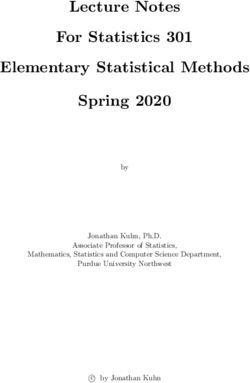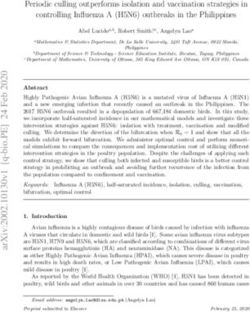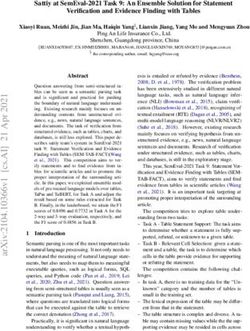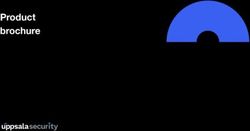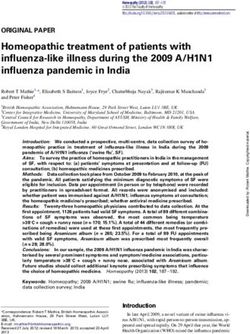Methodology and Instructions - of the 2018 Florida Elder Needs Index Maps & Other Interactive Maps Developed by the Department of Elder Affairs
←
→
Page content transcription
If your browser does not render page correctly, please read the page content below
Methodology and Instructions
of the 2018 Florida Elder Needs Index Maps
& Other Interactive Maps Developed by
the Department of Elder Affairs
Updated February 2019
RICK SCOTTContents
Section I: 2018 Elder Needs Index Methodology ........................................................................................... 3
Summary.................................................................................................................................................................... 3
Available Mapping Products ...................................................................................................................................................................................... 4
The Elder Needs Index .......................................................................................................................................... 5
Elder Needs Index Formula......................................................................................................................................................................................... 6
Margin of Error in Estimates from Low-Density Areas .......................................................................................................................... 6
Elder Needs Index and Additional Maps .........................................................................................................7
Description, Layer Properties, and Credits ...................................................................................................................................................... 7
Map Descriptions and Sources .................................................................................................................................................................................. 7
How to download and unzip the compressed ENI and other map files ............................................... 14
Section II: Instructions and User Guide ......................................................................................................... 15
Google Earth Instructions and User Guide ................................................................................................... 15
The Google Earth User-Interface.......................................................................................................................................................................... 15
Contents Window (or Table of Contents)......................................................................................................................................................... 16
Navigating and Exploring Maps ............................................................................................................................................................................ 16
Tool Bar ................................................................................................................................................................................................................................. 17
Google Earth Pro Desktop Installation Guide ..............................................................................................19
How to download Google Earth Pro from the Google website ........................................................................................................... 19
2 2018 Methodology and Instructions, Updated February 2019Section I: 2018 Elder Needs Index Methodology Summary The Elder Needs Index (ENI), presented in map format, illustrates the proportion of elders in vulnerable demographic groups throughout Florida, based on data produced by the U.S. Census Bureau’s American Community Survey (ACS). The maps are intended to assist professional services planners, agency directors, and policy makers in estimating the areas of the state with the highest vulnerability and highest probable need for assistance from the aging network. In addition to the ENI maps, the Department provides similar demographic factor maps that can be used to assist planning and decision making. The ENI and additional factor maps were created to enable the user to view a range of data, from a regional, to a county level, to a neighborhood-level view. As such, these files are presented in a format optimized for use with interactive mapping software. The maps allow the user to “zoom in,” identify, and find locations within the maps; add custom markings to the maps; and print the maps. The maps rely on Shapefiles and official areas and boundaries from the U.S. Census Bureau. These include the following two important boundaries and area designations: Census Tracts The ENI is calculated at the census tract level. Census tracts are small, relatively permanent areas that do not cross county boundaries and generally contain between 1,200 and 8,000 persons and average about 4,000 inhabitants. Census tracts are often thought of as large neighborhoods; because they are typically homogenous in population characteristics and living conditions, inhabitants share comparable socioeconomic status. Urban Areas The U.S. Census Bureau defines urbanized areas as areas with 50,000 or more people and defines urban clusters as areas containing at least 2,500 and less than 50,000 people. In this analysis, the urban area layers provided are a combination of the urbanized and urban cluster areas. Rural or non-urban areas are defined as any population, housing, or territorial area with a population lower than 2,500 people. 3 2018 Methodology and Instructions, Updated February 2019
Available Mapping Products
A list of all mapping products discussed in this document are listed below.
a) Maps of Population factors are available at a Census tract level and include the
following:
• Elder Needs Index- each factor listed below, plus a composite of all four factors:
o 1 or more disability in the 65+ population
o 85+ of the 60+ population
o Racial minority of the 55+ population
o 125% poverty line of the 55+ population
o Limited English Proficiency in the 65+ population
• Probable Alzheimer’s in the 65+ population
• Lives Alone in the 65+ population
• Below the Federal Poverty Level (200%) by Rural and Urban designation in 55+
population
• 60+ population by count at Census Block Group level
• 60+ of the all ages population by percent
b) Client and Aging network maps include the following:
• Screened and served client residences, point locations
• Older Americans Act (OAA) Targeting
• Aging service network locations:
o AAA/ADRCs, CARES offices, Lead Agencies
o Congregate meal sites, Adult day care centers
o Memory Disorder Clinics
o VA Centers, Hospitals
c) Secondary source maps include the following:
• FEMA evacuation zones
• USDA Food Deserts
4 2018 Methodology and Instructions, Updated February 2019The Elder Needs Index
To help providers better target elders in greater need for support and caregiving, the Bureau of
Planning and Evaluation of the Florida Department of Elder Affairs (DOEA) developed a
geographical Elder Needs Index (ENI). This index ranks geographical areas according to the
characteristics of the resident elder population. It does not represent the needs of any individual
consumer.
The variables used to build the ENI follow the expressed intent of the Older Americans Act, as
amended in 2016, to target elder populations that are either racially, socially, or culturally
isolated; in poverty; or disabled. It is assumed that an elder person living within a community
with high needs will be more likely to face hardships than an elder living in a low-need
community. Thus, when there are limited resources and competing needs, providers can target
communities with higher-need indexes.
The ENI is a composite measure that includes the following:
1. The percent of the 60 and older population who are age 85 and older,
2. The percent of the 55 and older population who are members of racial or ethnic minority groups,
3. The percent of the 65 and older population with one or more disabilities, and
4. The percent of the 55 and older population living below 125 percent of the Federal Poverty Level.
Each element in the index is the percentage of occurrence in the older adult population. The
elements combine the oldest age group, racial, or ethnic minorities; those with one or more
disabilities; and those near the poverty level into a single standardized index representing the
greatest relative concentration of the neediest elders in an area. The map package also provides
individual factor maps for use in identifying and targeting areas with concentrations of distinct
demographic variables, such as age or social and economic needs.
Although these characteristics were identified for inclusion in the index, it is important to note
that access to services is also influenced by characteristics unique to the specific geographic
location, such as geographic isolation, general poverty level, and ethnic clustering. The supply of
services is more often driven by location characteristics than any other factor. For example, rural
areas will have less access to services than urban areas because of lower population densities and
longer travel distances that make such areas uneconomical to serve by private providers. A rural
factor was not included as a calculated element of the index because of data limitations. Even
though the ENI maps highlight areas of needs, it is important to remember the unique
characteristics of a community that can influence access to services.
5 2018 Methodology and Instructions, Updated February 2019The ENI maps provide helpful population estimates, but they should not be the only resource used to determine the number of elders who may need assistance in a specific geographic area. The maps are one of many tools to assist in planning and decision making, but they cannot replace the local knowledge of the unique characteristics of communities. Elder Needs Index Formula The ENI is calculated by the following formula to determine the percentage of elders at higher risk within the geographical area of a census tract: A note regarding age categories: Ideally, all factors included in the ENI and supplemental layers would measure only populations age 60 and older; however, to provide the most comprehensive map using the most current data provided by the Census Bureau’s American Community Survey (ACS), some measures include elder populations between the ages of 55 and 59 or are limited to those 65 and older. Margin of Error in Estimates from Low-Density Areas The ACS data used to generate the ENI is a survey not a census, so there is a varying degree of uncertainty involved in the estimates it provides depending on the population density of a given area. Uncertainty decreases when there are more data points factored into the estimate, so as the size of a sample increases, the reliability of the estimate improves. This uncertainty is commonly referred to as “the margin of error” in population studies. The ENI and extra factors maps present estimates from non-urban areas. These are easily recognizable on the maps because they will appear outside of the urban shaded areas and are large, delineated areas covered by a single census tract. It is important to keep in mind that non- urban areas have larger margins of error than the urban cluster areas, so any inferences about the population in these areas should be made with due caution. Even with its limitations, the ACS provides the best available data for studying small population densities. The problem of error when studying people in rural and non-urban areas is not a new issue, but there are still few solutions to improve generalizability in low-density areas. However, planners have an urgent and persistent need to track the changes in elder populations throughout all areas in the state. To involve all members of the population, it is vital to include rural and low- density areas in decision-making processes. 6 2018 Methodology and Instructions, Updated February 2019
Elder Needs Index and Additional Maps The factors used and the resulting ENI calculations for Florida were computed within Excel and saved as an Excel Workbook. These workbooks contain the formulas used for each ENI factor and ENI calculation. Based on the geographic identifiers (i.e., geographic entity codes or GEOIDs) of each census tract, the information was brought into ArcGIS, a Geographical Information System, and joined spatial data provided by the Environmental Systems Research Institute (ESRI) and the U.S. Census Bureau’s TIGER (Topologically Integrated Geographic Encoding and Referencing)/Line Shape to Elder Needs Index data files. Description, Layer Properties, and Credits To facilitate the work of service planners, the ENI and all other additional maps created by the Department are presented at the census tract level (or census block group level) in an interactive statewide map. The map allows the user to “zoom-in” to a selected geographic area within the state, identify and find locations within the map, add custom geographic markings to communicate more efficiently, and print the maps including the legend. Natural Breaks The ranges for the categories of the ENI, ENI factors, Limited English Proficiency (LEP), and probable Alzheimer’s layers are classified using “Natural Breaks,” based on the Jenks-Caspall Algorithm (1971). Natural Breaks are allowed to occur inherently in the distribution of data points, which results in groups that are similar to one another. The boundaries are set where there are relatively big differences in the data values. The strength of this method is that it allows for the maintenance of the numerical relations between data. This means that the changes between color shades are directly proportional to the values of each unit. However, it is important to note that Natural Breaks are data specific and are not useful for comparing maps built from different information. In the factor and index maps in the ENI package, the Natural Breaks are indicated by variations between colors. The color in each tract deepens as the density of the population increases for the characteristic(s) of interest. Map Descriptions and Sources Table 1, located on the following page, provides information on the ENI and ENI factors, including descriptions of each factor and the sources of data used in calculations. Table 2 provides information on additional factors maps. Table 3 provides information on client and aging network maps. Table 4 provides information on secondary source maps, including FEMA evacuation zones and USDA designated food deserts. 7 2018 Methodology and Instructions, Updated February 2019
Table 1: Elements of the Elder Needs Index (ENI) and Individual Factor Maps, Florida
Layer Name Description
Elder Needs The elements in the index represent the percentage of older adults who are in the
Index oldest age category, are racial or ethnic minorities, have one or more disabilities,
and/or are near the poverty level. This map is represented by shades of pink.
The Elder Needs Index is a composite measure of the proportion of elders in need
that combines different base population groups into a single standardized index:
1. Percent of age 60 and older population who are age 85 and older,
2. Percent of age 55 and older population who identify as a member of a racial
or ethnic minority group,
3. Percent of age 65 and older population with one or more disabilities, and
4. Percent of age 55 and older population living below 125 percent of the
Federal Poverty Level
This index ranks geographical areas according to the characteristics of the resident
elder population. This needs index is presented at the census tract level. This layer
will help elder care service providers to better target elders in greater need for
support and caregiving.
Source: Florida Department of Elder Affairs (DOEA), Bureau of Planning and
Evaluation calculations based on 2012-2016 ACS data (Updated in 2018)
Individual ENI Represents the percent of the 60 and older population who are age 85 and older.
Factor: Age 85+ This map is represented in shades of purple.
Source: 2012-2016 ACS data (2018)
Individual ENI Represents the percent of the 55 and over population who are members of racial or
Factor: ethnic minority groups. This map is represented in shades of green.
Minority
Using U.S. Census Bureau ACS data and category definitions, the minority group
population is calculated by subtracting the total 55 and older non-Hispanic White
population (i.e., those who identify as White and no other race group and do not
identify as being of Hispanic origin) from the total 55 and older population. Those
who self-identified as a member of a racial or ethnic minority group include those
who identified their ethnicity as Hispanic of any race, Black or African American,
Asian, Native Hawaiian and Other Pacific Islander, American Indian and Alaska
Native, and all other race categories.
Source: 2012-2016 ACS data (2018)
8 2018 Methodology and Instructions, Updated February 2019Table 1: Elements of the Elder Needs Index (ENI) and Individual Factor Maps, Florida
Layer Name Description
Individual ENI Represents the percent of the 65 and older population with one or more
Factor: disabilities. This map is represented in shades of grey.
Disability
The ACS uses a broad conceptualization of disability that includes hearing,
cognitive, ambulatory, self-care, and independent living difficulties. If an individual
has one or more of these conditions they were included in measure of disability.
Source: 2012-2016 ACS data (2018)
Individual ENI Represents the percent of the 55 and older population living below 125 percent of
Factor: Poverty poverty level. This map is represented in shades of red.
Please note that ratios below 1.00 (below 100 percent of poverty) are below the
official poverty definition, while ratios of 1.00 or greater (100 percent of poverty or
greater) indicate income above the poverty level. 125 percent is used to include
those individuals who fall near the official poverty level. This ratio is a commonly
used tool because it factors in the federal estimates for household income,
dependents, etc.
Source: 2012-2016 ACS data (2018)
9 2018 Methodology and Instructions, Updated February 2019Table 2: Additional Population Factor Map Elements, Florida
Layer Name Description
Probable Represents the percent of the 65 and over population with probable Alzheimer’s. This
Alzheimer’s map is represented in shades of brown, orange, and yellow.
Probable Alzheimer’s was calculated by DOEA’s Bureau of Planning and Evaluation
calculations using the tabulations provided by the U.S. Census Bureau’s ACS. The
proportion of Alzheimer’s cases for each age group was developed using estimates from
the 2017 Alzheimer’s Disease report. The formula for estimating the number of probable
Alzheimer’s cases is applied to the percentage of the population age 65 and older within
a census tract and is calculated as:
(65-74 Population x 0.0366) + (75-84 Population x 0.1743) + (85+ Population x 0.4339)
Note: To estimate a population’s (elders age 65 and older) amount of exposure to a risk
(Alzheimer’s disease) it is necessary to use population and Alzheimer’s disease estimates
of a similar time period to prevent over or under estimating the number of probable
Alzheimer’s cases during a given point in time. This research used ACS 2012-2016 five-
year estimates and the best available Alzheimer’s disease data corresponding to this
time period represents the number of estimated Alzheimer’s cases for the year 2017.
Source: DOEA, Bureau of Planning and Evaluation calculations based on 2012-2016 ACS
data and 2017 Alzheimer’s Disease report (2018)
Limited Represents the percent of the 65 and over population with Limited English Proficiency.
English This map is represented in shades of brown.
Proficiency
Respondents of the ACS who reported speaking a language other than English were
asked to indicate their English-speaking ability based on one of the following answer
choices: “Very well,” “Well,” “Not well,” or “Not at all.” This project considers those who
report speaking English “Not well” or “Not at all” as having Limited English Proficiency
(LEP).
Source: 2012-2016 ACS data (2018)
Living Alone Represents the percent of the 65 and over population who live alone. This map is
represented in shades of yellow.
According to the ACS, a household includes all the people who occupy a housing unit. A
housing unit is a house, an apartment, a mobile home, a group of rooms, or a single
room that is occupied separate living quarters. One person living alone in a housing unit
is considered to be “living alone.” Elders age 65 and older were included.
Source: 2012-2016 ACS data (2018)
10 2018 Methodology and Instructions, Updated February 2019Table 2: Additional Population Factor Map Elements, Florida
Layer Name Description
Below the Represents the percent of the 55 and over population designated as urban or rural who
Federal are living below 200% of the Federal Poverty Level. Populations in census tracts
Poverty designated as urban are represented in shades of black. Populations in census tracts
Level (200%) designated as rural are represented in shades of orange.
by Rural and
Urban Note that the 2010 Census provides the number of individuals in the general population
Designation who live in an urban area within a census geography. If 50% or more of the general
population within a given geography is designated by the Census to live in an urban area,
the census geography is considered urban. All other areas are considered rural. For
example, if 70% of the population living in Census Tract 903.03 are classified by the
Census as urban and 30% are classified as rural, Census Tract 903.03 is categorized by
Planning and Evaluation as an urban census tract.
Also note that poverty ratios below 1.00 (below 100 percent of poverty) are below the
official poverty definition, while ratios of 1.00 or greater (100 percent of poverty or
greater) indicate income above the poverty level. 200 percent is used to include those
individuals who fall near the official poverty level.
Source: 2013-2017 ACS data (2019)
60+ Represents the number of individuals age 60 and over in a census block group. This map
population is represented in shades of blue.
by count at
Census Note that a census block group is the smallest geographical unit for which the bureau
Block Group publishes sample data, i.e. data which is only collected from a fraction of all households.
level Typically, block groups have a population of 600 to 3,000 people residing within its
boundaries.
Source: 2012-2016 ACS data (2018)
60+ of the Represents the percent of individuals age 60 and over in a census tract. This map is
all ages represented in shades of blue.
population
by percent Source: 2012-2016 ACS data (2018)
11 2018 Methodology and Instructions, Updated February 2019Table 3: Clients and Aging Network Maps, Florida
Layer Name Description
Screened The residential location of individuals screened and served by the Department during a
and served given calendar year. The number of individuals served includes those who received one
client or more services from the Department’s OAA and/or General Revenue programs.
residences Screened individuals include those on the waitlist or going through the eligibility process
for OAA services during the calendar year.
This map is available to the AAAs only.
Source: CIRTS
Older The Older Americans Act (OAA) requires that states emphasize serving older individuals
Americans with the greatest economic or social need, with particular attention given to low-income
Act (OAA) older individuals, low-income minority elders, older individuals with Limited English
Targeting Proficiency (LEP), and older individuals residing in rural areas.
To help Florida pursue the goals set by OAA, the DOEA has developed mapping tools to
help Area Agency on Aging (AAA) planners estimate concentrations of seniors needing
assistance from the aging network.
The Targeting Maps use a proportional methodology, in that each map shades census
blocks using the proportion of those screened and served for any given targeting
indicator. A census tract “Does Not Meet” the standard of performance if the percentage
of individuals screened or served is less than the rate of occurrence in the general
population for their social group. The purpose of this mapping tool is to offer a spatial
element to assist the AAAs that may be failing to meet, or are only marginally achieving a
standard, in knowing where best to focus their outreach efforts.
A map has been created for each PSA that includes the following targeting indicators:
1. Below Poverty Level (Below 100% of Poverty Level);
2. Low Income Minority (Below 100% of Poverty Level);
3. Minority;
4. Limited English Proficiency;
5. Living Alone;
6. Age 85 and Older; and
7. Rurality.
This mapping tool is available to the AAAs only.
Source: 2013-2017 ACS data; CIRTS was used to identify elders screened or served by the
Department during calendar year 2017 (2019)
12 2018 Methodology and Instructions, Updated February 2019Table 3: Clients and Aging Network Maps, Florida
Layer Name Description
Aging Represents the physical location of the following:
Services o ADRCs, Lead Agencies
Network o Congregate meal sites, Adult day care centers
Locations o CARES offices, VA Centers, Hospitals
o Memory Disorder Clinics
Source: Aging and Disability Resource Center Official Website, 2018;
Lead Agencies
Congregate meal sites
Adult day care centers
United States Department of Veterans Affairs (2014);
Hospitals: Florida Agency for Healthcare Administration (year?)
; Department of Elder Affairs Official Website: Memory Disorder Clinics, CARES offices
Table 4: Secondary Source Maps
Layer Name Description
FEMA This map shows the residential location of clients active in OAA and General Revenue
Evacuation programs relative to FEMA designated evacuation zones.
Zones
Source: FEMA, October 2018 (2018)
USDA Food Represents the percent of individuals who are age 65 or older of the population 65 and
Deserts older that are living more than 10 miles from the nearest supermarket, supercenter, or
large grocery store.
Data sources and methods: In the 2017 report, a directory of supermarkets,
supercenters, and large grocery stores within the United States, including Alaska and
Hawaii, was derived from merging the 2015 STARS directory of stores authorized to
accept SNAP benefits and the 2015 Trade Dimensions TDLinx directory of stores.
Block-level population data from the 2010 Census of Population and Housing were
aerially allocated down to ½-kilometer-square grids across the United States. For each ½-
kilometer-square grid cell, the distance was calculated from its geographic center to the
center of the grid cell with the nearest supermarket.
Once distance to the nearest supermarket or large grocery store was calculated for each
grid cell, the number of individuals who are age 65 or older living more than 10 miles
from a supermarket or large grocery store was aggregated to the tract level.
13 2018 Methodology and Instructions, Updated February 2019How to download and unzip the compressed ENI and other map files
1. From the DOEA website, search for ENI Maps, and locate the Quick Links at the bottom of
the ENI Maps home page.
Click “Download ENI and Additional Factor Map Files” to go to the page and select the files
wanted for download. The 2018 Elder Needs Index mapping files are organized in two ways:
for a fast internet connection and plenty of processor speed, start by downloading the file
with the entire state with all the extra features. If using a limited bandwidth or processing
speed, it is recommended to start with just the individual Planning and Service Area (PSA)
map that is needed. Once the selection is
4.
made, choose where to save the map on the
computer.
2. Once the file is downloaded, go to the
3. Selected
location on the computer where the file was
saved. Double-click the zipped folder. Next,
a WinZip window should open.
3. Single-click the “2018 Florida Elder Needs
Index” folder so that the folder is highlighted.
Keeping the “2018 Florida Elder Needs Index”
folder selected (i.e., highlighted), single-click
Extract.
4. Select where to save the map files on the
computer. Check the “Open Explorer window” checkbox, and then click “Extract.” (The map
files are large and download time will vary depending on the computer’s capacity.) Note: In order to view
the maps in Google Earth, or another viewing software that allows for the ability to view
KMZ files must first be installed on your computer.
5. A new window will open. To view the ENI map, double-click on the 2018 Needs Index
folder. To view the map, double-click the “2018 ENI Complete Map” file or drag the file into
the content window of your KMZ viewing program.
14 2018 Methodology and Instructions, Updated February 2019Section II: Instructions and User Guide Elder Needs Index (ENI) maps and other map files are available in a KMZ file format. KMZ stands for Keyhole Markup Language Zipped and are a compressed version of a KML (Keyhole Markup Language) file. Software with the capability to read a KMZ file is required to view the 2018 ENI mapping project. Google Earth is a free viewing program that has been tested with these files; instructions for using it are in the following section. Google Earth Instructions and User Guide The following instruction guide identifies the location and provides a description of the tools required to navigate the ENI map using Google Earth for Desktop. Tools frequently used by Google Earth users are also described. Please note that the capabilities of Google Earth are not limited to what is presented in this instruction guide. Users interested in becoming more familiar with the program should refer to the Google Earth tutorials located on Google’s website. The link to access the tutorials is as follows: https://www.google.com/earth/outreach/learn/. The Google Earth User-Interface 15 2018 Methodology and Instructions, Updated February 2019
Contents Window (or Table of Contents)
The Contents window lists all the contents of the map. A main function of the Contents
window is to turn map layers on and off.
KMZ in the Contents Window
The KMZ ENI files added to the map will display in the Contents window. The KMZ has a
number of folders with sub-elements – which are referred to as nodes – arranged in a hierarchy.
The KMZ node hierarchy will be displayed in-line in the Contents window with each node,
establishing context when it is selected. Additionally, sub-node viewing can be turned on or off.
To view the features of a node on the map, check the box next to the node’s name. To hide a
node, uncheck the box. To sort nodes alphabetically, or alter their properties, select and right
click from the pop-up menu.
We recommend that the ENI and other census tract-based population factors be viewed one at a
time. However, a variety of different features can be used with the population-based maps to
show various geographic features and relevant resource locations. The following sections will
focus on navigating and exploring in Google Earth.
Navigating and Exploring Maps
The Navigation Control is located at the bottom left corner of the Map Area and provides various
ways to move around the map and control your viewing position. To learn more about
navigating in Google Earth go to: https://support.google.com/earth/answer/148186
Navigation Mode
Navigation Navigation
When the navigation control is not in navigation mode (meaning that the Mode Off Mode On
cursor is not hovering over the navigation control), the icon should look as
follows in the Map Area.
When the Navigation Control is in navigation mode (meaning the cursor is
over the Navigation Control), it will enlarge to show more details of all
Navigation Control options.
Elements of the Navigation Control
When in Navigation Mode, the user can use the slider bar to zoom in and
out, use the directional arrows to move in all four directions, and drag the
connector pieces to rotate perspective. Double-click on a select location on
the map to zoom-in to that location. Click Exit street view and scroll down
to zoom out again.
16 2018 Methodology and Instructions, Updated February 2019Tool Bar
The Tool Bar allows the user to utilize tools to customize the map. Useful tools will be
explained in further detail below.
Table 2. Google Earth Tools Located in Tool Bar
Picture Description
Select a point on the map and create a note.
Select a polygon on the map and create a note.
Select a path on the map and create a note.
Add image overlay.
Record a tour.
Show historic imagery.
Show sunlight across the landscape.
Use the ruler to measure the distance between two points or multiple points.
Email a screenshot, current view as a KML, or a KML file which will open as a
Placemark/Folder in Google Earth.
Print a screen shot or selected folder in My Places.
Save an image.
Creating Notes Using the Point Tool
When collaborating with others or to set
reminders of observations, add a note anywhere Although this is an example of how to use the Point
on the map using the Point, Polygon, or Path tool tool, these steps are essentially the same for all the
located in the Tool Bar. other Notes tool options (i.e., Polygon and Path).
Customizability is a main strength of Google
1. Select in the Tool Bar. Earth- so explore and see if other tools meet
2. Select the location on the map where the preferences or formatting needs better.
note is needed. A window will appear in the
Map Area in which to add a note. The title of note can also be changed. This will also add a
new layer to the Contents window.
3. Once finished entering the content for the note, click OK.
4. To remove the note, right click on the “Note” in the Contents window and select “Delete.”
17 2018 Methodology and Instructions, Updated February 2019Identify Tool The Identify Tool opens a window showing a selected feature's attributes. The default cursor is set to use as the Identify Tool. For example, to see what the exact ENI level is for a location, simply click on the area of interest and a list of features of that area will appear in a pop-up window. The information displayed can be affected by the characteristics of the node that is turned on. For example, when the ENI is turned on, different features will appear in the Identify Tool pop-up than when observing just the Urban layer, or just the PSA layer. Troubleshooting tip: If you cannot see a full attribute list in the Identify tool, you may need to check the menu to make sure you do not have a layer on top of it obstructing the data view. 18 2018 Methodology and Instructions, Updated February 2019
Google Earth Pro Desktop Installation Guide This guide will provide quick and easy-to-follow guidelines on how to install Google Earth Pro on a computer desktop. With Google Earth Pro, users can view, print, and perform spatial analysis (e.g., visibility, modeling, proximity search) using the maps. Technical notes: ➢ If users not have administrative privileges to add software to the computer, someone with authorization must assist with the installation of this application. ➢ Download time varies according to computer system and network capacity. How to download Google Earth Pro from the Google website Go to http://www.google.com/earth/download/gep/agree.html to download Google Earth Pro. Click “Agree and Download.” A bar at the bottom of the screen should popup and ask, “Do you want to run or save googleupdatesetup.exe?” Click on and then select “Save As” to choose a location on the computer to save the download. Select “Run” to begin download. Once the download is complete, the setup program will start automatically. Select “Run” again. Click “Install.” Click “Finish.” Google Earth Pro is now installed and ready for use. 19 2018 Methodology and Instructions, Updated February 2019
You can also read